#TouchUI
Explore tagged Tumblr posts
Text
Building a Mobile-First CRM: UX Considerations for Developers
As teams become increasingly mobile and remote, CRMs must function seamlessly on smartphones and tablets. A mobile-first CRM isn’t just a responsive design — it’s a rethinking of how users interact with features in real-time, on the go.

Here are key UX considerations developers should prioritize when building mobile-first CRM solutions:
1. Simplified Navigation
Use a bottom-tab or collapsible hamburger menu for easy one-hand use
Prioritize the most-used features on the home screen
Limit user interactions to 2–3 taps to access critical tasks
Avoid overloading the interface with too many options
2. Offline Access and Sync
Allow users to access records even without internet connectivity
Auto-sync changes once the device goes online
Use local caching for smooth experience during field operations
Maintain data accuracy across devices
3. Touch-Optimized Interactions
Design larger touch targets for forms, buttons, and menus
Use swipe gestures for actions like delete, archive, or assign
Minimize typing by offering dropdowns, toggles, and voice input
Focus on finger-friendly UI patterns over mouse-based ones
4. Performance and Speed
Optimize loading times with lazy loading and minimal animation
Compress images and minimize API payloads
Use skeleton loaders to improve perceived speed
Reduce background processes that drain battery
5. Context-Aware Functionality
Trigger location-based reminders or check-ins for sales reps
Show recently accessed contacts or tasks upon app launch
Personalize dashboards based on time of day or past activity
Custom CRM apps can dynamically adapt to user context
6. Data Entry Efficiency
Pre-fill forms with known user data
Add barcode/QR code scanning for quick product or ticket lookup
Use camera access for attachments and visual records
Minimize scrolling with accordion or segmented layouts
7. Notifications and Alerts
Send real-time push notifications for leads, meetings, and updates
Group notifications logically to avoid spamming users
Allow users to customize alert preferences within settings
Deliver actionable alerts with quick action buttons
8. Security on Mobile Devices
Require biometric or PIN login on app launch
Encrypt stored data and use secure authentication APIs
Set auto-logout for idle sessions
Mobile CRM security must match or exceed desktop-grade protection
#MobileFirstCRM#UXDesign#CRMDevelopment#UserExperience#MobileUX#CRMApps#SalesOnTheGo#CRMDesign#CustomCRM#TouchUI
2 notes
·
View notes
Text
The Best OctoPrint Plugins for 2021
New Article has been published on https://computingondemand.com/the-best-octoprint-plugins-for-2021/
The Best OctoPrint Plugins for 2021
OctoPrint is an excellent piece of software. Out of the box it provides users with a ton of functionality. However, due to its open source nature and its flexibility, many have extended its functionality by creating plugins. With that in mind, let’s cover some of the plugins that I feel are the best plugins for the platform.
This list is not in any order. Be sure to tell us your thoughts in the comments below.
Table of Contents
Bed Visualizer
Cost Estimation
Dashboard
DisplayLayerProgress
Filament Manager
FileManager
Floating Navbar
Navbar Temperature Plugin
OctoPrint-Widescreen
Octoprint-Display-ETA
Preheat Button
PrusaSlicer Thumbnails
Simple Emergency Stop
Themeify
TouchUI
Bed Visualizer
This plugin utilizes Plotly js library to render a 3D surface of the bed’s reported mesh on a tab within OctoPrint. It converts this
Cost Estimation
This OctoPrint plugin displays the estimated print cost for the loaded model. The print cost includes the price for the used filament the maintenance and operating cost for the printer as well as the depreciation of the printer.
Calculation based on the provided filament length
Customizable currency symbol
Hide cost if not logged in (optional)
Support for multiple extruders
Support for filament profiles with Filament Manager Plugin
Dashboard
This plugin adds a dashboard tab in Octoprint that displays the most relevant info regarding the state of the printer and any on-going print job.
Adds a new tab first in the list and becomes the default tab when opening OctoPrint
Widgets for current:RPi host CPU Load, CPU Temp, CPU frequency, Mem Utilization, Storage Utilization.
Printer profile, Connection status, Printer Status
Hotend temp(s), Bed Temp, Chamber Temp, Fan speed
Temperature/Humidity sensors.
Shell command output
Printed file, Job Progress, Layer Progress
Layer Duration Graph
Estimated total time, ETA, Time left, Time since print started
Current layer, Total layers
Current height, Total height
Average layer time
WebCam view
Settings to configure what widgets and info to include in the Dashboard
Supports multiple hotends as configured in the printer profile
Supports chamber temperature if configured in the printer profile
Configurable progress gauge type (Circle, Bar)
Fullscreen mode including job control buttons (Start, Cancel, Pause/Resume)
Full page mode by adding ?dashboard=full parameter at the end of the octoprint url
Uses Estimates from PrintTimeGenius when installed
Uses GCode analysis provided by DisplayLayerProgress to get more accurate layer and fan data
Theme friendly
DisplayLayerProgress
A OctoPrint-Plugin that sends the current Layer-Informations, the Progress and other data of a print via M117 command to the printer-display and also to the top navigation bar. A new feature is the “Desktop Printer-Display”, which shows all M117 messages in a Desktop PopUp.
It shows the progress, estimatedEndTime, printTimeLeft, currentLayer, totalLayerCount, last/average layerDuration, currentHeight, totalHeight, feedrate and fanspeed:
Printer Display: 50% L=60/120 H=23mm/47mm
NavBar: Layer: 60 / 120 Height: 23mm of 47mm
Browser TabTitle: 12% end: 19:32
Filament Manager
This OctoPrint plugin helps to manage your filament spools.
Replacing filament volume with weight in sidebar
Software odometer to measure used filament
Warn if print exceeds remaining filament on spool
Assign temperature offset to spools
Automatically pause print if filament runs out
Import & export of spool inventory
Support for PostgreSQL as database for multiple instances
FileManager
A simple file manager.
Floating Navbar
This plugin simply makes the navbar float/stick to the top of the page while scrolling.
Navbar Temperature Plugin
Display temperatures on navbar
OctoPrint-Widescreen
Plugin that adds a right sidebar panel and moves configured panels from left sidebar to the right sidebar.
Octoprint-Display-ETA
Display estimated time of finish for current print (Estimated Time of Arrival). Day of finish is displayed only when current print will not finish today.
Preheat Button
This plugin adds a preheat button to preheat the nozzle and bed to the printing temperature of the selected gcode file. This can be done manually but this plugin makes it more convenient. If the target temperature is not zero, the button will instead turn off nozzle heating (cooldown).
PrusaSlicer Thumbnails
This plugin will extract the embedded thumbnails from PrusaSlicer gcode files where the printer’s profile ini file has the thumbnail option configured. This is default behavior for the Prusa Mini printer profile.
The thumbnail image extracted will always be the last resolution provided in the thumbnail setting. So for example the Prusa Mini setting is thumbnails = 16×16,220×124 so the thumbnail that will be extracted will be 220×124 pixels as seen in the screenshots below. See the Configuration section below for additional details.
The preview thumbnail can be shown in OctoPrint from the files list by clicking the newly added image button.
Simple Emergency Stop
A simple plugin that adds an emergency stop button on NavBar.
Themeify
A small OctoPrint plugin to change the looks of OctoPrint! Features a beautiful Dark Theme inspired by Discord’s color palette, along with a handful of others thanks to the awesome contributors.
Also features customization of individual elements. With the advanced-customization scheme you can modify the appearance to your heart’s desire directly from the settings-dialog!
TouchUI
This plugin will transform the OctoPrint layout into a Mobile/TFT friendly layout. With larger buttons and a responsive layout down to the smallest resolution possible. It will mimic pointer events as touch, so you can hook up those touchscreens. It also supports a virtual keyboard.
All these settings are set client-side, so we won’t interfere with other clients. All settings are stored in your localstorage or as a delicious cookie. You can find the TouchUI settings in a dedicated modal. Remember they’re stored on your device, so if you login with your desktop computer you won’t get the touch interface.
0 notes
Photo

The new case for my Raspberry Pi with Display is ready and looks pretty cool 👍 I was also able to install Octodash instead of TouchUI, looks a lot cleaner 😊 Note: I think the case was designed for a slightly different display, so I’ll soon fix that and add a bracket to assemble directly on the printer frame. . #the3dsmith #3dprinting #raspberry #raspberrypi #octoprint #octopi #octodash #case #mod #mods #programming #weekendproject #saturday #saturdayproject (at Netherlands) https://www.instagram.com/p/CGdND8aDybi/?igshid=1gxmbsygbeekk
#the3dsmith#3dprinting#raspberry#raspberrypi#octoprint#octopi#octodash#case#mod#mods#programming#weekendproject#saturday#saturdayproject
0 notes
Link
This is my recent Javascript open-source work. I wish it helps other develpers in the world.
0 notes
Text
Dialog Conversion Tool for AEM 6 & later, fixes for proper installation.
The reason we use the Adobe’s dialog conversion tool is to convert the CQ5 (v5.6.1 ) dialog classic UI to the cq:dialog AEM 6.0 or 6.1 Touch UI compatible.
The following images show the Classic UI and the Touch UI dialog’s for the Column Configuration component.
Classic UI (v5.6.1)
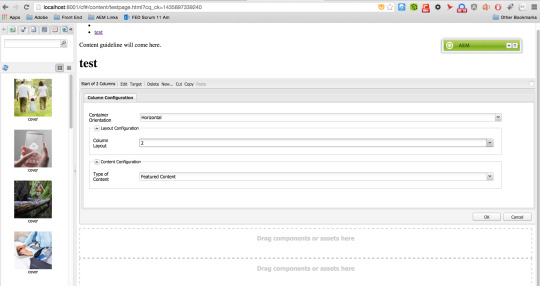
Touch UI (from AEM 6.0 onwards)
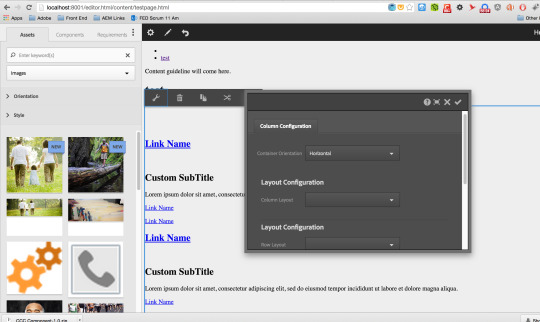
Dialog Conversion Tool Installation for AEM 6.0 & 6.1
When installing Dialog Conversion Tool (available publicly at Adobe.com) in AEM6.0 instance, you may end up with errors like:
If you have any overlayed components under /apps/cq/content then this error (see below image) occurs due to the nt:folder property of the "tools” folder under: /apps/cq/core/content/nav/tools.
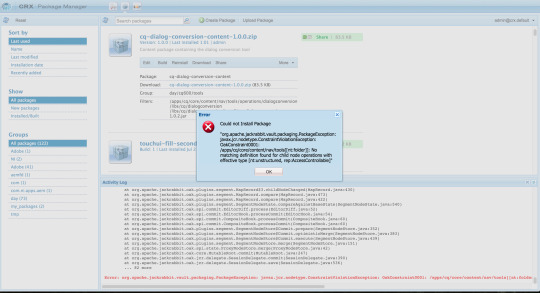
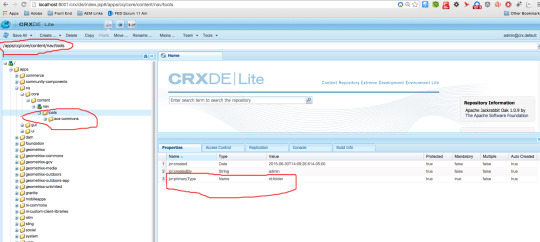
This property wont allow the user to install the package under it. So our goal is to re-create a folder called “tools” with nt:unstructured property and delete the earlier tools folder and move back the “acs-commons” folder under tools, if you have it.
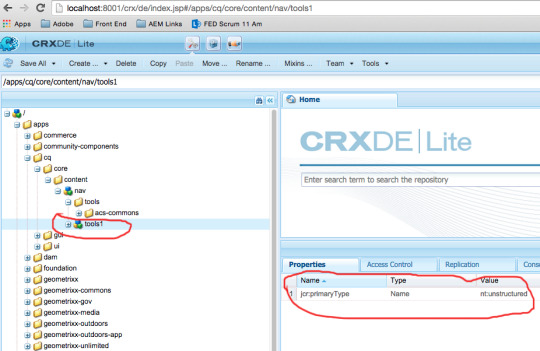
and then move its contents as earlier...
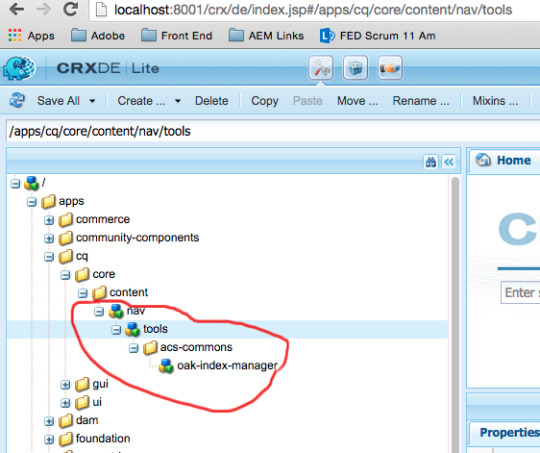
and goto the Package Manager and install the Dialog Conversion Tool from it. Now you should be able to see your folder structure as below, after a successful installation.
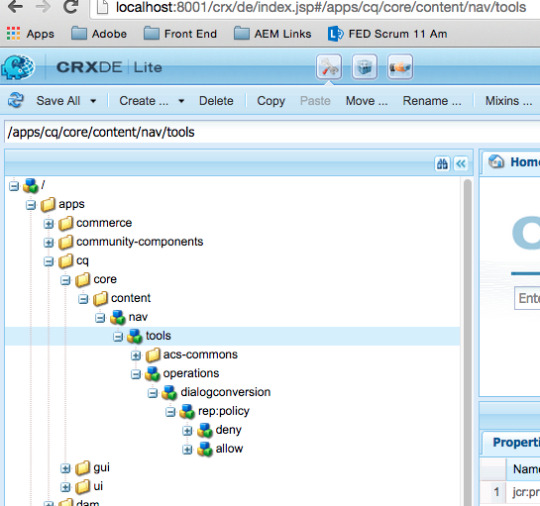
Finally to access the tool, go to
http://localhost:<your-port>)/libs/cq/dialogconversion/content/console.html
Thanks.
0 notes
Quote
The most important thing to realize about the future is that it's a choice. People choose which visions to pursue, people choose which research gets funded, people choose how they will spend their careers. Despite how it appears to the culture at large, technology doesn't just happen. It doesn't emerge spontaneously, like mold on cheese. Revolutionary technology comes out of long research, and research is performed and funded by inspired people.
An already classic text from Bret Victor - A Brief Rant on the Future of Interaction Design
0 notes