#USB Drive Recovery software
Explore tagged Tumblr posts
Text
Do you know how to get back your important deleted data from a USB Drive?
USB drive data restoration utilities by www.datarecoverysoftware.com are capable of repairing formatted data such as directories, sub-directories, soundtracks and more that have been affected by hardware or software failure. Best part is that no technical knowledge is required to use this software.

1 note
·
View note
Text
Installing Linux (Mint) as a Non-Techy Person
I've wanted Linux for various reasons since college. I tried it once when I no longer had to worry about having specific programs for school, but it did not go well. It was a dedicated PC that was, I believe, poorly made. Anyway.
In the process of deGoogling and deWindows365'ing, I started to think about Linux again. Here is my experience.
Pre-Work: Take Stock
List out the programs you use regularly and those you need. Look up whether or not they work on Linux. For those that don't, look up alternatives.
If the alternative works on Windows/Mac, try it out first.
Make sure you have your files backed up somewhere.
Also, pick up a 5GB minimum USB drive.
Oh and make a system restore point (look it up in your Start menu) and back-up your files.
Step One: Choose a Distro
Dear god do Linux people like to talk about distros. Basically, from what all I've read, if you don't want to fuss a lot with your OS, you've got two options: Ubuntu and Linux Mint. Ubuntu is better known and run by a company called Canonical. Linux Mint is run by a small team and paid for via donations.
I chose Linux Mint. Some of the stuff I read about Ubuntu reminded me too much of my reasons for wanting to leave Windows, basically. Did I second-guess this a half-dozen times? Yes, yes I did.
The rest of this is true for Linux Mint Cinnamon only.
Step Two: Make your Flash Drive
Linux Mint has great instructions. For the most part they work.
Start here:
The trickiest part of creating the flash drive is verifying and authenticating it.
On the same page that you download the Linux .iso file there are two links. Right click+save as both of those files to your computer. I saved them and the .iso file all to my Downloads folder.
Then, once you get to the 'Verify your ISO image' page in their guide and you're on Windows like me, skip down to this link about verifying on Windows.
Once it is verified, you can go back to the Linux Mint guide. They'll direct you to download Etchr and use that to create your flash drive.
If this step is too tricky, then please reconsider Linux. Subsequent steps are both easier and trickier.
Step Three: Restart from your Flash Drive
This is the step where I nearly gave up. The guide is still great, except it doesn't mention certain security features that make installing Linux Mint impossible without extra steps.
(1) Look up your Bitlocker recovery key and have it handy.
I don't know if you'll need it like I did (I did not turn off Bitlocker at first), but better to be safe.
(2) Turn off Bitlocker.
(3) Restart. When on the title screen, press your Bios key. There might be more than one. On a Lenovo, pressing F1 several times gets you to the relevant menu. This is not the menu you'll need to install, though. Turn off "Secure Boot."
(4) Restart. This time press F12 (on a Lenovo). The HDD option, iirc, is your USB. Look it up on your phone to be sure.
Now you can return to the Linux Mint instructions.
Figuring this out via trial-and-error was not fun.
Step Four: Install Mint
Just follow the prompts. I chose to do the dual boot.
You will have to click through some scary messages about irrevocable changes. This is your last chance to change your mind.
I chose the dual boot because I may not have anticipated everything I'll need from Windows. My goal is to work primarily in Linux. Then, in a few months, if it is working, I'll look up the steps for making my machine Linux only.
Some Notes on Linux Mint
Some of the minor things I looked up ahead of time and other miscellany:
(1) HP Printers supposedly play nice with Linux. I have not tested this yet.
(2) Linux Mint can easily access your Windows files. I've read that this does not go both ways. I've not tested it yet.
(3) You can move the taskbar (panel in LM) to the left side of your screen.
(4) You are going to have to download your key programs again.
(5) The LM software manager has most programs, but not all. Some you'll have to download from websites. Follow instructions. If a file leads to a scary wall of strange text, close it and just do the Terminal instructions instead.
(6) The software manager also has fonts. I was able to get Fanwood (my favorite serif) and JetBrains (my favorite mono) easily.
In the end, be prepared for something to go wrong. Just trust that you are not the first person to ever experience the issue and look it up. If that doesn't help, you can always ask. The forums and reddit community both look active.
183 notes
·
View notes
Text
Astraweb: The Home of Crypto Recovery in the Digital Age

In the ever-evolving world of cryptocurrency, security and access remain critical concerns. For every success story of early adopters turning modest investments into fortunes, there are unfortunate accounts of users losing access to their digital wallets due to forgotten passwords, phishing attacks, or compromised private keys. This is where Astraweb has carved out a vital niche — establishing itself as the go-to solution for crypto asset recovery.
The Need for Crypto Recovery
Cryptocurrency promises decentralized finance and ownership without intermediaries — but this power comes with a cost: total user responsibility. There is no central authority to call when access is lost. Millions of dollars in crypto assets are estimated to be trapped in inaccessible wallets. The stakes are high, and the traditional “write your password down and hope for the best” method has proven tragically inadequate.
Astraweb has stepped in to fill this gap, offering a technically advanced, ethically grounded, and user-focused recovery service for individuals and institutions alike.
Who is Astraweb?
Astraweb is a team of cybersecurity professionals, blockchain analysts, and ethical hackers dedicated to the recovery of lost digital assets. Known in online communities for their discretion and technical excellence, Astraweb has quietly built a reputation as the “home of crypto recovery” — a safe harbor in the sometimes stormy seas of decentralized finance.

Core Services Offered
Wallet Password Recovery Utilizing a combination of brute force optimization, machine learning, and customized dictionary attacks, Astraweb helps users recover wallets with forgotten passwords. Their tools are especially effective with partially remembered credentials.
Seed Phrase Reconstruction Lost or partial seed phrases are another major barrier to wallet access. Astraweb’s proprietary tools attempt to reconstruct valid mnemonic phrases based on user input and probabilistic modeling.
Phishing and Scam Mitigation If your crypto assets have been stolen due to phishing attacks or scams, Astraweb provides investigation support and recovery options. While crypto transactions are irreversible, Astraweb works with partners and tracing tools like Chainalysis to help track and reclaim funds when possible.
Multi-Sig and Legacy Wallet Recovery Many early wallets used now-defunct software or obscure security models. Astraweb specializes in navigating old formats, deprecated standards, and rare cryptographic setups.
Cold Wallet Restoration Lost access to hardware wallets like Trezor, Ledger, or even encrypted USB drives? Astraweb can assist with forensic-level data recovery and hardware-based key extraction.
Why Astraweb Stands Out
Confidentiality First: Every case is handled with strict privacy. Your data and identity are protected at all stages of the recovery process.
Transparent Communication: Clients are updated at every step, with no vague promises or false guarantees.
No Recovery, No Fee: Astraweb operates on a results-based model. You only pay if your assets are successfully recovered.
Client Trust and Track Record
Though much of their work remains confidential due to the sensitive nature of crypto assets, Astraweb’s success stories span from everyday investors to high-net-worth individuals and even businesses affected by inaccessible wallets or theft.
Their community reputation and testimonials underscore one thing: they deliver.
Contact Astraweb
If you’ve lost access to your cryptocurrency wallet, or fallen victim to crypto fraud, don’t give up hope. Reach out to Astraweb for a professional assessment of your situation.
Email: [email protected]
Whether it’s one token or an entire portfolio, Astraweb may be your best shot at recovery.
2 notes
·
View notes
Note
hi sun! this is very random but do you know if the files that have been deleted from the recycle bin on an android phone can be restored somehow?😭
i accidentally deleted a whole download folder yesterday while clearing up storage and that included like 2000 files. skz and kpop vids and about 200 songs audio files i had saved are gone😭😭😭 pls help im so sad
Hi! First, I’m so sorry this happened—it’s such a frustrating and upsetting thing to lose so many files like that. i found some helpful tips online hopefully it’ll help
1. Check Cloud Backups
If you use cloud services like Google Drive, OneDrive, or Dropbox, check to see if your files were automatically backed up. Sometimes, downloads or media files are synced without you realizing it.
2. Use File Recovery Apps
There are apps specifically designed to recover deleted files from Android devices like diskdigger and dr.fone or easeUS mobisaver but i’m not sure if they’re all free. (Install the app on your phone or a computer (if your phone has USB debugging enabled) and follow the instructions to scan for deleted files)
3. Check Android’s Trash Folder
On some phones (like Samsung Galaxy devices), there’s a “Trash” or “Recycle Bin” folder in the My Files app or Gallery. If your phone has this feature, check there to see if your files can still be recovered.
4. External Storage
If the deleted folder was on an SD card, recovery tools might be more effective. You can connect the SD card to a computer and use recovery software like Recuva or PhotoRec.
but the sooner you try recovery, the better your chances of getting your files back so i hope one of those works :)
last resort is seeking professional help but that might be expensive but If these steps don’t work and the files are extremely important, that might be your last option :(
3 notes
·
View notes
Text
Como Recuperar Mensagens Apagadas no WhatsApp

Perder mensagens, fotos ou vídeos importantes no WhatsApp é frustrante, mas existem maneiras de recuperar mesmo que foram excluídos ou apagadas. Aprenda como recuperar mensagens, fotos ou vídeos apagadas no WhatsApp, o Tenorshare UltData WhatsApp Recovery, uma ferramenta eficaz para recuperá-los com facilidade. Confira o passo a passo de como utilizá-lo para restaurar seus dados.
Como Recuperar Mensagens Apagadas no WhatsApp com o Tenorshare UltData
Faça o download e instale o Tenorshare UltData WhatsApp Recovery no seu computador. Em seguida, abra o programa e conecte o seu celular ao computador usando um cabo USB. Escolha o dispositivo Android ou iOS e clique em “Começar Escanear”.

Tenorshare UltData para iOS
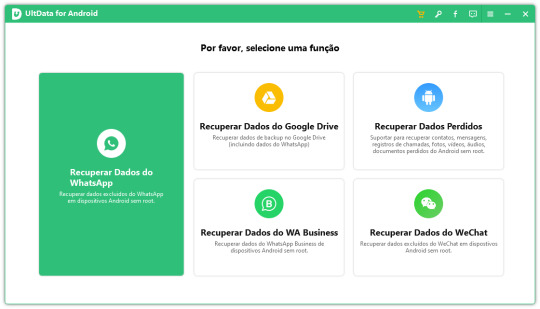
Tenorshare UltData para Android Caso seja solicitado, insira a senha do seu iPhone para “Confiar” no computador conectado. O software começará a escanear seu dispositivo em busca de dados apagados no WhatsApp. Dependendo da quantidade de informações, o processo pode levar alguns minutos. Após a análise, o programa exibirá uma lista de arquivos recuperáveis. Navegue pela lista, visualize os itens desejados e marque os que você quer restaurar.
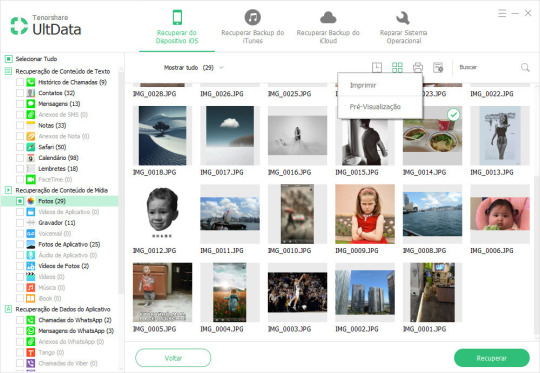
Escolha onde deseja salvar os arquivos recuperados em seu computador e clique em “OK”. Aguarde a conclusão do processo de recuperação. Quando o processo terminar, os arquivos selecionados estarão disponíveis na pasta escolhida.
Vale a Pena Usar o Tenorshare UltData?
Com apenas alguns passos simples, o Tenorshare UltData permite recuperar mensagens, fotos e outros arquivos excluídos do WhatsApp com praticidade e eficiência. Se você perdeu dados importantes, esta é uma solução rápida e confiável para restaurá-los.
Dicas para Evitar Perdas Futuras
- Ative backups automáticos no WhatsApp para garantir que suas conversas sejam salvas regularmente. - Defina a frequência de backup para diária ou semanal, dependendo da importância das suas conversas. - Verifique se o Google Drive (para Android) ou o iCloud (para iOS) tem espaço suficiente para armazenar os backups.
Tenorshare UltData Download
Clique no botão abaixo para baixar o Tenorshare UltData em seu computador. Read the full article
#Backupmensagens#comorecuperarbackupdowhatsapp#ComorecuperarfotosapagadasnoWhatsApp#ComorecuperarmensagensapagadasnoWhatsApp#ComorecuperarvídeosapagadosnoWhatsApp#Tenorshare#WhatsApp
2 notes
·
View notes
Text
Also:
If your computer is over 5-7 years old but is still working for you that is fine! You don't have to replace your computer because of an arbitrary age. "Functioning" as we define it at my job means that a computer will run the latest standard operating system and the latest versions of various types of business software because that is what is required for a computer to work for an office; a home computer doesn't have to have the same specs to stay functional for a user who is just doing email and internet, which is what most home users use their computers for.
*However* the reliable lifespan of hard drives and ssds is a lot firmer and it isn't planned obsolescence or an attempt to degrade lifespans of consumer devices, it is simply due to the limitations of the hardware. After about five years of use, HDDs and SSDs are more likely to fail. HDDs will give you some warning about this (reporting bad sectors, clicking noises, if they fail data can likely be recovered for a fee), but when SSDs fail they fail catastrophically (they just don't turn on and the data is gone). That is not to say that your drives will automatically fail at the five year mark, it just means that they are much more LIKELY to fail at the five year mark. So now that you know this, you should take steps to prevent a failing drive from ruining your life. Get a large external hard drive and save regular image and file backups from your computer, and if your backup drive is five or more years old buy a new one and copy any important data to the new drive then use the new drive for new backups. You should also get a thumb drive and create a windows recovery disk if you haven't already done so. And you should keep in mind that thumb drives also have an expected lifespan of about five years, depending on frequency of use. And you can also just proactively replace your storage drives on a schedule before they fail to extend the lifespan of the device. If you plan on upgrading the hardware in your computer at five year intervals (a good plan if you don't want to or can't replace an older computer! I support this plan! This is what most people should do!) then you will likely never experience a drive failure on your device.
ALSO here are things that my customers frequently don't consider that can get a lot of life or functionality out of an older/broken computer:
If your laptop screen fails and you can't afford to replace it, go to a local thrift store, get a monitor, then go online or to best buy and get the cable to connect your laptop to your new monitor. Thrift stores have monitors for about 20 bucks and a cable will cost 7-15 dollars, which is a hell of a lot cheaper than $75-150 for a replacement screen and whatever labor would cost. This will mean that your laptop is not a laptop anymore, but it can still be a computer for you.
If your computer doesn't have enough USB ports get a USB hub. A lot of laptops come with only one USB port these days, and many desktops come with 4 or fewer, so an 8-port hub is a great idea.
People are making computers without ethernet ports these days (evil) but you can get USB to Ethernet adapters (here is one by a reliable manufacturer). This is bad and I hate it and I'm sorry.
If the keyboard or touchpad on your laptop fail and you can't afford to replace them, get a USB keyboard or laptop. You can get very small wireless keyboards that will allow you some measure of portability, and there are even keyboard/touchpad combos that you can get.
Talk to like three friends and go in together on a USB CD/DVD drive to share. Most computers, even most desktops, don't have internal optical drives these days, but external readers are available for a wide variety of prices and it is not something that you are going to need every day.
Those things seem pretty obvious, I'm sure, but they just don't occur to a lot of people. Also like at least three of those tips are "if your computer didn't come with hardware it should have then store-bought is fine" and I recognize that that is bullshit but at least if you have your own ethernet port, usb ports, and optical drive it immediately becomes less of a concern if your computer has those things AND you'll be able to use those external components with multiple devices if you want to.
Also I know nothing about gaming specs or video cards but Paul's Hardware on Youtube has a 75-video playlist about video cards that I suspect will have answers to many of the questions people have about graphics cards.
So You Need To Buy A Computer But You Don't Know What Specs Are Good These Days
Hi.
This is literally my job.
Lots of people are buying computers for school right now or are replacing computers as their five-year-old college laptop craps out so here's the standard specs you should be looking for in a (windows) computer purchase in August 2023.
PROCESSOR
Intel i5 (no older than 10th Gen)
Ryzen 7
You can get away with a Ryzen 5 but an intel i3 should be an absolute last resort. You want at least an intel i5 or a Ryzen 7 processor. The current generation of intel processors is 13, but anything 10 or newer is perfectly fine. DO NOT get a higher performance line with an older generation; a 13th gen i5 is better than an 8th gen i7. (Unfortunately I don't know enough about ryzens to tell you which generation is the earliest you should get, but staying within 3 generations is a good rule of thumb)
RAM
8GB absolute minimum
If you don't have at least 8GB RAM on a modern computer it's going to be very, very slow. Ideally you want a computer with at least 16GB, and it's a good idea to get a computer that will let you add or swap RAM down the line (nearly all desktops will let you do this, for laptops you need to check the specs for Memory and see how many slots there are and how many slots are available; laptops with soldered RAM cannot have the memory upgraded - this is common in very slim laptops)
STORAGE
256GB SSD
Computers mostly come with SSDs these days; SSDs are faster than HDDs but typically have lower storage for the same price. That being said: SSDs are coming down in price and if you're installing your own drive you can easily upgrade the size for a low cost. Unfortunately that doesn't do anything for you for the initial purchase.
A lot of cheaper laptops will have a 128GB SSD and, because a lot of stuff is stored in the cloud these days, that can be functional. I still recommend getting a bit more storage than that because it's nice if you can store your music and documents and photos on your device instead of on the cloud. You want to be able to access your files even if you don't have internet access.
But don't get a computer with a big HDD instead of getting a computer with a small SSD. The difference in speed is noticeable.
SCREEN (laptop specific)
Personally I find that touchscreens have a negative impact on battery life and are easier to fuck up than standard screens. They are also harder to replace if they get broken. I do not recommend getting a touch screen unless you absolutely have to.
A lot of college students especially tend to look for the biggest laptop screen possible; don't do that. It's a pain in the ass to carry a 17" laptop around campus and with the way that everything is so thin these days it's easier to damage a 17" screen than a 14" screen.
On the other end of that: laptops with 13" screens tend to be very slim devices that are glued shut and impossible to work on or upgrade.
Your best bet (for both functionality and price) is either a 14" or a 15.6" screen. If you absolutely positively need to have a 10-key keyboard on your laptop, get the 15.6". If you need something portable more than you need 10-key, get a 14"
FORM FACTOR (desktop specific)
If you purchase an all-in-one desktop computer I will begin manifesting in your house physically. All-in-ones take away every advantage desktops have in terms of upgradeability and maintenance; they are expensive and difficult to repair and usually not worth the cost of disassembling to upgrade.
There are about four standard sizes of desktop PC: All-in-One (the size of a monitor with no other footprint), Tower (Big! probably at least two feet long in two directions), Small Form Factor Tower (Very moderate - about the size of a large shoebox), and Mini/Micro/Tiny (Small! about the size of a small hardcover book).
If you are concerned about space you are much better off getting a MicroPC and a bracket to put it on your monitor than you are getting an all-in-one. This will be about a million percent easier to work on than an all-in-one and this way if your monitor dies your computer is still functional.
Small form factor towers and towers are the easiest to work on and upgrade; if you need a burly graphics card you need to get a full size tower, but for everything else a small form factor tower will be fine. Most of our business sales are SFF towers and MicroPCs, the only time we get something larger is if we have to put a $700 graphics card in it. SFF towers will accept small graphics cards and can handle upgrades to the power supply; MicroPCs can only have the RAM and SSD upgraded and don't have room for any other components or their own internal power supply.
WARRANTY
Most desktops come with either a 1 or 3 year warranty; either of these is fine and if you want to upgrade a 1 year to a 3 year that is also fine. I've generally found that if something is going to do a warranty failure on desktop it's going to do it the first year, so you don't get a hell of a lot of added mileage out of an extended warranty but it doesn't hurt and sometimes pays off to do a 3-year.
Laptops are a different story. Laptops mostly come with a 1-year warranty and what I recommend everyone does for every laptop that will allow it is to upgrade that to the longest warranty you can get with added drop/damage protection. The most common question our customers have about laptops is if we can replace a screen and the answer is usually "yes, but it's going to be expensive." If you're purchasing a low-end laptop, the parts and labor for replacing a screen can easily cost more than half the price of a new laptop. HOWEVER, the way that most screens get broken is by getting dropped. So if you have a warranty with drop protection, you just send that sucker back to the factory and they fix it for you.
So, if it is at all possible, check if the manufacturer of a laptop you're looking at has a warranty option with drop protection. Then, within 30 days (though ideally on the first day you get it) of owning your laptop, go to the manufacturer site, register your serial number, and upgrade the warranty. If you can't afford a 3-year upgrade at once set a reminder for yourself to annually renew. But get that drop protection, especially if you are a college student or if you've got kids.
And never, ever put pens or pencils on your laptop keyboard. I've seen people ruin thousand dollar, brand-new laptops that they can't afford to fix because they closed the screen on a ten cent pencil. Keep liquids away from them too.
LIFESPAN
There's a reasonable chance that any computer you buy today will still be able to turn on and run a program or two in ten years. That does not mean that it is "functional."
At my office we estimate that the functional lifespan of desktops is 5-7 years and the functional lifespan of laptops is 3-5 years. Laptops get more wear and tear than desktops and desktops are easier to upgrade to keep them running. At 5 years for desktops and 3 years for laptops you should look at upgrading the RAM in the device and possibly consider replacing the SSD with a new (possibly larger) model, because SSDs and HDDs don't last forever.
COST
This means that you should think of your computers as an annual investment rather than as a one-time purchase. It is more worthwhile to pay $700 for a laptop that will work well for five years than it is to pay $300 for a laptop that will be outdated and slow in one year (which is what will happen if you get an 8th gen i3 with 8GB RAM). If you are going to get a $300 laptop try to get specs as close as possible to the minimums I've laid out here.
If you have to compromise on these specs, the one that is least fixable is the processor. If you get a laptop with an i3 processor you aren't going to be able to upgrade it even if you can add more RAM or a bigger SSD. If you have to get lower specs in order to afford the device put your money into the processor and make sure that the computer has available slots for upgrade and that neither the RAM nor the SSD is soldered to the motherboard. (one easy way to check this is to search "[computer model] RAM upgrade" on youtube and see if anyone has made a video showing what the inside of the laptop looks like and how much effort it takes to replace parts)
Computers are expensive right now. This is frustrating, because historically consumer computer prices have been on a downward trend but since 2020 that trend has been all over the place. Desktop computers are quite expensive at the moment (August 2023) and decent laptops are extremely variably priced.
If you are looking for a decent, upgradeable laptop that will last you a few years, here are a couple of options that you can purchase in August 2023 that have good prices for their specs:
14" Lenovo - $670 - 11th-gen i5, 16GB RAM, and 512GB SSD
15.6" HP - $540 - 11th-gen i5, 16GB RAM, and 256GB SSD
14" Dell - $710 - 12th-gen i5, 16GB RAM, and 256GB SSD
If you are looking for a decent, affordable desktop that will last you a few years, here are a couple of options that you can purchase in August 2023 that have good prices for their specs:
SFF HP - $620 - 10th-gen i5, 16GB RAM, 1TB SSD
SFF Lenovo - $560 - Ryzen 7 5000 series, 16GB RAM, 512GB SSD
Dell Tower - $800 - 10th-gen i7, 16GB RAM, 512GB SSD
If I were going to buy any of these I'd probably get the HP laptop or the Dell Tower. The HP Laptop is actually a really good price for what it is.
Anyway happy computering.
50K notes
·
View notes
Text
Failed SSD Data Recovery? Here's What You Can Do Next
Solid-state drives (SSDs) are reliable and fast, but like all storage devices, they're not immune to failure. When an SSD fails and initial recovery attempts don't work, it can be frustrating, especially if the lost data holds personal or professional importance. The good news is that a failed recovery doesn't necessarily mean your data is gone forever. With the right steps, you still have options to explore.

Understand the Type of Failure
The first step is to identify whether you're dealing with a logical or physical failure. Logical failures often involve issues like corrupted files, accidental deletion, or system errors. Physical failures may result from hardware damage or electronic faults. Knowing the type of failure can help you decide what to do next. If your SSD isn't recognized by your system at all, it might be a hardware issue. On the other hand, if it shows up but you can't access files, the problem is more likely software-related. In either case, understanding the cause is essential for a successful failed SSD data recovery attempt.
Avoid Further Damage
When dealing with a failed SSD, it's crucial not to keep trying random fixes or plugging the drive into multiple devices. Each attempt might reduce the chances of future recovery. Stop using the drive immediately to prevent overwriting or exacerbating any damage. The more you interact with the failing SSD, the higher the risk of losing data permanently.
Try Safe DIY Methods
If you're sure the problem is logical, and the SSD is still accessible, there are some safe steps you can try. First, make a bit-by-bit image of the drive using trusted tools to preserve the data in its current state. This way, you can work with the image instead of the original drive, reducing the risk of permanent damage. Avoid using any software that writes directly to the drive or attempts repairs without a backup.
Check for Firmware or Compatibility Issues
Sometimes, SSDs fail due to outdated firmware or compatibility problems with your operating system. Before giving up on the drive, check the manufacturer's documentation for known firmware bugs or recommended settings. In some cases, connecting the drive to a different system or using a different interface (such as SATA instead of USB) can help determine if the issue is related to compatibility.
Seek Professional Guidance If Needed
If all else fails and the data is critical, professional recovery services might be your best bet. While this can be more costly, data recovery specialists have tools and cleanroom environments to deal with complex SSD issues. Choose carefully some services that offer evaluations before charging for full recovery, which can be helpful if you're unsure about the severity of the problem.
Plan for Better Data Protection
After experiencing a failed SSD recovery, it's a good time to rethink your data backup strategy. Regular backups, both locally and in the cloud, can prevent future losses and give you peace of mind. SSDs are fast and efficient, but no storage solution is perfect. Building a habit of routine backups can turn a future failure into a minor inconvenience rather than a major setback.
A failed SSD recovery doesn't mean you're out of options. By approaching the situation methodically, identifying the failure type, avoiding further damage, and trying safe next steps, you can improve your chances of recovering your data. Even if a DIY solution doesn't work, professional assistance may still help you get back what's lost. Most importantly, this experience can serve as a powerful reminder to implement a solid backup routine going forward.
0 notes
Text
Who Needs CD, DVD, Blu-ray Duplicators in the Cloud Age?

In the digital-first era of today, where cloud storage and streaming services are the norm, most think optical media has gone the way of the dinosaur. But that isn't anything near reality. CD, DVD, and Blu-ray duplicators continue to be widely employed in many industries, and for valid reasons.
Let's see who is still in need of disc duplication technology, why Blu-ray publishers and disc duplicator makers are still in the game, and how companies are making use of Blu-ray publishers and automated disc printers in 2025.
1. Businesses That Still Rely on Disc Media
Although amateur users might stick to the cloud, professional industries will go for physical media due to its reliability, security, and compatibility.
A. Film & Video Production Studios
Independent filmmakers, wedding videographers, and media production houses use Blu-ray, DVD, and CD authors on a routine basis to generate deliverables of high quality. Clients frequently desire hard-copy versions of movies, documentaries, or highlight reels as souvenirs.
B. Government & Law Enforcement
Government agencies and law enforcement units often store sensitive information on DVDs and Blu-rays. Optical media offers a tamper-free and offline copy that is suitable for long-term storage of legal documents, case files, and video footage.
C. Education & Training Institutions
CD/DVD duplicators are employed by universities, training centers, and e-learning institutions to send course content, lectures, and software to students in remote or disconnected areas where internet connectivity is poor or untrustworthy.
D. Software & IT Companies
Legacy software vendors continue to distribute product demos, installation media, and recovery tools on CD, DVD, and Blu-ray discs. It guarantees the end-user gets a tested and virus-free version of the software.
2. Why Discs Still Matter in 2025
Despite the age of the cloud, optical discs have numerous advantages that cloud-based solutions cannot provide.
Data Permanence
Unlike online servers or hard drives, discs aren't worn down by everyday use and can't be influenced by ransomware, power outages, or hacking.
Offline Access
No internet is necessary. In remote locations or sensitive environments, CDs, DVDs, and Blu-rays deliver content immediately without subscription or downloads.
One-Time Cost
No ongoing fees as with cloud storage. You pay once for the disc, and it lasts forever (if taken care of).
3. The Era of Automatic Disc Printers
Thanks to the latest automated disc printers, it has never been simpler to make professional-quality CDs and DVDs. These devices can print and copy hundreds of discs with complete-colour labelling in a single batch. Today's equipment, like SpeedJet Inkjet CD/DVD/Blu-ray printers or Pro III Monochrome Thermal Printers, delivers quick, smudge-free results, ideal for organizations that require branded discs with logos, barcodes, or legal stamps.
4. Use Case: Archiving for the Future
Since data formats shift every few years, corporations in search of long-term archiving systems rely on Blu-ray disc duplicators. A Blu-ray disc stored correctly will last 25 to 100 years, surpassing the majority of USBs and external hard drives in archive longevity. Libraries, museums, hospitals, and broadcasters continue to use Blu-ray publishers and CD duplicators today to keep their legacy data available decades from now.
5. CD, DVD, Blu-ray Duplicators: A Specialist, But Critical Market
Although not everyone requires physical media anymore, the markets that do can't afford to fail or settle for anything less. That's why they look to dependable solutions such as automated disc printers, Blu-ray DVD CD publishers, and commercial disc duplicators to deliver secure and scalable media output.
Conclusion
So who requires CD, DVD, and Blu-ray duplicators in the cloud era? The reply is straightforward: any organization or business that desires security, permanence, and professional offline media distribution. From filmmakers to forensic investigators, from universities to software engineers, physical media isn't dead; it's just more specialized.
If your company requires high-quality, secure, and high-speed disc publishing, buying a CD, DVD, or Blu-ray duplicator or automated disc printer remains a wise investment in 2025.
Eager to discover the top disc duplicator for your requirements? Check out a variety of CD, DVD, and Blu-ray publishers and printers from market leaders like All Pro Solutions, and achieve professional-level performance with each disc.
0 notes
Text
So this flash drive was made in the form of a single monolithic element (why the spider board says "for monolith"). This means that, unlike other forms of memory storage devices, it cannot be unsoldered and read on a particular hardware reader. [Tangent: USB flash drives and SD memory cards may or may not be monolithic, but all MicroSD flash drives are.]
To connect to a memory chip on monolithic flash drives, data recovery specialists need to strip the printed circuit board of the flash drive and connect to the necessary contacts using a special PC-3000 Spider Board device.
The PC-3000 Spider Board is designed to perform switching with technological outputs of drives in monolithic memory cards. Data can be recovered with the Spider Board from a variety of damaged memory cards, including Monolithic USB Flash Drive, MicroSD, SD, and others. The PC-3000 Flash Spider Board Adapter is an all-purpose way to safely restore monolithic data without tedious soldering.
The PC-3000-Flash software reads the ROM (read-only memory) of the device that is having its data recovered by directly accessing NAND chips. [Tangent: Flash memory is an electronic non-volatile computer memory storage medium that can be electrically erased and reprogrammed. It is a semiconductor that stores data and is used in smartphones and many other electronic devices around us. The two main types of flash memory, NOR flash and NAND flash, are named for the NOR and NAND logic gates. KIOXIA invented the world’s first NAND flash memory in 1987 and remains one of the leading companies conducting flash memory development and manufacturing.] The connection is carried out through the PC3000 Spider Board adapter, which allows connection to the process pins of the NAND Flash chip without soldering due to 25 movable needle contacts.
My sources (which I quoted verbatim as well as paraphrased):
Have you ever wondered how tech technicians recover data from faulty flash and memory whose data cannot be recovered by normal methods.
56K notes
·
View notes
Text
Price: [price_with_discount] (as of [price_update_date] - Details) [ad_1] From the manufacturer SanDisk Ultra USB 3.0 Flash Drive Step up to high-speed USB 3.0 and transfer your videos, photos and files up to ten times faster than standard USB 2.0 drives**. SanDisk Ultra USB 3.0 Flash Drive takes the wait out of moving, sharing or backing up big files—now you can transfer a full-length movie from your laptop to your flash drive in less than a minute. Password protection lets you keep your private files private(1) and still generously share with family and friends. And, with a sleek, sturdy SanDisk Ultra USB 3.0 Flash Drive in your pocket, you won’t need an Internet connection to access those photos and videos anyplace and anytime you want. For more than 25 years, SanDisk has been known for quality and reliability all around the world. At a Glance USB 3.0 enabled (USB 2.0 compatible) Available capacities: 16GB, 32GB, 64GB, 128GB and 256GB* Transfer up to 10 times faster than standard USB 2.0 drives; up to 130MB/s read speed. SanDisk SecureAccess software(1) RescuePRO file recovery software (one-year offer)(2) Move Files Quickly with Faster Transfer Speeds With transfer speeds of up to 130MB/s**, the SanDisk Ultra USB 3.0 Flash Drive reduces the time you’ll spend waiting for files to move from the flash drive to your computer. Enabled for USB 3.0, this fast drive lets you transfer and store large files faster than standard USB 2.0 drives**. High-Capacity Drive Accommodates Large Files Offered in capacities up to GB*, the SanDisk Ultra USB 3.0 Flash Drive can hold all your favorite media and important documents, including high-resolution photos, MP3s, movies, presentations, and graphic files. Stylish, Portable Design With its sleek black design, the SanDisk Ultra USB 3.0 Flash Drive is as stylish as it is practical. This compact and portable drive can easily travel with you in your pocket or in a handbag. SanDisk SecureAccess Software Keeps Files Private View Larger The SanDisk Ultra USB 3.0 Flash Drive includes SanDisk SecureAccess software, which lets you set up a password-protected private folder on your drive(1). With 128-bit AES encryption secures your files to help keep them confidential, even when sharing the drive with others. [16GB] Legal Disclaimers **Up to 130MB/s read speed. 32GB, 64GB, 128GB, 256GB: Write to drive up to 10x faster than standard USB 2.0 drives (4MB/s). 16GB: Write up to 5x faster than standard USB 2.0 drives (4MB/s).
USB 3.0 port required. Based on internal testing; performance may be lower depending on host device. 1MB=1,000,000 bytes. *1GB=1,000,000,000 bytes. Actual user storage less. (1) Password protection uses 128-bit AES encryption and is supported by Windows Vista, Windows 7, Windows 8, and Mac OS X 10.6+ (Software download required for Mac, see official SanDisk website for more details) (2) Registration required; terms and conditions apply. Fast transfer speeds up to 130 MBps USB 3.0-enabled and USB 2.0-compatible Protect private files with SanDisk SecureAccess software 5 years limited warranty provided by the manufacturer from the date of purchase [ad_2]
0 notes
Text
Unlocking Seamless Tech Solutions: Why Australians Trust Jim's IT Australia
In today’s fast-paced digital landscape, staying connected and keeping your tech running smoothly is non-negotiable. Whether you’re streaming videos, managing an online business, or recovering precious data, your IT infrastructure must function like a well-oiled machine. For Australians looking for fast, reliable, and professional tech services, Jim's IT Australia stands out as a trusted partner.
From performing an Internet Speed Test Australia to offering Melbourne Data Recovery and efficient Onsite Computer Repairs, Jim's IT Australia provides a comprehensive range of services to meet your digital needs. Here’s a closer look at how these services can make a significant difference in your home or business IT experience.
Why Internet Speed Matters
Nothing is more frustrating than a sluggish internet connection, especially when you're in the middle of a Zoom call or trying to upload large files. That’s where an Internet Speed Test Australia comes into play. This simple yet powerful diagnostic tool allows users to measure their current upload and download speeds, ping rates, and jitter levels. But more importantly, it helps identify whether your internet service provider (ISP) is delivering the speed you're paying for.
The Critical Role of Melbourne Data Recovery
Data is the lifeblood of any modern business or household. Unfortunately, data loss can happen to anyone, whether due to hardware failure, malware attacks, or accidental deletion. When disaster strikes, you need a trusted name in Melbourne Data Recovery—and that’s exactly what Jim's IT Australia delivers.
With industry-leading tools and years of experience, the team at Jim's IT Australia offers secure and effective Melbourne Data Recovery services. Whether it’s a crashed hard drive, corrupted USB stick, or inaccessible SSD, their certified technicians can retrieve vital documents, treasured photos, and important project files. Even better, they maintain strict confidentiality and follow best practices in data security, ensuring your recovered files stay protected.
What sets Jim's IT Australia apart is their commitment to speed and accuracy. While some data recovery services take days or even weeks, their team works swiftly to restore your data and minimize downtime.
The Convenience of Onsite Computer Repairs
When your desktop or laptop crashes, getting it fixed shouldn't be a hassle. Dragging your system to a repair shop and waiting days for a fix isn’t always practical—especially when time-sensitive work is involved. That’s why Onsite Computer Repairs are a game changer, and Jim's IT Australia leads the way in this arena.
With Onsite Computer Repairs, certified technicians come directly to your home or office, eliminating the stress of transporting equipment and ensuring faster turnaround times. Whether it’s a virus infection, hardware malfunction, or software installation, the expert team troubleshoots and resolves issues on the spot. This not only saves time but also ensures that you get a clearer understanding of the problem and its solution.
Jim's IT Australia offers flexible appointment times, competitive pricing, and transparent service. Whether you're in the heart of Sydney or a suburb in Melbourne, their mobile tech team is always ready to assist with expert Onsite Computer Repairs.
A Complete IT Ecosystem Under One Roof
It’s rare to find an IT company that offers all three essential services—Internet Speed Test Australia, Melbourne Data Recovery, and Onsite Computer Repairs—under one roof. But Jim's IT Australia isn’t your average tech provider. Their holistic approach ensures that customers enjoy a seamless experience across all areas of tech support.
Need help setting up a secure Wi-Fi network after your speed test results are in? They’ve got it covered. Lost critical work files the night before an important deadline? Their data recovery specialists are on standby. Having trouble with your PC booting up? Their mobile repair team is just a phone call away.
They also cater to businesses with tailored IT support packages, ensuring that your operations remain productive, secure, and scalable. From server installations to email migration, Jim's IT Australia is a reliable partner for all your IT needs.
Why Choose Jim's IT Australia?
What truly makes Jim's IT Australia a standout is their commitment to customer satisfaction. Here’s why clients keep coming back:
Local Expertise: With deep roots in Australian cities, they understand local tech challenges better than offshore providers.
Fast Response Time: Emergency data recovery or urgent repairs? They’re just a call away.
Affordable Pricing: Transparent quotes and no hidden fees.
Certified Technicians: All team members are trained, qualified, and experienced.
Whether you’re testing your broadband with an Internet Speed Test Australia, restoring your lost files with Melbourne Data Recovery, or fixing your PC with fast Onsite Computer Repairs, Jim's IT Australia is the name to trust.
Final Thoughts
Technology is at the center of everything we do—whether working from home, managing an e-commerce site, or simply enjoying online entertainment. With the right IT support, you can ensure uninterrupted productivity, safeguard your digital assets, and get the best out of your devices.
So if you're facing connectivity issues, data loss, or hardware problems, don’t wait. Trust Jim's IT Australia for expert services that bring peace of mind and practical solutions—every time.
0 notes
Text
How to Recover Data from SSD on Dead Laptop [3 Ways] Nerdcore PC Systems
How to Recover Data from SSD on Dead Laptop [3 Ways] Nerdcore PC Systems
To recover data from a laptop with a non-booting SSD, you can either try to repair the drive or extract the data using a different computer. If the drive is not physically damaged, you can attempt to repair it by using a bootable USB drive and the Windows recovery environment. If the drive is severely damaged or the data is critical, consider using data recovery software or consulting a professional data recovery service.
1. Repairing the SSD (if possible):
Create a bootable USB drive:
Access the BIOS/UEFI:
Change boot order:
Boot from USB and repair:
Command Prompt: Use commands like chkdsk X: /f (replace X with the drive letter) to check for and fix errors.
System Restore: If you have restore points, you can revert to a previous state.
2. Data Recovery (if repair fails):
Connect the SSD to another computer: If the SSD is removable, connect it to another computer as a secondary drive using a SATA to USB adapter.
Use data recovery software: Download and install data recovery software (like Recoverit) on the second computer.
Scan for lost files: Follow the software's instructions to scan the SSD for recoverable files.
Recover the files: Save the recovered files to a safe location on the other computer.
3. Professional Data Recovery: Nerdcore PC Systems
If the above methods don't work or if the data is extremely important, consider using a professional data recovery service. They have specialized tools and expertise to handle complex data loss situations
Or try the following Steps.
How to Recover Data from SSD on Dead Laptop [3 Ways]
One of the primary reasons individuals opt for SSDs over HDDs is the belief that SSDs are vastly superior. Indeed, SSDs are engineered with more advanced technologies and generally outperform HDDs in many aspects. Because SSDs are marketed as the premium alternative to HDDs, they come with a higher price tag.
While SSDs have demonstrated technical advantages over HDDs, both types of storage devices are subject to failure over time, depending on how they're used. When an SSD ceases to function, it is often declared "dead." If you find yourself dealing with a failed SSD, this article outlines the steps you can take to address the issue.
What Causes an SSD to Die?
There are different causes of SSD failure; these causes range from a dead laptop to a logically damaged SSD and other possible reasons.
Scenario 1: Failing SSD
When an SSD starts showing signs of failure, those signs indicate that the SSD is about to die. Unlike HDDs (Hard Disk Drives), SSDs (Solid-State Drives) do not have moving mechanical parts that store data, so you practically hear any clicking sounds when it starts to fail. But then, when an SSD starts to fail, it exhibits several susceptible signs, which you should know. Understanding that not many PC users know these signs – the signs are listed below.
Firmware upgrades no longer run successful – they hang or stop before 90 percent
The laptop struggles to boot the operating system stored in the SSD
Read and write speeds seem to have dropped drastically; sluggish performance
The laptop seizes quite often or throws a BSOD when running some advanced actions
When your laptop starts showing these unusual signs, in most cases, the hard drive (which is an SSD) is about to fail. The best advisable action to take from here is to back up every important file you have on the drive. If you notice some files are already missing from the SSD due to these signs you’ve been experiencing, then use DiskInternals Partition Recovery to get back those files and back them up too.
Scenario 2: A Dead Laptop
Just as SSDs can die, laptops can die too. A laptop is considered dead when the motherboard or processing unit has failed completely – along with the RAM. Well, you can replace a dead motherboard with a new matching one, but the outcome isn’t satisfying in most cases. When a laptop is dead, it won’t show anything when you press the power button – it won’t boot up, either.
But then, a dead laptop doesn’t primarily mean the SSD inside is dead, too; a laptop can die while the SSD is still very much intact. As said earlier, what makes a laptop “dead” is a failed motherboard and/or RAM; when any of these mentioned components fails, even if you put in a brand new SSD or HDD, the computer won’t boot.
Signs that a Laptop is Dead:
The screen doesn’t show anything – not even a BSOD
The fans are not whinnying
The laptop boots but won’t show anything
You can’t boot the laptop at all
Well, there are quite several reasons why laptop motherboards and RAMs die, but the commonest reasons include power surges, water getting into the system, bad battery, weak/old motherboard, and faulty video card or RAM.
However, whatever happens, you can still retrieve files from a dead laptop – you just need to remove the SSD inside and insert it into another working computer. There are procedures to achieve this anyway.
Solution 1: How to Recover Data from a Dead Laptop’s SSD
If you have a dead laptop, the SSD may not be dead, too, so you can still access your files and probably have them saved to another computer that is functioning fine. Recovering data from an SSD removed from a dead laptop isn’t as complicated as you may think.
But if the SSD itself is affected – contributing to why the laptop won’t boot – then you will need to create a bootable media first. With a bootable media, you can now boot the dead laptop, access the files in the SSD, and recover or move them to a new storage.
When a laptop or any computer system won’t boot for whatever reason, one of the foolproof workarounds is using a bootable media. Bootable media or installation media allow you to boot a laptop from another source instead of letting the system boot from the primary disk; this method is mostly used when a computer’s primary disk is faulty, dead, or not booting the system.
You can create a bootable media using Bootable Recovery CD software, which works on virtually all Windows OS computers. You will need a blank CD or flash drive to use in creating a bootable device. Once you launch Bootable Recovery CD, it prompts you with instructions on how to create your bootable media. Once created, use it to boot the dead laptop to access the SSD.
Accessing the Data in a Dead Laptop’s SSD via Bootable disk
Connect the bootable media to the faulty laptop and press the power button
Once the laptop shows the first boot screen (where the laptop’s manufacturer logo appears), press the Del, F2, F12, or F8 button repeatedly until you’re taken to the BIOS (the actual button to press depends on your type of laptop)
In the BIOS menu, go to the BOOT tab and change the booting sequence; select your bootable media and make it the primary device your computer should boot from
Save the settings and reboot the computer – the system will boot from the bootable media, and you can then access the SSD
Now that you can access the SSD, you can copy out the files to another external storage or back them up to your cloud storage, whichever seems best for you
Solution 2: How to Recover Data from Dead Laptop SSD
This method works when the laptop is dead (it cannot boot at all), but the SSD is still in perfect condition. In this scenario, you need to have access to another computer system and also a USB cable for connecting an external drive to a PC. It doesn’t matter if the second computer is a MacBook or Windows computer. But it’d be best to use a Windows computer, so nothing would seem complicated to you – from the start to finish of the process.
Recover Data from Dead Laptop SSD by Connecting to Another Computer
Remove the SSD from the dead component (uncover the hood and loosen the nuts around the SSD housing to release the disk)
Put the SSD into an external SSD/HDD casing and then connect the USB cable
Now, connect the other end of the USB cable to the other computer (which is functional)
Open File Explorer on the functional computer and check if the connected external SSD appears as one of the active drives on the system
Double-click on the external SSD to open it and access the files inside. You can then choose to copy the files to another storage device
This method is straightforward and easy, especially if you’re also the owner of the second computer.
Solution 3: How to recover data with Partition Recovery by DiskInternals
If you discover that some files are already missing from the SSD disk, you can get back those files using an advanced data recovery app. Disk Internals Partition Recovery tool is a professional Windows OS program for retrieving lost, corrupt, and deleted files from any Windows computer.
But since your primary PC is dead and not booting, you will have to install Partition Recovery on another computer, then connect the SSD as an external device – as explained in “Solution 2” above. Partition Recovery works for getting back data from any type of storage media.
Step One: Install Partition Recovery
Download and install DiskInternals Partition Recovery on the functional computer. Connect the SSD as an external drive to the same computer and then launch the software.
Step Two: Scan the Drive
Select the drive (SSD) you connected as an external drive and choose a data recovery mode. You can choose between Fast and Full Recovery mode, but full recovery is recommended so that you’d be sure to get back all files you’ve lost from the SSD. However, full recovery mode takes more time to complete.
Step Three: Preview the Recovered Files
Wait for Partition Recovery software to deeply scan the SSD and recover your files. When the scan is complete, you will see the recovered files appear with a red asterisk. Interestingly, you can preview these recovered files before saving them back to your preferred storage.
Steps to recover data from SSD dead laptop
Remove the SSD: If the laptop is completely dead, the first step is to remove the SSD from the laptop. This can be a tricky process, and it may be helpful to search for instructions online or consult with a professional if you are unsure how to do it.
Obtain an SSD to USB adapter: Once you have the SSD removed from the laptop, you will need to connect it to another computer. You can do this by using an SSD to USB adapter. These adapters can be purchased online or at a computer store.
Connect the SSD to another computer: Connect the SSD to another computer using the SSD to USB adapter. The SSD should appear as a removable drive in the file explorer.
Use data recovery software: You can use data recovery software to attempt to recover your files from the SSD. There are many options available, both paid and free. Follow the instructions provided by the software to recover your data.
Contact a professional data recovery service: If the above steps do not work, or if the data on the SSD is particularly important, you may want to consider contacting a professional data recovery service. These services have specialized equipment and expertise to recover data from damaged or corrupted drives.
Conclusion
Recovering files from a dead laptop or SSD is still possible by following the guides provided in this article. Partition Recovery by DiskInternals is one of the best data recovery applications that run on virtually all computer and laptop systems with Windows OS installed. The software comes with many handy features and a swift interface that is easy to understand and navigate.
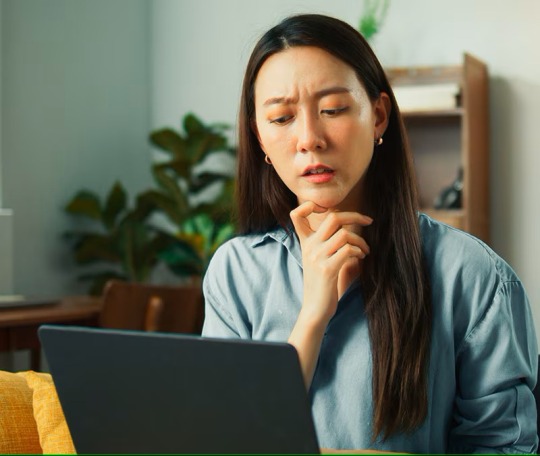
How to recovery data from a dead latpop in three easy steps. Nerdcore PC Systems
#data recovery#information technology#nerdcore pc systems#data recovery price lists#new custom pcs#gaming#technology#data recovery prices#gaming pc
0 notes
Text
The Thrissur Tech Experience: Where to Buy Your Next Laptop with Confidence
Laptops have become indispensable tools for work, study, entertainment, and communication. Whether you’re managing business operations, attending online classes, editing videos, or simply browsing the web, a reliable laptop is your daily companion. But finding the right laptop starts with finding the right place to buy one. And when it comes to dependable, local expertise, a trusted laptop shop in Thrissur is often the best place to begin.
Thrissur, the cultural capital of Kerala, has transformed in recent years into a tech-savvy city with increasing demand for quality electronic products. As students, professionals, and entrepreneurs look for better computing power, the local laptop market has evolved to offer not only competitive pricing but also unmatched customer service and support.
Why Local Stores Still Matter in the Digital Age
While online shopping platforms offer convenience, many customers now realize that they often sacrifice personalized service, after-sales support, and the ability to try before buying. Visiting a reputable laptop store in Thrissur gives you a hands-on shopping experience that is hard to match online.
You can physically check out a range of models, evaluate screen quality, test keyboard comfort, inspect build materials, and speak directly with experts. These in-person advantages help you make an informed decision—especially when buying a long-term device like a laptop.
A Wide Range of Options for Every Type of User
Every laptop user is different, and local stores recognize this by stocking a variety of models tailored to specific needs:
Students often look for lightweight, budget-friendly laptops that can handle basic tasks like browsing, attending classes, and running productivity software.
Professionals may need machines with faster processors, longer battery life, and multitasking capabilities.
Gamers seek high-refresh-rate displays, dedicated graphics cards, and strong cooling systems.
Designers and content creators need vibrant color-accurate screens and powerful GPUs.
At a top-rated laptop shop in Thrissur, you’ll find popular brands like Dell, HP, ASUS, Lenovo, Acer, Apple, and MSI. You can compare models side-by-side and get suggestions based on how you plan to use the device.
Expert Guidance That Makes a Difference
Not everyone is a tech expert—and that’s okay. The friendly and knowledgeable staff at a local laptop store in Thrissur are trained to help customers make the right choice. They take the time to understand your needs, answer your questions in simple terms, and explain what each specification really means in real-world usage.
For example, if you don’t know the difference between an SSD and HDD, or whether 8GB RAM is enough for your daily tasks, you can get clear, honest answers from people who genuinely want to help.
Quality Assurance and Genuine Products
One of the risks of buying electronics online is accidentally purchasing refurbished, used, or counterfeit products. But when you buy from a certified laptop shop in Thrissur, you’re guaranteed to receive brand-new, factory-sealed laptops with valid bills, genuine warranties, and access to brand-authorized service.
This is especially important when you’re making a significant investment in a laptop for work or study. Peace of mind matters, and local stores ensure transparency and accountability at every stage of the purchase.
On-Site Services and Accessories
A good laptop store doesn’t just sell laptops—it offers full support:
Software installation
Operating system setup
Antivirus and security configuration
RAM and SSD upgrades
Troubleshooting and repairs
Data backup and recovery services
Plus, you’ll find a wide range of accessories like bags, external drives, USB hubs, wireless mice, cooling pads, and more. Everything you need to get started—or to upgrade your current setup—is available under one roof.
Competitive Pricing and Payment Flexibility
There’s a misconception that local stores are more expensive than online sellers. In reality, many local stores in Thrissur offer highly competitive prices, especially when you consider the added value of personalized service, bundled accessories, and initial software setup.
Some stores also offer:
Easy EMI options
Student discounts
Corporate and institutional purchase programs
Exchange offers for old laptops
This ensures that customers from all walks of life can afford a quality laptop that suits their needs.
The Trust Factor
When you buy from a well-reviewed laptop shop in Thrissur, you’re not just another sale—you’re part of the community. Local shops build their reputation on customer trust and long-term relationships. That means if you ever face an issue or need assistance, you know exactly where to go. No automated messages, no long wait times—just real people who care.
Many families, businesses, and students in Thrissur return to the same store for years because they’ve built that trust over time. It’s a relationship, not just a transaction.
Final Thoughts
Your laptop is one of the most important tools in your daily life. Choosing where to buy it is just as crucial as choosing the right brand or model. By visiting a reliable laptop store in Thrissur, you get hands-on service, expert advice, genuine products, and a dependable support system that stays with you long after the purchase.
So if you’re in the market for a new laptop, don’t settle for impersonal shopping experiences. Step into a trusted laptop shop in Thrissur and experience the difference for yourself.
#thrissur#kerala#digital marketing#freelance digital marketing#laptop#computers#online marketing#business#design#student#college#professional
0 notes
Text
Tech Solutions That Last: Your Trusted Hub for Repairs in Gainesville
Introduction
In today's digitally driven world, our dependence on technology is stronger than ever. Whether it's a computer for remote work, a gaming console for entertainment, or a smartphone for staying connected, having reliable tech devices is non-negotiable. However, with frequent use comes inevitable wear and tear. That’s where Gadget Guys steps in—a trusted name for fast, reliable, and affordable computer repair, laptop repair, phone repair, and game console repair services. Proudly serving the local community, Gadget Guys is the go-to provider for computer repair in Gainesville, FL, delivering expertise and customer care with every fix.
The Importance of Professional Computer Repair
When your computer malfunctions, every minute counts. Whether it’s a desktop at your home office or a student laptop filled with assignments, disruptions can significantly impact productivity. While DIY methods may seem appealing, they often risk further damage. At Gadget Guys, we provide expert computer repair services that address issues from hardware failures to software glitches, virus infections, overheating, and more.
Our certified technicians begin with a thorough diagnostic assessment to pinpoint the problem. From motherboard replacements to hard drive recovery, we restore your computer's performance efficiently and affordably. Our goal isn’t just to fix—it’s to future-proof.
Fast and Reliable Computer Fix Services
When customers search for a computer fix, they’re often dealing with urgent issues like boot failures, screen blackouts, or random shutdowns. Gadget Guys stands out by offering same-day diagnostics and expedited repairs tailored to your specific problem.
Here’s how our process works:
Initial Consultation: Understand the symptoms you're facing.
In-Depth Diagnostic: Use professional-grade tools to identify root causes.
Transparent Quoting: No hidden fees. We give you a clear cost upfront.
Quality Repair: Only genuine parts and skilled workmanship.
Post-Repair Testing: Each unit is tested extensively before being returned.
Whether you need a quick computer fix or a complete system overhaul, our repair services in Gainesville are trusted for their quality and efficiency.
Leading Computer Repair in Gainesville, FL
Located in the heart of Gainesville, Gadget Guys has earned a solid reputation as a reliable center for computer repair in Gainesville, FL. Our understanding of local needs and dedication to community service sets us apart from big-box retailers or impersonal service chains.
We cater to students from the University of Florida, local businesses, and remote professionals alike. By offering pick-up and drop-off services, flexible hours, and priority repair options, Gadget Guys ensures that your technology never keeps you waiting.
Common services include:
Blue screen and error troubleshooting
Data backup and recovery
Hardware replacement (RAM, SSD, GPU, etc.)
Malware removal and security upgrades
Operating system installation and optimization
Our Gainesville location is equipped with state-of-the-art diagnostic tools, and our technicians are continuously trained in the latest industry standards.
Comprehensive Laptop Repair Solutions
Modern laptops are marvels of portability and power, but they also come with their unique challenges. If you’ve dropped your device, spilled a drink, or noticed slow performance, our laptop repair team can help.
Gadget Guys covers:
Screen Replacement: Cracked or unresponsive screens.
Keyboard Repair: Fixing unresponsive or damaged keys.
Battery Issues: Short battery life or charging failures.
Cooling Systems: Overheating and fan replacement.
Port Repairs: Damaged USB, HDMI, or charging ports.
We work on all major brands including Dell, HP, Lenovo, Apple, Asus, and Acer. Whether you’re dealing with a minor annoyance or a critical system failure, our laptop repair services ensure your device runs smoothly.
Game Console Repair for All Major Systems
Gaming consoles are more than entertainment—they’re a lifestyle. A malfunction can put your entire gaming setup on hold. Gadget Guys specializes in game console repair, servicing all major platforms including PlayStation, Xbox, and Nintendo systems.
Common issues we fix:
HDMI port damage
Disc drive errors
Overheating and fan noise
Software crashes and updates
Controller connectivity problems
We understand the urgency of getting back into your favorite game. Our team offers fast turnaround times, thorough testing, and quality replacement parts to bring your console back to life.
We also offer cleaning services to prevent overheating and dust-related malfunctions, helping you extend your console’s lifespan.
Dependable Phone Repair You Can Trust
Our smartphones are essential to our daily lives. From scheduling meetings to managing finances and socializing, mobile devices have become our portable assistants. A cracked screen or dead battery can feel like a crisis. Gadget Guys provides comprehensive phone repair services for a wide range of models and issues.
Our services include:
Screen Replacement: High-quality parts and fast service.
Battery Replacement: Power issues resolved with brand-matching components.
Water Damage Repair: Emergency drying and part replacements.
Charging Port Fixes: Addressing charging inconsistencies or port malfunctions.
Software Troubleshooting: From iOS crashes to Android updates.
We repair iPhones, Samsung, Google Pixel, and other popular models. Our experienced technicians ensure your phone is handled with the utmost care and precision.
Why Gadget Guys is Gainesville's Top Choice for Repairs
Several factors make Gadget Guys a local favorite for computer repair in Gainesville, FL and beyond:
Certified Technicians: Our staff is trained, certified, and passionate about technology.
Warranty on Repairs: We stand behind our work with service warranties.
Eco-Friendly Practices: We prioritize repair over replacement to reduce electronic waste.
Fair Pricing: Transparent quotes with no surprise costs.
Customer-Centric Approach: Fast turnarounds, honest advice, and respectful service.
We believe in solving tech problems without causing more confusion. Whether you're a tech-savvy individual or someone who's just trying to keep their device working, Gadget Guys speaks your language.
Tech Education and Preventative Care
One thing that sets us apart is our commitment to empowering customers. When you bring your device in for a computer fix or phone repair, we educate you on the issue and how to prevent it in the future. Our goal is to help customers take better care of their devices to avoid repeated issues.
We offer:
Maintenance plans for computers and laptops
Diagnostic consultations before hardware upgrades
Tips for virus prevention and system cleaning
Advice on safe software installation and updates
By educating our clients, we reduce unnecessary expenses and build long-term trust.
0 notes
Text
Overcoming Common PC Performance Challenges
Navigating PC Access Issues
In today’s digital age, where personal computers are central to work, gaming, and communication, losing access due to a forgotten password can be a frustrating roadblock. The issue of How To Fix Forgot Windows Password & Can't Sign In is a common challenge for users across the globe. This problem often arises when a user forgets their login credentials or inherits a device with an unknown password. Fortunately, several methods can restore access without compromising data. One effective approach involves using a password reset disk, created prior to the issue, which allows users to reset their credentials via the login screen’s recovery option.
Alternatively, booting into Safe Mode with Command Prompt can enable users to reset the password by accessing the administrator account and entering commands like “net user [username] [newpassword].” For those without recovery tools, creating a bootable USB with a third-party utility can bypass the login, though caution is needed to avoid data loss or security risks. These solutions empower users to regain control, ensuring their PC remains a reliable tool for daily tasks.
Maintaining Optimal PC Performance
Beyond access issues, maintaining a PC’s performance is critical to its longevity and efficiency. The challenge of Check for Overheating & Improve Cooling in PC is vital, as excessive heat can throttle performance, cause crashes, or damage components like the CPU or GPU. Overheating often stems from dust buildup, inadequate airflow, or outdated cooling systems. Users can start by monitoring temperatures using software that tracks CPU and GPU heat levels, with safe thresholds typically below 85°C under load. If temperatures exceed this, physical
inspection is necessary. Opening the PC case to clean dust from fans and heat sinks with compressed air can significantly improve airflow. Ensuring proper fan placement—intake fans at the front and exhaust fans at the rear—creates a balanced cooling system. Upgrading to high-performance case fans or liquid cooling solutions can further reduce temperatures, especially for gaming rigs or workstations running intensive tasks. These steps prevent thermal throttling, maintaining smooth operation and extending hardware life.
Diagnosing and Resolving Access Problems
When addressing How To Fix Forgot Windows Password & Can't Sign In, preparation and caution are key. For users with a Microsoft account, resetting the password online via another device is straightforward, requiring only an email or phone verification. Local accounts, however, demand more technical steps, such as accessing the Recovery Environment by restarting the PC and pressing F11 or Shift+F8 during boot. From there, users can navigate to advanced options to reset credentials or restore the system to a previous point. If these methods fail, reinstalling the operating system is a last resort, though it risks data loss unless files are backed up. Consulting online forums or professional technicians can provide additional guidance, especially for complex setups involving encrypted drives. These approaches ensure users regain access without compromising security, keeping their digital lives on track.
Enhancing Cooling for Long-Term Reliability
To effectively Check for Overheating & Improve Cooling in PC, proactive maintenance is essential. Dust accumulation, a common culprit, can be mitigated by cleaning the PC every three to six months, focusing on areas like the power supply and GPU fans. Reapplying thermal paste on the CPU every two years, costing around $10, improves heat transfer to the heat sink. For users in warmer climates or with high-performance systems, investing in aftermarket coolers, priced between $50 and $150, can lower temperatures by 10-20°C. Ensuring proper case ventilation, with at least two intake and one exhaust fan, maintains consistent airflow. Monitoring software can also alert users to spikes in temperature, allowing timely intervention. These measures protect components, preventing costly repairs and ensuring PCs handle demanding tasks like video editing or gaming without lag.
The Impact on User Experience
Addressing these PC challenges transforms user experience, fostering confidence and productivity. A user who resolved a forgotten password issue shared how regaining access to their work files prevented a missed deadline, highlighting the relief of quick solutions. Similarly, a gamer noted that improving cooling eliminated stuttering during intense sessions, enhancing enjoyment. By tackling How To Fix Forgot Windows Password & Can't Sign In and Check for Overheating & Improve Cooling in PC, users avoid frustration and maintain reliable systems. These fixes empower individuals, from students to professionals, to rely on their PCs for critical tasks, reinforcing the importance of proactive maintenance.
Practical Steps for Implementation
For password issues, users should prepare recovery options in advance, such as setting up security questions or linking a Microsoft account. When addressing How To Fix Forgot Windows Password & Can't Sign In, backing up data before attempting resets is crucial, using external drives or cloud storage. For cooling, regular checks using free monitoring tools can catch issues early. Cleaning requires minimal tools—compressed air cans cost $5-$10—and takes under an hour. For Check for Overheating & Improve Cooling in PC, investing in a cooling pad for laptops, priced at $20-$40, is a simple upgrade.
0 notes
Photo
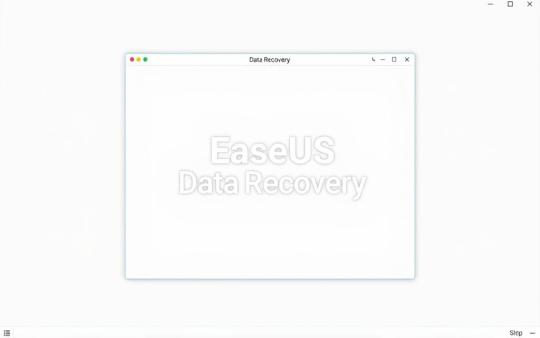
https://datarecovery-edinburgh.co.uk/how-does-easeus-data-recovery-work-everything-you-need-to-know/ Losing important files can be stressful, whether from accidental deletion, a hard drive failure, or a system crash. Fortunately, professional tools like EaseUS Data Recovery Wizard offer a reliable solution. This software helps retrieve lost files with a high success rate, making it a trusted choice for both personal and professional use.Compatible with Windows and macOS, the tool supports various storage devices, including SSDs, USB drives, and memory cards. Its recovery wizard simplifies the p
0 notes