#WordPress Grid Plugins
Explore tagged Tumblr posts
Text
10 Best Free Social Media Plugins for WordPress – Speckyboy
New Post has been published on https://thedigitalinsider.com/10-best-free-social-media-plugins-for-wordpress-speckyboy/
10 Best Free Social Media Plugins for WordPress – Speckyboy
WordPress and social media are a powerful combination. And there are plenty of ways to integrate platforms like Facebook, Instagram, X, or TikTok into your website. You can display social content on your site, allow users to share your content, or add functionality like social logins.
The social platform landscape is also changing. The Fediverse makes it easier to integrate with services like Mastodon or Bluesky. It allows you to publish in multiple places via a unified protocol. The WordPress ecosystem has embraced this model.
Social media’s importance is evident in the number of available plugins. You’ll find options for top platforms that offer a variety of functions. There’s something available for every niche.
With that in mind, let’s look at some top social media plugins for WordPress!
ActivityPub turns your WordPress website into a federated profile. It publishes your content to multiple platforms that support the Fediverse (Mastodon, among others). Followers will then see your blog posts in their feeds. The neat aspect is that your profile name is consistent across federated platforms.
Users follow you on the service of their choice and enjoy your content. It’s a great way to nurture an online community.
This plugin solves a longstanding problem for those posting to multiple social networks. It combines your Facebook, Instagram, Pinterest, and Twitter/X profiles into an attractive grid layout embedded on your site. It creates better awareness of your profiles and ensures users won’t miss anything.
AddToAny is a longtime favorite that makes it easy for visitors to share your content. It works with every social platform you can imagine – there’s also an option to share via email. In addition, you can customize the design and location of the plugin’s sharing UI. This plugin is perfect for taking full control of social sharing.
Open Graph is a protocol for sharing rich content on social platforms like Facebook and Twitter/X. This plugin allows you to customize the Open Graph tags generated by your content.
Thus, content looks how you want when embedded into social media. The plugin works with all WordPress content and integrates with WooCommerce, Yoast SEO, and others.
Posting links to your content across multiple platforms is a pain. Blog2Social makes it easier by automating the process.
The free version works with Bluesky, Facebook, LinkedIn, Threads, and more. There’s also an add-on that works with Twitter/X and a premium version with advanced features. It turns a tedious task into a piece of cake.
WP Social is a suite of tools for adding social media to your WordPress website. First, you’ll find sharing buttons that work with a selection of social platforms. You can customize the layout and services displayed.
A social counter shows how many times your content was shared on a particular service. Lastly, a social login/registration function lets users create an account using one of nine compatible services (Facebook, GitHub, Google, etc.). It may be the only social plugin you need.
You can use Jetpack Social to automate content sharing and increase engagement. Share posts and WooCommerce products automatically and use the included scheduling tools to choose the perfect timing.
The plugin integrates with multiple services and adds helpful tools to the Block Editor. If you have a Jetpack Social plan, you’ll have access to the social image generator feature.
Here’s a plugin that helps spread the word about your WooCommerce products. It adds a custom set of social sharing icons to individual product pages.
Here are options for icon placement, shape, and order. There’s also a handy “copy to clipboard” option so users can grab your product’s URL. The pro version includes a “floating” icon bar, tooltips, and more.
Video creators will love Feeds for YouTube. It’s a tool for easily embedding a YouTube channel into your WordPress website. You can customize the look of your feed and even display multiple feeds.
The plugin will check for new videos hourly (or choose a custom interval), so your site will always show the latest content. The Pro version adds compatibility with live broadcasts via the YouTube Live API.
Use AdTribes to expand the reach of your WooCommerce store. The plugin creates product feeds that integrate with services like Facebook and Google. Filtering options let you choose which products and what product data is included in your feed. Now, customers can view your products right from their social feeds.
Seamlessly Add Social Media to WordPress
Integrating social media into your website has real benefits. For example, embedding a feed adds dynamic content and builds awareness. Even better is that feeds are relatively simple to set up. From there, it’s smooth sailing.
The other big benefit is the opportunity to add functionality. Social logins make it easier for users to register for your site. And product feeds entice users to visit your online shop.
The idea is to reach people where they are. The options above (and the untold number of other social plugins) help you do so. The possibilities are almost limitless.
Social Media WordPress Plugin FAQs
What Are Social Media Plugins for WordPress?
They’re plugins that allow you to connect your WordPress site with various social media platforms. They offer sharing buttons, auto-posting to social media, and allowing you to display your social feeds on your site.
Who Should Use Social Media Plugins?
They’re perfect for website owners who want to improve their social media presence, like bloggers, businesses, and online retailers, or anyone looking to increase their site’s engagement through social media.
Can Social Media Plugins Help in Growing My Site’s Audience?
Yes, by making sharing effortless and displaying your social activity, these plugins can attract more visitors and encourage them to interact with your content.
More Essential Free WordPress Plugins
Related Topics
#ADD#add-on#API#awareness#Blog#buttons#Cake#channel#clipboard#Community#content#creators#data#Design#display#easy#email#Essential WordPress Plugins#Facebook#Features#free plugins#Full#functions#generator#github#Google#Graph#grid#hourly#how
0 notes
Photo
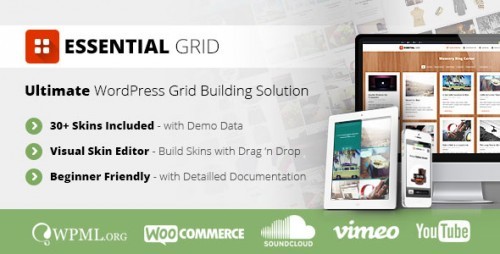
New Post has been published on https://themesnulled.us/essential-grid-v1-5-2-wordpress-plugin/
Essential Grid v1.5.2 – WordPress Plugin
0 notes
Text
9 AI Tools to Build Websites and Landing Pages: Revolutionizing Web Design

In the ever-evolving world of web design, staying ahead of the curve is essential to creating visually stunning and highly functional websites. With the advent of artificial intelligence (AI), designers and developers now have a powerful set of tools at their disposal to revolutionize the web design process. AI website design tools offer innovative solutions that streamline and enhance the creation of websites and landing pages.
In this article, we will explore nine AI tools that are reshaping the web design landscape, discuss their various types, and highlight the benefits of using AI tools for website building.
1. Wix ADI:
Wix ADI (Artificial Design Intelligence) is a game-changer for website building. It utilizes AI algorithms to automatically generate customized website designs based on user preferences and content inputs. With Wix ADI, even users with no design experience can create stunning websites in a matter of minutes.
2. Grid:
Grid is an AI-powered website builder that uses machine learning to analyze design principles and create visually pleasing websites. It takes user inputs, such as branding elements and content, and generates unique layouts and designs tailored to the user's needs. Grid eliminates the need for manual coding and design expertise, making it accessible to users of all skill levels.
3. Firedrop:
Firedrop is an AI chatbot-based website builder that guides users through the entire website creation process. The AI-driven chatbot asks questions, gathers information, and generates a personalized website design. It also offers real-time editing and customization options, allowing users to make changes effortlessly.
4. Bookmark:
Bookmark is an AI website builder that combines artificial intelligence with human assistance. It provides an intuitive interface where users can select a design style and content preferences. The AI algorithms then generate a website layout, which can be further customized using Bookmark's drag-and-drop editor. Users also have access to AI-driven features like automated content creation and personalized marketing recommendations.
5. Adobe Sensei:
Adobe Sensei is an AI and machine learning platform that enhances the capabilities of Adobe's creative tools, including website design software like Adobe XD. Sensei analyzes user behavior, content, and design elements to offer intelligent suggestions, automate repetitive tasks, and speed up the design process. It empowers designers to create impactful websites with greater efficiency and creativity.
6. The Grid:
The Grid is an AI-driven website builder that uses machine learning to analyze user content and generate unique, responsive website designs. It employs a card-based layout system, automatically arranging and resizing content for optimal visual appeal. The Grid's AI algorithms continuously learn from user feedback, improving the quality of designs over time.
7. Elementor:
Elementor is a popular AI-powered plugin for WordPress that simplifies the process of building landing pages. It offers a drag-and-drop interface with a wide range of pre-designed templates and widgets. Elementor's AI features include responsive editing, dynamic content integration, and intelligent design suggestions, enabling users to create professional landing pages efficiently.
8. Canva:
Although primarily known as a graphic design tool, Canva incorporates AI elements to make website design accessible to non-designers. It offers a user-friendly interface with customizable templates, stock images, and drag-and-drop functionality. Canvas AI algorithms suggest design elements and provide automatic resizing options, making it easier to create visually appealing websites and landing pages.
9. Sketch2React:
Sketch2React is an AI tool that simplifies the process of converting design files from Sketch (a popular design software) into interactive, code-based websites. It automates the conversion process, reducing the need for manual coding and accelerating the development timeline. Sketch2React's AI capabilities ensure that the resulting websites are responsive and optimized for different devices.
Benefits of Using AI Tools for Website Development:
1. Time-saving: AI tools automate repetitive and time-consuming tasks, allowing designers and developers to focus on creativity and strategic aspects of web design.
2. Cost-effective: AI tools eliminate the need for extensive coding knowledge or hiring professional designers, making website building more affordable for businesses of all sizes.
3. User-friendly: AI website builders provide intuitive interfaces, drag-and-drop functionality, and automated design suggestions, making them accessible to users with limited technical skills.
4. Personalization: AI algorithms analyze user preferences and content inputs to generate personalized website designs that align with the brand and target audience.
5. Enhanced creativity: AI tools offer design suggestions, templates, and automated content creation features that inspire creativity and enable designers to experiment with new ideas.
6. Improved user experience: AI-driven websites are optimized for responsiveness, usability, and accessibility, resulting in enhanced user experiences and increased engagement.
Conclusion:
AI tools have revolutionized the web design industry by simplifying and enhancing the process of building websites and landing pages. Whether it's generating personalized designs, automating repetitive tasks, or offering intelligent design suggestions, AI-driven solutions empower designers and non-designers alike to create visually stunning and highly functional websites. By leveraging the power of AI, businesses can save time, reduce costs, and deliver exceptional user experiences, ultimately driving success in the digital landscape. As AI technology continues to advance, we can expect even more innovative tools to emerge, further revolutionizing the field of web design. Embracing these AI tools is key to staying at the forefront of web design trends and creating websites that captivate audiences and achieve business goals.
#Hire Machine Learning Developer#Machine Learning Development in India#Looking For Machine Learning Developer#Looking For Machine Learning Dev Team#Data Analytics Company#Vision AI Solution#Vision AI Development#Vision AI Software#Vision API#Vertex AI Vision#Web Development#Web Design#AI Tool
2 notes
·
View notes
Text
Exciting news! Introducing Avantex Premium, the ultimate WordPress theme for multiple websites. 🚀
💼 Unlock a world of possibilities with Avantex Pro's versatile and attractive designs. From the front page to about us, services to the portfolio, blog grid to team members, clients to contact us, and beyond, Avantex has you covered with its array of responsive templates. 🎨💻
🔌 Take your website to the next level with external plugin support. Avantex Pro seamlessly integrates with popular tools like Elementor, Contact Form 7, SEO, Theme Builder, WooCommerce, and more, empowering you to enhance functionality and create a standout online presence. 💪🧩
🌐 Upgrade your website today and experience the power of Avantex Pro!
Live Demo: https://wpfrank.com/wordpress-themes/avantex-pro/#theme-demo-section
3 notes
·
View notes
Photo

⚡ #Tip of the day: Select "Display type" as "Grid" and you can display RSS feeds in a grid format like below using Super RSS Reader plugin. https://www.aakashweb.com/wordpress-plugins/super-rss-reader/
0 notes
Text
The Ultimate Guide to Website Design Templates
How to Choose, Customize, and Launch a Beautiful Site—Fast
Building a website from the ground up used to demand weeks of coding and design. Today, website design templates let anyone launch a polished, responsive site in a fraction of the time—and often for free. In this guide you’ll discover the most popular template types, where to find the best free website templates, and smart tips for choosing and customizing layouts that fit your brand.
1. Why Use Website Templates?
Using website design templates offers several benefits that make them ideal for beginners and professionals alike. First, they are cost-effective, with dozens of high-quality free website template options available online. These templates also allow for rapid deployment, enabling you to launch a fully functional website in just hours instead of weeks.
Most templates require no heavy coding, especially when using drag-and-drop builders or simple HTML and CSS templates, making them accessible even to non-developers. Additionally, they provide design consistency, offering pre-tested user experiences, well-balanced typography, and cohesive color palettes. Best of all, most templates are responsive out-of-the-box, meaning they are already optimized for mobile devices without needing additional work.
Whether you’re a freelancer, small business, or startup, templates reduce overhead so you can focus on content and customers, not plumbing.
2. Main Types of Website Design Templates
A. Static HTML/CSS Templates
Pure HTML and CSS template files—great for landing pages or brochure sites.
Popular sources:
Colorlib – sleek one‑pagers
HTML5 UP – creative, fully responsive designs
GitHub repos – community‑maintained free css template collections
B. Framework‑Based Templates (Bootstrap)
Bootstrap templates use the world’s most popular CSS framework for instant responsiveness.
Free Bootstrap templates at BootstrapMade, StartBootstrap
Ready‑made grids, modals, navbars—perfect for rapid prototyping
Easy to extend with custom SCSS or JavaScript
C. CMS & Theme Templates
Platform Example Template Best For WordPress Astra theme Blogs, small business, WooCommerce stores Shopify Dawn E‑commerce Joomla / Drupal Helix, Gantry Community and portal sites
These “themes” plug into a CMS and let you control content with zero code.
D. Design‑Only Templates (Figma)
Figma templates are editable design files—perfect for designers who hand off to dev teams. Export assets, tweak typography, and test UX flows before writing code.
3. Where to find free & Premium Templates
TemplateMonster HTML, Bootstrap, WordPress, Shopify Free–\$99+
ThemeForest WordPress, React, HubSpot \$10–\$79
Creative Market Figma, Webflow, email templates \$8–\$99
Envato Elements Unlimited downloads, subscription \$16.50/mo (sub)
StartBootstrap Free & premium bootstrap templates Free–\$39
4. How to Choose the Right Template Design
Match Your Goal – Portfolio? Pick a gallery‑centric layout. SaaS? Opt for a pricing‑focused landing page.
Check Responsiveness – Test demos on phone and tablet.
Inspect Code Quality – For free HTML templates, confirm semantic HTML5 and organized CSS.
Review Licensing – Some free assets require attribution.
Assess Performance – Lightweight Bootstrap templates often score higher in Core Web Vitals than bloated themes.
5. Customizing Your Template
Editing Static Templates
Update images and copy in /assets and /index.html.
Modify colors in style.css or add your own custom.css for maintainability.
WordPress / Astra Theme
Install Astra Starter Templates plugin.
Import a starter site.
Use the WordPress Customizer or Elementor to tweak fonts, layouts, and sections—no PHP needed.
Bootstrap‑Powered Sites
Override variables in scss/_variables.scss.
Use Bootstrap Icons for on‑brand visuals.
Bundle with Gulp or Webpack for minification.
Figma Templates
Rebrand colors via global styles.
Export SVGs/PNGs for direct use in your html css template.
Share with developers through Figma Inspect for CSS snippets.
6. Templates Categories & Best Picks(2025)
Portfolio “Photon” (HTML5 UP), “Brooklyn” (ThemeForest)
Blog “Astra” free starter blog, “Newspaper X” (Envato)
Business “BizLand” (BootstrapMade), “Consulting WP” (TemplateMonster)
eCommerce “Shopper” (Colorlib), “Flatsome” WooCommerce theme
Landing “Creative” (StartBootstrap), “LeadGen” HTML + Sass template
7. Future of Website Templates
No‑code builders: Webflow, Wix, Squarespace keep adding AI design assistants.
Component marketplaces: Buy individual sections instead of full themes.
Dark‑mode ready: Expect templates with instant light/dark toggles.
Accessibility baked in: WCAG‑compliant color contrast and ARIA roles by default.
FAQs
Q: Are free website templates safe? Yes—when sourced from reputable sites. Scan code for hidden links and keep CMS plugins updated.
Q: What’s the difference between “template” and “theme”? A template is any pre‑designed file set; a theme is a template built specifically for a CMS like WordPress or Shopify.
Q: Can I use Figma templates to build a real site? Absolutely—export assets or hand off to devs who convert designs into HTML CSS templates or Bootstrap templates.
Conclusion
Whether you grab a minimalist free bootstrap template, a multipurpose Astra theme, or craft pixel‑perfect layouts in Figma, website design templates slash development time and budget. Start with a design that matches your goals, customize it to reflect your brand, and launch—faster than ever.
Ready to explore? Check out TemplateMonster for new releases or spin up a Spring Boot‑powered backend to pair with your shiny new front‑end template design.
1 note
·
View note
Text
Full WooCommerce Shop Page Design — StoreBuild
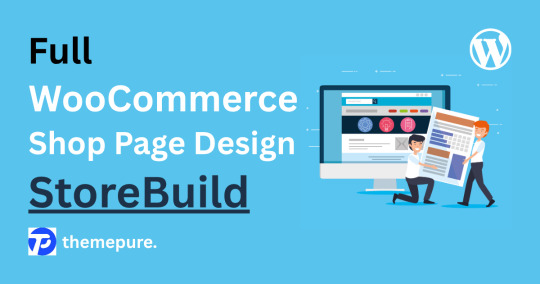
Designing a professional, user-friendly WooCommerce shop page no longer demands coding expertise or hours of trial-and-error adjustments. Thanks to the StoreBuild Addons Plugin, WordPress users can now customize their shop pages with precision using drag-and-drop tools, enhancing visual appeal, user experience, and sales conversions all in one place.
Why Choose StoreBuild?
Traditional customization methods such as WooCommerce hooks, filters, or manual CSS styling require technical knowledge and time. StoreBuild eliminates that complexity, offering a streamlined approach with over 40 powerful widgets and layout modules that let you tweak everything — from product listings to sidebar filters — visually and intuitively.
Getting Started
To build a full shop page, first install and activate Elementor and StoreBuild. Head to your WordPress dashboard under StoreBuild > Widgets & Modules, and enable the modules you plan to use. These tools work together to provide real-time editing flexibility without needing custom code.
Step-by-Step WooCommerce Shop Page Design
1. Create Your Template
Go to StoreBuild > Templates and click Add New Template. Name your design, select “Shop” as the page type, and choose a layout that fits your brand identity. Click Save Template, then launch the Elementor Editor for visual customization.
2. Structure Your Layout
Using Elementor, you can start building the page layout by inserting widgets like:
Product Grid
Product Cards
Category Filter
Top-Rated Products
Recent Products
These elements provide total control over how your products and filters appear on desktop, tablet, and mobile screens.
Sidebar Styling & UX Enhancements
Customizing your sidebar sections further boosts usability:
Price Filters & Category Lists: Adjust font styles, background colors, borders, shadows, and button effects.
Ratings & Recent Products: Showcase high-performing items and new arrivals with thumb-optimized product displays and hover effects.
Advanced Customization
StoreBuild supports advanced design tweaks:
Motion Effects for interactive transitions
Responsive Layouts optimized for all screen sizes
Custom CSS for unique branding enhancements
Background & Mask Settings for creative visual styles
This depth of control allows for full personalization to match your store’s identity and audience.
SEO & Performance Optimization
StoreBuild also makes it easy to structure your shop page for better search engine performance:
Use relevant keywords in product titles and descriptions
Optimize image alt tags
Maintain fast load speeds with compressed images and lean code
Ensure mobile responsiveness to improve rankings and UX
A well-structured shop page built with StoreBuild delivers more than good looks — it boosts functionality, increases conversion rates, and simplifies future edits. Whether you’re launching a new WooCommerce store or refining an existing one, StoreBuild provides all the tools to design with ease and impact.
🎥 Helpful BlogTutorials
For a Pro walkthrough, check out these excellent tutorials:
Full WooCommerce Shop Page Design — StoreBuild
0 notes
Text
Supercharge Elementor with Custom Widgets – Here's How
Elementor is the go-to builder for WordPress users and for good reason. It’s flexible, fast, and easy to use. But what if the default widgets don’t offer the features your site needs?
That’s where the Custom Elementor Widget steps in.
🚀 What Makes Custom Widgets So Powerful?
While Elementor provides dozens of default widgets, you may eventually want more control. A Custom Elementor Widget is a custom-designed module that does something specific to your site’s goals whether it’s displaying a special layout, dynamic content, or interactive features.
For example:
Need a portfolio grid with custom hover effects? → Build a custom widget.
Want a product showcase with animated badges? → Use a custom widget.
How to Get Started
Here’s how you can add Custom Elementor Widgets:
Use a theme that includes them: Some premium WordPress themes include exclusive Elementor widgets right out of the box.
Install Elementor Add-ons: Plugins like Essential Addons or Happy Addons offer pre-made custom widgets.
Custom Code (for developers): If you know how to code, you can register your own widgets using PHP and Elementor's developer API.
VWThemes: Elementor-Friendly and Feature-Rich
If you’re not a coder, no worries! VWThemes has several Elementor-optimized themes that include Custom Elementor Widgets. These widgets are:
Pre-built
Visually appealing
Easy to customize
Fully responsive
Try themes like:
VW Restaurant WordPress Theme
VW Portfolio WordPress Theme
Both are designed with unique widgets to showcase content beautifully.
Why It Matters
In 2025, a unique online presence is essential. Using Custom Elementor Widgets allows you to:
Build pages faster
Make your site more interactive
Add unique sections not available in default themes
Impress users with tailored layouts and effects
Conclusion
Don’t limit your website with basic design blocks. A Custom Elementor Widget lets you go further creating truly one-of-a-kind layouts that perform and convert.
Whether you use VWThemes or Elementor add-ons, adding custom widgets will take your site to the next level.
🔗 Explore themes with built-in custom widgets at VWThemes.com
0 notes
Text
Is This the Best Free Creative WordPress Theme for Your Modern Business?
In a world of over-designed websites and complex layouts, sometimes creativity thrives in simplicity. For startups, freelancers, creative agencies, and small businesses wanting a sleek and professional web presence without sacrificing flexibility, Ele Business Lite proves to be a worthy contender. But how good is this free creative WordPress theme really?
Let’s explore everything you need to know about Ele Business Lite, with actionable SEO-focused enhancements to make your content work smarter in 2025.
What Makes Ele Business Lite a Top Pick for Creative Entrepreneurs?
The first question you might ask is, what sets this theme apart from the thousands of others in the WordPress repository? The answer lies in its:
Clean, minimalist design
Gutenberg compatibility
Lightweight and fast-loading framework
WooCommerce integration
Responsive layout across all screen sizes
In 2025, Google places a strong emphasis on core web vitals. Ele Business Lite stands out by being inherently performance-oriented, making it easier to rank in search results and deliver a frictionless user experience.
Updated Performance Stats (2025)
As of Q1 2025:
Page Speed Score (GTmetrix): 96%
Mobile Usability (Google Lighthouse): 99%
Largest Contentful Paint (LCP): 1.8s
Time to Interactive: 2.1s
These stats confirm that the theme not only looks good but also meets Google's technical benchmarks.
Quick Demo Setup = No Headaches
With one-click demo import, setting up your site feels effortless. Whether you're launching a creative studio, digital agency, or online portfolio, Ele Business Lite has intuitive templates that save time.
Customize Your Site in Real-Time
The theme is fully compatible with the Gutenberg editor. You can:
Create full-width content blocks
Add background images or videos
Insert call-to-action sections without coding
Built for Content Creators and Marketers
Incorporating smart content sections helps retain readers:
Featured content blocks with icons
Testimonial slider for social proof
Services grid to outline your offerings
Blog-ready layout to boost organic reach
These make it easier to engage visitors and guide them toward conversion goals.
SEO-Friendly and Schema-Ready
One of the standout features of Ele Business Lite is its SEO-friendliness:
Clean code and W3C validated
Built-in schema support for articles and services
Supports popular SEO plugins like Rank Math and Yoast
Open Graph and Twitter meta tags support for better link sharing
Use FAQ Schema and Article Schema to increase the chances of your content showing up as rich results in Google.
Translation and RTL Support
If you’re targeting international clients, you’ll love the multilingual capabilities. Ele Business Lite works seamlessly with:
WPML
Polylang
TranslatePress
RTL support is also available for Arabic, Hebrew, and other right-to-left languages.
Use Cases: Who Is This Theme For?
Creative agencies launching on a budget
Personal portfolios for designers, writers, or marketers
Consultants wanting a clean, professional online presence
Nonprofits or NGOs needing a fast, lightweight design
FAQs (People Also Ask)
Is Ele Business Lite good for SEO?
Yes, it is lightweight, responsive, and optimized for search engines with schema support.
Can I sell products using Ele Business Lite?
Absolutely. It’s compatible with WooCommerce, allowing you to run an online store.
Is Ele Business Lite mobile-responsive?
Yes, the theme adapts to all screen sizes, ensuring a great user experience on smartphones and tablets.
Does the theme support drag-and-drop editing?
Yes. You can use Gutenberg, and it also works well with Elementor and other page builders.
Final Verdict
If you’re starting a creative website and want to keep things modern, minimal, and lightning-fast, Ele Business Lite is one of the best free options available in 2025.
With its combination of speed, style, and SEO benefits, it’s a theme that punches far above its price tag—which, impressively, is zero.
#free creative WordPress theme#artistic WordPress theme#modern creative template#free design portfolio theme#creative website template#innovative WordPress theme#free graphic design theme#colorful WordPress template#free digital agency theme#creative layout#expressive WordPress theme#portfolio showcase theme#free freelancer theme#imaginative WordPress theme#unique design theme#trendy WordPress theme#creative studio theme#free designer website template#creative blog theme#visual portfolio theme
0 notes
Text
How to Embed Instagram Gallery on Website: A Complete WordPress Guide for 2025
Instagram is one of the most visually engaging platforms, and showcasing your feed directly on your site can boost credibility, engagement, and even conversions. If you’re running a WordPress site and wondering how to embed Instagram gallery on website, this step-by-step guide will help you do it the right way.
Step 1: Choose a WordPress Plugin There are several plugins to help you embed an Instagram gallery easily:
Top Free & Premium Plugins:
Smash Balloon Social Photo Feed
10Web Social Photo Feed
Spotlight Instagram Feeds
Each of these plugins allows you to connect your Instagram account and display images in grid, carousel, or masonry layouts.
Step 2: Install and Configure the Plugin Once installed, connect your Instagram account (Business or Personal). Most plugins offer shortcode options, custom layouts, and even hashtag-based galleries.
Tip: Use access tokens for secure API connections. Many plugins generate it for you.
Step 3: Choose Display Settings Customize:
Number of columns
Image spacing
Load more button
Header & bio visibility
Popup (lightbox) viewer
Pro Tip: Keep it responsive to ensure your Instagram gallery looks perfect on mobile.
Step 4: Embed the Instagram Gallery on a Page or Post Use the provided shortcode and paste it wherever you'd like the feed to appear.
Example: [instagram-feed]
Or use Gutenberg block or Elementor widget for visual placement.
Conclusion To embed Instagram gallery on website using WordPress, you don’t need to be a developer. With the right plugin and a few clicks, you can keep your website fresh, social, and dynamic—automatically.
👉 Browse WPElemento themes compatible with Instagram feed plugins to build a modern and engaging site today.
0 notes
Text
10 Best Free Landing Page Themes for WordPress in 2025 — Speckyboy
New Post has been published on https://thedigitalinsider.com/10-best-free-landing-page-themes-for-wordpress-in-2025-speckyboy/
10 Best Free Landing Page Themes for WordPress in 2025 — Speckyboy
Landing pages are a great tool for marketers. They introduce your product or service, promote key selling points, and aim to increase conversions. All of that sounds wonderful, but building a great page is easier said than done.
The right WordPress theme can streamline the process. A theme optimized for landing pages includes clean layouts, compelling typography, and top-notch performance. The result is a faster build with all the basics you’ll need.
The advent of the WordPress Block and Site editors adds even more convenience. They reduce the need for custom code and give you more control over design and layout.
We’ve rounded up a collection of ten of the best landing page themes on the market. You’ll find options to fit every need and technical preference. Let’s get started!
Free to Download | Demo | WordPress Hosting
Vexis is a block theme with a clean and modern look. The 20+ included block patterns cover a variety of common design components. You’ll also find a whopping 19 style variations that pair attractive fonts and colors. Note that Vexis is a child theme of Plover and requires that theme to run.
Free to Download | Demo | WordPress Hosting
Here’s a classic theme focused on building landing pages. For example, there’s an option to hide the navigation – perfect for one-page sites. There’s also a handsome blog layout to help you keep visitors in the know. It features a responsive layout and is ready for translation into various languages.
Free to Download | Demo | WordPress Hosting
Poe comes loaded with block patterns to make customizing your landing page a breeze. There are multiple post grids, calls to action, headers, and footers to choose from. The theme also includes style variations with light and dark options. There’s enough here to get your project off the ground in short order.
Free to Download | Demo | WordPress Hosting
Variations is a multipurpose theme with great potential for landing page design. It includes dozens of block patterns to match just about every need. That level of convenience means you’ll spend less time building and more time optimizing. The theme is also free, which is better for your bottom line.
Free to Download | Demo | WordPress Hosting
Naming aside, BB Mobile Application is a great theme for showcasing a wide range of products and services. Inside, you’ll find a slider, social sharing features, and helpful page templates. It’s also fully responsive, making it easy to serve mobile users.
Free to Download | Demo | WordPress Hosting
Here’s a lightweight landing page theme to help you build quickly and beautifully. It features a responsive layout, custom widgets, and an ultra-clean look. The theme is Gutenberg-friendly and is compatible with all the popular page builder plugins.
Free to Download | Demo | WordPress Hosting
Gutentools has everything you need to build a stunning landing page. The included block patterns and style variations offer convenience and a business-like aesthetic. You can use them to create an informative and easy-to-read page that encourages conversions.
Free to Download | Demo | WordPress Hosting
Are you looking for a landing page with a dark and sleek style? Solarium is a theme that comes with a block pattern containing an entire page’s worth of blocks. Tweak the styles, add content, and you’re good to go.
Free to Download | Demo | WordPress Hosting
Templazee is a block theme that encourages customization. Use the included block patterns to build the foundation of your landing page. From there, make it your own with custom styles and images. The theme comes with all the basics and lets you add the finishing touches.
Free to Download | Demo | WordPress Hosting
Big and bold, wpOpus Studio brings an array of options for building the ideal landing page. The theme comes with light and dark style variations to match your desired atmosphere. You’ll also find block patterns to give your content a stylish home.
Create a Better Landing Page With WordPress
Building an effective landing page requires creativity and the right tools. A quality WordPress theme will help bring your ideas to life. It makes creating custom layouts and styles easier, leaving you to focus on content.
The themes in this collection provide you with helpful features. However, they differ in how close they get you to the finish line. Some themes offer a near-finished product, while others work best as a starting point. Choose the one that allows you to work your way.
There’s a landing page theme for you, no matter your goals or skill level. So, let your creativity shine and watch your conversion rates rise!
Landing Page WordPress Theme FAQs
What Are WordPress Landing Page Themes?
They are specialized themes designed to create effective landing pages on your WordPress site. They focus on converting visitors into customers or subscribers.
Who Should Use Landing Page WordPress Themes?
These themes are ideal for marketers, businesses, bloggers, or anyone looking to create a focused, goal-oriented page, like promoting a product, event, or service.
How Do Landing Page Themes Enhance Online Marketing Efforts?
They offer clear, persuasive designs and call-to-action (CTA) elements that are essential for successful online marketing and conversion rate optimization.
Are Landing Page Themes SEO-Friendly and Mobile-Responsive?
Many landing page themes are built with SEO best practices and are responsive, ensuring they perform well in search engines and look great on all devices.
Do These Themes Support Integration with Email Marketing Tools?
Most landing page themes are compatible with popular email marketing services and tools, allowing for easy integration of sign-up forms and contact capture features.
More Free WordPress Themes
Related Articles
WordPress.com vs. WordPress.org – What’s the difference?
We get this question all the time, and we’re happy to help.
WordPress.org is the most powerful website building software on the web. You will need to find a hosting provider if you want that site online.
WordPress.com is our preferred hosting provider for medium-large traffic websites.
If you want to know why WordPress.com is our preferred host for ambitious passion projects and large website projects, read our review:
Related Topics
Written by Paul Andrew
Paul is the founder and editor of Speckyboy Design Magazine. He has a passion for UI design, print design, motion design, and graphic design, and loves discovering and sharing new resources and templates.
Read more articles by Paul Andrew
#2025#ADD#Articles#atmosphere#Blog#Building#Business#Capture#code#colors#content#creativity#Dark#Design#devices#easy#email#email marketing#engines#event#Features#focus#fonts#Forms#Foundation#Free WordPress Themes#Graphic design#grids#gutenberg#headers
0 notes
Text
How to Design a Mobile-Responsive WordPress Site

As mobile internet usage continues to rise, having a mobile-responsive website is no longer optional—it’s essential. For businesses using WordPress, designing a mobile-responsive site is critical not only for user experience but also for SEO rankings, engagement, and conversions. Especially in the world of online selling, responsive design directly impacts how customers interact with your brand across devices.
Whether you’re launching a new website or revamping an existing one, creating a responsive experience is key to offering successful WordPress e-commerce solutions. This blog outlines how to build a mobile-responsive WordPress site that adapts smoothly across screens while maintaining performance and usability.
1. Start with a Mobile-Responsive WordPress Theme
The foundation of any mobile-responsive website is the theme. Choosing a theme that’s already optimized for mobile responsiveness saves time and effort. Look for modern WordPress themes that:
Automatically adjust layout and elements based on screen size
Support flexible images and fluid grids
Are compatible with popular page builders like Elementor or Gutenberg
For WordPress e-commerce solutions, select a theme that integrates well with WooCommerce and has built-in responsive features for product pages, shopping carts, and checkout processes.
2. Use a Mobile-First Design Approach
A mobile-first approach means designing for smaller screens first and then scaling up for larger devices. This ensures that the most essential content and functionality are prioritized for mobile users.
Start by identifying key user actions on mobile—such as browsing products, reading descriptions, or completing purchases—and make those features easy to access. Keep layouts clean, navigation simple, and content concise to reduce friction on mobile devices.
Businesses offering WordPress e-commerce solutions often focus on optimizing product displays, mobile-friendly menus, and fast-loading checkouts to reduce cart abandonment on smartphones.
3. Optimize Images and Media for Speed and Responsiveness
Images are often the largest content elements on a site and can slow down load times if not properly optimized. Use these best practices to ensure images load quickly and adapt to screen size:
Compress images without losing quality using tools or plugins
Use responsive image formats like WebP
Enable lazy loading so images load only as users scroll
Faster mobile loading times enhance the overall user experience, which is critical for conversion-driven WordPress e-commerce solutions.
4. Streamline Navigation for Mobile Users
Navigation on mobile devices needs to be intuitive and thumb-friendly. Complicated menus or hard-to-click links can frustrate users and cause them to leave your site.
To design better mobile navigation:
Use collapsible (hamburger) menus
Keep menu items minimal and well-organized
Add a sticky header with essential links like Home, Shop, and Cart
Well-structured mobile navigation plays a significant role in how easily customers can move through your WordPress site and complete actions, particularly in e-commerce environments.
5. Prioritize Mobile Checkout Experience
Mobile responsiveness is especially crucial during checkout. A slow, cluttered, or confusing mobile checkout process can directly result in lost sales.
To create a mobile-friendly checkout:
Minimize form fields and use auto-fill wherever possible
Use large, clearly labeled buttons
Offer multiple payment options, including mobile wallets
Ensure checkout pages are fully responsive on all screen sizes
When developing WordPress e-commerce solutions, refining the mobile checkout is one of the highest-impact areas for increasing conversion rates and customer satisfaction.
6. Use Responsive Plugins and Page Builders
Not all plugins are mobile-optimized. When adding features to your WordPress site, choose plugins that are built with responsive design in mind. This includes:
Sliders and carousels that adapt to screen width
Contact forms that resize correctly on mobile
Page builders that offer responsive editing controls
Plugins used for WordPress e-commerce solutions, such as WooCommerce, typically offer responsive default layouts, but customization should be tested thoroughly to ensure consistent performance on all devices.
7. Test Your Site Across Devices and Browsers
Responsive design requires regular testing across different devices and screen sizes. Tools like Chrome DevTools, BrowserStack, or real device testing help identify layout issues, broken elements, or performance problems.
Pay special attention to:
Typography and spacing on smaller screens
Button sizes and tap targets
Product grids and image alignment
Checkout functionality on mobile devices
Continual testing ensures your WordPress e-commerce solutions deliver a seamless experience regardless of the user’s device or browser.
8. Implement Responsive Typography and Layouts
Readable text is a must for mobile usability. Fonts that are too small or overly stylized can create a poor experience on mobile screens.
Best practices for responsive typography include:
Setting relative font sizes using percentages or viewport units
Avoiding excessive line lengths
Using media queries to adjust styles based on screen width
Similarly, use flexible grids and layout containers to allow content to stack or shift naturally on smaller devices. These visual adjustments greatly enhance the accessibility and engagement of your mobile WordPress site.
9. Monitor Mobile Performance with Analytics
Google Analytics and similar tools allow you to track user behavior across devices. Monitor key metrics such as:
Mobile bounce rate
Average session duration
Conversion rates on mobile vs. desktop
If mobile users aren’t converting or are leaving quickly, it may signal design or usability issues that need immediate attention. Partnering with professionals experienced in WordPress e-commerce solutions can help diagnose and resolve these challenges effectively.
Final Thoughts
Creating a mobile-responsive WordPress site is essential for today’s digital consumers. With more people browsing and shopping on smartphones than ever before, responsive design is a core requirement for usability, SEO, and sales.
By using mobile-optimized themes, simplifying navigation, optimizing checkout, and continually testing across devices, businesses can build experiences that engage users and drive conversions. For those offering WordPress e-commerce solutions, responsiveness isn’t just a design feature—it’s a business advantage.
0 notes
Text
Creating a Custom WordPress Theme: Is It Worth It?
What Is a Custom WordPress Theme?
A custom WordPress theme is a website suit tailored from scratch. It doesn’t come off the rack. It’s built to fit a brand perfectly. Every pixel has a purpose. Every line of code whispers intention. No generic sliders, no bloated plugins, just sleek and personal design engineered to impress.
Unlike off-the-shelf themes, custom ones are designed with you in mind. Your colours. Your fonts. Your layout. Your goals.
Why People Usually Avoid It
—Mostly because it sounds intimidating. You need to know HTML. You need CSS, maybe even PHP. For beginners, that’s a foreign language cocktail. It also costs more. A pre-made theme might set you back $50. A custom one can demand $5,000 or more. For some, that’s a dealbreaker.
There’s also time. Custom themes aren’t made in a day. They take weeks or months. Clients want things fast. This puts pressure on designers and developers alike.
The Shine of a Custom Theme
Despite the hurdles, custom themes glow. They offer unmatched control.
Want a portfolio grid with animated transitions? Done.
Need a layout that shifts with seasons or promotions? Easy.
Custom themes bend to your vision.
Speed is another win. Pre-made themes often come overloaded. They include features you’ll never use. That adds weight, slowing down load time. Google frowns on that. Users click away. Rankings drop. However, custom themes are lean. They load fast. They perform better.
Security? Another big one. Custom themes avoid the vulnerabilities found in bloated or abandoned themes. Hackers often exploit common flaws. A unique theme is like a secret bunker. No obvious doors.
The Branding Bonus
Pre-made themes scream “template.” They look good but not special. If a dozen websites use the same layout, yours fades into the crowd.
Custom themes carve out identity. They speak your brand’s language. They reflect values. They also show care, thought, and strategy.
Think of Apple. Would they ever use a basic theme? Never. Their site breathes design. That design strengthens trust and confidence. Yours can too.
The Developer’s Playground
For web developers, custom themes are playgrounds. They’re creative sanctuaries. Places to experiment, innovate, and test skills.
A custom build isn’t just work—it’s expression. Developers love the challenge. Designers find joy in shaping something original. Every block, every button, it’s their artwork.
Drawbacks to Weigh
Custom themes bring headaches. If the developer vanishes, who fixes bugs? If you need an update, who rewrites the code?
Maintenance becomes essential. Someone has to patch security holes and ensure plugin compatibility. This adds long-term effort.
There’s also the learning curve. If you manage the site yourself, you need to understand the backend. Not knowing how to use custom features can make you feel locked out of your own house.
Who Should Get a Custom Theme?
Not everyone needs one, let’s be honest. If you’re running a blog for your dog, a free theme works. If you’re launching a portfolio site for a weekend project, templates are fine. But if you’re a business? A brand with vision? An artist with style? Then, yes. A custom theme elevates your presence.
It’s for serious people with goals and ambition.
E-commerce sites benefit big time. Custom checkout flows can boost conversions. Product pages can be sculpted to highlight features. The entire funnel can be optimised for user behaviour.
Agencies also gain from it. A custom site shows expertise and commitment. When a client lands on it, they feel something. They sense the difference. That can be the tipping point.
Is It Worth the Money?
Let’s break it down.
A pre-made theme might cost less today. But what about tomorrow? You may spend hours customising it, fighting with settings, and struggling with updates. Eventually, you might hire someone to fix it or rebuild it.
That adds up.
A custom theme, while expensive up front, might save money in the long run. It’s built to your needs. You won’t need to force it to fit. No awkward workarounds.
More importantly, think about reputation. A clunky site reflects poorly. A sleek, fast, tailored website shows professionalism. Clients notice that, and it can bring more business.
Customisation vs. Overcomplication
Be careful, though. Some custom builds go overboard. They add too much and make it hard to manage. So, remember that clean code is key. Simple interfaces matter.
Smart custom themes focus on usability. They consider future edits. They make updates easy. Good developers think ahead. They build themes that grow with you, not against you.
If your developer disappears, you should still feel confident. That’s the sign of a great custom theme.
Conclusion:
So, is it worth it?
Yes—if you care about your brand, a custom WordPress web design pays off.
No—if you’re on a tight budget, your site has basic needs, or you’re just testing ideas. Then, a pre-made theme will do the job.
But for those who aim high? Who wants something crafted, not copied? The answer is clear. A custom WordPress theme isn’t just worth it. It’s essential.
It’s not just design. It’s a statement.
If you agree and would like to explore further, contact Make My Website today.
0 notes
Text
Freelance Web Development: Required Skillsets and Certifications
In today's digital world, businesses are prioritizing their online presence more than ever. As a result, the demand for skilled professionals in web development is rapidly growing. Whether you're aiming to become a Freelance Web Developer, a Freelance Web Designer, or a Freelance Website Developer, having the right combination of technical skills and certifications is essential.
This article explores the key skillsets and certifications needed to succeed in freelance web development, especially for professionals in Singapore—a booming hub for tech innovation and digital services.
The Growing Importance of Freelance Web Development
The rise of digital marketing, e-commerce, and mobile apps has created countless opportunities for freelancers. Businesses are increasingly turning to Freelance Website Designers and Freelance Web Developers to build modern, scalable, and responsive websites.
In tech-savvy regions like Singapore, the demand for top-tier Web Developer Singapore and Website Designer Singapore professionals is especially strong. If you're considering a career in web design Singapore, the time to upskill is now.
Technical Skillsets Every Freelance Web Developer Needs
1. HTML & CSS
These are the fundamental building blocks of web development. HTML structures the content, while CSS styles it. Any Freelance Web Designer Singapore or Freelance Website Developer Singapore must master these core languages.
2. JavaScript
JavaScript is essential for interactive elements like sliders, pop-ups, and dynamic forms. Proficiency in JavaScript (and frameworks like React or Vue.js) is highly desirable for both Web Designer Singapore and Web Developer Singapore roles.
3. Responsive Design
Websites must perform seamlessly across various devices. Knowing how to build responsive layouts using CSS Grid, Flexbox, or frameworks like Bootstrap is a must for a Freelance Website Designer or Freelance Web Developer Singapore.
4. Version Control (Git & GitHub)
Freelancers often work solo or with teams remotely. Version control systems help manage changes efficiently. Knowledge of Git is crucial for any Freelance Website Developer or Website Developer Singapore.
5. Backend Development
Skills in backend languages such as PHP, Python, Ruby, or Node.js are important for creating dynamic websites. A well-rounded Freelance Web Developer Singapore should be comfortable managing both front-end and back-end operations.
6. Databases
Understanding relational databases like MySQL or PostgreSQL and non-relational databases like MongoDB is important for dynamic data-driven websites. These are vital for any Freelance Website Developer Singapore.
7. Content Management Systems (CMS)
Many clients prefer CMS platforms like WordPress, Joomla, or Drupal for easy content updates. A successful Freelance Website Designer Singapore must know how to develop and customize themes and plugins.
Soft Skills That Make a Difference
Technical skills alone aren’t enough. Freelancers must also possess the following soft skills:
1. Communication
Clear communication helps align expectations and avoid misunderstandings. Clients prefer working with a Website Designer Singapore who can explain technical concepts in simple terms.
2. Time Management
Handling multiple clients and deadlines requires top-notch time management. Effective planning is key for a Freelance Web Designer juggling different projects.
3. Problem-Solving
Whether debugging a script or dealing with client requests, strong problem-solving skills are crucial for any Freelance Web Developer Singapore.
4. Client Management
Freelancers must learn how to handle contracts, invoices, and project updates professionally. A polished, business-minded approach adds credibility to your web design Singapore services.
In-Demand Certifications for Freelance Web Developers
Certifications serve as proof of your skills and commitment to continuous learning. They can also help you stand out in competitive markets like Singapore.
1. Google UX Design Professional Certificate
Offered via Coursera, this certification is excellent for Freelance Web Designers focusing on user experience. It covers wireframes, prototypes, and user testing.
2. freeCodeCamp Certifications
Free and comprehensive, these certifications include Front-End Development, Responsive Web Design, JavaScript Algorithms, and more. Ideal for Freelance Web Developers on a budget.
3. W3C Front-End Web Developer Certificate
This certification, offered in partnership with edX, is ideal for those who want credibility as a Freelance Website Developer Singapore. It covers HTML5, CSS, and JavaScript fundamentals.
4. Meta Front-End or Back-End Developer Certificates
Meta (formerly Facebook) offers highly respected certificates through Coursera. These are valuable for Web Developer Singapore professionals aiming to boost their technical profile.
5. Microsoft Certified: Azure Fundamentals
If you want to work with cloud-based web hosting or app deployment, this certification is a strong asset for Website Developer Singapore freelancers.
6. AWS Certified Cloud Practitioner
For freelancers dealing with scalable web solutions, AWS knowledge is increasingly in demand. This certification adds significant weight to your portfolio.
7. Adobe Certified Professional: Web Authoring
Ideal for Freelance Website Designers who work with Adobe Dreamweaver and Creative Cloud tools. It certifies your ability to design and maintain professional-quality websites.
Specialized Skillsets for Singapore-Based Freelancers
1. Localization & Multilingual Websites
Clients in Singapore often target diverse audiences. Skills in creating multi-language websites (including Mandarin, Malay, and Tamil support) can boost your appeal as a Freelance Website Designer Singapore.
2. Understanding Local SEO
Being proficient in local SEO helps your clients get noticed online. This is essential for a Freelance Web Developer Singapore targeting small businesses.
3. Data Privacy & PDPA Compliance
Familiarity with Singapore's Personal Data Protection Act (PDPA) is a bonus. Clients trust Website Developer Singapore professionals who prioritize legal compliance and data security.
Freelance Tools to Master
The right tools can significantly enhance productivity. Here are a few tools every Freelance Web Designer Singapore or Web Developer Singapore should know:
Visual Studio Code – Lightweight and powerful code editor.
Figma / Adobe XD – For UI/UX design.
Trello / Asana – Project management.
Slack / Zoom – Client communication.
Canva – Basic graphic design for non-designers.
Mastering these tools adds to your capabilities as a top-performing Freelance Website Developer or Web Designer Singapore.
How to Showcase Your Skills
1. Build an Impressive Portfolio
Include case studies that highlight problem-solving, design thinking, and measurable results. A strong portfolio is a must for any Freelance Web Designer Singapore.
2. Create a Professional Website
Your own website should demonstrate your design and development capabilities. It’s your digital business card—especially important for standing out in the web design Singapore scene.
3. Get Testimonials and Reviews
Positive feedback builds trust. Ask past clients to leave testimonials that you can feature on your site. This is highly effective for Freelance Web Developer Singapore professionals building a reputation.
Conclusion
The freelance web development industry is thriving, offering abundant opportunities for skilled professionals. Whether you're a Freelance Web Designer, Freelance Website Developer, or a Web Developer Singapore, having a solid foundation in both technical and soft skills is crucial.
Additionally, obtaining relevant certifications can validate your expertise and give you a competitive edge, especially in saturated markets like Singapore. The combination of practical experience, verified knowledge, and strong communication will ensure your long-term success in web design Singapore.
For anyone looking to build a successful freelance career, continuous learning and adaptation are key. Start with the basics, earn your certifications, and gradually expand your services. Whether you're a Freelance Web Designer Singapore working on front-end projects or a Freelance Website Developer Singapore managing full-stack solutions, the future is full of possibilities.
Visit https://www.freelancewebdesigner.sg to learn on Website development in Singapore.
#freelance web designer singapore#website developer singapore#web design singapore#web designer singapore#web developer singapore#website designer singapore
0 notes
Text
Traveler - Blog WordPress Theme https://visualmodo.com/theme/traveler-wordpress-theme/ A beautiful and modern blog theme, designed specifically for the travel blogger. The elegant, grid-based layout puts the focus on your featured images. The different post types allow you to choose the best way to display your photos and articles 🚐✈️🛳️🏝️
WordPress #blog #travel #articles #responsive #theme #template #plugins #writer #posts #webdesign #builder
0 notes
Text
How to Edit and Customize Your WooCommerce Shop Page

Hey, man — if you're running a grooming, skincare, or men’s beauty brand online, your WooCommerce shop page needs to look sharp. Just like your appearance, your website is part of your first impression — and you want it to be clean, bold, and built for conversions.
But let’s be real: the default WooCommerce shop page? It’s kind of basic. It doesn’t showcase your brand, products, or style the way it should. That’s why I'm breaking down how to easily customize your shop page — no tech headaches, no coding — just real, effective results using Elementor and StoreBuild Addons.
Let’s get into it.
🔧 Why You Need to Customize Your WooCommerce Shop Page
You’ve already put in the work — sourced solid products, written great descriptions, uploaded clean product shots — but your shop page layout still looks “meh.” That’s because WooCommerce gives you a default template that’s super limited.
Here’s the deal: if your shop page doesn’t look professional, users bounce. They don’t trust it. And if it’s not easy to navigate, they won’t scroll or click “Add to Cart.”
Tip from the chair: Think of your shop page like your grooming station — it needs to be organized, styled, and welcoming.
🧰 Tools You’ll Need
Before we start, make sure you’ve got:
✅ Elementor: The drag-and-drop builder that lets you design anything without touching code.
✅ StoreBuild Addons Plugin: A toolkit with 40+ widgets made specifically for WooCommerce shops.
Once installed, activate the widgets you want:
Go to StoreBuild > Widgets & Modules → Turn on what you need → Click Save Settings
🛠️ Step-by-Step: Build a Shop Page That Works for You
🔹 Step 1: Create Your Shop Page Template
In your WordPress dashboard, go to StoreBuild > Templates
Click Add New Template → Choose Type: Shop
Name it something like “Men’s Grooming Store” so you stay organized
Click Edit with Elementor to launch the editor
🔹 Step 2: Customize the Layout
Now here’s where the fun begins.
You’ve got two options:
Use a pre-built shop layout and tweak the details
OR build it from scratch with drag-and-drop widgets
If you’re just getting started, go with the pre-made layout. It’s quicker, and you can still personalize every piece.
🔹 Step 3: Design with High-Converting Widgets
Use StoreBuild’s widgets to control every element of your shop page:
🧴 Product Grid
Show off your products in clean, sharp layouts
Customize how many columns appear on mobile, tablet, or desktop
Align content, enable ratings, and hide categories if needed
💸 Price Filter (Sidebar)
Let customers filter by price without confusion
Style it to match your color scheme — fonts, buttons, borders — it’s all adjustable
🧼 Category & Filter Widgets
Break down your products: Beard Care, Hair Styling, Skincare, Fragrances
Use filters like “Top Rated,” “Recently Added,” and “Trending Now”
🔥 Top-Rated Products (Sidebar)
Feature your best-sellers — people love what other people love
Customize thumbnails, ratings, and hover effects
Pro Tip: Keep your layout clean and distraction-free. Don’t overpack the page — guide your customer where you want them to click.
🎨 Bonus Styling Tricks
If you want to take it up a notch:
Add motion effects for smoother transitions
Use bold, masculine fonts and colors to reflect your brand
Make sure it's mobile-optimized — most customers will be shopping from their phones
Add custom CSS only if you’re comfortable (but it’s optional)
🧠 Final Thoughts
Your online store is your digital barbershop — it needs to feel intentional, sharp, and on-brand. With Elementor + StoreBuild, you don’t need a developer or hours of coding tutorials. Just follow these steps, drag and drop your layout, and polish up the details.
You’ve got great products. Now it’s time your shop page looked just as professional.
Want a clean, bold WooCommerce shop that converts? Take control and build it your way.
👉 Want the full breakdown with extra tips? Read the complete guide on our blog: How to Edit and Customize Your WooCommerce Shop Page — it’s written for creators who want to work smarter, not harder.
#How to Edit and Customize Your WooCommerce Shop Page#Edit and Customize Your WooCommerce Shop Page#Customize Your WooCommerce Shop Page#WooCommerce Shop Page
0 notes