#XRDP
Explore tagged Tumblr posts
Text
Ubuntu 22.04にXRDPをインストールする方法 | Oneechanblog Podcasts
youtube
#podcast#podcastclips#podcasting#podcastlife#podcastshow#podcastshorts#podcaststreamlive#ubuntu#settings#technology#XRDP#ubuntuXRDP#ubuntu22_04#settingUbuntu#Youtube
16 notes
·
View notes
Text
How to Install XRDP on Debian 12
Being able to remotely connect to any of the machines and do what I need to on one of them is pretty helpful when it comes to monitoring or finding bugs in the system. Microsoft provides a remote desktop protocol that is part of the native Windows operating system. But currently, it is also possible to use XRDP to access different operating systems other than Windows (such as Debian) remotely. XRDP is a free and open-source remote desktop protocol software that allows connection to a remote computer.🌎
Keep reading:👇 https://greenwebpage.com/community/how-to-install-xrdp-on-debian-12/
0 notes
Text
Installing XRDP on Ubuntu Remote Desktop Access Easy Way

Introduction
Remote access to systems has become an essential part of today’s tech environment. Whether for system administration, remote support, or accessing files on a home server, having reliable remote desktop access is crucial. For Ubuntu users, one of the most efficient ways to achieve this is by Installing XRDP on Ubuntu.
XRDP is an open-source server that allows Linux users to access their systems via the Remote Desktop Protocol (RDP), which is widely supported by Windows and other operating systems. With XRDP, you can log into your Ubuntu machine’s graphical desktop environment from virtually any other device.
This comprehensive guide will cover what XRDP is, why it’s useful, how to install and configure it on Ubuntu, and how to ensure it runs securely and efficiently.
What is XRDP?
XRDP is a free and open-source implementation of the Microsoft RDP server for Unix-like systems, including Linux. It bridges the gap between Linux and RDP, allowing remote access to the Linux desktop using Microsoft’s native Remote Desktop client.
This means if you're using a Windows PC and want to remotely control your Ubuntu machine, you can use the built-in “Remote Desktop Connection” tool to log in and interact with your Linux desktop. That’s the power of XRDP.
Why Use XRDP on Ubuntu?
Using XRDP on Ubuntu brings multiple benefits:
Cross-Platform Access: XRDP allows users to connect from Windows, macOS, or another Linux system.
No Extra Clients Needed: Windows has a built-in RDP client, which makes it easy to connect without installing third-party software.
Multiple Desktop Environments: XRDP supports lightweight desktops like Xfce, MATE, and more, ensuring fast and smooth sessions.
User-Friendly: Graphical desktop access makes tasks easier for those less comfortable with the command line.
Open Source & Free: No licensing costs or vendor lock-in—just a reliable tool supported by the community.
Preparing to Install XRDP on Ubuntu
Before Installing XRDP on Ubuntu, make sure:
Your system is updated.
You have sudo access.
The firewall allows traffic on port 3389 (the default RDP port).
You have or plan to install a desktop environment.
This guide is tailored for Ubuntu 20.04, 22.04, or later, but the steps will work for most Ubuntu versions.
Step-by-Step Guide: Installing XRDP on Ubuntu
Step 1: Update the System
Run the following commands to update all packages:sudo apt update && sudo apt upgrade -y
This ensures the system is running the latest stable software before adding XRDP.
Step 2: Install XRDP
Install XRDP using the apt package manager:sudo apt install xrdp -y
After installation, XRDP runs automatically. You can check its status:sudo systemctl status xrdp
It should show the XRDP service as active and running.
Step 3: Install a Desktop Environment
If you're using Ubuntu Server or a minimal version without a graphical interface, install one. Xfce is lightweight and works well with XRDP:sudo apt install xfce4 xfce4-goodies -y
Other supported desktop environments include MATE, LXQt, and KDE Plasma, but Xfce is preferred for speed and compatibility.
Step 4: Configure the Desktop Environment for XRDP
Tell XRDP to use Xfce for the remote session:echo "startxfce4" > ~/.xsession chmod +x ~/.xsession
This file will be executed when you log in via XRDP, starting the Xfce desktop.
Step 5: Edit XRDP Startup File (Optional Fix)
Edit the XRDP startup script to ensure the right session loads:sudo nano /etc/xrdp/startwm.sh
Find and comment out the following lines (if present):# test -x /etc/X11/Xsession && exec /etc/X11/Xsession
Then add this line before the final exec:startxfce4
Save and close the file.
Step 6: Allow RDP Through the Firewall
Enable RDP traffic through the default port 3389:sudo ufw allow 3389/tcp
If you’re using another firewall tool, adjust the settings accordingly.
Step 7: Restart XRDP
Apply all configuration changes:sudo systemctl restart xrdp
Connecting to Ubuntu via XRDP
After installing and configuring XRDP, connect from another computer.
On Windows: Open “Remote Desktop Connection,” type the Ubuntu system’s IP address, and log in with your Ubuntu username and password.
On Linux/macOS: Use an RDP client such as Remmina, FreeRDP, or Microsoft Remote Desktop.
Upon connection, you’ll be greeted with your Ubuntu desktop environment remotely.
Securing XRDP on Ubuntu
While XRDP is powerful, security should always be top of mind. Here are best practices:
Use SSH Tunneling
Instead of exposing XRDP directly to the internet, set up an SSH tunnel to forward port 3389 securely. This encrypts your connection and reduces attack risks.
Restrict Access to Specific IPs
Use UFW or other firewall tools to allow RDP access only from trusted IPs:sudo ufw allow from 192.168.1.100 to any port 3389
Use Fail2Ban
Install Fail2Ban to monitor failed login attempts and block potential brute-force attacks:sudo apt install fail2ban -y
Enable TLS Encryption
XRDP supports TLS for encrypted communication. Set this up by creating and configuring SSL certificates in the XRDP config files.
Keep Your System Updated
Security patches and updates often fix vulnerabilities in XRDP and Ubuntu itself. Keep your system current using:sudo apt update && sudo apt upgrade -y
Troubleshooting XRDP on Ubuntu
Black Screen After Login
This usually means the desktop environment isn’t configured correctly. Verify .xsession has the line:startxfce4
Also check if the session is conflicting with another X server.
Immediate Logout
This can occur if file permissions are incorrect. Ensure the user owns their home directory and .xsession is executable.
Port Blocked
If you can’t connect, test port 3389 using telnet or nmap from the client machine. Check firewall settings if blocked.
Advantages of XRDP for Ubuntu Users
Seamless Remote Access: Provides a graphical interface without the need for SSH or CLI-based tools.
Lightweight Performance: Excellent for low-resource systems when paired with Xfce.
Reliable for Daily Use: Stable connections and session persistence.
Great for Teams: Enables multiple users to access their own sessions simultaneously.
Enterprise-Friendly: Can be integrated with Active Directory and centralized access management.
Final Thoughts
Installing XRDP on Ubuntu gives users a powerful and flexible way to remotely access their Linux systems through a graphical interface. Whether you are managing your home server, working remotely, or offering IT support, XRDP is a reliable solution that integrates easily with Windows-based RDP clients.
The steps outlined above provide everything needed to get started—from installation to configuration and security. By taking the time to set up XRDP correctly, you can ensure stable, secure, and smooth remote desktop sessions on any Ubuntu machine.
0 notes
Video
youtube
Ultramarine & Fedora Linux RDP Access: Easy guide for Pi and PC's
#youtube#Linux UltramarineLinux FedoraLinux RaspberryPi RDP RemoteDesktop XRDP LinuxTutorial RDPAccess LinuxOnPi LinuxOnPC OpenSource TechGuide Linux#FedoraLinux#linux#ultramarinelinux#raspberrypi#rdp#remotedesktop#xrdp#linuxtutorial#rdpaccess#LinuxOnPi#LinuxOnPC#opensource#windowstolinux#fedora#ultramarine
0 notes
Text
遠端至Linux環境並安裝Fail2ban阻擋惡意攻擊
Windows的使用者大多都習慣使用圖形介面,而當Windows使用者要去連線使用Linux的環境時,大多都是使用文字介面做連線。而對於文字介面不熟悉的使用者也可以使用Xrdp(X windows Remote Desktop Protocol)這套的中繼程式來幫忙完成Windows遠端桌面可以直接連接Linux。而近來在對於惡意攻擊這塊除了寫死防火牆等網路路由設定外,也可以 安裝Fail2ban 這個套件來輔助大家達到封鎖惡意攻擊的常用連線。
遠端桌面安裝
1.安裝Xrdp Sudo apt-get update sudo apt-get install xrdp


2.安裝xfce4圖形介面 sudo apt-get install xfce4 -y

3.設定參數避免黑屏或連線閃退等目前常遇到的問題。 新增參數在相對位置,設定檔路徑/etc/xrdp/start export DESKTOP_SESSION=ubuntu export XDG_CURRENT_DESKTOP=ubuntu:GNOME export GNOME_SHELL_SESSION_MODE=ubuntu unset DBUS_SESSION_BUS_ADDRESS unset XDG_RUNTIME_DIR startxfce4
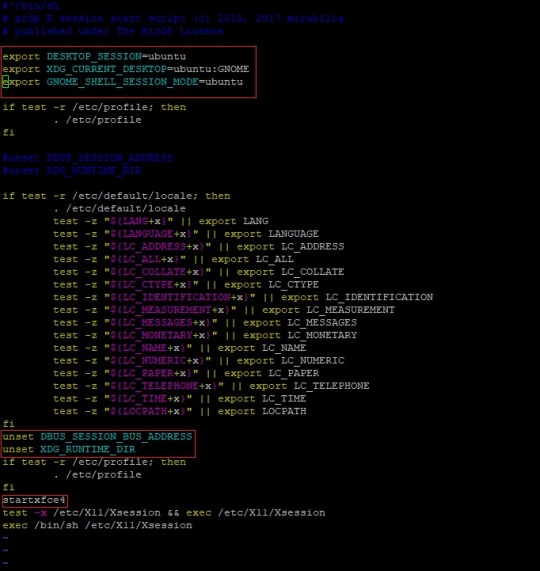
4.新增xrdp遠端桌面使用者憑證授權存取 Sudo adduser xrdp ssl-cert

5.設定xrdp登入使用者桌面的預設桌面環境 echo xfce4-session > ~/.xsession 6.確認防火牆連線是否有開通 sudo netstat -tlnp | grep 3389

7.遠端登入畫面

8.登入xfce4桌面 還有其他桌面可以使用如:Gnome

除了使用xrdp外也可以使用如:X2GO,RDP以及VNC等的遠端軟體來實現windows可以直接遠端桌面操作Linux作業系統。當然圖形介面有圖形介面的好處優點,能夠圖形與文字介面兩者之間使用的很順暢,來因應不同的情況去做使用這樣能讓我們事半功倍!
安裝Fail2Ban
1.sudo apt-get install fail2ban
2.安裝完成後/etc/fail2ban底下會有這些檔案分別代表: ● /etc/fail2ban/fail2ban.conf #fail2ban的配���文件 ● /etc/fail2ban/jail.conf #阻檔設定文件目錄 ● /etc/fail2ban/filter.d/ #具體過濾規則文件目錄 ● /etc/fail2ban/action.d/ #具體過濾規則檢測到後採取相對應措施的目錄
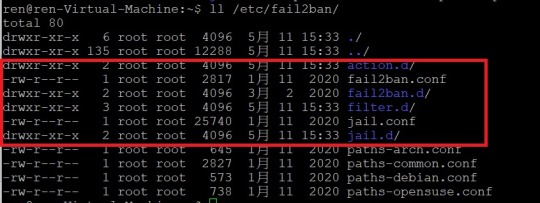
3.Fail2ban偵測的方式: ● 設定Jail.conf,選擇要監控的項目(或者自定義)這邊使用sshd,系統會依照Jail.conf內節點[sshd]自動去找filter.d/sshd.conf,對應到filter.d/sshd.conf,符合篩選的狀態,執行action.d內設定的動作。 ● 例如:sshd的jail.conf設定檔寫banaction=iptables-mutiport,則會執行action.d/iptables.mutiport.conf; ● 例如設定action = %(action_mw)s,則會阻擋來源,並發出含有 whois報表的email通知信。
4.先備份Jail.conf設定檔: sudo cp /etc/fail2ban/jail.conf /etc/fail2ban/jail.local 5.檢查目前開啟的設定 sudo fail2ban-client status

6.發現有一個jail設定執行中,檢查一下是���個檔案有啟動。 需檢查jail.d 底下的設定檔,以及jail.conf。

7.檢查 jail.d底下設定檔已經有一個enabled=true的設定。

8.Sudo vim /etc/fail2ban/jail.conf查看設定參數。 查看Jail.conf 內sshd的設定

9.查看目前啟動的Jail檔設定與封鎖狀態 sudo fail2ban-client status sshd

10.測試登入封鎖,故意輸入錯誤,第五次錯誤後立刻被封鎖

11.手動解除封鎖 sudo fail2ban-client unban IP sudo fail2ban-client unban -all

12.封鎖設定值可以參考 /etc/fail2ban/jail.conf ● Bantime:封鎖時間 ● Findtime:搜尋到設定 ● Ignoreip:白名單IP 別忘了把常用的連線加入白名單

Jail.conf設定有一個預設值,如果節點內沒有設定,才會套用Jail.conf內的預設參數來做使用。 除了大家常用的sshd防止惡意登入外,也可以自己新增想監控的port服務去做設定,如常用的Fail2ban封鎖如:SSH、Apache、FTP、postfix等。 新的設備除了設定防火牆規則,以及網路設備的設定外,現在還有新的選擇!就是使用Fail2ban來防止電腦受到惡意攻擊。 Fail2ban也可以設定通知信來做告知系統管理者,讓管理者底下設備遭受攻擊時,可以即時收到訊息來應對這些惡意連線。
0 notes
Text
I figured out why my #bash script to get the available/total drive space of a ZFS pool mapped as a network drive to display correctly in Windows wasn't working. I forgot a "/" in the smb.conf file in the parameter pointing to the script's file path. My brain no longer function so good. I was struggling trying to figure out why it wasn't working for well over two hours. I love having severe brainfog 24/7; the other day I forgot the word "telephone", it rules. It's like a permanent concussion.
Also got XRDP working the way I want it to again. They changed around a bunch of things for remote connections in Ubuntu 24.04 re: ports for remote connections and how screen sharing/remote logins work. That was also a pain in the ass.
3 notes
·
View notes
Text
my dumb ass not backing up my custom xrdp login page setup before re-installing the OS and now I cant figure out how the fuck I got it to work the first time -_-
0 notes
Text
How to Fix XRDP Ubuntu Black Screen After Login? Step by Step Guide
If you’re trying to connect to your Ubuntu system remotely using XRDP Ubuntu black screen after login in, you’re not alone. This frustrating issue has been experienced by many users across different versions of Ubuntu, especially after recent updates or fresh installations. In this article, we’ll explain why the XRDP black screen appears on Ubuntu after login, and we’ll walk you through…
0 notes
Text
Create Ubuntu 24.04.2 VM in Hyper-V, with "Enhanced Session" RDP support (Windows 11, xrdp, development)
To setup an Ubuntu 24.04.2 development Hyper-V VM, with built-in “Enhanced Session” + Remote Desktop Protocol (RDP) support (until it’s available in Hyper-V’s “Quck Create”): Create Hyper-V VM Configure VM for “Enhanced Session”, allow nested virtualisation Start VM, install Ubuntu XRDP Setup Optional, but really useful setup Fix Xrdp slow performance Connect to VM Create Hyper-V VM Create VM…
0 notes
Text
Use Remote Desktop in Linux with XRDP
Learn how to use remote desktop in Linux systems using XRDP. This step-by-step guide covers installation, configuration, troubleshooting, and optimizing XRDP for seamless remote desktop connections from any device. Perfect for Linux admins and remote workers!

1 note
·
View note
Text
Unveiling the Power of RDP over SSH: A Comprehensive Guide
When it involves far off get entry to to servers, two popular technology often come to thoughts: RDP (Remote Desktop Protocol) and SSH (Secure Shell). While every of these techniques has particular advantages, combining them provides a secure and sturdy manner to control far off structures. In this guide, we’ll explore how RDP over SSH works, why it’s critical, and the way you may advantage from this setup—mainly in case you’re the use of solutions like Dedicated Server Germany or strolling a VPS Android Emulator.
What is RDP, and Why Use it Over SSH?
RDP is a proprietary protocol developed by using Microsoft, allowing customers to access graphical computers on faraway machines. Unlike SSH, which mostly supports textual content-based command-line get admission to, RDP gives a completely interactive graphical interface. It’s particularly useful if you want to run graphical programs or manage environments visually.
However, RDP is at risk of security threats like brute-force assaults. That’s in which SSH tunneling is available in—it affords a layer of encryption and enhances safety with the aid of developing a stable channel among client and server. Whether you are the usage of a Dedicated Server Germany or running a VPS Android Emulator, this setup guarantees each performance and security.
Why Use RDP Over SSH on Dedicated Server Germany?
If you are leveraging a Dedicated Server Germany, protection and overall performance are important. SSH acts as a secure gateway to the server, shielding it from unauthorized access. With RDP tunneled over SSH, you get the best of both worlds:
Secure Access: SSH encryption keeps your connection secure from prying eyes.
Graphical Flexibility: RDP allows for seamless interplay with applications that want a desktop interface.
Improved Control: With a Dedicated Server Germany, you may create a couple of consumer money owed and control assets efficiently thru RDP.
For builders or administrators who want to manage massive workloads visually or use GUI-primarily based applications, RDP over SSH provides a effective layer of protection with out sacrificing usability.
Running a VPS Android Emulator Securely with RDP over SSH
VPS Android Emulator setups are gaining reputation for testing cellular programs remotely. These emulators permit developers to run Android OS on a digital non-public server, presenting easy get right of entry to to virtual devices for trying out. But because VPS servers are frequently hosted within the cloud, security becomes a key subject.
By the use of RDP over SSH, builders can make sure that their VPS Android Emulator is accessed securely. Here’s how this setup benefits:
Encrypted Testing Sessions: SSH encrypts all conversation between your machine and the server, making sure steady interactions with the emulator.
Seamless GUI Management: With RDP, builders can visually interact with the Android emulator, simulating real-global device usage greater successfully.
Minimal Latency on Global Servers: If you host your VPS Android Emulator on a Dedicated Server Germany, you get remarkable latency for easy faraway get right of entry to.
Whether you’re checking out apps or running Android emulators, this configuration guarantees stability and protection, even throughout global locations.
How to Set Up RDP over SSH for Maximum Efficiency
Here’s a short review of putting in place RDP over SSH for both a Dedicated Server Germany or a VPS Android Emulator:
Install SSH and RDP at the Server: Ensure that both the SSH service and RDP protocol (like xrdp for Linux) are set up to your server.
Enable SSH Tunneling: Use SSH to create a tunnel that forwards your nearby RDP connection. For example:
bash Copy code ssh -L 3389:localhost:3389 user@remote-server
This command forwards nearby port 3389 (RDP) to the far flung server thru SSH.
Connect Using RDP Client: On your local gadget, open your chosen RDP consumer and connect with localhost:3389. Your RDP consultation will now be secured thru the SSH tunnel.
Optimize Performance: If you’re walking graphically stressful applications or a VPS Android Emulator, tweak the RDP settings to reduce bandwidth utilization for smoother performance.
RDP Over SSH: A Winning Combination for Remote Access
Whether you are dealing with a Dedicated Server Germany or operating a VPS Android Emulator, RDP over SSH gives a perfect combo of safety, flexibility, and performance. SSH offers the encryption had to secure touchy facts, even as RDP provides the graphical revel in necessary for seamless manipulate.
With the rising need for remote control gear—whether or not for net servers or Android improvement—this powerful combination ensures which you don’t compromise on security while achieving maximum productivity.
Setting Up RDP over SSH
Configuring RDP over SSH includes several steps, inclusive of:
Installing an SSH Server: Set up an SSH server at the target device to simply accept SSH connections.
Configuring RDP: Configure the RDP server at the faraway pc to simply accept connections over the favored RDP port.
Creating an SSH Tunnel: Use an SSH consumer to create an SSH tunnel to the far off machine.
Security Considerations However, it is vital to don’t forget the following safety features:
Strong Authentication: Implement strong and precise usernames and passwords for each RDP and SSH get admission to.
SSH Hardening: Apply SSH hardening strategies to secure your SSH server.
Firewall Rules: Configure firewall guidelines to permit site visitors simplest at the important ports.
What is RDP over SSH?
RDP over SSH, moreover called SSH far flung computer, is a configuration that mixes the competencies of RDP and SSH to create a stable and green far off get admission to solution. It includes encapsulating RDP web site visitors within an SSH tunnel, such as a in addition layer of protection to RDP connections.
Conclusion
RDP over SSH, or SSH far off computing device, gives a compelling answer for steady and efficient remote desktop access. By combining the consumer-friendliness of RDP with the sturdy protection of SSH, it bridges the gap among remote desktop and steady connections. Whether you’re a gadget administrator, a far flung employee, or an business enterprise looking for to beautify protection, RDP over SSH is a effective device to consider for your faraway get right of entry to wishes. Understanding its configuration, use cases, and security issues will empower you to make the most of RDP over SSH, making sure that faraway laptop connections are each person-friendly and highly secure.
0 notes
Text
Thanks to @Cloudflare you are able to create a safe and secure environment for your resources thanks to two-factor authentication and an encrypted tunnel. Using Zero Trust is the first step in network security for your team's access, for any platform you use Windows or Linux. Read more on the MYETV blog here: RDP/XRDP: https://blog.myetv.tv/it/2023/11/03/how-to-create-a-secure-tunnel-for-xrdp-with-cloudflare/ 👈 SSH/SFTP: https://blog.myetv.tv/it/2023/08/04/how-to-create-a-secure-tunnel-for-ssh-and-sftp-with-cloudflare/ 👈
0 notes
Text
Configuring an Ubuntu Workstation with XRDP, SSHD, VNC, FreeIPA, SSSD, Java, NetBeans
Building an Ubuntu Workstation for development and general use, one that can be accessed remotely with central authentication. Most of the commands below will be ran as the root user, hence # sudo su – to root will be needed. Let’s get going: ALIAS SETUP Personally, the following alias just makes it a tad easier to get around: $ grep -Ei altri ~/.bashrc alias lt=’ls -altri’ $ Some of the other…
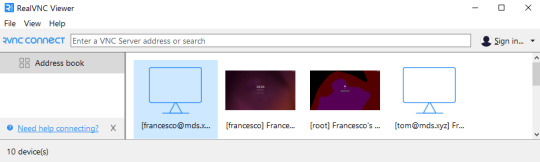
View On WordPress
0 notes
Text
XRDP with H.264 codec brings immense performance boost
https://old.reddit.com/r/linux/comments/17het7f/xrdp_with_h264_codec_brings_immense_performance/
0 notes
Link
In this article, you will learn how to get a free UBUNTU VPS server(XRDP). With XRDP, you can remotely access your UBUNTU VPS server and use it as if you were sitting in front of the machine. Visit: https://coolzgeeks.com/how-to-get-remote-desktop-connection-for-free/
0 notes