#avisynth
Explore tagged Tumblr posts
Text

Avisynth Basics - Resizing and Sharpening for Gifs
Prerequisites
Avisynth (Wikipedia)
How to Use Avisynth For Gif Making by MichieTuts
Installing Avisynth by brandinator
Tumblr Dashboard Image Display Sizes by Unwrapping Tumblr
This post details my process for using Avisynth to resize a video file. The video file can then be edited and converted to a gif.
I learned how to use Avisynth through the posts linked above. I highly recommend reading through them; they're very detailed and easy to follow. By comparison, this is a basic guide as it only offers one method for using Avisynth.
In this post, I cover the following:
Why use Avisynth?
Using Avisynth to resize a video clip
This post assumes that you've already installed Avisynth.

💡 Why use Avisynth?
Avisynth is a frameserver that takes a video file as input and resizes it for editing. The width of a Tumblr post is 540 pixels (px); with Avisynth, we can resize video files so that they fit that criteria. (For context, a 1080p (HD) YouTube video is 1920 x 1080 px.)
While Photoshop is able to resize images (Image > Image Size), it's not as accurate as Avisynth is.
Here are two gifs that have been resized through different software:


The difference is subtle, but the left gif (Avisynth) appears more detailed to me!
However, please note that I didn't run any Photoshop sharpening on the right gif. When learning how to resize and sharpen gifs in Photoshop, I followed rubyredwisp's Gif Sharpening Tutorial.

🎥 Using Avisynth to resize a video clip
The following steps detail how I use Avisynth to resize videos. The final product, an .avi file, can be imported into your editor (eg. Photoshop) and edited there.
① Choose a video file that you'd like to gif.
For the purpose of this tutorial, I work with a screenrecording that I took of Dragon Age 2.

② Navigate to your Avisynth folder and locate the normalwebmrange script.
This may differ depending on how you installed Avisynth, but my Avisynth folder is located at \This PC\Windows (:C)\video.
normalwebmrange is a Windows batch file (.bat). I use this particular script because it allows you to clip out a few seconds of the video by specifying the start and end timestamps. These timestamps specify the video clip that will become your gif(s).
I recommend working with video clips that are 4-8 seconds long.
ⓘ This means that you may need to load your video file back into normalwebmrange to make a gif in a new timestamp range. While inconvenient, I recommend working with smaller video clips so that you're asking Avisynth to process multiple small videos rather than one large video. A larger video is more likely to crash the software.
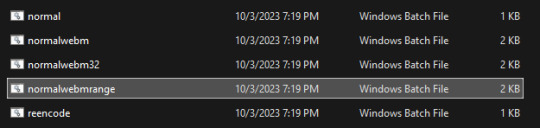
③ Load the video file into normalwebmrange.
To do so, select and drag your video file into normalwebmrange.
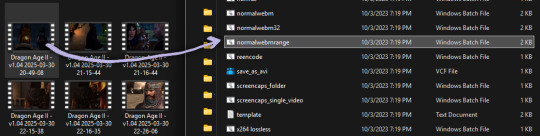
④ Enter the timestamps of the portion of the video you want to clip out.
A pop-up window will appear that asks you for the "starting time in hh:mm:ss format."
For this example, I want my gif to start at about 3 minutes and 13 seconds into my video file. My start timestamp is therefore 00:03:13.
Enter this information, then hit the Enter key.
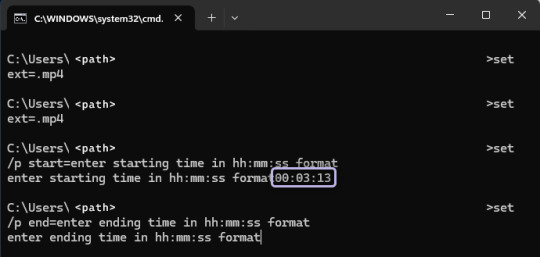
Next, enter the "ending time in hh:mm:ss format." (For this example, my end timestamp is 00:03:21.) Hit the Enter key.
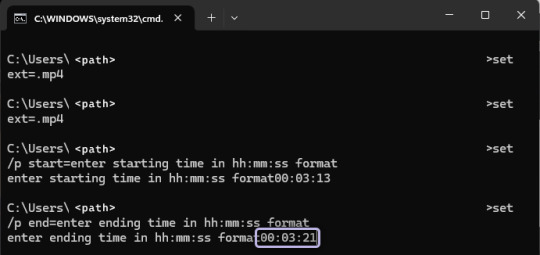
normalwebmrange will then generate a bunch of log lines. After, it will automatically open two things:
A tab in your computer's default web browser.
An Avisynth window.
⑤ Specify the resizing details for your gif.
Navigate to the browser tab that normalwebmrange opened. There are several fields for you to fill out here.

GIF Size - This is the width and height of your gif. For more details on Tumblr post sizes, see Tumblr Dashboard Image Display Sizes. After filling this out, you may have to adjust your video clip in the preview box (below the white textbox).
Opacity - Leave this value at 100.
Preprocessor - I always use qtgmc 30 slow for the framerate and debilinear sharpening. "30" refers to how many frames per second (fps) you want your gif to display; I find that the alternative, 60 fps, is overkill for Tumblr gifs. "Slow" means that Avisynth will take longer to process your video, but this results in better quality.
Extra Sharpening - I don't use this field, but feel free to experiment!
After filling out all of the fields, copy all of the text in the white textbox.
⑥ Enter the resizing information in Avisynth.
Navigate to the Avisynth window that normalwebmrange opened.
Paste the text you just copied on line 17:
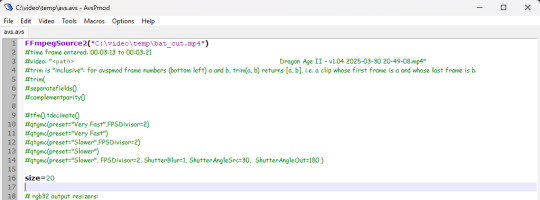
Your Avisynth window should now look something like this:

Select File > Save Script.
Close the Avisynth window.
This automatically launches another Avisynth window called VirtualDub. Here, you can watch Avisynth resize and sharpen your video clip in real time!
Once the VirtualDub window automatically closes, you'll know that your video clip has been fully processed and is now ready for editing.
? Where did my video clip save to? If you go back to your Avisynth folder (\This PC\Windows (:C)\video), open the \temp folder. The .avi file named "video" is your resized and sharpened video clip!
18 notes
·
View notes
Text
anyone know how to avisynth mp4's/mkv?
0 notes
Text
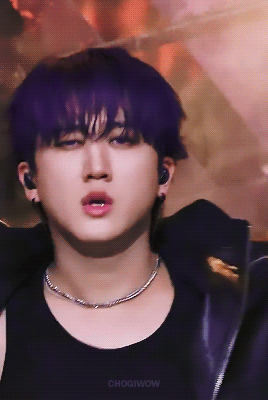



CHANGBIN | 240719 FACECAM
#y'all ... bitch came back from the dead to gif her man#bystay#stray kids#skz#changbin#stray kids changbin#changbin stray kids#skz changbin#changbin skz#seo changbin#createskz#can we take a moment for this bc 1. i haven't giffed since last year i thought i'd forgotten how to use avisynth and sharpening etc lmfaoo#2. i want to thank purple changbin really did for making this possible
307 notes
·
View notes
Text


wizard courtney 🧙
#smosh#courtney#courtney miller#smosh gifs#smosh edit#tee hee lsgksjdfg i made this in like 5 minutes bc my avisynth doesn't work anymore *crying*#i just wanted to put something out there.... my once in a year post haha#*mine
85 notes
·
View notes
Text
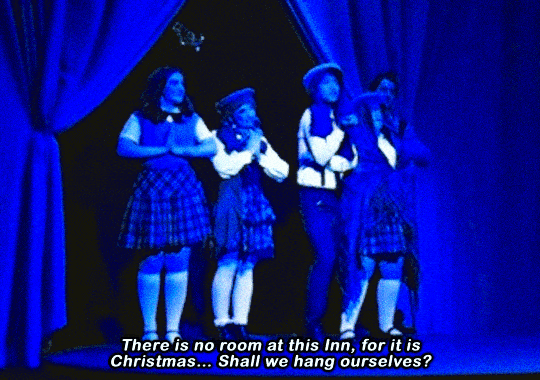
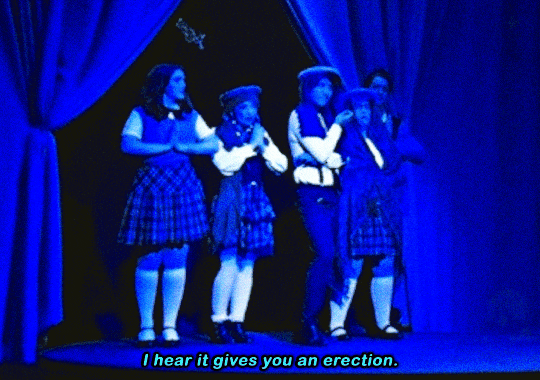
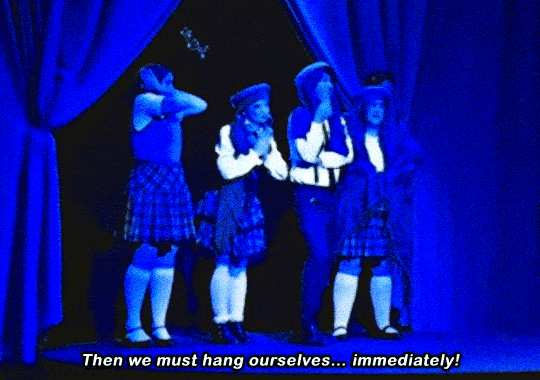
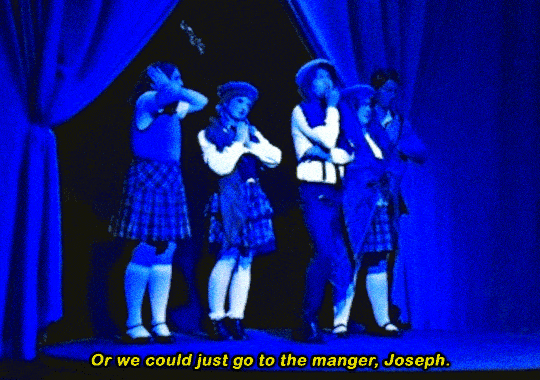
In Grade seven… During the Saint Cassian Christmas Nativity pageant, Noel was suspended for suddenly breaking into this excerpt from “Waiting for Godot”.
#avisynth was out for me when i was doing this#*mine#*gif#choir kids#noel gruber#jane doe#jane doe rtc#constance blackwood#jane & noel#constance & noel#rtc#ride the cyclone#productions#2nd st performing arts
36 notes
·
View notes
Text

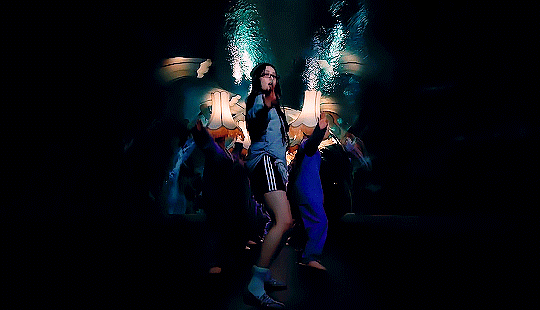



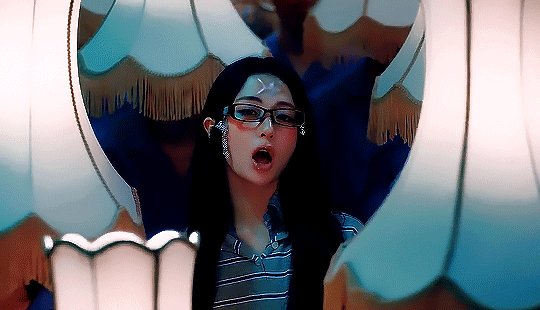
act like an angel, dress like crazy
#♡#le sserafim#*by me#i think im gonna have nightmares about the coloring of the first gif#also avisynth fucked with the frames of the fifth gif and i only noticed when i was done so i just had to leave it messed up#love that for me#kim chaewon#miyawaki sakura#huh yunjin#nakamura kazuha#hong eunchae#lesserafimedit#lesserafimnet#femaleidolsedit
57 notes
·
View notes
Text
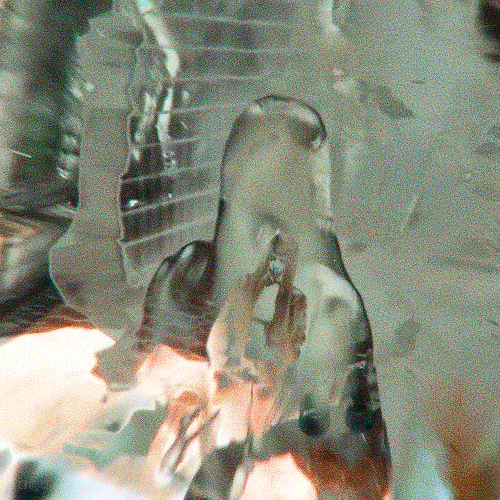
#femaleidolsedit#ningning#aespa#beautyidolsedit#femadolsedit#idolady#aespaedit#flashing tw#this is the only thing avisynth would let me complete so here y'all go i guess
46 notes
·
View notes
Text

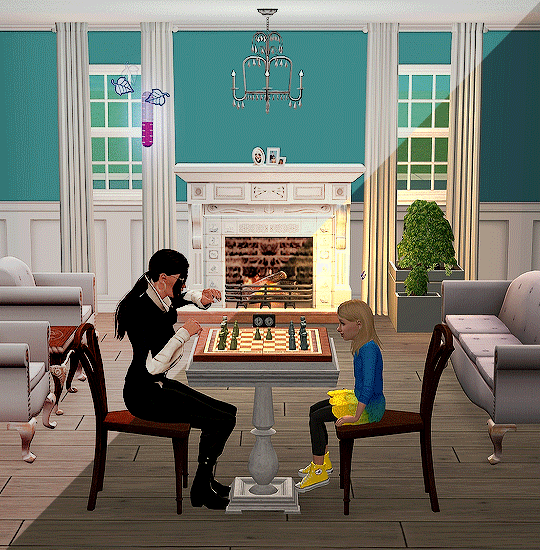

BEFORE -> AFTER ・ GIF CHALLENGE
was tagged by @eurodynamic @stdismas @mercymaker @aesfocus @radioactive-synth @leopardmuffinxo , thank you sm everyone! 💖💖💖
i'm tagging (with no pressure and sorry if you've done already!) @gallusneve @xec @hawke @rusya-pics @bolina
@fashionablyfyrdraaca @alistairstheirins @raccoonscity @thequantumranger @tekehu
@minthara
#half of the mention links aren't working no matter how many times i try to retype sigh 😭😭😭#anyways this was fun! also i only started saving my gifs in psds since late last year or was it january??#also the before ones are already sharpened since i use avisynth and sharpened some more on top of that#tag games#amipersonal
27 notes
·
View notes
Text
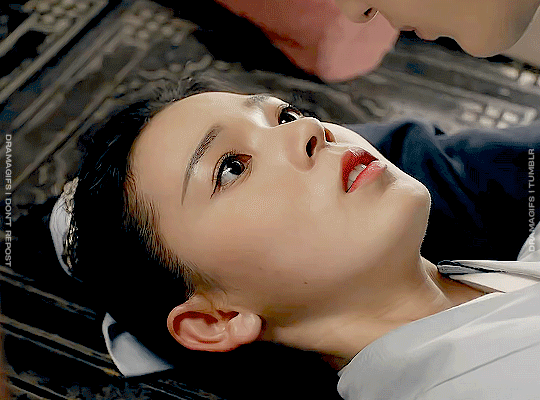
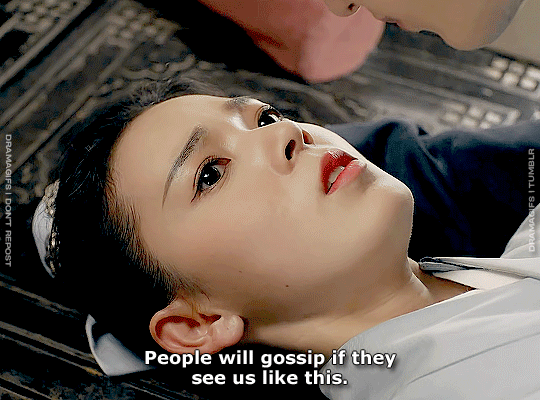

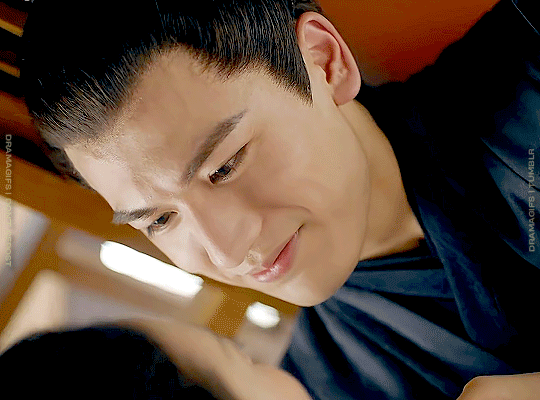
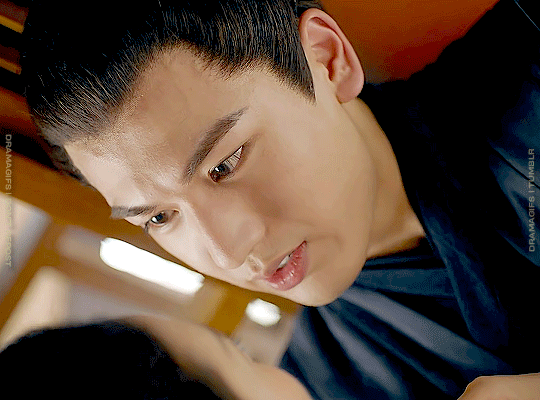
Maiden Holmes | 2020
#maiden holmes#cdramasource#dailyasiandramas#dramasource#cdramaedit#zhang linghe#mygifs#i finally found a way to make my avisynth work#the downside is just gonna take me longer to make gifs 😭😭😭#m:maiden holmes#m:su ci#m:zhang linghe#m:chen yao#m:pei zhao
85 notes
·
View notes
Text

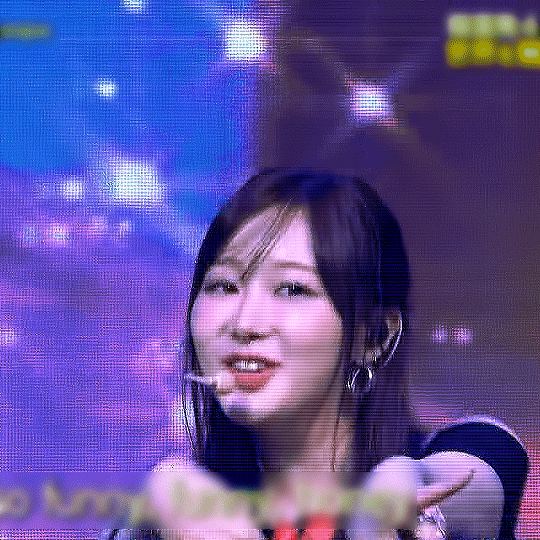
Hot Mess 240803
#aespa#giselle#tw flashing#aespaedit#aespainc#had to use avisynth and denoise. day = ruined!!!!!!!!!#my gifs#file by kpopbuzzhub
10 notes
·
View notes
Text




pretty glittery gaeul ✨
#gaeul#kim gaeul#ive#ivenet#femaleidolsedit#kpop; ive#ive; gaeul#kpop#MAKING GIFS AFTER ALMOST A YEAR. IT COST ME#took THREE hours to reinstall avisynth and get it working !#and then another hour and a half to remember wtf i do in ps#and then i get on and wtf is the editor. literally wtf#jgif*#anyway hello welcome to my Redebut <3
32 notes
·
View notes
Text
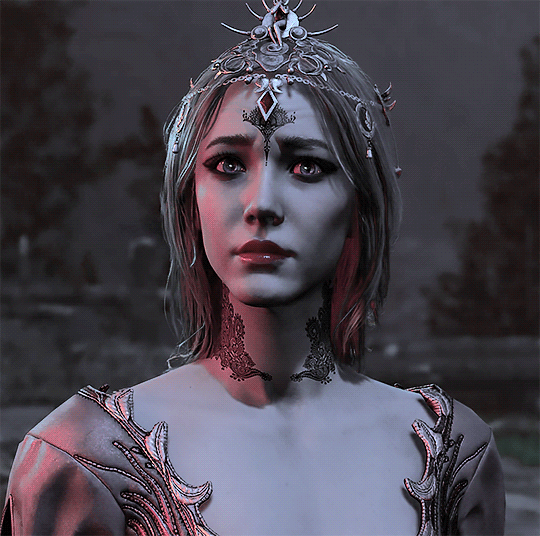
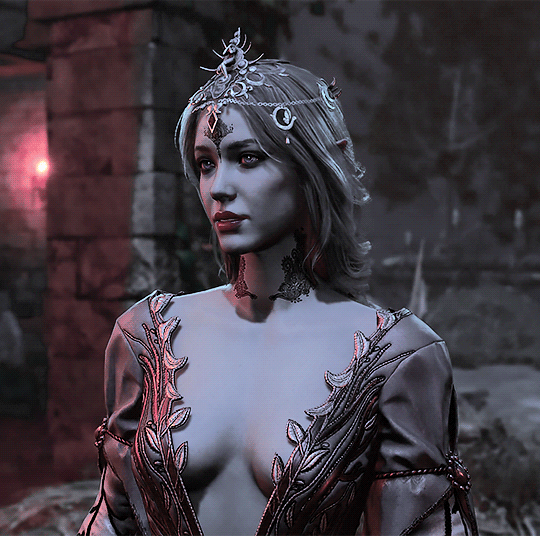
#oc: selanna orleitryn#mine#i'm trying new colorings#these are made without avisynth so the quality is whatever
4 notes
·
View notes
Note
PAUSE how did you get vapoursynth working drop the tut 😭
I watched like plenty of tutorial videos on youtube tbh 😭 here’s one that watched that’s pretty simple and helped me a lot had vapoursynth installed on my pc for like about 1-2ish years but i didn’t get around to using it because it just wouldn’t work and have been using avisynth instead lol if you have any problems still, feel free to ask!
#once ive got the hang of vapoursynth ive never looked back LMAO#it’s more convinient than avisynth when it comes to encoding your clips AND FASTER TOO!
2 notes
·
View notes
Text
pov: u finally figure out how to gif a show 6 hours and 5 different ps methods later 💀🤡
#mika rambles#this is abt dangerous romance btw#like honestly. GOD#this is why i love animegiffing the quality is so much better#for dr i literally downloaded the ep from 3 different sites all w the same shit quality....#then spent 3 hrs on avisynth trying to upscale it.....#then another 3 hrs on ps trying to figure the right settings to make it look good.....#finally figured it out thank god#honestly god bless all the gifmakers that upload tutorials on here cuz i cant edit to save my life when it comes to lq content😭💀
3 notes
·
View notes
Text
i feel like 2023 mint really doesn’t align with my past self’s ideals anymore i need to find a new avisynth
1 note
·
View note
Note
Hey, can I ask where do you make your gifs if it is not a problem? ˆᵕˆ
HIII so sorry this took me so long to get to this!! but i use avisynth, ezgif, and photopea to make my gifs ^_^ i use avisynth to cut + crop + sharpen my gifs, ezgif to turn the clip into an actual gif (and optimize it down to fit tumblr's size limit when i'm finished with it..), and photopea to color my gifs. avisynth is a pc program as i use my laptop to gif but if you have something to cut and crop your clips then honestly you're good to go ^.^
#if you need any clarifications lmk!!#unless if it's avisynth error related because i fight with that thing all the time i'm afraid#it's really an experience seeing an error i have never seen before prior to giffing cyclone and there's no known fixes#📬
6 notes
·
View notes