#error code: firebug
Explore tagged Tumblr posts
Text
Firefox from Mozilla is a web browser application that is available worldwide. You can download the application both on your computer and the smartphones. The new version of Firefox has the option to choose various themes and personas that help you personalize your web browser. Apart from this, there are other certain features as well that make this web browser popular. The new version of Firefox comes with plug-in updater that detects the outdated plug-ins and notifies you to update the same. This allows the user to open multi tabs in one window. The user can drag and move the tabs for rearrangements. There are various extensions that are useful, for example, the URL Corrector and URL Fixer, which correct typos in the address bar such as protocol mistypes. Besides these, of course, there are various useful and innovative extensions helping users to be more productive. Below are some of the most useful extensions/add-ons of Firefox for augmenting your productivity: Debugging And Performance Firebug The Firebug extension of Firefox is an important tool, which enables the users to bring various developmental tools like CSS, HTML, and JavaScript on fingertips. This extension proved to be productive by enabling the user to modify the style and layout of a web page in real time by inspecting HTML. This extension has the ability to analyze network usage and performance accurately. Web Developer Web Developer extension is one that adds many different types of web developer tools for HTML and CSS debugging. This extension runs seamlessly on any platform that supports the Firefox browser. Adding this extension will speed up the development process and enables the user to troubleshoot and edit webpage projects that too without stepping away from Firefox. YSlow Adding the YSlow extension to the Firefox browser is advantageous. This particular extension analyzes the webpages. This extension also suggests ways that can improve the performance of the same depending upon the set of rules that are set for high performance of the web page. Useful information is available in the http://yslow.org, which is the official open-source website by Yahoo for this extension. HTML And DOM Manipulation Addons DOM Inspector This extension is the tool that is useful for inspecting and editing live DOM on any web document or XUL document. The navigation in DOM can be done through a two-paned window that displays different types of views on the document and the nodes that it has. HTML Validator HTML Validator is an extension from Mozilla that adds HTML Validation for Firefox. This extension enables to look at the errors on the web page which is displayed in the form of icons in the status bar while browsing. The details of the errors can be viewed when checking the source of the HTML code. This add-on is based on Tidy and OpenSP. FireQuery FireQuery is the extension for Firefox that is integrated with Firebug. This extension is meant for jQuery development. This extension requires Firebug to be installed for its functionality. The expressions for jQuery expressions are intelligently integrated into the DOM Inspector and Firebug Console. The jQuerify enables the jQuery to be injected in any web page. Speed Dial Speed Dial extension is a valuable extension for Firefox. This extension works as a shortcut to reach a particular website. Through Speed Dial extension the user can have direct access to the most visited website. This saves the time for the user and allows to quickly access the favorite website. This extension is highly customizable and the user can control the way to launch the speed dial website along with the change in the layout and size of the thumbnail. Design Related Plugins Aardvark Aardvark is a tool that is useful for web designers and developers as well as casual users. This extension can be installed and used any time from the bookmark menu or toolbar. The extension helps the user in cleaning up the extra unwanted banners especially just before printing a page.
This element enables the designer to view the source code of more than one element and also helps to see how the page is created. Measure It As the name suggests, Measure It is the extension that helps the web designers to measure the height, width, and alignment of a web page in terms of pixels. The new version of this add-on has the feature of adjusting the background along with the ruler color and opacity. Colorzilla As the name suggests, this Firefox extension meant for the activities that require coloring. This extension possesses Advanced Eyedropper, Color Picker, Gradient Generators along with other colorful applications. Rainbow Color Tools This is a color tool extension for Firefox. This is basically an advanced version of Colorzilla. This extension also has an Eyedropper and color picker along with the option for saving colors. This extension also offers the user to try colors with the ease of drag and drop. Font Finder Font Finder is one of the most versatile for developers, designers, and typographers. This extension allows the user to analyze any font of any element on the web page. Font Finder extension helps the user to capture the vital font information such as font color, background color, font size and family, font weight style and variant, element type, line weight swell as alignment. Testing and Responsive Design Fire Sizer This extension of Firefox allows the user to resize the window to a specific dimension according to the requirement. Fire Sizer extension has status and menu bars that help in resizing of the window. The key feature of this extension is that it allows setting the size of the entire window and not only the HTML area. The extension draws its inspiration from "Yet Another Window Resizer" by Galoca. User Agent Switcher This extension adds a menu and a toolbar button that help in switching the user agents of a browser. The extension is available for Firefox and this runs on any platform which supports the browser. User Agent Switcher is useful for developers as it helps them quickly switch the user agents while developing or designing a webpage. Modify Headers As the name suggests, this extension enables the user to add, modify or filter the HTTP request headers that are sent to the web servers. This extension mainly finds its application in mobile web development, HTTP testing, and privacy. Web Service Development And Debugging HTTP Fox This extension for Firefox helps in analyzing the HTTP gateway; it analyzes all the incoming and outgoing HTTP traffic that gets generated between the browser and web servers. The functionality of this add-on is similar to HTTPWatch or IEInspector. Rest Client The Rest Client extension for Firefox supports all types of HTTP methods including RFC2616 (HTTP/1.1) and RFC2518 (WebDAV). It generally uses the URI and HTTP Request Body requests. The custom HTTP requests can be constructed using this extension. What’s more, the constructed HTTP request can directly be sent for testing in the servers. Poster This add-on was developed by Alex Milowski and is essentially a developer tool, which helps to interact with the web services with other web resources and inspects the results. This tool helps the developer to create HTTP requests along with the setting of the entire body and content type as well. JSON View This extension is the tool for viewing JSON documents, which is a text-based open standard design for data interchange that is readable for humans. This extension was developed by Ben Hollis. With the help of JSON View, JSON documents can be viewed in the browser. Utility FireFTP FireFTP is a featured Firefox extension that is free, secure and cross-platform FTP/SFTP client. This extension allows the user to access the FTP/SFTP client easily. Moreover, FTP helps the user to transfer files quickly and efficiently and saves time as well. FTP also has advanced features such as directory comparison and syncing. Console Two This extension is the next generation error console that replaces the JavaScript.
The previous version of this extension was extensively available on their company website only. This extension also enables the user to capture the CSS errors. With the help of Console Two, the developer can display errors by filtering by type (Errors, Warnings, Messages), language (JavaScript, CSS) and context (Chrome, Content). Cookies Manager Plug Cookies Manager Plug is the extension that enables viewing, editing and creating new cookies. Apart from these functionalities, this extension allows editing multiple cookies at one time, along with taking backup and restoring them. Cookies Manager Plug also helps the designer to customize cookie information that requires being seen, reordered or hidden. Clear Console This featured extension was developed by QBurst and is a very useful add-on for Firefox. If you have this add-on in your Firefox browser, with a click, all your browsing history, cache, cookies, and logins will be cleared. Auto Refresh The add-on, developed by Grizzly Ape, enables the refresh of a single page or group of web pages at regular intervals. The user can select an individual or group timing for auto refreshing the pages. Hackbar This is a security audit tool that detects unsecured penetration of hackers. It can read most complicated URL’s and all the functionalities work on the currently selected text. Unicode To HTML This add-on is pretty useful one as it converts a selected Unicode text into the HTML character codes just with a right-click. After the conversion, it automatically copies the HTML code to the clipboard. This extension was developed by Jordan Marshall. Summary Though there are countless extensions, choosing the right one for is essential. For example, if Poster extension is not related to your field of expertise, it is better not to install the same and bloat your browser, as unnecessary add-ons can lead to sluggish performance and browser crashes. Hence, cherry picking the apt add-ons will definitely streamline your work and increase productivity.
0 notes
Text
Firefox from Mozilla is a web browser application that is available worldwide. You can download the application both on your computer and the smartphones. The new version of Firefox has the option to choose various themes and personas that help you personalize your web browser. Apart from this, there are other certain features as well that make this web browser popular. The new version of Firefox comes with plug-in updater that detects the outdated plug-ins and notifies you to update the same. This allows the user to open multi tabs in one window. The user can drag and move the tabs for rearrangements. There are various extensions that are useful, for example, the URL Corrector and URL Fixer, which correct typos in the address bar such as protocol mistypes. Besides these, of course, there are various useful and innovative extensions helping users to be more productive. Below are some of the most useful extensions/add-ons of Firefox for augmenting your productivity: Debugging And Performance Firebug The Firebug extension of Firefox is an important tool, which enables the users to bring various developmental tools like CSS, HTML, and JavaScript on fingertips. This extension proved to be productive by enabling the user to modify the style and layout of a web page in real time by inspecting HTML. This extension has the ability to analyze network usage and performance accurately. Web Developer Web Developer extension is one that adds many different types of web developer tools for HTML and CSS debugging. This extension runs seamlessly on any platform that supports the Firefox browser. Adding this extension will speed up the development process and enables the user to troubleshoot and edit webpage projects that too without stepping away from Firefox. YSlow Adding the YSlow extension to the Firefox browser is advantageous. This particular extension analyzes the webpages. This extension also suggests ways that can improve the performance of the same depending upon the set of rules that are set for high performance of the web page. Useful information is available in the http://yslow.org, which is the official open-source website by Yahoo for this extension. HTML And DOM Manipulation Addons DOM Inspector This extension is the tool that is useful for inspecting and editing live DOM on any web document or XUL document. The navigation in DOM can be done through a two-paned window that displays different types of views on the document and the nodes that it has. HTML Validator HTML Validator is an extension from Mozilla that adds HTML Validation for Firefox. This extension enables to look at the errors on the web page which is displayed in the form of icons in the status bar while browsing. The details of the errors can be viewed when checking the source of the HTML code. This add-on is based on Tidy and OpenSP. FireQuery FireQuery is the extension for Firefox that is integrated with Firebug. This extension is meant for jQuery development. This extension requires Firebug to be installed for its functionality. The expressions for jQuery expressions are intelligently integrated into the DOM Inspector and Firebug Console. The jQuerify enables the jQuery to be injected in any web page. Speed Dial Speed Dial extension is a valuable extension for Firefox. This extension works as a shortcut to reach a particular website. Through Speed Dial extension the user can have direct access to the most visited website. This saves the time for the user and allows to quickly access the favorite website. This extension is highly customizable and the user can control the way to launch the speed dial website along with the change in the layout and size of the thumbnail. Design Related Plugins Aardvark Aardvark is a tool that is useful for web designers and developers as well as casual users. This extension can be installed and used any time from the bookmark menu or toolbar. The extension helps the user in cleaning up the extra unwanted banners especially just before printing a page.
This element enables the designer to view the source code of more than one element and also helps to see how the page is created. Measure It As the name suggests, Measure It is the extension that helps the web designers to measure the height, width, and alignment of a web page in terms of pixels. The new version of this add-on has the feature of adjusting the background along with the ruler color and opacity. Colorzilla As the name suggests, this Firefox extension meant for the activities that require coloring. This extension possesses Advanced Eyedropper, Color Picker, Gradient Generators along with other colorful applications. Rainbow Color Tools This is a color tool extension for Firefox. This is basically an advanced version of Colorzilla. This extension also has an Eyedropper and color picker along with the option for saving colors. This extension also offers the user to try colors with the ease of drag and drop. Font Finder Font Finder is one of the most versatile for developers, designers, and typographers. This extension allows the user to analyze any font of any element on the web page. Font Finder extension helps the user to capture the vital font information such as font color, background color, font size and family, font weight style and variant, element type, line weight swell as alignment. Testing and Responsive Design Fire Sizer This extension of Firefox allows the user to resize the window to a specific dimension according to the requirement. Fire Sizer extension has status and menu bars that help in resizing of the window. The key feature of this extension is that it allows setting the size of the entire window and not only the HTML area. The extension draws its inspiration from "Yet Another Window Resizer" by Galoca. User Agent Switcher This extension adds a menu and a toolbar button that help in switching the user agents of a browser. The extension is available for Firefox and this runs on any platform which supports the browser. User Agent Switcher is useful for developers as it helps them quickly switch the user agents while developing or designing a webpage. Modify Headers As the name suggests, this extension enables the user to add, modify or filter the HTTP request headers that are sent to the web servers. This extension mainly finds its application in mobile web development, HTTP testing, and privacy. Web Service Development And Debugging HTTP Fox This extension for Firefox helps in analyzing the HTTP gateway; it analyzes all the incoming and outgoing HTTP traffic that gets generated between the browser and web servers. The functionality of this add-on is similar to HTTPWatch or IEInspector. Rest Client The Rest Client extension for Firefox supports all types of HTTP methods including RFC2616 (HTTP/1.1) and RFC2518 (WebDAV). It generally uses the URI and HTTP Request Body requests. The custom HTTP requests can be constructed using this extension. What’s more, the constructed HTTP request can directly be sent for testing in the servers. Poster This add-on was developed by Alex Milowski and is essentially a developer tool, which helps to interact with the web services with other web resources and inspects the results. This tool helps the developer to create HTTP requests along with the setting of the entire body and content type as well. JSON View This extension is the tool for viewing JSON documents, which is a text-based open standard design for data interchange that is readable for humans. This extension was developed by Ben Hollis. With the help of JSON View, JSON documents can be viewed in the browser. Utility FireFTP FireFTP is a featured Firefox extension that is free, secure and cross-platform FTP/SFTP client. This extension allows the user to access the FTP/SFTP client easily. Moreover, FTP helps the user to transfer files quickly and efficiently and saves time as well. FTP also has advanced features such as directory comparison and syncing. Console Two This extension is the next generation error console that replaces the JavaScript.
The previous version of this extension was extensively available on their company website only. This extension also enables the user to capture the CSS errors. With the help of Console Two, the developer can display errors by filtering by type (Errors, Warnings, Messages), language (JavaScript, CSS) and context (Chrome, Content). Cookies Manager Plug Cookies Manager Plug is the extension that enables viewing, editing and creating new cookies. Apart from these functionalities, this extension allows editing multiple cookies at one time, along with taking backup and restoring them. Cookies Manager Plug also helps the designer to customize cookie information that requires being seen, reordered or hidden. Clear Console This featured extension was developed by QBurst and is a very useful add-on for Firefox. If you have this add-on in your Firefox browser, with a click, all your browsing history, cache, cookies, and logins will be cleared. Auto Refresh The add-on, developed by Grizzly Ape, enables the refresh of a single page or group of web pages at regular intervals. The user can select an individual or group timing for auto refreshing the pages. Hackbar This is a security audit tool that detects unsecured penetration of hackers. It can read most complicated URL’s and all the functionalities work on the currently selected text. Unicode To HTML This add-on is pretty useful one as it converts a selected Unicode text into the HTML character codes just with a right-click. After the conversion, it automatically copies the HTML code to the clipboard. This extension was developed by Jordan Marshall. Summary Though there are countless extensions, choosing the right one for is essential. For example, if Poster extension is not related to your field of expertise, it is better not to install the same and bloat your browser, as unnecessary add-ons can lead to sluggish performance and browser crashes. Hence, cherry picking the apt add-ons will definitely streamline your work and increase productivity.
0 notes
Text
Effective Debugging Techniques for Resolving Web Application Issues

Introduction
Web applications are complex systems that can encounter various issues, from bugs to performance problems. Effective debugging is crucial for resolving these issues quickly and efficiently. This article explores proven debugging techniques that can help developers identify and fix web application problems.
Understanding the Problem
Reproduce the Issue
The first step in debugging is to reproduce the issue consistently. Understanding the exact conditions under which the problem occurs helps narrow down the potential causes. Gather as much information as possible, including error messages, user reports, and logs.
Collect Relevant Data
Use logging and monitoring tools to collect relevant data about the issue. Tools like Loggly, Splunk, and Sentry can provide insights into what went wrong, when, and why. Detailed logs are invaluable for pinpointing the root cause of the problem.
Debugging Techniques
Code Review
Conduct a thorough code review to identify potential bugs. Reviewing code with fresh eyes or having another developer examine it can reveal issues that were previously overlooked. Pay attention to common problem areas like loops, conditionals, and data handling.
Use Debugging Tools
Leverage debugging tools and integrated development environments (IDEs) like Visual Studio Code, Chrome DevTools, or Firebug. These tools allow you to set breakpoints, step through code, and inspect variables, making it easier to understand the flow of execution and identify issues.
Isolate the Problem
Break down the code into smaller sections and isolate the problematic area. This process, known as “divide and conquer,” simplifies the debugging process by focusing on smaller, more manageable chunks of code.
Advanced Debugging
Profiling and Performance Monitoring
Use profiling tools to monitor performance and identify bottlenecks. Tools like New Relic, Dynatrace, and Google Lighthouse can help you analyze performance metrics and optimize your code for better efficiency.
Automated Testing
Implement automated testing to catch issues early in the development process. Unit tests, integration tests, and end-to-end tests can help ensure that your code behaves as expected and can significantly reduce the time spent on manual debugging.
Continuous Improvement
Learn from Mistakes
Document the debugging process and learn from each issue you resolve. Understanding the root causes of past problems can help prevent similar issues in the future. Share insights and best practices with your team to improve overall code quality.
Regular Maintenance
Perform regular maintenance and code reviews to keep your web application in good health. Proactive measures, such as updating dependencies and refactoring code, can prevent many issues from arising in the first place.
Conclusion
Effective debugging is essential for maintaining a reliable and efficient web application. By understanding the problem, using the right tools, and employing proven techniques, developers can quickly identify and resolve web application performance issues. Continuous improvement and proactive maintenance further ensure the long-term stability and performance of your web application.
#web application performance issues#web application issues#performing as expected#common performance issues in web applications
0 notes
Text





digitized and cleaned up all of my refs lads!! hopefully this should make my designs easier to understand!!!
if you want to draw any of them feel free to!!! no need to ask!!!
#error code: art#error code: anomaly#error code: critter#error code: cybug#error code: firebug#error code: mothball#error code: ref sheet#self-shipping#romantic self shipping#familial self shipping#platonic self shipping#self insert#s/i#enjoy the progression in digital art competency
8 notes
·
View notes
Text
13 Amazing Firefox Extensions for Professionals on the Web. Professionals
<p>13 Amazing Firefox Extensions for Professionals on the Web. Professionals</p><p>As with the majority of SEO experts as well as web developers, I have a wide range of tools that I use to accomplish my job. I employ both web and desktop applications, some paid and some free. Everyone I knows has installed Mozilla Firefox for free, however, very few realize that they can get rid of most of their other applications by installing the 1,500 extensions. Below are 13 of my favorite extensions for professionals working on websites (in not necessarily in digital marketing tools review
order).</p><p><br></p><p>HTML Validator (http://users.skynet.be/mgueury/mozilla/) - validates web pages to the W3C HTML standards with a simple green check in the corner of the page if the page validates, a red check if it doesn't, and a yellow exclamation point if there are warnings. You can also view the code source in an enhanced view, which allows you to identify any the errors.</p><p><br></p><p>FireFTP (https://addons.mozilla.org/firefox/684/) - free, secure, cross-platform FTP client that provides easy and intuitive access to FTP servers. If you already own an independent FTP program, this eliminates the requirement for additional software.</p><p><br></p><p>Professor X (https://addons.mozilla.org/firefox/2823/) - lets you view header information without having to view source code. Professor X will show you the contents of the page's header element. This includes Meta, Script, and Style content.</p><p><br></p><p>NikkelWHOIS (https://addons.mozilla.org/firefox/2646/) -view the WHOIS information for any page by clicking the button on the top-right of the browser.</p><p><br></p><p>IE Tab (http://ietab.mozdev.org) - sick of swapping between Internet Explorer and Firefox when testing out a web page you're developing? IE Tab allows you to access Internet Explorer from a Firefox Tab.</p><p><br></p><p>FireBug (https://addons.mozilla.org/firefox/1843/) - an advanced debugger console that lets you monitor your JavaScript, CSS, HTML and Ajax.</p><p><br></p><p>Codetech Digital Marketing Tools
(https://addons.mozilla.org/firefox/1002/) - web page editor that has the feel of Dreamweaver. A fantastic extension for those who design web pages that doesn't want to fork hundreds of dollars to purchase Dreamweaver.</p><p><br></p><p>Server Switcher (https://addons.mozilla.org/firefox/2409/) - easily switch between sites on your development and live servers by clicking the switch server icon.</p><p><br></p><p>SEO for Firefox (http://tools.seobook.com/firefox/seo-for-firefox.html) - pulls useful market research data right into Google's and Yahoo! Results for search results contain Google PR, Age and hyperlinks, Alexa rank (whois), and more. It also provides links to the top search pages such as Google Trends, Google Traffic Estimator and the Overture View Bid Tool.</p><p><br></p><p>Yet Another Window Resizer (https://addons.mozilla.org/firefox/2498/) - allows you to resize browser window to default screen resolutions.</p><p><br></p><p>AdSense Preview (https://addons.mozilla.org/firefox/2132/) - preview the Google AdSense ads that would appear on that page. This is incredibly useful if you are considering putting AdSense on your website but don't want to go through the process of registering for an account and putting ads on the page to check out what kind of ads are displayed.</p><p><br></p><p>Screen grab (https://addons.mozilla.org/firefox/1146/) - takes a screenshot of the webpage and saves it as an image file. This saves a ton of time when compared to the method I use - take a screenshot and launch Adobe Photoshop to cut the image.</p><p><br></p><p>Server Spy Digital marketing tools
(https://addons.mozilla.org/firefox/2036/) - indicates what brand of HTTP server (Apache, IIS, etc.) is installed on the website that you visit on the lower-right side of the browser.</p><p><br></p>
1 note
·
View note
Photo

How to make a featured post using Tumblr API
As you probably already know, Tumblr doesn’t have the ability to have featured posts. Just imagine you have an important post that needs to be pinned on your blog that is dynamically updated with no efforts (no need to directly tweak your posts in your HTML editor, just tag the post with “featured” and it will automatically show up). You can see the example on my blog with the title named “latest posts”. In it, you can see four posts that are dynamically added if I tag them with a specific tag. Cool, isn’t? You can see the example here
Thus, I am here sharing my way on how to make it possible using jQuery and Tumblr API (I am sure there will another way to make this happen using vanilla JS, but since I am not good at this, I consider using jQuery instead). Hopefully, it will help you guys
Basically, Tumblr supports an API that retrieves published posts and it returns JSON-encoded object. If you have no idea what it means, try to put your blog URL on the browser and add /api/read/json after that and you will see a bunch of formatted code.
There are different methods to make this work. Register your application to get your API key or not. So what is the difference between them? Based on the Tumblr API documentation, each blog also has a unique identifier. The benefits of using a unique identifier instead of a hostname are that the unique identifier will not change if the blog name or custom domain changes. It can be used as a stable, persistent identifier for a blog.
But I prefer not using the method above as it is not suitable for those who are not familiar with registering an app. As I have mentioned above, you can extract the JSON of your blog by using your own URL such as fukuo.tumblr.com/api/read/json.
Part 1: Understanding the structure of JSON
The following code is used for retrieving all posts from a Tumblr blog using jQuery.getScript(). Please run this code somewhere on your code editor such as Brackets, Atom, VSCode etc. Replace yoururl with your own URL.
<script src="https://static.tumblr.com/5ojoydj/Kzyp56cvt/jquery-2.2.0.min.js"></script> <script> $(document).ready(function() { var readData; var url = "https://yoururl.tumblr.com/api/read/json"; $.getScript(url, function() { readData = tumblr_api_read; console.log(readData); }); }); </script>
If you press Ctrl + Shift + J (on Windows) or Ctrl + Option + J (on Mac) in your Google Chrome browser, it will open the developer console. It is a tool which logs the information associated with a web page, such as JavaScript, network requests, and security errors. For more information please read this article.

As you can see above, those are the structure that plays a big role for us. If you read this documentation on w3schools about JSON. It has its syntax rules:
Data is in name/value pairs
Data is separated by commas
Curly braces hold objects
Square brackets hold arrays
Please read that post for more information. By the way, let’s me explain the code I shared above and how it works:
var readData and var url is a variable
$.getScript() is a shorthand Ajax function to load something from the server using a GET HTTP request. In this case, we will load the url from the variable named
Inside the function, I have set the readData to read the data from JSON. If you, once again, put the https://fukuo.tumblr.com/api/read/json in your browser, you will see the beginning of the code that shows a variable named tumblr_api_read. I try to get all the data from this variable.
console.log has nothing to do with jQuery. It is a common object/method provided by debuggers (including the Chrome debugger and Firebug) that allow a script to log data (or objects in most cases) to the JavaScript console. I use this to see if the code is working or not by showing the data (see gifs above).
Part 2: Creating a div element to store the data and style them
I assume you have understood the basic of HTML and CSS. So here’s the code for you,
HTML: Please insert this code whatever you want, I recommend you to put this into the container of your posts
<div id="wrapper_featured_posts"> <h1>Featured Posts</h1> <div class="inner_featured_posts"> <!-- the posts will appear below using jQuery --> </div> </div>
CSS: Just put this code above </style> tag. You can edit the styling as much as you can!
#wrapper_featured_posts{max-width:1000px;margin:5rem auto;font-family:'Source Sans Pro',sans-serif;font-size:.9em}#wrapper_featured_posts .inner_featured_posts{display:grid;grid-template-columns:repeat(3,1fr);grid-gap:1.5rem}#wrapper_featured_posts .inner_featured_posts>.grid_featured{position:relative;width:auto;height:400px;overflow:hidden;background-color:#fff;border:1px solid rgba(0,0,0,.25)}#wrapper_featured_posts .inner_featured_posts>.grid_featured .body_caption{position:relative;padding:1em 1.5em}#wrapper_featured_posts .inner_featured_posts>.grid_featured h3{font-size:1.5em;padding:1em 1.2em;word-break:break-all;margin:0;background-color:#d43189}#wrapper_featured_posts .inner_featured_posts>.grid_featured h3 a{color:#fff}#wrapper_featured_posts .inner_featured_posts>.grid_featured a{color:#d43189}#wrapper_featured_posts .inner_featured_posts a.tumblr_blog{text-decoration:none;color:#d43189;font-weight:700;margin-bottom:-1.4em}#wrapper_featured_posts .inner_featured_posts>.grid_featured .body_caption blockquote{margin:0}#wrapper_featured_posts .inner_featured_posts>.grid_featured .body_caption h2{font-size:1.2em;margin:.4em 0 0}#wrapper_featured_posts .inner_featured_posts>.grid_featured:after{position:absolute;content:'';width:100%;height:100px;background:linear-gradient(0deg,#fff,rgba(255,255,255,.15));bottom:0;left:0}#wrapper_featured_posts .inner_featured_posts>.grid_featured .btnMore{position:absolute;bottom:20px;left:50%;transform:translateX(-50%);z-index:999;text-decoration:none;display:block;font-size:.85em;background-color:#2c1421;color:#fff!important;padding:.6em 1em;-webkit-border-radius:20px;-moz-border-radius:20px;-ms-border-radius:20px;-o-border-radius:20px;border-radius:20px}
Part 3: Retrieving posts with specific tags
Okay, we have previously got a simple code above to test whether the script is working or not and it works! But how do we make a script to retrieve the posts with a specific tag? The following code is a modified code, put this above </body> tag (please make sure you have included the jQuery library in your blog). Also, see the text I have highlighted below? If you tag your post as "featured", the post will show up. You can replace the tag with your own.
<script src="https://static.tumblr.com/5ojoydj/Kzyp56cvt/jquery-2.2.0.min.js"></script> <script> $(document).ready(function() { var readData, insert; var url = "https://{Name}.tumblr.com/api/read/json?&tagged=featured"; $.getScript(url, function() { readData = tumblr_api_read; console.log(readData); /*replace "2" with your desired number. please remember that the number starts from zero if you want to show 4 featured posts, replace "2" with "3" and so on. */ for (var i = 0; i <= 2; i++) { var posts = readData.posts[i]; /* is equivalent to tumblr_api_read.posts */ var link = posts["url"]; /* get an url of the posts */ /* photo posts */ var img = posts["photo-url-1280"]; /* get an image url */ var captionPhotos = posts["photo-caption"]; /* get a caption of the photo/photoset posts */ /* text posts */ var titleText = posts["regular-title"]; /* title of the posts */ var captionText = posts["regular-body"]; /* body of the posts */ /* condition if the post type is not photo/photoset posts */ if (img === undefined) { insert = '<div class="grid_featured">'; insert += '<h3><a href="' + link + '">' + titleText + '</a></h3>'; insert += '<div class="body_caption">' + captionText + '</div>'; insert += '<a class="btnMore" href="' + link + '">READ MORE</a>'; insert += '</div>'; $('h3').filter(function () { return $(this).text() == 'null'; }).remove(); $('.inner_featured_posts').append(insert); /* insert the HTML inside the <div class="featured_posts"></div> */ } else { insert = '<div class="grid_featured">'; insert += '<img src="' + img + '">'; insert += '<div class="body_caption">' + captionPhotos + '</div>'; insert += '<a class="btnMore" href="' + link + '">READ MORE</a>'; insert += '</div>'; $('.inner_featured_posts').append(insert); /* insert the HTML inside the <div class="featured_posts"></div> */ } } }); }); </script>
Explanation: If you see the code above, you must be wondering what posts[”url”] and posts[”photo-caption”] is for. Look at the following structure, they come from the arrays that are written inside square brackets. In my case, I use photo-caption and photo-url-1280 for my photo posts (image and caption)

The same thing to the screenshot below, I get the data from regular-body and regular-title to retrieve the title and the body of the text posts.

Unfortunately, this script only works for photo/photoset posts and text posts. I will try to update the code so that it will support any post type.
That’s all to it! Any form of credit, like and reblog are really appreciated! Thank you very much.
418 notes
·
View notes
Text
Script debugger lite

#Script debugger lite full
#Script debugger lite code
You can use a quick search to find a term within the code. You can write an expression, so that if only if that condition is true, BreakPoint is going to stop the execution of the code. Use an expression against which the Break Point will be working If you click Step over button, Firebug updates all the variables until your breakpoint and listing them on the right side of the debug window. AutoIt Script Editor. This gives you a scope to check whether the program has got any error till the BreakPoint, which is very useful for debugging. This is very useful for debugging.īreak Points can be used to stop the execution of the code.
#Script debugger lite code
Shows error related to the currently open page onlyĮxecute code one step at a time You can run the code step by step. Indicates number of an errors in the Status Bar For this, first you need to load the page and open Firebug. Here are the ways you can deal with errors of JavaScript code within a page. The -g flag tells the gcc compiler to build with GDB support. If you have installed OpenOCD according to the guides on the Compiling OpenOCD page, your version of OpenOCD already supports GDB. The OpenOCD Ubuntu Package also includes GDB Support. Added the errAEEventNotPermitted error to the list of known error codes.ġ792: Eliminated thousands separator in error number appearing in the Script Error panel.Firebug is a very powerful tool when it comes to finding and solving errors in code. The configure script provided with OpenOCD 0.5.0 already compiles OpenOCD to support the GDB debugger.
#Script debugger lite full
And now, for the first time, it is available in a free lite mode that offers you a taste of the full power of Script Debugger. Full details are in the Script Debugger Help entry for Themes.ġ784: The Unfold command works correctly when unfolding a single selected line containing a fold.ġ802: Code Folding is no longer applied when opening documents when Script Debugger is operating in LITE mode.ġ799: Corrected a problem where a make new document command which specifies a source text property value does not returns a reference to the newly created document.ġ796: Improved the display of application errors in explorers to include error descriptions where possible in the absence of an error message provided by the application it’s self. Script Debugger is the integrated development environment that makes that happen by making your AppleScript coding easier, faster, and more transparent. You can do this by defining new themes with " Printing" appended to their names, or defining a universal printing theme called “Printing”. Now you can define separate print-specific themes. Script Debugger 8.0 Release Notes Build 8A57 Changesġ793: Enhanced applets no longer display a startup screen of the show startup option is off and there is no on open handler.ġ797: On-screen code formatting is not always appropriate for printing, especially in Dark Mode. Additionally, the interact mode (or Integrated Debugger Environment) performs three primary functions: 1) connecting the user to the remote host or device under test, 2) monitoring special commands prefaced with the escape key for stepping, and other functions, and 3) the debugger will allow expect-lite script lines to be executed by either. A new Script Debugger 8.0.5 BETA build is available.

0 notes
Text
Enable webcam chrome browser

ENABLE WEBCAM CHROME BROWSER HOW TO
ENABLE WEBCAM CHROME BROWSER INSTALL
ENABLE WEBCAM CHROME BROWSER UPDATE
ENABLE WEBCAM CHROME BROWSER ANDROID
How to access a Hikvision device in Chrome? If you think Mozilla Firefox is better, read the instructions in this link. You’ll be able to see the live feed, playback, modify the settings, etc. The Hikvision experience will be much more comfortable and smoother if you’re using the Chrome browser.
ENABLE WEBCAM CHROME BROWSER HOW TO
In this step-by-step guide, we will show how to access a Hikvision device ( IP camera, NVR, DVR) using Google Chrome.Īnd let’s face it, Chrome is better and faster than Internet Explorer. Since Hikvision cannot be accessed directly using Google Chrome, you need to do a few tricks.
ENABLE WEBCAM CHROME BROWSER INSTALL
What plugin to install on Chrome? How to see a Hikvision camera or NVR using Chrome? I haven't yet tested it, it seems amazing and more fast than passing by a server, as I know if there is a firewall configs between the two peers theseĬould still prevent connectivity and cause problems for the PeerConnection API, coding with JavaScript and on browsers is the future of Web apps.Many users want to view their Hikvision cameras or access the DVR/NVR using Google Chrome. To activate the WebRTC feature in chrome, access this page in Chrome chrome://flags/ and search through the list of features WebRTC and activate it :Īnother WebRTC API could be used for a browser-to-browser Real Time Communication is a PeerConnection API, Now, you could see the object value attributes and methods prompted in the console : You could now use Expression watchers or evaluate your the expressions in the console, to track the variables values and how it changes. When the OnSuccess() or the OnError() method is called the JavaScript code execution will stop in the breakpoint (debugger ), when the element inspector of chrome or FireBug in FireFox is openned : If you have some issues with the code or the camera/microphone doesn't respond to the access by JavaScript code, you could debug the code to see where the problem come from by placing a breakpoints in the JavaScript code place "debugger " key word like this :
ENABLE WEBCAM CHROME BROWSER ANDROID
You could also test it an a smartphone Android Chrome or otherĪccept the use of your Camera and Microphone and enjoy 4 - Debug the code Make sure that the Server is started and Acces the page using the web browser. To test the demo you should simply download the page.zip file, unzip it and copy it to an HTTP Server, a Wamp Server for example. When the function is called in case of error ,an alert is prompted 3 - Test the demo Using the codeġ - Getting access to your Camera and Microphone :Īlert( " Error function reached, Can't Access the user devices") The basics of programming using JavaScript and HTML5 are needed to understand the code, but no need to be a web programmer to test this demo. When you finish the installation, you could than try out my demo, by only copying the enclosed page in an HTTP Server and then open it using the installed web browser.
ENABLE WEBCAM CHROME BROWSER UPDATE
In This article we will see how it very simple to implement this feature using the webkitGetUserMedia API developed by WebRTC and the HTML5 video element.īefore you can start using these features/API you need to install the latest version of a Google Chrome Chrome Canary for example, or Opera, or simply update your current version. With the latest version of Google chrome, Opera and other web browsers that support WebRTC, also with the rise of HTML5 and the features that helps to access user devices and files has made the capture of Video/Audio a simple task and without downloading any plugin like what is the case for Facebook, GTalk or skype, this access could be allowed using the WebKit GTK+ which is already in Google latest Chrome and other web browsers to capture the video/audio from camera/microphone and HTML5 video element to display it.

0 notes
Link
The Utilu Mozilla Firefox Collection is a pack of the free setup of the software. That includes numerous versions of the Mozilla Firefox browser, ranging from version 2.0 up to the most recent edition or Latest Version. The application also has a stack of developer-oriented add-ons and plug-ins, such as Firebug and Web Developer. So, Due to the variety of tools in Utilu Mozilla Firefox Collection, both webmasters and developers are now able to quickly check the result of their website in different versions of the Firefox Web browser. Utilu Mozilla Firefox Collection will enable them to see any faults and errors and make the necessary changes to their code. Overall, Utilu Mozilla Firefox Collection is a useful tool if you are a Webmaster or developer. Utilu Mozilla Firefox Collection for Mac and Windows is easy to install, you can choose which versions of Firefox you’re interested in, and then launch your work on all of them simultaneously. So, now web designers and web developers should download the Utilu Mozilla Firefox Collection From giving below the download button.
0 notes
Text
Firefox from Mozilla is a web browser application that is available worldwide. You can download the application both on your computer and the smartphones. The new version of Firefox has the option to choose various themes and personas that help you personalize your web browser. Apart from this, there are other certain features as well that make this web browser popular. The new version of Firefox comes with plug-in updater that detects the outdated plug-ins and notifies you to update the same. This allows the user to open multi tabs in one window. The user can drag and move the tabs for rearrangements. There are various extensions that are useful, for example, the URL Corrector and URL Fixer, which correct typos in the address bar such as protocol mistypes. Besides these, of course, there are various useful and innovative extensions helping users to be more productive. Below are some of the most useful extensions/add-ons of Firefox for augmenting your productivity: Debugging And Performance Firebug The Firebug extension of Firefox is an important tool, which enables the users to bring various developmental tools like CSS, HTML, and JavaScript on fingertips. This extension proved to be productive by enabling the user to modify the style and layout of a web page in real time by inspecting HTML. This extension has the ability to analyze network usage and performance accurately. Web Developer Web Developer extension is one that adds many different types of web developer tools for HTML and CSS debugging. This extension runs seamlessly on any platform that supports the Firefox browser. Adding this extension will speed up the development process and enables the user to troubleshoot and edit webpage projects that too without stepping away from Firefox. YSlow Adding the YSlow extension to the Firefox browser is advantageous. This particular extension analyzes the webpages. This extension also suggests ways that can improve the performance of the same depending upon the set of rules that are set for high performance of the web page. Useful information is available in the http://yslow.org, which is the official open-source website by Yahoo for this extension. HTML And DOM Manipulation Addons DOM Inspector This extension is the tool that is useful for inspecting and editing live DOM on any web document or XUL document. The navigation in DOM can be done through a two-paned window that displays different types of views on the document and the nodes that it has. HTML Validator HTML Validator is an extension from Mozilla that adds HTML Validation for Firefox. This extension enables to look at the errors on the web page which is displayed in the form of icons in the status bar while browsing. The details of the errors can be viewed when checking the source of the HTML code. This add-on is based on Tidy and OpenSP. FireQuery FireQuery is the extension for Firefox that is integrated with Firebug. This extension is meant for jQuery development. This extension requires Firebug to be installed for its functionality. The expressions for jQuery expressions are intelligently integrated into the DOM Inspector and Firebug Console. The jQuerify enables the jQuery to be injected in any web page. Speed Dial Speed Dial extension is a valuable extension for Firefox. This extension works as a shortcut to reach a particular website. Through Speed Dial extension the user can have direct access to the most visited website. This saves the time for the user and allows to quickly access the favorite website. This extension is highly customizable and the user can control the way to launch the speed dial website along with the change in the layout and size of the thumbnail. Design Related Plugins Aardvark Aardvark is a tool that is useful for web designers and developers as well as casual users. This extension can be installed and used any time from the bookmark menu or toolbar. The extension helps the user in cleaning up the extra unwanted banners especially just before printing a page.
This element enables the designer to view the source code of more than one element and also helps to see how the page is created. Measure It As the name suggests, Measure It is the extension that helps the web designers to measure the height, width, and alignment of a web page in terms of pixels. The new version of this add-on has the feature of adjusting the background along with the ruler color and opacity. Colorzilla As the name suggests, this Firefox extension meant for the activities that require coloring. This extension possesses Advanced Eyedropper, Color Picker, Gradient Generators along with other colorful applications. Rainbow Color Tools This is a color tool extension for Firefox. This is basically an advanced version of Colorzilla. This extension also has an Eyedropper and color picker along with the option for saving colors. This extension also offers the user to try colors with the ease of drag and drop. Font Finder Font Finder is one of the most versatile for developers, designers, and typographers. This extension allows the user to analyze any font of any element on the web page. Font Finder extension helps the user to capture the vital font information such as font color, background color, font size and family, font weight style and variant, element type, line weight swell as alignment. Testing and Responsive Design Fire Sizer This extension of Firefox allows the user to resize the window to a specific dimension according to the requirement. Fire Sizer extension has status and menu bars that help in resizing of the window. The key feature of this extension is that it allows setting the size of the entire window and not only the HTML area. The extension draws its inspiration from "Yet Another Window Resizer" by Galoca. User Agent Switcher This extension adds a menu and a toolbar button that help in switching the user agents of a browser. The extension is available for Firefox and this runs on any platform which supports the browser. User Agent Switcher is useful for developers as it helps them quickly switch the user agents while developing or designing a webpage. Modify Headers As the name suggests, this extension enables the user to add, modify or filter the HTTP request headers that are sent to the web servers. This extension mainly finds its application in mobile web development, HTTP testing, and privacy. Web Service Development And Debugging HTTP Fox This extension for Firefox helps in analyzing the HTTP gateway; it analyzes all the incoming and outgoing HTTP traffic that gets generated between the browser and web servers. The functionality of this add-on is similar to HTTPWatch or IEInspector. Rest Client The Rest Client extension for Firefox supports all types of HTTP methods including RFC2616 (HTTP/1.1) and RFC2518 (WebDAV). It generally uses the URI and HTTP Request Body requests. The custom HTTP requests can be constructed using this extension. What’s more, the constructed HTTP request can directly be sent for testing in the servers. Poster This add-on was developed by Alex Milowski and is essentially a developer tool, which helps to interact with the web services with other web resources and inspects the results. This tool helps the developer to create HTTP requests along with the setting of the entire body and content type as well. JSON View This extension is the tool for viewing JSON documents, which is a text-based open standard design for data interchange that is readable for humans. This extension was developed by Ben Hollis. With the help of JSON View, JSON documents can be viewed in the browser. Utility FireFTP FireFTP is a featured Firefox extension that is free, secure and cross-platform FTP/SFTP client. This extension allows the user to access the FTP/SFTP client easily. Moreover, FTP helps the user to transfer files quickly and efficiently and saves time as well. FTP also has advanced features such as directory comparison and syncing. Console Two This extension is the next generation error console that replaces the JavaScript.
The previous version of this extension was extensively available on their company website only. This extension also enables the user to capture the CSS errors. With the help of Console Two, the developer can display errors by filtering by type (Errors, Warnings, Messages), language (JavaScript, CSS) and context (Chrome, Content). Cookies Manager Plug Cookies Manager Plug is the extension that enables viewing, editing and creating new cookies. Apart from these functionalities, this extension allows editing multiple cookies at one time, along with taking backup and restoring them. Cookies Manager Plug also helps the designer to customize cookie information that requires being seen, reordered or hidden. Clear Console This featured extension was developed by QBurst and is a very useful add-on for Firefox. If you have this add-on in your Firefox browser, with a click, all your browsing history, cache, cookies, and logins will be cleared. Auto Refresh The add-on, developed by Grizzly Ape, enables the refresh of a single page or group of web pages at regular intervals. The user can select an individual or group timing for auto refreshing the pages. Hackbar This is a security audit tool that detects unsecured penetration of hackers. It can read most complicated URL’s and all the functionalities work on the currently selected text. Unicode To HTML This add-on is pretty useful one as it converts a selected Unicode text into the HTML character codes just with a right-click. After the conversion, it automatically copies the HTML code to the clipboard. This extension was developed by Jordan Marshall. Summary Though there are countless extensions, choosing the right one for is essential. For example, if Poster extension is not related to your field of expertise, it is better not to install the same and bloat your browser, as unnecessary add-ons can lead to sluggish performance and browser crashes. Hence, cherry picking the apt add-ons will definitely streamline your work and increase productivity.
0 notes
Note
13 and 14 for the Villain ask meme with any F/o! - Hussyshusbands
13: "Would you keep your involvement secret from the world to try and minimalize the chances of it being used against you or would you become the ultimate evil team that no one dares cross?"
F/O: Turbo

Turbo would definitely want his name up in lights. Preferably, he'd want to be the hero, but negative attention is still attention. He'd love being the center of attention, feared by the law-abiding citizens of the internet, hated by those who wanted him dead.
Anomaly just doesn't want to die. They cause some trouble on their own, yes, but they don't like drawing attention to themself. They just want to live their life of mild annoyance and casual violation of the law in peace.
They bicker over this question fairly often.
14: "What song do you and your F/O (s) listen to when you are carrying out your dastardly plans? What is your villain ‘theme song?’"
F/O: Postal Dude

Usually there's no soundtrack to their destruction. It's just frantic screams and pleads for life. However, on the rare occasion that there is music, it depends entirely on who kicks the tunes on first. Dude prefers hard rock and metal, whereas Firebug is more likely to pick horrorcore rap.
@hussyshusbands
#error code: ask#error code: turbo#error code: anomaly#error code: firebug#error code: postal dude#thank you for the ask!!!!#pardon the huegh that is that first image#it was my first attempt at digital in Ages
2 notes
·
View notes
Text
30 HTML Best Practices for Beginners
The most difficult aspect of running Nettuts+ is accounting for so many different skill levels. If we post too many advanced tutorials, our beginner audience won't benefit. The same holds true for the opposite. We do our best, but always feel free to pipe in if you feel you're being neglected. This site is for you, so speak up! With that said, today's tutorial is specifically for those who are just diving into web development. If you've one year of experience or less, hopefully some of the tips listed here will help you to become better, quicker!
You may also want to check out some of the HTML builders on Envato Market, such as the popular VSBuilder, which lets you generate the HTML and CSS for building your websites automatically by choosing options from a simple interface.
Or you can have your website built from scratch by a professional developer on Envato Studio who knows and follows all the HTML best practices.
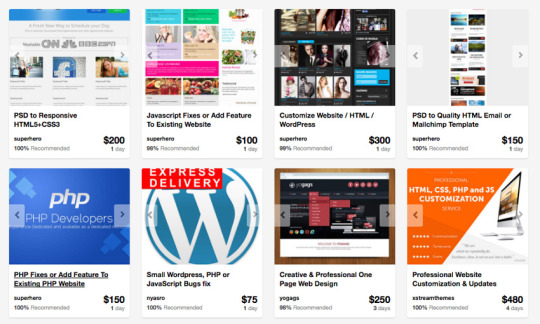
Without further ado, let's review 30 best practices to observe when creating your markup.
1: Always Close Your Tags Back in the day, it wasn't uncommon to see things like this:
1 <li>Some text here. 2 <li>Some new text here. 3 <li>You get the idea. Notice how the wrapping UL/OL tag was omitted. Additionally, many chose to leave off the closing LI tags as well. By today's standards, this is simply bad practice and should be 100% avoided. Always, always close your tags. Otherwise, you'll encounter validation and glitch issues at every turn.
Better 1 <ul> 2 <li>Some text here. </li> 3 <li>Some new text here. </li> 4 <li>You get the idea. </li> 5 </ul> 2: Declare the Correct DocType

When I was younger, I participated quite a bit in CSS forums. Whenever a user had an issue, before we would look at their situation, they HAD to perform two things first:
Validate the CSS file. Fix any necessary errors. Add a doctype. "The DOCTYPE goes before the opening html tag at the top of the page and tells the browser whether the page contains HTML, XHTML, or a mix of both, so that it can correctly interpret the markup."
Most of us choose between four different doctypes when creating new websites.
http://www.w3.org/TR/html4/strict.dtd">
http://www.w3.org/TR/html4/loose.dtd">
http://www.w3.org/TR/xhtml1/DTD/xhtml1-transitional.dtd">
http://www.w3.org/TR/xhtml1/DTD/xhtml1-strict.dtd">
There's a big debate currently going on about the correct choice here. At one point, it was considered to be best practice to use the XHTML Strict version. However, after some research, it was realized that most browsers revert back to regular HTML when interpretting it. For that reason, many have chosen to use HTML 4.01 Strict instead. The bottom line is that any of these will keep you in check. Do some research and make up your own mind.
3: Never Use Inline Styles When you're hard at work on your markup, sometimes it can be tempting to take the easy route and sneak in a bit of styling.
1 <p style="color: red;">I'm going to make this text red so that it really stands out and makes people take notice! </p> Sure -- it looks harmless enough. However, this points to an error in your coding practices.
When creating your markup, don't even think about the styling yet. You only begin adding styles once the page has been completely coded. It's like crossing the streams in Ghostbusters. It's just not a good idea. -Chris Coyier (in reference to something completely unrelated.)
Instead, finish your markup, and then reference that P tag from your external stylesheet.
Better 1 #someElement > p { 2 color: red; 3 } 4: Place all External CSS Files Within the Head Tag Technically, you can place stylesheets anywhere you like. However, the HTML specification recommends that they be placed within the document HEAD tag. The primary benefit is that your pages will seemingly load faster.
While researching performance at Yahoo!, we discovered that moving stylesheets to the document HEAD makes pages appear to be loading faster. This is because putting stylesheets in the HEAD allows the page to render progressively. - ySlow Team
1 <head> 2 <title>My Favorites Kinds of Corn</title> 3 <link rel="stylesheet" type="text/css" media="screen" href="path/to/file.css" /> 4 <link rel="stylesheet" type="text/css" media="screen" href="path/to
/anotherFile.css" />
5 </head> 5: Consider Placing Javascript Files at the Bottom Place JS at bottom Remember -- the primary goal is to make the page load as quickly as possible for the user. When loading a script, the browser can't continue on until the entire file has been loaded. Thus, the user will have to wait longer before noticing any progress.
If you have JS files whose only purpose is to add functionality -- for example, after a button is clicked -- go ahead and place those files at the bottom, just before the closing body tag. This is absolutely a best practice.
Better
<p>And now you know my favorite kinds of corn. </p>
<script type="text/javascript" src="path/to/file.js"></script>
<script type="text/javascript" src="path/to/anotherFile.js"></script>
</body>
</html>
6: Never Use Inline Javascript. It's not 1996! Another common practice years ago was to place JS commands directly within tags. This was very common with simple image galleries. Essentially, a "onclick" attribute was appended to the tag. The value would then be equal to some JS procedure. Needless to say, you should never, ever do this. Instead, transfer this code to an external JS file and use "addEventListener/attachEvent" to "listen" for your desired event. Or, if using a framework like jQuery, just use the "click" method.
$('a#moreCornInfoLink').click(function() { alert('Want to learn more about corn?'); }); 7: Validate Continuously validate continuously I recently blogged about how the idea of validation has been completely misconstrued by those who don't completely understand its purpose. As I mention in the article, "validation should work for you, not against."
However, especially when first getting started, I highly recommend that you download the Web Developer Toolbar and use the "Validate HTML" and "Validate CSS" options continuously. While CSS is a somewhat easy to language to learn, it can also make you tear your hair out. As you'll find, many times, it's your shabby markup that's causing that strange whitespace issue on the page. Validate, validate, validate.
8: Download Firebug download firebug I can't recommend this one enough. Firebug is, without doubt, the best plugin you'll ever use when creating websites. Not only does it provide incredible Javascript debugging, but you'll also learn how to pinpoint which elements are inheriting that extra padding that you were unaware of. Download it!
9: Use Firebug! use firebug From my experiences, many users only take advantage of about 20% of Firebug's capabilities. You're truly doing yourself a disservice. Take a couple hours and scour the web for every worthy tutorial you can find on the subject.
Resources Overview of Firebug Debug Javascript With Firebug - video tutorial 10: Keep Your Tag Names Lowercase Technically, you can get away with capitalizing your tag names.
<DIV>
<P>Here's an interesting fact about corn. </P>
</DIV>
Having said that, please don't. It serves no purpose and hurts my eyes -- not to mention the fact that it reminds me of Microsoft Word's html function!
Better
<div>
<p>Here's an interesting fact about corn. </p>
</div>
11: Use H1 - H6 Tags Admittedly, this is something I tend to slack on. It's best practice to use all six of these tags. If I'm honest, I usually only implement the top four; but I'm working on it! :) For semantic and SEO reasons, force yourself to replace that P tag with an H6 when appropriate.
1 2 <h1>This is a really important corn fact! </h1> <h6>Small, but still significant corn fact goes here. </h6> 12: If Building a Blog, Save the H1 for the Article Title h1 saved for title of article Just this morning, on Twitter, I asked our followers whether they felt it was smartest to place the H1 tag as the logo, or to instead use it as the article's title. Around 80% of the returned tweets were in favor of the latter method.
As with anything, determine what's best for your own website. However, if building a blog, I'd recommend that you save your H1 tags for your article title. For SEO purposes, this is a better practice - in my opinion.
13: Download ySlow
download yslow Especially in the last few years, the Yahoo team has been doing some really great work in our field. Not too long ago, they released an extension for Firebug called ySlow. When activated, it will analyze the given website and return a "report card" of sorts which details the areas where your site needs improvement. It can be a bit harsh, but it's all for the greater good. I highly recommend it.
14: Wrap Navigation with an Unordered List Wrap navigation with unordered lists Each and every website has a navigation section of some sort. While you can definitely get away with formatting it like so:
<div id="nav"> <a href="#">Home </a> <a href="#">About </a> <a href="#">Contact </a> </div> I'd encourage you not to use this method, for semantic reasons. Your job is to write the best possible code that you're capable of.
Why would we style a list of navigation links with anything other than an unordered LIST?
The UL tag is meant to contain a list of items.
Better <ul id="nav"> <li><a href="#">Home</a></li> <li><a href="#">About</a></li> <li><a href="#">Contact</a></li> </ul> 15: Learn How to Target IE You'll undoubtedly find yourself screaming at IE during some point or another. It's actually become a bonding experience for the community. When I read on Twitter how one of my buddies is battling the forces of IE, I just smile and think, "I know how you feel, pal."
The first step, once you've completed your primary CSS file, is to create a unique "ie.css" file. You can then reference it only for IE by using the following code.
<!--[if lt IE 7]> <link rel="stylesheet" type="text/css" media="screen" href="path/to/ie.css" /> <![endif]--> This code says, "If the user's browser is Internet Explorer 6 or lower, import this stylesheet. Otherwise, do nothing." If you need to compensate for IE7 as well, simply replace "lt" with "lte" (less than or equal to).
16: Choose a Great Code Editor choose a great code editor Whether you're on Windows or a Mac, there are plenty of fantastic code editors that will work wonderfully for you. Personally, I have a Mac and PC side-by-side that I use throughout my day. As a result, I've developed a pretty good knowledge of what's available. Here are my top choices/recommendations in order:
Mac Lovers Coda Espresso TextMate Aptana DreamWeaver CS4 PC Lovers InType E-Text Editor Notepad++ Aptana Dreamweaver CS4 17: Once the Website is Complete, Compress! Compress By zipping your CSS and Javascript files, you can reduce the size of each file by a substantial 25% or so. Please don't bother doing this while still in development. However, once the site is, more-or-less, complete, utilize a few online compression programs to save yourself some bandwidth.
Javascript Compression Services Javascript Compressor JS Compressor CSS Compression Services CSS Optimiser CSS Compressor Clean CSS 18: Cut, Cut, Cut cut cut cut Looking back on my first website, I must have had a SEVERE case of divitis. Your natural instinct is to safely wrap each paragraph with a div, and then wrap it with one more div for good measure. As you'll quickly learn, this is highly inefficient.
Once you've completed your markup, go over it two more times and find ways to reduce the number of elements on the page. Does that UL really need its own wrapping div? I think not.
Just as the key to writing is to "cut, cut, cut," the same holds true for your markup.
19: All Images Require "Alt" Attributes It's easy to ignore the necessity for alt attributes within image tags. Nevertheless, it's very important, for accessibility and validation reasons, that you take an extra moment to fill these sections in.
Bad 1 <IMG SRC="cornImage.jpg" /> Better 1 <img src="cornImage.jpg" alt="A corn field I visited." /> 20: Stay up Late I highly doubt that I'm the only one who, at one point while learning, looked up and realized that I was in a pitch-dark room well into the early, early morning. If you've found yourself in a similar situation, rest assured that you've chosen the right field.
The amazing "AHHA" moments, at least for me, always occur late at night. This was the case when I first began to understand exactly what Javascript closures were. It's a great feeling that you need to experience, if you haven't already.
21: View Source view source What better way to learn HTML than to copy your heroes? Initially, we're all copiers! Then slowly, you begin to develop your own styles/methods. So visit the websites of those you respect. How did they code this and that section? Learn and copy from them. We all did it, and you should too. (Don't steal the design; just learn from the coding style.)
Notice any cool Javascript effects that you'd like to learn? It's likely that he's using a plugin to accomplish the effect. View the source and search the HEAD tag for the name of the script. Then Google it and implement it into your own site! Yay.
22: Style ALL Elements This best practice is especially true when designing for clients. Just because you haven't use a blockquote doesn't mean that the client won't. Never use ordered lists? That doesn't mean he won't! Do yourself a service and create a special page specifically to show off the styling of every element: ul, ol, p, h1-h6, blockquotes, etc.
23: Use Twitter Use Twitter Lately, I can't turn on the TV without hearing a reference to Twitter; it's really become rather obnoxious. I don't have a desire to listen to Larry King advertise his Twitter account - which we all know he doesn't manually update. Yay for assistants! Also, how many moms signed up for accounts after Oprah's approval? We can only long for the day when it was just a few of us who were aware of the service and its "water cooler" potential.
Initially, the idea behind Twitter was to post "what you were doing." Though this still holds true to a small extent, it's become much more of a networking tool in our industry. If a web dev writer that I admire posts a link to an article he found interesting, you better believe that I'm going to check it out as well - and you should too! This is the reason why sites like Digg are quickly becoming more and more nervous.
Twitter Snippet If you just signed up, don't forget to follow us: NETTUTS.
24: Learn Photoshop Learn Photoshop A recent commenter on Nettuts+ attacked us for posting a few recommendations from Psdtuts+. He argued that Photoshop tutorials have no business on a web development blog. I'm not sure about him, but Photoshop is open pretty much 24/7 on my computer.
In fact, Photoshop may very well become the more important tool you have. Once you've learned HTML and CSS, I would personally recommend that you then learn as many Photoshop techniques as possible.
Visit the Videos section at Psdtuts+ Fork over $25 to sign up for a one-month membership to Lynda.com. Watch every video you can find. Enjoy the "You Suck at Photoshop" series. Take a few hours to memorize as many PS keyboard shortcuts as you can. 25: Learn Each HTML Tag There are literally dozens of HTML tags that you won't come across every day. Nevertheless, that doesn't mean you shouldn't learn them! Are you familiar with the "abbr" tag? What about "cite"? These two alone deserve a spot in your tool-chest. Learn all of them!
By the way, in case you're unfamiliar with the two listed above:
abbr does pretty much what you'd expect. It refers to an abbreviation. "Blvd" could be wrapped in a <abbr> tag because it's an abbreviation for "boulevard". cite is used to reference the title of some work. For example, if you reference this article on your own blog, you could put "30 HTML Best Practices for Beginners" within a <cite> tag. Note that it shouldn't be used to reference the author of a quote. This is a common misconception. 26: Participate in the Community Just as sites like ours contributes greatly to further a web developer's knowledge, you should too! Finally figured out how to float your elements correctly? Make a blog posting to teach others how. There will always be those with less experience than you. Not only will you be contributing to the community, but you'll also teach yourself. Ever notice how you don't truly understand something until you're forced to teach it?
27: Use a CSS Reset This is another area that's been debated to death. CSS resets: to use or not to use; that is the question. If I were to offer my own personal advice, I'd 100% recommend that you create your own reset file. Begin by downloading a popular one, like Eric Meyer's, and then slowly, as you learn more, begin to modify it into your own. If you don't do this, you won't truly understand why your list items are receiving that extra bit of padding when you didn't specify it anywhere in your CSS file. Save yourself the anger and reset everything! This one should get you started.
html, body, div, span, h1, h2, h3, h4, h5, h6, p, blockquote, pre, a, abbr, acronym, address, big, cite, code, img, ins, kbd, q, s, samp, small, strike, strong, dl, dt, dd, ol, ul, li, fieldset, form, label, legend, table, caption, tbody, tfoot, thead, tr, th, td { margin: 0; padding: 0; border: 0; outline: 0; font-size: 100%; vertical-align: baseline; background: transparent; } body { line-height: 1; } ol, ul { list-style: none; } blockquote, q { quotes: none; } blockquote:before, blockquote:after, q:before, q:after { content: ''; content: none; }
table { border-collapse: collapse; border-spacing: 0; } 28: Line 'em Up!
Line em up Generally speaking, you should strive to line up your elements as best as possible. Take a look at you favorite designs. Did you notice how each heading, icon, paragraph, and logo lines up with something else on the page? Not doing this is one of the biggest signs of a beginner. Think of it this way: If I ask why you placed an element in that spot, you should be able to give me an exact reason.
Advertisement 29: Slice a PSD Slice a PSD Okay, so you've gained a solid grasp of HTML, CSS, and Photoshop. The next step is to convert your first PSD into a working website. Don't worry; it's not as tough as you might think. I can't think of a better way to put your skills to the test. If you need assistance, review these in depth video tutorials that show you exactly how to get the job done.
Slice and Dice that PSD From PSD to HTML/CSS 30: Don't Use a Framework...Yet Frameworks, whether they be for Javascript or CSS are fantastic; but please don't use them when first getting started. Though it could be argued that jQuery and Javascript can be learned simultaneously, the same can't be made for CSS. I've personally promoted the 960 CSS Framework, and use it often. Having said that, if you're still in the process of learning CSS -- meaning the first year -- you'll only make yourself more confused if you use one.
CSS frameworks are for experienced developers who want to save themselves a bit of time. They're not for beginners.
Original article source here : https://code.tutsplus.com/tutorials/30-html-best-practices-for-beginners--net-4957
1 note
·
View note
Text
Is it time for a web analytics audit?
Is it time for a web analytics audit? The want for Digital Marketing Company in Brighton the accurate internet analytics records & richer commercial enterprise insights is growing. Given the significance of net analytics data, it's miles vital to conduct an internet analytics audit every year (or simply after any primary machine upgrade). An agile & powerful net analytics audit can make contributions immensely to reliability of data, without enumerating the various advantages to the general commercial enterprise. When is an audit essential? Your crew gives a campaign file touting the success of a current virtual marketing campaign with awesome low leap quotes. The document demonstrates how the campaign drove an unbelievable range of visits for your website. However your stirring intestine tells you something isn’t proper. That’s an awesome sufficient cause to study your internet analytics implementation. Similar main questions are:
must i believe the accuracy of the web analytics facts accuracy? Are we the use of our analytics package to its full capability? Why is the analytics software showing extraordinary values than the returned-end systems? Which one is accurate? Did the gadget migration final 12 months have any lasting impact on the net analytics? Can we have a like-for-like contrast on yoy metrics? Is the analytics implementation optimized to and aligned to the online commercial enterprise approach? Simple gear to your net analytics audit
there are many easy analytics tools & accessories available, thru which you could make certain correct deployment of the gatc. A number of the famous ones are: ga debugger, wasp, google tag assistant, gtm debugger device, firebug. Planning for an internet analytics audit
shape and scope your audit - a web anaytics audit is a perfect candidate for scope creep. Shape your audit and define its scope nicely
make certain which you have correct documentation of the checks done and the effects

throughout the manner, you need to record your development. For that reason, it have to include the brief explanation of all of the current kingdom problems with a summary analysis. This imaginative and prescient & roadmap in conjunction with the timeline will in the end serve the inspiration for similarly actionable pointers. Even assessments in which no problems are detected need to be recorded. This enables in fault locating in the future
prioritise each mistake which you find. An excellent set of dimensions to assist on this are: importance of mistakes, enterprise impact, value of correction, length of present hassle
you might want to proportion the development of your audit with the tech, product and bi groups, specially if you do no longer have gtm (or some other tag supervisor). Another high-quality motive to proportion the development and results with the product crew is that they continuously use this records for their selection making
the way to structure your internet analytics audit? There are 3 core regions that want to be checked out carefully:
configuration settings
tourist facts
conversion metrics
web analytics audit
permit’s set forth the enumerated frame of all above indexed sections:
1) configuration settings:
1. 1 compare profiles & analytics money owed management
check whether all the properties owned via the single person/employer have become tracked into one analytics account most effective. Employ filters in situations wherein you want awesome report views for the property having blogs, internet site, cellular platform. Separate residences need to most effective be created when you have the a couple of subdirectories/sub-domains within a single area however each department desires to manipulate & music their sections independently. Make certain, if you need more residences/perspectives to meet your extra commercial enterprise desires, do not forget disposing of un-important residences & views first rather than thinking about new analytics account provided the fact that each analytics account may have as much as 50 homes and every belongings can have up to 25 perspectives. Make certain you keep unfiltered statistics in one view which must be inclusive of all visitors generating from sub-domain names/sub-directories, cell internet site so that a single company can get to recognize how much in overall output they're getting to their website. 1. 2 evaluate administrative settings and make sure great practices are applied
improved hyperlink attribution is enabled
search console reviews are available within analytics thru account linking. Dashboard & custom report setups
all hits from regarded bots & spiders are being excluded
session settings are properly set based totally at the behavior of your website
inner website search is activated with relevant seek query parameters. 2) traveller
make sure that desires & conversion funnels were setup well in order that navigation affects are measured. Funnels should now not have any irrelevant excessive number of exits. Verify that pass-domain setups had been done in case your price gateway is on 0. 33 birthday party domain. Even in case your ultimate purpose is to treat two exclusive websites being treated as similar in phrases of traffic you need to cross-link your domain names in that case. Validate predefined filters and pick out extra filtering needs, such as inner and sub-area site visitors
make sure proper segments are defined as per your commercial enterprise intention like logo & non-logo visitors, cellular/computing device visitors. Make sure that you aren't getting any referral vacationer from your own website. There is probably many reasons for self-referrals like untagged landing pages, custom designed cookie settings, pass area problems. Keep a test on extraordinarily low jump prices which can be caused because of firing of un-necessary events. Verify double counting of the visitors is not happening which is probably causing because of multiple monitoring codes on the web page. 3) conversion
validate e-trade tracking and examine with server-side information. Make sure that your product sales suits with the internal database values. Move-take a look at that marketing campaign monitoring is correct and utilizing right utm (supply, marketing campaign, medium, time period) marketing campaign parameters. Validate channel monitoring (i. E. Make sure all referring resources are attributed efficaciously) inclusive of natural seek channel, show ads, social media, affiliate networks, and many others. Make certain all downloads, signup forms and different interactive are tracked via custom javascript monitoring code together with the web page statistics on which the occasion is taking vicinity. You may test the occasion monitoring code functioning nicely via javascript console firing highlighted parameters:
Read Also:- How to engage with your customers during this pandemic situation?
not unusual errors that i have seen in web analytics audits
multiple monitoring codes – the equal code is positioned extra than as soon as; or there are pages in which a tag is performing extra than as soon as because of an wrong placing inside the tag manager
unused or obsolete tracking tags – even as advertising campaigns may require tracking tags, there may be hardly ever a method to get rid of the tracking tags after they're no longer in use. Incorrect referral site visitors (self referral visitors , third party web sites) – wrong implementation of monitoring tags whilst an internet traveller traverses throughout domains on a unmarried course (between domains and sub-domain, or from internet site to fee gateway and lower back again!)
wrong leap charge – an wrong (or over-eager) firing of events may show up as a dramatic fall in soar fee. (such news typically creates a wave of exhilaration throughout the workplace floor)
wrong firing of occasions – occasion firing from js code is a common vicinity for mistakes to creep in. Mistakes encompass over-eagerness (as above) or maybe under-firing and incorrect naming of events
exclusion of internet visitors generated from Digital Marketing Company in Edinburgh workplaces, staging sites – visits to a website with the aid of employees ought to ideally be eliminated.
Follow On: Facebook & Twitter
Connect With: Linkedin
Subscribe On: Youtube
0 notes
Text
5 The tools we'll need - JavaScript for Beginners
Check this out http://bizanosa.com/5-tools-well-need-javascript-beginners/
5 The tools we'll need - JavaScript for Beginners

youtube
This video is taken from the full course that will teach you HTML, CSS, Programming concepts and Javascript .
Video Transcript:
Hey, and welcome back.
In this course, we will be doing programming related things.
That means we need tools for the job.
We’ll mostly need a text editor, a browser and a way to debug any JavaScript issues that we will experience in future.
So when I started, I said that one of the requirements for the course, at least you have, you need to have some knowledge of programming.
Plus I also gave you a link for my HTML and CSS course.
Watch Full Course >>
So if you took those courses, you encountered all these things here except for Scratchpad.
So a browser, I’m a big fan of Firefox.
I usually use Firefox for nearly everything.
My browsing as well as my initial development, I use Firefox.
And I also use chrome.
So whichever you like to use, if you’re on a Mac, you’ll have Safari by default.
If you’re on Windows you’ll have IE by default, Internet Explorer by default.
So browser – check.
Get one text editor.
For text editors, we have Notepad++ which is free, which is awesome.
This has everything you will need.
Notepad++ is free for Windows.
You can get this and use it for any programming that you will need to do.
And I will be using Sublime Text.
Sublime Text is well, it’s free but if you don’t buy a license, there is a prompt that comes up asking you to buy a license.
So if you want to buy a license, you can get it for $70, if you want to get this one.
If you’re on Windows you can use the Notepad++.
It’s free.
The good thing about sublime, it is cross-platform.
If you don’t like any of this, you can go online and try and find a free one for whichever platform you are using.
There are lots of free text editors out there.
Text editor, browser – check.
Then browser plug-ins.
So you’ll need a way to debug code.
So on Firefox, that is Firebug.
Just get Firebug and install it and then Firefox Inbuilt Developer Tools.
We also have the inbuilt developer tools.
If you don’t want to install any add-ons, you can just use this inbuilt developer tools for Firefox.
So to open it, just press Control+Shift+K .
That’s on Windows.
On a Mac, definitely Control always gets replaced with the Command.
So, Command+Shift+K.
And then Chrome’s inbuilt developer tools, this is one of the best development tools around.
So if you’re using Chrome, this will be enough for everything you will ever need to do in terms of debugging.
Press F12 to open the Chrome Developer Tools.
Then we have Scratchpad.
Scratchpad is like a text editor.
So let’s just go and see how Scratchpad is.
So if I come here, I can open Scratchpad by pressing Shift+F4 on my computer.
The good thing about Scratchpad is that, the code that I write, I can save it.
For the others, Developer Tools on Firefox and Developer Tools on Chrome, I can’t save that code.
Once I run that code and I refresh the browser, that code is gone forever.
It’s like a text editor, because I can save things.
You can say, I have Save, Save, Save.
I can also Open File.
So I can just use this one also as my text editor.
So if I come here for example, I can say ‘alert(2+2)’.
And then if I run this, you’ll see it just runs it directly here on Firefox which is really nice.
And I can also save this if I want to save it.
And if there is any and with this one, if there’s any errors, for example it’ll just tell me.
Let’s say I do, let’s say I do ‘2+2’.
I’m supposed to use braces for this.
I’m supposed to use the brackets for this and I’ve used braces.
So if I try to run this, you’ll see it tells me right here that there is some kind error.
No text editor can do this.
So if you want things like this, you can also use Scratchpad to follow along with me once we start writing code.
So I will see you in the next video and I hope you have seen the tools that you’ll need.
So you’ll need a text editor and a browser and a way to debug the code, if there’s any errors.
So anything that you don’t have, just download it and install it.
Most of these are free.
You can get all of this.
There’s always a free option for everything.
So whichever platform you are using, get the tools that we will need.
I will see you in the next video.
Watch Full Course >>
This section is from Learn Javascript from Scratch.
Learn Javascript from Scratch
1 note
·
View note
Text
How To Debug Your WordPress Website
In this blog today, we will talk to you more about debugging in WordPress site, how to debug your WP site as well as introduce some plugin available for logging errors. As you know, debugging is a necessary factor in your software development process since it helps you to find out and solve some errors having during and after software development. In order to have a clearer understanding of it as well as how to debug your WordPress Website, let's take a look now!
Debugging in WordPress
Debugging in WordPress is quite easy. It has a particular coding line that you can insert in your wp-config.php file which will allow debugging in a native manner. If you just only enable WP_DEBUG, it will bring all the error messages out on the screen as well as deter your browsing experience. For this reason, it will be better if you do not do it on a live website as well as log all your DEBUG logs into a different file. Let open your wp-config.php file and then detect a space where to place these following code links:

After putting the above code lines, let save and close the wp-config.php file that you have just edited. The whole of your debugging errors would be logged into a file at /wp-content/debug.log. This method that I have mentioned is easier than showing all errors in the admin dashboard or your own live site.
Several widgets for Debugging a WordPress site.
Now we will introduce to you another effective way to debug your WordPress site that is using a WordPress plugin or a browser extension. These days, there are hundreds of tools and debugging plugin in the market for you to choose from. But today we will list some of the most popular debug widgets that people usually use. 1. Query Monitor

The first one I want to show you is the Query Monitor Plugin. By using it, you are able to debug REST API requests or redirects and AJAX calls as well. Besides, this plugin allows you to examine your filter hooks, database queries and find out PHP errors and so on. You can also get support from a couple of add-ons of other plugins like Debug Bar. 2. Debug Bar

When you know the time each query needs to finish, you can save a lot of time when you optimize your site for maximum performance. Normally webmasters install a lot of plugins with a set of features; however, no one talks about the cost of those features, usually the server memory. Therefore, you need to choose carefully which plugins you need to install for your WP site. Inserting the Debug bar plugin for your site enables you to die deep into ins and outs of your PHP systems and MySQL. Thanks to it, you can completely understand how querries, data, and scripts interact with each other. Moreover, you can also realize what need to do to enhance and optimize the performance of your WordPress site. 3. Firebug Browser Add-on

This is the next tool that I want to introduce to you. By using this tool, developers, designers, as well as webmasters, are able to analyze their own site for design flaws, network issues, possible errors and the functional interaction among languages. If it has fewer errors, your site will load and respond much faster. The reason is that it still takes each error time to conduct and present itself. Moreover, when using this tool, you are able to log all errors in a single place to analyze and fix. 4. Log Deprecated Notices

Log Deprecated Notices plugin is a great choice when you use deprecated files, function arguments or functions. This kind of plugin allows you to log and detect the deprecated code as well as provide you an alternation if possible. In addition, you will not need WP_DEBUG mode if you use this plugin. WRAPPING UP: We have just introduced some you some specific tools to debug a WordPress site. In particular, the Debug Bar plugin is the best choice because it can allow you to determine internal memory leaks as well as many other potential errors. Firebug plugin will be suitable if you need to look at the outside of your WordPress site and the way that the external script and plugins make an effect on the appearance and performance of your site. Whereas, the Default WP_DEBUG mode is suitable enough for you to completely understand the errors of your site and what you need to do. External plugins like what I mentioned above just helps to make it more clear and fix some simple things. All in all, it is what I want to introduce to you today. We hope that it can be useful for you to debug a WordPress site. Do not hesitate to leave a comment below if you have any questions. We will try to answer as soon as possible. Read the full article
0 notes
Text
Best Cross-Browser Debugging Tools
While performing cross-browser testing on desktop browsers using LambdaTest, you have full access to browsers native debugging tools to help you debug your websites or web apps in real-time. This can also be done while testing your locally hosted web application across all browsers.
Firefox Developer Tools
Firefox Developer Tools is an amazing set of tools with a lot of features to examine, explore and debug websites and web pages. You can easily view and modify the page HTML and CSS using this. Apart from that, with its inbuilt JavaScript debugger, you can stop, step through examine and modify the JavaScript running on a page. The Storage Inspector lets you inspect cookies, local storage, and session storage present on a page
Chrome Developer Tools
Chrome Developer Tools is a set of web developer tools inbuilt to Google Chrome. It helps you edit pages and remove errors in the code. "DevTools for beginners" is an amazing tool to learn the fundamentals of web development. Explore the tool and easily view and change a page’s styles, debug JavaScript, and even optimize the speed of the website.
Web Developer
Web Developer is an extension for Firefox and a few other browsers which adds a toolbar with a lot of options and features for debugging and inspecting web pages. This tool is especially helpful for working with large CSS files and projects that you may be unfamiliar with. It even has a built-in feature for validating the syntax of the page and helps you locate the possible errors.

Safari Developer Tools
Make sure that your website works well with all the major web browsers using Safari Developer Tools. Safari comes equipped with Web Inspector, a powerful tool that simplifies the job of modifying, debugging, and optimizing a website for optimal performance and compatibility on different platforms. Its responsive design mode helps you get a preview of your web pages for various screen sizes, orientations, and resolutions.
Internet Explorer Web Edge Toolbar
Internet Explorer Web Edge Developer Toolbar is the tool for you if you are looking for something that resembles Firebug in functionality. Using this tool, you can easily edit the web page’s DOM and HTML directly in the browser. It also lets you change and edit DOM elements to inspect what happens as you perform predefined actions or modify the code. Apart from that, you can use this tool to test and debug JavaScript with the IE Web Developer Toolbar.
Fiddler
Fiddler is an extension of Internet Explorer that lets you debug web applications and analyze a web page’s HTTP traffic. It lets you set up breakpoints and has a lot of other features useful for debugging. This tool is quite extensible and even lets you create your own scripts to perform useful functions.
Open Dragonfly
Open Dragonfly is a popular web development tool integrated into the web browser Opera. You can monitor network traffic, edit colors, view the DOM, and debug JavaScript. You need to download it once, but it then functions in offline mode, too. This is a cross-platform operating system developed by Opera Software.
Conclusion
A web application that behaves accurately and distinctly as desired in one particular browser, might not function in a similar manner and may encounter issues and defects when running in another web-browser, which can further hinder its performance and functionality. Hence, with the assistance of the aforementioned tools, the team of testers can validate their accuracy across all browsers and ensure its effectiveness as well as quality.
0 notes