#excel macro
Explore tagged Tumblr posts
Text
We’re all animals who need enrichment in our cages. Sometimes that enrichment is making art or destroying something.
Sometimes it’s figuring out how Google sheets macro coding works so you can build a little program for your brother to enter in his win/loss ratio for Balatro, broken down by Stake & Deck.
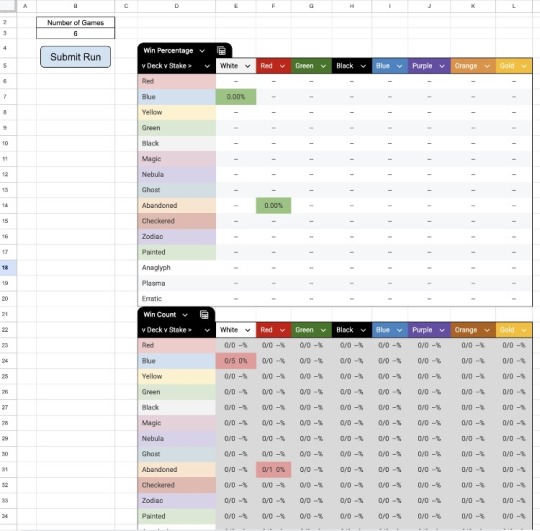
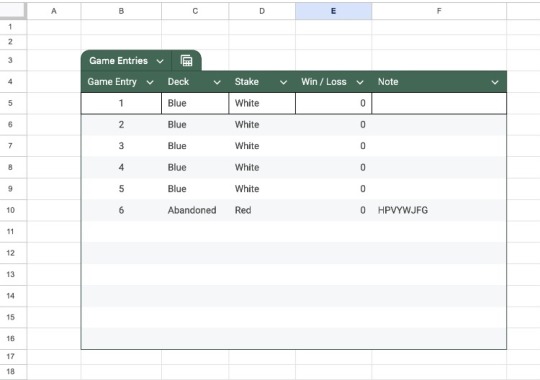
Let me know if you want a copy of the file for whatever reason. It’s fun :) and I’m happy to make changes for you.
Tumblr-friendly text & cleaned up macro code & expanded Sheets formulas at bottom of the readmore & explanations if you’re interested.
I know it’s not optimized or whatever but I’m new to JavaScript and I’m used to using Excel instead of Google sheets.
Google Sheets Macro aka Google Apps Script aka JavaScript:
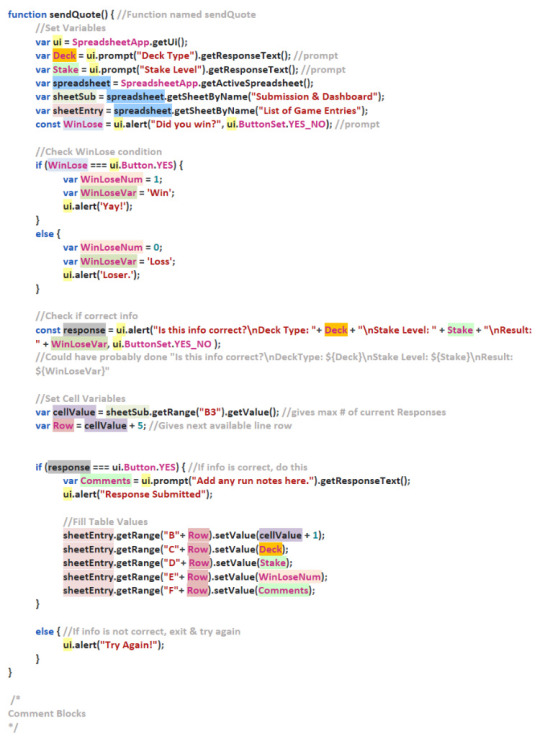
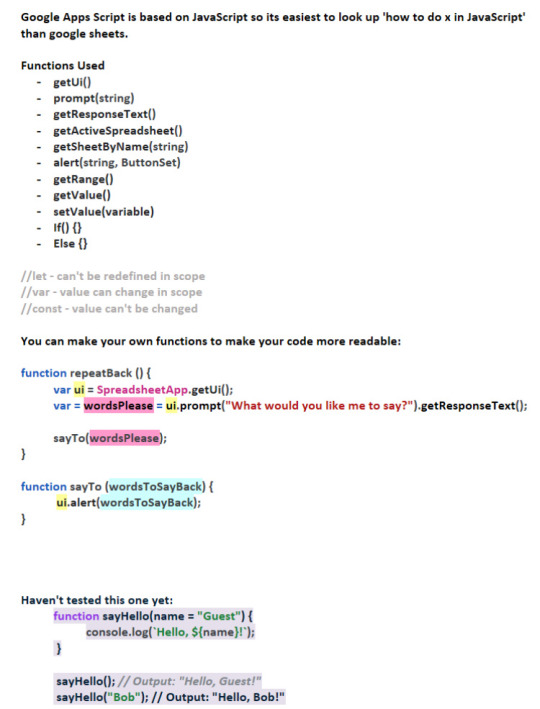
What that code would look like with and without variables :(
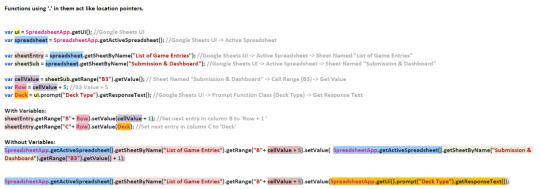
Google Sheets in cell formulas:
(I know they look ridiculous)
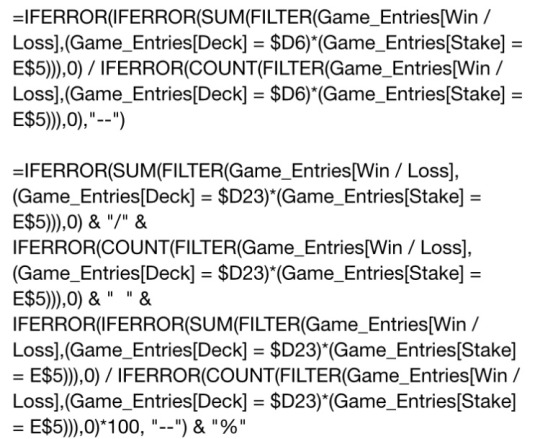
+ expanded view so it’s a little easier to follow
(Color-coded in-line text Tumblr-friendly version in Pic 4 ID below.)

+ explanations!
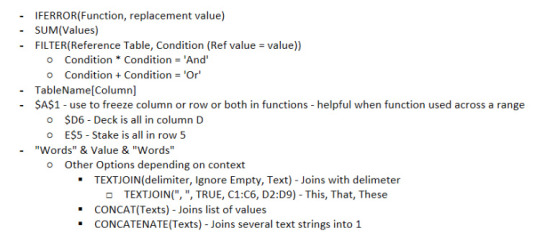
Google Sheets Macro AKA JavaScript Coding
[Picture 1 Text ID]
Macro Code Text: Comments are in blue.
function sendQuote() { //Function named sendQuote
//Set Variables
var ui = SpreadsheetApp.getUi();
var Deck = ui.prompt("Deck Type").getResponseText(); //prompt
var Stake = ui.prompt("Stake Level").getResponseText(); //prompt
var spreadsheet = SpreadsheetApp.getActiveSpreadsheet();
var sheetSub = spreadsheet.getSheetByName("Submission & Dashboard");
var sheetEntry = spreadsheet.getSheetByName("List of Game Entries");
const WinLose = ui.alert("Did you win?", ui.ButtonSet.YES_NO); //prompt
//Check WinLose condition
if (WinLose === ui.Button.YES) {
var WinLoseNum = 1;
var WinLoseVar = 'Win';
ui.alert('Yay!');
}
else {
var WinLoseNum = 0;
var WinLoseVar = 'Loss';
ui.alert('Loser.');
}
//Check if correct info
const response = ui.alert("Is this info correct?\nDeck Type: "+ Deck + "\nStake Level: " + Stake + "\nResult: " + WinLoseVar, ui.ButtonSet.YES_NO );
//Could have probably done "Is this info correct?\nDeckType: ${Deck}\nStake Level: ${Stake}\nResult: ${WinLoseVar}"
//Set Cell Variables
var cellValue = sheetSub.getRange("B3").getValue(); //gives max # of current Responses
var Row = cellValue + 5; //Gives next available line row
if (response === ui.Button.YES) { //If info is correct, do this
var Comments = ui.prompt("Add any run notes here.").getResponseText();
ui.alert("Response Submitted");
//Fill Table Values
sheetEntry.getRange("B"+ Row).setValue(cellValue + 1);
sheetEntry.getRange("C"+ Row).setValue(Deck);
sheetEntry.getRange("D"+ Row).setValue(Stake);
sheetEntry.getRange("E"+ Row).setValue(WinLoseNum);
sheetEntry.getRange("F"+ Row).setValue(Comments);
}
else { //If info is not correct, exit & try again
ui.alert("Try Again!");
}
}
/*
Comment Blocks
*/
[End Picture 1 ID]
[Picture 2 Text ID]
Google Apps Script is based on JavaScript so it’s easiest to look up 'how to do x in JavaScript' than google sheets.
Functions Used
getUi()
prompt(string)
getResponseText()
getActiveSpreadsheet()
getSheetByName(string)
alert(string, ButtonSet)
getRange()
getValue()
setValue(variable)
If() {}
Else {}
//let - can't be redefined in scope
//var - value can change in scope
//const - value can't be changed
You can make your own functions to make your code more readable:
function repeatBack () {
var ui = SpreadsheetApp.getUi();
var = wordsPlease = ui.prompt("What would you like me to say?").getResponseText();
sayTo(wordsPlease);
}
function sayTo (wordsToSayBack) {
ui.alert(wordsToSayBack);
}
Haven't tested this one yet:
function sayHello(name = "Guest") {
console.log(`Hello, ${name}!`);
}
sayHello(); // Output: "Hello, Guest!"
sayHello("Bob"); // Output: "Hello, Bob!"
[End Picture 2 ID]
[Picture 3 Text ID]
How Macro Coding Functions Work
Functions using '.' in them act like location pointers.
var ui = SpreadsheetApp.getUi(); //Google Sheets UI
var spreadsheet = SpreadsheetApp.getActiveSpreadsheet(); //Google Sheets UI -> Active Spreadsheet
var sheetEntry = spreadsheet.getSheetByName("List of Game Entries"); //Google Sheets UI -> Active Spreadsheet -> Sheet Named "List of Game Entries"
var sheetSub = spreadsheet.getSheetByName("Submission & Dashboard"); //Google Sheets UI -> Active Spreadsheet -> Sheet Named "Submission & Dashboard"
var cellValue = sheetSub.getRange("B3").getValue(); // Sheet Named "Submission & Dashboard" -> Cell Range (B3) -> Get Value
var Row = cellValue + 5; //B3 Value + 5
var Deck = ui.prompt("Deck Type").getResponseText(); //Google Sheets UI -> Prompt Function Class (Deck Type) -> Get Response Text
With Variables:
sheetEntry.getRange("B"+ Row).setValue(cellValue + 1); //Set next entry in column B to 'Row + 1 '
sheetEntry.getRange("C"+ Row).setValue(Deck); //Set next entry in column C to 'Deck'
Without Variables:
SpreadsheetApp.getActiveSpreadsheet().getSheetByName("List of Game Entries").getRange("B"+ cellValue + 5).setValue( SpreadsheetApp.getActiveSpreadsheet().getSheetByName("Submission & Dashboard").getRange("B3").getValue() + 1);
SpreadsheetApp.getActiveSpreadsheet().getSheetByName("List of Game Entries").getRange("B"+ cellValue + 5).setValue(SpreadsheetApp.getUi().prompt("Deck Type").getResponseText());
[End Picture 3 ID]
Google Sheets In-cell Formulas
[Picture 4 Text ID]
In-Cell Formulas Breakdown
Table 1: (These values are formatted into percentages already)
IFERROR(IFERROR(SUM(FILTER(Game_Entries[Win / Loss],(Game_Entries[Deck] = $D23)*(Game_Entries[Stake] = E$5))),0) / IFERROR(COUNT(FILTER(Game_Entries[Win / Loss],(Game_Entries[Deck] = $D23)*(Game_Entries[Stake] = E$5))),0)), "--")
Table 2: (These values are displayed as text, so we format the 2nd half into percentages manually)
=IFERROR(SUM(FILTER(Game_Entries[Win / Loss],(Game_Entries[Deck] = $D23)*(Game_Entries[Stake] = E$5))),0)
& "/" &
IFERROR(COUNT(FILTER(Game_Entries[Win / Loss],(Game_Entries[Deck] = $D23)*(Game_Entries[Stake] = E$5))),0)
& " " &
IFERROR(IFERROR(SUM(FILTER(Game_Entries[Win / Loss],(Game_Entries[Deck] = $D23)*(Game_Entries[Stake] = E$5))),0) / IFERROR(COUNT(FILTER(Game_Entries[Win / Loss],(Game_Entries[Deck] = $D23)*(Game_Entries[Stake] = E$5))),0))*100, "--")
& "%"
[End Picture 4 ID]
[Picture 5 Text ID]
Cell Formulas Used:
IFERROR(Function, replacement value)
SUM(Values)
FILTER(Reference Table, Condition (Ref value = value))
Condition * Condition = 'And'
Condition + Condition = 'Or'
TableName[Column]
$A$1 - use to freeze column or row or both in functions - helpful when function used across a range
$D6 - Deck is all in column D
E$5 - Stake is all in row 5
"Words" & Value & "Words"
Other Options depending on context:
TEXTJOIN(delimiter, Ignore Empty, Text) - Joins with delimiter
TEXTJOIN(", ", TRUE, C1:C6, D2:D9) - This, That, These
CONCAT(Texts) - Joins list of values
CONCATENATE(Texts) - Joins several text strings into 1
[End Picture 5 ID]
#cage enrichment#Balatro#coding#excel#google sheets#formulas#personal shenanigans#my art#Gabi’sart#macro#excel macro#javascript#family shenanigans#enrichment
3 notes
·
View notes
Text



This fancy little wasp was the size of a small, elongated ant, and she was FAST. Go get it, teeny wasp.
Cochise County, Arizona, September 2024.
#insect#wasp#tiny#macro#photographers on tumblr#textless#amadee ricketts#arizona#in the yard#garden#ovipositor#summer#september#concrete#shadow#meh pictures but an excellent creature
67 notes
·
View notes
Text

Me when I see a cool rock in the grass
54 notes
·
View notes
Text
fucking on this freaky hacker chick bodyy
9 notes
·
View notes
Text
“This is The Spreadsheet That Is Wrong And Everyone Hates!” They cry
“It is broken in strange and unusual ways that entrap good and wise men into stupid mistakes. Despite this, it is responsible for 80% of our kingdom’s profit somehow! This is why it is vital that you build a tool to replace The Spreadsheet That Is Wrong And Everyone Hates: because it is wrong and we hate it!”
But lo! Every time you present them with something that corrects one of the many issues of The Spreadsheet That Is Wrong And Everyone Hates, they complain that the numbers do not match The Spreadsheet That Is Wrong And Everyone Hates! You see, it must match The Spreadsheet That Is Wrong And Everyone Hates because The Spreadsheet That Is Wrong And Everyone Hates is responsible for 80% of our kingdom’s profit!”
#why am i replacing this if i am not allowed to make any improvements to it!!!!!!!!!!!!!!!#I’m gonna automate this as much as is humanly possible and yall are still going to make mistakes because it’s a terrible process#but it’s gonna be my fault for not giving this excel macro psychic abilities
2 notes
·
View notes
Text
Let's automate the job setup system they said, it will make jobs faster to set up they said, totally won't take the same amount of time because the new form doesn't populate right so you're left having to track down all the missing info to put the job into quickbooks
#the turtle speaks#I'm pissed- can you tell?#like i just spent an hour and a half trying to figure out what the fuck was up with the setup forms#enabled macros to see if that would fix excel - it didn't#if this was supposed to make my job easier it does not#can we please go back to doing things normally we don't need a robot to do it 😩
3 notes
·
View notes
Text
My dream is to make a calculator website with all the calculators I've come up with. I have calculators for manufacturing, sewing, uhm the combination of the two, and new calculators for my new job. I don't want to Google for calculators anymore, I just want a site that I can view on my phone and it's just ones for ME and people I teach about them.
I guess I want some modules too like stop watches.
#totes bro#i feel like this would be easy to make because i have like python calculators with a little tinker gui#but i dont know website!#and websites are expensive#maybe for Christmas i can ask my brother to make me one#you should see how complicated my excel sheets are. they have buttons and thing moving across the sheet as you work#my coworkers are always impressed because it looks like 'a program' but it is just excel#i know a little visual basic i guess because i make macros#my point with all of this is I think i would be able to learn websites? and i think I do things with equivalent difficulty#i just websites to be easy
10 notes
·
View notes
Text
Song of the Day: December 11
“Only the Lonely Talkin” by Danielle Peck
#song of the day#hard to pick a song for today because I wasn't paying proper attention to most of the music I played#mentally chasing my tail over something very close to a no-win scenario and I loaded up with supplementary stimuli#educational podcasts and music and Stardew Valley and also I wrote a sweet little variant on my favorite excel macro#(quick shoutout to tam--lin for linking that Shanspeare video the other day and reminding me there is non-music-video youtube I enjoy)#but mostly I was just chewing the same three thoughts#I did have a nice exchange with Duncan about this song though so it wins the pick#we were talking about this singer and Duncan said he didn't think he'd heard of her#I reminded him of her song 'I Don't' which he does remember but not fondly but then there's also this song!#I mentioned how much I like its sustained vowel sounds and said something like 'any song I get to do a little howl in the middle'#and he did his comically-shocked routine it was all very fun#anyway I do really love the sustained vowel sounds. love love love to hold and warble a little on an O#this one and 'Lonely for You Only' by Midland and /especially/ 'Drinkin Me Lonely' by Chris Young which does have a real awooo in it#so satisfying
5 notes
·
View notes
Text
me setting an app timer on tumblr to reduce screentime vs. me using tumblr on my computer to avoid the timer
19 notes
·
View notes
Text
i've accidentally become the excel queen at my job and I have 0 regrets.
i still dont know what the fuck a pivot table is.
#I can do macros and xlookups and that fun stuff#But honest to god what is a fucking pivot table#Excel
5 notes
·
View notes
Text
Elevate Client Services with Excel: Expert Tips for Financial Consultants by Grayson Garelick
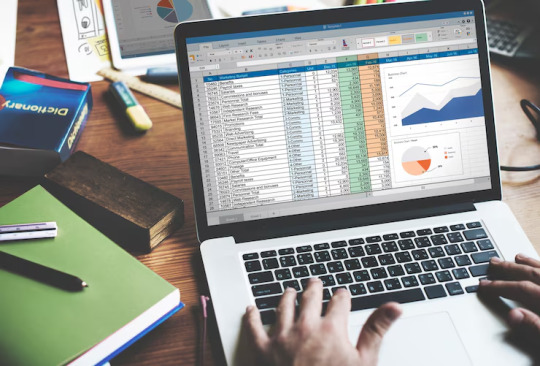
Financial consultants operate in a dynamic environment where precision, efficiency, and client satisfaction are paramount. Excel, as a versatile tool, offers an array of features that can significantly enhance the services provided by financial consultants. Grayson Garelick, an accomplished financial analyst and consultant, shares invaluable Excel tips to help financial consultants elevate their client services and add tangible value.
The Role of Excel in Financial Consulting
Excel serves as the backbone of financial consulting, enabling consultants to analyze data, create models, and generate insights that drive informed decision-making. As the demands of clients become increasingly complex, mastering Excel becomes essential for financial consultants aiming to deliver exceptional services.
1. Customize Excel Templates
One of the most effective ways to streamline workflows and improve efficiency is by creating customized Excel templates tailored to specific client needs. Grayson suggests developing templates for budgeting, forecasting, and financial reporting that can be easily adapted for different clients, saving time and ensuring consistency.
2. Utilize PivotTables for Data Analysis
PivotTables are powerful tools in Excel that allow financial consultants to analyze large datasets and extract meaningful insights quickly. Grayson emphasizes the importance of mastering PivotTables for segmenting data, identifying trends, and presenting information in a clear and concise manner to clients.
3. Implement Conditional Formatting
Conditional formatting is a valuable feature in Excel that allows consultants to highlight important information and identify outliers effortlessly. By setting up conditional formatting rules, consultants can draw attention to key metrics, discrepancies, or trends, facilitating easier interpretation of data by clients.
4. Leverage Excel Add-ins
Excel offers a variety of add-ins that extend its functionality and provide additional features tailored to financial analysis and reporting. Grayson recommends exploring add-ins such as Power Query, Power Pivot, and Solver to enhance data manipulation, modeling, and optimization capabilities.
5. Automate Repetitive Tasks with Macros
Macros enable financial consultants to automate repetitive tasks and streamline workflows, saving valuable time and reducing the risk of errors. Grayson advises recording and editing macros to automate tasks such as data entry, formatting, and report generation, allowing consultants to focus on value-added activities.
6. Master Advanced Formulas and Functions
Excel's extensive library of formulas and functions offers endless possibilities for financial analysis and modeling. Grayson suggests mastering advanced formulas such as VLOOKUP, INDEX-MATCH, and array formulas to perform complex calculations, manipulate data, and create sophisticated models tailored to client needs.
7. Visualize Data with Charts and Graphs
Visualizing data is essential for conveying complex information in an easily digestible format. Excel offers a variety of chart types and customization options that enable consultants to create compelling visuals that resonate with clients. Grayson recommends experimenting with different chart styles to find the most effective way to present data and insights.
8. Collaborate and Share Workbooks Online
Excel's collaboration features enable financial consultants to work seamlessly with clients, colleagues, and stakeholders in real-time. Grayson highlights the benefits of sharing workbooks via OneDrive or SharePoint, allowing multiple users to collaborate on the same document, track changes, and maintain version control.
9. Protect Sensitive Data with Security Features
Data security is a top priority for financial consultants handling sensitive client information. Excel's built-in security features, such as password protection and encryption, help safeguard confidential data and ensure compliance with regulatory requirements. Grayson advises implementing security protocols to protect client data and maintain trust.
10. Stay Updated with Excel Training and Certification
Excel is a constantly evolving tool, with new features and updates released regularly. Grayson stresses the importance of staying updated with the latest Excel training and certification programs to enhance skills, explore new capabilities, and maintain proficiency in Excel's ever-changing landscape.
Elevating Client Services with Excel Mastery
Excel serves as a catalyst for innovation and excellence in financial consulting, empowering consultants to deliver exceptional services that add tangible value to clients. By implementing Grayson Garelick Excel tips, financial consultants can streamline workflows, enhance data analysis capabilities, and foster collaboration, ultimately driving client satisfaction and success. As financial consulting continues to evolve, mastering Excel remains a cornerstone of excellence, enabling consultants to thrive in a competitive landscape and exceed client expectations.
#Financial Consulting#grayson garelick#Customize Excel Templates#Utilize PivotTables#Implement Conditional Formatting#Leverage Excel Add-ins#Automate Repetitive Tasks with Macros#Advanced Formulas and Functions#Visualize Data with Charts and Graphs#Collaborate and Share Workbooks#Protect Sensitive Data with Security#Stay Updated with Excel Training#Elevating Client Services with Excel
3 notes
·
View notes
Text
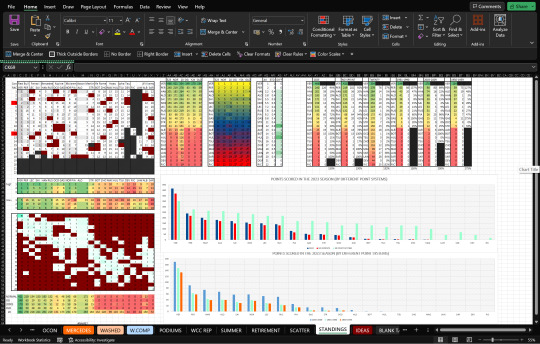
im having an absolute whale of a time rn. graphs are my calling
points for guessing what this mess is
#wiggles overshares#wiggles data#<- i keep forgetting to tag my excel posts :////#anyways we love conditional formatting unconditionally (lmao)#that reminds me of sunday when i was watching the f1 w a flatmate and his friend at a bar#and he told us he made a spreadsheet for smth (fantasy football money or smth)#and my instant repsonse was 'did you use conditional formatting' and my flatmate's was 'did you use any macros'#and the guy who had said he liked excel went 'wow i thought I liked excel'#it was very funny
3 notes
·
View notes
Text

when I'm just walking around and something makes me screech to a halt and my eyeballs shoot out like binoculars and I gotta drop everything to take photos




49K notes
·
View notes
Text
cfi excel crash course #SHORTS #excelcourse #macros #vba #excel #mis #msexcel #iptindia
Download Excel VBA MIS Learning – App – iOS … source
0 notes
Text
If Microsoft could stop just disappearing when it does an update that would be great!! The least it could do is give a fucking warning before it blows raspberries and closes everything out...

#Microsoft updates strike again#thank god i have macros and vlookups#i swear i heard excel whisper neener neener before it happened
0 notes
Video
Hypericum by Andrew Kearton
#hypericum#citrinum#yellow#pale#flower#stigma#anthers#macro#sheffield#botanical#gardens#green#dof#ABigFave#excellence#flickr
1 note
·
View note
