#gvim
Explore tagged Tumblr posts
Text
GVim – it looks like Windows 3.11 and it is a advanced text editor
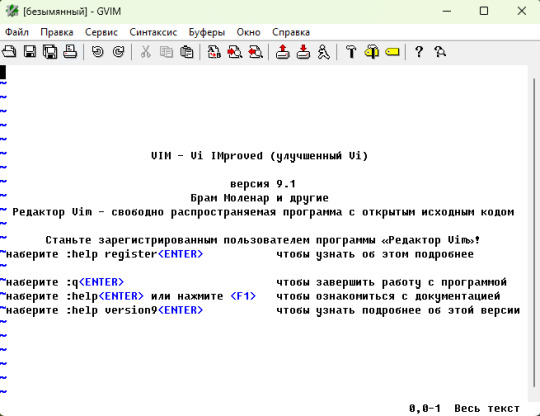
GVim – it is very interesting program. Code editor, text. With interface of style – retro under windows 3.11. And, something like, a program for a cool programmers! For those one, who is ready to jump into a rabbit`s hole!
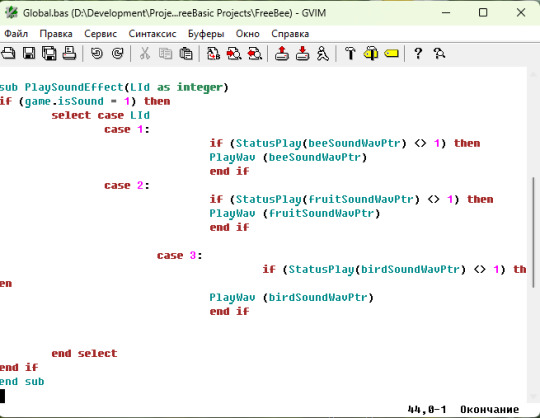
Fist time, I give a try to use this program in 2023. But! But, once again - here it goes different – but words! Complicated! Hard to understand! Unknown! I want it, but I cannot to do this! Interesting, but too complicated! Give a try – something to understand, to learn. And, it not works for me, I failed. And, I take a decision to left it at the level of the idea. So, it was a year 2023 experience.
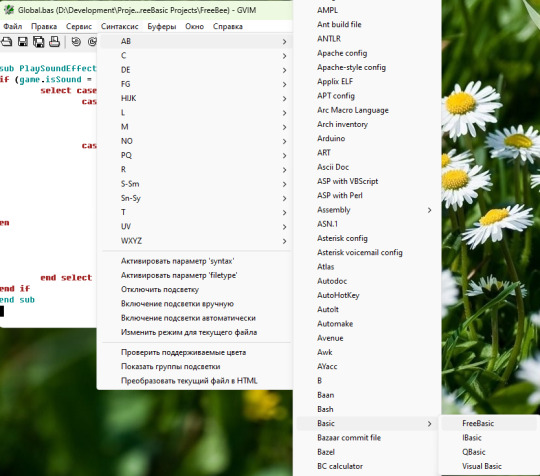
And, with this background, what a surprise I have. When in 2024, I find a programming language Free Basic. And they give you a compiler. Compile by yourself. And. write with code editor – the one you want. So. this is a serious attitude. And, I decide – I have, already, give a try with GVim. I want this try again! And, with easy way, I roll into this theme. As a hedgehog I roll. At the most easy level. Write code. Commands, some easy of them. And everything is ok, it works for me! Yes, I need to read and learn, to dig a theme. But, everything works! And it is not looks hard for me! Level of difficulty was normal, very ok level! It was a very positive step!
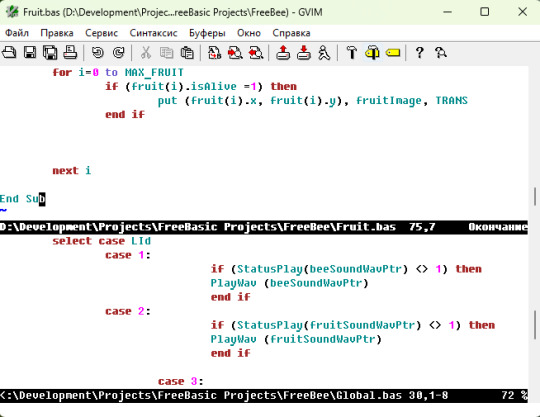
To write a code from something like a text and compile by your own hands - it is so cool! And it is so cool to use such programs like GVim. There is also EMacs. But, I know nothing about it, except that such program exists. It is, also, as a code editor. Also, for a programmers. Also, it is a serious theme. And even, there are something like a conversations. At the level – what to select – GVim or Emacs.
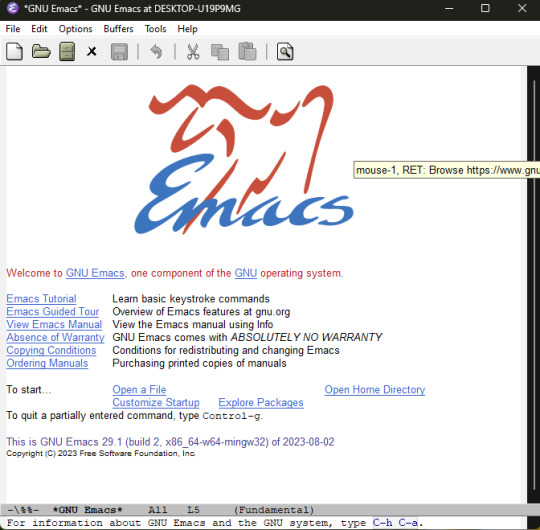
GVim – it is very advanced editor for text or code. Very advanced. For me, it is something with the ideas of frontier as a Norton Commander for MS Dos. Or Volkov Commander for MS Dos. I am serious. So, it is a most simple way to understand about, that it is a very advanced soft. For a true programmers. And this is a thing of intelligence and habit to use such tools. So. from the first time, I guess, you cannot to start to use it easy. You will fail. In the end, I am for myself, use it at the simple level. Most minimum. File open, to go some place. Copy and paste strings. To compile! Fascinating! This GVim works with command line. So, straight from the GVim you can to compile! Or go to catalog with the help of MS Dos command. Class! It is, looks like, a program with unlimited capabilities.

Maybe, because of this kind of programs. Programmers looks like in a movies, as a super-humans. So, everything is flashing at the screen, then yes it is. So, it jumps a picture here. Programmer writes a command there. This makes a call for something else. So, everything is so bright! Lots of colorful text at the screen. Beautiful pictures. Lots of code fragments.
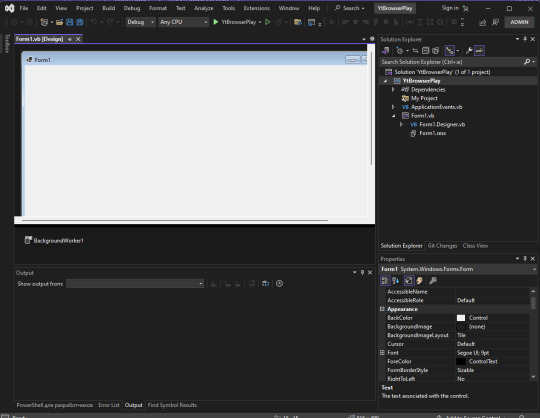
By sides. By center – picture. And, this kind of way – it is shown as programmer. And, this is co cool and positive! I, even, think, it is true and it is like this! When, you have a knowledge and head works well! At this level – you still need to reach it! And all of these miracles and different colors – they are in your head! World is starting to bloom! So, with this I can to agree!
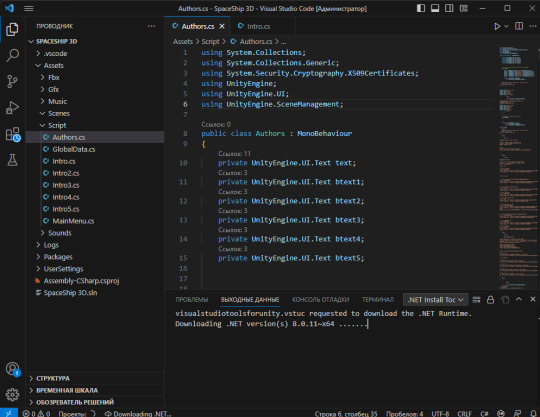
One more interesting thing, there is a Vim code editor. And, I use GVim. So, this is, also, a standalone theme. And, I start, of course, with first impression. It is, of course, a visual side. It, looks, someway, close to some retro. GVim interface makes a surprise on me. It is so black and white. White background. As, it looks for me. Some little pictures at the top. Points of menus. As Windows 3.1 or windows 3.11, it is first things, that came into my head! And I like it! Beautiful interface! This visual side, it is, also, a valuable!
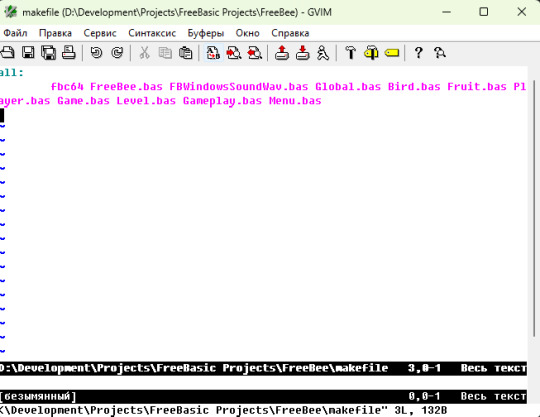
And next, even, more – lots of capabilities for a syntax. Syntax support. Even, Free Basic, I can find there! Wow! But, you need to search it for yourself and select settings for yourself. Once again, before this, I write in Visual Studio – and, something, I never think about compile, about syntax, light some keywords method. Everything is works automatic there for me. And, also, a dig – it is very hard and complicated! And, I am as Alice from Wonderland. I touch the mystery. So, these example of feelings from using GVim. For this points, I like a program! I. just. still waits to meet in this program – a rabbit! Kind and funny one!

iron (hardware) and programs. From time to time i restore computers, retro computers. Try retro soft. Check some programs. And write about all of these. Dima Link is making retro videogames, apps, a little of music, write stories, and some retro more.
WEBSITE: http://www.dimalink.tv-games.ru/home_eng.html ITCHIO: https://dimalink.itch.io/
BLOGGER: https://dimalinkeng.blogspot.com/ TUMBLR: https://dimalink.tumblr.com/
#gvim#learning programming#ide#retro programming#code editor#free basic#compile#makefile#write code#programming#new skills#knowledge#first expirience#software#windows 3.11#retro visual#advanced tool#basic#soft
7 notes
·
View notes
Text
うーん、私の愛用しているGvimで常にcopilot動いてたらなんか嫌なので、copilotはNeovimだけに切り分けよう。
0 notes
Text
I was able to get Clang to work by just plopping it into the toplevel of my user directory and adding it to PATH so that's nice. The annoying thing is I don't have make on Windows so now I'm probably gonna have to learn CMake so it can create MSBuild files for me.
I'd rather learn CMake than MSBuild directly because CMake works on either Windows or Linux so I'm not wasting time on an unportable shitty XML thing.
Soon I'll have a sane development setup using gVim + Clang + CMake so I'll still get away with not touching an IDE nor having to use MSVC. Might put Clang on the ARM machine too just to keep it all consistent.
0 notes
Text
Vim - Menus
Our beloved Vim offers some possibilities to create and use menus to execute various kinds of commands. I know the following solutions ...
the menu command family
the confirm function
the insert user completion (completefunc)
I will not bother you with a detailed tutorial. For more information I always recommend the best place to learn about Vim - the integrated help.
:menu
Let's start with the most obvious one, the menu commands. The menu commands can be used to create menus that can be called via GUI (mouse and keyboard) and via ex-mode. A good use-case is to create menus entries for commands that are not needed often, for which a mapping would be a waste of valueable key combinations and which can probably not be remembered anyway as they are used less frequently.
I'll keep it short here and as there are already tutorials out there. And of course the Vim help is the best place to read about it. :h creating-menus
Vim offers several menu commands. Depending on the current Vim mode your menu changes accordingly. Means if you are in normal mode you will see your normal mode menus, in visual mode you can see only the menus that make sense in visual mode, and so on.
Let's say we want to have a command in the menu that removes duplicate lines and keeps only one. We want that in normal mode the command runs for the whole file and that in visual mode, by selecting a range of lines, the command shall run only for the selected lines. We could put the following lines in our vimrc.
nmenu Utils.DelMultDuplLines :%s/^\(.*\)\(\n\1\)\+$/\1/<cr> vmenu Utils.DelMultDuplLines :s/^\(.*\)\(\n\1\)\+$/\1/<cr>
The here used commands are quite simple. After the menu command you see only 2 parameters. First one is the menu path. I say path because by using the period you can nest your menus. Here it is only the command directly under the Utils menu entry. The second parameter is the command to be executed just like you would do from normal mode.
There are 2 special characters that can be used in the first parameter. & and <tab>. & can be used to add a shortcut key to the menu and <tab> to add a right aligned text in the menu. Try it out!
Remember that you can access the menu also via ex-mode.
:menu Utils.DelMultDuplLines
But please don't type all the text and use the tabulator key to do the autocompletion for you. ;-)
confirm()
The confirm function. Luckily I already wrote about this possibility. So instead of copy-pasting the text I just link to it.
vim-confirm-function
set completefunc
Let's get dirty now. I guess the insert completion pop-up menu is well known by everyone. But did you know that you can misuse it for more than just auto-completion? I did not. I will show you what I mean.
Usually the auto-completion is triggered by pressing Ctrl-n, Ctrl-p or Ctrl-x Ctrl-something in insert mode. One of these key mappings is Ctrl-x Ctrl-u which triggers an user specific function. Means we can write a function that does what we want and assign it to the completefunc option. Let's check what we need to consider when writing such a function.
The completefunc you have to write has 2 parameters. And the function gets called twice by Vim. When calling the function the first time, Vim passes the parameters 1 and empty. In this case it is your task to usually find the beginning of the word you want to complete and return the start column. One the second call Vim passes 0 and the word the shall be completed.
function! MyCompleteFunc(findstart, base) if a:findstart " write code to find beginning of the word else " write code to create a list of possible completions end endfunction set completefunc=MyCompleteFunc
For more information and an example check :h complete-functions.
Now let's re-create the LaTeX example using the completefunc. Here is a possible solution that supports nested menus, so for 1 level menus the code can be reduced a lot.
https://gist.github.com/marcotrosi/e2918579bce82613c504e7d1cae2e3c0
Okay let's go through it step by step.
In the beginning you see 2 variables. InitMenu and NextMenu. InitMenu defines the menu entry point and NextMenu remembers the name of the next menu. I just wanted to have nested menus and that's what is this for.
Next is the completefunc we have to write. I called mine LatexFont. As shown before it consists of an if-else-block, where the if-true-block gets the word before the cursor and the else-block will return a list that contains some information. In the simplest form this would only be a list of strings that would be the popup-menu-entries. See the CompleteMonths example from the Vim help. But I added some more information. Let's see what it is.
The basic idea is to have one initial menu and many sub-menus, they are all stored in a single dictionary name menus and are somehow connected and I want to decide which one to return. As I initialized my InitMenu variable with "Font" this must be my entry point. After the declaration of the local menus dictionary you can see an if clause that checks if s:NextMenu is empty. So if s:NextMenu is empty it will be initialized with my init value I defined in the very beginning. And at the end I return one of the menus so that Vim can display it as a popup menu.
Now let's have a closer look at the big dictionary. You can see 4 lists named Font, FontFamily, FontStyle and FontSize. Each list contains the popup-menu entries. I use the key user_data to decide whether I want to attach a sub-menu or if the given menu is the last in the chain. To attach a sub-menu I just provide the name of the menu and when the menu ends there I use the string "_END_". So the restriction is that you can't name a menu "_END_" as it is reserved now. By the way, I didn't try it, but I guess that user_data could be of any datatype and is probably not limited to strings.
Let's see what the other keys contain. There are the keys word, abbr and dup. word contains the string that replaces the word before the cursor, which is also stored in a:base. abbr contains the string that is used for display in the popup-menu. From the insert auto-completion we are used to the word displayed is also the word to be inserted. Luckily Vim can distinguish that. This gives me the possibility to display a menu (like FontFamily, FontStyle, FontSize) but at the same time keeping the original unchanged word before the cursor. This is basically the whole trick. Plus the additional user_data key that allows me to store any kind of information for re-use and decisions. With the dup key I tell Vim to display also duplicate entries. For more information on supported keys check :h complete-items.
Now let's get to the rest of the nested menu implementation. Imagine you have selected an entry of the initial menu. You confirm by pressing SPACE and now I want to open the sub-menu automatically. To achieve that I use a Vim event named CompleteDone which triggers my LatexFontContinue function, and the CompleteDone event is triggered when closing the popup menu either by selecting a menu entry or by aborting. Within that function I decide whether to trigger the user completion again or to quit. Beside the CompleteDone event Vim also has a variable named v:completed_item that contains a dictionary with the information about the selected menu item. The first thing I do is saving the user_data value in a function local variable.
let l:NextMenu = get(v:completed_item, 'user_data', '')
The last parameter is the default value for the get function and is an empty string just in case the user aborted the popup-menu in which case no user_data would be available.
One more info - this line ...
inoremap <expr><esc> pumvisible() ? "\<c-e>" : "\<esc>"
... allows the user to abort the menu by pressing the ESC key intead of Ctrl-e.
And last but not least the if clause that either sets the script variable s:NextMenu to empty string when the local l:NextMenu is empty or "_END_" and quits the function without doing anything else, or the else branch that stores the next menu string in s:NextMenu and re-triggers the user completion.
The rest of the file is self-explanatory.
I'm sure we can change the code a bit to execute also other command types, e.g. by storing a command as a string and executing it.
Let me know what you did with it.
2 notes
·
View notes
Text
[Vim問題] f/F/t/Tでの検索を繰り返すコマンドとは?
この記事では、Vim / neovim でプラグインを使わずに「f/F/t/Tでの検索を繰り返す」ためのコマンドについて、ご紹介します。 [解答] ; / , 同じ行の文字を検索する便利なコマンド f/F/t/T ですが […]
[Vim問題] f/F/t/Tでの検索を繰り返すコマンドとは?
https://wp.me/paUJLT-Cx

#Gvim, #Neovim, #Vim, #検索置換
0 notes
Text
he doesnt care im suffering he jjust wants me to get “15 different jobs:
#I CANT TAKE THIS ANYMORE IM GOINNAB GJIPFSSSSSSSSSSSSSSSSSSSSSSSSSSSSSSSSSSSSS#I JUST RIPPED MY X KEY OFF KILL MEEEh gvim[rvgknmvgkdmjtviom0rv
0 notes
Note
how to copy stuff in vim to system clipboard? i've searched this at least 4 times and i still can't make it work. also sometimes i cant copy stuff in clipboard to vim? sometimes it works but sometimes i'll find some kind of cool thing to have in my i3 config and it won't copy it there.
you've probably discovered that vim lets you choose which register to yank text to or paste from (eg "xy to copy to the x register) and it so happens that + is the system clipboard register so "+y and "+p are how you copy to and paste from system clipboard.
this requires vim to have access to the system clipboard (running "vim --version" should have +systemclipboard showing up. if you have a minus (-) sign next to it then it isn't enabled. the easiest way to fix that is install gvim and it automatically adds it to both gvim and regular vim).
another cheaty method I use is my terminal's copy/paste functionality which will copy from or paste directly into vim (probably ctrl+shift+c and ctrl+shift+v on most terminals).
I hope this helps !! ^w^
10 notes
·
View notes
Text
i have a question. if i open PowerShell and i type Vim FILENAME, it opens up a file in the Vim editor in the PowerShell terminal, and everything works exactly like you're in gVim: you type :wq and it'll save and go back to PowerShell, you can type :split and it'll display a split-screen view of the file, etc. it works perfectly.
here's my question: if i open Vim from PowerShell, is there a way that i can use PowerShell from Vim in PowerShell? eg. say i have a pdf reader on the alias "pdf", is there a way i can type "pdf mitchell_syntax.pdf" and open a file that way, as if i was using PowerShell, without having to close the Vim editor and go back to the terminal and afterwards reopen Vim?
9 notes
·
View notes
Text
Different Basic – try different Basic
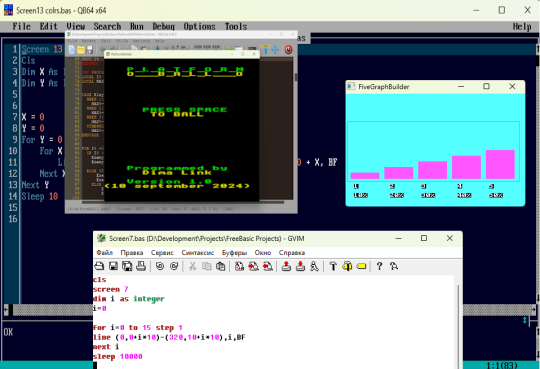
So, year 2024 – for me, it is a year of Basic. I program only with it. And, mainly, I like a lot Basic. It is a positive. From the childhood days. In childhood, I see Kuvt 2 Msx 2 Basic. I see blue screen QBasic, or Quick Basic 4.5. As it is a childhood memories, so let it be this way. Microsoft Quick Basic 4.5, I am talking about. It was built in MS DOS. It was very comfortable and funny!

And, in 2024, I am, again, with Basic. Now, speaking the true, I am programming with modern dialect -QB64, mainly. Modern version of Basic. It is most common use form of Basic for me. I write with it most of programs. It is modern, it works with modern computers, it is supported by developer. Mainly, it is modern and new version. And, main, – that by it has a special visual side – it is same Basic from MS DOS from the past. Which means so a lot for me. It is, Also, a valuable feature.
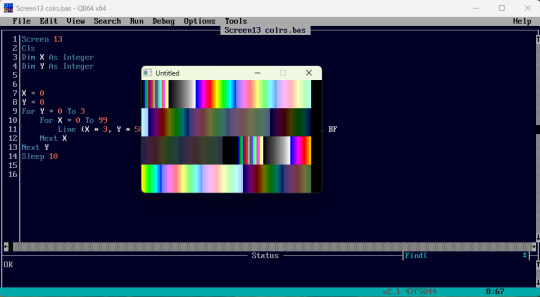
And, in 2024 I become more brave. About Basic question. And, start to try different Basics. First of all, those who are actual. So. this means, they work with modern systems, for them they are written. And they are supported by their authors. More or less, they have new versions. I get experience with usage of several Basic dialects. So, this is like some different realization of this programming language, these ideas Basic programming. Experience was even positive!
It is about two dialects of Basic. First - BBC Basic for SDL2. And second – it is Free Basic.
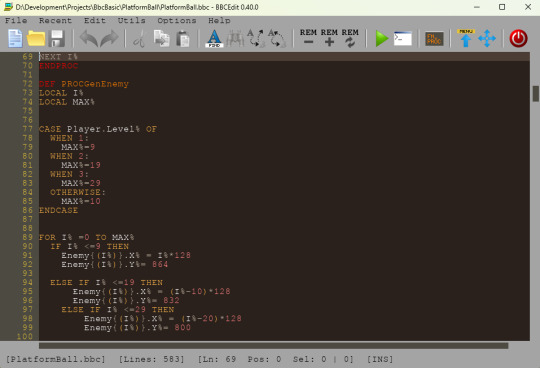
BBC Basic for SDL2
I start from the beginning. BBC Basic for SDL2 – it is a very interesting thing. Hard to say another way. Basics, are, of course, similar to each other. About the level of main ideas. And realization can be very different. So, here are lots of different with QB64. There are enough of different things, I need to say – it is quite different.
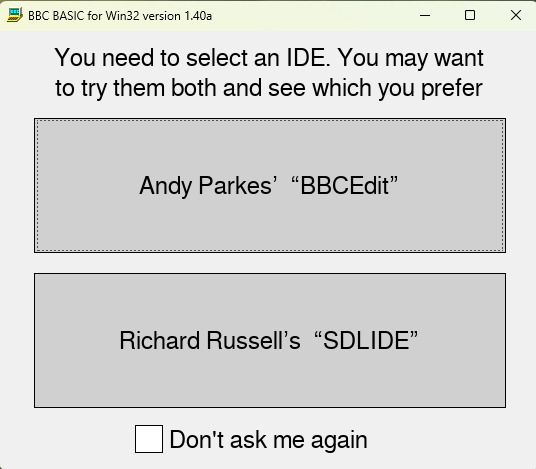
Anyway, BBC Basic, as I understand, it takes it`s roots with 8 bit computer BBC Micro or something like that. So, this is about more or less about programming style 80s.
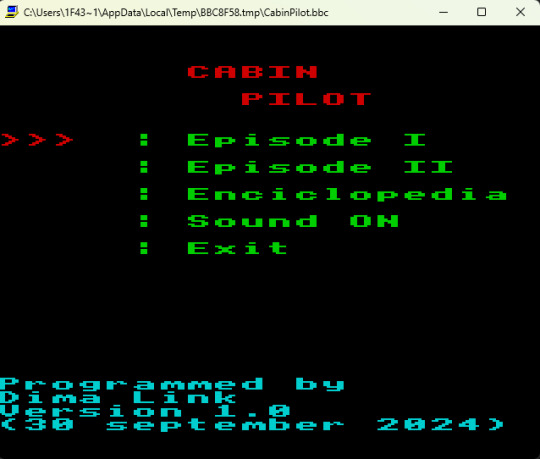
As with some kind of Spectrum. And there are lots of Basic forms. There are – where you need to give a number to every line. So, this means, that every command has its number. Amazing and new experience for me!
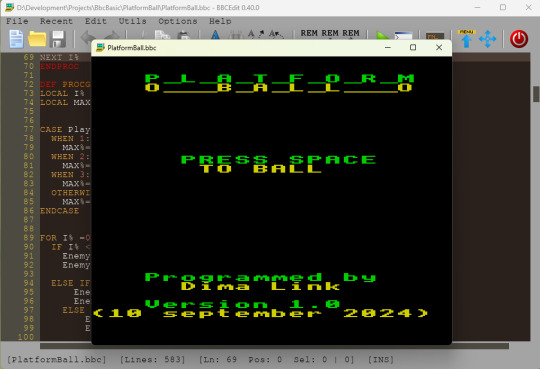
And, this Basic form has two interfaces, just from the beginning - two interfaces you have. So, this is about - it has two programs inside of it– you write code and launch, from them.
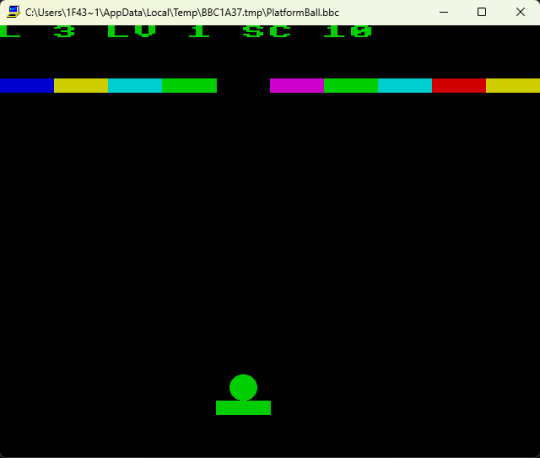
Its own development environment. Straight with this Basic itself. Two environments for you selection. You run this Basic and select one environment out of two for your choice.
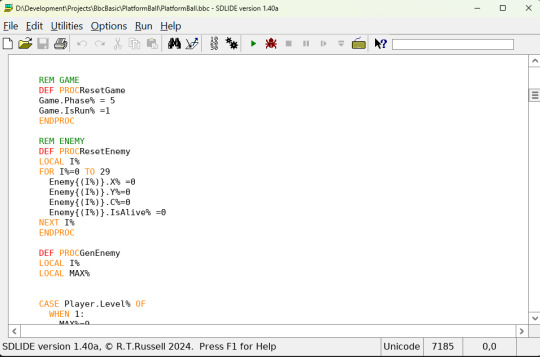
First environment looks very beautiful. It is very stylish. In dark tones. Beautiful and stylish. Second environment looks like casual window. White background. Casual windows window. As windows 3.11 ort just a windows window. By the way, second one can do exe file.
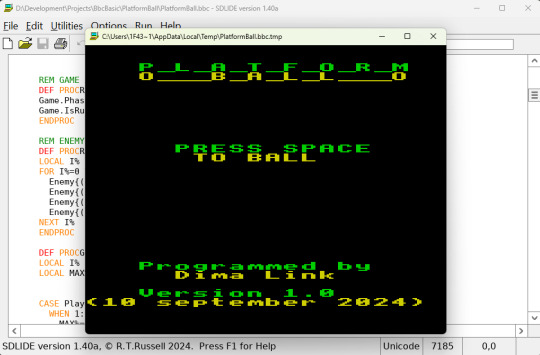
First environment has a name - Andy Parker`s BBC Edit, second environment - Richard Russell`s SDLIDE. So, BBC Basic - it is something like a program, and you run it and you are being asked – about what ide you will use. Everything goes as one with BBC Basic. Nothing from aside you do not need to install. And this is comfortable! And for novice. And for just to program with basic.
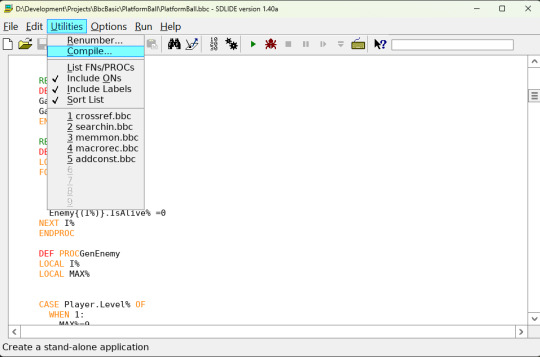
I write code and run it from first environment. And exe I do using second environment. From a good side of this Basic - I say about a good documentation for this Basic. There are lots of information, at website. Even more - it has a very friendly way of reading it. And you can to learn about commands and their features. Documentation is done here very cool! So, I from the first attempt can do get ideas and use it. How to write programs here.
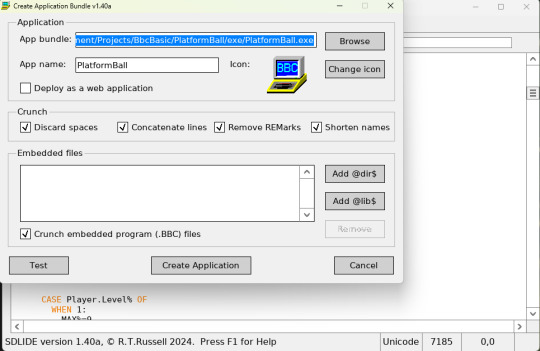
For example, here command for colors writes as COLOUR, instead of casual COLOR.
Or procedure is writing next form
DEF PROCmyprocedure
Procedure code
ENDPROC
And, there are lots of such things! It is retro Basic. It is interesting dialect. Which is rather different from casual and well known QB64 or Free Basic. For those, who have some interest! Very cool thing!

Free Basic
Second Basic. It is Free Basic. I think, it is well known theme. I don know, even, and, maybe, it is true, or not, it is more popular, then a QB64. Cool thing. Some way, it is, rather, close as a result QB64 and Free Basic. But they have a difference too.
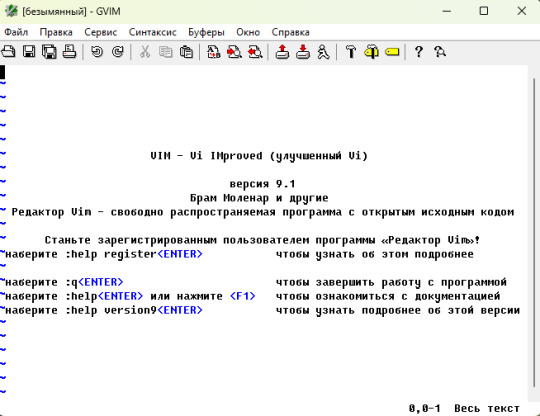
Free Basic does not suggest you development environment or text editor. In its standard form. You are using it with some text editor, as a wise man. And, you run with hands. Compile your program with command line. It has interesting feature. I, first here, try code editor GVim. It is first successful expirience of GVim for me. First makefile, most simple one, of course. So, this Basic can be similar to QB64, but, anyway, it makes some surprises! With a positive side. All the time, there is a place for something new, as someone can say!

Here, taking into account, that there are some close points. It is a big value, anyway, tor remember, that QB64 and Free Basic – they are different. To have not be surprised, when you don’t want any unknown things to happen. Each one with its own moments. But, both of them are cool and modern forms of Basic. Which can be recommended for first invitation, well, like this. I am about a programming language itself. Not taking into account development environment.
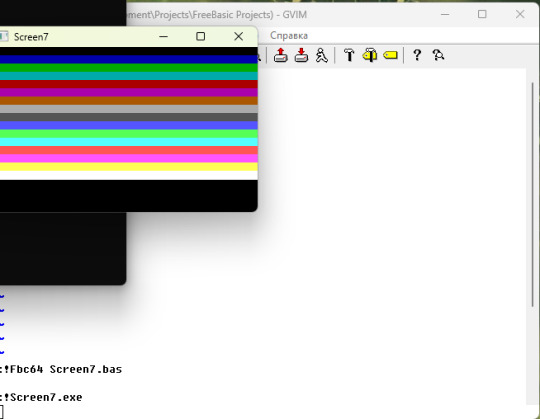
It is very popular Basic form. It is main. It is very good Basic. Rather close to QB64. It is comfortable! It is first, that you understand, when you use Free Basic for writing programs.
First of all, I write some test program. I show a text at the screen, I draw little squares. Something like graphics. Graph at the column. It works! And, even, without any serious problems! So, this means, that it is a cool Basic. It helps a lot, that it is similar to QB64. More close, than BBC Basic.
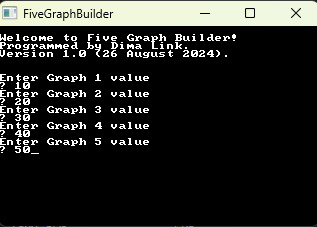
But, saying the truth, here you need to use text editor. For yourself. But, it is a good step in self progress. If QB64 suggests, already, a development environment. And, here – it is up to you. So, think about this for yourself. It is cool! Later to learn how to compile. Create make file. It is, also, not so hard here and good for self-progress! Serious thing - this is Free Basic.
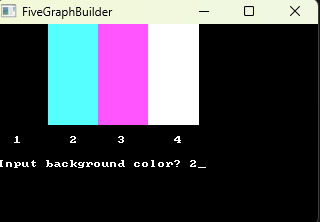
You can compile with hands. And you can to make a special little file. So, it has a name -make file. To run everything from it. A required command compilation. For example, for my game Free Block – text for make file is next.
File makefile
all:
fbc64 FreeBlocker.bas Global.bas Block.bas Player.bas Game.bas Level.bas Gameplay.bas Menu.bas
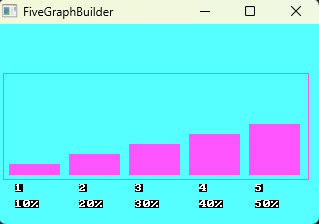
So, it, already, has a command for compilation. For first invitation in theme of compilation – it is, rather, easy and easy to understand!
And, next, you just write from the console !make
And, in other case, you need to write a long command for compilation, everytime. Interesting new experience! And, it is not so hard! But, of course, it requires some time – to read, to try, to make some experiment.
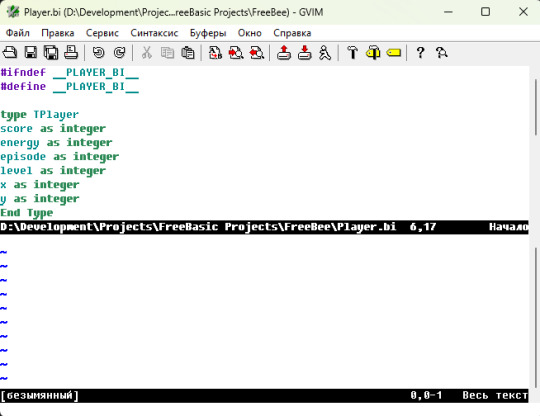
So, compilation in easy form – looks like, it is not so scary thing. It is, also, easy to see. Name of compile tool, main file and different files, you need and, that`s all. For example, it looks like, this is, I can say, about it, in easy form. It is, also, a little of positive!

It is comfortable to use Free Basic to learn such things. So, we have a combination here, already, a picture of things. Qb64 - it has, already, made for you development environment. Everything out of program is making. And, later, to have more complex and interesting, when you, already, have experience. It is Free Basic. You select by yourself development environment. You compile by yourself, you make a makefile. Interesting and positive experience.
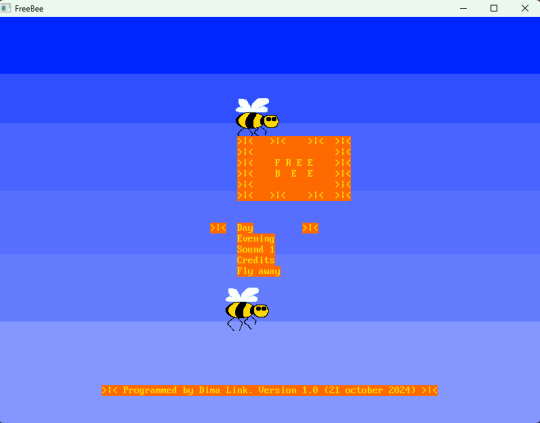
By the way, I remember a story from school days. Some older school boy once asked someone – “And what? Do you have installed a compile tool?” And, I was a school boy in those days, and, even, do not know about these things. I only played in games. So, this moment is now for me! So, I can say, it is a first step in usage.

With Free Basic it is little difference a way you make a sound. There is nothing like it is in Qb64. In QB64 you, already, have installed functions, and just to give a path to file and play it. With music or sound. With Free Basic it is different. It is example of some difference. There is no some analog of command from Qb64.
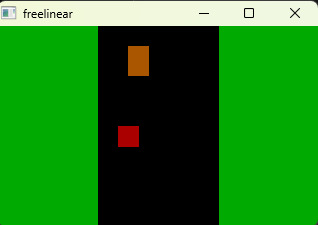
With Qb64 you have a easy to use commands for playing sounds and music - _SndPlay, _SndPlaying, for example. With Free Basic you do not have these things. So, some difference things you will see!
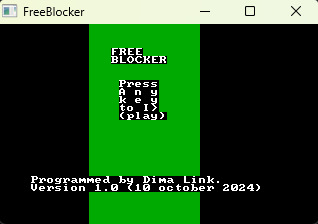
So, these are two new for me dialects of Basic, I make a discovery of them! Basic – it is cool! I am so happy, that I can to program with programming language Basic!

iron (hardware) and programs. From time to time i restore computers, retro computers. Try retro soft. Check some programs. And write about all of these. Dima Link is making retro videogames, apps, a little of music, write stories, and some retro more.
WEBSITE: http://www.dimalink.tv-games.ru/home_eng.html ITCHIO: https://dimalink.itch.io/
BLOGGER: https://dimalinkeng.blogspot.com/ TUMBLR: https://dimalink.tumblr.com/
#qbasic#programming#retro programming#qb64#bbc basic for sdl2#free basic#gvim#simple games#80s computers#ms dos#8 bit#ide#development environment#makefile#programming steps#write code#code editor#modern retro#software#soft#basic dialects#retro#retro game#programming -it is best game#simple programming#getting started#compile
3 notes
·
View notes
Text
よく見たらNeovimだけじゃなくてVim用のプラグインもあるし、あんまり理解してなかったけど、GvimとVimは別物ではなくて、ちゃんとフロントエンドになってて、Vimを開いたら(滅多に開かない)、Gvimの設定や履歴がそのまま反映されてた。なのでGvimでも行けそうですね。 Neovimの方は動いた
0 notes
Text
My Writing Tools
I am in the humanities and I write. I don't really like Word, though. Google Docs makes me feel trendy enough but even that is too word-processory. Basically, I wanted to adopt a writing platform that felt unique to me, and that freed me from conventional software that writers in my field use. I also wanted it to be simple and pared down. In this post, I'll talk about what I worked out.
The Software
Currently, I'm working with four essential programs:
Vim (the "ubiquitous text editor")
Pandoc
Dropbox
1Writer
"Vim," also called "Vi" (if you're working in an older terminal) and "gVim" (a GUI version) is a text editor with an extremely long history. I don't exactly understand that history in its entirety, but I do understand that the program's functionality and functions haven't changed for something like thirty years. There are a lot of people (and by "people" I mostly mean "programmers") who don't like Vim. But those who do like it say three things about it: it has a steep learning curve; but once you've learned it you'll never have to learn anything again; and it's blazingly fast at editing text.
Out of the box, Vim is very bare-bones. This is nice if you are like me (bells and whistles are distracting to you).
Vim is installed with most mac and 'nix systems by default (is my understanding).
Vim is only a text editor. You can't edit the kinds of files we work with in the humanities (.docx, .pdf, etc.). That's where the protocol for my new writing system comes in.
Markdown
Markdown is a "markup language." What this means in practice is that certain text symbols designate that text should have certain properties.
For example, if you put the "#" symbol at the beginning of a line, markdown will understand the text that follows to be heading level one.
If you surround a word or phrase with asterisks, it will be in italics.
Why does this matter? It doesn't, really, unless you adopt Pandoc, as I have, or (apparently) LaTeX, as some (most?) writers in the sciences have.
Basically: markdown makes text formatting into a matter of written symbols instead of a series of clicks. Instead of clicking "italicize" (or hitting CTRL+I), you type asterisks around the text you wish to italicize.
The outcome of this is that a variety of programs that understand how to interpret markdown's symbology can represent your text.
Pandoc
Let's say you've read all about markdown and have adopted it into your writing practice. Now you've written some stuff and you want to send it to a professor or an academic journal -- and they want a Word document.
That's where Pandoc comes in. It converts the markdown text file into a Word file. Or a PDF. Or whatever it is that you need.
Pandoc + Vim
Because it is aimed at programmers, Vim has the "make" command, which normally would compile the code you are writing. Obviously I am not compiling code, but I can set Pandoc as the compiler in my .vimrc file (which holds my vim settings.
set makeprg=pandoc\ -s\ -o\ ~/Dropbox/newfile.docx\ % set encoding=utf-8
Line one does a couple of things: it sets the compiler to Pandoc and it specifies the destination for the output file. I set that file to be named "newfile.docx," which is a good practice because it means I have to open it and make sure everything looks good before renaming it and moving it to an appropriate directory.
Now I can type ":make" into Vim and my word document will be created.
Pandoc and Templates
Pandoc converts to Word according to a template. There's no way to explain how setting this up went for me except: it was god-awful. The documentation sucks. I don't know if I would actually be able to replicate how I got it worked out, or even to explain it. But I eventually succeeded, and I'm happy.
Dropbox
I don't think anyone can do anything without the cloud these days. I don't really like Dropbox all that much, but I like having native apps for the cloud, and Dropbox is the only one with cross-platform capabilities (I have a linux desktop, a windows laptop, and an iPhone, because I am an idiot).
To use Vim's "find" command, I set my .vimrc to look in Dropbox by default:
set path+=~/Dropbox/**
Dropbox and Clear Thinking
This is an area I would like to improve on. Currently, I organize my sub-folders by topics, which are basically just the courses I am taking. I would like, instead, to use the PARA method. So that's an ongoing issue -- perhaps for another post in the future.
Maybe PARA isn't quite right, but I do think that my current way of saving and organizing everything could be more consistent, and more effectual at helping me find old ideas more quickly.
1Writer
Lastly, I have 1Writer on my iPhone. It cost something (maybe $4.99?), but I think it was worth it. You can edit markdown easily and quickly, and you can also preview it. I like typing up a bunch of notes at home, then reviewing them during my commute on my phone in 1Writer's attractive interface.
2 notes
·
View notes
Text
Code OSS is nifty (and by relation VisualStudio Code) but uh, it’s kind of bad it hangs and aborts if I leave it open for half an hour.
Guess I’ll have to check out other IDEs next before the urge to settle on gvim+terminal kicks in.
1 note
·
View note
Text
Buffer finally explained
. If you can view the same buffer across all tabs, how is this like a normal tab in most other editors?
If you try to force a single tab to point to a single buffer, that is just futile. Vim just wasn’t meant to work like this.
buffers under gvim (GUI Vim)?
Yes, use the 'Buffers' menu to list all the buffers. You can select a buffer name to edit the buffer. You can also delete a buffer or browse the buffer list. Click the dashed line at the top of the menu to tear it off so you can always see a list of the buffers.
.
Is it possible to save and restore the buffer list across Vim sessions?
Yes. To save and restore the buffer list across Vim session, include the '%' flag in the 'viminfo' option. Note that if Vim is invoked with a filename argument, then the buffer list will not be restored from the last session. To use buffer lists across sessions, invoke Vim without passing filename arguments.
When opening a buffer using one of the split open buffer commands (:sbuffer, :sbnext), Vim will open the specified buffer in a new window. If the buffer is already opened in one of the existing windows, then you will have two windows containing the same buffer.
How do I create a buffer?
When you open a file using any of the Vim commands, a buffer is automatically created. For example, if you use :edit file to edit a file, a new buffer is automatically created. An empty buffer can be created by entering :newor :vnew.
How do I add a new buffer for a file to the buffer list without opening the file?
You can add a new buffer for a file without opening it, using the ":badd" command. For example,
:badd f1.txt :badd f2.txt
The above commands will add two new buffers for the files f1.txt and f2.txt to the buffer list.
0 notes
Text
[gVim問題] フォントを変更するには?
この記事では、gVimでプラグインを使わずに「フォントを変更する」ためのコマンドについて、ご紹介します。 [解答] guifontオプションを変更する gVim で表示するフォントは、好みのものに変更することが可能です。 […]
[gVim問題] フォントを変更するには?
https://wp.me/paUJLT-yf

#Gvim, #設定
0 notes
Text
How to build vim from code
Vim is one of the favorite editor of most of the programmers. It is always good, to build the vim from source code to get the latest features/fixes without waiting the official release or your office system admin’s mercy.
The procedure is simple and it doesn’t need much expertise.
Download the code from git hub
https://github.com/vim/vim
You can either fetch the code using git or download the zip file directly
Run configure script
./configure --with-features=huge \ --enable-multibyte \ --enable-pythoninterp \ --enable-perlinterp \ --enable-luainterp \ --enable-gui=gnome2 \ --enable-cscope \ --prefix=/home/$USER/usr
Run make to build the binaries
make all
Install the package to ~/usr/bin directory.
make install
0 notes
