#i3 Window Manager
Explore tagged Tumblr posts
Text
I never realized how much technical jargon I know until I tried to explain my setup to someone.
"So I'm running Mint, which is a Linux distribution- Oh, Linux is an OS, like Windows. Anyway, I'm running it with i3, which is a window manager, and- You don't know what an OS is?"
38 notes
·
View notes
Text
I am so tired of using i3
I am so tired of window managers and desktop environments. Everything is either lightweight to a fault and requires a ton of weird custom jank to match a DE, or is a DE with way too many features, none of which I have any control over. When I was a kid I started with using LXDE. Their website went down in May of this year. Maybe I'm nostalgic, but I want to use LXDE. There's something nihilistic about it that I admire. Something dead. I like dead things. Dead software, bitrot, the open source abandonware slowly dying as even c compilers move on, as everyone but Debian drops binaries from their repos. I like Debian. It feels like a hive city built atop a necropolis of lost libraries.
I'm switching to LXDE
May my PC be a kenotaphion of abandonware
18 notes
·
View notes
Text
hey fam how we feeling about my setup

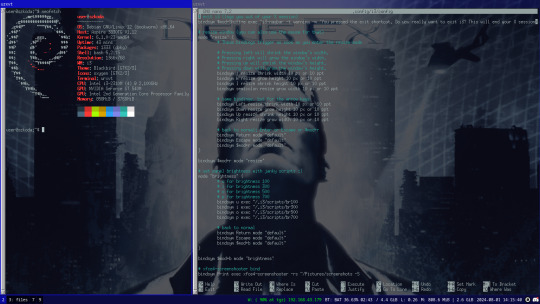
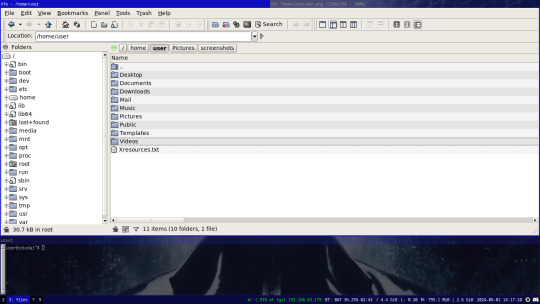
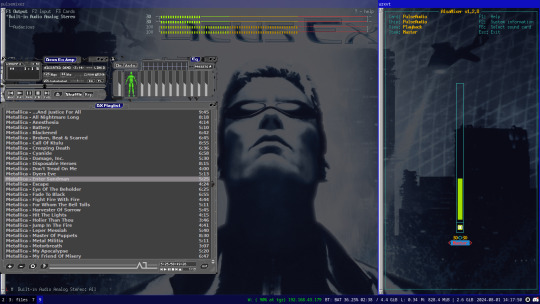
settled in to a setup on a temporary installation on my laptop before i get a new machine. it feels so so good to finally abandon windows, having never even touched win10 (this laptop has been running WIN7 for as long as i've had it, i would genuinely rather rip an arm off over using win10 on a personal machine)
Debain 12 running X11 with i3-wm, with feh for a background and picom compositor for transparent terminals, 4th screenshot has audacious using a winamp skin lol, i know i don't need both pulsemixer and alsa-mixer at the same time but i find it funny having them both open.
going to probably replicate this setup on my new machine with a secondary floating window manager like fluxbox or something for when i need it, overall really happy with this setup and i'm surprised how fast i managed to get comfortable with i3 after installing it (1 day, just 1 day and it felt like home) i love linux
ask me questions about my setup :D i'd love to talk with other linux users more
#linux#how do i tag this#oh well i can just dump some shit here lol#debian#i3#i3wm#urxvt#pulsemixer#alsa-mixer#audacious#deus ex#deus ex 2000#dx1#JC Denton#sorry deus ex fans for tagging something loosely related#(i'm a deus ex fan but have like never interacted with any other deus ex fans)
58 notes
·
View notes
Text
74 notes
·
View notes
Text
I recently installed wayfire, and oh boy after a full 24 hours I have never been this conflicted with a desktop environment, after a day it's either "wow this is amazing," or "who tf made this piece of shit." I always go further on to try and see if this is just a random issue that I had, but this is like no other.
wayfire is a wayland compositor based on wlroots that aims to make a customizable, extendable, and lightweight environment that doesn't sacrifice looks in the name of being lightweight and able to run on shitty hardware. Perfect something that I can run on my chromebook! I already use i3 on my chromebook but I wanted to see if it could run it, and also I wanted to try out wayfire and I'm not going to lock my main laptop to wayfire when I can also try wayfire on the 16 gig emmc on my chromebook just to see how lightweight it is.
but oh boy "customizable" wayfire has the shittiest customization I have ever seen, I see all these rices on r/unixporn and I respect everyone who can make wayfire look good becuase if I can only color the background of the panel, but I can't touch everything else. Then we got some serious problems when it comes to customizability here.
look at this bullshit

to explain what's wrong here, firefox uses the gtk toolset, and the "Customize Look and Feel" app is actually Lxappearance, which pulls gtk themes and applies them to your desktop environment or window manager, I use lxappearance on i3 to theme it up a little.
But here, not just firefox, but EVERY GTK APPLICATION suffers from this not being installed. Also you can set the icon theme in lxappearance and it applies to your DE/WM. Nope, not in wayfire.
And you can also see my issue here with the wf-shell panel as well. You can customize the look of the panel in the wf-shell.ini config file, but you also need to use CSS to change the look and feel as well. But when I set the css file for the panel in the wf-shell.ini, nothing happens, nothing is applied. I even tried to sanity check myself to make sure it wasn't my css was wrong and just copied the default css and still nothing was applied.
and there is no issue with the version of lxappearance I installed. Because I got i3, and copied my configs from my other system over to my chromebook and installed picom (I did this before trying out wayfire but wayfire didn't take up much space on my drive so it worked out fine) and look, it works, Firefox is supposed to switch the theme to dark to follow the system.
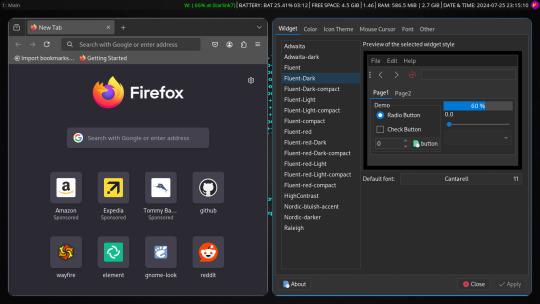
also another complaint is why do the windows on wayfire have different types of decoration, what is with that?
this is just insane that in the first 24 hours I encountered issues like this, that are literal dealbreakers for me, because i3, yes you have to manually configure vs wayfire you can get a graphical configuration manager (the package is wcm). But i3 doesn't do all this stupid shit that wayfire does, and most likely there is some graphical configuration manager for i3 that I just don't know about. The thing is though, I already configured my i3. All I do now is install what I need and copy the config files so I don't really need a config manager now.
The thing is I ran into issues INSTALLING the damn thing. I couldn't install it from the AUR even though they said that's how you install it on arch! EVEN THE ARCH WIKI SAYS THAT'S HOW YOU INSTALL IT! But instead I had to install it by cloning the git and building from source!
Then there were also issues with the sound, I booted up doom and literally every sound was laggy and slow, I thought this was because I was using pulseaudio, which is weird because my first time using arch I couldn't listen to music at all on anything other than youtube with pipewire, but pulseaudio worked and so I made a note to never use pipewire for audio. Pipewire can be used for the display stuff but don't let pipewire cook with the audio. But Pipewire didn't fix the issue, and so I tried to see maybe pairing it with lxqt would work. I know someone who uses wayfire, and they use it with lxqt so... Yeah I was told to get a fork of lxqt-session so I could pair lxqt with wayfire. The instructions on github say to use make to install it, but there are no makefiles. That's the same thing as "plug the computer in and turn it on," but there's no power supply. So I uninstalled lxqt because lxqt has always been the bane of my existence when it comes to using lightweight DEs. XFCE is better by a mile, but XFCE suffers the same fate as lxqt, they aren't wayland. So I have respect to @linux-real that's the person that I talked about with the using wayfire + lxqt and they managed to get it looking nice.
A lot of people had great experiences with wayfire and it's most likely not for me. I would like to try hyprland as it a wayland compositor with high customizability, but there is a controversy behind hyprland.
But to sum it up. I tried wayfire because someone recommended it to me and said it was great, and sadly I was hit with issues and issues. And so I didn't get to see it. I have all respect for the people who were able to get this thing to actually work on their laptop.
13 notes
·
View notes
Text

So... I hate to be that girl... but look at this! I'm so happy with this! Tbh the feeling of a tiling window manager like i3 on such a lightweight distro just feels so clean on a laptop. As you can see I've personalized my terminal for writing homework assignments for my c and assembly classes. God the dragon curve is so pretty <3 and the tiling manager and work spaces make multitasking really, really clean. So uh yeah. I use arch btw
78 notes
·
View notes
Text
Picking a GUI
making your computer look pretty 1 package at a time.
my last post was honestly a bit bland on which linux distro to pick as a beginner so this one might be more spicy IDK theres no proof reading and I more just rant on paper about linux stuff. also im pretty sure tumblr keeps flagging these big ass technical format things so I might change the style to something human readable(ew)
like I said in the last post we are going over the Graphical User Interface or the part of the computer you are going to be seeing and looking at. when picking a GUI there are 2 trains of thought, window managers and desktop environments. if you are coming from windows you are going to be used to a desktop environment as they are the most straight forward and thats what we will start with. for your desktop environment there are 2 main ones that people reccomend and then there are some smaller ones that you could use. the main ones are known as Gnome, and KDE Plasma. in terms of raw usage most people will prefer KDE but where gnome begins to shine is with its mods and extensions. on its own gnome is fairly basic, it is a bit goofy and is honestly annoying to use, but once you spend around 30 minutes to an hour figuring out how to harness this system it suddenly becomes way better and in my opinion takes an edge out over KDE. gnome is a more unique desktop environment compared to KDE and if you want a distinct and unique experience than thats what I would reccomend. if you are nervous about linux and want to stay close to something familiar and something you understand then KDE follows a much better system much like how windows is ran. now keep in mind that both of these are very modifiable and can make one look and behave similar to the other so the best practice would be to download both and choose which one you like more, and if thats too much work then you can just google images for each one and decide there. away from the dominant forces in desktop environments you have some smaller ones like cinnamon. if you chose to use linux mint as your distro of choice than this is the one that comes pre installed. it is very reminiscent of windows and works great. personally I find the style to be a bit bloaty but that's probably on me for not spending enough time figuring it out. another Desktop environment to mention is XFCE and all of its forks. in my opinion these dont function to well unless you spend a large amount of time modifying them to look and play to your use case, and with the time spent on this I would rather use a window manager. if you have used this more than I have I would love to be proven wrong though. away from the install and play items now its time for the hyper nerd stuff that makes you look really cool on r/unixporn. window managers. there are 3 types of window managers actually, tiling window managers, dynamic window managers and stacking window manager. ive only ever used 2 of them so my review of the third is going to be hot garbage but stay with me. first off what is a window manager? a window manager unlike a desktop environment is designed to just have windows opened, theres not really a status bar unless you want one specifically, and most of your apps and items are opened from either terminal or from key binds. I find these to be cool as hell and hyper efficient. this is my preferred way to use linux mainly because its pretty.
tiling window managers. these automatically arrange your windows for you, you open a window and it arranges it in a tiling pattern. this one is very keyboard heavy and is my preferred style of window manager. in this catagory you can use things like I3, sway (which is basically a better version of I3 but correct me if im wrong) ive started working on a sway config files but I have been hella busy so its more of a dream right now. but in summary this category is about heavy keyboard usage over anything else. I only mentioned 3 but thats because its near impossible to name every single one, many have a specific use case that I could not begin to understand. after tiling is the stacking window manager, this one relies more on the mouse as opposed to the keyboard usage with the tiling window manager, stacking window managers rely on you to palce things where you want, overlapping happens and can look very pretty if used correctly (example being anything on unixporn, if you ever get curious what something can look like just go there) I have not used these alot as they dont follow my work flow so I cant make any recommendations on it but people seem to like KWin and openbox alot so maybe id start there if this sounds interesting.
up next is the dynamic window managers this is the one ive used the most as ive used hyprland the most out of any window manager, (its the linux femboy window manager had to mention it) as its designed to be pretty. the main interest in this catagory is that you get all the benefits of both a tiling window manager and a stacking window manager. in my experience they seem to follow a tiling window manager until you want them to break that flow. if you want to figure out your work flow and which one suits you these are probably the best starting point. ones I would reccomend here is hyprland, its pretty but does eat a decent bit of cpu and all that stuff so maybe not on a super low end pc. but if you spend to time to make it look good HOLY does it look good. besides this one I havnt used too many others, ive played with awesomeWM a bit and it seemed pretty cool so id check that one out if you dont want hyprland. (probably for the best)
in summary linux has a ton of options and it scares people, dont let it scare you and just make a choice. I know it sounds hard but even if you just throw a dart at a board and choose randomly everysingle one of these can get your tasks finished so just choose what sounds like fun and if its not you can always download a new one.
keep in mind everyone is at their own point in a linux journey so if you need help feel free to reach out, I will always help to the best of my abilities, and there are probably some elitists who would be willing to help (kinda)
2 notes
·
View notes
Text
Hey so remember how I said in that one post that I was saving for Mercuria and Windsong?

I changed my mind. After some thought and consideration, I decided Windsong’s playstyle just wasn’t for me. Don’t get me wrong, I really like her plus I know she’s among one of the best DPS’s in the game, but the whole incantation farming mechanic was not doing it for me. As for Mercuria, I still do plan on getting her in the future, but that’ll have to be during her rerun or a lost 50/50 since I REALLY didn’t want to wait any longer to get Shamane or Centurion. And that’s not to mention how whatever pulling plans I had for the next couple of patches went out the window once Argus was revealed.
Soo TL;DR, after a rigged coin flip I decided to pull for Centurion. Heres what I got:



I LITERALLY GOT BEYONCE IN TWO PULLS!!!!! I honestly can’t believe it was THAT easy! I has around 151 wishes saved up in total, with an extra 10 from the shop. I’m so glad I didn’t have to spend too much since I really wanna get Argus when she releases. As for the funni gambler woman, I managed to get her to I2 R8. I wanna try and get her to I3 R10 someday but it’ll take a while bc I’m broke AF on sharpydonties. Good news is that she’s already doing pretty good damage with the help of Getian, so I can’t wait to se what she’s capable of once I get her resonance up.



Overall, I’m happy :)
#reverse 1999#reverse 1999 centurion#i got her#:)#Ngl this went so much better than my mualani pulling session#This is probably a form of reparation from Allah#Oh yeah I also got Ulu#Fun fact: when I saw her on that pull I got worried she was an ill omen I lost to Spathodea#Good thing she wasn’t but LORD that would have stung#Nothing against the tiny boxer girl I just like the funni gambler woman more#Ulu’s probably also gonna be neglected for the foreseeable future since I’m low on mats#Plus idrk who works well with her other than spathodea#Sorry smol flame#Now lets just hope this luck will carry over to my Argus pulls
8 notes
·
View notes
Text
I know I'm gonna disappoint a lot of Arch users by saying this, but I just can't use a tiling window manager. Most applications just aren't designed to be tiled, the tiling system works best with terminals and CLI software (which I am, admittedly, not the best with), and it's just kind of uncomfortable and difficult for day-to-day usage in my opinion.
I've only really used i3 because the other ones either didn't work or required too much configuration. If you think I could have a better experience with a different one, then be sure to let me know.
9 notes
·
View notes
Text
I thought I had retired from my Linux Misadventures. I thought Mint, simple and functional, was the permanent solution to my problems. I was disillusioned with Arch and the like, seeing them as unnecessary complications to avoid a boogeyman known as bloatware, something the average setup has to reason to be concerned about.
However...
Okay imma drop the fancy talk: I got a new laptop and I hate trackpads, so I thought, "Hey, window managers let you use your keyboard for a lot more stuff! Let's use i3."
So, I installed EndeavorOS on my laptop, with i3WM. And... It's lovely. It's beautiful, it's practical, it's speedy and light...
Yeah. I installed it on my PC too. Now, whenever I'm not writing or gaming, I'll probably be back on my Linux Misadventures, customizing like I did on Mint, and even further beyond. To conclude this post: LINUX 4 LIFE!
8 notes
·
View notes
Text
Configurar o Sway Tiling Window Manager no Fedora com o Waybar
O Sway é um compositor Wayland de tiling que é totalmente compatível com uma configuração i3 existente. Ele facilita a substituição do i3 e o uso do Wayland como protocolo de exibição. Tenho usado o Sway desde que troquei minha distribuição Linux do Arch Linux para o Fedora Silverblue . Neste guia, discutiremos como você pode instalar e configurar o gerenciador de janelas de tiling do Sway no…
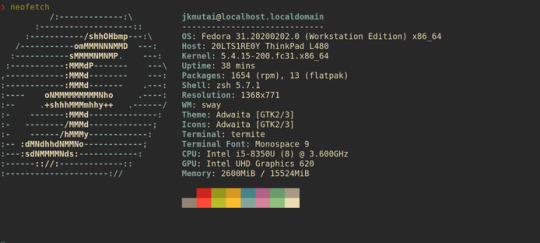
View On WordPress
2 notes
·
View notes
Text
A friend of mine asked me recently to detail my Linux setup, and after thinking about it for a bit, I realized that this is essentially a personality quiz for the Linux users I thought I would detail it here as well.
I no longer have a desktop computer at all. I have two older generation "gaming" laptops and three Raspberry Pis. I'm going to go through in the order I got them:
Laptop #1:
[Purchased New in 2016] Acer ROG 7th Gen i7, 16GB Ram, nVidia 1050Ti Mobile, Internal 1TB HDD, external 2TB HDD
This was originally a windows laptop when I got it back in 2016, but in 2021 I was tired of the long windows boot times on the the HDD and was much more familiar with Linux due to several years experience doing webserver admin work.
I use Ubuntu LTS as my base. It's easy, it's well supported, it's well documented, and the official repos have just about everything I could need. The only thing I've really had to add myself is the repo for i3, but we'll get to that in a bit. I also chose Ubuntu because I already had my first two Raspberry pis, and both were running Raspbian, so using a debian based kernal meant that it wouldn't be much of a change when ssh'ing into them.
That said, I've never really liked the default Ubuntu desktop. Gnome3 is slow and full of too many effects that don't look especially nice but are still heavy to execute. Instead I loaded up KDE plasma. You can download Kubuntu and have them to the setup for you, but I did it the hard way because I found out about Plasma after installing Ubuntu and didn't want to start from scratch.
My plasma desktop looks like this:

Of my two laptops, this one is in the best shape. It's the one that I usually take with me on trips. With the dedicated GPU it can do some light gaming (it did heavier gaming on windows, but due to emulation layers the performance is just a little worse these days, Linux gaming isn't perfect), the screen hinge has never been an issue, and it's on the lighter side of gaming laptops (which is not to say that it's light). For that reason, I often find myself actually using it on my lap, in airports, at people's houses, on my own couch typing this up.
For this reason, I started looking into ways to better keep my hands on the keyboard, rather than having to drift down to the track pad, which is my least favorite part of this laptop. During that research I discovered i3. If you're not familiar i3 is a Linux Desktop Environment that is entirely keyboard driven. https://i3wm.org/
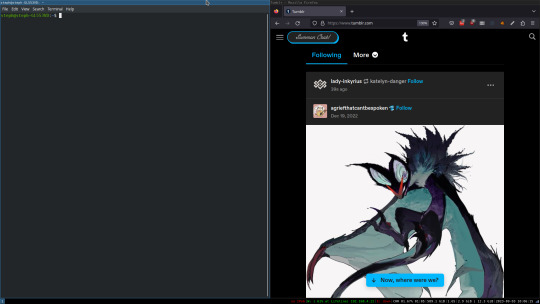
To be fair, it's less of a desktop environment and more of a keyboard driven window manager, as it doesn't have a "desktop" per se. Instead when you log into it, you simply get a black status bar at the bottom of the screen. It doesn't even black out the login screen, so if you don't know what to look for, you might think the whole thing has hung. But, the big benefit of this is that the whole thing is lighting fast for a DE. It doesn't waste any resources on effects or really anything that you don't need. But it's really nice for window tiling and task switching without having to get the mouse involved. This is great for productivity (if you're into that), but it's also just convenient for working on a gaming laptop, which might be balanced such that if you take your hands off of it, it might topple off your lap.
This laptop is my primary project computer. It has all my git repos and scripts for doing things like renewing my website's ssl certs. I also run game servers on it for Minecraft. I'm probably going to spin up a Valheim server on it in the near future too. Especially now that the process has improved somewhat.
Raspberry Pi #1:
[Gifted New in 2016] Raspberry Pi 3b, 4GB RAM, 32GB SD card
This one is my oldest RPi. It's had a lot of roles through the years, including an early version of the vogon media server during initial development in 2020. It's run headless Raspbian for a good three or four years now. Currently it's configured as a web server/php scripted web crawler and a pi-hole DNS server. My router currently refuses to use it as a DNS server without bringing the whole network down, but I will on occasion manually switch devices to it when I'm running especially ad-ridden applications.
There's not too much to say about this one. It's stable, I almost never have problems with it. I frequently use it for things that I want running in the background because they'll take too long and I don't want them blocking up one of my other computers.
Laptop #2
[Gifted Used in 2020] Asus Predator 7th Gen i7, 16GB Ram, nVidia 1080 Mobile, 2 internal 256GB SSDs, External 2TB HDD
This one runs windows 10 still. I use this primarily for gaming. The screen hinge is an absolute joke, and replacing it involves replacing the entire screen bezel assembly, which I can absolutely do, but is such a pain that I haven't gotten around to it in the 3 years I've owned this laptop.
There's nothing really special about this one, other than that when both laptops are at my desk, I use a KVM switch to swap my external monitor, keyboard, and trackball between the two computers.
Raspberry Pi #2:
[Gifted New in 2020/21] Raspberry Pi 4b, 4GB Ram, 16GB SD card, 2 120GB USB Sticks, External 2TB HDD
This is my media server. I got it for Christmas 2020 (or 2021, I don't actually remember which because 2020 was a hard hard year). It runs Rasbian, the full OS, with the desktop environment disabled from booting via the command line. It runs PHP 8.2, MariaDB, Apache2, and MiniDLNA to serve the content via my Vogon Media Server.
If you can't tell from the above storage, I'm running the USB ports well past the power delivery they are rated for. The webserver and OS are on the internal storage, so functionally this just means that sometimes the media disappears. I need to build a migration script to put the contents of the two USB sticks on the external storage, as there is more than enough room, and if I can put the HDD in an enclosure with dedicated power, that will solve the issue. But that's at least a hundred dollars of expense, and since the server only has 1, maybe two users at a time, we've been limping along like this for a few years now.
Raspberry Pi #3:
[Purchased New in 2023] Raspberry Pi 4b, 8GB Ram, 16GB SD card
This is the newest Pi. Work gave me a gift card as a bonus for a project recently, so after weighing the pros and cons of getting a VR headset, I settled on setting up a retro gaming tv box. Currently it's running Batocero Linux and loaded up with classic game roms up through the PSX. Though, I would really like to use it as a tv client for the media server. I've upgraded the devices in the living room recently, and there's no longer a dedicated web browser we can use without hooking up one of our laptops. I've got a spare 128GB SD card in the office, so I'm strongly considering getting a wireless mouse and keyboard and setting it up to dual boot between Batocero (which is convenient because it can be navigated with just a controller), and Raspbian. I think I'd set Batocero as the default in Grub, and then if I want to use Raspbian I'd need to have the keyboard handy anyway.
Maybe I'll get one of those half-sized keyboards with the trackpad built in.
Speaking of controllers. I use an 8BitDo Pro 2 controller, and I've been super happy with it since purchase: https://www.8bitdo.com/pro2/
So that's the setup. I have entirely too many computers for any one person, but I included the dates when I got them to show that a number of these have been around for a long time, and that part of the reason I have so many now is that I've put a lot of time into ongoing maintenance and repurposing.
If you've read this far, I'd love to hear about your setups. You don't have to reblog this, but please tag me if you detail yours.
5 notes
·
View notes
Text
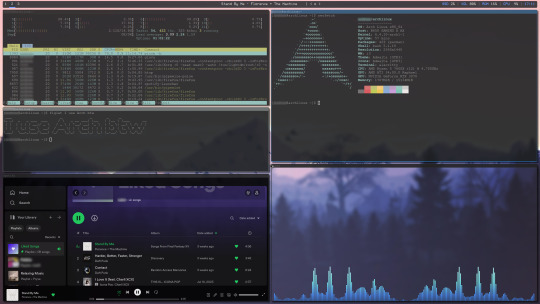
Tried my hand at ricing Linux for the first time in my life. I am actually pretty proud of how this turned out.
Distro: Arch Linux Window Manager: i3 Compositor: picom Bar: Polybar Terminal: Alacritty Visualizer: GLava
5 notes
·
View notes
Text
Quietly envious of Firefox modders like I was of UnixPorn rices when I was a lowly Rainmeter user.
---
I think I started out as an ElementaryOS user (it was sleek and pretty.) It was frustrating to use, something was always broken and someone related to the project was always in drama so I moved back to Windows. The funniest thing about my first installation of Elementary was that the install was broken and you had to rename a folder and add a file for it to work.
Came in-and-out of Linux with some Debian flavours. Settled with Ubuntu because I wanted something with a large enough community that I could have someone else give me fast solutions to problems that come up.
Changed my window manager from Budgie to i3 and ended up with my first rice that was super helpful when I didn't have a mouse for my half-dead laptop. Now I dual boot Linux + Windows and also switch between budgie, i3, and gnome depending on the aesthetics I want that day. I will also say that I wish I never upgraded to Windows 11 because WSL is broken for me. (If I'm doing something wrong let me know pls). If you're considering Linux then this can help you choose a distro that will suit you.
---
For spicing up Windows:
Wallpaper Engine
Fences
Rainmeter
TaskbarX
More things at Deviantart like pretty cursor sets
It is amazing how my software life always evolves because I'm chasing the next pretty customisable thing (and I did NOT have enough RAM for Windows + programs).
---
At my last job I ended up buying an extra 32gb because just running to preview my PRs would routinely crash my laptop. We weren't even sure it was the space issue at first because everyone else had Macs so no one could reproduce my problem 🥹
#these should have probably been 3 different posts#journey#i deleted my DA account in protest a few months back#those ff tree style tabs with no horizontal tabs shown get me spicy#i think i chose elementary because it was what this cool ass solarpunk couple called hundred rabbits were into#considering a ricing series#but maybe by someone else because my writing and thoughts are disjointed
5 notes
·
View notes
Text
Acer Aspire 3 Spin 14 (A3SP14–31PT) — The Ultimate 2-in-1 Laptop for Productivity and Portability

In today’s fast-paced digital world, having a laptop that keeps up with your lifestyle — whether it’s work, study, or creative expression — is not a luxury but a necessity. If you’re looking for a feature-packed, versatile, and budget-friendly laptop that delivers a premium experience, look no further than the Acer Aspire 3 Spin 14 Intel Core i3-N305 Laptop.
This convertible powerhouse is now available at an unbeatable price of ₹40,800 (down from ₹55,999) exclusively on Phantoms Tech. Let’s dive deep into what makes the Aspire 3 Spin 14 (A3SP14–31PT) a must-have device for students, professionals, and creators alike.
🔄 1. Versatile 2-in-1 Design with Touch & Pen Support
What truly sets the Acer Aspire 3 Spin 14 apart from traditional laptops is its 2-in-1 convertible design. With a sturdy 360-degree hinge, this laptop quickly transforms from a traditional clamshell laptop to a sleek tablet. Whether you’re typing out emails, drawing diagrams, or watching a movie, you can adjust the device to suit your activity.
It also comes with multi-touch support and AES Pen compatibility, making it perfect for designers, digital artists, students taking notes, or anyone who prefers the precision of stylus input.
✅ Key Benefits:
Flexibility for work and play
Seamless sketching or note-taking with stylus support
Great for presentations, reading, or drawing on the go
⚙️ 2. Powered by Intel Core i3-N305 — Smart Performance for Everyday Tasks
Under the hood, the Aspire 3 Spin 14 is equipped with the Intel Core i3-N305 processor, a recent addition to Intel’s efficiency-focused lineup. This 8-core CPU is designed for multi-tasking and optimized power usage, ensuring smooth performance whether you’re browsing the web, editing documents, or attending virtual meetings.
Combined with Intel UHD Graphics, the laptop supports casual multimedia consumption, light gaming, and everyday creative work without any hiccups.
🔍 Ideal Use-Cases:
Students attending online classes
Professionals managing spreadsheets, emails, and presentations
Casual content creators working with digital drawing tools
🧠 3. 8GB LPDDR5 RAM — Lightning-Fast Multitasking
To ensure lag-free usage, the laptop comes with 8GB LPDDR5 RAM, one of the fastest memory types available today. Whether you have 15 browser tabs open or you’re switching between Microsoft Office apps, this device handles it all without slowing down.
🔋 LPDDR5 Benefits:
Faster data access compared to DDR4
Lower power consumption, enhancing battery life
Ideal for multitasking and extended usage
💽 4. 512GB PCIe Gen4 SSD — Speed + Storage
Forget traditional hard drives — this laptop is equipped with a 512GB SSD (PCIe Gen4 NVMe), which ensures lightning-fast boot times, speedy file transfers, and plenty of room for all your data. From your Windows OS to your creative projects, everything loads in seconds.
📁 Real-World Applications:
Store thousands of photos, videos, and documents
Install multiple applications without performance drops
Boot Windows 11 in under 10 seconds
🖥️ 5. Brilliant 14-inch WUXGA Display with ComfyView
The 14-inch WUXGA (1920x1200) IPS display delivers stunning visuals with richer color accuracy and sharper text. With Acer’s ComfyView technology, the anti-glare screen reduces reflections and strain during long work sessions — perfect for students or professionals who stare at screens for hours.
🌈 Display Features:
Wide Viewing Angles (IPS Technology)
Anti-glare surface
Crisp resolution for detailed visuals
Whether you’re streaming, designing, or editing documents, every detail looks better on this panel.
💻 6. Windows 11 Home + Microsoft Office Included
Out of the box, the Aspire 3 Spin 14 comes preloaded with Windows 11 Home, the latest and most user-friendly version of Microsoft’s OS. You’ll also get Microsoft Office (Word, Excel, PowerPoint) bundled in, saving you additional software costs.
🎁 Pre-Installed Software:
Windows 11 Home
Microsoft Office Suite (Full License)
Built-in security and performance tools
This makes it an excellent choice for students and professionals who want a ready-to-go system without additional setup.
⚡ 7. Ultra-Lightweight at Just 1.54 KG — Take It Anywhere
Mobility is a major concern for most users today, and the Aspire 3 Spin 14 doesn’t disappoint. Weighing in at just 1.54 KG, this laptop is compact and easy to carry in backpacks, totes, or briefcases.
Perfect for:
College students rushing between lectures
Professionals who commute or travel
Creatives who like to work in cafés or shared workspaces
🔌 8. All the Ports You Need
Despite its slim build, Acer has equipped the Aspire 3 Spin 14 with a solid array of ports:
2 x USB 3.2 Ports — For fast file transfers
1 x USB Type-C Port with DC-in — For charging or connecting modern accessories
From pen drives to projectors, you’re always connected.
🎮 9. Integrated Intel UHD Graphics — Perfect for Everyday Visuals
The built-in Intel UHD Graphics may not be suitable for heavy AAA gaming, but it’s more than capable of handling:
High-resolution videos
Casual gaming
Basic photo and video editing
Online meetings with virtual backgrounds
It strikes a great balance between performance and efficiency for daily needs.
🛡️ 10. Built for Durability & Style — Obsidian Black Finish
Not only does this laptop perform well, but it also looks great. The Obsidian Black finish gives it a premium, understated aesthetic that suits both office environments and classrooms. It’s sleek, minimal, and built with quality craftsmanship typical of Acer.
💸 Price Breakdown — Save Big with Phantoms Tech
Let’s talk about the best part: the price.
M.R.P.
Discounted Price
Savings
₹55,999
₹40,800
₹15,199 OFF
You won’t find this deal easily on other platforms. When you shop with Phantoms Tech, you’re getting:
100% genuine products
Exclusive discounts
Fast delivery across India
Easy customer support
🛒 Buy Now ➝ www.Phantomstech.in
📌 Why You Should Buy the Acer Aspire 3 Spin 14 from Phantoms Tech
✅ Exclusive Deals — Best price guaranteed ✅ Reliable Warranty & Support — Hassle-free post-sales service ✅ Curated Product Range — Only trusted, high-performance machines ✅ Secure Payments — Safe transactions with trusted gateways
🎯 Final Verdict — Who Should Buy the Acer Aspire 3 Spin 14?
The Acer Aspire 3 Spin 14 (A3SP14–31PT) is ideal for:
Students looking for a lightweight, touch-enabled study companion
Professionals needing a versatile laptop for daily tasks and presentations
Creators who sketch, write, or design on the go
Anyone wanting a solid Windows 11 laptop with stylus support without spending a fortune
At ₹40,800, this device punches way above its weight class — both literally and figuratively.
🔗 Ready to Upgrade Your Tech Game?
Don’t miss this opportunity to own a stylish, feature-rich, and convertible laptop that delivers exceptional value for money.
👉 Order now from Phantoms Tech and make the smart switch to the Acer Aspire 3 Spin 14 today!
Tags: #AcerAspire3Spin14 #AcerIndia #ConvertibleLaptop #StylusLaptop #Windows11 #IntelCorei3N305 #PhantomsTech #StudentLaptop #OfficeLaptop #TouchscreenLaptop #BudgetLaptop #TechDealsIndia
0 notes
Text
Grupo Núcleo presentó diferentes Desktops de PCBOX
Grupo Núcleo, la empresa de tecnología e innovación, anunció la disponibilidad de distintos modelos de las Desktops PCBOX en Argentina.

“Seguimos expandiendo el mercado también con nuestra marca PCBOX en línea con nuestro plan de negocios para 2025 y 2026. Hemos tenido un sostenido crecimiento en líneas de productos ensamblados en nuestra planta de fabricación local, priorizando el Diseño y la Innovación. Para 2025 vamos a continuar ofreciendo soluciones con un excelente equilibrio entre precio y calidad, además de seguir explorando nuevos segmentos de negocios, lanzando nuevas categorías, como Tablets, Notebooks y soluciones de audio”, afirmó Luciano Huarte, Director y Vicepresidente de Grupo Núcleo.
“En esta oportunidad estamos presentando diferentes configuraciones de PCs de escritorio de PCBOX. Lo interesante es que nuestros clientes y sus usuarios podrán armar la configuración según sus distintas necesidades: AMD o Intel, multitarea fluida, expansión garantizada y rendimiento para cada desafío. Estos nuevos modelos cuentan con gráficos integrados y expansión dedicada, además incluyen conectividad completa (HDMI, USB 3.2, Ethernet) y son compatibles con hasta 5 unidades de almacenamiento”, sostuvo Andrés Demattei, Channel Account Manager de Grupo Núcleo, y agregó: “En cuanto a las configuraciones, contamos con una amplia variedad y siempre con los componentes de primera marca. La opción en FreeDos como también Windows 11 Home y Profesional. En memoria, vamos desde los 8gb hasta los 32gb, y en almacenamiento desde SSD 240 hasta SSD 1T con marcas como ADATA, NEO FORZA o MUSHKIN. Quiero destacar también que todas nuestras PCs de escritorio, son ensambladas con MB ASUS, tanto para AMD como para INTEL. También generamos una herramienta de trabajo para nuestros ejecutivos de cuenta, disponen de un cotizador para abarcar cualquier otra solicitud del cliente que este fuera de los parámetros de nuestras PCs, se cotiza en el momento y mandamos a ensamblar a medida en tan solo 24 horas. Seguimos innovando, y para ello, contamos con disponibilidad de nuestras PC GAMERS AEROCOOL, y PC GAMERS FORMULA V, con placa grafica dedicada Nvidia.”
“Seguimos con los Brunchtec en la sucursal de Mar del Plata, todo el año hemos contado con la presencia de diferentes marcas y responsables de las mismas, haciendo el llamado a diferentes tipos de clientes de la zona. También seguimos impulsando las diferentes capacitaciones en la sucursal de CABA, y las marcas que nos acompañan. Respecto a los canales si bien ven con incertidumbre el mercado, debido a la gran disparidad de precios que hay, creemos que el consumo se está reactivando y ofrecemos todo tipo de herramientas financieras para poder ayudar a que su facturación sume mes a mes. Estamos muy activos y escuchamos siempre al canal, ofreciendo nuestras mejores ofertas. Somos proactivos, les brindamos las mejores soluciones con diferentes alternativas. Somos mucho más que un mayorista de informática, somos expertos en nuestra industria y el canal conoce nuestro compromiso de estar siempre a su lado con las mejores soluciones y alternativas para que puedan elegir según sus planes de negocios”, destacó Andrés Demattei, y concluyó: “Hemos iniciado la 5ta temporada de los Viernes Nucleares, en donde con un clásico asado, y acompañado de las marcas previamente seleccionadas, agasajamos a nuestros clientes dos viernes por mes, con un rico almuerzo y culminando con juegos, como para terminar la semana laboral bien distendidos y siempre con buenas charlas de la actualidad”.
Especificaciones técnicas de la DESKTOP PCB - 270 SERIES INTEL de PCBOX Procesador: Intel® Core™ de 12va. Generación (i3/i5/i7/i9) Sistema Operativo: Windows 11 Home / Windows 11 Pro / Sin sistema operativo Plataforma: Socket LGA 1700 con chipset Intel® H610 Memoria RAM: Hasta 64GB DDR4 (2666/3200MHz) en Dual Channel (2x32GB) Almacenamiento: Hasta 4 x SSD/HDD SATA III 6Gb/s (hasta 8TB por unidad) 1 x SSD M.2 NVMe PCIe 3.0 x4 (hasta 2TB) Gráficos: Intel® UHD Graphics Conectividad: LAN Gigabit Ethernet (10/100/1000 Mbps) | 5 ( 4x usb 3.2 traseros 1 x usb frontal) | 3 x USB 2.0 (2 traseros + 1 frontal) | 3 conectores de audio HD (entrada, salida, micrófono) Expansión: 1 x PCI Express X16 Gen 4.0 1 x PCI / Express X1 Gen. 3.0 Gabinete: Colocación horizontal ATX Fuente de Alimentación: ATX 500W Periféricos: Teclado en español / Mouse óptico
Especificaciones técnicas de la DESKTOP PCB - 270 SERIES AMD de PCBOX Procesador: AMD RyzenTM Series – Socket AM4 (AMD RyzenTM 3ra y 5ta generación) Sistema Operativo: Windows 11 Home | Windows 11 Pro | Sin sistema Operativo Plataforma: Procesadores con gráficos Radeon TM integrados (GPU Vega) | Chipset AMD A520 Memoria RAM: Hasta 64GB de Memoria DDR4 de 2666/3200MHz en Dual Channel (2x32GB) Almacenamiento: 1 x SSD M.2 NVMe PCIe 3.0 x4 (hasta 2TB) | Hasta 4 x SSD/HDD SATA III 6Gb/s (hasta 8TB por unidad) Gráficos: GPU Integrada RadeonTM Vega (según CPU) | Salidas de video disponibles: 1 x HDMI, 1 x D, 1 x D – SUB DB15 VGA| Compatible con GPU dedicada vía PCIe x16 Conectividad: LAN Gigabit Ethernet 10/100/1000 Mbps) | 5 ( 4x usb 3.2 traseros 1 x usb frontal) | 3 x USB 2.0 (2 traseros + 1 frontal) | 3 conectores de audio HD (entrada, salida, micrófono) Expansión: 1 x PCIe 3.0 x16 (GPU dedicada) 2 x PCIe x1 Gabinete: Colocación horizontal ATX Fuente de Alimentación: Fuente ATX 500W Periféricos: Teclado en español / Mouse óptico
Disponibilidad y puntos de venta de la Desktops de PCBOX
Los usuarios las podrán conseguir en www.pcboxargentina.com.ar, en Mercado Libre, en diferentes Tiendas Online y en los principales Retails del País.
La distribución se encuentra a cargo de Grupo Núcleo.
Para el servicio de POST-VENTA puede ingresar a www.pcboxargentina.com.ar/soa/sitto/pcbox.aspx o vía telefónica al 0810-333-7226.
0 notes