#s4 tutorial
Explore tagged Tumblr posts
Text
L&D Trans Sim Tagging: EA Made an Oopsie
Xan here. Remember how I never got into Fullbody outfits, in the original Trans Sim tutorial? Well, I am honor-bound to get into it a little. Why? Because I made a discovery, and it's...not great.
TL;DR: The Part Flags for most of Life & Death are messed up. Trans Sims are wearing the wrong meshes and it cannot be avoided; EA has to fix it.
If this concerns you, please upvote the report, and spread the word. They have ignored the Sims community about gender-related glitches in the past. Help us make them fix this, so we don't have to.
In-depth explanation about the problem below.
I was stoked to see we got clothes for both frames in the newer packs. Finally, Sims can wear whatever gender clothing they want! That's the goal, right? But, recent testing made me wonder how they handle opposite-frames. I thought I could learn something to help with inclusive tagging. So, I stuck Carmen in a dress from L&D, and:

It passes from the front, but...her chest. That's the opposite gender distortion. The one caused by putting a AM (masc frame) mesh on any AF (female) Sim, trans or not. I've definitely talked about this.

I went and cloned both meshes to check the tags, and sure enough:

Quick tagging lesson: toggling Restrict Opposite Frame means Carmen can't wear the AF one. She has to wear the AM frame dress, because as a trans Sim, her frame is AM. (Literally, the Opposite Frame of her gender.) But because she has breasts, she inherits the chest distortion all female Sims get wearing a man's top. The same applies for Erik, her counterpart (AM w/AF frame).
With a sinking feeling, I went back to the game and tried...everything.

I ran out of space, there are more. Trans-men are the same. I got halfway through the AM catalog and ran out of willpower. I'm betting almost every item made for both frames in this pack is tagged wrong. It's locked by frame, instead of gender. With pants, that's not a problem--but tops, dresses and suits will all be swapped.
So, now we know Fullbody meshes work similarly to tops. They need to be locked by Gender. And it's really just that tag. To test, I went back to my cloned dresses, and fixed it with two clicks:

This means all women regardless of frame can use the AF, and all men can use the AM. And here's the result: AF dress on AF Sim, AM dress on AM Sim. They literally swapped dresses.


So, easily fixed! That's 2 files out of...all of them. (sigh) I filed a Bug Report, linked above. Hopefully the amount of evidence I provided will get an actual response. That, or they'll think I'm an arrogant prat for telling them how their game works. But, I didn't break it.
Moral of the Story: this is a great example of what not to do if you make cc, or if you retag what you download. Remember, if you want to limit who can wear a mesh:
"Restrict Opposite Gender" for Tops and Fullbody; this makes sure all AF and AM Sims wear their meshes, and don't end up with chest lumps.
"Restrict Opposite Gender" for AF Bottoms; Trans-AM Sims break in half. Don't Restrict AM Bottoms at all. They fit everyone.
Or, Don't Restrict Anything, if you want all options. Note: distortions will happen. Mark your gender filters. They help a lot.
Earrings, Hats, Makeup, Gloves, Socks, Tights work for everyone
Necklaces and Nails are "Restrict Opposite Frame"; Trans Sims can't wear these from their own gender. They don't fit.
If you got this far, thank you for sticking it out. My innocent question turned into a tagging lesson (again). But, if it helps anyone in the future, I'll be glad. At least now we know there's a problem.
Please boost the Bug Report, share if you found it useful, and thanks for reading. I'm on the soap box again re: trans inclusion, but it's still Pride and I can't not stand up for my people. The more we know, the better we can do on our side.
Finally, tagging some folks who might want to know, if they don't already (feel free to ignore): @sejianismodding @the-crypt-o-club @yooniesim @whyhellosims @thefoxburyinstitute @sims4tutorials @mmfinds @gncc
#sims 4 bugs#ts4 bugs#s4 tutorial#ts4 tutorial#sims 4 studio#lgbt sims#ts4 trans#carmilla#phantom#realizing I never actually explained how tagging works#might be time soon#in my defense I didn't know when I wrote the first guide#but I'd rather not annoy everyone banging on about this
150 notes
·
View notes
Text





Hii I was asked how I made my gameplay edits and I decided to do a little tutorial in case other people might find this useful!
There are several ways you can capture and edit notifications but this is just the way I do it nowadays and I find it quite easy and painless 😘
137 notes
·
View notes
Text

*Tutorial* How to make outfits for "👻Invisibles and Skeletons💀"
I finished posting all of the tutorials!
Hi! I'm so happy that you are enjoying my CC "👻Invisibles and Skeletons💀." Thank you for your interest!
*CC
👻Invisibles👻
💀Skeletons💀
💀Skeletons Hair Useable Body Version💀
👻Outfits for Invisibles and Skeletons💀
*Tutorial
📝Easy Way
📝Step-by-step. 1
📝Step-by-step. 2 and EP01Detective Outfit CC
FOLLOW ME on X Twitter / Patreon / Curseforge Thank you for your support. If you like my CC pls like and reblogging💝
@sssvitlanz @maxismatchccworld @mmfinds @maxismatch4sims @gncc @mmoutfitters @love4sims4 @sims-4-maxis-match @sims4downloads @alwaysfreecc
#the sims 4#sims 4#ts4cc#s4cc download#ts4#s4 download#maxis match#ts4 download#ts4 custom content#ts4cc tutorial#ts4 tutorial#s4 tutorial#tutorial#s4acc female#ts4 cc female#s4cc female#s4acc male#s4cc maleo#s4 cas#s4mm#s4cc#s4ccfinds#s4 custom content#ts4 cas#ts4 simblr#ts4 screenshots#ts4 occult#ts4 outfits#sims 4 skeleton#ts4 mm
67 notes
·
View notes
Video
youtube
Hello simmers! If you want to see my process and the final result of the 3d model I posted yesterday, please watch this video! The dress turned out amazing! I am so proud of myself! Hope you like it!!
131 notes
·
View notes
Text
Tutorial for Simplifying Changing Warehouse Info For Multiple Swatches Simplified: Sims 4 Studio
Hi everyone!
I have some exciting news - to me anyway, and I hope for you 😁
I recently had my tutorial approved on the Sims 4 Studio website!
This is for creators who use Sims 4 Studio, and anyone else who may wish to alter existing .package files.
Changing Warehouse Info For Multiple Swatches Simplified | Sims 4 Studio
Intro:
WHY I MADE THIS TUTORIAL
The purpose of this tutorial is to help creators and simmers alike simplify and speed up how to change information in the Warehouse tab in Sims 4 Studio for multiple swatches, especially if you have more than one section that needs adjusting, like Composition Method and Sort Layer for CAS items.
So, let’s say you’ve created an entire package with 15 swatches and have saved your package. Then you realize, OMG I forgot to change something in Warehouse mode and now have to go in and change each swatch separately. (cue dramatic music)
I don’t recommend this for only a few swatches, though, because, while helpful, this is not a one shot process, but it will save time for those packages with several swatches that require fixing/changing in the Warehouse tab.
Changing Warehouse Info For Multiple Swatches Simplified | Sims 4 Studio
6 notes
·
View notes
Text
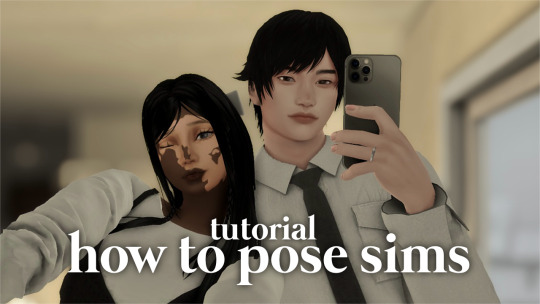
how to pose sims for photoshoots - tutorial
MODS & CC USED:
teleport any sims
pose player
mc command center
iso love photos – full control camera (optional)
photographic memory (optional)
wicked whims | wonderful whims (optional)
backdrops 1 & 2
@ts4-poses
some of my favorite pose creators: ssiat | acha | dearkim
539 notes
·
View notes
Text
Move Deco Cars to the Transportation Category
Hello! When I was looking for the answer on how to make this happen, I couldn't find a straight forward tutorial. Instead, I found a couple bits and fucked around in S4S and pieced it together so, I wanted to put out a quick straightforward tutorial so others don't have to do the same.
You'll just need S4S for this. On the main screen, click "My Projects" and then select your deco car file.

Now, go to the "Warehouse" tab. This is in the top left next to the Studio tab.

In the filter search bar type in "catalog" and then click "Filter." Then, click on the first one. On the right hand side, type "Tags" in the filter.

Scroll down on the right side and click the "Edit Items" button next to "Tags."

In the window that opens, click "Add" on the left hand side. Then, in the "TagValue" box on the right hand side, type in 2237, and then hit tab on your keyboard. Once you tab away, it will automatically update the "Tag" box directly above that to say "BuyCatEE_Transportation" Click the save button.
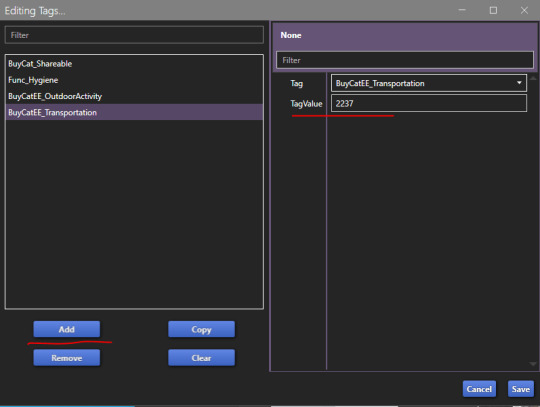
Now, you just need to repeat these steps for every "Object Catalog" entry your item has. There's one for each swatch. Make sure to save your package file when you're done!
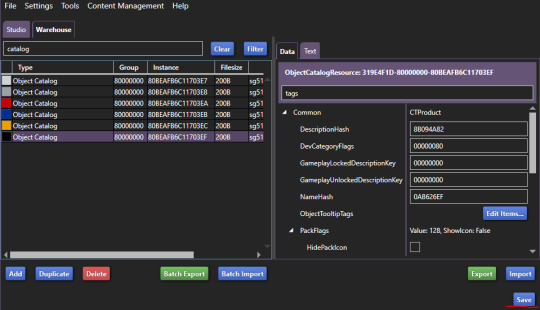
Congrats, your deco car is in the transportation category in the build mode catalog now!

If they're currently showing in a category like Decor>Sculptures or Activites and Skills>Outdoors and you'd no longer like them to appear there now that they'll be in the transportation category, you can fix that quickly on the "Studio" tab.
While on the "Studio" tab, click the "Tags" tab on the right hand side. Uncheck any categories you no longer want the item to be in, and then click the "Apply To All Swatches" button. Again, don't forget to save when you're done.

That's it! It's actually really easy, it just gets a bit time consuming depending on how many swatches your deco car has, and how many deco cars you have. The build mode categories being nice and clean and not seeing items repeated across multiple sections is so nice though. 10 out of 10 Highly Recommend

74 notes
·
View notes
Text
Pocket-posies-passive-aggressive-tutorials : 'Let's Learn!'
⋆⭒˚𖠋𖠋𖠋*.⋆⋆⭒˚𖠋𖠋𖠋*.⋆⋆⭒˚𖠋𖠋𖠋*.⋆⋆⭒˚𖠋𖠋𖠋*.⋆⋆⭒˚𖠋𖠋𖠋*.⋆⋆⭒˚𖠋𖠋𖠋*.⋆⋆⭒˚𖠋𖠋𖠋*.⋆
Converting Hairs For Kids : The Quick and Easiest thing ever :
How I converted this hair! And how you, yes you, can convert one too!

⋆⭒˚𖠋𖠋𖠋*.⋆ DL ⋆⭒˚𖠋𖠋𖠋*.⋆
𖠋♡𖠋 Riley Hair Child Conversion : [SFS]
[Original Mesh Required]
𖠋♡𖠋 @wotunciba 𖠋♡𖠋
-ˋˏ✄┈┈┈┈
Now read more for the tutorial:
You need : Blender, S4S and like.... an hour tops... if you're not writing it down the whole time, that is.
TLDR : It's really easy. I promise. You can do it very quickly. Step 1 : Export Step 2 : Scale Step 3 : Refine / LODs Step 4 : New Package / How to make a stand-alone VS how to make it require the original.
If you know basic cc stuff, skip this bit:
-ˋˏ✄┈┈┈┈
𖠋♡𖠋 EXPORTING V1
Get your source package. Check the creator's TOU: even if you're not intending to publicly share your conversion, you still need to have a little looksie at it.
Open it in S4S. You should have the lovely S4S model glaring death into you.
Go to the top of the screen. Tools > Studio > Export All
Wait for it to export. Once the assets from the package have exported, the little 'exporting' pop up will disappear, and your file management app will notify you about the new folder.
Now, go to the home menu of s4s. [skip this step if you already have a child rig exported for reference]
Go to Tools > Browse Game Content > CAS
Wait for this to load. It might take a minute.
Filter the age to 'child' then, grab any mesh which is for the 'Child' age-stage. it doesn't matter which, just select something.
In the studio tab, go to meshes, then export mesh. Name it whatever you'd like, you can probably delete it later- but not now.
Go into the new folder.
Open LOD 0.
𖠋♡𖠋 EXPORTING V2
Do steps 1-2.
Go to studio> Categories > Age and Gender Flags >
Deselect all the age flags, then select 'child'.
Press 'apply to all swatches'
DON'T SAVE THE PACKAGE.
Do steps 3-4 from 'exporting v1'. Ignore steps 5-9, and resume on step 10, opening the exported folder, closing s4s and going to LOD 0.
-ˋˏ✄┈┈┈┈
𖠋♡𖠋 CONVERTING :
I recommend first taking some screenshots of how the hair sits on the adult S4S model. Just use the print screen key or whatever you usually use to screenshot on your particular device.
I have no idea how to take photos in blender, actually- but you don't need to know it for this.
Press 1 on your number-pad to set the view to the FRONT. Press 3 to set the view to the SIDE. I recommend having at least these angles, but if you know blender better: I recommend going inside the head to check where things are inside.
This really helps with scaling the mesh proportionally, even if it does feel a little perverse to be in louse-land.

If you used V2 of exporting, you won't be able to do this. You will just have to eyeball it instead. That's your problem, not mine.

[My female adult skin replacement has boobies so I've skinned the s4s model alive for the tumblr gods. you do not need to skin yours.]
In blender, go to file> append > select that file you exported of the random child object. then > object. Select s4_studio_mesh_1.
Your mesh will appear and the child rig will come with it.


It's a bit weird, but bear with me.
Go here and press the little eye eye-con 👁️ closed on each object within the 'rig' parent. This will hide the adult rig.
The child rig, when imported, will automatically rename itself to rig.001.
The random mesh will rename itself to something like s4_studio_mesh_1.001.
You can delete s4_studio_mesh_1.001 (select with the normal mouse, then use opposite mouse key, then 'x' - it will disappear), but do not delete the rig.001.

ദ്ദി(˵ •̀ ᴗ - ˵ ) ✧
wow ! floating!
If you exported using the second method, you'll get this right away, since you didn't involve the adult rig in the first place.
I used V1, but I included both ways of doing things since you might find it easier to use the second method rather than the first.
-ˋˏ✄┈┈┈┈
𖠋♡𖠋 1] SCALING :
Okay so here's the part that's relevant to everyone, not just beginners.
In object mode, you'll select your first S4S studio mesh.


Input these values into the transform field.
The approximate scale of the child head in relation to the adult head is 0.900.
Location X : [DO NOT CHANGE] Location Y : 0.00300 Location Z: -0.36000 Scale X : 0.900 Scale Y : 0.900 Scale Z : 0.900
Do not interfere with any other values- do not touch 'dimensions' or 'rotation' and remember to do any of the initial scaling through the 'OBJECT' mode, rather than the 'EDIT' mode.
You should do this for s4_studio_mesh_2 and s4_studio_mesh_3 as well.

^
This will get you an approximate scaling and positioning for a child-sims skull. The child skull is slightly further back positioned as compared to the adult one, even when the hair is scaled correctly, hence the small tweak in the 'Y' location.
It varies by hair, so I'll give you the scaling values for some of my previous wotunciba conversions now.
You may skip this list, but these values are worth trying if your hair doesn't look right right away, and I think these are important to preserve as reference.
-ˋˏ✄┈┈┈┈ Scaling Factors From Wotunciba Hairs - A look at variation in scaling for children. Emma : location y : -0.00200 | location z : -0.37920 | scale x : 0.890 | scale y : 0.910 | scale z : 0.908 Kade : location x [most hairs do NOT need to be moved on the x axis]: -0.00100 | location y : -0.00200 | location z : -0.34250 | scale x : 0.910 | scale y : 0.900 | scale z : 0.888 Rei : location y : -0.00200 | location z : -0.3600 | scale x : 0.890 | scale y : 0.850 | scale z : 0.900 Summer : location y : -0.00400 | location z : -0.38450 | scale x : 0.920 | scale y : 0.910 | scale z : 0.910 Alyssa : location y : -0.00070 | location z : -0.36600 | scale x : 0.920 | scale y : 0.920 | scale z : 0.900 Zoe: location y : -0.00200 | location z : -0.34250 | scale x : 0.910 | scale y : 0.900 | scale z : 0.888 Angel : location y : -0.00500 | location z : -0.34400 | scale x : 0.890 | scale y : 0.850 | scale z : 0.890
-ˋˏ✄┈┈┈┈
TLDR : As you can see, there is a little variation in each, though the values hover around 0.900 as a basis. You'll likely never have the scaling values above 0.92, and likely never under 0.85.
-ˋˏ✄┈┈┈┈
If you have a short hair, this initial scaling might be all you need to do- and that'll be your editing for the hair completely done!
⚠️This may not apply for hairs with an attached scalp mesh, which are less common now, but if you're converting an older mesh (or a shorter hair by certain creators) , this might be the case. In my opinion, it's best to delete the attached scalp and proceed like shown here, because scalp meshes tend to have more issues when used by sims on mixed frames, or sims with custom body types- but this is unfortunately outside of the scope of this tutorial.
-ˋˏ✄┈┈┈┈
𖠋♡𖠋 1:B] SCALING FOR LONG HAIR :

Our first round of scaling means that this hair is proportional to the SKULL, which is good for short hairs, but when you're converting longer hairs, it's not ideal.
So firstly, since we can see where the hair falls on the adult rigs, we're going to adjust the hair to be proportional to the NECK.
(We can also notice here that the long strand before the ear should be adjusted if we want this to fall as intended. )
Right, so there's a few ways we can do this. I want to keep as much of the original mesh shape unadulterated as possible, so I'm going to do a more complicated method than is actually necessary; but this will enable me (and you) to be lazier and more of a bastard later in the conversion process!
In EDIT MODE press 'a'. Your mesh should be glowing orange now. At the bottom menu in blender, go to 'mesh' > separate > loose parts. now you're gonna have a fuck-ton of meshes, which blender will keep selected. This might lag your app for a while, but you'll just need to deal with it, it'll speed up again when you get to the next steps.
^I'd like to note, depending on the construction of your source hair, there are more optimal ways to separate your mesh. For hairs like those made by Wotunciba, it is necessary to do this due to the arrangement of the UVs- which are very compact and overlap in lots of places in order to have a very uniform and sleek texture. Some hairs can be separated into their components quite easily from the UV map-view : I am aware of this. However, I feel the UV map might be a little too scary for any beginners reading this, so I'll stick to this method for sake of tutorial.
Now click on any one of those new meshes, so you're no longer selecting the whole thing. Then we're going to use the 'b' key to box select certain areas of the hair.

Let's start with the scalp.
Box select it. You might need to do this a few times, but what you want to do is group the hair-strands by selecting them, and in object mode, going to object > join. This might take a while, but essentially you're just making separate meshes for different areas of the hair.
TIP : When you don't want to have something selected by the 'box' tool, you should click the eye-con 👁️ eye to be closed, and hide it while you select the other meshes.
I've now divided the hair into the scalp, and anything which hangs over the neck: the back of the hair, the front long strand on the left, and the front long strand on the right.
You might want to rename these meshes to keep track, but I'm lazy so I never really do it unless I'm not converting something in one session.

For each of these lower sections, you're going to go into edit mode, and press a to select all. Now, press 's' and we're going to scale these to 0.777 in the Z field.
Aside : You might also be able to uniformly scale it to 0.777 in every direction- for easily separatable ponytails, you can probably scale in all fields, I did this when converting the Summer hair and the Emma hair, because those ponytails had a distinct separation.
Here, and for other long 'loose' hairs, sticking to just the 'Z' field is safer, though, as everything in this tutorial, it's highly variable to the mesh you're deciding to convert.
[ S + Z , 0.777 ]
I've found this is generally good for getting the hair to match the length of the child neck.

^ we'll need to reposition these individual pieces later, but here's a comparison- when scaled to 0.777 the hair now reaches the length that we saw it on the adult collarbone, rather than reaching down to the child chest.
Now. We're going to move these pieces so they're back where they should be. You should only need to change the Y and Z location values, and rarely the 'X' value, since those are the values you changed when scaling (unless you scaled with the 'X' value, but I digress).
Unfortunately I can't give you a uniform value to try here, just that you'll need to rely on your visual senses to judge this.
Here, I've changed the positioning of the lower hair mesh to -0.33300 , while the scalp part stays at -0.36000. Right. Now, some other parts might be a little screwed up, so we're going to fix them right now-
-ˋˏ✄┈┈┈┈
𖠋♡𖠋 1:C] TWEAKING :
[Beginners, the next step isn't really necessary, skip if you're not confident in this]
First, we're going into sculpt mode. We're going to pick the 'thumb' tool, and we're going to go into our brush settings. You want to set the strength low (below 2), and the radius high (above 60). You're also going to turn mesh-edit-mirroring on the X-axis on.
Now, you're going to basically play whack-a-mole with the hair. It's best if you think of the thumb tool as your actual thumb👍.
Just push it in the direction you want it to go.
Zooming further out means a weaker effect on the center of the radius, but a stronger effect on the outside of the radius, and zooming in means the opposite (the center of the radius is stronger).

[this is about 5 minutes sped up]
You can vaguely see how I'm doing this.
Sorry it's so quick, but to make it into a gif I needed to speed it up a great deal.
Essentially I'm making sure the hair doesn't clip into the neck, which is a result of the resizing, and I'm also moving the hair to fall closer to the child's shoulders, trying my best to keep the hair from having any unnatural angles.

As you can see, despite trying to be careful, there's still some changes that are unappealing.
I'll go back in and edit the hair more in the same manner as the initial gif shows until I have a result I feel looks 'correct'.
🕊️(Lord Wotunciba take my tribute)🕊️
I'm not going to record it again, or make a gif, because it hurts my eyes, but in general, you're going to want any angular lines in the texture that might have arisen to be resolved. It's easier to notice if you started with a lighter hair, but it's still pretty obvious on a darker swatch. Though, you can always go into the 'solid' mode to see it in a grey or beige colour, and check how the mesh is shaded for the same effect if it's difficult to see.

I'm going to edit it more before I go on to the next steps, but I feel this is illustrative enough for now. Those initial photos of the adult hair are important- keep checking them against your work, and keep adjusting.
----
Once again, you don't need to do this step, or the extra resizing. It's your decision whether you'd like the hair to sit closer to the child's torso and have a little distortion, or if you'd rather have the hair look slightly unnaturally proportioned on the child, but keep the work relatively un-distorted.
----
Next, you'll separate the front and the back of the hairs like you did for the main mesh.

Method A :
Replicate your edits on the lower part of the hair for the other two hat-cuts. This will be more time consuming, but you'll at least retain the original hair author's hat-cuts, which will be higher quality and neater.
Method B [Posies Bastard Method] :
Duplicate that lower mesh from the first cut you resized. Duplicate it twice. Set one of the duplicates to the same s4s cut number as one of your hat cuts, and set one of the duplicates to the same s4s cut number as the other one of your duplicates. I.e, your first mesh should be at cut number '2' so you'll want the duplicates to be at '1' and '0'.

Now you're gonna lightly edit these duplicates so they can take the place of the original hat cut meshes. Yes. You are. Don't argue.

Use the 'bisect' tool to get a clean cut if the lower part of the hair is taller than the existing hat cut.
Use the 'draw' tool (set to 'subtract') to shrink the back of the hair down to get the effect of the hair being compressed by the hat! As with the other edits we've made with the sculpting tools, remember to set the radius high and the strength low. You can also use the thumb tool, like before, to move the hair inwards if the 'draw:subtract' tool isn't giving you the desired effect.
Do this for the second hat-chop, too.
[This concludes the bastard method for hat chops]
-ˋˏ✄┈┈┈┈
𖠋♡𖠋 2] EDITING :
Returning to the top of the hair, I'm going into sculpt mode and picking 'draw' tool . I'm going to turn the 'strength' down (keep it between 1-2) , but I'm not touching the radius. I'm going to gently tap any areas where the scalp might still be visible. This is only necessary some of the time, most of the time it's fine- you don't need to do anything, but if there's teeny bits of clipping,
I'm also going to make sure the hair doesn't touch the ears, and generally use the thumb tool to make minor visual corrections to the mesh. Look at your reference pictures frequently, but try not to think too hard about it, or stress too much at this stage.
Here's our first LOD completed!

Let's save this file as 'LOD 0' and continue! You can let it overwrite the adult version if you want (this'll make importing everything back into S4S easier.), but you can also just name it something different if you want to keep the adult LOD 0 intact.
-ˋˏ✄┈┈┈┈
𖠋♡𖠋 3] The remaining LODS
So, here I offer you some options again, the 'hard way', the 'posies bastard way', or the 'posies ultra fucking lazy bastard way'.
The 'Hard Way' : Do everything again, just with the other LODs this time.
The 'Posies Bastard Way' : Just do the basic resizing of the other LODs (to 0.9 in all directions, and moved to fit onto the child rig) , since the fine details will be lost anyway, since the Lower LODs are typically for when the model is zoomed out.
The 'Posies Ultra Fucking Lazy Bastard Way' :
Enable 'statistics' in viewport overlays if your version of blender doesn't already have a polycount.
Open the original package in S4S. Note down the Polygon count and the Vertice count for each of the LODs.
For this hair, it's :
LOD1 : 21,941 verts
LOD2: 13,474 verts
LOD3: 8,267
I'm going to quickly note that for the hair I've been converting for this tutorial, Wotunciba's 'Riley' hair, I've actually been using the LOD1 as my LOD0, because the original polycount was causing my S4S to lag. Depending on how good your computer is, you might find that some hairs, especially alpha hairs, begin to lag S4S when you try and open them there. My general policy is anything which is past 25k Vertices is a little too high, and any hairs going past 30k vertices in a LOD0 won't be going in my game unadulterated. The polygon count matters very little to me, I've found the vertice count to be more reliable as a measure.
Now we have this, we're going to manually reduce the vertice count, making new LODs along the way.

General tips :
To get this hair from 21,941 to (approximately) 13,474, I did the following:
Mesh > clean up > merge by distance . Set 'merge by distance' to '0.001' .
The mesh will automatically deselect.
Select the mesh again with A
Mesh > clean up > limited dissolve. Set the 'limited dissolve' angle to '0.3'
The mesh will automatically deselect.
Select the mesh again with A
Mesh > clean up > decimate geometry. I set the ratio to 0.750.
Now, save by the 'save as incremental' option. You're now on the lower LOD. to reduce the polycount for the LODs after this, lets repeat this process. You can use the same values again. This got me to the same approximate value as the original LOD2 for my ultra-fucking-lazy-bastard-LOD2. You should have LOD0-LOD3 now. It's much quicker than going through the resizing process again, but it's definitely the lazier option, and might lead to your lower LODs being shittier than the original mesh you're converting from's LODs.
In general, I think that because the child rig is so much smaller than the adult rig, and the other younger age stages are even smaller than that, you can get away with the lower LODs being a litttleee more messy than the original mesh, because the LOD3 child mesh is actually horrific to look at, and I think at that stage, it doesn't really matter. The main thing is that you need there to be an actual reduction in mesh size as the LOD-count decreases. Copying over the LOD0 to other LODs will just lead to performance issues down the line, so it's better to have ugly or messy lower LODs than have non-functioning ones.
-ˋˏ✄┈┈┈┈
𖠋♡𖠋 4] NEW PACKAGE
-ˋˏ✄┈┈┈┈
Stand-Alone:
Open S4S
Go to CAS : 'Create 3D mesh'
Filter to 'basegame' 'child' and 'hair'
SELECT ANY HAIR EXCEPT 'cfhairpigtails' or the bald one. 'cfhairpigtails' is a BASTARD and for some reason hates me. So choose another one instead. I usually choose 'cfHair_BangsSideswept'. Because it's not done anything bad to me yet. Use shift + click to select all the colours.
Click 'next'

Name your package. My formula is using the original package name with _Child [my name_edit] this is because I want anyone searching for the file in the mods folder to have the package come up when they search for the ORIGINAL creator, rather than myself, since all I'm doing is converting the mesh, not anything special.
Go to tools > studio > import all
This will do nothing, yes, nothing. But it's a special sort of nothing.

In the same folder you saved your new package you now have a resources folder. Now, go to the original resources folder, and copy everything over into this new folder.
Open LOD0. We're going to delete the extra (child) rig, and open the eye-con that we closed at the start of the conversion process. Now, the adult rig will have the child hair floating inside it like this.

As you can see, there's only our three meshes left, one for each hat-cut.
Check each of your LOD files to ensure you have this set-up, and check that each file is in your new 'resources' folder.
In your new package, let's now go to tools > studio > import all
All the files should import. This will take some time, but everything should be in place.
Go to swatch '15' this should be the last swatch in the package, since the child sim has a different amount of swatches from the adult hair, which will have 24 EA swatches.
In swatch 15, go to texture > diffuse > import. Import 'Swatch_16_Diffuse_1.png' from your resources folder. This is just because swatch 15 doesn't exist in the hair palette for the child sim, and instead, swatch 16 from the adult hair takes its place.
Now go back to swatch 1. Go to texture > shadow and 'make blank'.
Save the package for now, I'll discuss tagging and disabling for random after my explanation of dependent packages.
-ˋˏ✄┈┈┈┈
Dependent :
To make a dependent package, you will do much the same process as the standalone package, but first, you'll take the ORIGINAL package that you are converting, then, you'll 'copy' it. Place this copy in the S4S mods folder. [Documents > Sims 4 Studio > Mods]
If you have S4S open, close it, then reopen it again.
Go to CAS > Create standalone.
You're now going to filter to see 'custom' packages. Select this result (if this is the first thing that you've put into the S4S mods, it'll be the only result, but if you've got any other results, just look for the package name under the thumbnails. ) It is likely that every thumbnail except from the first will be blank. Select the first swatch, use shift + click to select all the colours. Click 'next'.
Now, name your package, and go to the 'mesh' section. You can now import the meshes for each LOD. Refer to the explanation in the 'stand-alone' section for how your .blend files should look for each LOD.
You don't need to import the hair swatches, or anything but the meshes- this is the benefit of making a dependent package- it is a smaller file, and takes up less space on the computer, as it references the resources which exist in the original package. However, a dependent package is dependent : for the cc downloader, this means if they have your conversion in their game, but do not have the original file, it will show up as the classic 'error' cc pattern (white and red all over the body with '?' intermittently placed on the mesh). This is because the package is trying to reference those textures in the other package, but since it's not there, the game gives a placeholder texture instead: that is the source of that common error, in plain terms. ⚠️If the original cc maker says : 'the cc must require the original' in their TOU, this means they want you to make a dependent package.
Import all of your meshes, it'll look weird, it's fine.
Save your package.
-ˋˏ✄┈┈┈┈
𖠋♡𖠋 New Package : Tagging
-ˋˏ✄┈┈┈┈
Age : ONLY select 'child'
Age appropriateness : ONLY select 'child'
If you have made a dependent package, you likely won't need to change any other tags apart from the age and age appropriateness ones! The original tags will suffice :>
If you made a new package, you'll have to tag it more extensively. I'd recommend opening your original package and looking at how the author tagged their original hair, and just copying what they've put for each section.
⚠️ Remember, for everything except the 'colour' tags, you should click the 'apply to all swatches' button after you've changed your tags.
Remember to disable these tags:
✘'allow for random'
✘'restrict opposite gender'
✘'restrict opposite frame'
Gender and frame do not matter for the 'Child, Toddler and Infant' life-stages : these life-stages all use unisex rigs, so there is no reason to lock by frame- it'd do nothing.
Children already have only a small amount of clothing and cc options, so restricting it further by gender really doesn't help anyone!
It's best practice to disable for random. Because even though your conversion might be cute as fuck a randomly generated townie will make it look ugly somehow. I guarantee it.
Okay That's basically it.
Tutorial over.
Go Home Now.
-ˋˏ✄┈┈┈┈
⋆⭒˚𖠋𖠋𖠋*.⋆ THE RESULT ⋆⭒˚𖠋𖠋𖠋*.⋆ :



^ Posies Bastard Method Paid Off! Smooth and consistent hat-chops!
૮꒰ ˶• ༝ •˶꒱ა ♡
-ˋˏ✄┈┈┈┈
Wanna Start Making CC? I got you, here, it's dangerous to go alone- take a S4S code! I'll try to give out codes on my tutorials so you creators who might be shy asking others directly can have a chance at access!
⊹ ࣪ ﹏𓊝﹏𓂁﹏⊹ ࣪ ˖
S4S invite codes :
⚠️Please note, only the first person to use each code will be able to set up an account- but I'm giving you these anyway.
I want to see more people editing, converting, and sharing cc.
q36xEJkBygquRydeOiKFrgCNidLWkI8t
6A5JFN2Kxt51YovwIKMNafHusqQSpGU4
OYuPntiNGa10YCR8bgid3JyLY80bt7xo
JJPU2XSbTZKSc1RxdsVFE4ozz9WyQVix
wOfiyWQZaoWyxm3Gx4Pozq7OH3eWdvSK
vd5vZZ6i3zuT29eopmoDCcyazI7Hq599
aw5GHiy27L6sRnXE07HhpQwJl1lAO7Lf
e6vNotjeYuIdI9gUbUHKbtkff9uLGECR
UuPptSuSRW12ESkgOxPUW12r5j33loLH
LMgivHQXsDhBucRcmn61DIogYhRbsjXj
Bai-Bai!
(The song of the post is Oh! MAJINAI by BABYMETAL)
#long post#posies passive aggressive tutorials#s4 tutorials#gif warning#flash warning#flashing gif#ts4 conversions#ts4 hair cc#simblr#ts4 tutorial#ts4 child conversions tutorial#ts4 child conversions#ts4 child cc#ts4 child hairs#That's enough tags. It's a tutorial AND a download post because fuck you I guess.#Blessings to lord wotunciba#hello fellow simmers.#cw flashing#sims resources
34 notes
·
View notes
Text
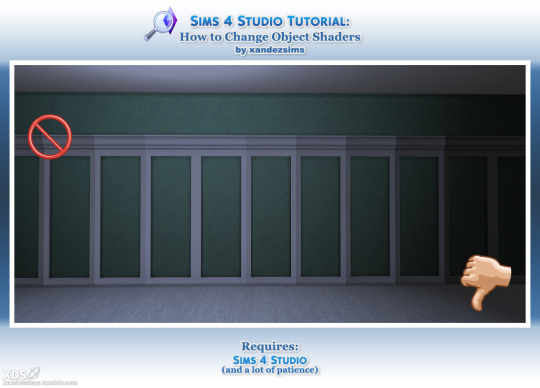
Tutorial: Change Object Shaders in Sims 4 Studio, or How to Fix Patchy Shading on Objects
I was discussing shaders with @moontaart and it led to this. I'm sharing just in case it's useful to anyone. This fix is for things that tile against a wall, like wall panels, shelves, and cabinets, but the technique can be applied to swapping any object shaders.
Difficulty: Middling. Easier if you know S4S. It's mostly repetitive.
You'll Need:
Sims 4 Studio
Coffee and/or Patience
I strongly recommend saving a backup copy of your package. And do this before you add swatches. There are 2-3 Entries to change for every swatch, so if you have a lot, Step 8 will take ages.
If you have swatches already, you can Export All to file, save your Palette, and delete all but the first swatch. When you're done, apply the saved Palette to the package, delete everything but your textures from the export folder, and Import All to put everything back.
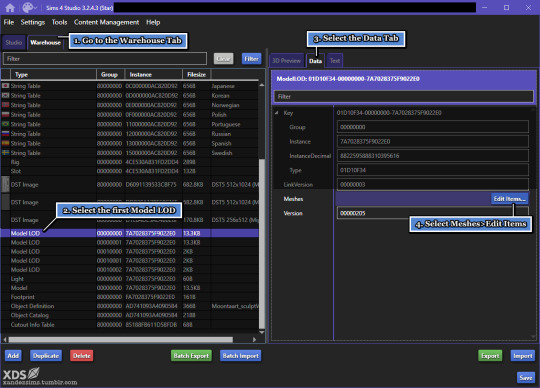
1. Open your file and go to the Warehouse tab. Scroll down.
2. At the bottom, find the first item marked Model LOD. This is your LOD 0. Click it, and a 3D Preview of the mesh should appear to the right.
3. Next to the 3D Preview tab, open the Data tab.
4. Beside Meshes, click Edit Items.
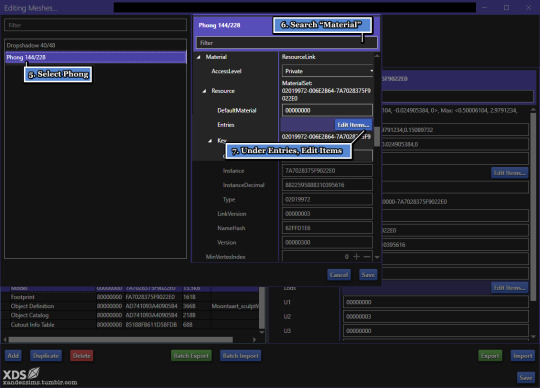
5. This will give you a list. These are the mesh groups. (If your mesh has 3 groups--i.e. glass, metal, and shadow--there will be one for each.) For this file, I have Dropshadow and Phong. Phong is the panel. To fix the lighting, I'll change Phong to Cabinets, so its evenly lit. Select the part you want to edit.
6. Go to the search bar and type 'Material'. Or, you can scroll down.
7. Under Material > Resource, you'll see Entries > Edit Items. If you scrolled down, it's the fourth button.
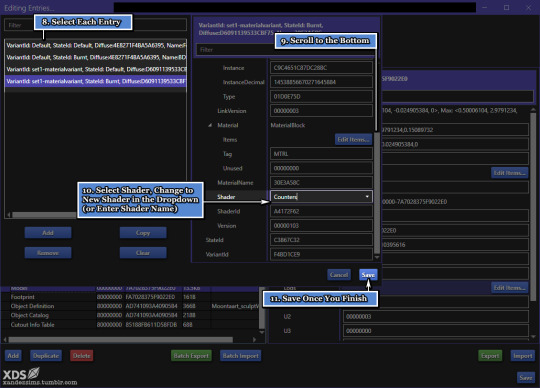
8. These Entries are the Variants for each swatch, with the top ones being the 'default' state. With 1 swatch and 2 mesh groups, we have 4 Variant Entries to fix. Choose the top line.
9. Scroll to the bottom.
10. Next to Shader is the name of the shader we want to change. Pick a new one from the dropdown, or key it in if you know it. (Tip: once the name is filled, highlight it and CTRL/CMD+C to copy.) Go back to the list, pick next VariantId Entry, and repeat. Do this for all of them. The more swatches you have, the more there will be.
11. Save; the window will close. Save the previous window too. This will put you back in the Warehouse.
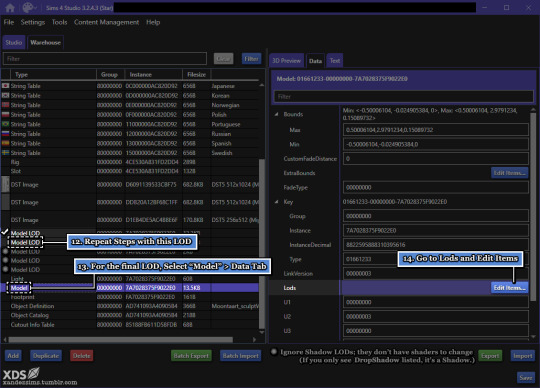
12. Click the next Model LOD--LOD 1--and repeat Steps 8-11. This is where copying the shader name comes in handy.
13. LOD 2 is hidden under Model. Ignore the other Model LODs, which are the shadows. Instead, go Model > Data tab.
14. Under Lods, Edit Items.

15. (Not pictured) Don't panic. It looks worse than it is.
16. A list of meshes will pop up. Pick LowDetail and under Meshes, Edit Items.
17-19. This looks familiar! Repeat Steps 8-11, Save all windows when you finish. Then, Save the file.
Mostly done! Now, for the last part:
20. Check the result in game. If you get the effect you want, you're done!
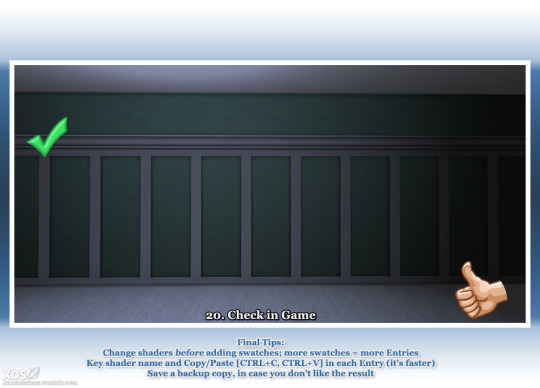
I recommend taking "before" and "after" screenshots to compare. (Easier if you set a camera shortcut, and use the same test lot.)
Leave a like if this helped.
@thefoxburyinstitute @sims4tutorials
References:
How to Find an Object's Shader Data in Studio by orangemittens Help Thread: Color of Cabinets Looks Different in Games
#ts4#the sims 4#simblr#s4 tutorial#sims 4 studio#ts4 tutorial#sims 4 tutorial#s4 build buy tutorial#tutorials
45 notes
·
View notes
Text
Tutorial: Converting all types of CAS CC to work with color sliders (+ how to disable it)
This enables CAS CC to work with Color Sliders for Hair, Clothes, & Accessories by thepancake1 and @mizoreyukii.
Since S4 Studio only let's you batch convert hairs and update makeup for compatibility, I present to you: TS4AlphaConverter_2_2_0_0 by CmarNYC.

Keep in mind that enabling CAS CC for color sliders will increase the file sizes of your .package files!
Sliders will also always affect all the texture, i.e. you can't exclude accessories like buttons or zippers, so some textures might not work well.
Also check out this tutorial: Fixing slider compatible CAS CC with broken textures

💜 Requirements:
Color Slider mod
TS4AlphaConverter_2_2_0_0
CAS CC you want to enable
Featured CC by @trillyke @daylifesims @jius-sims @magic-bot

💜How to enable CC for color sliders
1. Download the required program, mod and CC you want. This is my outfit before sliders:

2. Open up Alpha Converter
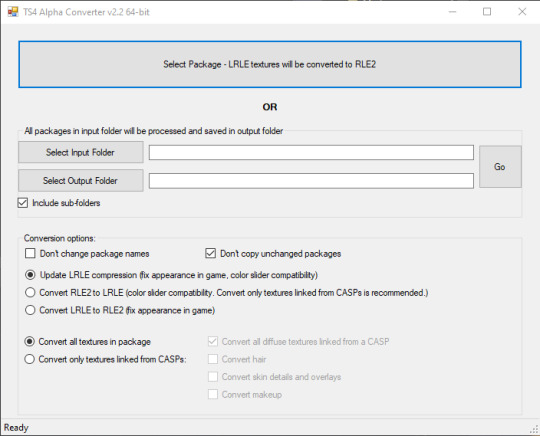
3. For enabling sliders, you can only use the folder option and not single files: Select your input folder which contains the .packages you want to enable. Then select your output folder where you want to save the new files. "Include subfolders" is handy if your CC goes into more folders inside your input folder. It will reproduce the same file structure.
4. I would recommend enabling "Don't change package names" so you can just replace your input files directly, otherwise it adds "_Fixed" at the end of the filename. I will also leave "Don't copy unchanged packages" checked.
5. Next we will select "Convert RLE2 to LRLE" to enable color sliders. I will explain the others later. It then enables "Convert only textures linked from CASPs" which is good, e.g. it will only target actual CAS CC textures then and no Build & Buy for example. Leave "Convert all diffuse textures linked from CASP" checked if you want to convert all types of CAS CC.
6. These are my finished settings:
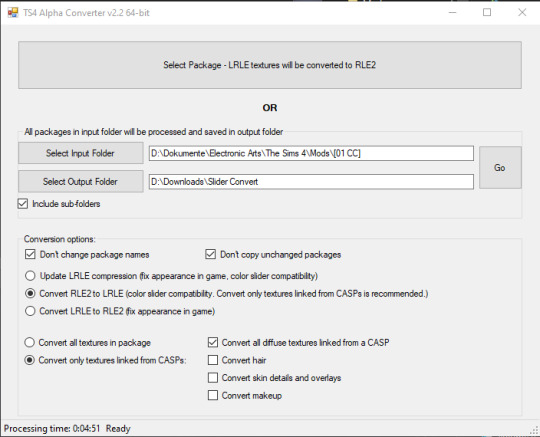
7. Press "Go". It will then take a while depending on file amount and swatches, as it will have to go through textures one by one.
8. Check your finished files. The file size should be bigger, in this case it went up by 30 MB for only 5 files.
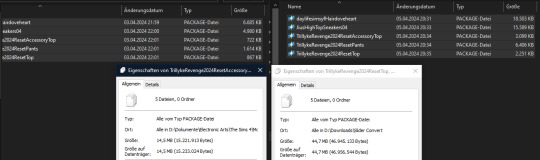
This is how the outfit looks after applying sliders to all pieces:


💜 How to disable CAS CC for color sliders
This time select "Convert LRLE to RLE2". You can leave "Convert only textures linked from CASPs".

2. Press "Go" and let it do it's thing.
3. As you can see, the file size went down again (middle), but it is not the same size as from the original file (right).
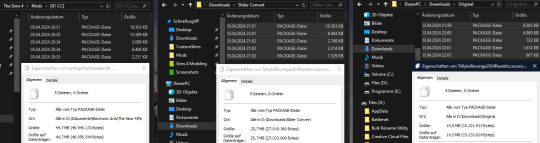
You will no longer be able to use sliders on the CAS CC piece, except transparency, which always works.

💜 Fixing slider compatible CAS CC with broken textures
If some of your CAS CC displays huge areas of missing, pixelated textures there is an issue with compression.

I don't know how and why this happens, but check out * this tutorial * on how to fix it.

@thefoxburyinstitute @maxismatchccworld @emilyccfinds @sssvitlanz
#ts4 tutorial#ts4 resources#tutorial#Sims 4 tutorial#s4 guide#ts4 guide#Sims 4 studio#Sims 4 cas#ts4 cas#color slider#cmarnyc#thepancake1#mizoreyukii#yorututorials
115 notes
·
View notes
Text

*Tutorial* How to make outfits for "👻Invisibles and Skeletons💀"
Hi! I'm so happy that you are enjoying my CC "👻Invisibles and Skeletons💀." I got a request about how to make outfits for 💀👻. Thank you for your interest! So I'm making the tutorial. If you are interested, please check the tutorials on my Patreon.
*CC
👻Invisibles👻
💀Skeletons💀
💀Skeletons Hair Useable Body Version💀
👻Outfits for Invisibles and Skeletons💀
*Tutorial
📝Easy Way
📝Step-by-step. 1
FOLLOW ME on X Twitter / Patreon / Curseforge Thank you for your support. If you like my CC pls like and reblogging💝
@sssvitlanz @maxismatchccworld @mmfinds @maxismatch4sims @gncc @mmoutfitters @love4sims4 @sims-4-maxis-match @sims4downloads @alwaysfreecc
47 notes
·
View notes
Text
Some tricks to paint your animals in CAS
I won't make a tutorial because I wouldn't know where to start and honestly, it's mostly through practice that you'll improve yourself at painting. But here are a few tricks that might help you. 1. Enter the cheat code "cas. clockspeed 2" to almost pause the time in CAS. When the animal is breathing too fast it really makes it more difficult to paint details. 2. When you want to paint small details on your pet's face, click on "edit details", then double click anywhere else to exit the details painting mode without zooming out. You'll have a closer look of what you're doing. 3. Be aware that you can have a much darker black paint by pulling down the slider lower than it is set.

4. Use pictures as references. Can sound silly, but it isn't just for inspiration, it will really help you to see better where you are supposed to paint the lights. Aaand they are really important since they will give much more landforms, and therefore, realism to your animals. 5. Paint the eyelids and the nose of your pets. Trust me, they will look much more expressive and realistic. 6. You can paint thinner traits with a simple technique. First, you make the trait you want using the colour you want, usually darker than your pet's colour.
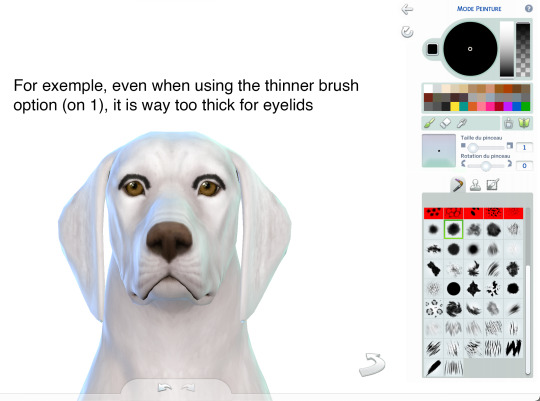
Once you've done your trait the way you want it, select the pet's base colour (white in this exemple) and draw an other trait just next to the first one. It has to be very close to erase some of it but not all.
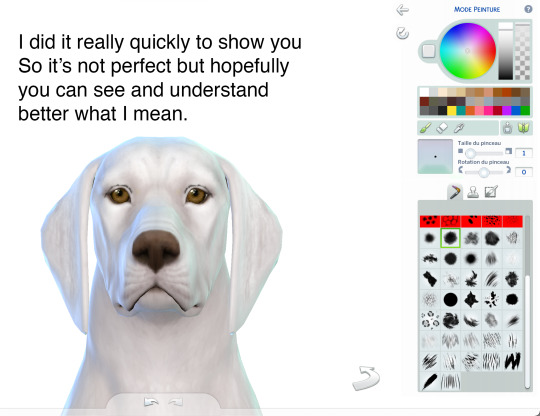
Same here:
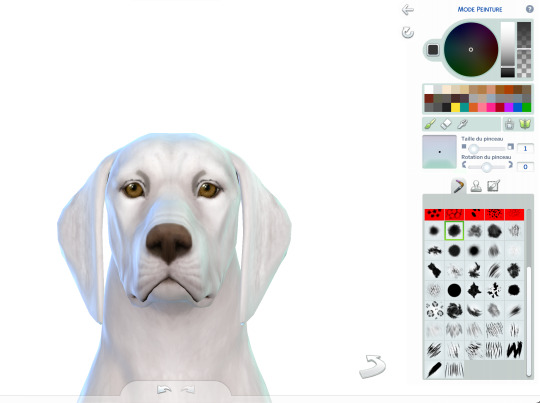
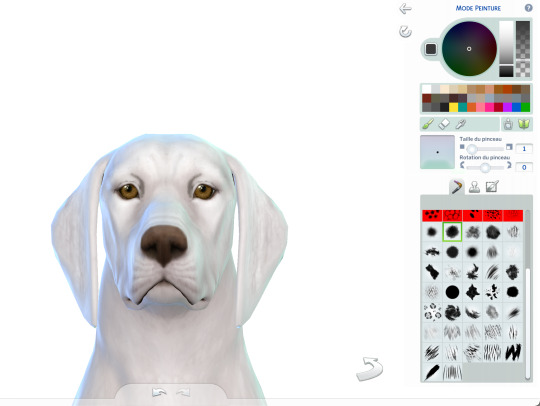
7. Make a hairy effect using the fur brushes. Use different ones, set them to to smallest option on the face and more or less bigger on the body, depending on the hair length. Also, you can start with a dark colour and draw lighter above. Pay attention of the orientation of your brushes; respect the hair's direction. 8. Don't hesitate to mess around with different colours and opacity. 9. Use fur brushes with a darker colour to give some shadows and landforms to your animals.
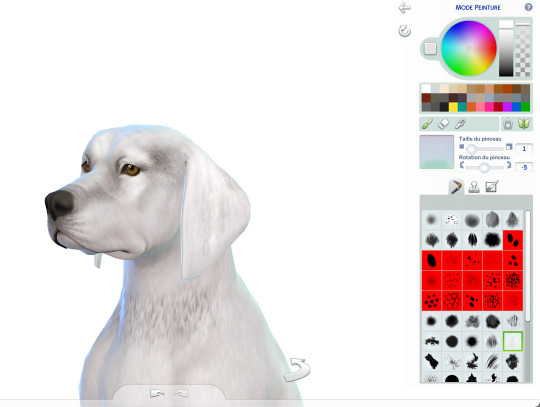
That's it, I'll update this post if I can think of anything else. I hope some of you will find it useful. Have fun ! ᵔᴥᵔ
#sims 4#ts4#s4#sims 4 pets#sims 4 cc finds#sims 4 cats and dogs#sims 4 dog#sims 4 tutorial#sims 4 tricks#sims 4 painting tricks#sims 4 help#sims 4 realistic pets
317 notes
·
View notes
Text
I've reworked this tutorial. It's more in depth and has a few pictures now 💕
0 notes
Text
I'll be posting the next chapter of Pedal to the Metal (go to my pinned post to read!) Later today, so here's some art for chapter three! It's one of the pamphlets Steve makes. I'm not much of an artist so excuse the lack of skill but this was so fun-

And here is a link on how to fold it and turn it into your own Steve from yoga class approved pamphlet!!
https://www.readbrightly.com/how-to-make-zine/
#steddie#steve harrington#eddie munson#steve x eddie#stranger things#eddie x steve#steveddie#stranger things s4#ao3#fanfic#fanart#zine#art#tutorial
16 notes
·
View notes
Text
youtube
Speed Mesh #10 - Mya Hair:
Haven't uploaded a speed mesh in years, but when I saw a lot of interest in them I decided to give it another go! This hair is not currently available for download, it's part of a collection coming in September. Hope you find the speed mesh helpful - I included timestamps in the description so you can see what I'm doing in each part!
#r#youtube#ts4#s4#ts4cc#ts4mm#s4cc#s4mm#ts4 youtube#s4 youtube#ts4 speedmesh#ts4 mesh#ts4 tutorial#sims tutorial#maxismatch#sims4#thesims#Youtube
106 notes
·
View notes
Text

𝑻𝒉𝒆 𝑼𝒍𝒕𝒊𝒎𝒂𝒕𝒆 𝑮𝒖𝒊𝒅𝒆 𝒕𝒐 𝑭𝒊𝒏𝒅𝒊𝒏𝒈 𝑹𝒆𝒄𝒐𝒎𝒎𝒆𝒏𝒅𝒆𝒅 "𝑻𝒉𝒆 𝑺𝒊𝒎𝒔 𝟒" 𝑪𝑪 𝑾𝒆𝒃𝒔𝒊𝒕𝒆𝒔 [𝟐𝟎𝟐𝟑]
Are you a dedicated "The Sims 4" player searching for top-notch custom content (CC) to enhance your gameplay? You're in the right place! This guide will lead you through the most popular platforms for quick access to a wealth of CC. From staying current with trends to pinpoint searches, I've got you covered.
♡𝙒𝙖𝙩𝙘𝙝 𝙑𝙞𝙙𝙚𝙤 觀看完整影片 𝙃𝙀𝙍𝙀 .ᐟ.ᐟ.ᐟ
𝒅𝒐𝒘𝒏𝒍𝒐𝒂𝒅 𝒍𝒊𝒏𝒌𝒔 ↴
⎚ ᴛᴜᴍʙʟʀ|ᴄᴄ ғɪɴᴅs Maxis Match CC World / MM Finds / MM Outfitters / Warmsol's CC Finds / Maysie Moon / Boey's CC finds / Llama CC finds / SimsTrouble CC Finds / Plumbie's CC Finds / HazelMine's CC Finds / Angel TS4 CC Finds / Oshin CC Finds / SimBys CC Finds / Mandy CC Finds / Nolan Sims CC Finds
⎚ ᴘᴀᴛʀᴇᴏɴ|ᴘɪɴɴᴇʀ The Sims Resource / Simmerthings / Kataraesimmer
⎚ ᴘᴀᴛʀᴇᴏɴ|ᴄᴄ ᴄʀᴇᴀᴛᴏʀs|我私心愛的12位創作者(◍3◍) HuiEn / Joliebean / Serenity / Miiko / TwistedCat / Northern Siberia Winds / PoyoPoyo / Obscurus-Sims / Caio / Madlen / Simstrouble / Jius-Sims
⎚ ᴄᴄ ᴄᴏᴍᴘɪʟᴀᴛɪᴏɴ sɪᴛᴇs SnootySims / The Mods Babe / We Want Mods
⎚ ᴄᴜʀsᴇғᴏʀɢᴇ|ɪᴛs ᴛᴜᴍʙʟʀ The Official Mod Hub
⎚ ᴛʜᴇ sɪᴍs ʀᴇsᴏᴜʀᴄᴇ|ᴄᴄ ᴄʀᴇᴀᴛᴏʀs ANGISSI / asan333 / cosimetic / David_Mtv / S-Club / Nords / OranosTR / Anonimux Simmer
✧˚. Exploring Patreon's Most Popular Creators and Their 50 Outstanding CC Collections 我最愛的50位CC創作者推薦&必備50款衣服套件包 - 𝘾𝙝𝙚𝙘𝙠 𝙃𝙀𝙍𝙀 & 𝙃𝙀𝙍𝙀 ♡

✴︎ sɪᴍᴛᴜʙᴇ|sɪᴍʙʟʀ|sɪᴍᴛᴇʀᴇsᴛ|sɪᴍᴛʀᴇᴏɴ ✴︎
#featured#ts4cc#CC Finds#ts4ccmm#ts4#sims4#the sims 4#s4cc#s4mmcc#sims 4 cc#the sims 4 custom content#sims 4 custom content#sims cc#s4ccmm#s4ccfinds#ts4ccfinds#s4 custom content#ts4 tutorial#sims 4#ts4 tutorials
77 notes
·
View notes