#screentips
Explore tagged Tumblr posts
Photo

Web wise
We don’t know how the web will be in 8 years, anyways these are different ideas for what DWC platform can look like, it’s an important template because now we have a model for other conventions
A key feature is the Timeline, with the convention’s key events, lectures so forth, that allows for showcasing screentips right above the timeline bar, opposite side screentip at the end of the timeline
Ergonomy wise ok we want you to go straight to the register now button, but if I am to attend a convention I probably want to know what’s in it and so the Timeline comes first
The search function is quite extensive
You can list exhibitors by categories, solar, wind, energy storage, smart grid, domotics, transportation, so forth
Or you can search for events within a category
Or if you can list the events that a company organizes
And also locate stands on an interactive map
Possibly also who in that stand attends what events, as corporations have a profile pages with their event staff
We have also populated the subnav, to show that the page can be quite dense, so everything about the convention can take place there
Sponsorships, that is a key page, like we said DWC sponsors travels for its RE Convention, but not only About DWC, Corporate, Our Expertise, and GOV/NGO pages all lead to the Sponsorships page
As DWC sponsors corporations incl start ups with proven business cases and/or advanced stage technologies concepts, as well GOV/NGO willing to set up a presence in DWC
The main function of the DWC site, aside from the RE Convention, is to attract businesses, start ups and GOV/NGO to DWC
It is also the most visible, for now, aspect of a web media campaign that is quite global actually and meant to establish DWC as RE hub
This convention should see the introduction of Touchpoint booths by IBM, #IBM if you are interested, which basically that can read QR codes, for such events you should have one, and let you locate another user around the convention grounds, knowing what booth they are close to, and such, what event as events should have Touchpoint booths
Or leaving a voicemail or a picture or video, of course you need to have exchanged QR codes with that other user, or distribution list QR for corporations, GOV/NGO’s, that let you distribute to a list of QR
Thank you for having followed
0 notes
Text
Greek language pack for windows 8.1

Office 2010 Language Packs Direct Download Links (version. The language packs can be installed without any product key or serial number, nor it requires activation, as long as the Office 2010 product is properly activated. However, by downloading the Office 2010 language packs by using the official direct download links below, everybody can skip paying extra to Microsoft, and get Office 2010 Language Packs for free. 'Starting in Windows 10 version 1809 'October 2018 Update', Microsoft will discontinue language packs in the CAB format. Only the Office Language Interface Packs (LIPs), which provides a translated User Interface and spell checker (but not translated Help) for Excel, OneNote, Outlook, PowerPoint and Word of Microsoft Office 2003, 2007 or 2010 in a different language, and ScreenTip language translation, which will change the names of ScreenTips that pop up when mouse hovers over components such as buttons, menus and dialogs into another language are available for free. Office 2010 Language Packs has suggested retail price of $24.95. User can choose to use individual aspects of the pack, such as spell checker to proof a document in a language other than the default language set on their computer. Office 2010 Language Packs can be turned on for individual feature too. However, Word Starter 2010 and Excel Starter 2010 in Office Starter 2010 does not support language packs, while Access 2010 and Project 2010 are not supported in Hindi. In addition, display languages for Microsoft Office Tools, such as Clip Organizer, Document Imaging, Document Scanning, and Picture Manager, are localized when Language Packs are enabled. Symptoms Some dialog boxes or text does not respect the language settings in the following scenarios. The language packs contain only the updated resources for Windows 8.1 Update 2919355, and they should be applied only after the Windows 8.1 Language Pack has been installed. Office 2010 language packs are add-in products that enable multiple language and show localized Menus/Display, Help, dictionary, and include localized language document proofing tools such as thesaurus, spelling checkers, grammar and style checkers, hypenators, AutoCorrect lists, AutoSummarize capabilities, translation dictionaries, and Input Method Editors (IME) for East Asian languages for most Office 2010 apps, including Word 2010, Excel 2010, PowerPoint 2010, Access 2010, Outlook 2010, OneNote 2010, InfoPath 2010, Publisher 2010, Project 2010, SharePoint Workspace 2010, Visio 2010, and the Microsoft Office suites containing these products. Download Mui Language Pack For Windows 7 Professional. A installed copy of Office 2010 can be translated and converted into another language with a Office 2010 language pack.

0 notes
Photo
I love the anachronistic mish-mash of visual styles here, snapped strings on his arms, mixed digital compression, style clashes of different parts, and glitched-keyframe smears on the wings! :D Also... can we just take a moment to appreciate OP’s tumblr layout right now? A perfect ode to so many websites, pop-up ads, and malware from the 1990s. To future-proof since one day that may likely change, I’m supplying a screenshot (which of course, can’t replicate all the .gifs, mouse-over screentips, and embedded video clip, lol, but it’s just... a true work of art! *Chef’s kiss*)

(If on PC, you can right-click and open the image in a new tab or window, to get full-size. Can probably long-tap on mobile but I have no idea. Or while this is valid, just visit their blog. ;D)
(...I tried to save a snapshot on archive.org, but despite activating all aspects, very little of it actually works. So this will have to do.)

have yall heard big time by peter gabriel it’s a good song.
(textless under the cut)
Keep reading
#xzacloudx#deltarune#deltarune chapter 2#spamton#happy#90s aesthetic#90s internet#happy spamton#dr happy#lol
301 notes
·
View notes
Text
Cracked microsoft office 2010 professional plus+activator+all language pack 無料ダウンロード.Microsoft Office 2010 Professional Plus x86
Cracked microsoft office 2010 professional plus+activator+all language pack 無料ダウンロード.How to download and install Microsoft Office language packs

Item Preview.Download Microsoft Office Activation Crack
Oct 28, · Continue to Microsoft’s Language Accessory Pack download page.; Scroll down and click on the Office version that you have on your PC. For Office Professional Plus and , select Newer click on the drop-down menu to select a language pack to download Dec 20, · Eger-de "Microsoft Office Activation Wizard" söhbet penjiresindäki tutuş Gurnama Koduny okamakda kynçylyk çekýän bolsaňyz, ýa-da Microsoft® Office Language Interface Pack ulanylanda tutuş gurnama kody dogry görkezilmeýän bolsa, baş üstüne, ussady bes ediň we Microsoft Office önümiňizi işjeňleşdirmek üçin Rus Dec 01, · Microsoft Office Product Key + Activator. Microsoft Office Activation Key. Microsoft Office Product Key + Activator [Cracked] is a more extended version of the popular series of Microsoft office suites designed for both home applications for more demanding and targeted at small business entrepreneurs
Cracked microsoft office 2010 professional plus+activator+all language pack 無料ダウンロード.How To Download And Install Microsoft Office Language Packs
Dec 20, · Service Pack 2 (SP2) for Microsoft Office Language Pack Bit Edition contains new updates which improve security, performance, and stability. Additionally, the SP is a roll-up of all previously released updates Dec 20, · Eger-de "Microsoft Office Activation Wizard" söhbet penjiresindäki tutuş Gurnama Koduny okamakda kynçylyk çekýän bolsaňyz, ýa-da Microsoft® Office Language Interface Pack ulanylanda tutuş gurnama kody dogry görkezilmeýän bolsa, baş üstüne, ussady bes ediň we Microsoft Office önümiňizi işjeňleşdirmek üçin Rus Oct 28, · Continue to Microsoft’s Language Accessory Pack download page.; Scroll down and click on the Office version that you have on your PC. For Office Professional Plus and , select Newer click on the drop-down menu to select a language pack to download
A installed copy of Office can be translated and converted into another language with a Office language pack. In addition, display languages for Microsoft Office Tools, such as Clip Organizer, Document Imaging, Document Scanning, and Picture Manager, are localized when Language Packs are enabled. However, Word Starter and Excel Starter in Office Starter does not support language packs, while Access and Project are not supported in Hindi. Office Language Packs can be turned on for individual feature too.
User can choose to use individual aspects of the pack, such as spell checker to proof a document in a language other than the default language set on their computer. Only the Office Language Interface Packs LIPs , which provides a translated User Interface and spell checker but not translated Help for Excel, OneNote, Outlook, PowerPoint and Word of Microsoft Office , or in a different language, and ScreenTip language translation , which will change the names of ScreenTips that pop up when mouse hovers over components such as buttons, menus and dialogs into another language are available for free.
However, by downloading the Office language packs by using the official direct download links below, everybody can skip paying extra to Microsoft, and get Office Language Packs for free. The language packs can be installed without any product key or serial number, nor it requires activation, as long as the Office product is properly activated. Arabic bit x86 : X exe Arabic bit x64 : X Bulgarian bit x86 : X exe Bulgarian bit x64 : X Chinese Simplified bit x86 : X exe Chinese Simplified bit x64 : X Chinese Traditional bit x86 : X exe Chinese Traditional bit x64 : X Croatian bit x86 : X exe Croatian bit x64 : X Czech bit x86 : X exe Czech bit x64 : X Danish bit x86 : X exe Danish bit x64 : X Dutch bit x86 : X exe Dutch bit x64 : X English bit x86 : X exe English bit x64 : X Estonian bit x86 : X exe Estonian bit x64 : X Finnish bit x86 : X exe Finnish bit x64 : X French bit x86 : X exe French bit x64 : X German bit x86 : X exe German bit x64 : X Greek bit x86 : X exe Greek bit x64 : X Hebrew bit x86 : X exe Hebrew bit x64 : X Hindi bit x86 : X exe Hindi bit x64 : X Hungarian bit x86 : X exe Hungarian bit x64 : X Italian bit x86 : X exe Italian bit x64 : X Japanese bit x86 : X exe Japanese bit x64 : X Kazakh bit x86 : X exe Kazakh bit x64 : X Korean bit x86 : X exe Korean bit x64 : X Latvian bit x86 : X exe Latvian bit x64 : X Lithuanian bit x86 : X exe Lithuanian bit x64 : X Norwegian bit x86 : X exe Norwegian bit x64 : X Polish bit x86 : X exe Polish bit x64 : X Portuguese Brazil bit x86 : X exe Portuguese Brazil bit x64 : X Portuguese Portugal bit x86 : X exe Portuguese Portugal bit x64 : X Romanian bit x86 : X exe Romanian bit x64 : X Russian bit x86 : X exe Russian bit x64 : X Serbian bit x86 : X exe Serbian bit x64 : X Slovenian bit x86 : X exe Slovenian bit x64 : X Slovak bit x86 : X exe Slovak bit x64 : X Spanish bit x86 : X exe Spanish bit x64 : X Swedish bit x86 : X exe Swedish bit x64 : X Thai bit x86 : X exe Thai bit x64 : X Turkish bit x86 : X exe Turkish bit x64 : X Ukrainian bit x86 : X exe Ukrainian bit x64 : X Office Language Packs Free Official Direct Download Links.
Office Language Packs Direct Download Links version exe Bulgarian bit x86 : X exe Chinese Simplified bit x86 : X exe Chinese Traditional bit x86 : X exe Croatian bit x86 : X exe Czech bit x86 : X exe Danish bit x86 : X exe Dutch bit x86 : X exe English bit x86 : X exe Estonian bit x86 : X exe Finnish bit x86 : X exe French bit x86 : X exe German bit x86 : X exe Greek bit x86 : X exe Hebrew bit x86 : X exe Hindi bit x86 : X
0 notes
Text
Illustrated microsoft office 365 & excel 2016 intermediate 無料ダウンロード.Microsoft Office 365: Intermediate - Illustrated - EX188
Illustrated microsoft office 365 & excel 2016 intermediate 無料ダウンロード.Microsoft Office 365: Intermediate - Illustrated - EX210

What other items do customers buy after viewing this item?.Microsoft Office Intermediate - Illustrated - EX
Whether you are a computer rookie or pro, you can thoroughly master Microsoft Excel skills quickly and efficiently with ILLUSTRATED MICROSOFT OFFICE & EXCEL COMPREHENSIVE. Using a concise, focused approach and user-friendly format, the Illustrated Series incorporates a hallmark two-page layout that allows you to see an entire /5() Microsoft Office Intermediate - Illustrated - EX EX Excel Module 4 Financial Functions, Data Tables, and Amortization Schedules As shown in the worksheet sketch in Figure , the three basic sections of the worksheet are the Mortgage Payment Calculator on the upper-left side, the Varying Interest Rate Schedule data table on the Table of Contents for the Digital Edition of Microsoft Office Intermediate - Illustrated Microsoft Office Intermediate - Illustrated - Cover1 Microsoft Office Intermediate - Illustrated - Cover2 Microsoft Office Intermediate - Illustrated - i Microsoft Office Intermediate - Illustrated - ii
Illustrated microsoft office 365 & excel 2016 intermediate 無料ダウンロード.
Jun 05, · Microsoft Office â€ Illustrated Introductory Solutions to Excel Module 2 EOM Exercises. Excel Illustrated Microsoft Office and Excel Intermediate 1st ILLUSTRATED MICROSOFT OFFICE & EXCEL INTERMEDIATE engages both computer rookies and hot shots as this edition guides readers in mastering both basic and more advanced Microsoft Office and Excel skills quickly and efficiently. Praised for its concise, focused approach and user-friendly format, this book, like all others in the Illustrated Series, Microsoft Office Intermediate - Illustrated - EX EX Excel Module 4 Financial Functions, Data Tables, and Amortization Schedules As shown in the worksheet sketch in Figure , the three basic sections of the worksheet are the Mortgage Payment Calculator on the upper-left side, the Varying Interest Rate Schedule data table on the
Excel - Module 2: Working with Formulas and Functions existing sequence into the additional cells. The content of the last filled cell appears in the ScreenTip. To examine all the fill series options for the current selection, click the Fill button in the Editing group on the HOME tab, then click Series to open the Series dialog box.
Discuss the use of an Excel template to create a workbook. ANSWER: Excel templates are predesigned workbook files intended to save time when you create common documents such as balance sheets, budgets, or time cards. Templates contain labels, values, formulas, and formatting, so all you have to do is customize them with your own information.
Excel comes with many templates, and you can also create your own or find additional templates on the Web.
Unlike a typical workbook, which has the file extension. xlsx, a template has the extension. To create a workbook using a template, click the File tab, then click New on the navigation bar. The New pane in Backstage view lists templates available through Office. The Blank workbook template is selected by default and is used to create a blank workbook with no content or special formatting. A preview of the selected template appears in a separate window on top of the New pane.
To select a template, click one of the selections in the New pane, then click Create. When you click Create, a new workbook is created based on the template; when you save the new file in the default format, it has the regular.
xlsx extension. To save a workbook of your own as a template, open the Save As dialog box, click the Save as type list arrow, then change the file type to Excel Template. You have a monthly income of that is stored in cell B3. Your rent expense is that is stored in cell B6. Millions discover their favorite reads on issuu every month. Give your content the digital home it deserves. Get it to any device in seconds.
Previous page Next page. Publish for free today. Go explore.
0 notes
Text
Grayscale Button For Ppt
Welcome to the Vein Experts Online Educational CME Program. Original Release Date: 2/17/14 Termination Date: 1/31/2016 Price: 25.00 for Vein Experts Members & $40.00 for NonMembers - Processing. A slide in Olivia's presentation has the Title and Content layout applied. The bulleted list on the slide contains 14 items and each item is only one or two words, so Olivia thinks the Two Content layout would work better than the Title and Content layout.
Advanced
Editing options
When selecting, automatically select entire word - Select this check box to select the entire word when you click a word, or clear this check box to select an individual letter in a word when you click a word. Allow text to be dragged and dropped - Select this check box to move or copy text within a presentation or from Office PowerPoint 2007 to another Microsoft Office program by dragging the text, or clear this check box to prevent dragging text to move or copy it. Automatically switch keyboard to match language of surrounding text - Select this check box when you are working with text in different languages. Office PowerPoint 2007 automatically detects the language in which the insertion point is placed, and switches to the correct keyboard language. Maximum number of undos - On the Quick Access Toolbar, the Undo command allows you to undo one or more of the recent changes that you made to your presentation. In this box, enter the number of times that you can click Undo to undo your changes at any particular time.
Cut, copy and paste
Use smart cut and paste - Select this check box if you want PowerPoint to adjust the spacing of words and objects that you paste into your presentation. Smart cut and paste ensures that pasted content does not run up against other words or objects that appear before or after the content that you paste. Clear this check box if you do not want PowerPoint to automatically adjust the spacing of words or objects. Show Paste Options buttons - Select this check box to show the Paste Options buttons, or clear this check box to hide the Paste Options buttons. The Paste Options buttons appear alongside text that you paste. By using these buttons, you can quickly choose between keeping the source formatting or pasting text only. When you clear the Show Paste Options buttons check box, you turn off this feature in all Office programs in which it is an option.
Image size and quality
New in 2010
Display
Show this number of recent documents - Enter the number of recently opened or edited presentations that you want to appear in the Recent Documents list. To view the Recent Documents list, click the Microsoft Office Button , and the list appears to the right of the menu options. Show all windows in the Taskbar - Select this check box if you want PowerPoint to display all windows (identified by individual file names) on the Microsoft Windows taskbar, enabling you to move among presentations quickly and easily, or clear this check box to show only the active presentation window. Show shortcut keys in ScreenTips - Select this check box to show the keyboard shortcuts in all ScreenTips, or clear this check box to hide the keyboard shortcuts in all ScreenTips. Show vertical ruler - Select this check box to show the vertical ruler, or clear this check box to hide the vertical ruler. The vertical ruler is a bar that appears alongside your PowerPoint presentation and that you can use to measure and align objects (object: A table, chart, graphic, equation, or other form of information. Objects created in one application, for example spreadsheets, and linked or embedded in another application are OLE objects.). If you select the Show vertical ruler check box, and on the View tab, in the Show/Hide group, you select the Ruler check box. Disable hardware graphics accelerator (Added in 2010) - Open all documents using this view - Select an option from the list to specify that all presentations open in a specific view each time that you start PowerPoint.
Slide show
Show menu on right mouse click - Select this check box to show a shortcut menu when you right-click a slide in Slide Show view, or clear this check box to prevent the shortcut menu from showing. Show popup toolbar - Select this check box to show a toolbar at the bottom of a full screen presentation that allows you to navigate between slides and apply annotations to your presentation, or clear this check box to hide the toolbar. Prompt to keep ink annotations when exiting - Select this check box to be prompted to save your changes when you write on slides during a presentation, or clear this check box to exit without being prompted to save your ink annotations. End with black slide - Select this check box to insert a black slide at the end of your presentation, or clear this check box to end your presentation without a black slide. If you clear this check box, the last thing your audience sees is the last slide in your presentation, rather than a black slide.
Print
Grayscale Button For Ppt Background
Print in background - Select this check box to work in PowerPoint while you print your presentation (printing can slow the response time in PowerPoint), or clear this check box to turn off background printing when you want rapid response time while you work in PowerPoint. Print TrueType fonts as graphics - Select this check box to turn your fonts into vector graphics so that your fonts will be printed clearly and at any size (or scale), or clear this check box if the print quality or scalability is not important to you. Print inserted objects at printer resolution - Select this check box when you want quality printouts of inserted objects, such as pie charts or tables, or clear this check box to ignore distorted or vertically stretched objects when printing. High quality - (Added in 2007) Select this check box when you want to see improvements in your print jobs such as increased resolution, blended transparent graphics, or printed soft shadows. By selecting this option, you get the best possible output, but printing may take longer. Align transparent graphics at printer resolution - Select this check box to ensure that your transparent content lines up properly with all other content. By selecting this option, PowerPoint uses the printer's resolution to print, which can slow down performance if the printer has a very high resolution.

When printing this document
When printing this document - In this list, select the presentation that you want to apply settings to, and then click one of the following: Use the most recently used print settings - To print the presentation according to the options that you used previously in the Print dialog box, click this button. Use the following print settings - To choose new print settings for the presentation, click this button, and then do the following: Print what - In this list, select what you want to print. Color/grayscale - In this list, select the setting that you want. For information about printing in color, grayscale, or black and white, see Print your slides. Print hidden slides - Select this check box to print slides that you have previously hidden, or clear this check box to print only slides that are not hidden. For information about why you would want to hide a slide and how to hide a slide, see Hide or show a slide. Scale to fit paper - Select this check box to scale the contents of a slide, handout, or notes page to fit the paper size that you are printing on, or clear this check box to print the default font and object sizes on the default paper size. Frame slides - Select this check box to add a border-like frame around each slide, or clear this check box if you do not want a frame around each slide.

Save
Link sounds with file size greater than X KB - (Moved in 2010) Enter the size at which sound files will be linked (linked object: An object that is created in a source file and inserted into a destination file, while maintaining a connection between the two files. The linked object in the destination file can be updated when the source file is updated.), rather than embedded (embedded object: Information (object). You can embed only WAV (WAV: A file format in which Windows stores sounds as waveforms. Such files have the extension .wav. Depending on various factors, one minute of sound can occupy as little as 644 kilobytes or as much as 27 megabytes of storage.) files in a presentation. All other sound formats will be linked, regardless of their file size. contained in a source file and inserted into a destination file. Once embedded, the object becomes part of the destination file. Changes you make to the embedded object are reflected in the destination file.) in your presentation.
General
Provide feedback with sound - Select this check box to make a sound when an error appears, or clear this check box if you do not want to hear a sound when an error appears. To use this feature, your computer must have a sound card, microphone, and speakers. Show add-in user interface errors - If you are a developer, select this check box to show errors in your user interface customization code, or clear this check box to hide the errors. Web Options - Click this button to set criteria for browsers, file types, pictures, encoding, and fonts for a Web-based presentation. Service Options - Click this button to open a dialog box that gives you options for managing documents that are part of a workspace or SharePoint site.
© 2021 Better Solutions Limited. All Rights Reserved. © 2021 Better Solutions LimitedTop
Acrobat Pro, Acrobat Pro Extended, and Acrobat 3D (version 8): You can print a color PDF in shades of gray (also known as grayscale or composite gray). For Windows versions, you can also choose to print all non-white colors as solid black rather than in shades of gray.
Grayscale Button For Ppt Presentation
Reader and Acrobat Standard: Reader and Acrobat standard do not have a black and white print option. However, many color printers provide this option in the Properties dialog box (available through the Print dialog box).
Print color as shades of gray (Acrobat Pro, Pro Extended, and 3D Version 8)

Click the Advanced button at the bottom of the Print dialog box.
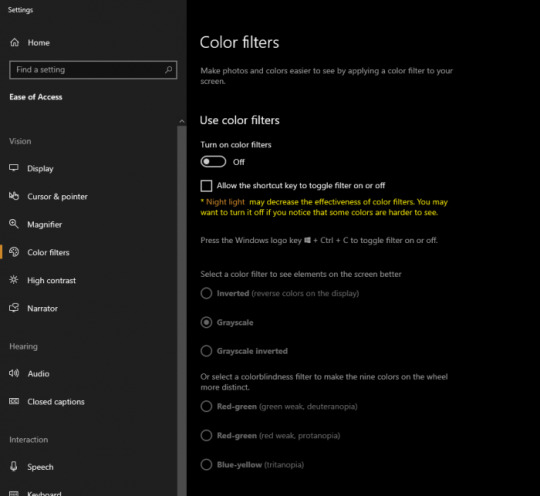
Print color as black (Acrobat Pro, Pro Extended, and 3D Version 8 only | Windows only)
On Windows, you can print all of the non-white colors in your PDF file as black, resulting in a simple monochrome printout. Printing as black is useful for printing PDFs that contain text only, or for printing engineering drawings that have lightly colored lines.

Select Print Color As Black. This prints colors as solid black, not in shades of gray.
Note: If the checkbox is dimmed, click the Advanced button. Make sure that Acrobat Default is selected in the Settings menu of the Advanced Print Setup dialog box.
Grayscale Button For Ppt Template
More like this
0 notes
Video
youtube
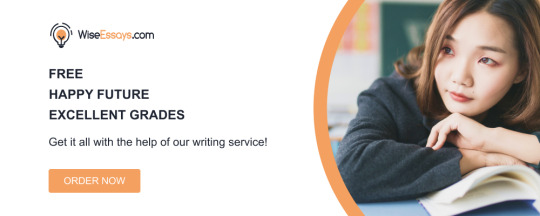
power point help
About me
Audio Tricks And Traps In Powerpoint
Audio Tricks And Traps In Powerpoint If Microsoft Outlook With Business Contact Manager is put in on your pc, you will have a Business Tools tab along with those proven in our graphics. If you have turned on the Developer tab for any Office program, it'll additionally appear in PowerPoint. The title bar displays the name of the energetic presentation. Point to varied themes within the gallery, observing the effect on the slide. The subsequent row of theme thumbnails scrolls into view. The ScreenTip tells you that the button hides the background graphic that is part of the chosen theme. When the reference is a book or journal article, use the year of publication solely. However, for all different sources, if a more particular date is provided, add the more specific date to the reference. The instructions on the left are for tasks related to the presentation as a whole. After you're employed with a presentation, its name seems within the Recent Documents record so that you can quickly open it again. If you point to a thumbnail in a gallery, an awesome new function referred to as Live Preview exhibits you what that choice will appear to be when you apply it to your presentation. The aim of the redesigned PowerPoint surroundings is to make the method of making a presentation extra intuitive. Commands for tasks you carry out usually are no longer hidden on menus and in dialog bins, and options you won't have discovered before are actually more seen. At the underside of the menu are buttons for changing program options and for quitting PowerPoint. In this exercise, you will begin PowerPoint and explore the Microsoft Office Button and the tabs and groups on the Ribbon. This week we’re going to talk about Microsoft Office 365 PowerPoint, what it’s used for, and the way to set up a new presentation. For a private name, list the last name of the creator adopted by a comma. Next, add the date the PowerPoint or Google Slides was printed. Recorded course lectures in a Blackboard course uploaded to YouTube must be referenced as a streaming video from YouTube. See Also For details about adjusting the view of a doc, see Displaying Different Views of a Presentation later on this chapter. Across the underside of this system window, the status bar provides you details about the present presentation. You can flip off the display of an item of data by right-clicking the status bar after which clicking the merchandise you need to flip off. Along the way in which, you will notice tips on how to take advantage of galleries and Live Preview. For example, when a formatting possibility has several choices out there, they're typically displayed in a gallery of thumbnails. These galleries provide you with an at-a-glance picture of every possibility. DateMyFriend.ppt, which started in Boston this yr and takes its name from PowerPoint’s file-name format, is lastly coming to New York on Saturday. Thirteen potential suitors shall be pitched begin-up fashion by their best associates to a crowd at the Well, a Williamsburg bar. Save these for after the presentation, when schmoozing is inspired. Very Helpful website to learn about Data Visual and presentation instruments. At the best end of the title bar are the three familiar buttons that have the identical function in all Windows programs. Important Before you can use the follow files on this chapter, you should set up them from the book’s companion CD to their default location. See Using the Book’s CD initially of this e-book for more data. To make his presentation, McManus, who works on podcasts on the Atlantic magazine, did analysis on compatibility and asked Paulsen more than 40 questions on herself. Katherine Paulsen cried when she saw friend David McManus’ presentation about her.
0 notes
Photo
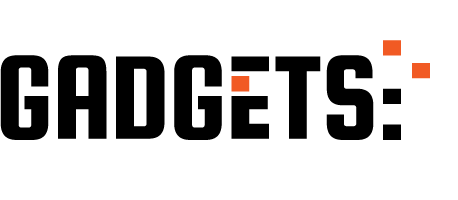
Create Your Own Screentips In Microsoft Word http://ehelpdesk.tk/wp-content/uploads/2020/02/logo-header.png [ad_1] In this tutorial I'll show you h... #addscreentips #addtooltips #dataanalysis #datamodeling #datavisualization #excel #exceldashboard #excelformulas #excelfunctions #excelmacros #excelvba #howtousemicrosoftword #microsoft #microsoftaccess #microsoftoffice #microsoftoffice365 #microsoftpowerbi #microsoftproject #microsoftword #microsoftword2016 #microsoftword2019 #microsoftwordtips #microsoftwordtricks #microsoftwordtutorial #msoffice #mswordtipsandtricks #mswordtutorial #ms.word #multiplelines #officeproductivity #pivottables #powerpivot #powerpoint #sap #screentips #screentips #thetechtrain #tooltips #tooltips #word #word2013 #word2016 #word2016tutorial #word2019 #wordtutorial #wordtutorialforbeginners #wordtutorials
0 notes
Text
Office Insider for Windows Version 2004 release notes

Office Insider for Windows Version 2004 release notes.
Build 12730.20024 (April 10, 2020)
Excel, Word, Outlook, and PowerPoint Introducing premium creative content Office 365 subscribers can now easily add high quality, curated images, stickers, and icons to their personal or professional documents, files, and presentations in Excel, Word, Outlook and PowerPoint. Search from more than 8,000 royalty-free images and icons with more to come! How it works: 1. Select Insert > Pictures > Stock Images. 2. Select the content type you want to explore: Stock Images, Cutout People, Icons, or Stickers. 3. Enter some keywords in the Search box. 4. Select the image you want and select Insert. Learn more. Word Private Annotations Private Annotations is a way for you to easily create a Private Copy of shared documents for your personal annotations. This allows you the time and space to collect your thoughts, and thoroughly review a document on your own. Learn more.

Notable fixes: We fixed an issue where hovering a cursor over a ScreenTip would not highlight its card.We fixed an issue where the text in grouped shapes would temporarily disappear when using the Lasso tool.We fixed an issue where if a paragraph whose style is an ancestor of a style linked to a list, then the numbering of that list could be lost.We fixed an issue where when a user was creating a comment, the comment anchor didn't come into view when the document was in two page view. We fixed an issue where the rendering of a legacy Excel chart embedded as an OLE (object linking and embedding) in Word did not always display the chart title. PowerPoint Synchronize changes while you are presenting For years, PowerPoint didn’t allow changes made to slides by others to be displayed while presenting. However, while some presenters may still desire this design, we’ve heard from others that they are seeking more flexibility. We’re excited to make available the ability to synchronize changes whenever they are made, even when the presentation is in Slide Show mode. Learn more.
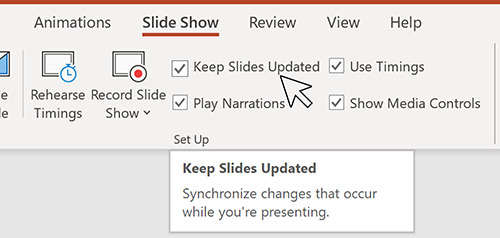
Notable fixes: We fixed an issue where copying text from Excel to PowerPoint could change the formatting.We fixed an issue where finding special characters using "find whole words only" didn't always work. We fixed an issue where the rendering of a legacy Excel chart embedded as an OLE (object linking and embedding) in PowerPoint did not always display the chart title. Access New Add Tables pane Navigating tables and queries to establish relationships just got easier in Access! The new Add Tables pane will increase your productivity when you’re developing and viewing relationships and provide an enhanced querying experience. How it works: 1. Select Database Tools > Relationships. 2. The Add Tables pane should appear to the right of the screen. If it does not, right-click and select Show Tables, and it will appear.
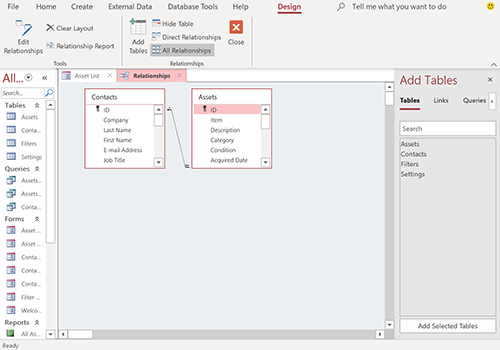
Excel Notable fixes: We fixed an issue where selecting a range of cells on a sheet would result in the selection of a single cell.We fixed an issue where Excel would stop responding when users were reducing the size of a chart with some x-axis ranges.We fixed an issue where Data Labels on charts would display as blank when the underlying data cells did not have a caption.We fixed an issue where inserting a user defined chart template as default would result in saving it as a column chart.We fixed an issue where hovering over the user presence icon didn’t display the active cell reference in R1C1 mode in an Excel sheet that was R1C1 cell referencing enabled and shared. Outlook High resolution photos in email Previously when users would insert an image into an Outlook message, the photo would be converted to 96 ppi resolution. This new feature does not convert the images to a smaller size and instead adds your PNG, JPEG, BMP, GIF images to your message at their original resolution. Notable fixes: We fixed an issue where some reminders failed to launch when the time zone was changed on a machine.We fixed an issue where users experience a crash when attempting to view the properties of an Organizational Forms Library.We fixed an issue where categories would occasionally disappear from messages. We fixed an issue where delegates would see different folder hierarchies on different machines for shared mailboxes. Project Notable fixes: We fixed an issue that was preventing users from entering time-phased Baseline Work when the setting to protect actual work was on.
Build 12718.20010 (March 27, 2020)
Outlook Disable @ mentions Some of you have been quite vocal about wanting the ability to disable @ mentions in Outlook. We heard you and are happy to let you know that now you can do so! How it works: Select File > Options > Mail.Under Send Messages, clear the Suggest names to mention when I use the @ symbol in a message check box.Click OK. Learn more

Notable fixes: We fixed an issue where Outlook didn’t show a user’s Signature list when the user was replying to a digitally rights managed message that they didn’t have owner permission for.We fixed an issue where users were unable to add additional attachments to a previously created meeting when accessing it from a web location.We fixed an issue where Save to Cloud was missing from the Attachments menu. Word Notable fixes: We fixed an issue where the Comments pane could be empty when a user selected Multiple Pages in the View menu. PowerPoint Notable fixes: We fixed an issue where PowerPoint files containing emojis would fail to save. Project Notable fixes: We fixed an issue where when Custom Field Value List Get Item was executed without a lookup table for the custom field, Project would create an empty lookup table.
Build 12711.20000 (March 20, 2020)
Outlook Outlook’s Calendar gets a refresh After the successful refreshing of the mail experience last year, it was the calendar's turn to get a facelift. Thanks to your feedback, we were able to implement updates that are fresh but familiar, so seasoned Outlook users, like you, can immediately be more productive. Check out the screenshot below to take a look at some of the updates: bold headers, calendar-colored outlines, a new time indicator bar, and badges. Learn more.

Notable fixes: We fixed an issue where users were experiencing delays when processing linked images with incorrect URLs.We fixed an issue where the latest changes to draft emails were not being updated.We fixed an issue where right clicking a file and selecting Send to would not work.We fixed an issue where when a user had a customized search path for the Address book, Outlook's name resolution scope would be limited to the customized path rather than including the Global Address List.We fixed an issue where within a set of returned search results, sorting the results by Categories would not display the category colors. PowerPoint Synchronize changes while presenting For years, PowerPoint did not allow any changes to be saved to slides while a presentation was in progress to ensure that the presenter was in full control of the content. With an increased focus on collaboration and real-time updates, customers have asked that changes be synch’ed whenever they are made, even when the presentation is in Slide Show mode. How to access: You can synchronize your presentation content in two ways. Automatically update slide content 1. Select the Keep Slide Updated checkbox on the Slide Show tab on the ribbon.

2. Start the presentation by selecting the appropriate button on the Slide Show tab.
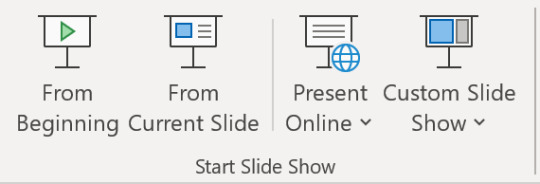
3. Whenever an update to a slide is made and detected, the content is automatically updated and visible in the slide show being presented. Manually update slide content 1. Clear the Keep Slide Updated checkbox on the Slide Show tab on the ribbon. 2. Start the presentation by selecting the appropriate button on the Slide Show tab. 3. Whenever an update to a slide is made and detected, an Update Slides button appears at the top of Presenter View.

4. Click the Update Slides button to manually synchronize the slide content. Word Notable fixes: We fixed an issue where the functionality to post comments was disabled.We fixed an issue where users were experiencing delays when processing linked images with incorrect URLs.We fixed an issue where the account manager was not sending messages and causing third-party applications to freeze.We fixed an issue where the Table of Contents was getting updates to heading styles that did not exist in the document.We fixed an issue where digital signatures saved in Word documents would be removed when mailing the documents. Excel Notable fixes: We fixed an issue where users were experiencing delays when processing linked images with incorrect URLs. Project Notable fixes: We fixed an issue where the latest values for the Actual Cost of Work Performed would not be displayed after making an edit, such as a date change.We fixed an issue where opening a project using the Most Recently Used menu opened the project file with Read/Write access.We fixed an issue where when a manual task created with a start date and time, but no duration would be displayed with an incorrect time on the timeline.We fixed an issue where printing a timeline using a Hijri calendar would result in a month being skipped or duplicated in the print view. We fixed an issue where working in Team Planner with GDI objects could result in the over-allocation of GDI objects and create low memory conditions.We fixed an issue where "ProjectBeforeTaskChange" did not open when a user clicked the Inactivate button in the Schedule group after selecting a task.We fixed an issue where "ProjectBeforeTaskChange" didn't always save the changes made within a Form type view.
Build 12703.20010 (March 13, 2020)
Word, Excel, PowerPoint, and Outlook Apply a sensitivity label: You can now apply a sensitivity label that your organization has configured to prompt you for custom permissions. Sensitivity labels let you classify and protect your organization's data, while making sure that your productivity and your ability to collaborate isn’t hindered. How to access: If your organization has set up Sensitivity labels in Microsoft Information Protection and enabled users to assign permissions, you will be able to access them. For example, select Home > Protect and select the label you want to apply to the document, workbook, presentation, or email.
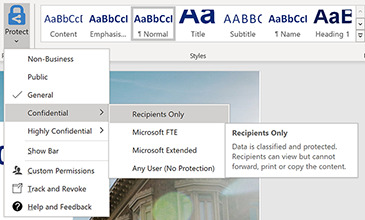
Outlook Notable fixes: We fixed an issue that was causing the "last modified" date on a file to be updated when it was added as an attachment or when an attachment was saved by dragging and dropping it.We fixed an issue that prevented users from pressing ENTER in the expanded Find pane to start a search.We fixed an issue where search was showing no information about users when the Show user photographs when available checkbox was cleared. Word Notable fixes: We fixed an issue when typing or editing a comment and pressing Ctrl+A would result in selecting text in the canvas instead of selecting text in the comment card.We fixed an issue where the document contents were misaligned after it had been printed using Quick Print.We fixed an issue that was preventing users from merging two documents into one.We fixed an issue where a document that contained equations with tracked changes would not save. Excel Notable fixes: We fixed an issue that was causing delays when users were programmatically editing a large range of cells.We fixed an issue that was causing delays when users were opening CSV files in Japanese environments. Project Notable fixes: We fixed an issue where summary task dates weren't always getting calculated correctly.We fixed an issue where the OnUndoOrRedo event doesn't run without first running the OpenUndoTransaction method. Access Notable fixes: We fixed an issue where international versions of Access were displaying English strings in the user interface. Read the full article
#MicrosoftAccess#MicrosoftExcel#MicrosoftOffice365#MicrosoftOfficeInsider#MicrosoftOneDrive#MicrosoftOneNote#MicrosoftOutlook#MicrosoftPowerPoint#MicrosoftProject#MicrosoftPublisher#MicrosoftSharePoint#MicrosoftVisio#MicrosoftWord#OfficeProPlus#Windows#Windows10
0 notes
Text
8 fundamental Microsoft Office 365 acknowledged techniques for making your reports more open.
Propelled change makes it functional for individuals in a solitary bit of the world to visit, facilitate, collaborate, and coordinate business with individuals in another bit of the world. The gadgets made in the assistance of this change empower those individuals to pass on finished an extensive variety of blocks—both physical and social. norton.com/setup
One routinely disregarded obstruction blocking correspondence in a different workforce turns around people with uncommon accessibility needs. For example, sending that splendidly shaded Excel spreadsheet to a somewhat dazzle teammate may not be as intense as you thought. Certain shading mixes may truly render your correspondence huge.
The varying assortment of experience, the perspective, and imaginative proclivities can make high grounds for some business exercises. Regardless, the benefits of an alternate work environment are possible just if the diverse social affairs can reasonably address each other. Microsoft's Accessibility Checker proposes a couple of fundamental best practice correspondence decides that should when realized, constantly keep your records accessible to people with handicaps.
Accessibility Checker
In May 2018, Microsoft detailed it will begin uncovering a revived adjustment of its Accessibility Checker for Office 365 later in the year. The new frame will work beyond anyone's ability to see as you work and viable screen what you are doing. The invigorated gadget will in like manner alert you logically when it recognizes an issue that makes your substance troublesome for people with insufficiencies to get to.

You can check the status of your present record by tapping the Check Accessibility get on the Review tab arranged on the Office Ribbon.
While making documents, paying little mind to whether they will be gotten to by incapacitated individuals or not, there are a couple of best practice accessibility tips you should apply:
Make sure to fuse elective substance with all visuals. This consolidates pictures, SmartArt, traces, introduced things, and accounts.
Persistently incorporate critical hyperlink substance and ScreenTips to embedded associates in your record.
Keep up the satisfactory contrast for substance and establishment tints. Do whatever it takes not to escape with unusual shading designs and redirecting establishments.
Keep it essential. Use a major table structure and decide the fragment header, and if essential, push header information. As said already, don't let ensnared shading designs corrupt your correspondence.
In Excel, give all sheet tabs exceptional names and remove any perfect sheets.
Particularly basic for Excel and PowerPoint, reliably check to ensure that shading isn't the primary strategies for passing on information. For example, prohibitive planning in Excel can be impactful visual correspondence for a few, yet only one out of every odd individual.
In PowerPoint, guarantee you give each slide an exceptional title. Exactly when scrutinized so anyone can hear, the slide title will demonstrate the progress of the presentation.
In Word, to save possible perplexity, use the innate headings and styles. The understood features will reliably be scrutinized so anybody may hear in the most ideal and sensible demand. www.norton.com/setup
Control your imaginative energy
The path to these acknowledged strategies for making your correspondence convincing and accessible to the weakened is to keep your reports clear. Superfluous use of shading, establishments, and odd separations is presumably going to possess most and confused to more than a couple. While that may make your reports decently calmed inventively, it could in like manner make their correspondence extensively more practical.
The Microsoft Office 365 Accessibility Checker will empower you to accomplish the right agreement between imaginative report change and convincing correspondence. Everything considered, for business associations, the most basic task is often the great and reliable exchange of information. This best practice standard should apply to everyone in your affiliation—paying little personality to physical limits.
0 notes
