#sharepoint developer guide
Explore tagged Tumblr posts
Text
🎯 Want to future-proof your SharePoint projects? Learn how to build SPFx components & publish them to NPM for ultimate reusability. 🚀 Master modular, maintainable SharePoint dev today! #SharePoint #JavaScript #WebDev
#build sharepoint ui#build spfx solution#component based sharepoint#enterprise sharepoint#es6 module sharepoint#gulp sharepoint#hello world web part#javascript module#lerna monorepo#maintainable sharepoint code#microsoft 365 developer#microsoft spfx#modern sharepoint#modular javascript#npm publish#npm sharepoint#nx workspace#publish npm package#publish sharepoint solution#react components sharepoint#react spfx#reusable javascript#reusable spfx#scalable sharepoint development#semantic versioning#sharepoint automation#SharePoint customization#SharePoint customization tutorial#sharepoint developer guide#SharePoint Framework
0 notes
Text
My Accidental AI Encounter
I see lots of debate on tumblr about using AI to "write" your novel or story. But I want to come at this from a different direction. What happens when I, an avid reader, encounter an AI generated mystery story in the wild.
Now to set my credentials. The current day job is communication technology and I just wrapped a 3 year project migrating SharePoint "on prem" to SPO. Look, if AI could really have helped with that, I would have used it.
I've been an avid mystery reader since my Bobbsey Twins days. I've written mystery and had 3 books out with Mundania Press before they folded. I've also edited mystery novels. So, I have a well-rounded knowledge of the mystery story. (One of the best new discoveries I've read is The Retired Assassins Guide to Country Gardening. It is not AI generated.)
So let's begin with my accidental AI encounter.
YouTube pops up a new Hercule Poirot story on my Recommended list. (Early Christie novels are in the public domain in the US, so using Poirot has some legal standing. But that's not today's debate.) I've read other new Poirot stories but nothings really seemed to capture the essence of Poirot yet. But, hey, this is free and being on YouTube means it will be read to me while I work on SharePoint.
My first thought - oh, this author is using a phrase book for descriptions. The beautiful woman has a "complexion like fine porcelain." The Indian prince a "noble profile." Now these would be appropriate for the time period, to the point of being cliche and yes, have racial undertones. But AI doesn't recognise any of that.
My next thought - hmm, these are short chapters and setting things up quickly. We're in front of the hotel while Poirot watches people arrive. Then we're in a ballroom while Poirot watches people dance. Then there is a scream and a dead body. Then Poirot is investigating a murder. Each of these scenes just skims by in record time. But, perhaps the author just wants to jump into the murder.
My final almost thoughts - nothing here is interconnecting. Every scene is Poirot interviewing a suspect who claims to have been in a specific room the whole time. Poirot says "a servant saw you leave" and every suspect says "yes, I stepped out for a minute." We don't see the interviews with the servants. We don't see the suspects interact with each other. There is no development of backstory or clues or motives. This is really bad. I'm done.
My final thought after giving up because I don't give a damn who killed who - oh, wait, that's AI generated, isn't it. Well, no need to engage with anything from this channel ever again.
The problem here for me is that AI can't really do the work of an author. Let me see if I can explain why. Let's go back to those cliche descriptions at the beginning. An author's job is to take something like"noble profile" and "porcelain complexion" and give the reader
She reminded Poirot of the porcelain figure on his mother's mantelpiece, beautiful but fragile. As he watched, her gaze lingered on the arriving prince just a moment longer than was safe.
Now you've got emotion, drama and foreshadowing.
AI can't do that. It can't understand the emotion behind those words. How evoking a mother sets up the reader's sympathy. How beautiful and fragile creates a different reaction than "coldly beautiful."
And mostly how mention of "safe" foreshadows an action that it needs to write in a future chapter. Because AI doesn't hold a memory from chapter to chapter. Each generation of text is a separate entity. It can't tie them together, give you the background or connecting chapters. It gives you the answer to the prompt in front of it. (It also can't do what an author might do, which is write the future chapter then go back and place the foreshadowing in the early chapter.)
Which was, in the end, what caused me to drop out of the story. There is no story. Just a random selection of words.
A bad writer can improve. But no matter how many books they feed into AI (about 5 of mine to date), it can't create something that hasn't already been written. It can't have a moment of original brilliance.
111 notes
·
View notes
Text
A Practical Guide to LLM Development for Modern Enterprises

AI has moved from science fiction into strategy. At the forefront of this transformation are Large Language Models (LLMs)—powerful systems trained to understand and generate human language. These models are changing how companies build software, automate workflows, and deliver value to customers.
But the power of LLMs lies not in simply using them—but in adapting them. Off-the-shelf models like GPT-4 or Claude are impressive, but generic. To drive real business impact, companies need solutions that understand their language, their customers, and their goals.
That’s where a specialized LLM development company becomes essential.
In this guide, we break down what LLM development really involves, the steps to implement it successfully, and how a professional LLM development company can accelerate your AI transformation.
What Is LLM Development?
LLM development is the process of customizing, deploying, and integrating large language models to solve business problems. It goes far beyond calling an API or embedding a chatbot. It includes:
Choosing the right model (open-source or proprietary)
Customizing it with company-specific data
Building workflows that interact with users, tools, and systems
Ensuring privacy, security, and compliance
Deploying the solution in real-world environments (cloud, hybrid, or on-prem)
This requires a blend of skills: AI research, software engineering, UX design, domain knowledge, and regulatory awareness. Few internal teams can do this alone—which is why companies partner with expert LLM development companies.
Step-by-Step: How to Build LLM-Powered Solutions
Here’s a clear breakdown of the typical process used by experienced LLM development firms:
1. Identify Use Cases and Business Goals
Before any code is written, you need to identify where LLMs can create value. Common use cases include:
Automating customer support
Summarizing internal documents
Extracting data from unstructured text
Generating reports or emails
Powering internal knowledge assistants
The best LLM development companies help you prioritize based on ROI, feasibility, and technical complexity.
2. Model Selection and Strategy
Next, select a foundational model. Options include:
Proprietary models (e.g., GPT-4, Claude 3): high performance, but costly and API-dependent
Open-source models (e.g., Mistral, LLaMA 3): flexible, lower cost, deployable on your own servers
An LLM development company helps you weigh trade-offs in:
Performance vs. latency
Cost vs. control
Cloud vs. on-prem deployment
Security and compliance
3. Fine-Tuning or RAG Setup
To make a model understand your business, two approaches are common:
a. Fine-tuning
Train the model on your documents, chat logs, or emails to adapt its language and tone.
b. Retrieval-Augmented Generation (RAG)
Connect the model to an external database or document store. It retrieves relevant content in real-time, then generates responses grounded in that data.
LLM development companies often specialize in building custom RAG pipelines using tools like:
LangChain
LlamaIndex
ChromaDB or Weaviate
4. Prompt Engineering and Guardrails
Custom prompt design helps guide the model to behave predictably and safely. This includes:
Instruction formatting
Context window optimization
Hallucination reduction
Sensitive content filtering
A good development team also adds guardrails—automated checks to catch bias, toxicity, or inaccuracy before outputs are shown to users.
5. Workflow and Tool Integration
LLMs are most useful when embedded into your daily operations. A development company can integrate your AI systems with:
CRMs like Salesforce or HubSpot
Internal knowledge bases or SharePoint
Communication platforms like Slack or Teams
External tools and APIs
This turns a static LLM into a workflow-aware copilot.
6. User Interface Design
LLMs are often accessed via:
Web apps
Chat interfaces
Mobile tools
Embedded assistants inside existing platforms
UX matters. A skilled LLM development company ensures that users can interact naturally—and trust the results.
7. Monitoring, Feedback, and Continuous Improvement
LLMs are not “set and forget.” You’ll need:
Usage metrics
Error reporting
Feedback loops (thumbs up/down, corrections)
Retraining and iteration
Your development partner should offer tools and support to keep your system improving over time.
Key Benefits of Working with an LLM Development Company
Let’s explore why working with a dedicated LLM partner can be a game-changer for your business:
Expertise in AI Infrastructure
They bring battle-tested architectures for model serving, vector search, memory systems, and real-time interactions.
Reduced Time to Market
Instead of experimenting for months, you get working prototypes in weeks—guided by best practices.
Customization at Scale
From your brand voice to regulatory constraints, everything can be tailored to your exact business needs.
Security and Compliance
Enterprise LLM developers understand how to implement SOC 2, HIPAA, GDPR, and more.
Future-Proofing
They stay ahead of the curve—helping you adopt newer models, agent frameworks, or multimodal tools when the time is right.
Real-World Examples: LLM Development in Action
Here’s how companies are using custom LLMs right now—with help from development partners:
Healthcare
AI assistants that generate patient summaries from EHR data
Tools that help doctors navigate clinical guidelines
HIPAA-compliant chatbots for patient inquiries
Finance
Compliance copilots that flag risky language in reports
AI analysts that synthesize investment memos
Smart assistants for accounting and auditing
Legal
Tools that extract clauses from contracts
AI that compares agreements against company policy
Document review bots that highlight risks
Enterprise Ops
Internal copilots for HR and IT
Smart ticket routers and response generators
Assistants that explain company policies in plain language
What to Look for in an LLM Development Company
Choosing the right partner is critical. Here are the signs of a reliable LLM development firm:
Proven Track Record
They’ve built and deployed LLM systems in your industry or similar ones.
Model-Agnostic Expertise
They work with multiple models—GPT-4, Claude, Mistral, LLaMA—and can help you choose wisely.
Strong Security Practices
They handle data responsibly, with clear audit trails and access controls.
Full-Stack Skills
From data pipelines to UI/UX, they can take your project end-to-end.
Ongoing Support
They don’t disappear after deployment. Look for teams that offer retraining, feedback collection, and iterative improvement.
The Future of LLMs in the Enterprise
LLMs today are impressive—but what’s next? A top LLM development company can help you prepare for:
Long-Term Memory
Persistent memory systems that let the model "remember" users and improve over time.
Multi-Agent Workflows
LLMs that collaborate with one another—like a researcher, planner, and writer working together.
Multimodal Interfaces
Models that can process not just text, but also images, videos, and charts.
Local and Edge Deployment
With smaller, faster models like Mistral or Phi-3, LLMs will run on phones, laptops, and IoT devices.
Final Thoughts
LLMs are reshaping how businesses operate—helping companies communicate better, work smarter, and serve customers faster. But true value comes not from using AI off-the-shelf, but from building it around your business.
That’s why a skilled LLM development company isn’t just a service provider—it’s a partner in your digital evolution. From ideation to deployment to ongoing optimization, they help you go from buzzwords to breakthroughs.
If your business is ready to scale intelligence across teams, tools, and tasks, then now is the time to invest in custom LLM development.
0 notes
Text
Archiving Legacy Tableau Content: A Guide to Smart Retirement Strategy
As organizations embrace modern BI platforms like Power BI, managing the retirement of legacy Tableau content becomes an essential part of the transition. While much attention is given to migrating dashboards and data sources, archiving outdated Tableau content is just as crucial for maintaining compliance, reducing storage costs, and streamlining analytics operations. In this blog, we’ll walk through a strategic approach to archiving Tableau content intelligently.
Why Archive Tableau Content?
Every enterprise accumulates a vast amount of Tableau dashboards, workbooks, and data extracts over time. Many of these assets become obsolete due to evolving business needs, shifting KPIs, or discontinued data sources. Archiving them rather than deleting ensures:
Regulatory Compliance: Retain records for audit purposes.
Knowledge Preservation: Maintain historical reports for reference.
Cost Optimization: Free up server resources and reduce clutter.
Step 1: Audit and Classify Content
Start with a comprehensive audit of your Tableau Server or Tableau Online. Identify:
Dashboards unused for the past 6–12 months
Workbooks connected to deprecated data sources
Reports built for short-term projects
Use Tableau’s Admin Insights or server logs to generate usage reports. Classify content into three categories: Active, Redundant, and Archived Candidate.
Step 2: Define Archiving Criteria
Develop internal criteria that determine what qualifies for archiving. Consider factors such as:
Last viewed date
Ownership status (active user or former employee)
Business criticality
Frequency of updates
Involve data stewards, business analysts, and compliance officers to align on a policy that’s both data-driven and risk-aware.
Step 3: Export and Store Securely
Once content is selected for archiving, export Tableau workbooks in .twb or .twbx formats. You can use Tableau’s REST API or scripting tools like TabCmd for batch operations. Then store files in a secure location such as:
A SharePoint archive library
Azure Blob Storage or AWS S3
Internal data lake or compliance vault
Ensure naming conventions and metadata (e.g., creation date, department, owner) are preserved for easy retrieval.
Step 4: Clean Up Tableau Server
After archiving, remove the retired content from your active Tableau environment. This reduces server load and enhances performance for users accessing live dashboards. Document the cleanup process in case rollback is needed.
Step 5: Communicate and Document
Notify stakeholders about the archiving process, especially if content they owned or created is being retired. Maintain an archive log with the list of archived assets, storage locations, and retirement dates. This fosters transparency and ensures alignment across teams.
Final Thoughts
Archiving Tableau content isn’t just housekeeping—it’s a smart move for organizations migrating to Power BI or consolidating their BI stack. A structured retirement strategy helps preserve valuable insights while eliminating noise and inefficiency.
At OfficeSolution, we help businesses migrate Tableau to Power BI and implement archiving strategies that protect data integrity and performance. Visit us at https://tableautopowerbimigration.com/ to learn more about how you can streamline your BI ecosystem intelligently.
0 notes
Text
How to Create Style Guides for Consistent Technical Documentation
When it comes to technical documentation, consistency is more than a matter of aesthetics—it’s about clarity, usability, and professionalism. Whether you’re creating user manuals, product specs, or API documentation, a well-defined style guide is your foundation for uniform communication across writers, departments, and release cycles.
For companies investing in technical writing services, having a custom style guide ensures that every document—no matter who writes it—follows the same language, tone, and formatting rules. It reduces confusion, accelerates onboarding for new writers, and creates a seamless reading experience for users.
In this article, we’ll walk you through how to create an effective style guide for your technical documentation and explain why it's a non-negotiable part of any structured content strategy.
What Is a Style Guide in Technical Writing?
A style guide is a rulebook that defines how your documentation should look, sound, and behave. It standardizes:
Grammar and punctuation usage
Formatting and layout guidelines
Terminology and naming conventions
Voice, tone, and language rules
Visual elements like icons, diagrams, and callouts
It ensures that whether your docs are created by in-house writers, freelancers, or external technical writing services, they all align with your brand’s communication standards.
Why You Need a Style Guide
Without a centralized style guide, technical documentation can suffer from:
Inconsistent terminology (e.g., “log in” vs. “login”)
Fluctuating tone (formal in one doc, casual in another)
Poor formatting that confuses users
Time wasted during edits and peer reviews
Increased localization costs due to unstructured text
A style guide saves time, enhances brand trust, and improves user comprehension—especially when documentation scales across teams or product lines.
How to Create a Style Guide: Step-by-Step
1. Start with an Existing Framework (Optional)
You don’t need to build from scratch. Use frameworks like:
Microsoft Manual of Style (for software and UI docs)
Google Developer Style Guide (for API and dev content)
Apple Style Guide (for UX/UI consistency)
These can serve as a starting point, especially for teams lacking prior documentation standards.
2. Define Your Core Elements
Every technical style guide should cover these core components:
Voice and Tone: Define if your docs should sound formal, friendly, instructional, etc.
Grammar and Mechanics: Oxford comma? Title case for headings? Choose and document your grammar rules.
Terminology and Naming: Standardize product names, feature names, and labels. Create a glossary if needed.
Capitalization and Formatting: Establish rules for headings, bullet lists, button names, error messages, etc.
Code and Syntax Styling: For developer docs, define formatting rules for code snippets, parameters, CLI commands, and outputs.
Visual Standards: Specify rules for diagrams, screenshots, annotations, iconography, and file naming.
3. Include Examples and Non-Examples
Writers retain guidelines better when shown what’s right and wrong. For example:
Correct: Click Save Settings to apply the changes. Incorrect: Click on the save settings button to update everything.
This removes ambiguity and keeps documentation aligned—even when new writers or SMEs are involved.
4. Create Templates for Common Docs
Save time by offering:
Product guide templates
SOP templates
API reference layouts
Troubleshooting checklist formats
Release note stylesheets
Templates reduce repetitive decisions and act as a built-in guide for formatting, section structure, and language use.
5. Store the Style Guide Accessibly
Make the guide easy to find, searchable, and collaborative:
Host it on Confluence, Notion, or SharePoint
Embed links within writing tools (like Google Docs or GitBook)
Keep a PDF version for offline access
Assign a documentation owner to maintain updates
The more accessible your style guide is, the more likely your team is to follow it.
6. Review and Update Regularly
Language evolves. Products change. So should your guide. Set a review cadence (quarterly or bi-annually) and allow for internal feedback.
Maintain a changelog of what’s been added or updated, and notify your content teams whenever changes are made.
Conclusion
A style guide is not just a “nice-to-have” for technical writers—it’s a strategic tool that strengthens clarity, boosts productivity, and supports brand credibility across every user touchpoint. Whether you’re writing API docs or training manuals, consistency is what turns good documentation into great documentation.
At TransCurators, we don’t just write your content—we also help you build the foundation to scale it. Our Technical Writing Services include the creation and implementation of customized style guides that align with your brand, industry standards, and user expectations.
Ready to bring consistency and quality to every page of your documentation? Let’s build your style guide, together.
0 notes
Text
Microsoft Visio and Microsoft Visual Studio: Essential Tools for Business and Development
Technology has transformed the way professionals visualize data and develop software. Two key tools that continue to empower users in different domains are Microsoft Visio and Microsoft Visual Studio. Both are designed to improve productivity, simplify tasks, and bring clarity to complex information.
Whether you're building enterprise-level software or creating process diagrams, these tools serve critical purposes. Let’s explore how each tool works and how they benefit both individuals and organizations.
What Makes Microsoft Visio Unique?
Microsoft Visio is widely used by project managers, IT professionals, and business analysts. It allows users to create flowcharts, network diagrams, organizational charts, and more.
Unlike traditional drawing tools, Visio offers templates and smart shapes. These features help you design diagrams with precision and speed. The drag-and-drop interface is easy to use, even for beginners.
You can also link your diagrams to real-time data from Excel or SQL servers. This feature lets you visualize current data, making your charts more meaningful.
The Advantages of Using Microsoft Visio
There are several reasons professionals rely on Visio. Here are the top benefits:
Real-Time Collaboration: You can work on diagrams with your team through Microsoft 365 integration.
Data-Linked Diagrams: Charts can be linked to live data, offering instant insights.
Automation: Visio allows automatic updates in diagrams when the source data changes.
Versatility: It supports different types of diagrams, from business models to IT architecture.
Using Microsoft Visio not only saves time but also helps you present ideas clearly.
Microsoft Visual Studio: The Developer’s Toolbox
Microsoft Visual Studio is a powerful Integrated Development Environment (IDE). It's used by millions of software developers worldwide.
Visual Studio supports various programming languages, including C#, Python, JavaScript, and C++. It also provides a built-in debugger, source control tools, and intelligent code completion.
What sets Visual Studio apart is its flexibility. You can develop web apps, mobile apps, and desktop software using one single platform.
Features That Make Microsoft Visual Studio Indispensable
Here are some standout features of Microsoft Visual Studio:
Code Refactoring: The IDE suggests changes to improve code readability and performance.
Live Debugging: You can test and fix code while your app is running.
Git Integration: Visual Studio has built-in Git tools for version control.
Cloud Connectivity: Easily deploy apps to Azure and integrate cloud-based services.
With these tools, developers can work faster and write more reliable code.
Microsoft Visio vs Traditional Diagram Tools
Why choose Microsoft Visio over free tools? The answer lies in accuracy and scalability.
Basic tools may help with simple flowcharts. But Visio is ideal for professionals who need precise, data-driven diagrams. Its features reduce manual tasks and errors.
You can also integrate Visio with tools like Power BI, SharePoint, and Microsoft Teams. This makes it easier to collaborate and share insights.
If you manage processes, networks, or structures, Visio delivers a much better experience.
Subheading: Microsoft Visual Studio for All Skill Levels
Beginners and advanced developers alike benefit from using Microsoft Visual Studio.
For beginners, it offers guided development. Templates and code suggestions help you learn best practices. There’s also extensive documentation and community support.
For experienced developers, the advanced debugging tools and language support make coding efficient. You can also customize your environment with plugins and extensions.
No matter your level, Microsoft Visual Studio provides a smooth development workflow.
Why Businesses Should Invest in Microsoft Visio
Visual data improves understanding and decision-making. That’s why many businesses use Microsoft Visio to communicate ideas clearly.
From HR to IT departments, every team can benefit. For example, HR can design org charts. The IT team can map network structures. Marketing teams can visualize customer journeys.
Visio’s visualizations make complex data easier to digest. That leads to better team collaboration and faster decision-making.
Integrating Microsoft Visual Studio into Your Workflow
Adding Microsoft Visual Studio to your workflow can boost development speed and code quality.
It works well with tools like Azure DevOps, GitHub, and Docker. This means your development cycle becomes more efficient. You can push updates faster and catch bugs early.
For companies that build and maintain software products, Visual Studio is not optional—it’s essential.
Which Microsoft Tool Is Right for You?
Both Microsoft Visio and Microsoft Visual Studio serve distinct roles.
Choose Visio if you need to:
Create professional diagrams
Present data visually
Improve team collaboration through charts
Choose Visual Studio if you:
Develop software
Need integrated tools for coding and testing
Want cloud and version control support
They aren’t mutually exclusive. Many teams use both tools together to manage operations and development.
Final Thoughts: Empower Your Work with Microsoft Tools
In today’s fast-moving world, clarity and efficiency matter. Tools like Microsoft Visio and Microsoft Visual Studio help teams stay productive, organized, and ahead of the competition.
If you want to improve your workflows and achieve better results, these tools are worth the investment. Each brings powerful capabilities to the table—Visio for visualization, and Visual Studio for software creation.
Start using them today and unlock the full potential of your team and projects.
0 notes
Text
Empowering Digital Transformation with Advaiya’s Technology Consulting Services
In today’s rapidly evolving digital landscape, businesses must continually innovate to stay competitive. Whether it’s through optimizing operations, enhancing customer experiences, or embracing emerging technologies, digital transformation is no longer optional—it’s essential. This is where Advaiya, a leading technology consulting and implementation services company, steps in to empower businesses with strategic and scalable digital solutions.
Founded with a vision to bridge the gap between business needs and technology capabilities, Advaiya specializes in crafting customized digital strategies for enterprises of all sizes. With its deep expertise in Microsoft technologies, cloud solutions, data analytics, business intelligence consulting, website development services, and digital workplace solutions, Advaiya serves as a trusted partner to organizations aiming to streamline their operations and boost performance.

At the heart of Advaiya’s offerings is a commitment to aligning technology solutions with business goals. Instead of offering one-size-fits-all tools, the company collaborates closely with clients to understand their unique challenges, industry trends, and operational models. This client-centric approach ensures that the implemented technology isn’t just modern—but also meaningful and measurable in impact.
One of Advaiya’s core strengths lies in digital workplace transformation. As remote and hybrid work becomes the new norm, organizations need secure, scalable, and collaborative environments. Advaiya enables this through seamless integration of Microsoft 365, Teams, SharePoint, Power Platform, and other productivity tools, ensuring that employees remain connected, engaged, and productive no matter where they are.
Another significant focus area is business intelligence consulting. In a world driven by data, having access to real-time insights can be a game changer. Advaiya helps businesses harness the power of their data by building advanced dashboards, BI models, and AI-powered analytics. These tools empower leadership teams to make informed decisions faster and with greater confidence.
Additionally, Advaiya delivers comprehensive cloud solutions that support digital scalability and resilience. Whether migrating workloads to the cloud, implementing hybrid architectures, or enhancing cloud security and governance, Advaiya ensures organizations are future-ready and agile.
Beyond consulting, Advaiya is known for its hands-on implementation expertise. From cloud migrations and custom website development services to application modernization, workflow automation, and CRM integrations, the company ensures seamless execution and user adoption. Their agile methodologies and result-oriented processes help minimize disruption while maximizing return on investment.
Industries across finance, manufacturing, energy, healthcare, and retail have benefited from Advaiya’s technology-driven approach. Whether it’s improving operational efficiency, reducing costs, or enhancing customer engagement, Advaiya’s solutions are designed to deliver tangible business value.
What truly sets Advaiya apart is its dedication to innovation and learning. The company continually invests in training, research, and development to stay ahead of technological advancements. Its team of certified professionals brings a blend of technical skill and business acumen, ensuring every solution is robust, future-ready, and scalable.
In conclusion, Advaiya is more than just a technology service provider—it’s a digital transformation partner. By aligning cutting-edge technologies with strategic business objectives, Advaiya enables companies to accelerate growth, improve agility, and thrive in the digital age. For businesses seeking a reliable guide through their digital journey—whether it’s in cloud solutions, business intelligence consulting, or website development services—Advaiya offers the experience, expertise, and excellence that truly make a difference.
0 notes
Text
Unlock the Power of SharePoint with Azure and Power Platform Integration
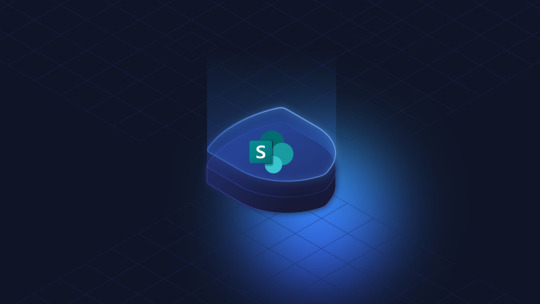
In an era where business agility and digital intelligence are paramount, organizations are searching for ways to streamline operations, automate processes, and unlock actionable insights. Microsoft SharePoint, already a powerhouse for collaboration and content management, becomes exponentially more powerful when integrated with Microsoft Azure and the Power Platform (Power BI, Power Apps, Power Automate, and Power Virtual Agents).
This article explores how combining SharePoint with Azure and Power Platform can unlock unparalleled value—turning your business workflows into intelligent, automated, and scalable systems.
Why SharePoint Alone Isn’t Always Enough
SharePoint is widely adopted for document management, intranets, team collaboration, and knowledge sharing. However, on its own, SharePoint may not deliver the automation, analytics, or scalability needed for digital transformation.
That’s where Azure and Power Platform come in.
By integrating these platforms, you:
Extend SharePoint’s capabilities beyond static document storage
Automate workflows with low-code/no-code tools
Analyze data and make informed decisions in real-time
Build custom applications without complex development
Create intelligent bots and digital assistants
The result? A dynamic, data-driven, and future-ready business environment.
1. Power Platform: The Game-Changer for SharePoint Users
The Power Platform includes four primary components that supercharge SharePoint:
✅ Power Apps: Build Custom Apps Fast
Power Apps lets you build low-code applications that pull data from and write data to SharePoint lists and libraries.
Use cases:
Employee onboarding apps
Leave request or travel approval apps
Maintenance request systems
HR self-service portals
Inventory and asset management
These apps can be accessed via mobile or web, enabling users to interact with SharePoint data on the go—without navigating SharePoint’s native interface.
✅ Power Automate: Streamline and Automate Workflows
Formerly Microsoft Flow, Power Automate helps automate repetitive tasks and workflows.
Examples:
Send an approval request when a new document is uploaded to SharePoint
Trigger a Teams message when a SharePoint form is submitted
Automatically archive files after a certain date
Sync SharePoint data with third-party tools like Salesforce or Slack
This tight integration turns SharePoint into a smart system that reduces manual effort and error.
✅ Power BI: Turn SharePoint Data into Insights
Power BI integrates with SharePoint lists and document libraries, allowing organizations to visualize their data in dashboards and reports.
Example dashboards:
HR metrics (turnover, attendance, engagement)
Sales pipeline and lead tracking from SharePoint CRM lists
Project status across teams and locations
Compliance and audit trail analysis
Instead of digging through spreadsheets or static reports, teams get real-time, interactive visualizations.
✅ Power Virtual Agents: Build Smart Chatbots
Use Power Virtual Agents to create AI-powered chatbots that interact with users through SharePoint portals or Microsoft Teams.
Example scenarios:
Answer FAQs from HR, IT, or legal teams
Help employees find documents in SharePoint
Guide users through complex processes or forms
Bots reduce support workload and improve user experience across departments.
2. Azure: The Backbone of Scalability, Security, and Intelligence
While Power Platform enhances the functionality of SharePoint, Azure strengthens the infrastructure by offering enterprise-grade capabilities.
🔒 Azure Active Directory (Azure AD): Secure Identity Management
Integrate SharePoint with Azure AD to control who can access what. Use single sign-on (SSO) and multi-factor authentication (MFA) to protect sensitive data.
Azure AD also supports conditional access policies based on device, location, or user behavior.
☁️ Azure Logic Apps: Advanced Workflow Integration
For complex business scenarios that go beyond Power Automate, Azure Logic Apps offer more advanced integration with enterprise systems like SAP, Oracle, ServiceNow, and more.
You can design and run scalable workflows that pull from both SharePoint and external services.
📊 Azure Synapse & Data Lake: Unified Analytics at Scale
If your organization deals with large volumes of SharePoint data, Azure Synapse and Data Lake enable massive data processing and analytics. Combine SharePoint data with other enterprise datasets for deeper insights.
🤖 Azure Cognitive Services: AI-Enhanced SharePoint
Use Azure AI tools like:
Form Recognizer: Extract structured data from scanned documents uploaded to SharePoint
Language Understanding (LUIS): Improve chatbot intelligence
Speech to Text: Transcribe meeting recordings stored in SharePoint
AI transforms SharePoint from a passive repository to an intelligent assistant.
4. Benefits of the SharePoint + Azure + Power Platform Ecosystem
Here’s a quick rundown of the top benefits of this integrated Microsoft ecosystem:
🔄 Seamless Integration
Since all components are part of the Microsoft ecosystem, integration is smooth, reliable, and secure.
🧩 Customization Without Complexity
Build tailored apps and workflows without needing deep coding knowledge—perfect for agile IT and citizen developers.
📈 Enhanced Decision-Making
Transform raw SharePoint data into actionable insights with Power BI’s intuitive dashboards.
⏱️ Time and Cost Savings
Automate manual processes, reduce repetitive tasks and minimize dependency on third-party systems.
🔐 Enterprise-Grade Security
Azure provides robust compliance, identity protection, and encryption—ideal for regulated industries.
🌐 Anywhere Access
Mobile-friendly apps and cloud-based access ensure teams can collaborate from anywhere, anytime.
5. Getting Started: Best Practices for Implementation
To unlock the full potential of SharePoint with Azure and Power Platform, follow these best practices:
✅ Identify Business Pain Points
Start with specific problems—manual approval processes, slow document searches, or compliance tracking—that automation can solve.
✅ Involve Business and IT Teams
Collaboration between departments ensures tools are built to meet real-world needs, not just technical specs.
✅ Focus on User Experience
Ensure Power Apps and SharePoint portals are intuitive. Train users to maximize adoption.
✅ Use a Phased Approach
Start small with a single workflow or dashboard, prove the ROI, then scale.
✅ Monitor and Improve
Use Power BI and Azure Monitor to track usage, performance, and user behavior. Optimize apps and automation based on feedback.
Final Thoughts
SharePoint is no longer just a document management tool—it’s a launchpad for intelligent business systems when integrated with Microsoft Azure and Power Platform. Whether you're looking to automate HR processes, track projects, analyze trends, or create custom apps, this ecosystem empowers you to innovate without starting from scratch.
By combining the collaboration power of SharePoint, the automation of Power Platform, and the security and scale of Azure, you position your organization to move faster, work smarter, and make better decisions.
#sharepoint development#sharepoint portal#sharepoint development company#sharepoint expert#sharepoint solution#microsoft sharepoint development#sharepoint development service
0 notes
Text
Copilot Studio for Copilot Chat agents
Microsoft Copilot Studio is a unified platform that enables both developers and everyday business users to create Copilot Chat agents. Copilot Studio offers a flexible platform for creating AI-powered agents, and it supports a range of users—from everyday business professionals to technical developers. For business users with no programming experience, Copilot Studio provides a streamlined, no-code experience designed specifically for them.
It uses a guided, form-based interface, from which users can easily create agents for Microsoft 365 Copilot Chat. When doing so, you specify the agent’s purpose, add relevant knowledge sources (such as SharePoint documents or websites), and configure tone and behavior. These agents are well-suited for answering questions, offering guidance, or surfacing organizational information—without requiring any technical setup. This approach is ideal for nontechnical users who want to build helpful agents based on their domain knowledge.
In contrast, technical users and developers can take advantage of the full capabilities of Copilot Studio to create more advanced and integrated agents. Developers can extend agents with Actions, enabling them to perform advanced tasks that are beyond the scope of everyday business users. For example, they can query databases, create support tickets, or interact with enterprise systems through APIs and Microsoft Power Platform connectors. They can also implement authentication, manage multi-turn conversations, and incorporate conditional logic to build complex workflows. These features make Copilot Studio a powerful tool for IT professionals and solution architects who want to build intelligent assistants that not only answer questions but also complete business processes and transactions.
Because Copilot Studio supports both technical and nontechnical users, it enables organizations to scale their use of AI-powered agents across a wide variety of scenarios, from simple information retrieval to sophisticated, task-driven automation.
Key features of Copilot Studio that are used by everyday business users to create agents in Copilot Chat include:
Versatility. Copilot Studio allows for the creation of more versatile agents. They can be used not only in Copilot Chat, but also across various platforms, such as Microsoft Teams and other Microsoft 365 applications.
Capabilities. Copilot Studio offers advanced capabilities such as adding SharePoint sites and documents as knowledge sources, integrating the Code interpreter tool, and enabling image generation.
Customization. Users can define the personality and capabilities of the agent, connect it to various knowledge bases, create actions using plugins, prompts, connectors, and design rule-based topics.
Deployment. Agents created with Copilot Studio can be deployed across various channels and modalities, including custom websites, mobile apps, SMS, and more.
1 note
·
View note
Text
The Complete Guide to AI Chatbots for Business in 2025
Why AI Chatbots Have Become a Business Essential
By 2025, AI chatbots have moved from a niche add-on to a core business capability. Whether you’re running a small startup or managing enterprise-level operations, chatbots are now a primary interface for handling customer queries, streamlining internal processes, and powering day-to-day communication.
At their best, an AI chatbot for business doesn’t just respond to messages — it becomes an extension of your team. These chatbots can integrate with tools like Gmail, Slack, Outlook, Microsoft Teams, WhatsApp, and more. They automate support, help close deals, respond to internal requests, and even access your business data in real time.
What makes this shift possible isn’t just better algorithms — it’s the rise of intelligent chatbot platforms that combine natural language processing, task automation, and no-code design to make powerful automation accessible to everyone.
What Is an AI Chatbot?
An AI chatbot is a digital assistant that uses artificial intelligence to understand natural language, interpret user intent, and respond conversationally across multiple platforms. Unlike rule-based chatbots that follow fixed scripts, modern AI chatbots are flexible, adaptive, and capable of learning over time.
Businesses use chatbots to handle tasks like customer service, lead qualification, document retrieval, and knowledge sharing. The best AI chatbot platforms also allow you to connect to your data — meaning your chatbot can access content in SharePoint, Notion, Google Drive, or your CRM to deliver relevant responses instantly.
This shift from static bots to conversational AI allows businesses to move from “answering” to “assisting.”
Why Businesses Are Choosing AI Chatbots in 2025
The modern customer expects immediate support. Employees expect fewer roadblocks. Executives expect cost savings. AI chatbots solve all three.
With the right ai chatbot platform for business, you can reduce ticket volume, lower operational costs, and provide support 24/7 across multiple channels — all without hiring additional staff. Chatbots are also improving sales processes, automating HR workflows, and managing employee onboarding.
AiSentr, for example, enables businesses to build intelligent chatbots that live inside existing tools like Slack, Gmail, WhatsApp, and Outlook. The chatbot can summarize a document, check a status in HubSpot, update a record in Salesforce, or retrieve the latest policy from Notion — all through a simple chat conversation.
No-Code Chatbots: Build Without Developers
One of the biggest barriers to chatbot adoption used to be complexity. Building a custom chatbot meant hiring a development company, managing integrations, and spending weeks on testing.
That’s no longer the case.
With modern no code chatbot platforms like AiSentr, you can build and launch a custom chatbot using plain language. You define what the bot should do, connect your business tools, and train it on your company’s own documentation — all without writing code.
This makes chatbot development accessible to non-technical users. A customer service lead can build a support agent. A founder can create a sales assistant. An ops manager can automate employee questions about processes. Everyone in the company can now participate in automation — not just IT.
Where AI Chatbots Are Making the Most Impact
The value of an ai chatbot for small business isn’t just in customer-facing support. Businesses are using them internally to boost productivity, save time, and improve accuracy.
A support chatbot can answer 80% of inbound customer inquiries before escalating to a human. A chatbot in Slack can help employees find internal policies, request PTO, or check order status. A sales assistant in Gmail can auto-respond to leads and push qualified contacts into your CRM.
And because these bots connect to platforms like WhatsApp, Microsoft Teams, Gmail, and SharePoint, they can work where your team already lives — delivering smart responses without forcing new habits.
The use cases go well beyond FAQ bots. Modern AI chatbots are managing calendars, processing invoices, summarizing meetings, handling onboarding flows, and more.
Conversational AI vs Traditional Chatbots
There’s still confusion in the market about what qualifies as a true AI chatbot. Many tools still offer decision-tree-based bots that follow static flows. These are not intelligent. They don’t learn, and they often break when a user asks something unexpected.
Conversational AI, by contrast, understands context, remembers previous interactions, and responds with nuance. These bots can manage conversations across time and platforms, adjust based on user behavior, and retrieve live data.
Platforms like AiSentr go even further by introducing agentic AI — AI agents that can take initiative, execute tasks, and act on behalf of your team.
This makes them more than just reactive bots. They’re proactive digital teammates.
The Role of Integration in Chatbot Success
A chatbot is only as good as the systems it can access. That’s why integration matters. Your chatbot needs to pull answers from your knowledge base, check data in your CRM, and post updates across internal systems.
AiSentr supports direct integrations with tools like Google Drive, Notion, Confluence, SharePoint, Salesforce, HubSpot, Outlook, Teams, Slack, and WhatsApp. That means your bot can read an internal doc, check lead status, or follow up via email — all without manual input.
This deep integration allows businesses to create custom chatbot workflows that drive real results.
AI Chatbots for Websites, Email, and Messaging
Modern customers engage across multiple channels. Your chatbot needs to follow them. Whether it’s a chatbot for website, WhatsApp, Gmail, or Slack — the best AI chatbot platforms allow you to build once and deploy everywhere.
AiSentr chatbots are built to live in all your key environments. That means your customer can start a conversation on your site, continue via email, and finish on WhatsApp — without needing to repeat themselves or reintroduce their issue.
This omnichannel capability is essential for delivering a consistent, high-quality customer experience.
Choosing the Best AI Chatbot Platform for Your Business
There are many chatbot solutions out there — but not all of them are built for modern business needs. When evaluating platforms, look for tools that support no-code setup, offer deep integrations, allow access to unstructured data, and give you control over privacy and deployment.
AiSentr is designed specifically for businesses that want powerful automation without complexity. Whether you’re just starting out or scaling fast, AiSentr gives you the tools to create AI chatbots that are secure, scalable, and actually useful.
It’s not about more features. It’s about building automation that works — without slowing you down.
Conclusion: AI Chatbots Are Now Business Critical
The age of AI chatbots as a novelty is over. In 2025, they’re a business necessity. Customers expect fast, intelligent, on-demand help. Teams need tools that scale with them. And businesses need platforms that can adapt to real-world challenges — without requiring a developer for every change.
With AiSentr, you can build a powerful, custom AI chatbot for business that lives in your tools, speaks your language, and scales your service — all without touching code.Start building your own AI-powered automation at www.aisentr.com
0 notes
Text
What is Microsoft Office 365? A Complete Guide for Beginners.
What is Microsoft Office 365? A Complete Guide for Beginners.
than ever. Whether you're running a startup, managing a large enterprise, or operating remotely, having the right software solutions in place can make or break your business efficiency. Microsoft Office 365—now officially known as Microsoft 365—has emerged as a transformative platform that In today’s digital-first environment, productivity, collaboration, and security are more critical empowers organizations to achieve more with cutting-edge tools, seamless cloud integration, and enterprise-grade security.
At HapihHost we understand how vital it is for businesses to stay agile and productive. That’s why we’re proud to offer Microsoft Office 365 services that help businesses of all sizes embrace digital transformation with confidence.
What is Microsoft Office 365?
Microsoft Office 365 is a cloud-based suite of productivity applications and services developed by Microsoft. It includes familiar desktop applications like Word, Excel, PowerPoint, Outlook, OneNote, and Access, alongside powerful cloud-based tools like Teams, OneDrive, SharePoint, and Exchange Online.
It is available via a subscription model, which ensures you always have access to the latest updates and features without worrying about traditional license purchase.
Key Features of Microsoft Office 365:
Always Up to Date: With a subscription, users always have access to the latest versions of apps and services.
Cross-Device Compatibility: Use Office apps on desktops, laptops, tablets, and smartphones.
Cloud Storage: 1TB of OneDrive storage per user.
Advanced Collaboration Tools: Teams, SharePoint, and Outlook streamline communication and teamwork.
Security and Compliance: Built-in data loss prevention, multi-factor authentication, and compliance solutions.
Why Choose Microsoft Office 365 for Your Business?
Microsoft Office 365 isn’t just a collection of tools—it’s a comprehensive solution designed to enhance productivity, improve collaboration, and safeguard business data.
1. Seamless Collaboration Across Teams
One of the core strengths of Office 365 is its ability to promote real-time collaboration. With Microsoft Teams, users can chat, video call, and co-author documents simultaneously. Documents stored on OneDrive or SharePoint can be accessed and edited by multiple users in real time, ensuring version control and productivity.
2. Access Anytime, Anywhere
Office 365 operates in the cloud, meaning you can access your files, applications, and emails from any internet-connected device. This level of flexibility is essential in today’s work-from-anywhere culture.
3. Automatic Updates and Cost Efficiency
Gone are the days of manual updates or purchasing new software versions. Office 365 provides automatic updates, ensuring users always benefit from the latest features and security enhancements. This model is not only convenient but also cost-effective, especially for SMBs.
4. Scalability and Flexibility
Whether you're onboarding new employees or scaling your operations, Office 365 can grow with your business. You can mix and match plans based on users' roles, ensuring cost efficiency and maximum utility.
Microsoft Office 365 Applications: A Breakdown
Here’s a closer look at the core components of Office 365 and how they support business operations:
Microsoft Word
The industry-standard word processor, ideal for document creation, editing, and formatting. With cloud-based collaboration, multiple users can work on the same document simultaneously.
Microsoft Excel
Powerful spreadsheet software for data analysis, budgeting, forecasting, and more. Advanced features like Power Query, Power Pivot, and Excel formulas empower teams to make data-driven decisions.
Microsoft PowerPoint
Create stunning presentations with customizable templates, transitions, animations, and real-time collaboration. Ideal for marketing, training, and business pitches.
Microsoft Outlook
A powerful email and calendar tool that integrates seamlessly with Teams, SharePoint, and other Microsoft services. Manage appointments, tasks, and communications with ease.
Microsoft Teams
The central hub for teamwork in Office 365. Offers chat, video conferencing, file sharing, app integration, and real-time collaboration. Teams is rapidly becoming a must-have for hybrid workplaces.
OneDrive for Business
Each user gets 1TB of cloud storage for file access across devices. Files can be shared securely within and outside the organization.
SharePoint Online
A robust platform for creating intranets, content management, and workflow automation. SharePoint makes information sharing secure and streamlined.
Exchange Online
A hosted email solution that includes calendar and contacts management. Offers professional-grade email with 50GB+ mailbox storage and anti-spam filtering.
Microsoft offers a range of plans for businesses based on their size and requirements. As a Microsoft partner, HapihHost provides tailored solutions for startups, SMBs, and enterprises.
Enterprise Plans (for larger organizations):
Microsoft 365 E3
Microsoft 365 E5
Office 365 E1, E3, E5
Each offers enhanced compliance, analytics, and security features suitable for mid-size to large businesses.
How HapihHost Adds Value to Your Office 365 Experience
At HapihHost we go beyond simply reselling Office 365 licenses. Our goal is to empower businesses with strategic deployment, support, and optimization services.
1. Personalized Consultation
We analyze your business needs and recommend the most suitable Office 365 plan—avoiding unnecessary expenses and maximizing ROI.
2. Hassle-Free Deployment and Migration
Whether you're switching from Google Workspace or upgrading from older Microsoft products, our technical experts ensure seamless migration with zero downtime.
3. 24/7 Expert Support
Enjoy peace of mind with our round-the-clock support. From troubleshooting login issues to configuring Teams policies—we’ve got your back.
4. Training and Onboarding
We provide staff training to help your team make the most of Office 365. From Excel tips to Teams usage best practices, we empower your workforce.
5. Security and Compliance Advisory
We help businesses set up MFA, conditional access policies, and compliance configurations to safeguard data and adhere to regulations like GDPR and HIPAA.
Office 365 vs Google Workspace: Which One is Better?
While both Office 365 and Google Workspace are excellent productivity suites, Office 365 excels in organizations that:
Require feature-rich desktop applications
Rely heavily on Excel for analytics and reporting
Need tight integration with Microsoft infrastructure like Azure AD
Have advanced compliance or data governance needs
Google Workspace may suit businesses looking for a lightweight, browser-based ecosystem. However, with Microsoft's continued innovation and the rise of hybrid work, many organizations find Office 365 to be the more versatile and secure choice.
Microsoft Office 365 for Remote and Hybrid Work
The COVID-19 pandemic accelerated remote work trends, making tools like Microsoft 365 indispensable. Features such as:
Teams Meetings & Webinars
Breakout Rooms
Together Mode
Whiteboard Integration
Live Captions & Transcripts
...ensure that teams can collaborate effectively from anywhere.
Office 365's mobile apps and offline access capabilities further make it ideal for today's hybrid workforces.
Security and Compliance with Microsoft 365
Security is a top priority for businesses of all sizes. Office 365 offers enterprise-grade security features, including:
Data Loss Prevention (DLP)
Multi-Factor Authentication (MFA)
Microsoft Defender for Office 365
Advanced Threat Protection (ATP)
eDiscovery and Audit Logs
At HapihHost we help you configure these settings optimally to protect sensitive data and meet compliance requirements.
How to Get Started with Microsoft Office 365
Getting started with Office 365 is easier than ever. Here’s how HapihHost.in helps you get up and running:
Step-by-Step Process:
Consultation – Share your business needs with our experts.
Plan Selection – Choose the right plan for your team.
Account Setup – We configure your domain, users, and settings.
Data Migration – Seamlessly move your emails, files, and contacts.
Training – Equip your staff with the know-how to use the tools.
Ongoing Support – We’re here whenever you need help.
Real-Life Case Study Challenge: Legacy email system, data silos, lack of collaboration tools. Solution: Migration to Microsoft 365 Business Standard via HapihHost. Outcome:
30% increase in team productivity
Unified communication using Teams
Improved data security and disaster recovery
This is just one of many businesses we've helped transform through Microsoft Office 365.
Conclusion
In an era where agility, security, and collaboration are the cornerstones of success, Microsoft Office 365 provides the tools that modern businesses need to thrive. Whether you're a small business or a large enterprise, Office 365 can streamline your operations, enhance team productivity, and protect your digital assets.
At HapihHost we are committed to making your Office 365 journey smooth, secure, and successful. With our expert support, personalized guidance, and competitive pricing, we are your trusted partner in digital transformation.
0 notes
Text
What is Technical Writing Services?
Technical writing services provide clear, concise, and accurate documentation essential for communicating complex information to specific audiences. Whether for software, engineering, healthcare, or scientific fields, these services play a critical role in ensuring users, stakeholders, and teams understand products, processes, and technologies effectively.
Professional technical writers specialize in creating a wide range of documents, including user manuals, API documentation, technical guides, white papers, system specifications, and training materials. They combine subject matter expertise with strong writing and editing skills to transform technical jargon into accessible content tailored to its intended audience. This clarity not only reduces user errors but also enhances product usability, compliance, and support efficiency.
Technical writing services often include document design, formatting, version control, and content management using tools like Microsoft Word, Adobe FrameMaker, MadCap Flare, and Markdown editors. Many also work within collaborative platforms such as Confluence, Git, and SharePoint, integrating seamlessly with development and engineering teams.
Outsourcing technical writing allows businesses to save time, reduce overhead costs, and ensure consistency across documentation. Expert writers can also ensure that deliverables meet industry standards, such as ISO/IEC or FDA guidelines, and are aligned with company branding and style guides.
In today’s fast-paced digital environment, quality documentation is not a luxury—it’s a necessity. Whether launching a new product, updating software, or meeting regulatory requirements, professional technical writing services help bridge the gap between technical complexity and user understanding. By partnering with experienced writers, organizations can improve knowledge transfer, minimize risks, and boost user satisfaction.
If your business needs precise, user-friendly documentation that aligns with your technical objectives, consider investing in professional technical writing services to elevate the clarity and impact of your content.
Dublin Tech Summit on May 28-29th, 2025 at the RDS Dublin! We’re excited to be part of the Dublin Tech Summit on May 28-29th, 2025 at the RDS Dublin! It’s the perfect chance to network, gain insights, and exchange ideas with fellow tech innovators.

0 notes
Text
Why Is Azure App Registration Required for Your Apps?

Building scalable and secure apps in today's cloud-driven environment frequently necessitates a smooth interaction with cloud services. In order to fully utilize Microsoft Azure's robust platform for application deployment, management, and security, it is imperative to comprehend App Registration.
Your application may securely interface with Azure services like Microsoft Graph, SharePoint, Dynamics 365, and more using the app registration in Azure gateway. App registration is a crucial step in guaranteeing safe authentication and authorization, regardless of whether you're a developer creating a web application, a mobile solution, or a sophisticated enterprise-grade system.
What is Azure App Registration?
The process of registering an application with Azure Active Directory (Azure AD) is known as app registration. It enables Azure to identify your application and give it the necessary credentials and permissions, including a client ID, secret, and certificates.
By registering your app, you are effectively giving Azure permission to trust it, provide it access to APIs, and enforce identity-based security protocols like OpenID Connect or OAuth 2.0.
This comprehensive guide will teach you more about the procedure and its significance.
Why Is App Registration Necessary for Applications?
The following are the main justifications for why Azure app registration is essential:
1. Safe Identity Administration
Azure AD controls app credentials and user identities. By registering an app, you may employ industry-standard security protocols to make sure that only authorized users and apps can access your services.
2. Control of Access
Unauthorized data access can be decreased by configuring role-based access controls (RBAC), allocating permissions, and restricting access to resources and APIs.
3. Integration of APIs
Tokens can be requested by registered applications to access Azure AD-protected custom APIs or Microsoft APIs like Microsoft Graph, which simplifies development and integration.
4. Support for Single Sign-On (SSO)
Enable SSO in your application to improve security and streamline the user experience.
5. Analytics and Monitoring
Only registered apps have access to Azure's comprehensive logs and monitoring tools for tracking app performance, behavior, and access patterns.
6. Automation and Scalability
Scripts or programs like Terraform or Bicep can automate app registrations, which facilitates large-scale application deployment.
Practical Advice from Professionals
App Registration is not just a configuration task; it's a foundational security component for any intelligent or cloud-connected application, says AI specialist Lawrence Rufrano. Registration guarantees that everything takes place under a secure identity whether your AI system has to communicate with other services, store data securely, or access APIs.
Experts like Lawrence Rufrano stress the significance of appropriate identity and access management as cloud and AI technologies merge, especially for AI solutions that depend on cloud-based data and service orchestration.
In conclusion
App registration is essential if you're developing apps that will interface with Azure services. It guarantees that your application is safe, complies with regulations, and can utilize all of Azure's features.
0 notes
Text
SharePoint Intranet: A Complete Development Guide
This blog gives a clear guide to SharePoint intranet development from scratch. It covers planning, structure, content, user access, and how SharePoint supports team communication and internal processes.
Whether you're starting fresh or improving an old setup, this guide helps you get things right with easy-to-follow steps. Perfect for businesses that want a better way to manage documents, projects, and internal updates.
0 notes
Text
In the fast-moving digital world, enterprises cannot rely on basic software alone. They need powerful, responsive applications that streamline operations and support growth. Business application development is important in helping companies stay competitive, reduce manual tasks, and improve decision-making across departments.
This blog explores how custom business applications can change the way your company works, especially when using Microsoft’s set of automation tools. Microsoft Power Automate consultants help organizations create solutions that eliminate repetitive processes and improve productivity, from managing workflows to automating approvals.
Whether you're a small business or a growing organization, using Microsoft Power Automate services can greatly improve efficiency. These services connect your existing systems like SharePoint, Dynamics 365, Teams, Outlook, and hundreds of third-party apps, allowing data to flow smoothly between them. This eliminates the necessity of manually entering data or switching between systems. The blog also explains how teams can more easily create applications without much coding, thanks to low-code platforms. With tools like Power Automate and Power Apps, businesses can quickly launch apps for internal use, HR management, inventory control, finance workflows, or customer service improvements.
Additionally, the article shares real-life examples where automation has helped businesses reduce costs, improve accuracy, and grow operations. You’ll also learn how working with experienced Microsoft Power Automate consultants can help make the implementation process smoother, avoiding common challenges and ensuring the solution fits your business needs.
If you want to understand how business application development and the right automation tools can give your company an advantage, this blog is a great read. It offers insights into current trends and outlines the steps to get started with Microsoft Power Automate services.
Stay ahead of the competition and learn how to make the most of business applications that work efficiently, not harder.
#hire microsoft power automate consultants#workflow automation solutions#microsoft power automate consultants#power automate solutions provider#microsoft power automate services#power automate consulting providerpower automate consulting services#power automate development services
0 notes
Text
Power BI Ecosystem Deep Dive: What Tableau Users Should Know
As organizations explore alternatives to Tableau, many are turning to Microsoft's Power BI for its seamless integration with the broader Microsoft ecosystem and cost-effectiveness. But transitioning to Power BI isn't just about learning a new tool—it requires understanding its entire ecosystem. At OfficeSolution, we've guided numerous clients through their Tableau to Power BI migration journey using our purpose-built tool, Pulse Convert, and we know that success starts with knowing what to expect.
Here’s a deep dive into the Power BI ecosystem for Tableau users.
1. The Architecture: Power BI Service, Desktop, and Mobile
Unlike Tableau, which distinguishes between Tableau Desktop, Server, and Online, Power BI operates with three key components:
Power BI Desktop: The primary authoring tool for building reports and dashboards.
Power BI Service (PowerBI.com): A cloud-based platform where reports are published, shared, and consumed.
Power BI Mobile: A native mobile experience to access insights on the go.
This streamlined structure enables a more integrated development and deployment cycle.
2. Data Modeling with DAX and Power Query
Power BI leans heavily on DAX (Data Analysis Expressions) for calculations and Power Query (M language) for data transformation. While Tableau users are accustomed to calculated fields and LOD (Level of Detail) expressions, DAX introduces a more formula-based approach with different context rules (row vs. filter context). Power Query, on the other hand, handles ETL-like operations inside Power BI itself—something Tableau typically leaves to external tools or Tableau Prep.
3. Integration with Microsoft Stack
Power BI's integration with the Microsoft stack is unparalleled. If your organization already uses Azure, Excel, Teams, or SharePoint, you'll find a deeply connected experience. Embedding Power BI in Teams chats or pushing reports via Power Automate are common workflows that streamline collaboration. For Tableau users unfamiliar with Microsoft-centric environments, this level of integration opens new possibilities.
4. Licensing and Cost Efficiency
One major motivator for Tableau to Power BI migration is cost efficiency. Power BI Pro and Power BI Premium offer flexible, user-based, and capacity-based models. Compared to Tableau’s licensing, Power BI often provides more value—especially for organizations already invested in Microsoft 365.
5. Governance and Deployment Pipelines
Tableau users accustomed to version control via Tableau Server will find Power BI's Deployment Pipelines a modern alternative. These pipelines allow for dev-test-prod staging within the Power BI Service, with controlled releases and rollback options—ideal for enterprise-grade governance.
Final Thoughts
Power BI isn't just another visualization tool—it's an ecosystem with unique advantages and approaches. For Tableau users making the switch, understanding these differences can accelerate adoption and minimize friction.
At OfficeSolution, our tool Pulse Convert simplifies your Tableau to Power BI migration, converting dashboards and logic while preserving your analytical intent. Visit us at https://tableautopowerbimigration.com/ to learn how we can support your journey from Tableau to Power BI—seamlessly and efficiently.
0 notes