#sims cache
Explore tagged Tumblr posts
Text
Clear Sims 4 Cache: Fix Lags, Errors & Slow Loading (Windows & macOS)
Sometimes The Sims 4 starts acting weird: little bugs pop up, thumbnails don't display right, and loading times get a bit longer than usual. These are all pretty normal signs that it's time to clear your game cache. Deleting temporary files is a good habit for any player – it helps keep things tidy and makes everything run a little smoother. Let's figure out together what cache is, why you need to clear it, and how to do it properly and safely.
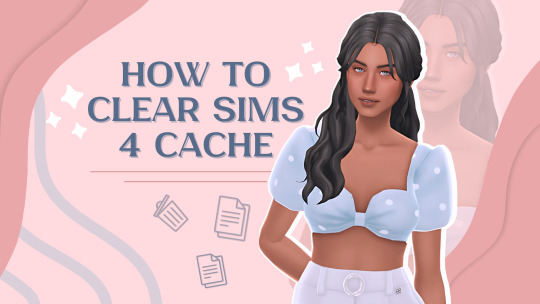
What is cache and where does it come from?
In The Sims 4, cache means temporary files and folders that the game creates to speed up loading, store thumbnails, save mod info, log errors, and handle various in-game processes.
Every time you start or play the game, it generates or updates some of these files. Cache is there so the game “remembers” which thumbnails and objects you’ve used lately, finds things quickly, and saves certain settings and operational data.
The cache includes:
— Images (thumbnails) of Sims, lots, and objects;
— Temporary settings and launch data;
— Working data from mods and scripts;
— Logs about errors, crashes, memory limit overflows, etc.
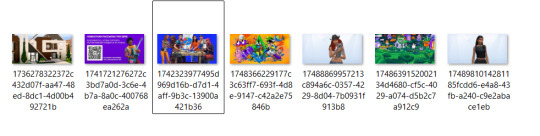
Why do you need to clear the cache?
If you don’t clear the cache regularly, it builds up old or corrupted data – which can lead to all sorts of problems:
Lags and long loading times because of excess or broken files;
Errors and crashes, especially after removing or updating mods or the game itself;
Wrong thumbnails showing: for example, an item is deleted but its thumbnail is still there;
Mod and script bugs due to leftover data;
Endless loading screens, crashes, or even corrupted saves;
Overall drop in performance.
This happens especially often if you use a lot of custom content or actively add/remove mods.
How often should you clear your cache?
1. After every game update.
2. Whenever you make changes to the Mods folder (adding, deleting, or updating mods).
3. If you notice weird bugs, really long loads, crashes, or errors.
How to clear Sims 4 cache (Windows and macOS)
Step 1
Exit the game. Never clear cache while the application is running.
Step 2
Open The Sims 4 folder:
Documents — Electronic Arts — The Sims 4
Step 3
Delete the following files and folders (important – not all of the folders or files listed below will always be in your The Sims 4 folder, and that's totally normal):
General cache
— cache (folder): holds temporary data (mostly image previews from the Gallery); this folder gets filled only while the game is running, so you can safely clear it between sessions
— cachestr (folder): cache for script mods
— onlinethumbnailcache (folder): thumbnails of Gallery items
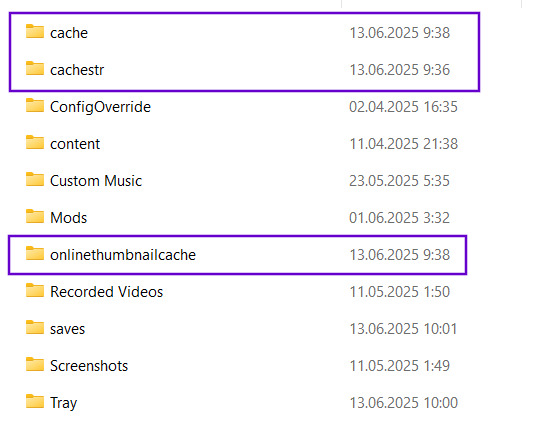
— avatarcache.package: used mainly to fix Gallery errors on Mac, but can grow quite large
— localsimtexturecache.package: cache of composite sim textures (max size – 100 MB); deleting helps solve character display issues
— localthumbcache.package: thumbnail file; it’s useful to delete this from time to time, and absolutely after adding, deleting or updating mods
— UserData.lock: auxiliary or temporary service files, may pile up
— ReticulatedSplinesView: auxiliary or temporary service files, may pile up
— notify.glob: auxiliary or temporary service files, may pile up
— ConnectionStatus.txt: auxiliary or temporary service files, may pile up
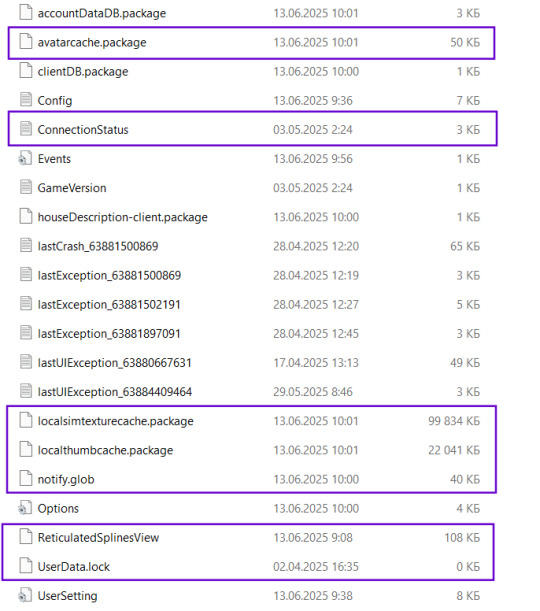
Error logs
— lastCrash.txt (all files)
— lastException.txt (all files)
— lastUIException.txt (all files)
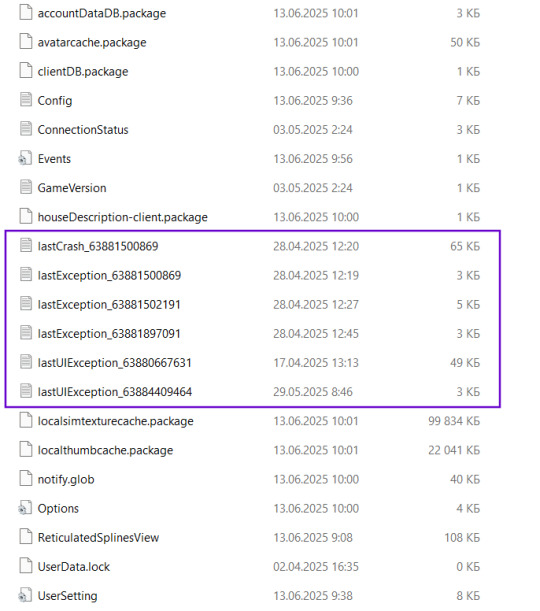
These log crashes and game errors. Most players don’t need these, but if you’re having constant errors you can show them on forums for troubleshooting. Old ones (with numbers) can always be deleted.
Auxiliary folders (delete only if empty)
— ConfigOverride
— Recorded Videos
— Screenshots

Step 4 (optional)
You can take it a step further and clear cache files built up by certain mods:
— BE-ExceptionReport.html (all files)
— BE-UIExceptionReport.html (all files)
— WickedWhimsInfoLog.log / WonderfulWhimsInfoLog.log
Important: Don’t delete the Saves, Tray, or Mods folders – these are your games and custom content.
Step 5
Restart the game. Sims 4 will automatically recreate all the necessary files from scratch. You may need to re-enable mods and CC in the game settings after clearing the cache.
You can make it easier
For players who want to cut down on the routine, there’s an automated solution – a Cleanup Script for Windows by @andirz-mods. This is a special one-click utility that automatically deletes all recommended temporary files and error logs, without touching your mods or save files.
It automates the cleanup, but you’ll need a Patreon subscription to the author for access.
So, to make sure you can always tidy things up quickly on your own (without scripts or third-party programs), keep this guide handy:
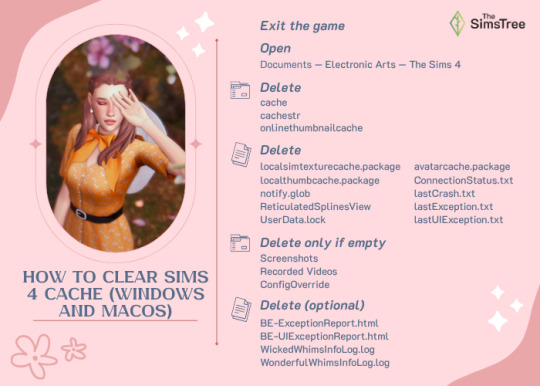
🌱 Create your family tree with TheSimsTree
❓ Support 🌸 Our Blog
#TheSimsTree#simslegacy#legacychallenge#sims4#sims2#sims3#simsfamily#simstree#sims#sims4legacy#sims4roleplay#sims4stories#thesims4#ts4#ts4cc#plumtreeapp#simsta#simstagram#sims ideas#ts4 mods#sims 4 fix#sims cache#sims tips
86 notes
·
View notes
Text


rainy ☔
#it ain't me if i don't wait till the end of the month to post again#CLICK FOR BETTER QUALITY PLEASEEEE#IK THE SECOND IMAGE LOOKS LIKE SHIT.... PLS...#no wait bc genuinely why does it look like one of those random ass images sitting in your cache folder LMAO#my sims#sim : rainy#ts4#ts4 cas#show us your sims
13 notes
·
View notes
Text
Clearing cache from The Sims 3 folder.
Cache files within The Sims 3 folder are temporary files created by the game. They help the game load faster. Over the time, a pile-up of these files can create slower game-starting times, to even lag. In this post, we will go through each folder and show you which files are safe to remove. If you want to learn what your The Sims 3 folder contains, please refer to our guide [here].
As an advice to lessen the lag and prevent corruption, we recommend clearing these files after each gameplay. They're regenerated every time the Launcher is running, so deleting them is safe, and them reappearing is also normal.
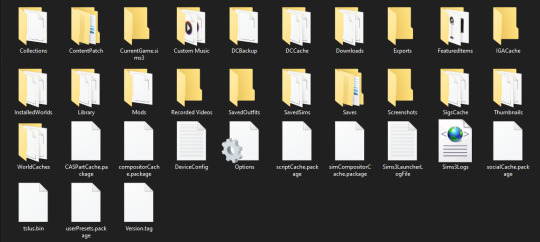
DCBackup - This folder contains the much necessary CCMerged file. After installing new content to your game, you'll often find files with long names full of numbers within that folder. It is safe to remove all of those files except CCMerged file.
DCCache - This folder contains all of your custom content divided into several .dbc files. You should only clear missingdeps.idx file, and any file ending in .tmp.
Downloads - Downloads will contain all Sims3Packs you installed. We advise copying these packs in another folder or an external device, should you want to re-install them again later. After that, it is fully safe to remove all files in it. Files named nav.bin and FSIViewCountTracking will regenerate the next time game is opened.
FeaturedItems - This is a folder generating photos and thumbnails of store content. It is fine to delete the entire folder, and files within it.
RecordedVideos + Screenshots - Both folders contain media captured by the player. Personal advice is copying the files from both of the folders into another folder or external drive. And then removing the contents from these folders.
WorldCache - FOR WINDOWS USERS ONLY - It is safe to remove this entire folder. Mac users SHOULD NOT be touching this file. Explanation why.
After folders, it is safe to delete the following files:
CasPartCache.package - CAS parts that appear in Create-A-Sim.
compositorCache.package - New objects that appear in Buy/Build mode.
scriptCache.package - Mods or Hacks.
simCompositorCache.package -New Sims, default skins.
socialCache.package.package - Information about the social aspects.
+ scriptError(your username) - Files generated by NRAAS mods (ErrorTrap) during errors. Delete if you don't wish to post it to NRAAS Industries.
Guides used:
SimsWiki - Game Help: Sims 3 Delete Cache Files
Carl's Sims 3 Guide - Technical Help - Clearing Cache To Fix Slow Game
Crinrict - Delete Cache Files
152 notes
·
View notes
Text
GUYYYYYYYYYYYYYYYS I GOT A CACHE AND NOW IM 5 STX IN DEBT (I GOT MORE MONEY TO REROLL IT WITH SIM AND GOT LIKE THE SAME FUCKIN STATS BUT WITH WORSE MAIN ATTACK IM CRYING)


also

i have to stay true to my word now
#wynncraft#i didnt HAVE to use a sim but everybody was pressuring me lmfao#still W cache#i hope this isn't an april fools cache and the trance disappears from my bank the next day
4 notes
·
View notes
Text
i had some 20 hours of pure enjoyment from ts3 until it stopped loading the save games
WHY IS IT LIKE THIS
#this is why i said i wasn't ready to install it for 8 years fr#WHY SIMS 3??????????????????????????????????//////////////////////#i deleted the caches and any new mods i downloaded#tried to get older saves to open instead#nothing#gonna cry fr
3 notes
·
View notes
Text

Month 1, day 29
Oof, tonight was almost a bust. The first tutorial I tried was a fluid simulation that kept crashing Blender, the second one was a material tutorial for snow covered rocky ground that would not play nice with itself, and this is the third one I tried
It's not supposed to look like this. It's cool! Don't get me wrong! And I'm sure I can find ways to use it in the future. It's just not supposed to look like this lol
#the great artscapade of 2025#art#my art#blender#blender render#blender 3d#cycles render#blenderbitesize#I'm confident I can complete the fluid sim I just have to baby it#and by the time I figured out *how* to baby it I had an hour and fifteen minutes left before I need to start getting ready for bed#and the sim was going to take WAY longer than that to finish#as for the ground material I cannot figure out what went wrong with it#think there was a caching issue with Blender#I can try to troubleshoot it bc the tutorial is for a much older version of Blender anyway#same with this one#older version of Blender = wonky af
6 notes
·
View notes
Text
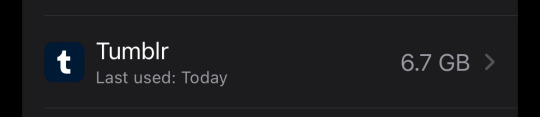
Anyone know how i get tumblr to stop being so absurdly large
4 notes
·
View notes
Text






I should utilize bb moveobjects more lmao
#sims shenanigans extras#ts4 build#last time I tried the lot completely broke my game lmao...#like game just kept crashing until I deleted my cache and deleted the lot off the one save
11 notes
·
View notes
Text
my sims 3 has spontaneously decided to reject mods and I need to be euthanized
#ts3#the sims 3#iv downloaded the framework straight from mts#deleted the caches#fcking everything and the package mods just dont work#5 hrs down the drain
0 notes
Text

::Download my part:: (Patreon - Free) ::Download @moontaart's part:: (Patreon - Free)*
Everyone knows the girl from Flushing; the nanny and fashion icon that blew into the Sheffield family's life (and our livingrooms) on that fateful day in 1993 and kept everyone on their toes with her antics, distinctive voice, and vast wardrobe.
Moontaart and I decided to recreate some of her most iconic looks from the hit series so both you and your sims can relive the nostalgia and absolute fashion high that was The Nanny!
For the true nineties experience, we have a catalogue for you (not a real one I'm afraid!) to browse the various looks available in this collection.
More details after the cut:

Farrah(l) wears: Cheap and Chic Dress and Accessory Top, Vivienne Heels (plain), Yetta Nails (Moontaart), and Sylvia Tights Milla(r) Wears: Cache Dress, Vivienne Heels (glitter),Yetta Nails, and Sylvia Tights
Cheap and Chic Dress & Accessory Top(45 swatches, 4464 polys) - What says style and flair more than a keyboard dress? In anyone else's wardrobe, this would be a novelty; in Fran's, it's a staple! Comes with an accessory top (index finger left).
Nadine Dress (50 swatches, 4302 polys) - How does your hair look? No one cares when you're wearing this showstopper in Fran's favourite colour: leopard (as well as forty nine others)!
Cache Dress (45 swatches, 4764 polys) - Want to stay warm for winter, but still want to show a bit of skin? Who cares if your shoulders get a touch of frostbite!

Anissa wears: Nadine Dress, Yetta Nails (Moontaart)
Fran Turtleneck - Regular (50 swatches, 3264 polys) - Fran's wardrobe has turtlenecks in every colour and pattern! We have turtlenecks in fifty. Also available as an accessory top (index finger left).
Fran Turtleneck - Cropped (50 swatches, 3308 polys) - Showing skin in the winter? This cropped turtleneck will keep you warm...kind of.

Gabriella wears: Fruit Salad Jacket, Barbara Skirt (Plain, low waistband), Yetta Nails (Moontaart)
Fruit Salad Jacket (4 Swatches, 5626 polys) - This jacket truly is a feast for the eyes! Inspired by the Moschino original, this truly is a statement piece.
Flair Tee (50 swatches, 3252 polys) - showing skin in the summer? This cropped t-shirt won't keep you warm at all.
Barbara Skirts (45 glitter swatches, 50 regular swatches, 1152 polys high waistband, 1174 lower waistband) - Fran loves a miniskirt, even if she claims to have never worn short dresses since childhood. These skirts will really show off your legs...and perhaps your liver.

Esther (L) wears: Fran turtleneck, Barbara Skirt (metallic), Sylvia Tights Yasmeen(R) wears: Fran cropped turtleneck, Barbara Skirt (plain), Sylvia Tights
Maggie Jeans (54 swatches, 1120 polys) - Elevate your casual outfit in these lacey slim-fit jeans!

Izumi wears: Flair crop top, Maggie Jeans, Vivienne Heels (plain)
Vivienne Heels - Plain and Glitter Versions (45 swatches, 786 polys) - A carry-over from last month's Juno Collection, but we think Fran would approve! These are available in smooth leather and glitter finish.
Sylvia Tights (45 swatches) - Fran's signature opaque tights. Although she prefers black, the other forty four colours are nice too!
✨Be sure to check out Moontaart's part of the collab linked above✨ *Evan has said that he might be fashionably late (we think Fran would approve) but this post is scheduled because I'm off to an important benefit with Mr. Sheffield. Not really...I'm off out for a succulent Chinese meal but it sounds good right?
2K notes
·
View notes
Note
idk, we might be? :v I swap between them a lot, usually Alex as my main, but I got sick of him lately again as I didn't feel like looking after fucking picky chickens again. And also his house makes my game lag a little more than normal (too many animals? The world?). Because that's a normal problem to have.
I’ve noticed that certain gallery builds make my game lag more than usual. Too much clutter, too many animals, too much cc. Those are just a few causes.
#you could try turning the graphics down but if it’s not that bad I wouldn’t worry about it that much#I think some of the bigger worlds also have more lag bc of how much stuff is in the neighborhoods#you could try deleting randomized townies in household manager#and clearing your cache#tbh I’ve been only buying like two hens because more than that way too many#I also usually play in San Myshuno or del sol valley tho so that’s not saying much#neon answers#neon plays the sims
0 notes
Text
EA app you are the bane of my existence
#PLEASE i just wanna play the sims#i hate you i hate you i hate you#it’s like trying to please a fussy infant#do you want your cache cleared? do you need to be repaired? do i need to restart my computer? TALK TO ME
0 notes
Text
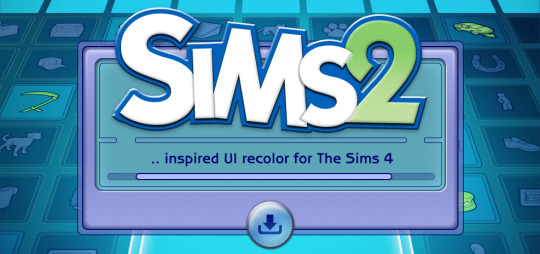
The Sims 2 Inspired UI for The Sims 4
After making my own UI override, I've been itching to look back in time and try to recreate The Sims 2 UI in TS4, and here it is!
I tried to capture the look & feel as best as possible, so I hope you can enjoy this mod and reminisce a bit c:
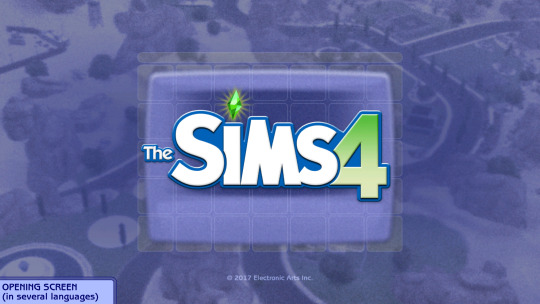
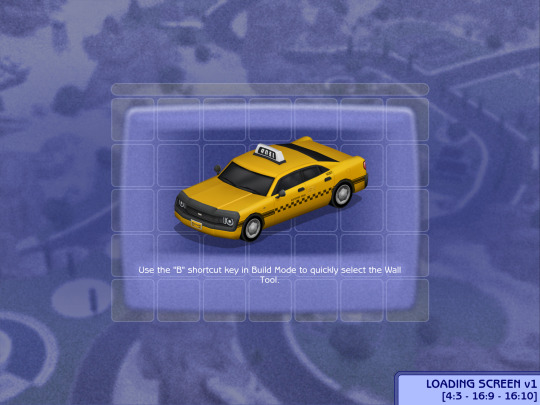


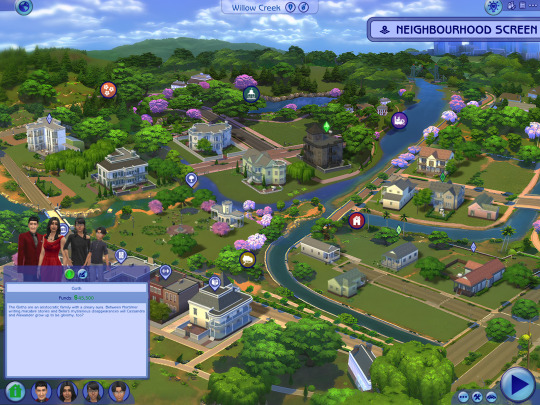


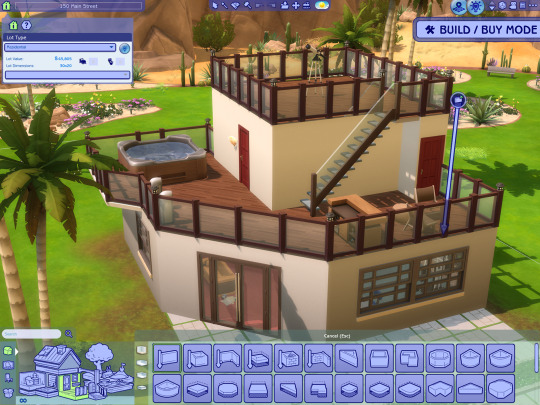


General Info
Changelogs Current version: updated for Businesses & Hobbies patch ✅ Latest mod update: 2 March 2025 PC/Mac: 1.113.277.xxxx Older game versions than the ones listed will not work with this mod.
UI overhaul in the style of The Sims 2's UI.
Over 500+ additional icons recolored for CAS & BuildBuy!
Sims 2 style cursor recolors.
Most text are kept in their original color, though they might get changed/updated down the line.

To install:
// Main mod
Before installing/updating, remove any old versions of Sims 2 UI whenever there's a new mod update and clear your caches.
Download & extract the zip file within your Mods folder.
Install the latest UI Cheats Extension mod and make sure it loads after the Sims 2 UI mod. Current version needed: v1.47
// Extras
Main Menu Override - now separated from the main mod.
Loading screen: download only one loading screen file. Available in: 4:3 - 16:9 - 16:10 aspect ratio.
Opening screen: file to replace the intro TS4 screen. Choose the file that pertains to your game language.
Phone icon addons: pick & choose depending on which mod you use.
TS2 Cursor: recolored TS4 cursor to match with TS2's cursor. Unfortunately, some cursors are missing their recolors (rotate cam & grab+arrows in CAS).
EA Notif: optional file if you prefer to keep the notification in its original color scheme.

Mod-related Info
// Recommended mods for more immersion:
CAS overrides: bodyshop room & icon + CAS organizers, TS2 room by simsi45
buildbuy gizmo override (outline mesh + ts2 swatch)
TS2 buildbuy boundary box texture override
TS2 font & want sound replacement by thepancake1
TS2 music for TS4 by buurz
Map replacement by 20thcenturyplumbob
Taxi mod & sound override (same object as the loading screen taxi)
// Compatible Mods ✅
UI Cheats Extension by weerbesu - original mod required
Fully compatible w/ UI Cheats Extension v1.47. To avoid any issues, keep the original mod in your mods folder (both .package and .ts4script) and have it load after the Sims 2 UI mod.
Other major mods are also compatible (BetterBuildBuy, TOOL, More Traits in CAS, etc.)
// Known Conflicts ❌
UI overhaul mods (Chalk'd UI, Dskecht's UI mods)
Main menu mods (Minimalist Main Menu, Skip Main Menu, TMEX's Clean UI, and other similar mods)
Custom wrench icons
Searchable menu mods by TMEX (Better Inventory, Searchable Pose Player, Searchable Restaurant Menu, and Smarter Save Menu)
Smarter Pie Menu by TMEX (choose between standalone or compatible version)
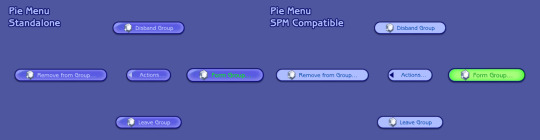
Phone icon override

Credits/Resources
S4Studio, UI Texture Squasher (CmarNYC), Image Viewer (luniversims), JPEXS Flash Decompiler
Loading screen tut, splash/opening screen, UI/world map override tut, UI setup, phone icon resources by xosdr
Base files from the UI Cheats Extension mod (weerbesu)
📂 DOWNLOAD .zip
SimFileshare / Patreon
#ts4 mods#ts4 ui override#ts4#the sims 4#my dl#sims 2 ui#aahhh enjoy!#gonna sleep it off#let me know if there are any issues!
4K notes
·
View notes
Text
bro the sims 3 won’t load my default skin that i’ve been using FOR YEARS but all my other cc/mods work?? i’ve re downloaded it several times?? took out all other mods but the skin?? and i cannot find a fix.
everytime i try to look up my problem on forums ppl have like…not had my exact problem but similar and none of those fixes have worked for my game
i installed everything correctly as i’ve been playing this game for well over a decade and it hasn’t updated since 2016 so like how did my cc randomly just break lol i don’t ever add new mods im at a fricken loss
#shut up jess#not to mention since they forced the new ea launcher down everyone’s throats the pets DLC pack also won’t download for whatever reason but#all my other packs do?#i’ve cleared every cache file#man i just wanna play my game but not have my sims look like ugly butterball people
0 notes
Text
guys what do i do if my game just will NOT update. for the last 2 updates, when i try to install or repair the game the ea app gets stuck on preparing for hours before it inevitably crashes, sometimes also crashing my entire computer along with it. last time i was able to get around this by installing origin but i tried it again today and origin won’t install. i’m scared to uninstall and reinstall via the ea app because i don’t think it will actually reinstall the game and i don’t want to lose access to it forever. is there a way to fix this or should i give up and look for a repack…
#sims 4#the sims 4#ts4#idk how to actually use the anadius repack and i don’t want to ask for help because he’ll call me stupid#and discord servers don’t provide help or advice on using it#also yes i’ve tried restarting the app restarting the computer clearing the ea app cache uninstalling and reinstalling the ea app#this issue has persisted for 2 updates now#it also does the same thing when repairing the game like i said#spirit box
1 note
·
View note
Text
Keeping Lag to a Minimum...
I was chatting about a few things I do to combat lag over on discord and realised I do quite a bit of maintenance to reduce lag/load times. I decided to write em all down and before I knew it, I had a big ol' list. Here's hoping it helps!

Save/File Tips:
Clear your caches (located in the same spot as your mod folder fyi) I usually delete the onlinethumbnailcache, avatarcache and localthumbcache caches every time I exit the game, the main one to delete regularly is the localthumbcache file, they're just temporary files but it can get pretty big after a while.. if you're having any mod issues, particularly ui ones, it's always worth deleting that to see if it helps.
Remove any saves you're not using from your saves folder, and keep an eye on save file sizes. In my experience, any saves over around 30-40mb start to get a bit laggy. Things that bump this size up are the amount of townies in game and the amount of lots/objects in the world.
Regarding the above point, I regularly bulldoze lots I don't need anymore, just to save the game from having to cope with extra shit to load in the background and reduce save file bloat.
Similarly, I delete a lot of unnecessary townies. Also, try to keep the amount of outfits on townies to a minimum, ain't no townie need four swimsuit outfits, the game will thank you..
If you have cheats enabled you can usually shift-click/delete object on things like random coffee cups or stray cupcakes sims foolishly drop around the world (or eat em.. whatever tickles ur pickle) just get rid!
Whilst we're keeping objects in game to a minimum.. I try to clear sims inventories now and then, including townies. You can do this via mccc even if you're not currently playing that household by heading to MC Cleaner -> Sell Sim Inventory/Sell Household Inventory. RANDOM LUMPS OF CLAY BEGONE!
Think of a save file like a lot.. the more objects in it, the laggier it gets! Try your best to remove anything or anyone unnecessary where you can.
Hit "Save As" instead of "Save" now and then - the more you overwrite a save, the more chance it has of going wonky, treat your game to a fresh one now and then and remove the old one from your saves folder (maybe don't delete it right away in case you wanna roll back, keep it somewhere safe).
If you can (although ik it can be a pain) set up a new/fresh save, you'd be surprised how bogged down old ones can get! For legacy players, it's usually best to do this whenever you have a small family to save yourself some pain, since you can just save the household and take em to a new save (you will lose sims inventories/household inventories/relationships with sims outside the household tho so beware! Pictures/other collectables can be saved to a lot however, and you can always cheat back relationship bits etc.. bit of a last resort but new saves are shiny and fast!)
Make sure your Screenshots/Video folders are empty - move em somewhere else, it works, trust me. If you have a lot of custom music installed try n' clear some of those out too.. the smaller that Sims 4 directory is, the better.
Delete any last exceptions/last crashes (same spot as your mod folder again) you don't need em unless you're planning to upload em somewhere for help.
Settings Etc:
If you get a bad lag spike, opening the main menu and/or saving can randomly stop this. If it doesn't, try exiting the game, clearing your localthumbcache and restarting.
Clearing all notifications from the game panel can also help.
If you can, close all other apps and background apps you don't need whilst playing, ts4 is super memory hungry so it can definitely help.
The GraphicsRules Override file by Simp4Sims can reduce lag/latency and make your game look a little better in the process!
Srslysims Simulation Lag Fix mod can help reduce lag too (if you've altered the game speed via mccc tho, don't use this unless you plan on resetting it to default).
If you aren't keen on, or barely use a pack, consider disabling it.
Not ideal, especially for those of us taking screenshots, but lowering the graphics settings whilst playing definitely helps.
If you use re/g-shade, consider switching it off whilst playing and only turn it on for screenshots.
A clean and tidy pc/laptop runs better in general. Remove anything you're not using/don't need anymore to free up space, remove temp files, clean up your folders now and again etc etc.. especially that dreaded mod folder, speaking of...
Managing Mods:
SORT OUT YOUR MODS FOLDER FOR THE LOVE OF GOD.. skdsjdjs it doesn't have to be immaculate but at the very least try n' clear it out now n' then. Also try to separate your script mods/overrides from the rest, patch days don't need to be so stressful ;-;
Personally, I don't merge my mods; if something breaks it's much harder to pinpoint! It makes it easier to find/delete specific mods too.. and let's face it, there's usually one or two items in that set you could do without lmaooo.. also, don't think it helps much tbh! Yeah you could say the game doesn't have to work as hard to load merged files but that's debatable, it's still the same amount of items/polys at the end of the day ¯\(°_o)/¯
If you like merging files and/or see results from doing so, you can merge stuff you definitely know you're never getting rid of, especially CAS/BB stuff.. but steer clear of merging gameplay/script mods! If a merged file seems to be the culprit when using the 50/50 method, try unmerging it and 50/50ing it again! You might not need to get rid of everything if something's borked.
Bulk Rename Utility can be used to remove all spaces and special characters from your mod files, the game doesn't particularly like loading those so it'll thank you.
The Sims 4 Mod Manager is a great way to sort through your mods, you can easily see, move and delete files from here (not great for build/buy, poses etc as thumbnails are usually missing, but great for CAS stuff). An extra hint with this that I've noticed is that if any of my mods get renamed with [D1] at the beginning after looking through them via the mod manager, it means it's a duplicate file so you can get rid.
I also use the Sims 4 Tray Importer to help me sort through mods. Simply save a sim/lot with any cc you don't want and find it in the importer, you can then go through all the cc in the cc tab and delete/sort it (I also use this to sort cc if a bunch has the wrong tags etc, makes it easier to find in my folders by saving em to a lot or w/e - it also spots duplicates which is handy).
It's a ballache, but the 50/50 method is tried and tested if you're having issues.
I like to keep an abandoned cc folder tucked away somewhere, that way you can remove mods willy nilly without stressing about losing them. If you change your mind, you can always grab it back!
#ts4#sims 4#simblr#tips#reducing ts4 lag#uhhhhh#idk what else to tag this as#skdjskjd#ALSO! feel free to rb and add ur own tips!#lawd knows we need it with this game lmaoooo#as chaotic as he is.. i bet oscar's pc is immaculate#😌
3K notes
·
View notes