#switch from Google Photos to iCloud Photos
Explore tagged Tumblr posts
Text
❤ Apple now makes it easier to switch from Google Photos to iCloud Photos
Apple and Google have teamed up to introduce a new data portability tool that lets users transfer their Google Photos collections straight to iCloud Photos. This follows the launch of a tool that lets you transfer iCloud Photos to Google Photos back in 2021. Apple and Google’s work is part of the Data Transfer Project, which is an open-source initiative focused on data portability between…
#Apple#Apple Repair#Apple Repair Costs#Apple Screen Replacement Costs#Apple Sydney CBD Repairs#Google Photos#Google Photos to iCloud Photos#iCloud Photos#switch from Google Photos to iCloud Photos
0 notes
Text
Apple is among three tech giants being investigated for failing to comply with the European Union’s new competition rules, in another blow to the embattled smartphone maker.
Apple was the primary focus of an EU press conference on Monday morning. But authorities also opened formal investigations into Meta and Alphabet, Google’s parent company. The trio are the first to be subject to formal probes under the EU’s new Digital Markets Act, the bloc’s landmark competition law, which took effect on March 7.
Under the new rules, six of the world’s largest tech companies, known in the EU as “gatekeepers,” were asked to provide evidence that they were not harming competition. “We are not convinced that the solutions by Alphabet, Apple, and Meta respect their obligations for a fairer and more open digital space for European citizens and businesses,” said Thierry Breton, EU industry chief, in a statement on Monday. “Should our investigation conclude that there is lack of full compliance with the DMA, gatekeepers could face heavy fines.” Under the Digital Markets Act, officials can levy fines of up to 10 percent of tech giants’ global revenue or 20 percent for repeat violations.
Following weeks of criticism directed at Apple by developers, the EU’s competition chief Margrethe Vestager said a formal investigation would focus on two elements of the smartphone maker’s business: the limits Apple places on developers trying to link from the App Store to their own websites, and how hard Apple makes it to replace default, native apps like Photos or iCloud with third-party alternatives.
“Gatekeepers have an obligation to enable easy uninstallation of apps and easy change of default settings,” Vestager said in the press conference. “Apple’s compliance model does not seem to meet the objective of this obligation.”
EU officials are also considering another formal investigation into whether Apple’s rules for alternative app stores—allowing users to download apps from places other than the official App Store—comply with the Digital Markets Act rules. Apple is confident its business is compliant, company spokesperson Rob Saunders told WIRED. “Teams across Apple have created a wide range of new developer capabilities, features, and tools to comply with the regulation,” he said in a statement. “At the same time, we’ve introduced protections to help reduce new risks to the privacy, quality, and security of our EU users’ experience.”
Apple has emerged as a focal point for competition officials in both the EU and the US. The EU announcement on Monday follows a lawsuit filed by the US Department of Justice last week that claimed the smartphone maker had established an iPhone monopoly that was suppressing competition and harming consumers.
The lawsuit cited four internal Apple emails that, the DOJ claimed, illustrate how executives knowingly restrict users and developers in unfair ways. In one exchange from 2010, Apple cofounder Steve Jobs and an unnamed Apple executive discussed how a new ad for Amazon’s Kindle gave the impression that it is easy to switch from iPhone to Android. “Not fun to watch,” the executive wrote.
The Apple crackdown also comes amid wider scrutiny of the ways tech giants have managed to maintain dominance. On Monday, the EU announced Alphabet was also subject to a formal investigation into the limits placed on developers selling their apps through the Android app store. In December of last year, a US court ruled that the Google Play Store was a monopoly.
EU officials added that they were concerned by the way Alphabet ranks results in Google Search, according to Breton. “Gatekeepers should not use their power to promote their own services over their rivals and ranking should be based on transparent, fair, and nondiscriminatory terms,” Breton said in Monday’s press conference. “Based on our preliminary assessment, this does not seem to be the case when it comes to how results are presented on Google Search.”
Google plans to defend its approach. “To comply with the Digital Markets Act, we have made significant changes to the way our services operate in Europe,” said Oliver Bethell, the company’s director of EMEA competition, in a statement. “We have engaged with the European Commission, stakeholders and third parties in dozens of events over the past year to receive and respond to feedback, and to balance conflicting needs within the ecosystem.”
Meanwhile, the Meta investigation will focus on the company’s “pay or consent” model, Breton said. In November, Facebook-parent Meta announced that its users could opt out of seeing ads for a fee of $10 a month. After critics suggested users were essentially being asked to pay for privacy, the company offered last week to halve that monthly price to €5.99 ($6.50).
“This has forced millions of users across Europe into a binary choice: Pay or consent,” said Breton in the press conference, noting that if users consent, their data from messaging app Messenger can be used for targeted ads on Instagram. “We have serious doubts that that consent is really free when you are confronted with a binary choice.”
Ad-free subscriptions are a well-established business model, Meta spokesperson Matthew Pollard told WIRED. “We designed Subscription for No Ads to address several overlapping regulatory obligations, including the DMA,” he said.
The Digital Markets Act dictates investigations should be concluded in 12 months. It’s unclear how the deadline will be affected by the European elections, which are due to take place in June.
8 notes
·
View notes
Text
How To Make Sure Information On Your Old Computer Is Really, Truly Deleted
It Isn’t As Simple As Pressing ‘Delete’ And Emptying The Trash. Here’s A Step-By-Step Guide.
— By Sean Captain | June 17, 2025 | The Wall Street Journal (WSJ)

Illustration: Jon Krause
Spring-cleaning season is almost done, and it is time to finally get rid of that old computer. But be very careful before you sell, give away or recycle it.
You could be handing over sensitive information.
Even if you think you deleted everything on it, your old computer may hold lots of personal items you don’t want anyone seeing. In a 2019 study by the University of Hertfordshire (funded by security tech-reviews site Comparitech), researchers purchased 200 used hard drives from the U.S. and U.K. An analysis found data remaining on 59% of the drives, including passport and driver’s license scans, bank statements, utility bills and “intimate photos.”
Just pressing “delete” and emptying the Trash in macOS or the Recycle Bin in Windows won’t do the trick. That’s because your computer maintains an index of where every file resides. Deleting a file erases only its entry in the index, telling your system that it can put new files in that space. But until the system actually does put new files there, the old ones remain accessible. Simple consumer-level file-recovery apps can get at it—never mind professional-grade forensic software.
Here’s how to make sure your data is really gone—even on a computer that won’t start up.
Back-up And Log Out
Start by backing up anything you want to keep. You could drag files onto an external hard drive or use backup software such as the Time Machine app in macsOS. You can also back up to the cloud using Microsoft OneDrive, Apple iCloud, Google Drive, Dropbox or other services. (Don’t empty the Trash or Recycling bin. The wipe process will take care of this.)
Next, log out of applications or games with an online component, so the license is no longer associated with your old computer. Also do this for services like Gmail or Facebook, and web browsers like Chrome that sync your data online—on the admittedly remote chance that an incomplete wipe allows the next owner to access those accounts.
Another step for any type of computer is making sure your files are encrypted—scrambled in a mathematical operation based on very long strings of random numbers and letters called encryption keys. The wiping process will delete the keys to make sure any files that may remain on the machine are unreadable.
What you do next depends on your operating system.
Clearing Out A PC
Windows 10 and the current Windows 11 have a feature called “Reset this PC,” which, with the right settings, thoroughly wipes your data. First, make sure your operating system is up-to-date, as Microsoft recently fixed a bug that sometimes caused the reset process to fail. Press the Windows key, search for “updates” and select “Check for updates.” Install any that are available.
Now check on encryption. In Windows 10 or 11 Home editions, press the Windows key and search for “device encryption settings.” Click “Device encryption settings” on the next screen, then make sure the switch next to “Device encryption” is toggled on. Windows Pro, Enterprise and Education editions have an encryption utility called BitLocker. To enable it, click the Start button, type “bitlocker” and select “Manage BitLocker” from the list of results. (All versions of Windows 10 and 11 also encrypt deleted files.)
Now you’re ready to wipe. Tap the Windows key again, search for “Reset this PC,” then click on it. On the next screen, tap “Reset PC” (Windows 11) or “Get started” (Windows 10), and on the following screen, click “Remove everything.” On the next screen, select “Local reinstall.” (If this doesn’t work, try the “Cloud download” option.) Then click “Change settings,” and on the following screen (under “Clean data?”), toggle the switch to “Yes” and press “Confirm.” On the following screen, press “Next” (Windows 11) or “Reset” (Windows 10). On Windows 11, you will press “Reset” on one more screen. Then let the process run for a few hours.
“Reset this PC” deletes your files, apps and settings, logs you out of your Microsoft account and disables the “Find My Device” feature so the computer is no longer associated with you. Then the serious wiping starts. The encryption keys are deleted, making any encrypted data irretrievably scrambled, and the Clean data option overwrites the ones and zeros that had encoded data on your drive. A clean copy of Windows is also installed.
The MacOS Method
Apple’s “Erase Assistant” feature made its debut in 2021’s macOS 12 Monterey. If your current OS is older, you may be able to update it. To update an older OS to Monterey or a later one, click the Apple menu, then “System Preferences” and “Software Update.” If the update process doesn’t work, jump to “If all else fails” below for another option.
As with Windows, the “Erase All Content & Settings” process should start with encryption. On newer Macs (starting between 2018 and 2020, depending on the model), data is encrypted automatically. Just to be safe, though, turn on a feature called FileVault that adds encryption to older systems and an extra layer to newer ones. Click the Apple icon, then “System Settings” (or “System Preferences” in Monterey). In the next window, click “Privacy & Security” (or “Security & Privacy”), then click FileVault.
Now it is time to wipe. Click again on the Apple icon and “System Settings” (or “System Preferences”), click “General” on the left, then “Transfer or Reset” on the bottom right. Finally, on the next screen, click “Erase All Content & Settings.” (In Monterey, you’ll go there directly from “System Preferences.”)
This process signs you out of Apple services, turns off the “Find My” and “Activation Lock” security measures so that the system is no longer associated with you, and erases all your files, settings, apps and anything else. It deletes the encryption keys, permanently scrambling any data that remains.
If All Else Fails
If your PC or Mac is so old that it can’t run a modern wipe process, you have one more option before seeking pro help. For Windows, several experts recommended the KillDisk app. The $49.95 Professional version runs from a USB drive and overwrites the ones and zeros that encode data on your hard drive with all zeros. Afterward, your computer will no longer boot into Windows unless you reinstall the OS.
For a Mac, your best option is a complex process that Apple describes online.
If these processes sound too complicated, or if your system won’t even turn on, use Apple’s recycling program for Macs or a disposal company that offers hard-drive destruction (or shredding) and recycling for consumers with either type of system. Look for ones that issue a certificate of destruction to verify the process. For instance, Ship ‘N’ Shred accepts drives or whole devices, with prices that include shipping ranging from around $30 to $200.
Modern technology leaves a lot of digital footprints, but at least you can sweep them off your old computer.
— Sean Captain is a Writer ✍️ in New York.
#Technology#Personal Technology#Personal Information#Old Computer 💻 🖥️#Deleting Personal Data#‘Delete’ | Emptying The Trash#Step-By-Step Guide#Sean Captain#The Wall Street Journal (WSJ)
0 notes
Text
technology ramble
I’ve been getting a lot more picky about my tech lately. I’ve switched out some apps for other apps, ditched some tech altogether, and just generally been more thoughtful about what technology I use or allow to take up my time.
First off, I’ve been very much wanting everything to be local-first. Anything that is completely cloud-based is gonna be much more likely to be a no from me lately. I switched note apps to Obsidian, for example. I tried out getting a pocket notebook because that’s been a trend and I am open to more low-tech solutions to things lately, but ultimately it’s still a lot easier and quicker to pull out my phone to jot something down, especially if I’m also carrying something and need to take a note. But why Obsidian? Because the files just live in a folder. It’s not some weird proprietary situation where my notes exist only in Obsidian. My notes exist in files that I can open without Obsidian and move or copy however I’d like. I very much prefer that. Apple Notes is technically local, but it doesn’t offer any way of actually exporting all your notes. That is very much whack. Obsidian doesn’t even require you to export. They just live right there on your hard drive. They’re always exported. Never stuck in some proprietary format. That’s a huge plus in my book.
I’m not syncing my obsidian vault. I mainly use it on my phone to jot down any quick notes I need to throughout the day. I do also have the app on my gaming pc and my Macbook in case I need to type anything on those devices, but having my notes in the cloud isn’t really something that’s necessary for me I’ve found. Which is kind of a plus, because if I do need to jot down something sensitive like an account number or something, it’s not gonna immediately upload to some server that I have to trust. Another plus in my book. My former notes app, UpNote, isn’t bad. But I just honestly really love the way that Obsidian creates a folder and stores actual text files in that folder. That’s the killer feature for me.
I’ve also ditched Google Photos. I just have my pictures on my Macbook primarily now. I sync my Mac photo library to my iPhone using Finder (not iCloud). I’m also going to upload a copy of everything to Google Drive every now and then probably, just as a backup in case something were to happen to my laptop.
Why switch from Google Photos to Google Drive for the backup? Because I don’t want to have to use Takeout to download the backup if I need it. I don’t want Google to organize them or modify the files in any way. I just want them to sit in the cloud in case I some day need a backup of my pictures. Google Photos does seem to modify the files. If I request all my pictures through Takeout and try to import them back into Apple Photos, they won’t be in the proper order. That’s a no go for me. Eventually I might look into if there’s a cheaper solution for cloud storage that I’m only going to be using as a backup and not for syncing and ditch Google altogether.
I’ve ditched most social media, including TikTok (it’s not banned, right?). I obviously have kept tumblr but I don’t have it on my phone (I used Obsidian on my phone to write this and then copied it over to my laptop to post). Reddit was probably the last survivor other than tumblr, but I’m glad I ditched it. I would read tons of comments and get pissed off often. I’m way better off reading on my Kindle than I am opening Reddit. It’s 10:15 and I have only an hour and a half of screen time today. 30 minutes of that was ordering groceries from Target. 20 minutes checking the news in safari - which is a habit I’d like to stop. I only open the news on my phone because I want to mindlessly scroll. I still want to stay informed, but I want to do it at my PC and be more intentional about what I read rather than just opening Google News on my phone and scrolling. 15 minutes in the weather app and a few minutes each in Discord, Messages, and Spotify. Basically, I’m doing a lot less time wasting on my phone. Honestly I think I could see that number going down even more.
A lot of that time is going into reading since I bought a Kindle recently. Which I think is a much better use of my time, since before I’d likely just waste time on Reddit or before that TikTok and not come out of it with anything that was even that interesting. It’s definitely a good trade. I’m also watching more actual media, like TV shows and even some movies. Even a tv show is a better use of my free time than TikTok. Maybe not a ton better, but if I spend an hour watching tv I’m probably gonna feel like I enjoyed it more at the end than if I spent that hour watching TikTok.
Subscriptions are definitely on the chopping block. The only ones that have survived are Spotify and Fastmail. Those are both pretty valuable to me, but I could see myself possibly getting rid of Fastmail in the future. I use it because I have my own domain I use for my email address. I kind of like having that, because it means I am extremely unlikely to ever lose access to it. But I’m not 100% thrilled about paying for email. So eventually what I might end up doing is just setting up forwarding through my domain registrar so I can continue to use my custom domain email when I’m registering accounts online, but cancel Fastmail since I don’t need to send from my custom email very often and could proooooobably settle for a Gmail address when I do need to send email. But for now I am not ready to let my custom email go.
I also could get rid of Spotify in the future and just put MP3s or FLACs on either my phone or even possibly a dedicated device, but for now I am happy with the organization I get from Spotify. I’m not always in the mood to listen to my entire library shuffled, and Spotify makes it easy to listen to specific vibes.
Alrighty I think I’m done rambling. I have started writing this post several times and failed because I wasn’t sure how to organize it. But I’ve been wanting to write a bunch of this out for my blog because I have changed a lot of my tech habits recently and I think it’s been for the better.
[update, 2 hours later]
Actually I'm not totally done rambling. I also got rid of my self-hosted blog, mainly because I decided I didn't want to pay for it because like I said I am not really vibing with subscriptions. I've settled on using tumblr as my main blogging platform, mainly because I already have posts here and it's free. I'm keeping all my future posts locally on my PC in an Obsidian vault, too. At least the ones like this one. Not really that concerned with saving the TV screenshots I share. I also have been journaling in an actual paper notebook. I'm trying to write at least something in that every day. So in a way that has been a sort of replacement for my blog. Tumblr is definitely not perfect as a blogging platform but it gets a lot of points for being free. It's also nice that it has a community built-in. I also do like being able to reblog stuff so my blog isn't just my posts but kind of just a collection of stuff I like. It's got pros and cons. Not being in complete control of it is not ideal, but that's why for anything long or important that I post I'll keep a copy of it on my PC.
Anyway. Now maybe I'm actually done rambling about tech. For now.
If you're still reading I'll leave you with a book recommendation: Careless People by Sarah Wynn-Williams :)
1 note
·
View note
Text
How to Switch Between eSIM Plans Without Losing Data or Service
Making Mobile Switching Easier Than Ever
The convenience of eSIM technology has changed the way travelers and digital nomads use mobile data abroad. But with that convenience comes a common question: how do you switch from one eSIM plan to another without disrupting your mobile service or losing any important data? Whether you're changing countries, updating your coverage plan, or switching to a better deal mid-trip, managing eSIM transitions smoothly is not only possible—it’s simple with a bit of know-how. Understanding how eSIM profiles work, and how to manage them effectively, ensures you stay connected every step of the way. visit more information International eSIM

Understanding eSIM Profiles and Activation
An eSIM is essentially a rewritable chip embedded in your device that can store multiple mobile profiles. Each of these profiles represents a plan from a carrier, much like a traditional SIM card would, but without the need to physically insert or remove anything. Most modern smartphones allow you to store multiple eSIM profiles, though only one can be active at a time in most cases. When you switch between plans, you're not deleting data or contacts from your phone; you're simply activating a different data connection. This means your apps, messages, photos, and files remain untouched. The switching process is as easy as selecting which eSIM you want to use from your phone’s settings menu.
Preparing for the Switch Ahead of Time
To avoid service interruptions, it’s wise to download your next eSIM profile before you leave a country or before your current plan expires. Most eSIM providers send a QR code or offer an app-based installation process. You can store the new plan on your phone while your current plan is still active. This ensures that when it’s time to switch, all you have to do is activate the new eSIM profile—no waiting for a download or dealing with slow connections. It’s also recommended to take screenshots of any installation instructions or QR codes in case you lose access to Wi-Fi or email during the transition.
Seamless Activation Without Losing Internet Access
The best time to switch eSIMs is typically just before your current plan ends or right as you enter a new country where your existing eSIM is no longer valid. To ensure continuous service, activate your new eSIM while you’re still connected—either via your old eSIM or Wi-Fi. Once activated, the new eSIM will take over your data connection, and you can disable the previous one. Since this change occurs instantly in most modern smartphones, you won’t experience any gap in service, provided both plans were set up correctly. Be sure to monitor the switch by testing internet access and confirming you’re on the correct network.
Preserving Your Contacts and App Data
Many users worry that switching between eSIMs could result in data loss, but rest assured, that’s not the case. eSIM plans do not affect your contacts, stored messages, app data, or phone settings. Those items are saved directly to your phone’s internal memory or synced via cloud services like Google or iCloud. The eSIM only controls mobile network connectivity. As long as your data is backed up (which is always a smart habit while traveling), switching eSIM plans is no more disruptive than connecting to a different Wi-Fi network.
Managing Multiple eSIMs on One Device
If you're traveling through multiple countries, you can preload several eSIM profiles onto your device and switch between them as needed. Some smartphones, like the latest iPhones and Google Pixels, support dual eSIM mode or allow one physical SIM alongside an eSIM. This gives you the flexibility to run a local data plan and a permanent home number at the same time. You can name your eSIM profiles based on location or provider to keep things organized, and toggle between them in your device settings with just a few taps. This approach minimizes downtime and eliminates the stress of being offline while in transit.
Stay Connected Without Disruptions
Switching between eSIM plans while traveling doesn’t have to mean downtime, confusion, or lost data. With proper preparation and a basic understanding of how your device manages eSIMs, you can move from one provider to another smoothly and confidently. eSIM technology is designed to simplify the travel experience, and once you’ve made a successful switch, you’ll appreciate the flexibility and control it offers. Whether you're crossing borders or just optimizing your data plan, eSIMs make it easy to stay connected wherever your journey takes you.
Contact us
Rapidesim .2100 Eastridge DR NEAlbuquerque, New Mexico. 87112.USA 044 7874 190730 [email protected]
0 notes
Text
The Best Ways to Sell Your Phone in Dubai: A Complete Guide

If you’re planning to sell phone in Dubai, you’re in the right place. With the fast pace of technology upgrades, it’s common for people to switch phones every year or two. Whether you’ve upgraded to the latest model or no longer need your current device, there are many convenient and profitable ways to sell your phone online in UAE.
In this guide, we’ll walk you through everything you need to know about selling your phone in Dubai — from where to sell, how to get the best price, and what precautions to take. So, if you’re searching “how to sell my phone Dubai” or wondering where to sell used phone Dubai, keep reading.
Why Sell Your Old Phone in Dubai?
Dubai is one of the top electronics hubs in the Middle East, making it a great place to sell used phones. Here’s why:
High demand for second-hand smartphones: Many people look for affordable used phones, creating a strong resale market.
Wide range of online platforms and physical stores: From marketplaces to trade-in stores, Dubai offers plenty of options.
Quick cash: Selling your phone can give you instant cash to put toward your next upgrade.
Where to Sell Phone in Dubai
There are multiple options to sell phone in Dubai, both online and offline. Let’s look at some of the best ones:
1. Online Marketplaces
If you want to sell your phone online UAE, platforms like the following are perfect:
Dubizzle: One of the most popular websites for selling second-hand items in Dubai.
Facebook Marketplace: Great for local buyers and quick responses.
YallaBanana, Melltoo, and BuyBack Bazaar: Dedicated electronics resale sites in UAE.
These platforms are great for getting a better price by negotiating directly with buyers.
2. Trade-In Programs
Many electronics retailers in Dubai offer trade-in services where you can exchange your old phone for credit or a discount on your next device. Some popular stores include:
Sharaf DG
Jumbo Electronics
Carrefour UAE
Apple and Samsung Stores (authorized resellers)
This is a hassle-free way to sell used phone Dubai without dealing with buyers directly.
3. Second-Hand Mobile Shops
Deira, Al Fahidi, and Bur Dubai are known for their mobile shops that buy and sell used phones. If you want to sell my phone Dubai in person and get instant cash, visiting these areas is a good option.
How to Prepare Your Phone for Sale
Before listing or handing over your device, follow these steps to ensure a smooth sale:
1. Backup Your Data
Use iCloud, Google Drive, or any cloud service to backup your photos, contacts, and apps.
2. Factory Reset
Erase all personal information and perform a full factory reset.
3. Remove SIM and SD Cards
Don’t forget to take out your SIM card and any memory cards.
4. Clean the Device
Give your phone a good wipe. A clean phone looks more appealing to buyers.
5. Take Good Photos (If Selling Online)
High-quality images of the device from all angles increase buyer interest.
How Much Can You Sell Your Used Phone For in Dubai?
The resale value depends on several factors:
Brand and model: iPhones and Samsung Galaxy models tend to have the highest resale value.
Condition: Phones with no scratches or screen cracks will fetch a better price.
Accessories and box: Including the charger, earphones, and original packaging adds value.
Age of the phone: Newer models (1–2 years old) are worth more.
As an example, a used iPhone 13 Pro in excellent condition can sell for anywhere between AED 1,500–2,300 depending on its storage size and accessories.
Tips to Get the Best Price When Selling Your Phone
Compare offers from different online platforms and stores before settling.
Be honest about the phone’s condition to avoid returns or complaints.
Bundle with accessories like original charger or phone case to increase value.
List at a slightly higher price than what you’re willing to accept to leave room for negotiation.
Benefits of Selling Your Phone in Dubai
Declutter your space: No need to store unused electronics.
Make some cash: You can use the money towards your next device or something else.
Sustainable: Giving your device a second life is an eco-friendly choice.
Upgrade easily: Trade-in programs make it simple to switch phones regularly.
Related FAQs About Selling Phones in Dubai
Q1. What documents do I need to sell my phone in Dubai?
Usually, you don’t need any official documents to sell your phone. However, if selling to a store, they might ask for your Emirates ID for verification.
Q2. Can I sell a locked or damaged phone?
Yes, many buyers still purchase locked or damaged phones, but the resale value will be lower. Some stores specialize in buying phones for parts.
Q3. How can I sell my phone online safely in UAE?
Use secure platforms, meet in public places if doing in-person transactions, and never share sensitive personal information. Cash on delivery or verified payment methods are recommended.
Q4. Are there any fees to sell phones on websites like Dubizzle?
Dubizzle offers free listings, but you can pay for featured ads to boost visibility. Other platforms may have similar optional fees.
Q5. Is it better to sell or trade-in my phone in Dubai?
If you’re looking for convenience and quick turnaround, trade-in is easier. However, selling directly through marketplaces often gives you a higher price.
Final Thoughts
If you’re planning to sell phone in Dubai, now is a great time. With high demand, multiple platforms, and the potential for quick cash, it’s easier than ever to turn your old phone into value. Whether you’re going with a local buyer, online platform, or trade-in deal, just make sure you back up your data and follow all safety precautions.
Don’t let your old phone sit in a drawer — sell your phone online UAE and get the most out of your device today!
#where can i sell my iphone in dubai#sell phone in dubai#sell used phones#sell your phone online uae#Sell your tablet in Dubai#sell back phone#sell used phone#sell used phone dubai#Sell used Mobile phones dubai#sell my phone dubai#sell iphone dubai
0 notes
Text
Everything to Consider Before Uninstalling WhatsApp
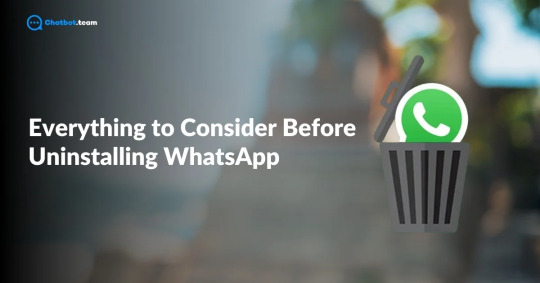
In today’s fast-paced digital world, WhatsApp has grown into a vital tool for staying connected. Whether it’s casual chats, important voice or video calls, or even handling business communications, millions of users globally depend on WhatsApp daily. It offers a convenient, real-time way to engage with friends, family, and colleagues. However, there may come a moment when you find yourself considering uninstalling or deleting the app entirely. This decision might stem from privacy concerns, a desire to reduce distractions, or even a switch to another messaging platform. But before making such a choice, it’s essential to carefully think about the potential pros and cons.
In this guide, we'll explore all the critical factors you should keep in mind before taking action, including how deleting and uninstalling WhatsApp are fundamentally different decisions.
Reasons for Uninstalling WhatsApp Account
There are several compelling reasons why users choose to uninstall WhatsApp, ranging from privacy concerns to digital overload.
1. Privacy Concerns
With growing worries about data privacy, many users are uncomfortable with WhatsApp’s data-sharing policies with its parent company, Meta. Uninstalling can offer peace of mind without permanently deleting your account.
2. Time Management
Constant notifications and messages can be distracting. Uninstalling WhatsApp can help individuals focus better on their tasks by reducing interruptions throughout the day.
3. Digital Detox
In an always-connected world, uninstalling WhatsApp allows users to take a break from social media and messaging platforms, helping to disconnect and reset without losing access to their data.
4. Switching to Alternative Platforms
Many people are turning to alternative messaging apps like Telegram or Signal, which promise enhanced privacy features and better control over data.
5. Reducing Phone Storage
WhatsApp media, including photos and videos, can quickly eat up storage space on your phone. Uninstalling the app helps clear up space temporarily.
6. Burnout from Constant Communication
For some users, the pressure to stay connected can lead to burnout. Uninstalling WhatsApp allows them to step back from social obligations and enjoy some personal space.
These reasons reflect the growing need for privacy, mental balance, and improved focus in the modern digital landscape.
Restoring WhatsApp Chats After Re-Installing WhatsApp
One of the biggest concerns when uninstalling WhatsApp is losing all your chats, photos, and media. Fortunately, WhatsApp offers a backup feature that allows you to restore your chat history after re-installation. Here’s how it works:
1. Cloud Backup
Before uninstalling WhatsApp, make sure you have a backup of your chat history on Google Drive (for Android) or iCloud (for iPhone). This backup includes all your messages, photos, and videos.
2. Restoring the Backup
Once you reinstall WhatsApp, it will prompt you to restore your chats from the backup. Simply follow the instructions, and all your previous messages and media will be restored.
3. Local Backup (Android Only)
WhatsApp also creates a local backup on your phone’s storage, which can be used to restore messages even without cloud backup.
Make sure you enable regular backups in WhatsApp’s settings to ensure you don’t lose any important conversations.
Deleting vs. Uninstalling WhatsApp
When considering stepping away from WhatsApp, it's important to understand the difference between deleting your account and simply uninstalling the app. These two actions have distinct consequences, and choosing the right one depends on your needs.
Uninstalling WhatsApp
Uninstalling WhatsApp is a temporary step. When you uninstall the app from your device, you are essentially removing the software without affecting your account. Your account remains active, meaning people can still send you messages, though you won’t receive them until you reinstall the app. Additionally, all your messages, photos, and videos are stored in backups (if enabled), making it easy to restore everything when you reinstall WhatsApp.
Deleting WhatsApp
Deleting WhatsApp is a more permanent decision. When you delete your account, all your data is erased, including your chat history, groups, profile picture, and account details. Once deleted, the process is irreversible, and you’ll need to create a new account if you decide to return. Deleting your account also removes you from any groups, and any messages you’ve sent will remain visible to others, but your profile will no longer exist.
Ultimately, the key difference is in permanence. Uninstalling gives you the flexibility to take a break without losing data while deleting is a final step that erases your account and all associated information. If you're unsure whether you want to part with WhatsApp permanently, uninstalling might be a better option. If you're certain about leaving the platform for good, then deleting your account is the way to go.
Benefits of Uninstalling WhatsApp
There are several advantages to uninstalling WhatsApp without permanently deleting your account. These benefits can help you decide whether a temporary uninstall is more suitable than a complete deletion.
1. Improved Focus
Uninstalling WhatsApp eliminates constant notifications, allowing you to focus more effectively on your tasks and minimizing daily distractions, helping you maintain better concentration throughout your day.
2. Digital Detox
Uninstalling the app allows you to take a temporary break from social media without losing any data. It’s an ideal solution for those looking to disconnect but not ready to delete their accounts permanently.
3. Privacy and Security
If you’re concerned about your privacy, uninstalling the app will ensure that it can no longer collect data from your device, as it’s no longer installed. Your account remains intact, but your phone no longer communicates with WhatsApp servers.
4. Reduced Phone Storage Usage
WhatsApp media (photos, videos, documents) can take up a significant amount of storage on your phone. Uninstalling the app helps free up space temporarily, which can be useful if you're running low on storage.
5. Easier Reconnection
The best part about uninstalling instead of deleting your account is that you can easily reinstall the app whenever you’re ready. All your contacts, chats, and media will still be there if you’ve backed them up correctly.
Uninstalling WhatsApp offers a flexible solution for those who need a break but aren’t ready for a permanent farewell.
Conclusion
Before deciding to uninstall WhatsApp, it’s crucial to consider the reasons behind your choice. Whether it's privacy concerns, the need for a digital detox, or simply wanting to try other apps, uninstalling WhatsApp can offer many benefits without the finality of account deletion. If you do uninstall, remember to back up your chats, so they can be restored later. Additionally, understanding the difference between uninstalling and deleting WhatsApp is key to making an informed decision.
Ultimately, uninstalling WhatsApp can be a healthy step toward better focus and time management, while still allowing you to reconnect when the time is right. Whether you're looking to step away for a short period or reconsider your use of messaging apps, uninstalling WhatsApp provides a balanced solution for those seeking flexibility.
1 note
·
View note
Text
10 Easy-To-Use Features of Kwikpic for Personal Users

Why Choose Kwikpic over other Photo Sharing Apps?
Whats App, Google Drive, Instagram, Gmail, iCloud or Airdrop (if you are an Apple user), and Share-It – these familiar names come to mind when we hear the word “photo sharing apps”. The last one is probably banned, but there are alternatives. However, there are always some problems that we are bound to face while using these apps. For instance, quality loss, a cluttered gallery, sorting out personal photos, etc. You may consider using Google Drive or Whats App’s document feature to save the original quality, but these options are time and effort-consuming. Technology is meant to make our lives easier, not messy. And that’s where Kwikpic comes in.
Kwikpic is an AI-powered intelligent software that was designed keeping such problems in mind. Its stand-out feature, the state-of-the-art Facial Recognition Technology, makes photo sharing effortless and straightforward as they bring to you your own photos in a matter of seconds. Its smart features are simple to understand and easy to use. And they are available across all platforms – Android, iOS, Web and Desktop.
Best Alternative of Photo Sharing Apps
Why Choose Kwikpic over other Photo Sharing Apps?
Let’s take a look at 10 Easy-To-Use Features of Kwikpic for Personal Users:
Facial Recognition Technology for Photo Sharing:
Create Groups Based on Type of Events:
Upload Photos in Multiple Ways:
Share Group in Multiple Ways:
Select Download Size:
Admin Rights:
Anonymous Viewing:
Switch on/off download setting:
Bulk Download:
Create Highlights of Your Best Photos:
Conclusion
Let’s take a look at 10 Easy-To-Use Features of Kwikpic for Personal Users:
Facial Recognition Technology for Photo Sharing:

With the help of Kwikpic’s Face Recognition feature, you don’t need to manually search your personal photos to sort them out from the herd. As soon as you join a group, it will find and show you your own photos out of 1000+ photos in less than 1 second! To use this feature, you need to click a selfie after signing up, and Kwikpic will always use that selfie to locate your photos.
You can access all your own photos in the “My Photos” section and see familiar pictures with your friends by tapping on their contact. Kwikpic also has an auto-download feature. You can select the important people, and Kwikpic will automatically download their photos from all the common groups in your phone gallery.
You may also love to read about:- Kwikpic Vs WhatsApp
Create Groups Based on Type of Events:

On the existing photo sharing apps, you can only create groups, which lets everyone access photos of themselves and others. Kwikpic understands the importance of your privacy, and that’s why it allows you to create two types of groups: Public and Personal. That makers Kwikpic the best photo sharing app for families
If you want everyone to see all photos of the album, you can create a Small Personal Group. (Recommended for small and close-knit events.)
If you want everyone to see only their own photos and highlights tab, but hide the images they are not part of, then you can create a Big Public Group. (Recommended for large and social events.)
However, in a Big Public Group, you can share the full access link with someone if you want them to see all the photos in that group.
Related Blog: Why is Kwikpic the Best Photo Sharing app?
Upload Photos in Multiple Ways:
https://www.kwikpic.in/blog/wp-content/uploads/2023/03/upload-photos-in-multiple-ways.png
The process of uploading photos after an event is very tedious when using traditional photo sharing apps. Kwikpic makes it automatic and simple in the following ways:
You can select and upload 100+ photos from your phone gallery or unlimited photos from your computer.
If you are uploading via laptop or PC, you can upload an entire folder along with its subfolders by using Kwikpic’s One Shot Upload feature. You will need to upload only the primary folder; Kwikpic will smartly detect the subfolders and upload them separately.
All the photos will appear in the All Photos tab, but the sub-folder’s pictures will appear in their respective tabs!
You can upload 10,000+ photos from Kwikpic’s mobile app or website by pasting Drive Links from Google Drive, OneDrive, DropBox or YouTube.
Share Group in Multiple Ways:
Once you are done creating the group and uploading the photos, you can directly add your friends on the app via the contact list, or you can also invite participants in several other ways –
Share the group’s 6-digit joining code (uCode)
Share the group’s invite link with your friends and family. If it’s a public group, you can share two kinds of group links:
Partial Access Link allows users only to view their photos and highlights folder.
Full Access Link gives members access to all the photos in that group.
You can also download or print the QR code of the group and share it with everyone at the event.
Select Download Size:

This is another stand-out feature of Kwikpic. Once you get the premium subscription to Kwikpic, you can see this option.
When you are the group admin and sharing photos with others, you can choose the size and quality in which everyone can download their images.
The default size and quality is Kwikpic’s optimized size, which reduces the file size to save space and time but retains the quality.
The premium option is the original size and quality, making no changes to the photo size and quality at all.
This demonstrates how Kwikpic’s premium service improves your viewing experience, allowing you to enjoy photos in the quality they were clicked in.
You may also read :- iCloud vs Kwikpic
Admin Rights:

Admin is the group’s creator, and the members are the users. Admins enjoy several rights and can decide whether they want users to enjoy them.
Admins can make other users admin or remove them.
They have access to all the photos, irrespective of whether they are a public or personal group.
Admins can delete the images they want, even if they didn’t upload them.
They can also download any photo they want.
Admins can also access all the other group settings, like adding or removing new users, editing the group’s name and cover icon, changing the group’s privacy setting to personal or public, controlling upload and download access, allowing only invited people to join the group, etc.
If the admin leaves the group, they need to appoint another admin, or if they are the last person to leave the group, then the group will delete itself.
Anonymous Viewing:
https://www.kwikpic.in/blog/wp-content/uploads/2023/03/Anonymous-Viewing-in-photo-sharing.png
This feature was specially designed with user privacy in mind, allowing for a hassle-free and simple viewing experience on the Kwikpic platform.
With Anonymous Viewing, users can view photos without creating an account or sharing personal information like name, phone number and email, providing a quick and secure way to access personal images.
All you need to do is click a selfie, and they can view their photos from the group.
Kwikpic’s emphasis on privacy and user-friendly design makes it an ideal choice for a hassle-free and secure photo sharing experience.
Switch on/off download setting:
https://www.kwikpic.in/blog/wp-content/uploads/2023/03/switch-on-off-setting-in-photo-sharing-app.png
Admins can set the download option on/off to restrict or allow users to download photos. This helps to maintain the privacy of everyone in the group and gives the admin control over the download option. However, the admin can still download the images even after switching them off in the settings.
Bulk Download:
Users can access this feature only through the website. This feature helps download all the photos at once without selecting them manually. Members must become an admin and enter a pin to download all the images.
Create Highlights of Your Best Photos:
https://www.kwikpic.in/blog/wp-content/uploads/2023/03/create-highlight.png
You can select the best photos from the album and add them to the highlights folder so everyone can see them. This helps to quickly locate the best event pictures without going through all the photos. It is also helpful in creating a video or a reel, as the images are available and directly sorted for you.
Related Blog:- Ultimate Alternative of Google Drive for Photo Sharing
Conclusion
This brings us to the end of the list of 10 Easy-to-Use features of Kwikpic for Personal Users. But there are many such features that you’ll discover for yourself once you download and start using Kwikpic. Kwikpic is easier to use than the other photo sharing apps you have used all this while. And in no time, it’ll become your go-to photo sharing app for every occasion.
#photo sharing app#photo sharing#image sharing#photography#photographer#wedding sharing app#wedding#image#images#image sharing sites
0 notes
Text
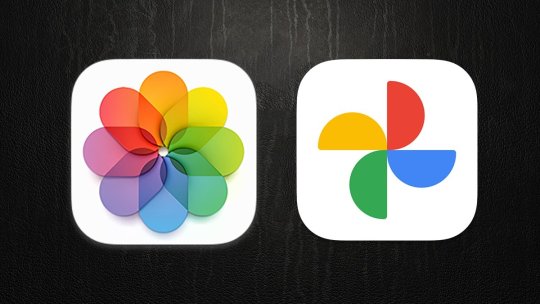
How to seamlessly switch from Google Photos to iCloud Photos | AppleInsider http://dlvr.it/TBxBm5
0 notes
Text
315 - Special Episode: Live at Macstock 8 Pre Event
The latest In Touch With iOS with Dave he is joined by guest,Chuck Joiner, Marty Jencius, Jeff Gamet. It was amazing to be in person with the gang at Macstock 8. We all discussed what we all were going to present and more fun in person. More news stories including Easily Switch From Google Photos to iCloud Photos With This New Tool. Astropad Studio Gains Support for Apple Pencil Pro Controls.Apple Teases Severance Season 2. Apple Users Are Keeping Their Devices for Longer as Upgrades Slow.HomePod Saves Family's Life After Dog Starts Kitchen Fire.1Password adds the ability to share Wi-Fi password using a QR Code.
The show notes are at InTouchwithiOS.com
Direct Link to Audio
Links to our Show
Give us a review on Apple Podcasts! CLICK HERE we would really appreciate it!
Click this link Buy me a Coffee to support the show we would really appreciate it. intouchwithios.com/coffee
Another way to support the show is to become a Patreon member patreon.com/intouchwithios
Website: In Touch With iOS
YouTube Channel
In Touch with iOS Magazine on Flipboard
Facebook Page
Mastadon
X
Instagram
Threads
Spoutible
Topics and Newa
Beta this week. iOs !8 updates and others
Easily Switch From Google Photos to iCloud Photos With This New Tool
It was amazing to be in person with the gang at Macstock 8. We all discussed what we all were going to present and more fun in person.
Astropad Studio Gains Support for Apple Pencil Pro Controls
Apple Teases Severance Season 2
Apple Users Are Keeping Their Devices for Longer as Upgrades Slow
HomePod Saves Family's Life After Dog Starts Kitchen Fire
1Password adds the ability to share Wi-Fi password using a QR Code
Announcements
Macstock 8 wrapped up for 2024. But you can purchase the digital pass and still see the great talks we had including Dave talking about Apple Services and more. Content should be available in August - September. Click here for more information: Digital Pass | Macstock Conference & Expo with discounts on previous events.
Our Host
Dave Ginsburg is an IT professional supporting Mac, iOS and Windows users and shares his wealth of knowledge of iPhone, iPad, Apple Watch, Apple TV and related technologies. Visit the YouTube channel https://youtube.com/intouchwithios follow him on Mastadon @daveg65, and the show @intouchwithios
Our Regular Contributors
Jeff Gamet is a podcaster, technology blogger, artist, and author. Previously, he was The Mac Observer’s managing editor, and Smile’s TextExpander Evangelist. You can find him on Mastadon @jgamet as well as Twitter and Instagram as @jgamet His YouTube channel https://youtube.com/jgamet
Ben Roethig Former Associate Editor of GeekBeat.TV and host of the Tech Hangout and Deconstruct with Patrice Mac user since the mid 90s. Tech support specialist. Twitter @benroethig Website: https://roethigtech.blogspot.com
Marty Jencius, Ph.D., is a professor of counselor education at Kent State University, where he researches, writes, and trains about using technology in teaching and mental health practice. His podcasts include Vision Pro Files, The Tech Savvy Professor and Circular Firing Squad Podcast. Find him at [email protected] https://thepodtalk.net
About our Guest
Chuck Joiner is the host of MacVoices and hosts video podcasts with influential members of the Apple community. Make sure to visit macvoices.com and subscribe to his podcast. You can follow him on Twitter @chuckjoiner and join his MacVoices Facebook group.
Here is our latest Episode!
0 notes
Text
❤ Apple now makes it easier to switch from Google Photos to iCloud Photos
Apple and Google have teamed up to introduce a new data portability tool that lets users transfer their Google Photos collections straight to iCloud Photos. This follows the launch of a tool that lets you transfer iCloud Photos to Google Photos back in 2021. Apple and Google’s work is part of the Data Transfer Project, which is an open-source initiative focused on data portability between…
#Apple#Apple Repair#Apple Repair Costs#Apple Screen Replacement Costs#Apple Sydney CBD Repairs#Google Photos#Google Photos to iCloud Photos#iCloud Photos#switch from Google Photos to iCloud Photos
0 notes
Text
Switching from Google Photos to iCloud is about to be a lot less painful
Google’s service lets you order your photos to go. | Illustration: The Verge Apple and Google are offering a new, nearly painless way to copy files from Google Photos to iCloud. As spotted by 9to5Mac, Google is adding iCloud support to its data transfer tool over the next week, making it possible to move your photo library directly to Apple’s service — no download necessary. It’s part of a bigger…
0 notes
Text
5 everyday iPhone accessories I highly recommend — and where to buy them

Whenever I switch from an iPhone to an Android device, I find myself longing for the diverse range of third-party cases and accessories designed for Apple’s products. The introduction of MagSafe with the iPhone 12 series marked a significant shift for me. The incorporation of magnets around the charging coil inside the phone led to a plethora of accessories that securely attach to the back of the phone with a satisfying snap, and since then, I haven’t looked back.
Aside from the delights of MagSafe, Apple’s accessory ecosystem is further fortified by other systems that make it challenging to transition away. Notably, the W1 and H1 chips facilitate one-touch pairing of Bluetooth headphones, seamlessly syncing them across iCloud devices. While Google and Samsung offer similar experiences, Apple’s integration feels more ingrained in my usage.
Over the past few years, I’ve explored numerous iPhone accessories, and though some have faded away like unsuccessful romances, a select few have become indispensable. This compilation features the everyday iPhone accessories that occupy a near-permanent space in my bag and consistently prove their utility.
Astute readers may spot a minor discrepancy in the photo above. Like many, I welcomed Apple’s adoption of the USB-C connection with the iPhone 15 series. However, a challenge arises as a couple of my reliable accessories are Lightning-based. Rest assured, I plan to seek out USB-C alternatives in the coming weeks. Nevertheless, given their reliable performance with previous iPhones, I found it fitting to include them in this roundup.
To sweeten the deal, a few of these accessories are currently on discount for holiday sales. If you decide to follow my lead, you might be able to acquire them at a considerably lower price than I initially did.
Continue Reading on Cyber Wave Digest
0 notes
Text
Apple's My Photo Stream is shutting down. Don't let your memories disappear!

Introduction
We've got some news to share with you about Apple's My Photo Stream. Unfortunately, on July 26, 2023, this beloved feature will be shutting down. We know it's been a handy tool for many of you to keep your photos in sync across devices, and we totally get why you love it! But hey, don't worry! We're here to help you through this transition and make sure your precious memories stay safe and sound. It's essential to take action now, though, to save all those fantastic pictures you've captured over time. Time's running out, so let's get to it! Apple's My Photo Stream service will stop working, and any photos still there won't be accessible after the shutdown. We definitely don't want you to lose any of those special moments! Now, let's talk solutions! Apple has some alternative options for you to manage your photos seamlessly. By moving to these other services, you can keep your memories close and never miss a beat. We understand that your photos mean the world to you, and that's why we're here to guide you every step of the way. Our goal is to make this transition as smooth as possible, so you can keep cherishing and sharing those wonderful memories without any hiccups. In this guide, we'll walk you through the necessary steps to safeguard your photo collection. Plus, we'll recommend some fantastic alternative services that will keep things easy and convenient for you. The big date to remember is July 26, 2023, when My Photo Stream bids us farewell. So don't wait—let's start making those moves today!
Apple's My Photo Stream is shutting down. what you need to do?
So let's get started with what you need to do: - Check if you're using Apple's My Photo Stream. Just open up the Photos app on your iPhone, iPad, or Mac. Take a look around, and if you spot a My Photo Stream album, then you're using the service. Easy, right? - Download your photos from My Photo Stream. We don't want you to lose any of those cherished memories. To do this, simply open the My Photo Stream album in the Photos app and tap or click the Download button. Your photos will be safely saved to your device's Photos library. Phew! - Consider making the switch to iCloud Photos. It's like the next level of photo storage and sharing compared to My Photo Stream. With iCloud Photos, you can store all your photos and videos in iCloud, and they'll be accessible from any of your Apple devices. Plus, you can easily share your moments with friends and family. It's a win-win! - Back up your photos to another service. If iCloud Photos isn't your thing, no worries! You can still keep your memories safe by backing them up to another service like Google Photos or Amazon Photos. That way, you'll have a backup copy in case anything happens to your Apple devices. Better safe than sorry, right? So, don't wait around. Take action now and save those fantastic photos before Apple's My Photo Stream bids us farewell. Your memories are worth it, and so are you. Let's do this together!
iCloud and it's alternatives
So, you know how convenient it is to use Apple's iCloud Photos service for storing your precious memories in the cloud, right? But, let's be honest, it does come with a price tag. If you opt for 50GB of storage, it's gonna set you back 99 cents per month. And if you need more space, the prices go up to $2.99 for 200GB and $9.99 for a whopping 2TB! But hey, don't worry! There are some awesome free alternatives out there that can do the job just as well. For example, if you're an Amazon Prime member, you get unlimited photo storage with Amazon Photos. How cool is that? And if you're more into the Google ecosystem, Google Photos is there for you, offering free storage for up to 15GB of photos and videos. Both Amazon Photos and Google Photos have neat features like automatic photo uploads and easy photo sharing with your friends and family. However, there's a slight difference between the two. Amazon Photos lets you store your pics in their original quality, while Google Photos compresses them to save space.
Some additional information
While iCloud Photos might require some moolah, there are some great free alternatives out there that you can explore. Let me break it down for you: Amazon Photos: If you're an Amazon Prime member, you'll be happy to know that they offer unlimited photo storage for you! Plus, you get 5GB of video storage thrown in as a bonus. Not a Prime member? No problem! You still get 5GB of photo storage and 1GB for videos. Google Photos: Ah, the big G comes to the rescue! Google Photos is super generous with 15GB of free storage for both photos and videos. That's pretty awesome, right? If you ever find yourself needing more space, they've got subscription plans starting at just $1.99 a month, offering 100GB of storage. So, there you have it—some fantastic free options to keep your memories safe and sound without spending a dime (unless you want to, of course). Take a peek at these alternatives and see which one fits your needs best. So, when it comes to choosing the best fit for you, it all boils down to your needs and budget. If free is what you're after, Amazon Photos or Google Photos will do the trick just fine. But if you want more storage or prefer to keep your photos in their original glory, iCloud Photos might be worth the investment. Hope this helps you make the right decision for your photo storage needs! Happy snapping! 📸
Read More
iPhone Jailbreaking: The Ins and Outs Read the full article
#appledeletingmyphotostream#applemyphotostream#applemyphotostreamshutdown#applephotostreamshuttingdown#iphonemyphotostream#iphonephotostream#iphonephotostreamicloud#myphotostream#myphotostreamiphone#myphotostreamshutdownexplained#myphotostreamshutdown#myphotostreamshuttingdown#myphotostreamwillbeshutdownonjuly26#photostream#photostreamshutdown#photos
0 notes
Text
Neil during 2004 iCloud photos leak
★First of all he switched to something better than flip phone when Andrew graduated, because long distance relationship is easier when you can Face time your boyfriend
★He found out what happened when he showed out for practise and all of his teammates were freaking out
★He just started to change trying to ignore everybody moaning that their nudes were leaked
★”Neil Neil - my photos, get leaked!” “Does that mean you can’t play” “...no?” “Well, then i don’t care.”
★Truthfully Neil never ever made a nude photo, so first he couldn't sympathise with his teammates at all and second he couldnt find a way the situation would have any impact for him
★Nicky had to actually remind him he also use iPhone, so his photos were for sure leaked too
★ Still *shrug*
★But it made him, from curiosity, check what photos he had saved on his iCloud
★ And SHIT
★That’s all photos of Andrew
★Andrew with whom he had very public Rivalry
★For a solid few minutes he was hoping, maybe he was one of the few, who were spared from leakage
★But quick google search showed he wasn’t so lucky
★And so anybody looking for “Neil Josten leaked photos” was suddenly assaulted with entire flood of soft, domestic photos of Andrew Minyard, his rival and public enemy
★There was a photo of Andrew doing cat sheet mask with ear bunny spa headband
★Andrew in bed looking into camera with heavy, sleepy eyes
★Andrew on porch of their home smoking with a sunset in the background
★Andrew laying on couch with both cats curled on his chest
★Andrew driving maserati
★Andrew’s back with “Palmeto University Exy Team - 10 - Neil Josten” jacket on
★And lots, lots more
★Honestly It was hard not to reach a correct conclusion
★And apparently everybody did, because #Andriel was trending everywhere
★Neil’s first choice was of course block his PR Agent and call Andrew
★And after Andrew picked up he immediately flooded him with “I am sorry, sorry”
★Andrew had to hang up and call him again to put a stop his panicked rambling
★Of course Andrew was not ok with situation, but he was not blaming Neil
★They talk everything out
★In the end they decided, situation isn't ideal, true, but we were planning to come out anyway
★Andrew gave Neil permission to make one, just ONE, tweet about the situation, before they both unblock their PR agents
★”I cant believe Apple shitty cloud security robbed me of coming out by kissing my husband on live television on Olympics”
★ Pandemonium
★BTW they both sue the shit out of Apple and them become well known online privacy rights ambassadors
#Neil Josten#Andrew Minyard#Andriel#All for the game#Foxhole court#The Foxhole Court#Neil Josten x Andrew Minyard#Neil Abram Josten#Andrew Joseph Minyard#meanwhile nobody dared leak Andrew photos#thanks god because thats just photos of cats and Neil
129 notes
·
View notes