#virtualmachine
Explore tagged Tumblr posts
Text

DAILY - Nines Number 118 Sampling_composition_146_colour_09, Clemens Niewoehner (CLN47) Sampling compositions are colouring collages of recurring geometric elements
#strongcolors#metallicshine#virtualmachine#dynamic#fantasyabstract#abstraktekunst#cln47#daily#digitalart#abstractart#dailyart#contemporaryartcollection#artwork#art
9 notes
·
View notes
Text
How to Get a Public URL for Your Linux Virtual Machine with Tunnelmole
Expose your Linux virtual machine to the internet with a secure public URL using Tunnelmole! Open source, free, and works on any Linux VM. Read more: https://softwareengineeringstandard.com/2025/07/04/how-to-get-a-public-url-for-your-linux-virtual-machine-with-tunnelmole/ #linux #virtualmachine #opensource #devops #tunneling #programming #cloud #nodejs #webhooks
https://softwareengineeringstandard.com/2025/07/04/how-to-get-a-public-url-for-your-linux-virtual-machine-with-tunnelmole/
#linux#linuxvirtualmachine#vm#virtualmachine#opensource#javascript#typescript#python#programming#coding#devops#cloud#tunneling#webhooks#nodejs#selfhost#networking
0 notes
Text
0 notes
Text
How to Set Up an Azure Server: Step-by-Step Guide for Beginners
You can set up an Azure server with a focus on programming and scripting. Use Azure PowerShell and Azure CLI to achieve this. Below are detailed steps, along with code snippets for creating a Virtual Machine (VM) and configuring various settings.
You can set up an Azure server with a focus on programming and scripting. Use Azure PowerShell and Azure CLI to achieve this. Below are detailed steps, along with code snippets for creating a Virtual Machine (VM) and configuring various settings. Setting Up an Azure Virtual Machine Prerequisites An active Azure subscription. Azure PowerShell or Azure CLI installed on your local…
#azure#azureserver#Cloud Computing#CloudInfrastructure#computerprogramming#computerscience#Innovation in Tech#Microsoft#MicrosoftAzure#programming#Server#VirtualMachine
0 notes
Text
Virtualization Technologies: Transforming IT Landscapes
https://enterprisechronicles.com/wp-content/uploads/2024/11/39-Virtualization-Technologies_-Transforming-IT-Landscapes-Image-by-anyaberkut-from-Getty-Images.jpg
Source: anyaberkut from Getty Images
In the ever-evolving world of information technology, virtualization technologies have emerged as a cornerstone for businesses looking to enhance efficiency, reduce costs, and increase flexibility. By allowing multiple virtual instances of hardware or software to run on a single physical machine, virtualization has revolutionized how organizations manage resources and applications. This article delves into the various aspects of virtualization technologies, exploring their types, benefits, and best practices for implementation.
Understanding Virtualization Technologies

At its core, virtualization refers to the creation of a virtual version of physical resources, such as servers, storage devices, and networks. This technology enables organizations to maximize their hardware investments by allowing them to run multiple operating systems and applications on a single physical server. There are several types of virtualization machinery, including server virtualization, storage virtualization, desktop virtualization, and network virtualization.
Server Virtualization: This is perhaps the most common type of virtualization technology. It allows multiple virtual servers to run on a single physical server, each isolated from the others. This approach optimizes resource utilization and improves disaster recovery capabilities.
Storage Virtualization: This technology abstracts the physical storage devices, presenting them as a unified storage pool. By doing so, organizations can manage their storage resources more efficiently, leading to better performance and easier data management.
Desktop Virtualization: Also known as Virtual Desktop Infrastructure (VDI), this technology allows users to access their desktops remotely from any device. It simplifies desktop management and provides a consistent user experience, regardless of the device being used.
Network Virtualization: This technology involves creating a virtual version of the network, allowing multiple virtual networks to run on the same physical infrastructure. It enhances network management and security, enabling organizations to respond swiftly to changes in demand.
Benefits of Virtualization Technologies
The adoption of virtualization technologies offers numerous benefits that can significantly impact an organization’s operations. Here are some of the key advantages:
1. Cost Savings
One of the most compelling reasons to adopt Virtualization machinery is the potential for substantial cost savings. By consolidating physical servers, organizations can reduce hardware costs, power consumption, and cooling requirements. This consolidation leads to a more efficient use of resources and allows IT teams to focus on strategic initiatives rather than routine maintenance.
2. Improved Resource Utilization
Virtualization technologies allow organizations to make better use of their existing hardware. By running multiple virtual machines on a single physical server, organizations can ensure that resources are allocated efficiently. This optimized resource utilization can lead to improved performance and a better return on investment.
3. Enhanced Flexibility and Scalability
In today’s fast-paced business environment, flexibility is crucial. Virtualization technologies enable organizations to quickly scale their IT resources to meet changing demands. Whether it’s provisioning new virtual machines or reallocating resources among existing ones, virtualization provides the agility needed to adapt to evolving business requirements.
4. Simplified Disaster Recovery
Disaster recovery is a critical component of any IT strategy. Virtualization machinery simplify this process by allowing organizations to create snapshots of virtual machines and replicate them to offsite locations. In the event of a disaster, restoring services becomes faster and more efficient, minimizing downtime and data loss.
5. Improved Security
With the increasing number of cyber threats, security is a top priority for organizations. Virtualization technologies enhance security by isolating virtual machines from each other. If one virtual machine is compromised, it does not affect the others, thereby protecting sensitive data and applications.
Best Practices for Implementing Virtualization Technologies
While virtualization technologies offer significant advantages, successful implementation requires careful planning and consideration. Here are some best practices to keep in mind:
1. Assess Your Needs
Before diving into virtualization, it’s essential to assess your organization’s specific needs and objectives. Understand the workloads that will be virtualized, the expected growth, and the level of flexibility required. This assessment will help you choose the right Virtualization machinery for your environment.
2. Choose the Right Platform
Selecting the appropriate virtualization platform is critical for success. Consider factors such as compatibility, scalability, and support for various workloads. Leading virtualization platforms include VMware, Microsoft Hyper-V, and Citrix Virtual Apps and Desktops. Evaluate their features and determine which aligns best with your organizational goals.
3. Plan for Resource Allocation
Efficient resource allocation is key to maximizing the benefits of virtualization technologies. Develop a resource allocation plan that considers CPU, memory, and storage requirements for each virtual machine. Monitor resource usage regularly to identify and address potential bottlenecks.
4. Implement Security Measures
Security should be a top priority when implementing Virtualization machinery. Ensure that you have proper security measures in place, such as firewalls, intrusion detection systems, and regular security updates. Educate your team on best practices for securing virtual machines and networks.
5. Regularly Monitor and Optimize
Once virtualization technologies are implemented, it’s crucial to monitor their performance continuously. Use monitoring tools to track resource usage, performance metrics, and potential issues. Regular optimization will help you maintain the efficiency and effectiveness of your virtualized environment.
The Future of Virtualization Technologies
As technology continues to advance, the future of virtualization technologies looks promising. Emerging trends such as containerization and serverless computing are redefining how organizations approach virtualization. Containers, which allow applications to run in isolated environments, offer a lightweight alternative to traditional virtual machines. Meanwhile, serverless computing abstracts infrastructure management, enabling developers to focus solely on coding.
In conclusion, Virtualization machinery have transformed the IT landscape, providing organizations with numerous benefits, including cost savings, improved resource utilization, and enhanced flexibility. By understanding the various types of virtualization and implementing best practices, businesses can leverage this technology to drive efficiency and innovation. As we look to the future, staying informed about emerging trends in virtualization will be essential for organizations aiming to maintain a competitive edge in an increasingly digital world. By embracing virtualization technologies, organizations can position themselves for success in an ever-changing technological landscape.
0 notes
Text
H3 Virtual Machines: Compute Engine-Optimized Machine family

Compute Engine’s compute-optimized machine family
High performance computing (HPC) workloads and compute-intensive tasks are best suited for instances of compute-optimized virtual machines (VMs). With their architecture that makes use of characteristics like non-uniform memory access (NUMA) for optimal, dependable, consistent performance, compute-optimized virtual machines (VMs) provide the best performance per core.
This family of machines includes the following machine series:
Two 4th-generation Intel Xeon Scalable processors, code-named Sapphire Rapids, with an all-core frequency of 3.0 GHz power H3 virtual machines. 88 virtual cores (vCPUs) and 352 GB of DDR5 memory are features of H3 virtual machines.
The third generation AMD EPYC Milan CPU, which has a maximum boost frequency of 3.5 GHz, powers C2D virtual machines. Flexible scaling between 2 and 112 virtual CPUs and 2 to 8 GB of RAM per vCPU are features of C2D virtual machines.
The 2nd-generation Intel Xeon Scalable processor (Cascade Lake), which has a sustained single-core maximum turbo frequency of 3.9 GHz, powers C2 virtual machines. C2 provides virtual machines (VMs) with 4–60 vCPUs and 4 GB of memory per vCPU.
H3 machine series
The 4th generation Intel Xeon Scalable processors (code-named Sapphire Rapids), DDR5 memory, and Titanium offload processors power the H3 machine series and H3 virtual machines.
For applications involving compute-intensive high performance computing (HPC) in Compute Engine, H3 virtual machines (VMs) provide the highest pricing performance. The single-threaded H3 virtual machines (VMs) are perfect for a wide range of modeling and simulation tasks, such as financial modeling, genomics, crash safety, computational fluid dynamics, and general scientific and engineering computing. Compact placement, which is ideal for closely connected applications that grow over several nodes, is supported by H3 virtual machines.
There is only one size for the H3 series, which includes a whole host server. You can change the amount of visible cores to reduce licensing fees, but the VM still costs the same. H3 virtual machines (VMs) have a default network bandwidth rate of up to 200 Gbps and are able to utilize the full host network capacity. However, there is a 1 Gbps limit on the VM to internet bandwidth.
H3 virtual machines are unable to allow simultaneous multithreading (SMT). To guarantee optimal performance constancy, there is also no overcommitment.
H3 virtual machines can be purchased on-demand or with committed use discounts (CUDs) for one or three years. Google Kubernetes Engine can be utilized with H3 virtual machines.
H3 VMs Limitations
The following are the limitations of the H3 machine series:
Only a certain machine type is offered by the H3 machine series. No custom machine shapes are available.
GPUs cannot be used with H3 virtual machines.
There is a 1 Gbps limit on outgoing data transfer.
The performance limits for Google Cloud Hyperdisk and Persistent Disk are 240 MBps throughput and 15,000 IOPS.
Machine images are not supported by H3 virtual machines.
The NVMe storage interface is the only one supported by H3 virtual machines.
Disks cannot be created from H3 VM images.
Read-only or multi-writer disk sharing is not supported by H3 virtual machines.
Different types of H3 machines
Machine typesvCPUs*Memory (GB)Max network egress bandwidth†h3-standard-8888352Up to 200 Gbps
With no simultaneous multithreading (SMT), a vCPU represents a whole core. † The default egress bandwidth is limited to the specified value. The destination IP address and several variables determine the actual egress bandwidth. Refer to the network bandwidth.
Supported disk types for H3
The following block storage types are compatible with H3 virtual machines:
Balanced Persistent Disk (pd-balanced)
Hyperdisk Balanced (hyperdisk-balanced)
Hyperdisk Throughput (hyperdisk-throughput)
Capacity and disk limitations
With a virtual machine, you can employ a combination of persistent disk and hyperdisk volumes, however there are some limitations:
Each virtual machine can have no more than 128 hyperdisk and persistent disk volumes combined.
All disk types’ combined maximum total disk capacity (in TiB) cannot be greater than:
Regarding computer types with fewer than 32 virtual CPUs:
257 TiB for all Hyperdisk or all Persistent Disk
257 TiB for a mixture of Hyperdisk and Persistent Disk
For computer types that include 32 or more virtual central processors:
512 TiB for all Hyperdisk
512 TiB for a mixture of Hyperdisk and Persistent Disk
257 TiB for all Persistent Disk
H3 storage limits are described in the following table: Maximum number of disks per VMMachine typesAll disk types All Hyperdisk typesHyperdisk BalancedHyperdisk ThroughputHyperdisk ExtremeLocal SSDh3-standard-88128648640Not supported
Network compatibility for H3 virtual machines
gVNIC network interfaces are needed for H3 virtual machines. For typical networking, H3 allows up to 200 Gbps of network capacity.
Make sure the operating system image you use is fully compatible with H3 before moving to H3 or setting up H3 virtual machines. Even though the guest OS displays the gve driver version as 1.0.0, fully supported images come with the most recent version of the gVNIC driver. The VM may not be able to reach the maximum network bandwidth for H3 VMs if it is running an operating system with limited support, which includes an outdated version of the gVNIC driver.
The most recent gVNIC driver can be manually installed if you use a custom OS image with the H3 machine series. For H3 virtual machines, the gVNIC driver version v1.3.0 or later is advised. To take advantage of more features and bug improvements, Google advises using the most recent version of the gVNIC driver.
Read more on Govindhtech.com
#H3VMs#H3virtualmachines#computeengine#virtualmachine#VMs#Google#googlecloud#govindhtech#NEWS#TechNews#technology#technologytrends#technologynews
1 note
·
View note
Link
0 notes
Text
كيفية تثبيت Windows 95 في Virtual Machine

يحتل نظام التشغيل Windows 95 مكانًا خاصًا في قلوب الكثيرين مما يمثل تحولًا في تصميم واجهة المستخدم والوظائف وإمكانية الوصول. ومع قفزة للأمام عن سابقاتها، فقد جلبت ميزات متعددة شكلت مستقبل الحوسبة الشخصية لسنوات قادمة. في الوقت الحاضر، على الرغم من أن الإصدارات الأحدث من نظام التشغيل قد احتلت مركز الاهتمام، فهل يلفتك الحنين إلى الماضي وتريد أن تمنح جهاز الكمبيوتر الخاص بك مظهرًا عتيقًا؟ لحسن الحظ، يمكنك تثبيت Windows 95 في Virtual Machine على جهاز الكمبيوتر الخاص بك وإعادة النظر في التجربة القديمة. وفي مدونة اليوم، سنوضح لك كيفية القيام بذلك.
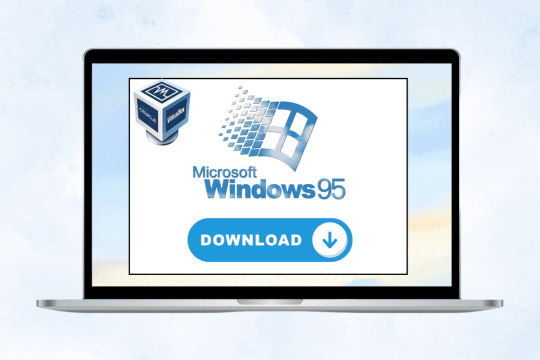
كيفية تثبيت نظام التشغيل Windows 95 في virtual machine
الحديث عن الابتكار والميزات التي جاء بها إصدار نظام التشغيل هذا لا نهاية له. لنفترض أنك تريد استكشاف كيفية عمل Windows في الأوقات السابقة أو ترغب في ممارسة لعبة أو استخدام تطبيق لم يعد متوفرًا في الإصدار الحالي. في هذه الحالة، قد يكون من الممتع جدًا تثبيت virtual machine يعمل بنظام التشغيل Windows 95 عبر VirtualBox. 1. قم بتنزيل ملف Win 95 OSR 2 ISO ومفتاح المنتج.

2. على الرغم من أننا نستخدم VirtualBox هنا، يمكنك أيضًا استخدام أي برنامج virtual machine بديل لـ VirtualBox إذا كنت تريد ذلك. 3. افتح VirtualBox على جهاز الكمبيوتر الخاص بك، وانقر على الزر جديد في الزاوية اليسرى العليا. 5. في النافذة المنبثقة Create Virtual Machine، اكتب Windows95 في حقل نص الاسم. 6. سيقوم VirtualBox بتعيين الذاكرة على 64 ميجابايت بشكل افتراضي. إذا كنت تفضل ذلك، فاختر 256 ميجابايت لتحسين الأداء. 7. انقر فوق "التالي" لإنشاء قرص افتراضي. ملاحظة: لا تقم بتغيير الخيارات الافتراضية: صورة VDI، والتخصيص الديناميكي�� وحجم القرص 2 جيجابايت للقرص الظاهري. 8. بمجرد إنشاء virtual machine، انتقل إلى الصفحة الرئيسية لـ VirtualBox، وانقر فوق virtual machine في الجزء الأيسر، ثم فوق الزر "ابدأ". 9. انقر على أيقونة المجلد في الأسفل ثم انقر على إضافة لاختيار قرص بدء التشغيل. 10. الآن، حدد Windows 95 ISO الذي قمت بتنزيله مسبقًا ثم انقر فوق "اختيار" لإرفاق ملف ISO إلى VirtualBox. 11. وأخيرًا، في النافذة التالية، انقر فوق الزر "ابدأ" وانتظر حتى يتم تشغيل الجهاز الافتراضي. 12. اضغط على مفتاح Enter عندما ترى معالج التثبيت لبدء عملية التثبيت. 13. انقر فوق تكوين مساحة القرص غير المخصصة (مستحسن) ثم حدد نعم، قم بتمكين دعم القرص الكبير. 14. الآن، في النافذة التالية، أدخل مفتاح منتج Windows 95 الذي قمت بتنزيله – 34698-OEM-0039682-72135. 15. حدد المربع الخاص بمحول الشبكة والصوت، أو MIDI، أو بطاقة التقاط الفيديو، ثم انقر فوق التالي.

16. حدد لا، لا أريد قرص بدء التشغيل، ثم انقر فوق التالي. 17. بعد التثبيت، انقر فوق الأجهزة، ثم محركات الأقراص الضوئية، ثم فوق Win95 OSR2.ISO لإلغاء تحديده. 18. وأخيرًا، انقر فوق "إنهاء"، وسيتم إعادة تشغيل virtual machine وسيكون لديك نظام التشغيل Windows 95 عليه.
كيفية إعداد Windows 95 على Windows 11/10 باستخدام Oracle VM VirtualBox 7
يعد Oracle VM VirtualBox برنامجًا آخر لـ virtual machine يمكنك استخدامه لتثبيت نظام التشغيل Windows 95 على جهاز الكمبيوتر الذي يعمل بنظام Windows 10/11. اتبع الخطوات: الخطوة 1: إنشاء جهاز افتراضي جديد 1. قم بتنزيل ملف Windows 95 ISO وقرص تمهيد Windows 95، وقم أيضًا بتثبيت مدير Oracle VM VirtualBox. 2. بمجرد التنزيل والتثبيت، قم بتشغيل Oracle VirtualBox وانقر على زر جديد أو زر الآلة في الأعلى. ملحوظة: يمكنك أيضًا الضغط على Ctrl+N. 3. في حقل نص الاسم، اكتب Windows95، ثم انقر فوق "التالي". 4. حدد حجم ذاكرة الوصول العشوائي (RAM). على الرغم من أن حجم الذاكرة الموصى به افتراضيًا هو 64 ميجابايت، إلا أنه يمكنك توسيعه حتى 512 ميجابايت إذا كنت تفضل ذلك. ومع ذلك، ليس مطلوبا. لذلك، انقر على التالي. 5. في النافذة المنبثقة "إنشاء virtual machine"، حدد "إنشاء قرص ثابت افتراضي الآن"، وانقر فوق "إنشاء". 6. حدد VDI (صورة قرص VirtualBox)، وانقر فوق "التالي"، ثم حدد تخصيص ديناميكي، وانقر فوق "التالي" مرة أخرى. 7. استخدم شريط التمرير لتعيين حجم القرص الصلب كما هو مفضل وانقر فوق "إنشاء". بالنسبة لنظام التشغيل Windows 95، يجب أن يكون حجم القرص الثابت الموصى به 2 جيجابايت على الأقل. 8. بمجرد إنشاء VM، انتقل إلى Windows 95 على اللوحة اليسرى، وانقر فوق أيقونة الإعدادات، وتأكد من الإعدادات التالية: - علامة تبويب النظام > التسريع: تم إلغاء تحديد تمكين VT-x/AMD-V وNested Paging. - النظام > اللوحة الأم: حدد خانة الاختيار الخاصة بالقرص البصري والقرص الصلب في ترتيب التمهيد وأيضًا لتمكين I/O APIC. - العرض > علامة تبويب الشاشة: ذاكرة الفيديو 128 ميجابايت - العرض > عامل القياس: 100% - الصوت > وحدة التحكم في الصوت: استخدم Sound Blaster 16 - الشبكة > المحول 1 > استخدم محول Bridged وتأكد من أن نوع المحول هو PCnet-Fast III - عام > متقدم > تمكين الحافظة المشتركة والسحب والإسقاط كثنائي الاتجاه 9. الآن، انتقل إلى الإعدادات مرة أخرى، وحدد التخزين، ثم انقر فوق فارغ ضمن وحدة التحكم: القرص المرن. 10. ضمن السمات، انقر فوق أيقونة حفظ بجوار محرك الأقراص المرنة، وحدد صورة التمهيد التي قمت بتنزيلها مسبقًا.

11. انقر فوق "إفراغ" ضمن وحدة التحكم: IDE، ثم على أيقونة القرص بجوار محرك الأقراص الضوئية، وحدد ملف ISO الذي تم تنزيله مسبقًا. الخطوة الثانية: تثبيت نظام التشغيل Windows 95 12. بمجرد الانتهاء. انقر فوق "ابدأ" في الجزء العلوي لبدء تشغيل virtual machine. 13. في قائمة بدء التشغيل لنظام التشغيل Microsoft Windows 95، حدد Load NEC IDE CDROM driver وانتظر حتى يتم التحميل. 14. اكتب fdisk في الجهاز واضغط على Enter. عندما يسألك هل ترغب في تمكين دعم القرص الكبير، اضغط على Y. 15. ضمن خيارات FDISK، اضغط على 1 لاختيار الخيار الافتراضي. وبالمثل، بالنسبة لإنشاء قسم DOS، اختر 1، ثم اضغط على Enter مرة أخرى للإجابة على السؤال بـ Y. 16. الآن، انقر فوق Machine في الجزء العلوي الأيسر وحدد Reset أو اضغط على مفتاحي Ctrl + R لإعادة تشغيل virtual machine. 17. بمجرد إعادة التشغيل، أدخل 1 مرة أخرى لاختيار Load NEC IDE CDROM driver. 18. في الدليل A:/ في الوحدة الطرفية، قم بتنفيذ الأمر Format C: ثم اضغط على Enter. 19. اضغط على Y ثم أدخل لقبول أمر التحذير. بمجرد تهيئة محرك الأقراص، اضغط على Enter مرة أخرى عندما يطلب منك تسمية محرك الأقراص الخاص بك. 20. نحتاج الآن إلى الدخول إلى محرك الأقراص C وإنشاء دليل أيضًا. لذلك، قم بتنفيذ الأمر التالي mkdir WIN95. 21. اكتب cd WIN95، ثم اضغط على Enter، ثم اكتب Copy D:WIN95. ملاحظة: إذا كان حرف محرك الأقراص في البداية يظهر على شكل R، فاستبدل D: بـ R: لنسخ مجلد الإدخال WIN95 في دليل R. 22. انتظر حتى يتم نسخ الملفات، وبمجرد الانتهاء، اكتب setup بجوار C:WIN95، ثم اضغط على Enter لتنفيذ عملية الإعداد.

23. انقر فوق "متابعة" في النافذة المنبثقة لإعداد Windows 95، ثم فوق "نعم" للموافقة على اتفاقية ترخيص البرنامج. 24. في معالج الإعداد، انقر فوق التالي > التالي > التالي، ثم أدخل مفتاح المنتج، وانقر فوق التالي مرة أخرى. 25. أدخل اسمك وشركتك كما هو مفضل في الحقول النصية المناسبة لها، ثم انقر فوق "التالي". 26. تحقق من خيارات محول الشبكة والصوت أو MIDI أو بطاقة التقاط الفيديو إذا كان ذلك مفضلاً، وانقر فوق "التالي". 27. ضمن مكونات Windows، حدد تثبيت المكونات الأكثر شيوعًا (مستحسن) وانقر فوق التالي. 28. اختر لا، لا أريد قرص بدء التشغيل، ثم انقر فوق التالي. 29. انتظر حتى يتم تثبيت نظام التشغيل Windows 95 وانقر فوق "إنهاء" وسيتم إعادة تشغيل النظام لديك. 30. بعد إعادة تشغيل النظام، أدخل اسم الكمبيوتر واسم المصنف وانقر فوق موافق. 31. أكمل الإعداد، وبمجرد إعادة تشغيل النظام مرة أخرى، أدخل اسم المستخدم، وانقر فوق "موافق". ملاحظة: للتأكد من تثبيت نظام التشغيل Windows 95، انقر بزر الماوس الأيمن فوق جهاز الكمبيوتر وحدد خصائص. تحقق من اسم النظام ضمن علامة التبويب "عام" وانقر فوق "موافق". https://www.youtube.com/watch?v=FoJESSDvEEU&t=1s
كيفية تنزيل Windows 95 ISO لبرنامج VMware
إذا كنت تريد استخدام VMware كتطبيق virtual machine، فاتبع الخطوات لتنزيل Windows 95 وتثبيته على جهاز الكمبيوتر الخاص بك: 1. قم بتنزيل برنامج VMware Pro على نظامك وكذلك ملف Windows 95 ISO. 2. افتح برنامج VMware، وانقر فوق جديد في الجزء العلوي، ثم انقر فوق مخصص (متقدم)، متبوعًا بموافق. 3. حدد توافق الأجهزة كـ 5.x. 4. حدد سأقوم بتثبيت نظام التشغيل لاحقًا وانقر فوق "موافق". 5. انقر فوق Windows 95 في نظام التشغيل الضيف ثم انقر فوق التالي. 6. أدخل اسم virtual machine وموقعه وانقر على موافق. 7. أدخل عدد المعالجات كـ 1 وحدد حجم نافذة الذاكرة بـ 512 ميجابايت. 8. حدد NAT وانقر فوق "موافق". 9. انقر فوق BusLogic، ثم انقر فوق "التالي"، وحدد IDE (مستحسن)، وانقر فوق "موافق". 10. انقر فوق إنشاء قرص افتراضي جديد ثم انقر فوق موافق. 11. أدخل الحد الأقصى لحجم القرص وهو 20، وحدد تخزين القرص الظاهري كملف واحد، وانقر فوق التالي. 12. انقر فوق تخصيص الأجهزة لإضافة ملف Windows 95 ISO إلى virtual machine 13. الآن، قم بتنزيل disk، وانقر فوق CD/DVD، ثم انقر فوق Browse لفتح الملف. 14. انقر فوق وحدة تحكم USB، وانقر فوق "إنهاء"، ثم فوق "إنهاء" مرة أخرى. 15. انقر فوق تشغيل هذا virtual machine وأعد تشغيل النظام الخاص بك. 16. قم بتنفيذ الأمر fdisk في الأسفل، وأدخل Y إذا كان حجم القرص أكبر من 512 ميجابايت. 17. اضغط على مفتاح Enter في قسم إنشاء DOS أو محرك DOS المنطقي، ثم أدخل مرة أخرى في إنشاء قسم DOS أساسي. 18. أدخل Y في الشاشة التالية، وانقر على السهم المتجه للأسفل على سطرين (علامة الإيقاف المؤقت الحمراء)، وانقر على إعادة تشغيل الضيف. ملاحظة: إذا حصلت على خطأ فقدان نظام التشغيل بعد إعادة التشغيل، فاضغط على مفتاح Esc. 19. انقر فوق جهاز القرص المضغوط، وقم بتنفيذ أمر التنسيق C:، ثم اضغط Y. 20. اضغط على مفتاح Enter، ثم قم بتنفيذ الأوامر التالية واحدًا تلو الآخر: mkdir WIN95 copy R:WIN95*.* C:WIN95. execute C:WIN95 21. سيتم الآن فتح Microsoft ScanDisk. انقر على "متابعة" في النافذة التالية، ثم على "نعم"، متبوعًا بالتالي. 22. حدد C:WINDOWS وانقر فوق "التالي". ثم حدد نموذجي وانقر على التالي. 23. أدخل مفتاح المنتج، وانقر فوق "التالي"، واتبع التعليمات التي تظهر على الشاشة. 24. انقر فوق تثبيت المكونات الأكثر شيوعًا، ثم انقر فوق التالي، ثم أخيرًا فوق إنهاء بعد اكتمال النسخ. 25. افصل الجهاز المرن بعد التعرف عليه وانقر فوق "موافق". 26. الآن، أغلق virtual machine بعد ظهور خطأ حماية Windows. 27. انقر فوق تحرير إعدادات virtual machine على اللوحة اليسرى، ثم على الزر إضافة في الأسفل، وحدد محرك الأقراص المرنة. 28. انقر على زر إنهاء. 29. قم بتنزيل ملف التصحيح ISO وأضفه إلى محرك الأقراص المرنة (استخدم ملف الصورة المرنة> تصفح> حدد ملف Patcher.ima). 30. قم بتنفيذ برنامج patch9x ثم اضغط على مفتاح Enter ملاحظة: إذا كنت تريد تصحيح Win95 لأحدث وحدات المعالجة المركزية (CPU)، فاختر 2، ثم اضغط على Y وEnter. 31. أدخل اسم الكمبيوتر ومجموعة العمل وانقر على إغلاق. 32. إدارة إعداداتك المطلوبة على الشاشة. انقر فوق "موافق" بعد اكتمال الإعداد. 33. الآن، سيتم إعادة تشغيل النظام. بمجرد إعادة التشغيل، أدخل اسم المستخدم وانقر فوق "موافق".
كيفية تمكين الصوت بعد تثبيت نظام التشغيل Windows 95
يتعين عليك اتباع الخطوات المذكورة أدناه لتمكين الصوت بعد تثبيت نظام التشغيل Windows 95: 1. انتقل إلى قائمة ابدأ، وابحث عن لوحة التحكم، وافتحها. 2. انتقل إلى "إدارة الأجهزة" وانقر فوق + قم بتسجيل الدخول إلى أجهزة التحكم بالصوت والفيديو والألعاب. 3. تحقق من بطاقة الصوت الخاصة بك. إذا رأيت علامة التعجب فهذا يعني أن هناك مشكلة. 4. قم بتنزيل برامج التشغيل من موقع الشركة المصنعة واتبع التعليمات وفقًا لذلك. 5. الآن، قم بضبط إعدادات الصوت من شريط المهام.
كيفية تمكين الشبكة بعد تثبيت نظام التشغيل Windows 95
اتبع الخطوات المذكورة أدناه لتمكين الشبكة بعد تثبيت نظام التشغيل Windows 95: 1. في لوحة التحكم، انقر نقرًا مزدوجًا فوق أيقونة الشبكة، وتأكد من تثبيت بروتوكول TCP/IP. إذا لم يكن الأمر كذلك، فانقر فوق "إضافة" > "بروتوكول" > "إضافة TCP/IP". 2. الآن، انقر نقرًا مزدوجًا فوق جهاز الكمبيوتر، وانتقل إلى شبكة الطلب الهاتفي، وأدخل رقم مزود خدمة الإنترنت والمعلومات الأخرى. 3. انقر بزر الماوس الأيمن على أيقونة الاتصالات، وانقر على خصائص، ثم في علامة التبويب أنواع الخادم، حدد خانة الاختيار لتمكين ضغط البرامج ومربعات TCP/IP. موصى به: كيفية تثبيت macOS على جهاز الكمبيوتر دون استخدام Mac خلاصة القول، إن تجربة بساطة أجهزة الكمبيوتر من العصر الماضي أمر يستحق العناء. نأمل أن تساعدك هذه المقالة في كيفية تثبيت نظام التشغيل Windows 95 على virtual machine. قم بإسقاط استفساراتك واقتراحاتك في مربع التعليقات أدناه واستمر في زيارة TechCult للحصول على أدلة إعلامية أكثر تفصيلاً. Read the full article
0 notes
Text
1 note
·
View note
Text
Docker vs Virtual Machine in 5 Minutes | Virtualization vs Containerization in 5 Minutes
youtube
0 notes
Text

DAILY - Nines Number 118 Sampling_composition_146_colour_08, Clemens Niewoehner (CLN47) Sampling compositions are colouring collages of recurring geometric elements
#strongcolors#metallicshine#virtualmachine#dynamic#fantasyabstract#abstraktekunst#cln47#daily#digitalart#abstractart#dailyart#contemporaryartists#bauhausstyle#wallart#artboxy#artbox#art
4 notes
·
View notes
Text
In the heart of the futuristic city of Silverfield, chaos erupts when Phoenix Aviation, a covert military weapons manufacturer posing as an aviation firm, becomes the target of a crippling cyber attack. The mysterious hacker, known only as Sentinel, launches a relentless assault, threatening to unravel the city's digital infrastructure and plunge Metropolis into darkness.
Jason, an unassuming auto mechanic with a unique skill set, finds himself thrust into a high-stakes cyber war. With his deep knowledge of automotive electronics and an uncanny ability to solve problems under pressure, Jason is recruited by NexTech Innovations to help track down and stop the elusive hacker. But the deeper Jason dives into the digital underworld, the more he uncovers about Sentinel and himself.
As cyber attacks escalate, Jason must navigate treacherous digital landscapes, face shadowy enemies, and confront his own past in a race against time to protect the city he loves. With each revelation, Jason edges closer to the truth, but the ultimate price of victory may be more than he's willing to pay.
In this electrifying tech thriller, A Mechanics Code blends gripping action, cyber warfare, and unexpected twists. Jason’s journey from a garage mechanic to a city’s last line of defense is a heart-pounding ride that will leave you questioning the fine line between hero and villain, reality and illusion.
https://www.amazon.com/dp/B0DJ3D26JW
#CyberThriller#HackerFiction#TechThriller#DigitalEspionage#InfoSecFiction#CodeAndConspiracy#VisualStudioCode#WindowsXPClone#PhoenixAviation#BlackProjects#MalwareMystery#VirtualMachines#ZeroDayFiction#BookPromo#FictionRelease#IndieAuthor#BookTrailer#cybersecurity#satire#hacker#book review
0 notes
Text
Boost VM security: 8 key strategies

Boost your VM security! Learn 8 key strategies to protect your virtual environments from evolving threats. https://jpmellojr.blogspot.com/2025/05/boost-vm-security-8-key-strategies.html #VMsecurity #VirtualMachines #GoldenImage
0 notes
Text
Google VPC Flow Logs: Vital Network Traffic Analysis Tool
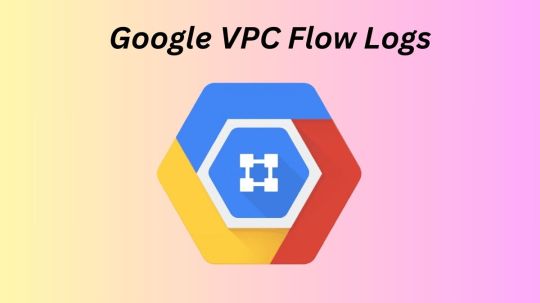
GCP VPC Flow Logs
Virtual machine (VM) instances, such as instances utilized as Google Kubernetes Engine nodes, as well as packets transported across VLAN attachments for Cloud Interconnect and Cloud VPN tunnels, are sampled in VPC Flow Logs (Preview).
IP connections are used to aggregate flow logs (5-tuple). Network monitoring, forensics, security analysis, and cost optimization are all possible uses for these data.
Flow logs are viewable via Cloud Logging, and logs can be exported to any location supported by Cloud Logging export.
Use cases
Network monitoring
VPC Flow Logs give you insight into network performance and throughput. You could:
Observe the VPC network.
Diagnose the network.
To comprehend traffic changes, filter the flow records by virtual machines, VLAN attachments, and cloud VPN tunnels.
Recognize traffic increase in order to estimate capacity.
Recognizing network utilization and minimizing network traffic costs
VPC Flow Logs can be used to optimize network traffic costs by analyzing network utilization. The network flows, for instance, can be examined for the following:
Movement between zones and regions
Internet traffic to particular nations
Traffic to other cloud networks and on-premises
Top network talkers, such as cloud VPN tunnels, VLAN attachments, and virtual machines
Forensics of networks
VPC Flow Logs are useful for network forensics. For instance, in the event of an occurrence, you can look at the following:
Whom and when did the IPs speak with?
Analyzing all incoming and outgoing network flows will reveal any hacked IPs.
Specifications
Andromeda, the program that runs VPC networks, includes VPC Flow Logs. VPC Flow Logs don’t slow down or affect performance when they’re enabled.
Legacy networks are not compatible with VPC Flow Logs. You can turn on or off the Cloud VPN tunnel (Preview), VLAN attachment for Cloud Interconnect (Preview), and VPC Flow Logs for each subnet. VPC Flow Logs gathers information from all virtual machine instances, including GKE nodes, inside a subnet if it is enabled for that subnet.
TCP, UDP, ICMP, ESP, and GRE traffic are sampled by VPC Flow Logs. Samples are taken of both inbound and outgoing flows. These flows may occur within Google Cloud or between other networks and Google Cloud. VPC Flow Logs creates a log for a flow if it is sampled and collected. The details outlined in the Record format section are included in every flow record.
The following are some ways that VPC Flow Logs and firewall rules interact:
Prior to egress firewall rules, egress packets are sampled. VPC Flow Logs can sample outgoing packets even if an egress firewall rule blocks them.
Following ingress firewall rules, ingress packets are sampled. VPC Flow Logs do not sample inbound packets that are denied by an ingress firewall rule.
In VPC Flow Logs, you can create only specific logs by using filters.
Multiple network interface virtual machines (VMs) are supported by VPC Flow Logs. For every subnet in every VPC that has a network interface, you must enable VPC Flow Logs.
Intranode visibility for the cluster must be enabled in order to log flows across pods on the same Google Kubernetes Engine (GKE) node.
Cloud Run resources do not report VPC Flow Logs.
Logs collection
Within an aggregation interval, packets are sampled. A single flow log entry contains all of the packets gathered for a specific IP connection during the aggregation interval. After that, this data is routed to logging.
By default, logs are kept in Logging for 30 days. Logs can be exported to a supported destination or a custom retention time can be defined if you wish to keep them longer.
Log sampling and processing
Packets leaving and entering a virtual machine (VM) or passing via a gateway, like a VLAN attachment or Cloud VPN tunnel, are sampled by VPC Flow Logs in order to produce flow logs. Following the steps outlined in this section, VPC Flow Logs processes the flow logs after they are generated.
A primary sampling rate is used by VPC Flow Logs to sample packets. The load on the physical host that is executing the virtual machine or gateway at the moment of sampling determines the primary sampling rate, which is dynamic. As the number of packets increases, so does the likelihood of sampling any one IP connection. Neither the primary sampling rate nor the primary flow log sampling procedure are under your control.
Following their generation, the flow logs are processed by VPC Flow Logs using the steps listed below:
Filtering: You can make sure that only logs that meet predetermined standards are produced. You can filter, for instance, such that only logs for a specific virtual machine (VM) or logs with a specific metadata value are generated, while the rest are ignored. See Log filtering for further details.
Aggregation: To create a flow log entry, data from sampling packets is combined over a defined aggregation interval.
Secondary sampling of flow logs: This is a second method of sampling. Flow log entries are further sampled based on a secondary sampling rate parameter that can be adjusted. The flow logs produced by the first flow log sampling procedure are used for the secondary sample. For instance, VPC Flow Logs will sample all flow logs produced by the primary flow log sampling if the secondary sampling rate is set to 1.0, or 100%.
Metadata: All metadata annotations are removed if this option is turned off. You can indicate that all fields or a specific group of fields are kept if you wish to preserve metadata. See Metadata annotations for further details.
Write to Logging: Cloud Logging receives the last log items.
Note: The way that VPC Flow Logs gathers samples cannot be altered. However, as explained in Enable VPC Flow Logs, you can use the Secondary sampling rate parameter to adjust the secondary flow log sampling. Packet mirroring and third-party software-run collector instances are options if you need to examine every packet.
VPC Flow Logs interpolates from the captured packets to make up for lost packets because it does not capture every packet. This occurs when initial and user-configurable sampling settings cause packets to be lost.
Log record captures can be rather substantial, even though Google Cloud does not capture every packet. By modifying the following log collecting factors, you can strike a compromise between your traffic visibility requirements and storage cost requirements:
Aggregation interval: A single log entry is created by combining sampled packets over a given time period. Five seconds (the default), thirty seconds, one minute, five minutes, ten minutes, or fifteen minutes can be used for this time interval.
Secondary sampling rate:
By default, 50% of log items are retained for virtual machines. This value can be set between 1.0 (100 percent, all log entries are kept) and 0.0 (zero percent, no logs are kept).
By default, all log entries are retained for Cloud VPN tunnels and VLAN attachments. This parameter can be set between 1.0 and greater than 0.0.
The names of the source and destination within Google Cloud or the geographic location of external sources and destinations are examples of metadata annotations that are automatically included to flow log entries. To conserve storage capacity, you can disable metadata annotations or specify just specific annotations.
Filtering: Logs are automatically created for each flow that is sampled. Filters can be set to generate logs that only meet specific criteria.
Read more on Govindhtech.com
#VPCFlowLogs#GoogleKubernetesEngine#Virtualmachine#CloudLogging#GoogleCloud#CloudRun#GCPVPCFlowLogs#News#Technews#Technology#Technologynwes#Technologytrends#Govindhtech
0 notes
Video
youtube
How to Delete Hyper-V Saved-Critical State VM | | Fix Stuck Virtual Machine
0 notes