#wordpress saml sso
Explore tagged Tumblr posts
Text
Top 5 SSO Plugins for WordPress in 2025
Are you tired of managing multiple passwords for your WordPress site? Want to offer your users a seamless and secure way to log in using their existing accounts? Single Sign-On (SSO) plugins are the answer! In this post, we’ll explore the top 5 SSO plugins for WordPress in 2025 that combine ease of use with strong cybersecurity features.
Why Use an SSO Plugin for WordPress?
Before diving into the best plugins, let’s understand why SSO is a game-changer for WordPress sites:
Improves User Experience: Users can log in once and access multiple apps or services.
Boosts Security: Reduces password fatigue and lowers the risk of password reuse.
Centralized User Management: Easily manage user access and permissions.
1. miniOrange WordPress Single Sign-On (SSO)
miniOrange is a leader in the WordPress SSO space. It supports industry-standard protocols like SAML 2.0, OAuth 2.0, and OpenID Connect, allowing integration with popular Identity Providers (IdPs) such as Azure AD, Google Workspace, and Okta. The plugin offers features like multi-factor authentication (MFA), user role mapping, and IP restriction making it perfect for enterprises seeking security and flexibility.
Pros:
Easy setup with many IdP integrations
Strong security features including 2FA
Great customer support and regular updates
2. Auth0 WordPress Plugin
Auth0 is a cloud-based identity platform that provides secure authentication and authorization. It supports multiple login options and social providers and is built to scale with your website needs. It offers customizable login pages and integrates easily with WordPress user roles.
Pros:
Cloud-managed identity platform
Supports OAuth, SAML, OpenID Connect
Easy social login integration
3. Nextend Social Login and Register
For those looking for simple social logins, Nextend Social Login offers OAuth-based login via Google, Facebook, and Twitter. It’s lightweight and perfect for websites wanting to add social login options without complex configurations.
Pros:
Simple and user-friendly
Supports multiple social providers
Free version available
4. WP OAuth Server (OAuth 2.0 Provider)
This plugin turns your WordPress site into an OAuth 2.0 server, enabling secure API access and token-based authentication for connected apps. It’s ideal if you want full control over your authentication system and support custom OAuth flows.
5. miniOrange SAML 2.0 SSO
If your organization primarily uses SAML for authentication, this dedicated SAML plugin by miniOrange is a reliable choice. It works with major IdPs like Okta, OneLogin, and Azure AD, providing secure, standards-based SSO with easy setup.
Pros:
Focused on SAML protocol
Works with multiple IdPs
Supports role mapping and multi-factor authentication
Pros:
Fully customizable OAuth server
Secure token management
Supports third-party app integrations
How to Choose the Right WordPress SSO Plugin?
When selecting the best SSO plugin for your WordPress site, consider:
What identity providers your organization uses (Azure AD, Google, Okta, etc.)
The authentication protocols supported (SAML, OAuth, OpenID Connect)
Security features like MFA and IP restrictions
Ease of setup and customization
Support and update frequency
Final Thoughts
Implementing an SSO plugin enhances both security and user experience on your WordPress site. Whether you want a powerful enterprise-grade solution or a simple social login option, these top 5 WordPress SSO plugins have you covered in 2025.
Ready to simplify your WordPress login while keeping it secure? Check out miniOrange WordPress Single Sign-On for an all-in-one, trusted solution
1 note
·
View note
Text
Security Vulnerabilities in SAML OAuth 2.0 OpenID Connect and JWT
Single Sign-On (SSO) protocols are critical for enterprise security but have a history of severe vulnerabilities. This report provides a data-rich overview of known security flaws in four major SSO technologies – SAML, OAuth 2.0, OpenID Connect (OIDC), and JSON Web Tokens (JWT) – including both historical exploits and recent findings. We compare the frequency and impact of these vulnerabilities,…

View On WordPress
#administrative support#budgeting#complex schedules#ethic#Excellent work#experience supplying#multiple projects
0 notes
Text
Security Vulnerabilities in SAML, OAuth 2.0, OpenID Connect, and JWT
Single Sign-On (SSO) protocols are critical for enterprise security but have a history of severe vulnerabilities. This report provides a data-rich overview of known security flaws in four major SSO technologies – SAML, OAuth 2.0, OpenID Connect (OIDC), and JSON Web Tokens (JWT) – including both historical exploits and recent findings. We compare the frequency and impact of these vulnerabilities,…
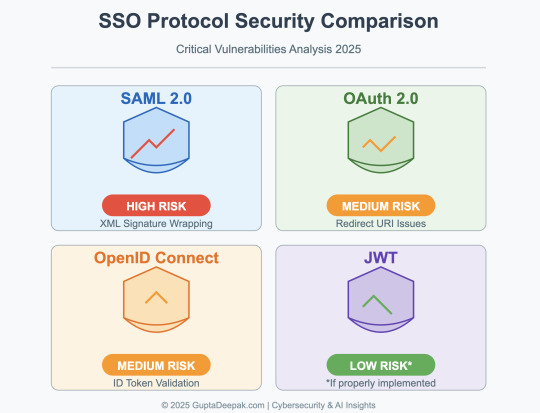
View On WordPress
#assistant professor#computer science#computer scientist#engineering#experimental roboticist#research scientist#university of denver
0 notes
Text
Salesforce: Connected Apps
A connected app is a framework that enables an external application to integrate with Salesforce using APIs and standard protocols, such as SAML, OAuth, and OpenID Connect. Connected apps use these protocols to authenticate, authorize, and provide single sign-on (SSO) for external apps. The external apps that are integrated with Salesforce can run on the customer success platform, other…

View On WordPress
2 notes
·
View notes
Text
SSO from Azure Devops to Salesforce
Setting up Single Sign-On (SSO) from Azure DevOps to Salesforce involves a few steps. Here are the high-level steps involved: Configure Azure Active Directory (AD) as an identity provider (IDP) in Salesforce: In Salesforce, navigate to the “Single Sign-On Settings” page and create a new SSO configuration. Choose “SAML” as the authentication method and select “Azure AD” as the identity…
View On WordPress
0 notes
Text
YouTube Short | What is Difference Between OAuth2 and SAML | Quick Guide to SAML Vs OAuth2
Hi, a short #video on #oauth2 Vs #SAML #authentication & #authorization is published on #codeonedigest #youtube channel. Learn OAuth2 and SAML in 1 minute. #saml #oauth #oauth2 #samlvsoauth2 #samlvsoauth
What is SAML? SAML is an acronym used to describe the Security Assertion Markup Language (SAML). Its primary role in online security is that it enables you to access multiple web applications using single sign-on (SSO). What is OAuth2? OAuth2 is an open-standard authorization protocol or framework that provides applications the ability for “secure designated access.” OAuth2 doesn’t share…
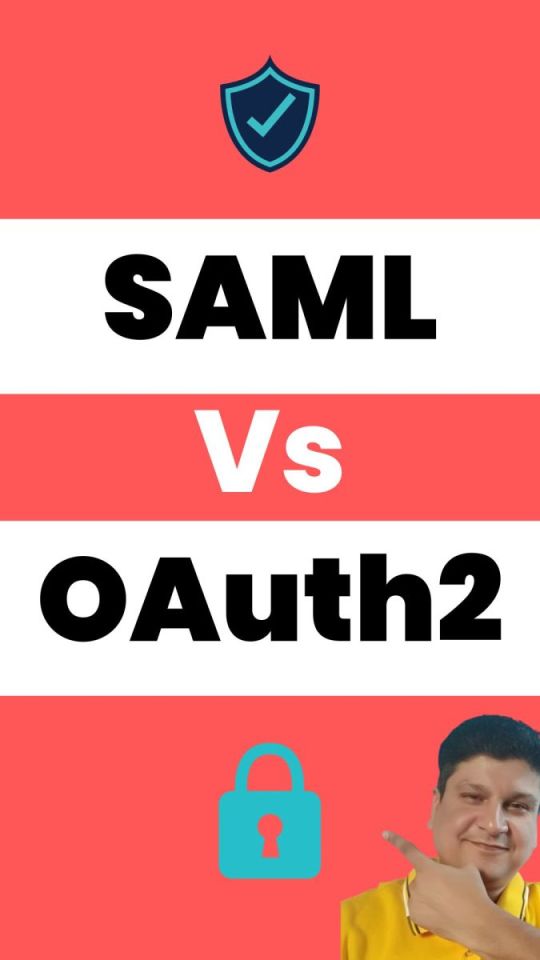
View On WordPress
#Oauth#oauth2#oauth2 authentication#oauth2 authentication flow#oauth2 authentication postman#oauth2 authentication server#oauth2 authentication spring boot#oauth2 authorization#oauth2 authorization code#oauth2 authorization code flow#oauth2 authorization code flow spring boot#oauth2 authorization server#oauth2 authorization sever spring boot#oauth2 explained#oauth2 spring boot#oauth2 spring boot microservices#oauth2 spring boot rest api#oauth2 tutorial#oauth2 vs saml#oauth2 vs saml 2.0#oauth2 vs saml2#saml#saml 2.0#saml 2.0 registration#saml authentication#saml tutorial#saml vs oauth#saml vs oauth 2.0#saml vs oauth vs sso#saml vs oauth2
0 notes
Text
Logmein pro data sheet

#Logmein pro data sheet how to
New Integrations New SCIM Integration Application Hip For Business: For configuration information, see the Hip Okta Configuration Guide. WordPress SSO with SCIM Provisioning: For configuration information, see Okta User Provisioning Into WordPress Using SCIM Standard.Īuthress: For configuration information, see the Authress Okta integration guide. Icertis Contract Intelligence App: For configuration information, see Configuration Guide for SCIM Integration. New Integrations New SCIM Integration Applications The following SWA integrations are deprecated from the OIN: Sheetgo: For configuration information, see the Sheetgo Okta configuration guide. ReeferConnect: For configuration information, see ORBCOMM ReeferConnect Okta Configuration Guide. Noticeable: For configuration information, see Configuring Okta Single Sign-On with OpenID Connect. ICI App: For configuration information, see ICI OKTA OIDC App Configuration Guide for OIDC. SAML for the following Okta Verified applicationsĪxway - AMPLIFY Platform: For configuration information, see Configuring an OpenID Connect (OIDC) IdP. Qualified: For configuration information, see Provisioning Okta SSO Users.
#Logmein pro data sheet how to
United Health Care Member Login (OKTA-390993)Ĭalendly: For configuration information, see How to set up SCIM on Okta. Ticketmaster Account Manager (OKTA-390224) Smart technology group: For configuration information, see smart technology group and Okta OIDC Integration.Īpp Integration Fixes The following SWA apps were not working correctly and are now fixed ReputationDefender: For configuration information, see OIDC Configuration Guide for Okta. QFlow.ai: For configuration information, see How does your Okta Integration work (you need a QFlow.ai account to access this documentation). OIDC for the following Okta Verified applications SWA for the following Okta Verified applications Squarespace: For configuration information, see Logging in with single sign-on through Okta (Enterprise).SkillsHood: For configuration information, see How to Configure Provisioning for SkillsHood.Redprint: For configuration information, see User Provisioning with Okta.PowerDMS: For configuration information, see Configuring Provisioning for PowerDMS.The following partner-built provisioning integration apps are now Generally Available in the OIN as partner-built: WordPress OAuth Single Sign-On (SSO) by miniOrange: For configuration information, see Okta Single Sign-On (SSO) WordPress OAuth| Okta SSO Login.Īpplications New Integrations New SCIM Integration Applications Sonarapp: For configuration information, see Okta Single Sign-On configuration guide. OIDC for the following Okta Verified applications:ĪIB Inc: For configuration information, see How do I use Okta to log in to AIB?įortifyData: For configuration information, see FortifyData documentation here (you'll need a FortifyData account). Blue Ocean Brain: For configuration information, see Configuring Provisioning for BlueOceanBrain.The following partner-built provisioning integration app is now Generally Available in the OIN as partner-built: New Integrations New SCIM Integration Application: Customers should use the American Express - Work integration. The American Express Work was a duplicate integration and has been removed from the OIN Catalog. The configuration guide for the Vable SCIM integration is updated: Okta Users Provisioning For The Vable Platform. See Custom administrator roles and Best practices for creating a custom role assignment. You can also assign custom roles to users who have standard roles assigned. You can continue using the pre-existing roles and your existing assignments remain the same. The standard role functionality is the same as earlier but the UI is different. Your pre-existing roles are referred to as “standard roles”. The Administrators page has been updated with a new, more intuitive interface for managing roles and permissions. Grant autonomy to different business units for self-management. The Custom Administrator Roles feature allows super admins to:Ĭreate admin assignments with granular roles, which include specific user, group, and application permissions.Ĭonstrain these admin assignments to resource sets.ĭecentralize the span of access that any one admin has. The standard admin roles available today don’t always meet all the granular delegated administration requirements, which may result in admins having either more or less permissions than they need.

0 notes
Text
Google Cloud and Google Workspace now support multiple SSO IdPs
Google Cloud and Google Workspace now support multiple SSO IdPs
Google has announced an expansion of its sign-in options. The company is opening up google Workspace, Google Cloud and BeyondCorp Enterprise so users can take advantage of single sign-on (SSO) from multiple third-party identity providers. Google has long-supported SSO using the SAML protocol from a single identity provider (IdP), but the company recognizes that times are changing. Support for…

View On WordPress
0 notes
Text
There's now a whole new way to log-in to your Google account
There’s now a whole new way to log-in to your Google account
Google has announced its Cloud and Workspace accounts will now support single sign-on (SSO) from third-party identity providers in a welcome security boost. The company says it hopes the move will allow customers to “more easily access Google’s services using their existing identity systems.” Google has supported SSO via the widely available SAML protocol for more than a decade, however allowing…
View On WordPress
0 notes
Text
リファレンスチェックサービス「back check」がコンプライアンスチェック機能拡張とSAML SSO認証対応を開始
「back check」がコンプライアンスチェック機能拡張とSAML SSO認証対応を開始 株式会社企業情報センターとのサービス連携により実現 株式会社ROXXが提供する、月額制リファレンスチェックサービス「back check」が、エンタープライズ企業における採用リスク低減を包括的にサポートするため、株式会社企業情報センターとのサービス連携によりコンプライアンスチェック機能拡張とSAML(Security Assertion Markup Language) SSO認証対応を同時に開始した。 関連記事:リファレンスチェック サービス 比較 おすすめ8選 2022年版 ~ 欧米の採用では常識! back check コンプライアンスチェック機能の特長 シームレスなチェックフロー 候補者の履歴書・職務経歴書を揃えるだけで、back…

View On WordPress
0 notes
Text
SSO Deep Dive: SAML OAuth and SCIM in Enterprise Identity Management
Modern enterprises face escalating challenges in managing digital identities across hundreds of applications while maintaining security and compliance. This deep dive explores how SAML, OAuth/OIDC, and SCIM form the backbone of enterprise single sign-on (SSO) ecosystems, addressing critical pain points around user access management, security vulnerabilities, and operational…

View On WordPress
#administrative support#budgeting#complex schedules#ethic#Excellent work#experience supplying#multiple projects
0 notes
Text
SSO Deep Dive: SAML, OAuth, and SCIM in Enterprise Identity Management
Modern enterprises face escalating challenges in managing digital identities across hundreds of applications while maintaining security and compliance. This deep dive explores how SAML, OAuth/OIDC, and SCIM form the backbone of enterprise single sign-on (SSO) ecosystems, addressing critical pain points around user access management, security vulnerabilities, and operational…

View On WordPress
#assistant professor#computer science#computer scientist#engineering#experimental roboticist#research scientist#university of denver
0 notes
Link
Do you want to learn how to properly setup SAML single sign-on (SSO) in WordPress?Adding single sign-on to WordPress lets your users quickly and securely login to your WordPress site without having to remember a username and password. Instead they can use their Google login, Okta, or one of the many other SSO services.In this article, we’ll show you how to properly setup SAML single sign-on in WordPress, step by step.Why Add SAML Single Sign On to WordPress?SAML SSO is an open protocol that lets users login to multiple websites using the same credentials. For example, with single sign on you can log in to WordPress with your Google account.This improves user satisfaction because they won’t have to go through the password reset process and can use an existing login instead. From a website owner’s point of view, it lets you verify your users’ identities during login through a trusted provider which improves your WordPress security.Single sign-on is very beneficial for internal company websites. Company admin / HR team loves it because it makes it easy to onboard new team members to multiple websites. We use single-sign on for our internal company websites at Awesome Motive, so our team members can login across multiple websites using their company Gmail account without having to remember separate passwords.Related: See our expert pick of the best identity theft protection services for small business.That being said, we’re going to share two different WordPress plugins that can help you setup SAML SSO in WordPress. Simply use the quick links below to choose the WordPress plugin you want to use.Setup SAML SSO with Google Apps LoginSetup SAML SSO with SAML Single Sign OnMethod 1. Setup SAML SSO with Google Apps LoginWe recommend using the Google Apps Login plugin to easily set up SAML single sign-on in WordPress. It’s what we use here at WPBeginner so our team members can login to WordPress with their Google accounts. The plugin is very easy to use and lets you give your users, employees, or students the option to sign in quickly with a secure Google login. First thing you need to do is install and activate the plugin. For more details, see our step by step guide on how to install a WordPress plugin.Once the plugin is activated, you need to navigate to the Google Cloud Platform Console to create a new API, so you can link your Google account and WordPress together. To create the new API, first click the ‘Select a project’ drop-down menu at the top of the screen.Your screen may look slightly different if you’ve already created a Google developer project, but you can still simply click the same drop down arrow to create a new project.This will bring up a popup window. Here you need to click the ‘New Project’ button in the right-hand corner.On the next screen, you need to name your project in the ‘Project name’ box. This will help you remember the purpose of the project, but it won’t appear to your visitors.You also need to make sure the ‘Organization’ and ‘Location’ match your website’s domain name.After that, click the ‘Create’ button.After the project is created, there will be a drop down notifications menu that shows your new project.Click the ‘Select Project’ button to open up the project. Next, click the ‘OAuth consent screen’ option in the left-hand menu.Here you have two options to choose from. The ‘External’ option makes sense if you have a membership site or sell online courses and want to allow your users to login with Google.The ‘Internal’ option only lets users within your company use the Google login. For this option, you need to have a premium Google Workspace account and your users need to be added as team members. Whether you select Internal or External, every user that needs to login has to have an existing WordPress account set up under their Gmail address. Otherwise, they won’t be able to log in.For more details, see our guide on how to add new users to WordPress.With that said, we’ll select the ‘External’ option, since this gives us more flexibility about who can login. After that, click the ‘Create’ button.This brings you to a screen to enter your app details. First, you need to enter your ‘App name’ and select the ‘User support email’ from the drop down list.Then, enter your ‘App domain’ information. You need to fill out all three fields. Google needs this information to make sure that your website complies with online privacy regulations and user consent.After that, scroll down to the ‘Authorized domains’ section.Then, click the ‘Add Domain’ button to bring up a box where you’ll enter your domain name.Make sure you enter your domain without the http:// or https://.Next, enter your email in the ‘Developer contact information box’, so Google can get in touch if there’s an issue with your project.Then, click the ‘Save and Continue’ button. After that, click the ‘Credentials’ option in the navigation menu on the left-hand side of the page and then click ‘Create Credentials’.This brings up a drop down menu. You need to select the ‘OAuth client ID’ option.On the next screen, click the ‘Application type’ drop down.Then, select ‘Web application’ from the list. This will bring up a form where you can give your web app a name. The name is only for your own reference, it won’t appear to your visitors. Next, scroll down to the ‘Authorized Javascript origins’ section.Then, click the ‘Add URL’ button and enter the URL for your website.After that, click the ‘Add URL’ button in the ‘Authorized redirect URLs’ section and enter your login redirect URL.This URL is the URL of your login page. For most WordPress websites, this will be ‘yoursite.com/wp-login.php’.After that, click the ‘Create’ button.This brings up a popup that has your ‘Client ID’ and ‘Client Secret’. You need to copy both of these into your favorite text editor. Now you need to navigate back to your WordPress admin panel and go to Settings » Google Apps Login.On this screen, you’ll enter the ‘Client ID” and the ‘Client Secret’ strings that you copied from above.After that, click ‘Save Changes’.Once you’ve done that, Google single sign-on will be enabled. Now, when you or a visitor goes to the WordPress login page, they can login with their Google account in a couple of clicks.Method 2. Setup SAML SSO with SAML Single Sign OnThis method involves using the SAML Single Sign On plugin. This plugin lets you add SAML SSO to WordPress and supports a variety of different logins. For example, you can add SSO with Google, Salesforce, Microsoft Office 365, OneLogin, Azure, and more. Since it supports various business tools, it’s more suited for businesses who want to allow only team members to log in.First thing you need to do is install and activate the plugin. For more details, see our beginner’s guide on how to install a WordPress plugin.Upon activation, navigate to miniOrange SAML 2.0 SSO » Plugin Configuration to bring up the plugin settings screen.Here, you need to select your service provider. This is the service your users will be using to login.For this tutorial, we’ll be using ‘Google Apps’, but you can select the best provider for your website. The integration steps will be similar. In order to set up SSO with Google Apps, you need a Google Workspace account. Google Workspace is a collection of premium productivity and business tools from Google.You also need to create a WordPress account for every user you want to give login access to. The email address for each user needs to be a Gmail account, or a team member email from Google Workspace.For more details, see our guide on how to add new users and authors to WordPress. Once you have a premium Google Workspace account, you can move forward with setting up SSO in WordPress.Next, click on the ‘Service Provider Metadata’ menu option. Then, scroll down the page until you find the chart where your ‘SP-EntityID/Issuer’ and ‘ACS URL’ are listed.Copy both of these and paste them into your favorite text editor. Once you’ve done that, you need to open up your Google Admin console in a new tab. Then, go to Apps » Web and mobile apps in the left-hand navigation menu.After that, click the ‘Add App’ drop down.Then, select the ‘Add custom SAML app’ option.On the next screen, you’ll need to give your app a name, and you can upload a custom logo if you’d like. Then, click the ‘Continue’ button.For the next step, you have two different options. The easiest option is ‘Option 1’, all you have to do is click the ‘Download Metadata’ button. You’ll need to upload this data to WordPress at a later step.After that, click ‘Continue’ at the bottom of the screen.This will bring you to a screen where you can paste your ‘ACS URL’ and ‘Entity ID’ that you copied earlier.Then, check the ‘Signed response’ checkbox.Next, select ‘EMAIL’ from the ‘Name ID format’ drop down.Then, click ‘Continue’ at the bottom of the screen.On the next screen, you need to click the ‘Add Mapping’ button. This will map the data from your WordPress login form to Google.Next, select the ‘First name’ field in the ‘Basic information’ section and type ‘firstname’ into the ‘App attributes’ box.Then, click the ‘Add Mapping’ button, select the ‘Last name’ field, and type ‘lastname’ into the ‘App attributes’ box.Once you’ve done that, click the ‘Finish’ button. Now, you’ll be taken back to the SAML app you just created. Select your app, and then click on the ‘User access’ section. Then, in the ‘Service status’ box, click the ‘ON for everyone’ radio button.After that, click ‘Save’.You’ve now successfully created and enabled your SAML SSO app.Now, go back to your WordPress admin panel and navigate to miniOrange SAML 2.0 SSO » Plugin Configuration. On this screen, make sure that ‘Google Apps’ is selected and scroll down to the ‘Configure Service Provider’ section and click the ‘Upload IDP Metadata File/XML’ button.Now, type ‘Google’ into the ‘Identity Provider Name’ box and click the ‘Choose File’ button.Then, select the XML file that you downloaded earlier and click the ‘Upload’ button.After that, click the ‘Attribute/Role Mapping’ menu option. With the free version of the plugin, you have to keep the default attribute options.Then, scroll down to the ‘Role Mapping’ section. Here you can change the default role, which will be assigned to all non-admin users when they login with SSO.If it isn’t already selected, then select ‘Subscriber’ from the drop down list and click the ‘Save’ button at the bottom of the screen.Now you need to add a simple login link to your WordPress blog. To do this, navigate to Appearance » Widgets and look for the widget area you’d like to add your login link to. In this tutorial, we’re adding our login widget to our Right Sidebar widget area.Under the widget area, click the ‘+’ icon to add a new block.Then, type ‘Login’ into the search bar so you can find and select the ‘Login with Google’ widget. This will insert a ‘Login with Google’ link into the widget area.You can also add a title to the login block, if you like.Make sure to click the ‘Update’ button before you leave the page.Now when your users are on your website, they have the option to login with their Google accounts.When they click the link they’ll be taken to the Google login screen to select their account. We hope this article helped you learn how to properly setup SAML single sign-on in WordPress. You may also want to see our guide on how to get a free email domain, or our expert comparison of the best business phone services for small business.If you liked this article, then please subscribe to our YouTube Channel for WordPress video tutorials. You can also find us on Twitter and Facebook. Source:WPBeginner
0 notes
Photo

How to Properly Setup SAML Single Sign-On (SSO) in WordPress Do you want to learn how to properly setup SAML single sign-on (SSO) in WordPress? Adding single sign-on to WordPress lets your users quickly and securely login to your WordPress site without having to remember a username and password. Instead they can use their Google login, Okta, or one of the many other SSO services. In this article, we’ll show you how to properly setup SAML single sign-on in WordPress, step by step. Why Add SAML Single Sign On to WordPress? SAML SSO is an open protocol that lets users login to multiple websites using the same credentials. For example, with single sign on you can log in to WordPress with your Google account. This improves user satisfaction because they won’t have to go through the password reset process and can use an existing login instead. From a website owner’s point of view, it lets you verify your users’ identities during login through a trusted provider which improves your https://fancyhints.com/how-to-properly-setup-saml-single-sign-on-sso-in-wordpress/?utm_source=tumblr&utm_medium=social&utm_campaign=ReviveOldPost
0 notes
Text
CISSP PRACTICE QUESTIONS – 20210107
CISSP PRACTICE QUESTIONS – 20210107
SAML and OIDC are commonly found in federated authentication. Which of the following statements about federated authentication is not true?A. SAML assertions can be viewed as equivalent to OIDC claims.B. The access token of a subject is trusted and passed across security domains.C. A user registers only one account in the federated domains to fulfill single sign-on (SSO).D. The relying party…
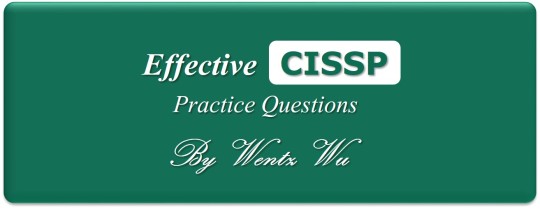
View On WordPress
0 notes
Text
Using your G Suite SAML SSO with your WordPress
Using your #G #Suite #SAML #SSO with your #WordPress
Are you using G Suite and WordPress, did you know that you can implement SAML with G Suite and set up single sign-on authentication with your WordPress site without introducing a third party service such as Okta or OneLogin. (more…)
View On WordPress
0 notes