Capture and share life in immersive, interactive 360° video. Miss nothing.
Don't wanna be here? Send us removal request.
Video
youtube
Capture your summer in 360.
0 notes
Text
New Director
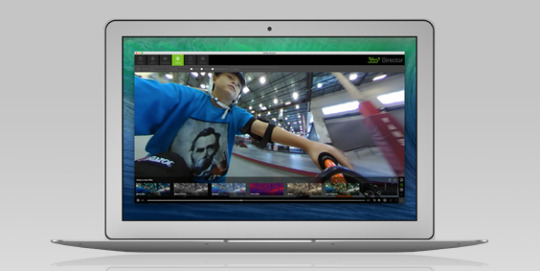
It’s finally here! We’ve received your feedback and have constructed a much-improved Director application. Take control over your content in a new, faster, and overall better Director app. The latest update has a bunch of new features and improvements in the easy-to-use interface.
You can now change the starting point of your video to ensure that future playback of your video always begins at the perfect angle. You can also extract Sensor Data files from the 4K video.
Trim, merge, and convert to combine and convert your own highlight tape or movie. Try out the Slideshow feature to create a slideshow video from images of your trip in Machu Picchu or precious family moments.
Introducing: void fill in the Director app. Now you can add company logos, funny images, or even Google Maps to enhance your videos- or you can keep it simple with the mirror fill.
When it’s time to export, export in higher quality than ever before. Higher quality export for YouTube and Facebook means your coworkers, friends, and family are even closer to what you’re seeing and experiencing.
So it’s time to plug in your PC or Mac, connect your camera, uninstall the previous versions of Director, and start preparing your adventures to be shared with the world and finally of course— share them!
*For Mac OS users updating to the latest version: Please uninstall your previous version on your computer and backup any video files in a safe place before installing the latest Director version 0.10.4
http://www.360fly.com/default/Director
Latest version of Director for Mac OS X:
https://itunes.apple.com/us/app/360fly-director/id1219426926?mt=12
Latest version of Director for Windows:
https://s3.amazonaws.com/360fly-media-assets/director-app/360fly+Director+v0.10.4+Setup.exe
#360#360degrees#360camera#360cam#360panoramic#360fly#360fly 4k#360fly hd#360fly director#360fly app#360 camera#360 video#director#director app
1 note
·
View note
Text
Webcam Mode

Recently, the 360fly 4K camera has been upgraded to be used as a webcam accessory. When plugged into your PC’s USB port, the 360fly 4K will transmit a 360˚ live stream that can be broadcast over Skype, Facetime, Go-To-Meeting, or any other streaming webcam service that allows you to select an alternate camera as its video input source.
This feature allows you to share your entire board meeting with co-workers or deliver your big presentation to meeting participants in full 360˚ using Go-To-Meeting. Connect your 360fly camera to Skype, Facetime, and more to connect with distant friends and family to deliver a fully immersive in-depth chat experience.
Whether you are in the office or 3000 miles away from home, the 360fly webcam mode delivers a unique communication option to share with coworkers, friends, and family.
#360fly#360fly 4k#360 video#360 camera#360 webcam#go to meeting#skype#facetime#live stream#360 live stream#360panoramic#360#360cam#360camera#360degrees#action sports#Actioncamera#edit software#edit features#director#director app#360fly director
1 note
·
View note
Text
POV Pole

A selfie stick with a 360fly twist—the “POV Pole”.
Using a 3-prong mount system compatible with the 360fly Action Camera Adapter, the “POV Pole” is easy to use and practical. Through its lightweight design, the pocket-sized “POV Pole” is perfect for long treks and is easy to handle while doing a wide range of activities.
The POV Pole’s adjustable length and 36 inch reach, gives you great control and full functionality. With the “POV Pole” in hand, you can perfectly record the electric atmosphere at a concert or the refreshing feel of coasting down the snowy slopes. But its functionality doesn’t stop there. The “POV Pole” can also serve as a pseudo-extended arm allowing you to reach the ideal camera position and camera viewing angle.
The POV pole was designed with you in mind. In addition to its simple setup and use, it has a comfortable handle and a hole that allows it to hang from wherever you need it to for easy transportation. The POV Pole not only puts your camera in the desired position, it allows you to do so in style with its 360fly-inspired design.
Get one for your 360fly camera today!
https://www.360fly.com/shop/accessories/pov-pole
#360 camera#360 video#360 selfie stick#360 pov pole#pov pole#360 accessory#360fly#360fly 4k#360 cam#360cam#360camera#360panoramic#360degrees#pole#pov#selfie stick#miss nothing#missnothing#action sports#Actioncamera#action sports camera
0 notes
Text
Triggered Recording
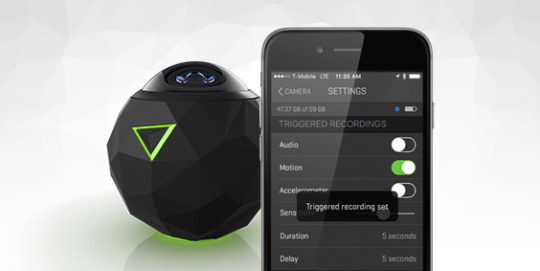
Recently added in a software release, triggered recordings allow you to freely take videos without having to physically push the button. There are 3 modes to choose from that cover a wide range of circumstances through complete customization of settings:
Audio Trigger: Set your camera to automatically starts recording based on the sound it picks up. This mode is great for home surveillance or keeping an eye on the kids, but it’s also useful in a wide variety of other events and situations.
Motion Trigger: Allows your camera to begin recording whenever its lens detects motion within the viewing area. For nature photographers and athletes alike, this mode can do it all. Whether capturing that ever-elusive Sumatran tiger of recording your best trick on a mega ramp you no longer have to manually press the record button to capture the moment. Your 360fly camera automatically does it for you.
Accelerometer Trigger: Great for thrill-seekers, this camera mode automatically starts recording once the camera physically moves. Whether you are running, driving, or flying, any physical movement of the camera will launch the device into record mode. This mode also includes a 10-second pre-record feature where the previous 10 seconds before movement is detected is captured and automatically added to the beginning of the recorded video.
One of the great things about our trigger recording features is the customization options made available for each mode. Before setting up a triggered recording, you can fine-tune the sensitivity, duration, and delay time between captures.
The “Sensitivity” slider allows you to adjust the trigger level based on the event you’re attempting to capture. Set the slider high to record the flowing movements of a jellyfish, or low to match the hectic movements of a water-skiing run.
The “Duration” selector determines how long you want record— from a quick kickflip to a longer ski run. The 360fly 4K allows you to choose from 5 second, 10 second, 30 second, 1 minute, or 3 minute video durations.
The “Delay” selector gives you the ability adjust the time delay between video captures. Perfect for recording multiple clips while at an event, the camera allows you to set delay times of 5 seconds, 10 seconds, 30 seconds, and 1 minute.
Whether you’re a laid-back paddle boarder or a daredevil base-jumper, you can record and capture your life’s adventures with triggered recording.
#360#360degrees#360camera#360cam#360panoramic#360fly#360fly 4k#360fly app#360fly camera#360 camera#360 cam#360 panoramic#360 degrees#motion trigger#auto record#action sports#action camera#accelerometer#Actioncamera#action sports camera
0 notes
Text
360fly Street Team

Come meet and greet our 360fly Street Team and take a closer look at the 360fly HD and 4K!
Here’s where we will be:
1) May 26-28: Virginia Surf Expo
2) June 3-4: Houston Exotic Car Show
3) June 14-18: Houston Boat Show
Come on out and learn more about our amazing products while having a great time! Other upcoming events the street team will be at will be posted soon. See ya there!
#360#360degrees#360camera#360cam#360panoramic#360fly#360fly 4k#360 cam#360 degrees#360 camera#360 panoramic#360fly street team#360fly pro#360fly events#boat show#festivals#street team#action sports#Actioncamera#action sports camera
0 notes
Text
Changing the “Void Fill” in Your 360 Video
New to the 360fly phone app and the Beta Director App is—the void fill. Instead of the standard fill, you now have a choice of four options to fill the void. But if you want to keep it simple, you can still have a Blurred Mirror image of what you’re recording. Here’s whats new: Excited about becoming a 360fly ambassador or just want to show how you’re going to capture your exciting journey? “Fly Facets” incorporates our branding with our own unique design. With Google Maps, you can now share your location in your videos. There are three versions that can serve a variety of purposes. (1) “Normal” provides a geographical view of the area around you, (2)“Satellite” gives a “bird’s eye” view of your location, and for you offroaders-(3)“Terrain”-that gives the topographical view of the area.
1.
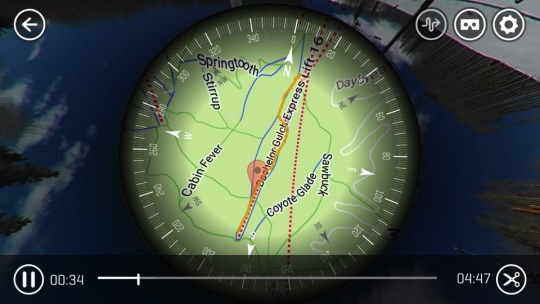
2.
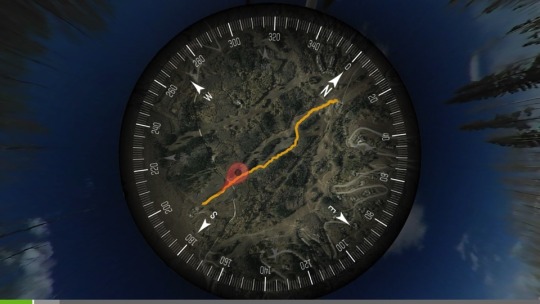
3.
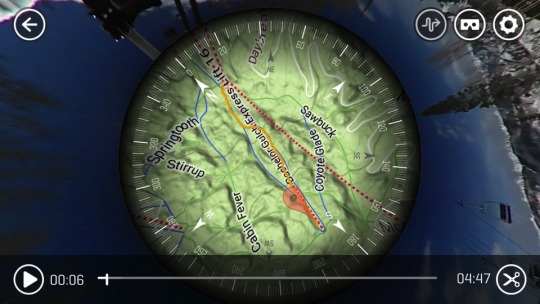
Perhaps the most interesting of them all, though, is the last option: custom image.
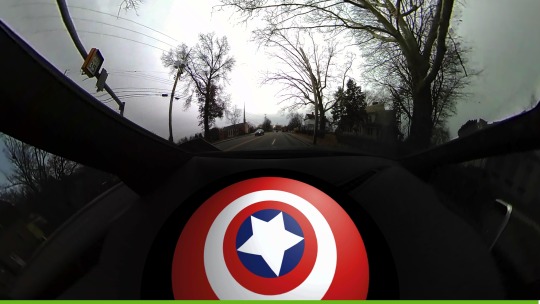
That’s right, now you can include ANY circular image of your choice! Whether you’re a pro snowboarder speeding down a snow-blanketed mountain showing off a new logo or a casual mountain biker that wants to include a still of the mountain you’re climbing, your 360 videos can now have an even more personal and unique touch.
#360FLY#360#360fly 4k#360degrees#360camera#360cam#360panoramic#360 cam#360 camera#map view#gps#custom map#void fill#360fly app#custom image#fly facets#google maps#360fly ambassador#action sports#Actioncamera#action sports camera
2 notes
·
View notes
Video
Hot Laps with Robbie Maddison
Burning around the yard.
#360#360degrees#360camera#360cam#360panoramic#action sports#Actioncamera#action sports camera#360fly#360fly camera#dirt bike#motorbikes#dirt bikes#dirt biking#dirtbike#robbie maddison#360flyambassador#ambassador#360fly ambassador
0 notes
Text
Creating a Tiny Planet with Ambassador Dave Karrick
Whenever 360fly Ambassador Dave Karrick is not home in Haines City, Florida, he’s out traveling to exotic locations or getting incredible shots of the Sunshine State. He has perfected the “tiny planet” selfie and his photos have been used in traveling blogs and cruise lines around the world. We asked Dave to tell us how he captures these amazing shots.

Location, Location, Location
Dave starts every shoot with in-depth planning and research to determine the best spot while getting a general feel for the area. After deciding on the ideal location, Dave chooses which orientation will work best for that particular shot. Dave prefers to make videos and take pictures with the lens facing downward, but isn’t opposed to mixing it up and taking a beautiful shot of the sky. In order to position the camera Dave has developed a number of his own fabricated mounting solutions where the camera hangs upside down. Dave also relies on the 360fly selfie pole and extension arm to capture the best perspective. With the flexible ¼-20 mounting system on the 360fly 4K, Dave has endless possibilities for mounting.

Post Processing
After he’s done shooting, Dave uses the 360fly Director App on his Mac and imports his images. He uses the image capture feature in the Director App to find the perfect shot. Once he has the image, Dave uses Adobe Lightroom to add effects, enhancements and to remove the mount in some cases. He edits the exposure, increases the shadows, changes the roundness to a perfect circle and— adjusts whatever he sees fit to create his version of the perfect “tiny planet.” When he finishes, he exports the image and shares his creation with the rest of the world on Facebook, Twitter, Instagram, and of course us here at 360fly.
#360#360fly#ambassador#davekarrick#360fly4k#360flyhd#360cam#360video#360panoramic#panoramic#panoramicvideo#panoramiccamera#360edit#360flyambassador#photography#photographer#professional#photoedit#tips#phototips#cameratricks#cameratips#360camera#action sports camera#Actioncamera#360degrees#tinyplanet#tiny planet#tiny planet explorer
0 notes
Text
Control Your 360fly Camera With Your Apple® iWatch
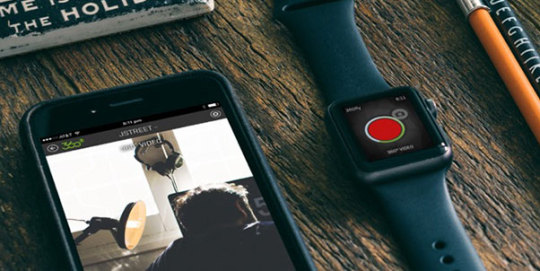
We are excited to announce that you can now use your Apple® iWatch as a remote to control key functions for your 360fly camera. Perfect for action situations where using your iPhone to control your camera may become a burden.
The newly released iOS version of the 360fly app (version 1.9.0) allows you to start/stop recordings and capture 360˚ still photos directly from your Apple® iWatch. Other supported features for the iWatch app include time-lapse mode and the ability to set your camera to record in POV mode.
Detailed instructions for connecting your Apple® iWatch to your 360fly camera can be found here: https://support.360fly.com/hc/en-us/articles/115002267727-Use-your-Apple-Watch-to-control-your-360fly-camera
#360#360fly#360cam#360camera#panoramic#panoramiccamera#panoramicvideo#iwatch#watch#app#360video#360videos
1 note
·
View note
Text
Take Your Adventures To New Depths With The 360fly Dive Housing Carry Case

Rated up to 40 meters (131 feet), the 360fly dive housing case is the perfect companion for underwater recording. The dive housing’s ring lock design provides a water-tight seal for both the 4K and HD versions of the 360fly camera. The case also provides added protection for your 360fly camera against potential damage.
Other features of the carry case include a pass-through button design, allowing access to the camera’s One-Push button to power the device on/off or to start/stop video recordings. The housing also features a built-in ¼-20 connector allowing you to mount your dive housing case onto a wide array of your favorite accessories.
For more information on the camera dive housing case, please visit us at: https://www.360fly.com/shop/accessories/camera-dive-housing
#dive#divehousing#360#360fly#360fly4k#360flyhd#360camera#360cam#360video#panoramic#panoramicvideo#panoramiccamera
0 notes
Text
Share your 360° photos just like 360° Fly Ambassador Dave Karrick does!
Dave shares his secret to the perfect tiny planet selfies:

Capturing the Picture or Video:
* I prefer most of the time to video or take pictures with the lens facing downward. This will give me that 360 planet effect for pictures and nice 360 degree surround for videos.
* I plan my shots well in advance before doing any activities.
* I always research how my surroundings will be for the pictures and what the best way will be capture the shots..
* I will also choose a mount specifically for the situation.
* I will take test shots and video beforehand to be prepared and to take less time for set up when on location.
* I will take a picture of the mount for reference later.
* I always have a monopod with a 1/4x20 screw in at the base of the monopod. If I am in or around water I will also use a waterproof monopod. I use a combination with the monopod by adding either a monopod base stand support, a hook, a stake, a suction mount, or a magnet mount. I add to the top of the monopod a combination of aluminum helmet arm extensions to invert the camera 180 degrees so it faces downward.
* I have created a half circle mount using a 1/2 aluminum bar to point the camera eye straight down at the monopod.
* I purchased an iPhone 5s (got on Craigslist $125) just to use as a remote for all my cameras. I put on a Lifeproof waterproof case (eBay $20), purchased a Lifeproof armband holder (eBay $10).
* I added a 1/4 screw to adapt a bicycle clamp to attach to the monopod if I will be holding the monopod.
* Sometimes I will use the armband for ATV or Ziplines.
* If I am on the beach, I will adapt a stake, monopod, and arches and then set it close to where I want to capture the scene. Best practice is to face the arm extensions and monopod straight to a background that is plain or not busy with detail. This will help you Photoshop the fixtures out of the picture more easily when in post-production.
* Also, I use the iPhone as a remote to take the pic or video. After the shooting is over, it’s time to see what cool stuff I have captured in post production!

Importing images into 360fly Director:
All my work is done on an iMac.
Two methods I commonly use to get an image off of the camera when I’ve taken a photo are 1) Go directly into the camera folder and save to your hard drive for editing, and 2) Open up 360fly Director - Click on Camera - Find Image - Click “Import” Image files you want to edit - Go to Images Tab - Find Image - Click on “Save to” - Select Folder you want to save to - Save - . After all images have exported, close 360fly Director.
Importing images from videos into 360fly Director: Open 360fly Director - Click on Camera - Import video files you want to save images from for editing - Go to Videos Tab - Find Video - Click Play - Pause at Location - Click “image” camera icon - Click full 360 degree image - Go to Images Tab - Find Image - Rename image - Click “Save to” - Select Folder you want to save to - Save - . After all images have exported, close 360fly Director.

Editing
I use Adobe Lightroom for my photo editing: Open Lightroom - Go into Library- Click Import - Choose Folder your images are in - Uncheck all - Check ones you want to import - Click “Import” Click on the one to start developing - Click the Develop tab - This is where I make my adjustments. Change the exposure, contrast, set the white balance, decrease the highlights, increase the shadows, adjust whites up and blacks down, adjust the vibrancy up a little, adjust colors as needed, etc. I use Clone or Heal to get out anything I don't need in the picture. I will zoom in to work on sharpening and use luminance to smooth it out. The last thing I do is I will go into Effect - Post Crop Vignetting - Slide Left for Black round crop out or Right for White round crop out - Adjust midpoint to bring the outer circle in or out - Adjust roundness to a perfect circle if desired - Feather to blur edge/sharpen outer ring - Adjust to your preference to what looks cool. Once I feel that it looks totally awesome, I click on Export. Then I can upload to Facebook, Twitter, Instagram or send to 360fly as a 360 planet view. If you want to upload in 360 degree surround, then add back into 360fly Director and save it from there. Perform the normal procedures to upload it.
#360#360fly#ambassador#davekarrick#360fly4k#360flyhd#360cam#360video#360panoramic#panoramic#panoramicvideo#panoramiccamera#360edit#360flyambassador#photography#photographer#professional#photoedit#tips#phototips#cameratricks#cameratips#360camera#action sports camera#Actioncamera#360degrees#tinyplanet#tiny planet#tiny planet explorer
0 notes