Don't wanna be here? Send us removal request.
Text
After I built the game:
I've noticed that the planets move faster than in the editor. I found this to increase its difficulty. However, there are two problems I found. One is that the sprites look horrible, another is that the player doesn't die when their health drops to 0.
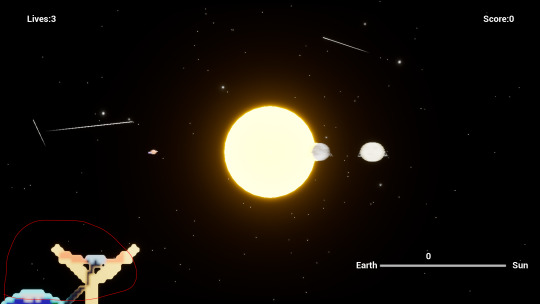
I received some feedback from Chris. It turns out to a setting that determines how the sprites are rendered. Alfie then showed me how to edit textures of the sprites and changed the filter to 'Nearest'. I then rebuilt the game.

0 notes
Text
Building the game:
Once I had opened up the 'Project Settings' tab and inserted an image for the 'Project Thumbnail'. The problem was that it was too big. As a result, I created a smaller version in photoshop.

Here, I made a new canvas 192x192 and copied and pasted the sprite over. I then exported it as an PNG.
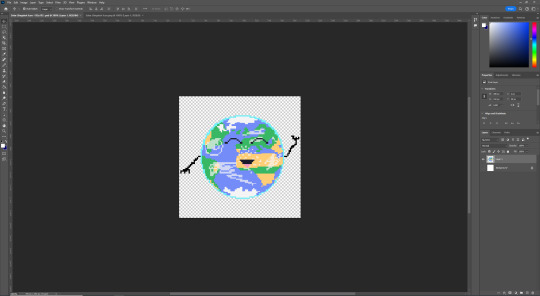
I then tried using this new PNG. This worked well.
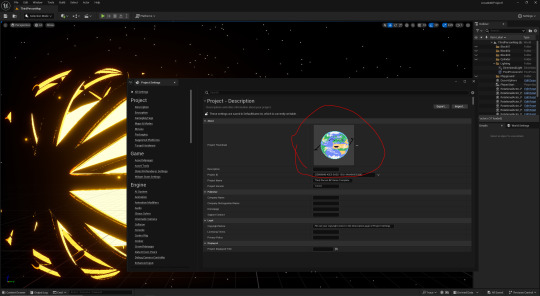
Here, I set the project name to 'Solar Slingshot'.

Next, I navigated to the 'Packaging' row and set the 'Build Configuration' to 'Shipping'. After that I ticked the following boxes that I have circled in the screenshot below.
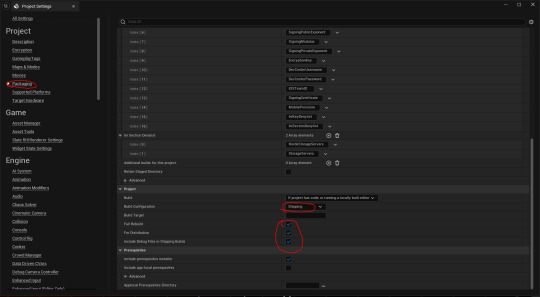
Here, I had set the game icon for windows.
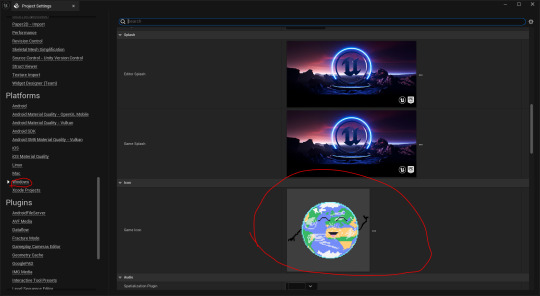
Next, I went to build the lighting.
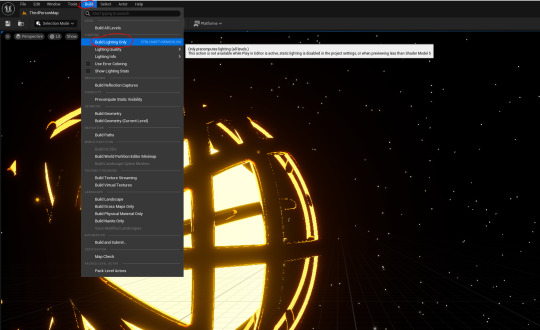
After that, it was time to build the game.
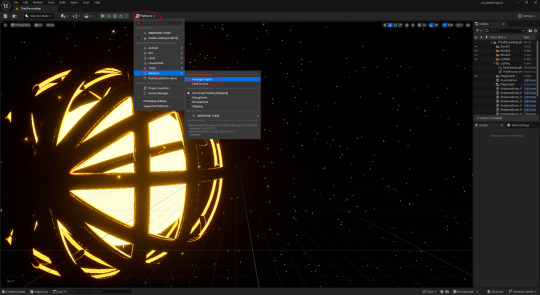
0 notes
Text
Last game changes:
Here, I entered the 'Player_Planet_Pawn' blueprint and changed the 'Volume Multiplier' from 0.25 to 1.0.
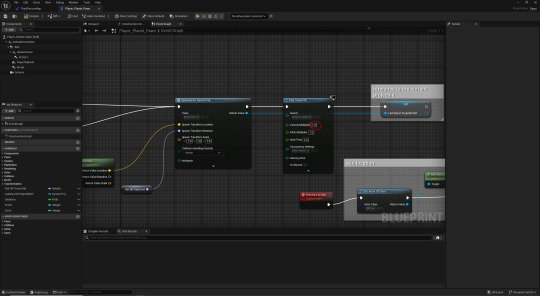
Next, I went to the 'DysonProj' blueprint and changed the 'Initial Speed' from 100000 to 1000. This did the trick.

However, I've noticed that the score worked for a split second, but reset it self to 0.
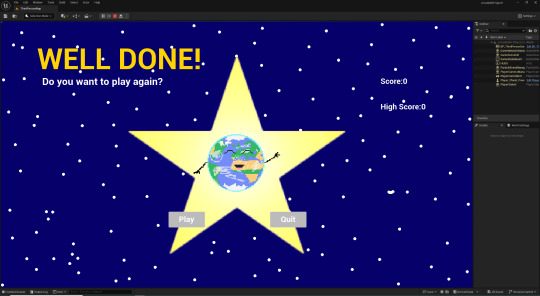
While getting help from Jake, we removed the buttons from the different screens and made it so you can press any key/button to play again.
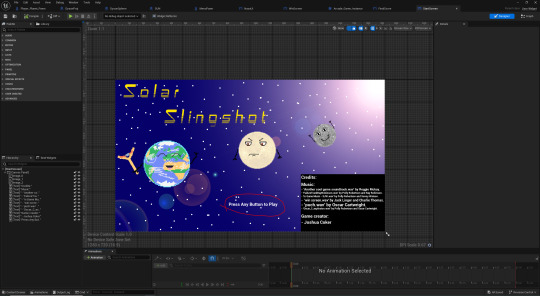
Meanwhile, I made sure that I can quit the game with the special left button of the controller.
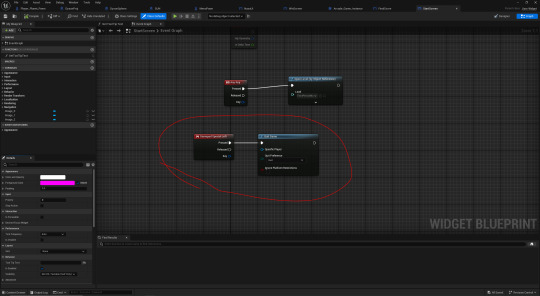
In order to make the Dyson sphere have thin torus rings, I had to make it in Maya.

I then exported it as an 'obj' file called 'Hoop'. Next I imported it into UE5. After that I changed the meshes of the cubes for the dyson sphere to the 'Hoop' mesh. Meanwhile, we adjusted the position of the rings.

After that, we decided to make the rings rotate.

0 notes
Text
Adding a timer and quit feature:
Here, I attached this new piece of code onto the 'Event BeginPlay' code in the 'Player_Planet_Pawn' event graph. As shown in the screenshot below, I had set it so that the 'Retriggerable Delay' is reset if any key was to be pressed. I set the timer to 30 seconds. After 30 seconds, the game should automatically quit if no key is pressed.

0 notes
Text
Fixing the screens:
For the credits section of the start screen, I made a black box to that the text would be visible.

Next, I added the credits in the black box.
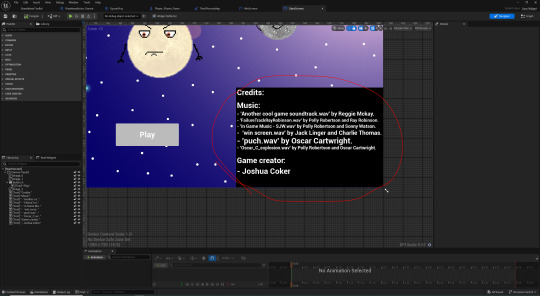
For the 'WinScreen' I copied and pasted the code for the 'Score' and 'High Score' from the 'FinalScore' screen code.
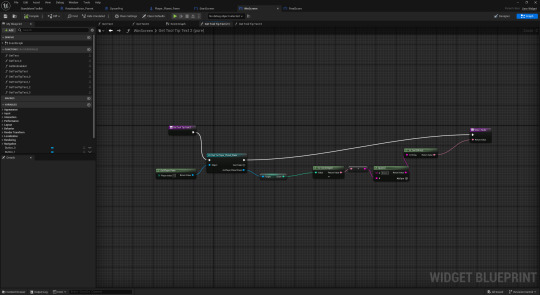
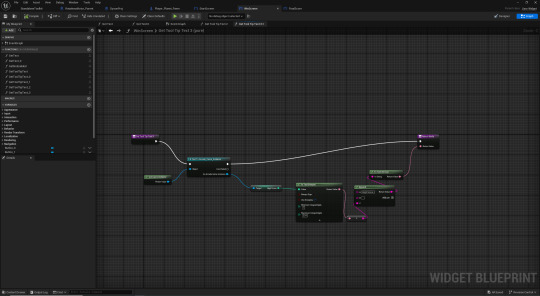
There was a problem. Whenever the 'WinScreen' loads, it creates an awful racket. I then received help from Chris. We deleted the loop code in the 'ActuallyWin' event graph blueprint. From there, we added a new piece of code into the 'SUN' blueprint. Instead of using the 'Play Sound 2D' box, we used the 'Create Sound 2D' box. We also turned it into a reference so that we could cast and reference it in another blueprint.

Here, we referenced to the audio in the 'DysonSphere' blueprint and told the code that we wanted to stop it from playing when the player wins.
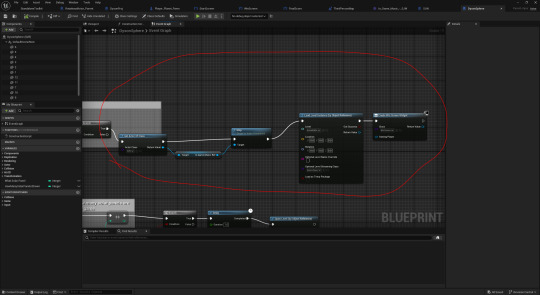
Meanwhile, we double clicked onto the audio that I wanted to use in the level, and ticked on 'Looping'.
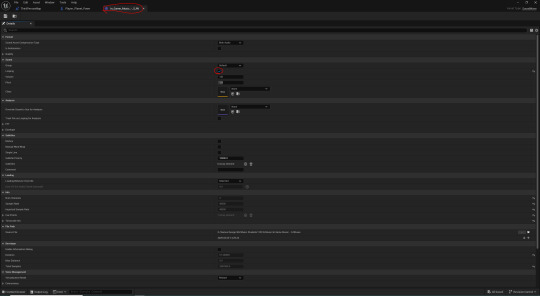
When I tested the game again, it became clear that this audio wasn't the problem. Instead, the problem was with the audio in the win screen's code. I wasn't sure on how to fix it.
0 notes
Text
Week in review (3/2/25):
Playtesting and finalising the game:
Play test key mechanics.
Add extra details to the game.
Ensure I have included my main ideas.
Gain further feedback and make corrections and adjustments.
Build the game once I have finished working on it.
Overall, I couldn't help but feel behind on schedule. This was because I was struggling with the code. Another reason was because of the unanticipated changes that had to be done in order to fix features of the game.
0 notes
Text
Game idea 3:
Idea 3
Type of Arcade Game
I plan on making a 3D shooter where you use a slingshot to throw pieces of a dyson sphere at the sun while avoiding planets.
Game Concept
The aim of the game is to use a slingshot to send parts of a dyson sphere towards the sun for renewable energy. You need to make sure you don’t hit a planet. The player would pull back on the stick and then press a button to launch. Each time you successfully launch the dyson sphere panel the score goes up. Meanwhile, the planets orbit faster. Eventually, more objects will go past too. The score makes the game replayable, due to people wanting to beat another player’s personal best. Another reason would be cartoonish animations and screens.
Theme
I will be referring to the UN’s goal 9 by the aim of the game, building a dyson sphere for solar energy. Goal 9 | Department of Economic and Social Affairs. Another goal referenced would be the UN’s goal 13. Goal 13 | Department of Economic and Social Affairs.
Competitors / Inspiration (min. 3)
Slingshot:

Pixel Art Earth:
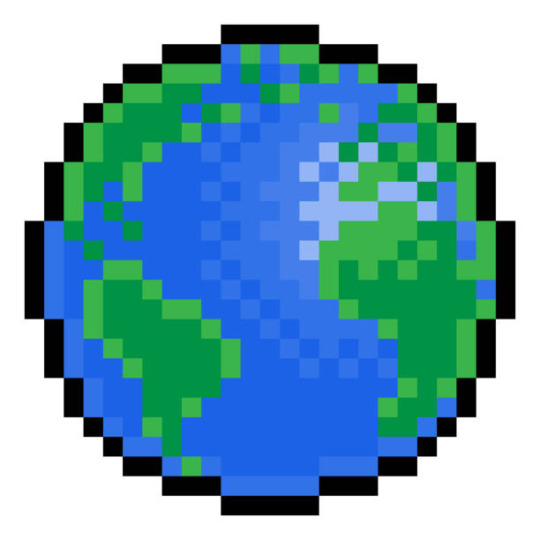
Pixel Art Dyson Sphere:

Space Invaders:
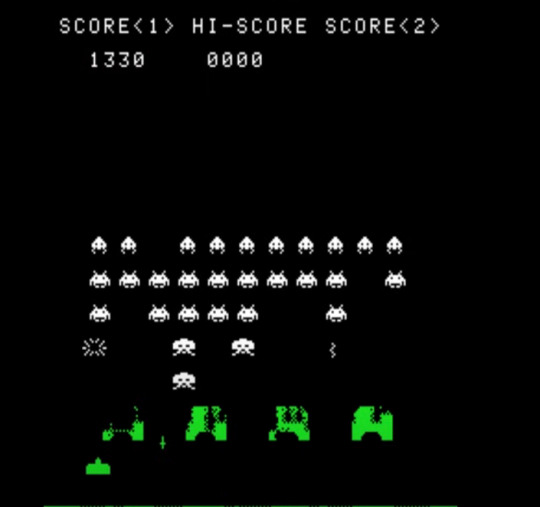
youtube
0 notes
Text
Game idea 2:
Idea 2
Type of Arcade Game
I plan on making a 3D Shooter that has simplified graphics. It should be able to work on a 8 directional joystick.
Game Concept
The game would allow the player to drive a rover on Mars . As the arcade machine allows the player to only use one stick, the player rotates the whole rover rather than just the weapon. If you get shot too many times, the game will end. The game will increase in difficulty. Meanwhile, there is a score system that increases as you kill the enemies. This gets players addicted as they want to beat other player’s high scores. This makes the game replayable.
Theme
I will be using the UN goal 13 to represent a need to move from Earth to another planet due to global warming. Goal 13 | Department of Economic and Social Affairs. Another goal that would be referenced would be goal 15 to protect life and not destroy it. Goal 15 | Department of Economic and Social Affairs. The other goal referenced would be goal 9. Goal 9 | Department of Economic and Social Affairs.
Competitors / Inspiration (min. 3)
Battlezone (Atari 2600):

youtube
Doom:

youtube
Perseverance rover selfie (NASA):

0 notes
Text
Game idea 1:
Idea 1
Type of Arcade Game
I plan on making a 2D, top down, shooter game. It should be multidirectional with a camera that follows the player.
Game Concept
My game will allow players to freely move while having enemies sent after them. They will have to hold out for as long as possible to get the highest score. The controls will allow you to move 8 directionally for the most control on an arcade machine. If an enemy hits you, you will die.The game’s replayability mostly comes down to the player’s ambition of trying to beat another player’s high score. I plan on having the game set in space.
Theme
My game would be set around the UN’s goal 9. Goal 9 | Department of Economic and Social Affairs. I represent this goal by featuring asteroid mining. However, the player would be fighting enemies that are other humans looking for resources. This represents the UN’s goal 12. Goal 12 | Department of Economic and Social Affairs.
Competitors / Inspiration (min. 3)
Vampire Survivors:
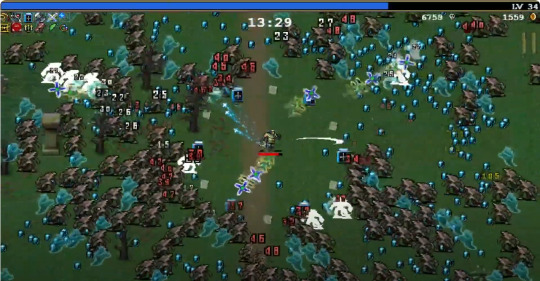
youtube
Jackal:

youtube
Commando:
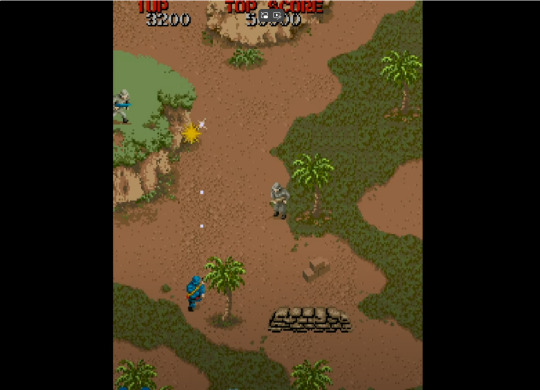
youtube
0 notes
Text
5 examples of game UI that relates to my style:
Half-Life (1998):
Title screen:

The reason I chose this is because of how sci-fi the menu looks. I like the use of an orangey-yellow coloured font on the dark title screen. I find that it pops out more than the white. I am considering using a font colour similar to this.
In game:

The reason I chose this is because the UI features a crosshair to help the player aim.
Aliens Fireteam Elite:

The reason why I picked this title screen UI is because its related to space. Another reason is the sci-fi font. I want to use a font that has some relation to space or have a sci-fi theme to it.
Alien Isolation:

I chose this example for the same reason as I did for the Aliens Fireteam Elite UI. The space themed animated background mixed with a sci-fi/space related font style. Another thing would be to have font colour that stands out on a dark background.
0 notes
Text
What is an attract mode:
An attract mode on an arcade machine is a mode that shows a looping video to display what the gameplay looks like. Attract modes tend to be triggered if the arcade machine hasn't been interacted with other a certain amount of time.
In my opinion, an attract mode is important because it gives the player a rough idea of what game is like which that would either interest them or not. Players won't have to play it to see if they are interested in the game or not, which would make it so they don't feel scammed if they don't like it.
0 notes
Text
Fixing the lose screen:
Firstly, I moved the "Too Bad.." text box and made the font red so that you can see it perfectly without the stars in the background blending into it.
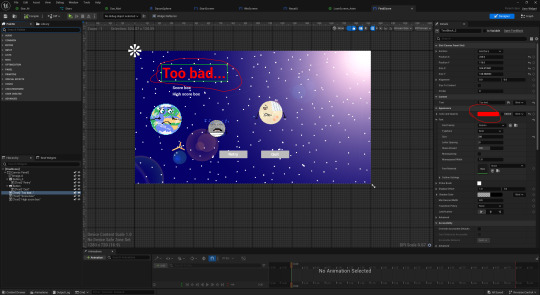
I deleted the boxes that said "Score:" and "High Score:" and used the boxes that had 0 in them as a placeholder. I also moved the position of the buttons and changed their anchor points.

After receiving help from both Sam and Chris, we had fixed the 'High Score' mechanic. We solved this by adding a piece of code that compares the current score with the high score. If the current score is larger than the high score, it will overwrite and replace the current high score.

Despite making sure that the code is fully assembled, Chris came to the conclusion that it still isn't working because I had stored the variable 'Score' into the 'SUN' blueprint. Despite my code successfully opening other levels, it isn't bringing the 'Player_Planet_Pawn' with it. Sam concluded that I just needed to use the 'Score' variable from the 'Arcade_Game_Instance'.
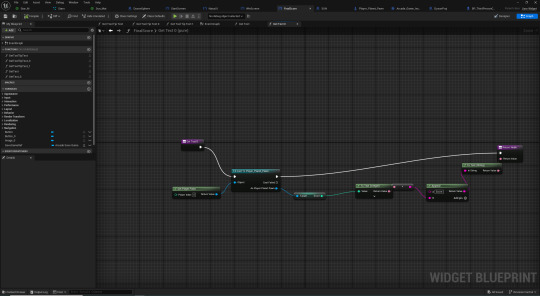
In the meantime, I received help from Jake with the Win screen. In the 'ActuallyWin' level event graph, we made it so that it created the 'WinScreen' widget.

Here, I noticed that the 'NasaUI' and 'Player UI' was overlapping the 'WinScreen' widget.
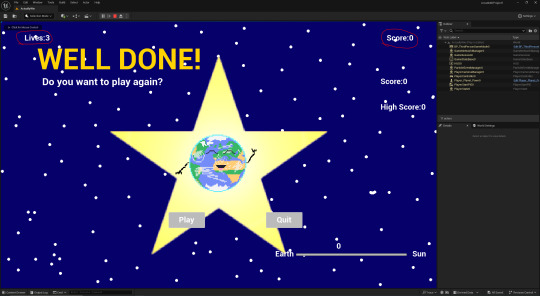
I then got Trenton and Arturs to help me. The reason as to why they were overlapping was because they were created in the 'Player_Planet_Pawn' blueprint. We cut and pasted the code responsible into the event graph of the 'ThirdPersonMap' level.
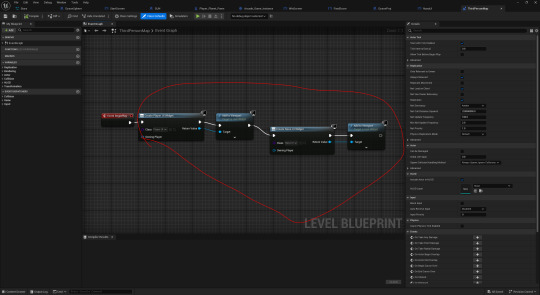
This had fixed the issue.

Next, I wanted to get the buttons to work. In order to do this, I selected a button and clicked onto the '+' icon next to where it says 'On Clicked'.

Here, I made it so that it opens the main level via object reference.

After I binded that button, I binded the other button. This button will exit the game.
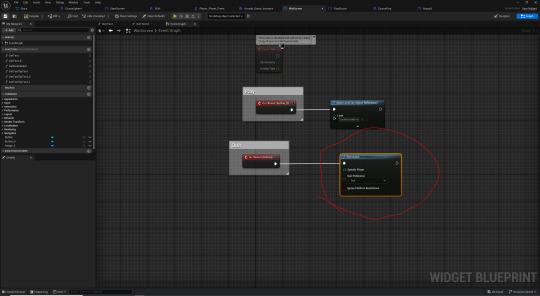
a
0 notes
Text
Adding the Start screen:
Here, I made a new widget and called it 'StartScreen'. I then added a canvas to add the flipbook, sprites and buttons onto it. There was a problem, I couldn't add a flipbook to the canvas.

Thankfully, Chris reminded me how to do it. I had to make a new material and called it 'StartScreen_Anim'. I had to add the texture of the sprite sheet for the animation. I had set the 'Material Domain' to 'User Interface', and the 'Blend Mode' to 'Masked'. The '1' and '2' box made had split the sprite sheet into 2 frames and made the animation that I needed.

Next, I added an image and gave it the animation material. I had resized it to fit the boarders. Meanwhile I had set the anchor for the image into the centre of the canvas. I repeated these steps for the other widgets.
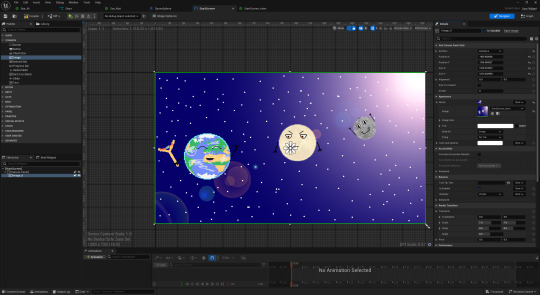
Here, I imported both the banner and the text used for the title into UE5 and I experimented with them to see which one works best. I added a new image box and tested them out from there.
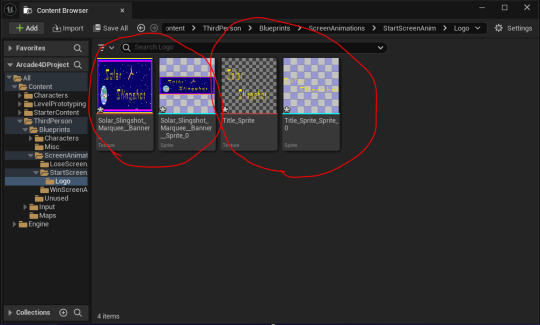
Next, I resized and moved the image box. I was using the title sprite.
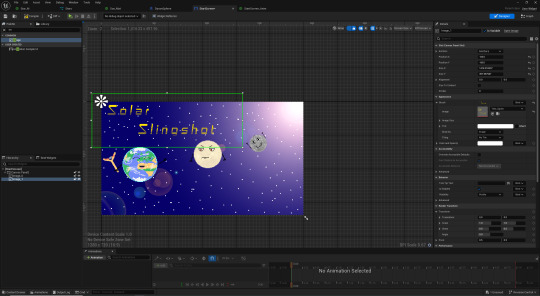
0 notes
Text
Adding stars:
I received help from Jake about how to add stars in the background. Firstly, we made a 'Niagara System' and called it 'Stars'. We also made a material for it and called it 'Star_M'.
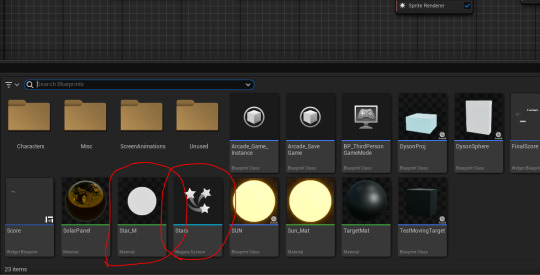
The particle colour box is ideal as it allows you to change the colour in the 'Niagara System'. If you were to set a specific colour, it won't be able to change to a different one.
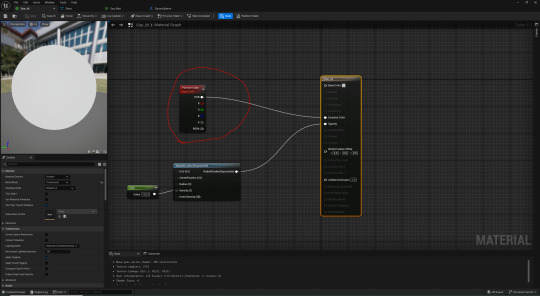
In the 'Stars' Niagara System, we had set the 'Loop Behavior' to 'Once'. Despite setting the 'Loop Duration Mode' to 'Infinite', it still ends at a certain point. As a result, we had set the 'Lifetime' number really high. To make sure there were plenty of stars in the background, we had set the 'Spawn Count' to 5000.

We also wanted to set the size of the area in which the particles can spawn. To do this we set the 'Sphere Radius' to 5000. After that, we had set the 'Sphere Surface Distribution' to 0.2. This was so that most of the particles were towards the edge of the spherical spawn zone, whereas others may be closer to the center to add a bit of depth.
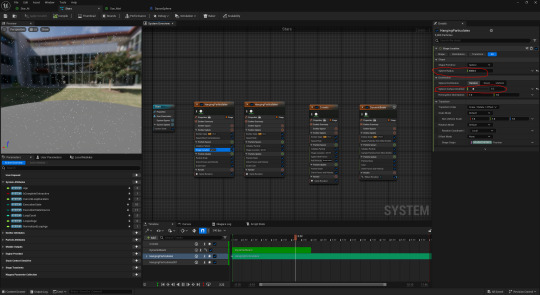
Here, we made a small amount of stars spawn in to flash before despawning. This was done to make the background more interesting and less plain. First things first, we had set the 'Spawn Count' to 500 and 'Spawn Probability' to 0.1. To make sure that these flashing stars didn't last for too long, we had set the 'Lifetime' to 1.0.
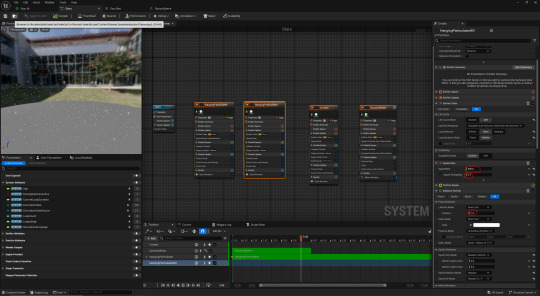
Next, we had set the 'Scale Curve' for the 'Scale Colour'. This was to make the particle flash once in its lifetime.

The last thing we wanted to add to the background were comets. We renamed the event box 'Comet'. Meanwhile, we had set the 'Spawn Rate' to 10, the 'Spawn Probability' to 0.1, and the 'Lifetime' to 10.
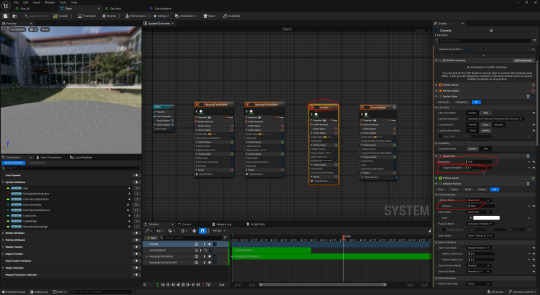
Next, we added a trail for the comet and set its 'Lifetime' 0.5. This was so the trail wouldn't stay on the screen for too long. Lastly, we had set the 'Ribbon Length' to 5.0.

0 notes
Text
Making a Desktop icon:
Here, I copied and pasted a frame from the 'Earth Waving Animation' onto the 256x256 canvas and made the background invisible.

I then exported it as a PNG.
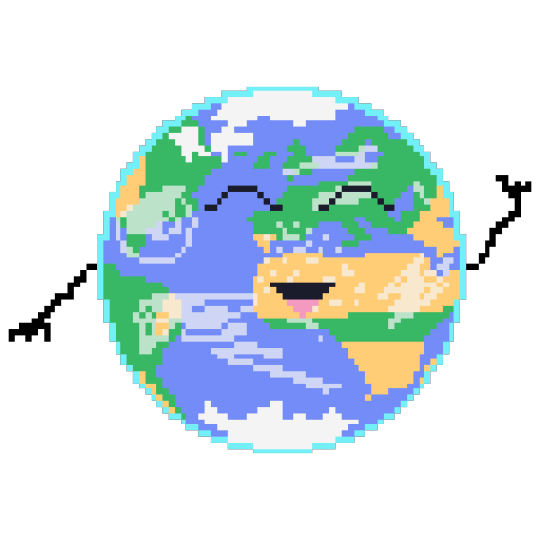
Next I converted the PNG into an 'ICO' file type.
youtube
0 notes
Text
Making a Marquee (Banner):
Mood board:
For the banner I wanted to use a public domain font that made the title look interesting. I also wanted to add a sprite or two of mine to the banner of the game. I also want to use the same starry styled background from one of my screens.
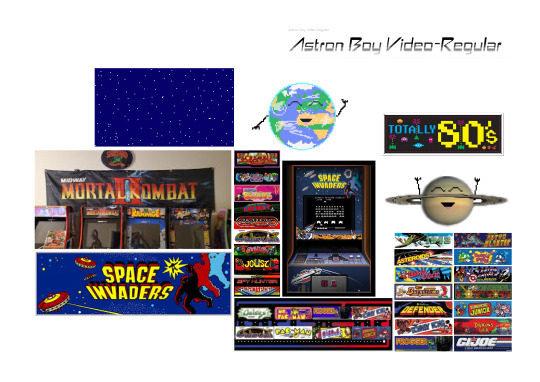
I wanted to use this font for the title of the game.
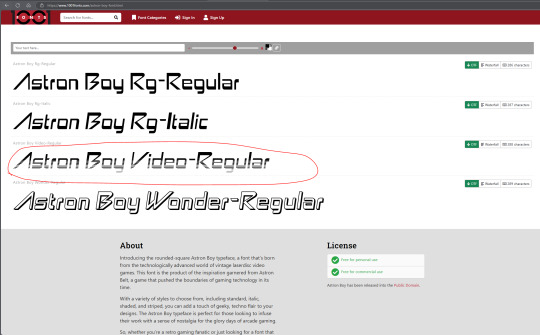
Here, I made a new canvas that was 1500x500 pixels and a resolution of 72.
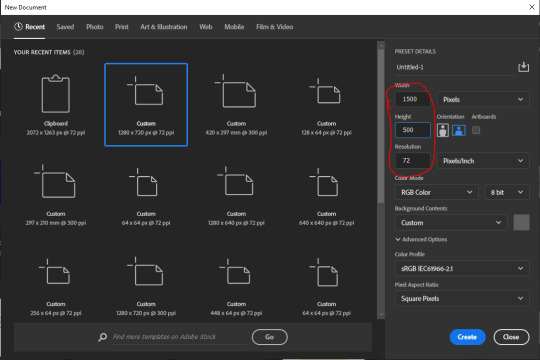
Here, copied and pasted the background layer of my Win screen.

There was a slight problem. The background did not fit the canvas. I solved this by duplicating the layer and putting it next to the original.
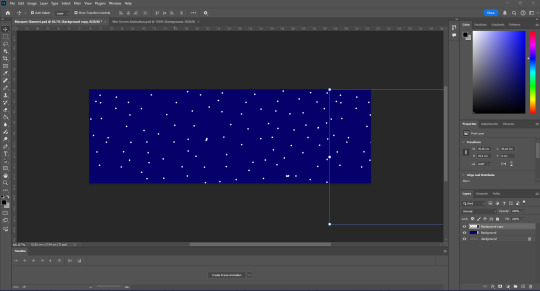
Here, I added the title. I used the font that I downloaded.

Next, I added a rectangle with a 35px yellow outline. I wanted to add more colours.

This box was 20px as 35 seemed to cover up the yellow.

This box was 15px. I made it smaller again so that it didn't look that much bigger. Like the previous boxes, I aligned them into the centre.

I then added a sprite of the Earth waving. I also added the catapult sprite.

I then extracted it as a PNG.
Outcome:

I realized that I needed it as a jpg instead. I then saved a jpg version of it.
JPG:

I used this opportunity to make a sprite of the title in case I wanted to put it onto the start screen in UE5.

I then exported it as a PNG.
Title Sprite:

0 notes