Don't wanna be here? Send us removal request.
Text
Google Ads & GTM Integration: How Many GTM Containers Can You Connect?

Integrating Google Ads with Google Tag Manager (GTM) can transform your ad performance by streamlining tracking and improving data accuracy. GTM simplifies tag management, allowing businesses to implement and monitor various tags without modifying website code. Google Ads helps businesses reach their target audience through customizable campaigns and detailed tracking.
This blog post explains how to integrate Google Ads with GTM, the benefits of doing so, and best practices for setup. It also addresses the common question: How many GTM containers can be linked to a Google Ads account, offering practical solutions and tips for efficient management.
Learn more
#conversiontracking#GoogleAds#GTM#TagManager#GoogleAnalytics#DigitalMarketing#ConversionTracking#MarketingAutomation#AdPerformance#SEO#CampaignTracking#GoogleTagManager#TrackingSolutions#BusinessGrowth#MarketingTips#DataDrivenMarketing#TaggingBestPractices#OnlineAdvertising#DigitalStrategy
0 notes
Text
How Do You View Your UTM Tracking in Google Analytics?
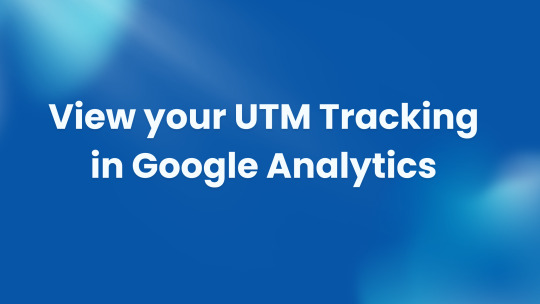
If you’re running marketing campaigns, you need to see how they’re performing. One of the most effective methods of doing so is through UTM tracking. But if you wonder “how do I see my UTM tracking on Google Analytics?, don’t panic — we’ll take you through the process step by step.
What is UTM Tracking?
UTM tracking means you add special tags (UTM parameters) to the links you share in your campaigns. This tags allow Google Analytics to identify where your visitors came from and how the go on your website.
For instance, if you’re running an ad on Facebook you’d likely want to know how many individuals clicked that ad and visited your website. UTM tracking provides you with this information, so you know which of your campaigns are performing better than others.
Understanding How UTM Parameters Work in Google Analytics
With UTM parameters added to a URL, Google Analytics understands the little tags and segments that traffic data accordingly.
Here are the most popular UTM parameters:
utm_source: Indicates the source of the flow (such as Facebook or an email).
utm_medium: Indicates type of marketing (e.g., social media, paid ads, email)
utm_campaign: This helps you identify what specific campaign is driving traffic (e.g., summer sale).
utm_term: Records used keywords in paid ads (predominantly for search campaigns).
utm_content: For tracking different types of content or ads (such as an image vs. a text link).
These UTM tags allow you to track detailed data about the origins of your website traffic and which campaigns are performing best.
View UTM Tracking in Google Analytics
How do I check my UTM tracking in Google Analytics? Here’s how:
Log into Google Analytics.
Click on Acquisition in the left-hand menu.

In the left navigation, select traffic acquisition & the click session campiagn

You will see a list of campaigns, and details retrieved from your UTM parameters such as utm_source, utm_medium, and utm_campaign.
This report provides you every information you need to know regarding your traffic sources and it is an easy way to view the performance.
Analyzing Your UTM Data
Now that you understand how to see your UTM data in Google Analytics, it’s time to learn what that means. Focus on these key metrics:
Sessions: The number of visitors to your website from each campaign.
Bounce Rate: How much are visitors actually engaging with your site or returning quickly?
Conversions: Are visitors taking any action, such as subscribing to your newsletter or buying a product?
This can help you determine successful campaigns and ones that may need to be revised.
Common UTM Tracking Issues
Things don’t always work out with UTM tracking. Here are some common problems and how to resolve them:
Missing UTM Parameters: If you aren’t seeing your UTM tags, take a look at your URLs. Check that you’ve added the correct UTM parameters.
Data Not Showing Up: Data can take a couple of hours to populate in Google Analytics. Wait and try again later.
Campaign Confusion: If you do notice some egregious results, just make sure you’re using similar naming conventions when generating your UTM parameters (i.e. always write “facebook_ad” instead of switching it up with “fb_ad” or “social”).
Best Practices for UTM URL Tracking
Here are tips to maximize the value of UTM tracking:
Be consistent: Always use the same names for your UTM parameters. Then you will have clean, readable data.
Be Specific: Instead of general terms like “email” or “social,” use more specific nomenclature in your names, such as “email_june_newsletter” or “facebook_summer_sale.”
Test Your Links: Always test your UTM URLs and ensure that the tracking is working as intended before you blast your campaigns.
Final Thoughts on UTM Tracking in Google Analytics
With all of this being said, now that you understand how to view UTM tracking on Google Analytics, you'll be able to leverage this tool to the fullest and optimize your campaigns. Thus, by tagging UTM parameters to your links and inspecting the data on Google Analytics, you’ll get an insight into what’s working, and what should better be improved.
Get started today with UTM tracking, and see how it can help you make informed marketing decisions!
Questions regarding UTM tracking or Google Analytics? Drop a comment or contact us to let us know how we can support you!
#UTMTracking#GoogleAnalytics#CampaignTracking#MarketingAnalytics#UTMParameters#ConversionTracking#DigitalMarketing#MarketingStrategy#SEOTracking#AnalyticsTips#DataDrivenMarketing#CampaignOptimization#TrafficAnalysis#Google analytics#google analytics 4#conversion tracking
0 notes
Text
Does Google Analytics for Your Website Cost to Set It up?
Google Analytics is the most popular tool for tracking and analyzing website traffic. Decrypting it whether you are a small business owner, a blogger, a marketing professional or anyone — Google Analytics is a boon, as it gives you insightful information on how users are interacting with your website. However, there is a most common question that comes in mind is “Is there any cost for Google Analytics setup for a website?
So let’s explain the costs and how to set up Google Analytics and if there are other potential expenses you should keep in mind.
Google Analytics is Easily Accessible for Most Users. The good part is, Google Analytics is free for most users as small businesses, bloggers, personal websites, etc. There’s a free variant of Google Analytics that gives you the ability to see how much traffic your site is getting, how your audience behaves, how much you’re converting, and much more!
The latest version, Google Analytics 4 (GA4), is also entirely free, but it has advanced features compared to previous versions (including better event tracking, cross-platform integration, and machine learning-powered insights).
When Would You Have to Pay for Google Analytics?
Google Analytics has two versions: the base version, which is free, and Google Analytics 360, a paid version. However, the paid version of GA4 has a few extra features mainly designed for large enterprises or websites with very high traffic volumes, and this version is part of the Google Marketing Platform.
Google Analytics 360 Key Features:
Increased data limits: Google Analytics 360 allows you to process larger volumes of data, which can be crucial for high-traffic websites or e-commerce sites that have millions of visitors per month.
More, customizable options: 360 users gain advanced customization and support options.
This article is for users who are on aggregate data (360) and need premium support from Google.
This allows for advanced integrations and access: Google Analytics 360 is better linked to other Google products (such as BigQuery), and it enables higher levels of data sampling (which means it ensures better accuracy in reports).
The license for Google Analytics 360 is expensive — roughly $150,000 per year. Generally this is only available for big companies or sites with huge amounts of traffic.
Get started with Google Analytics Setup costs
Although the tool is free, there are other costs involved in implementing Google Analytics on your site:
Development Costs
However, if you are not familiar with the tool or don’t have experience working with tracking codes, then implementing Google Analytics can be a challenge.
Here are some examples of when you may incurdevelopment costs:
Adding the tracking code: You may need to hire a developer to insert the Google Analytics tracking code into the pages of your website if you are not familiar with how to install this code. Installation itself is usually a quick copy-and-paste into your site’s header or footer, but with complicated platforms or content management systems (WordPress, anyone?), a developer may be able to assist with ensuring it’s installed successfully.
Even e-commerce setup: If you're an e-commerce and want to track transactions, product views and other metrics, enhanced e-commerce tracking with Google Analytics requires some additional setup. Depending on your platform, a developer might be required to configure this tracking.
Limited customization: Some aspects of Google Analytics, such as goals or events, may limit your ability to customize your reports to meet your specific needs. You need a specialist who can configure everything to align with what you want to achieve if you want custom reports or established goals.
Time and Learning Costs
Google Analytics is free to use, but it takes time to learn the tool. Web analytics involves knowing how to use it — this can take some time if you or your team aren’t familiar with it. You might decide to spend resources on classes to help you experience upskill.
There are a lot of free resources that include:
Google’s Analytics Academy: Free online courses covering everything from basic setup to advanced features.
Online Youtube tutorials: There are many free tutorials available online guiding you through setting up of Google Analytics features.
Or, you can have a consultant or agency come in to set up Google Analytics and train you on how to use it. Consultant fees range from $50-$200/hr depending on their expertise and complexity of your setup.
Should You Hire a Professional?
If you have a very simple website and want to monitor some basic stats (such as page views, bounce rates, and traffic sources), it is usually enough to just set up Google Analytics yourself. Excellent Google Docs documentation is available, and there are many free guides online to help you get started.
"But if your website is complex, you have an e-commerce store or you need specific custom tracking, such as event tracking, user behaviour tracking or enhanced e-commerce setup, you might want to hire a pro to help make sure everything’s set up properly.” This will help you not to miss anything but also avoid making mistakes during the configuration, which would reduce the quality of your reports.
Ongoing Maintenance Costs
After initial set-up, there will be little maintenance cost, unless you need advanced features or custom reports that require regular updating. However, if your website receives a major overhaul (such as a redesign or migration to a new platform), you might want to revisit the setup to ensure the tracking is properly functioning.
Conclusion: Is Google Analytics Paid or Free?
Simply put, the basic version of Google Analytics is free for most users, and there are no costs involved with the setup process itself. Both free and paid versions offer all the tools to track your website performance and optimize your marketing efforts.
However, the paid version -- Google Analytics 360 -- offers extra features and greater levels of support, making sense for large enterprises with huge websites and specific requirements. While signing up for Google Analytics is free, and initial setup won't cost anything yet, you may need to budget for developer costs or consultation fees if you want advanced setup or custom configurations.
For most businesses, particularly small to medium-sized ones, the free Google Analytics version is adequate and offers incredible value for zero cost.
Would you like assistance with implementing Google Analytics to your website? Contact us what you’re wondering, and we’ll walk you through the process!
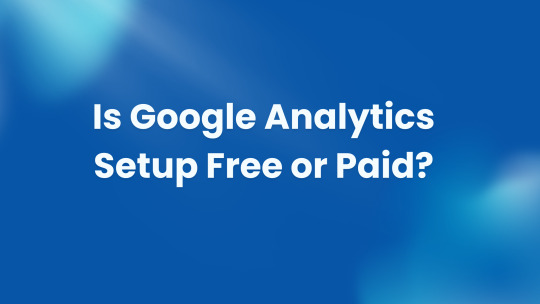
#GoogleAnalytics#WebsiteAnalytics#AnalyticsSetup#GoogleAnalyticsForBusiness#DigitalMarketingTools#WebsiteTracking#SEOTracking#ConversionTracking#MarketingTools#WebAnalytics#BusinessGrowth#DataDrivenMarketing#OnlineMarketingTips
1 note
·
View note