Don't wanna be here? Send us removal request.
Text
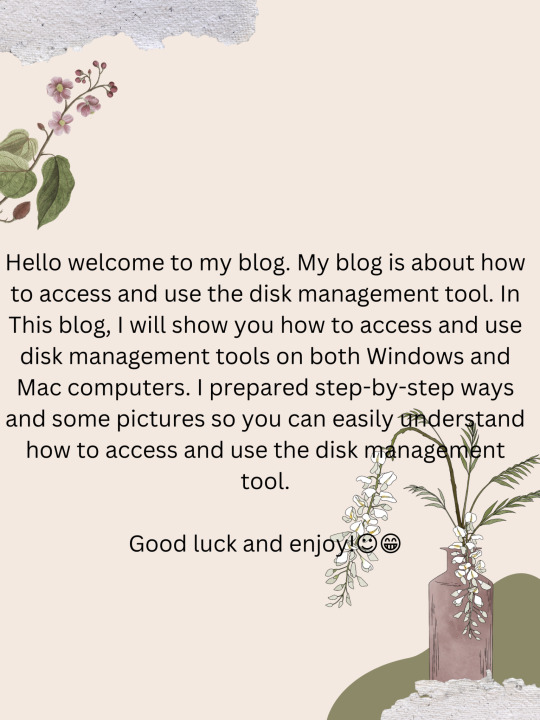
Disk management tools are essential for managing and maintaining your hard disk drives. They allow for disk optimization and defragmentation, disk repair, diagnostics partitioning, and formatting.
For Windows users, managing and maintaining your hard disk is easier than ever. Windows includes a set of disk management tools (known as disk management) that gives you full control of your hard disk drives. To access these, press the Windows key, type in "disk management" and select the first result. You'll then see a graphical representation of all these disks. Connected to your computer.
If you're using a Mac, the process of accessing and using are slightly different. To open the disk utility, open the finder window and select applications>utilities > disk utility. You'll then see a list of disks connected to your computer along the left side.
Whether you're using Windows or Mac, disk management tools can help you manage your hard disk drive.
Accessing and using disk management
1. Accessing disk management
Accessing disk management is simple. All you have to do is press the Windows key + R to open the run dialog box and type diskmgmt.msc and then hit enter. This will open the disk management window.
Alternatively, you can access the disk management by going to the control panel, clicking on "system and security" and then selecting "create and format hard disk partition"
2. Using disk management.
Once you access the disk management, you will see a list of all available disks and volumes on your computer. Each disk and volume will be listed and will have an associated status-healthy, inactive, failed, etc. You can then use the options in disk management to perform various disk-management tasks.
Here are some tasks that you can perform on disk management.
Create and delete partitions
Format and level partitions
Create and delete simple /dynamic volumes
Change the drives letter of a volume
Check the error
Set up drives for dual boot
Tips and best practices
Using disk management is easy, however, it is important to remember that disk management is a powerful tool. Always be careful when making changes and always have a valid backup of your data before making any significant changes.
One thing to remember is that the changes you make in disk management are permanent, so if you make a mistake it can cause serious issues. So double-check your work Before making any changes.
The most common way to open disk management is through the computer management utility.
Here are the steps on how to open the disk management in windows.
1. Open the control panel.
Click the bottom-left start button to open the start menu search the control panel in the search box and select the control panel in the results.

What is a control panel?
control panel is a component of Microsoft Windows that provides the ability to view and change the system setting.
2. Select the system and security.
Always remember that system and security are only found in windows 11, 10, 8, and 7.
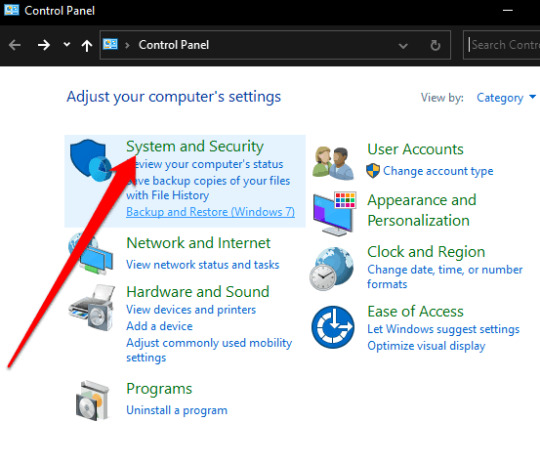
What are systems and security?
system security controls and safeguards that an organization takes to ensure its networks and resources are safe from downtime, interference, or malicious instruction.
3. Select windows tools (windows 11) or administrative tools.
You might scroll down to see it because it's located near the bottom of the window.
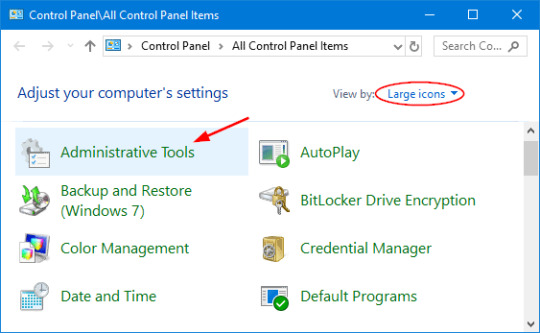
What are administrative tools?
administrative tools is a folder in the windows 10 control panel. These folders contain tools for the systems administrators and advanced users.
4. double-click Computer Management.
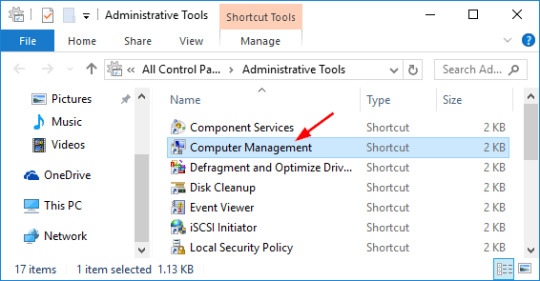
5. Choose Disk Management on the left side of the window.

disk management is located under Storage. But if you don't see it listed, you might need to select the plus or arrow icon to the left of the storage icon.
Disk management might take several seconds to load, but it will eventually appear on the right side of the computer management window.
After you have finished all the processes and steps you can now partition a hard drive, format a hard drive, change a drive's letter, or do whatever you need to do in the windows disk manager tool.
Other ways to open disk management
you can simply type the command in any version of windows to open the disk management.
This method might be a lot faster for you if you're used to a command prompt.

1 note
·
View note