100% human, 100% in need of a snack and a nap || namor x shuri // okoye x attuma - sideblog || twitter: chottopoco || bluesky: chottopoco || AO3/SquidgeWorld: chottopoco
Don't wanna be here? Send us removal request.
Text
Well folks I've been sitting on this little script for ages and finally decided to just go ahead and publish it. What does it do?
you can enter any ao3 link - for example, to your bookmarks or an author's works page - and automatically download all the works and series that are linked from that page in the format of your choice. if there are multiple pages, the script will page through results for you until there are no more fics to download
you can check your fanfic-savin' folder for unfinished fics and automatically update them if there are new chapters. you can also check for new fics in series!
if you're a dinosaur who uses Pinboard, you can back up all the Pinboard bookmarks you have that link to ao3
don't worry about crashing ao3 with this! this baby takes forever to run, guaranteed. anyway ao3 won't let me make more than one request per second even if I wanted to so it's quite safe
I've been working on this for about two years and it's finally in a state where it does everything I want and isn't breaking every two seconds, so I thought it was time to share! I hope y'all get some use out of it.
note: this is a standalone desktop app that DOES NOT DO ANYTHING aside from automate clicking on buttons on the ao3 website. Everything this script does, can be done by hand using ao3's regular features. It is just a utility to facilitate personal backups for offline reading - there's no website or server, I have no access to or indeed interest in the fics other people download using this. No plagiarism is happening here, please don't come after me.
14K notes
·
View notes
Text
Yep yep, just some fun, early morning things in this draft chapter of Bah'te. 🙃🙃

6 notes
·
View notes
Text

“ i want YOU 🫵 to beat my ass again “
3K notes
·
View notes
Text

watercolour
In Talokanda, everyone knows of Sijom, the little flower shop run by Attuma. It's right across the street from Milaje where Okoye has been inking people ever since she finished her apprenticeship and paid her dues. Finding them having a coffee and chat together, and sometimes the occasional lunch, is not uncommon.
The only people in Talokanda that they're fooling are themselves.
2 notes
·
View notes
Text
Working on the February prompt for Attoye Year of the OTP.

Take a guess which prompts are being used 'cause I need this trope with Attoye and it's just gonna be 🌶️🌶️🌶️🌶️🌶️🌶️

#attuma x okoye#okoye x attuma#attoye#attuma#okoye#attuma of talokan#has the trope been done?#proabably it's a classic trope#need more of it with these two#lololololololol
7 notes
·
View notes
Text
Pinion
With the fighting done, M'Baku had taken to the role of king quickly enough and was keen to have peace between their nations. Less chance of trouble with colonizers for us both. A fair enough sentiment. With all the plans for a banquet made in the days beforehand, Namor asked a simple question.
Will the Princess be there?
A moment of silence, of a brow furrowed in thought and then considered words.
She will make an appearance.
It was no lie. The banquet was going well when Shuri arrived. A dress of pale ivory white, edged with gold and a detailed intricate pattern stitched on in a soft brown, with a soft tuft of some necklace around her theoat. Her arms appeared from the slits along the sleeves, hands clasped in front of her.
Luminous. That was the only way to describe how she looked.
He wasnt't alone in watching her. Every other eye in the room went to her. There were heads inclined in acknowledgement and murmurs of greeting as Shuri started to go through the room. There were smiles and quiet laughs and Namor found himself yearning for her to look at him like that once more.
His stomach lurched when he realised what was on her neck. That simple beaded necklace with its small tuft of feathers dangling just enough to brush the hollow of her throat.
... It was his feathers gracing her neck.
There was a quick flutter from his ankle wings as he took in her dress once more. Now that she was a little closer, he could see the stitches better. It was a delicate feather shape, patterned on the whole dress. Gold thread shimmered through the soft brown and now it was his own heart lurching as he abruptly noticed the single bare spot of skin: a diamond shape, from the hollow of her throat to the shallow valley between her breasts, with his feathers crowning the top.
It seemed so sudden that she was before him, wearing such a bold statement in a dress. He found himself at a loss for words as he finally looked at her face. She was calm and perfectly poised as her eyes skimmed over him and the barest shred of a smile came to her lip.
"Namor."
His name was cool and polite from her lips; not a trace of the warmth he had heard for others. When he kept her gaze, he saw no trace of the smile there. He understood too well now why M'Baku had spoken so when he asked. Shuri was simply playing nice to keep the peace M'Baku wanted.
If she had a choice, she would not be here tonight.
"Princess Shuri." That was all he dared say to her as he reluctantly dropped his gaze and inclined his head to her.
She gave a brief nod and continued on, satisfied that protocol had been fulfilled. All Namor could do was watch her go.
He knew well enough what he had seen in her eyes: coldness and the ashes of her heart. Perhaps one day, in the future, she would be able to find forgiveness for him. But he knew that she would never forget.
__________________________________
Inspired by midnightoil's tweet
23 notes
·
View notes
Text
Another update!! It finally happened: it didn't sync for a bit. However, don't fear if this happens to you!
To resolve this, open up the desktop app and sync. A pop-up should appear outlining the issue preventing the sync (in my case, multiple copies of different files). Do what you need to in order to resolve the syncing issue and voila, you're all good once done.
I utterly forgot to take some screenshots. But this is also a definite point in Mega's favour. Dropbox doesn't give you an inkling of why, much less how to fix it; you're at the mercy of who knows what.
Syncing Scrivener 3 with Mega
Because Dropbox is dumb and being very glitchy lately, the sync function is no longer reliable. I spent a day trying to figure out why it wasn't syncing only to find out this is now an issue among Android and iOS users alike. Given the piddly space Dropbox gives as well as these ongoing issues, I decided to jump ship. If have Scrivener and are thinking of doing the same, here's a lil guide for you.
I opted to go with Mega. Their free account comes with 20 GB. Their website says 20, but if you download the mobile and desktop app, you get a 5 GB bonus for each. I suspect it might not be a permanent bonus, likely for a year, but I'll check again in the summer of 2025. They are also more privacy-oriented and have no AI scraping (like Google).
This walkthrough is for Android. I'd imagine the steps are similar for iOS, but I can't say for sure.
1. Make a Mega account, go through all that registration stuff.
2. Download the mobile app. Log in.
3. Download the desktop app. Log in
4. Open File Explorer and make a folder wherever you'd like your files to be synced from.
5. Once the desktop app is installed, you need to look for the icon to open the program. I found it in my task bar. The little red M icon is what you need to open.

6. Go to the three dots and double click to open up options.

7. Go to settings.
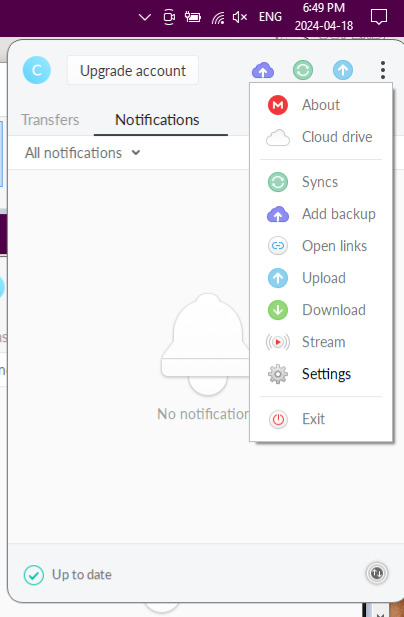
8. Go to the Sync option in the Settings menu. Select Add.

9. Another dialogue box will pop up. One the 'Local Folder' line, click 'Add'.
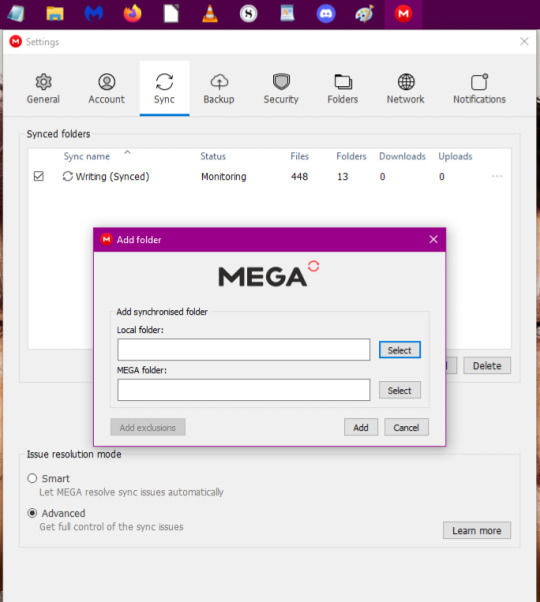
10. Select the folder you made specifically for sync. For this walkthrough, I'm using the 'Testing' folder.

11. Once you've selected your folder, you'll be back at the previous dialogue box. Now click on 'Select' on the MEGA folder line.

12. I forgot to take a screenshot, but you'll have a new dialogue box pop up with an empty list. Select the grey box saying 'New Folder'. You can name it whatever you want but I gave it the name 'Test'. Once done, your screen should look similar to the one below. Then click 'OK'.
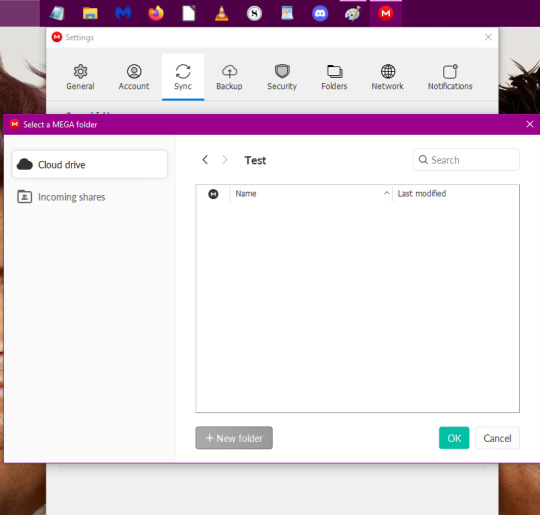
13. When done, your dialogue box should look like below. This is the crucial step as this is how the Mega program will help you sync with Scrivener. Make sure these folders are exactly where you want them to be and are named as you want. Once you're certain, click 'Add'
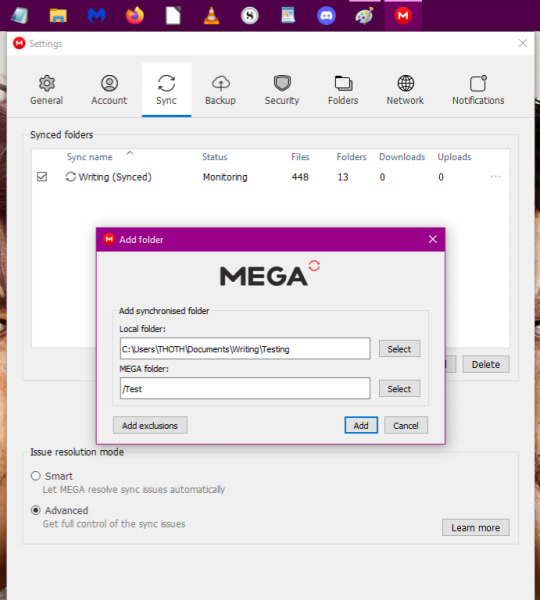
14. When done, you'll have a list that looks similar to this. The first step is done.
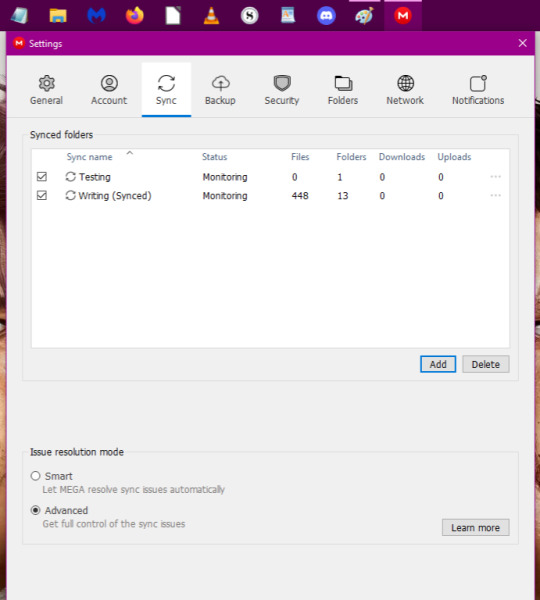
6 notes
·
View notes
Text
Hahaha, because I learned this the hard way, the Edit function is laid out VERY differently in Mega. When you copy-paste text, it will separate it into pages. So you'll see the first page

And that little green down arrow will take you to the following page

So if you're on the first page and you copy-paste and think, "uh, wtf it didn't paste, where is it?", click through to the end of the pages and make sure it didn't.
'Cause I now have like 8 copy-pastes of the same bit to remove once I get home 🤣🤣🤣🤣🤣
Syncing Scrivener 3 with Mega
Because Dropbox is dumb and being very glitchy lately, the sync function is no longer reliable. I spent a day trying to figure out why it wasn't syncing only to find out this is now an issue among Android and iOS users alike. Given the piddly space Dropbox gives as well as these ongoing issues, I decided to jump ship. If have Scrivener and are thinking of doing the same, here's a lil guide for you.
I opted to go with Mega. Their free account comes with 20 GB. Their website says 20, but if you download the mobile and desktop app, you get a 5 GB bonus for each. I suspect it might not be a permanent bonus, likely for a year, but I'll check again in the summer of 2025. They are also more privacy-oriented and have no AI scraping (like Google).
This walkthrough is for Android. I'd imagine the steps are similar for iOS, but I can't say for sure.
1. Make a Mega account, go through all that registration stuff.
2. Download the mobile app. Log in.
3. Download the desktop app. Log in
4. Open File Explorer and make a folder wherever you'd like your files to be synced from.
5. Once the desktop app is installed, you need to look for the icon to open the program. I found it in my task bar. The little red M icon is what you need to open.

6. Go to the three dots and double click to open up options.

7. Go to settings.
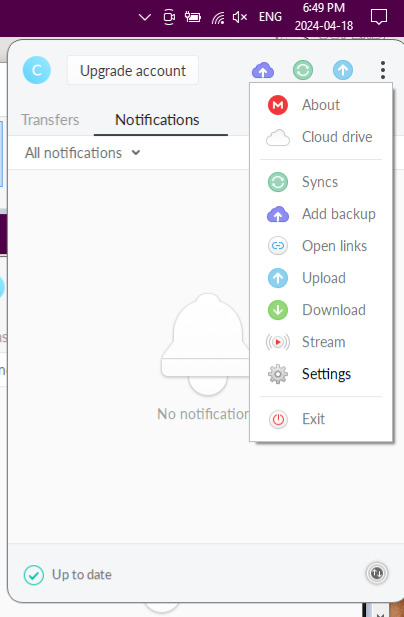
8. Go to the Sync option in the Settings menu. Select Add.

9. Another dialogue box will pop up. One the 'Local Folder' line, click 'Add'.
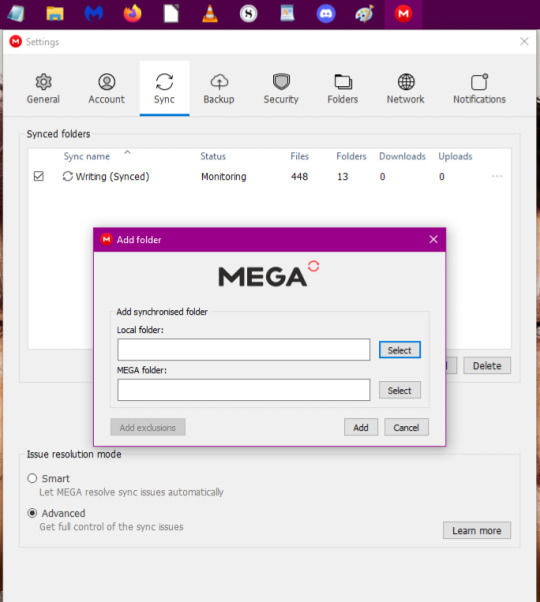
10. Select the folder you made specifically for sync. For this walkthrough, I'm using the 'Testing' folder.

11. Once you've selected your folder, you'll be back at the previous dialogue box. Now click on 'Select' on the MEGA folder line.

12. I forgot to take a screenshot, but you'll have a new dialogue box pop up with an empty list. Select the grey box saying 'New Folder'. You can name it whatever you want but I gave it the name 'Test'. Once done, your screen should look similar to the one below. Then click 'OK'.
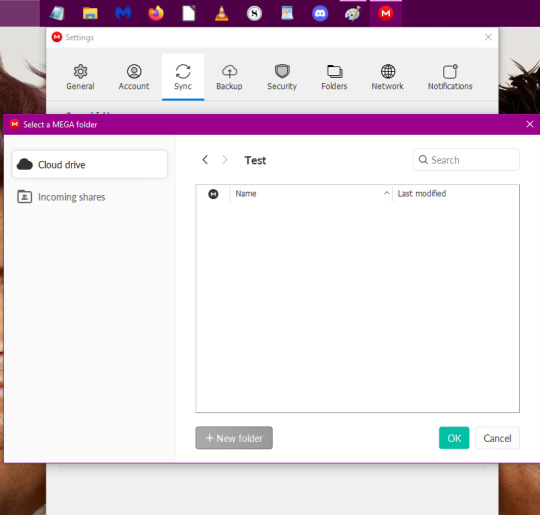
13. When done, your dialogue box should look like below. This is the crucial step as this is how the Mega program will help you sync with Scrivener. Make sure these folders are exactly where you want them to be and are named as you want. Once you're certain, click 'Add'
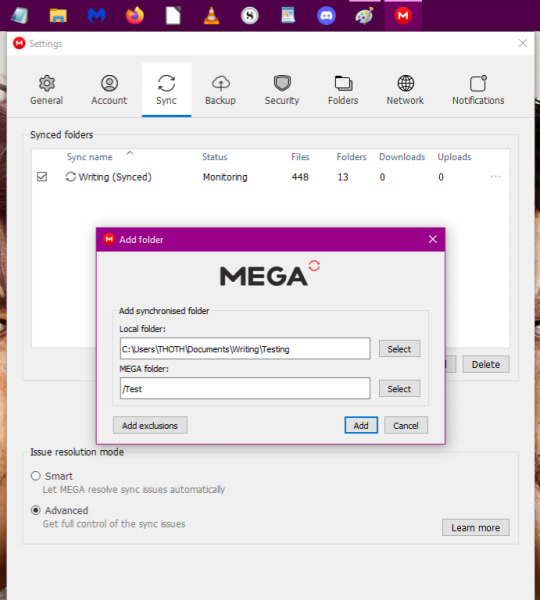
14. When done, you'll have a list that looks similar to this. The first step is done.
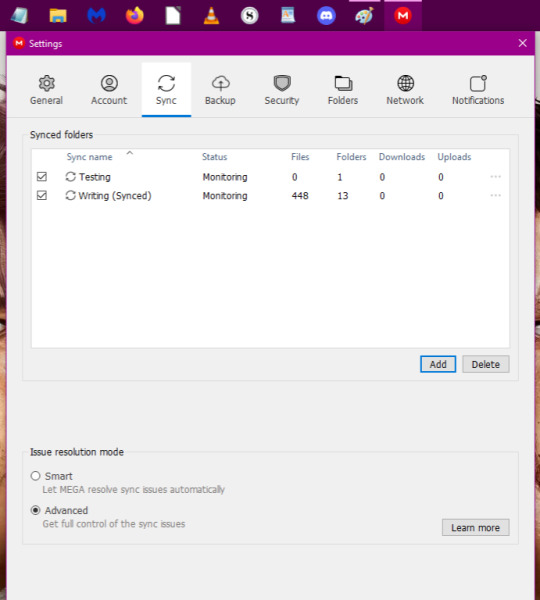
6 notes
·
View notes
Text
23. To edit on the go, open the Mega app you downloaded onto your phone. The folder(s) will be there from the sync you did earlier when setting things up.
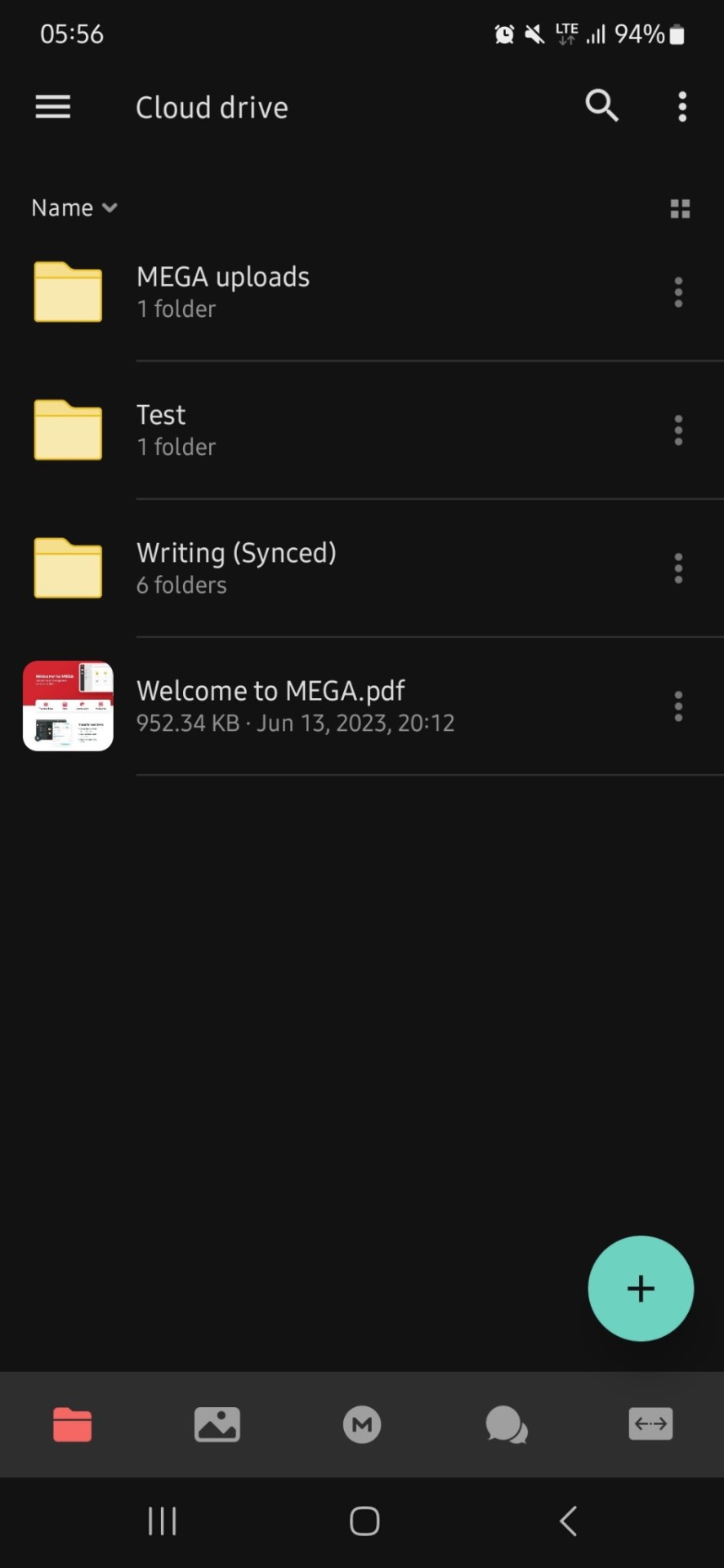
24. Click until you get to files themselves. Select the one you want to edit.


25. Click on the green 'Edit' icon in the bottom right hand corner of the screen.

26. I usually write in my phone's Notes app and then copy-paste it, so I don't have to worry about wifi and potentially losing my work. If you have steady wifi/data, then feel free to just write in the app; there is no auto-save function though. Saving only happens when you click the green check mark at the top.

27. That's it! All done! Once you've saved, when you've synced Scrivener on your desktop, the updated files will be there.
Syncing Scrivener 3 with Mega
Because Dropbox is dumb and being very glitchy lately, the sync function is no longer reliable. I spent a day trying to figure out why it wasn't syncing only to find out this is now an issue among Android and iOS users alike. Given the piddly space Dropbox gives as well as these ongoing issues, I decided to jump ship. If have Scrivener and are thinking of doing the same, here's a lil guide for you.
I opted to go with Mega. Their free account comes with 20 GB. Their website says 20, but if you download the mobile and desktop app, you get a 5 GB bonus for each. I suspect it might not be a permanent bonus, likely for a year, but I'll check again in the summer of 2025. They are also more privacy-oriented and have no AI scraping (like Google).
This walkthrough is for Android. I'd imagine the steps are similar for iOS, but I can't say for sure.
1. Make a Mega account, go through all that registration stuff.
2. Download the mobile app. Log in.
3. Download the desktop app. Log in
4. Open File Explorer and make a folder wherever you'd like your files to be synced from.
5. Once the desktop app is installed, you need to look for the icon to open the program. I found it in my task bar. The little red M icon is what you need to open.

6. Go to the three dots and double click to open up options.

7. Go to settings.
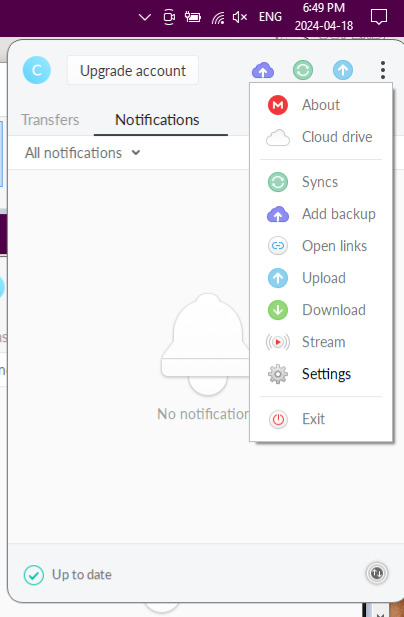
8. Go to the Sync option in the Settings menu. Select Add.

9. Another dialogue box will pop up. One the 'Local Folder' line, click 'Add'.
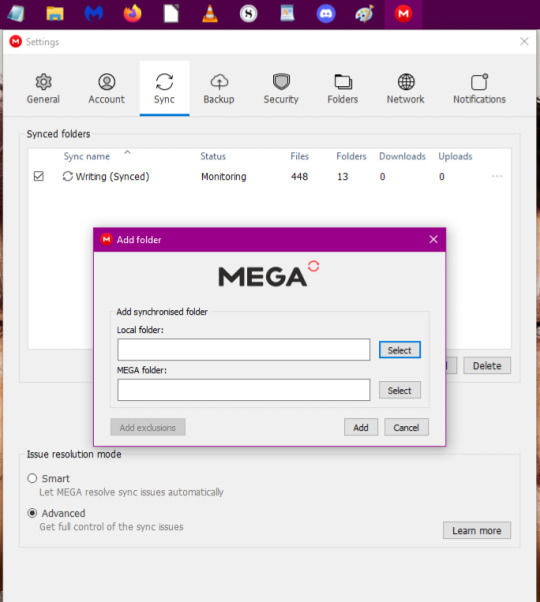
10. Select the folder you made specifically for sync. For this walkthrough, I'm using the 'Testing' folder.

11. Once you've selected your folder, you'll be back at the previous dialogue box. Now click on 'Select' on the MEGA folder line.

12. I forgot to take a screenshot, but you'll have a new dialogue box pop up with an empty list. Select the grey box saying 'New Folder'. You can name it whatever you want but I gave it the name 'Test'. Once done, your screen should look similar to the one below. Then click 'OK'.
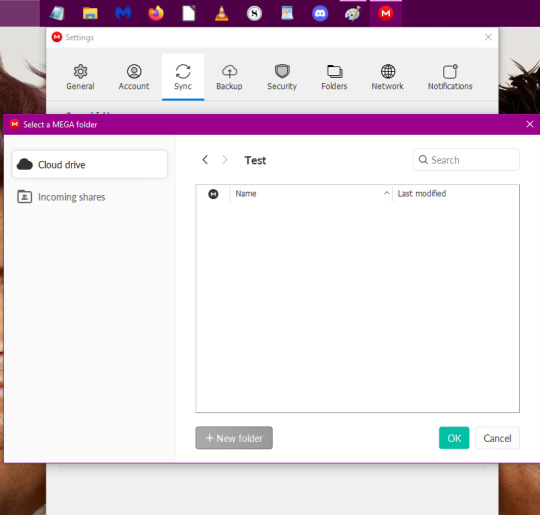
13. When done, your dialogue box should look like below. This is the crucial step as this is how the Mega program will help you sync with Scrivener. Make sure these folders are exactly where you want them to be and are named as you want. Once you're certain, click 'Add'
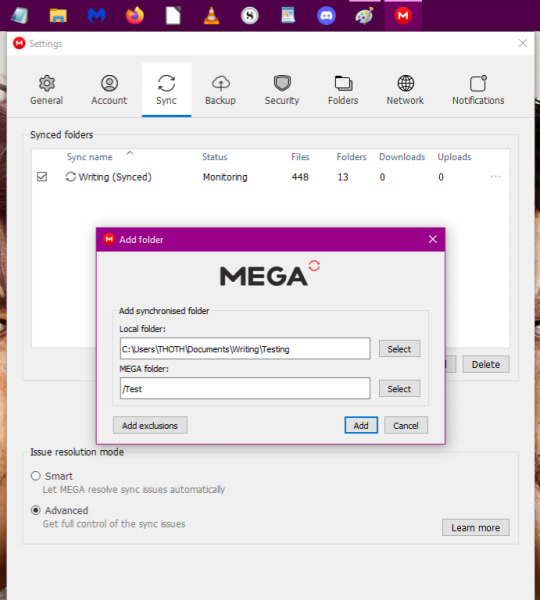
14. When done, you'll have a list that looks similar to this. The first step is done.
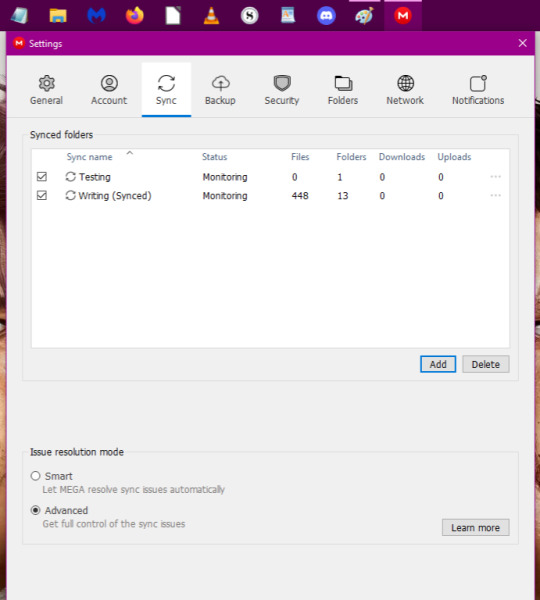
6 notes
·
View notes
Text
15. Open up your File Explorer and you should see a new folder icon in the sidebar with the red 'M' icon. This is the folder where your files will be synced from. You can make whatever subfolders you need in this main folders for whatever projects you wish to sync up.

16. Once your subfolder is made, open up Scrivener and go to the 'Sync' option in the 'File' menu. Select 'with External Folder'.

17. In the new dialogue box, click on 'Choose' in the top option of 'Shared Folder'

18. Select the subfolder you created in your main synced folder. If you only have the one project you wish to sync, you can simply select the main folder, as shown here in the walkthrough.
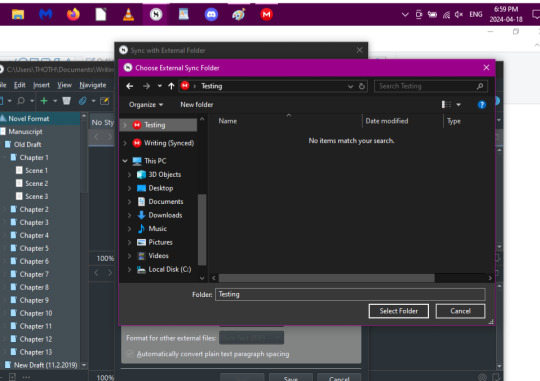
19. In the 'Sync' dialogue box, go down to the 'Format' section and make sure the 'Forrmat for External Draft Files' is set to plain text and the ext (extension name) is txt. This will enable you to edit the files in the Mega app. Click 'Sync'.
!! - RTF will not work, DO NOT CHOOSE THIS OPTION

20. What Scrivener will do now is create a 'Draft' folder, with all the files for the project. If you only have the one project, you're fine. If you have multiple projects to sync, you MUST have subfolders (one for each project to sync).
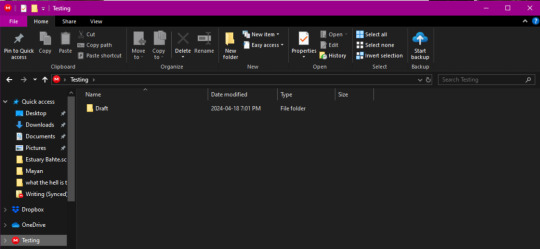
21. You can confirm the sync was successful by going back to the 'Settings' in Mega. Before, there were no files in the Testing folder. Now, the project files have been uploaded.

22. If you go to the 'Draft' folder, your files should look something like this. You're now set to write on the go with your phone.

Syncing Scrivener 3 with Mega
Because Dropbox is dumb and being very glitchy lately, the sync function is no longer reliable. I spent a day trying to figure out why it wasn't syncing only to find out this is now an issue among Android and iOS users alike. Given the piddly space Dropbox gives as well as these ongoing issues, I decided to jump ship. If have Scrivener and are thinking of doing the same, here's a lil guide for you.
I opted to go with Mega. Their free account comes with 20 GB. Their website says 20, but if you download the mobile and desktop app, you get a 5 GB bonus for each. I suspect it might not be a permanent bonus, likely for a year, but I'll check again in the summer of 2025. They are also more privacy-oriented and have no AI scraping (like Google).
This walkthrough is for Android. I'd imagine the steps are similar for iOS, but I can't say for sure.
1. Make a Mega account, go through all that registration stuff.
2. Download the mobile app. Log in.
3. Download the desktop app. Log in
4. Open File Explorer and make a folder wherever you'd like your files to be synced from.
5. Once the desktop app is installed, you need to look for the icon to open the program. I found it in my task bar. The little red M icon is what you need to open.

6. Go to the three dots and double click to open up options.

7. Go to settings.
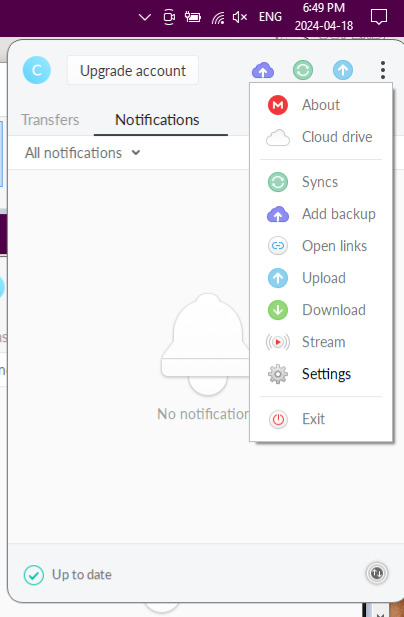
8. Go to the Sync option in the Settings menu. Select Add.

9. Another dialogue box will pop up. One the 'Local Folder' line, click 'Add'.
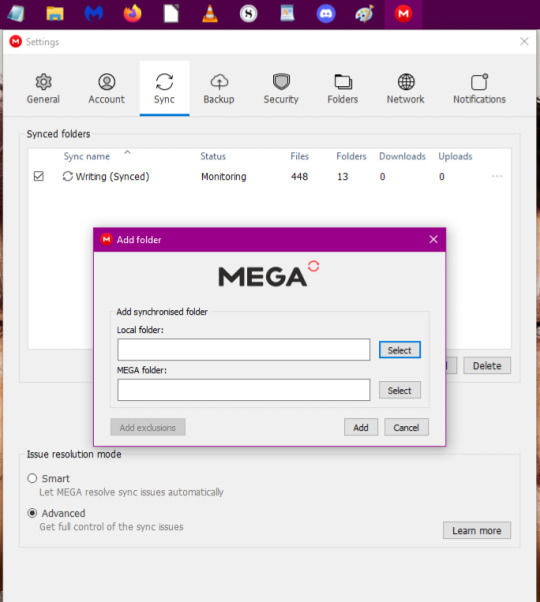
10. Select the folder you made specifically for sync. For this walkthrough, I'm using the 'Testing' folder.

11. Once you've selected your folder, you'll be back at the previous dialogue box. Now click on 'Select' on the MEGA folder line.

12. I forgot to take a screenshot, but you'll have a new dialogue box pop up with an empty list. Select the grey box saying 'New Folder'. You can name it whatever you want but I gave it the name 'Test'. Once done, your screen should look similar to the one below. Then click 'OK'.
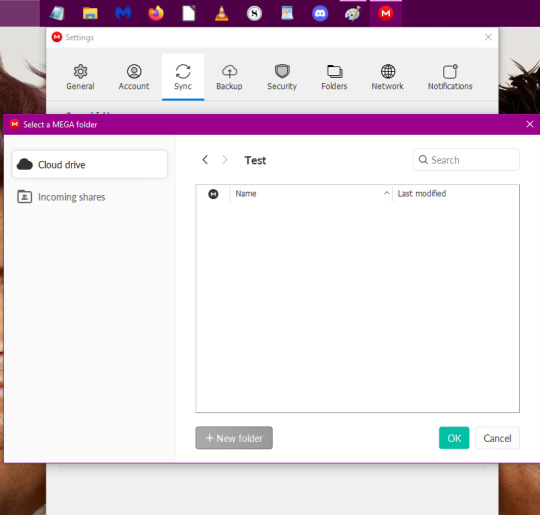
13. When done, your dialogue box should look like below. This is the crucial step as this is how the Mega program will help you sync with Scrivener. Make sure these folders are exactly where you want them to be and are named as you want. Once you're certain, click 'Add'
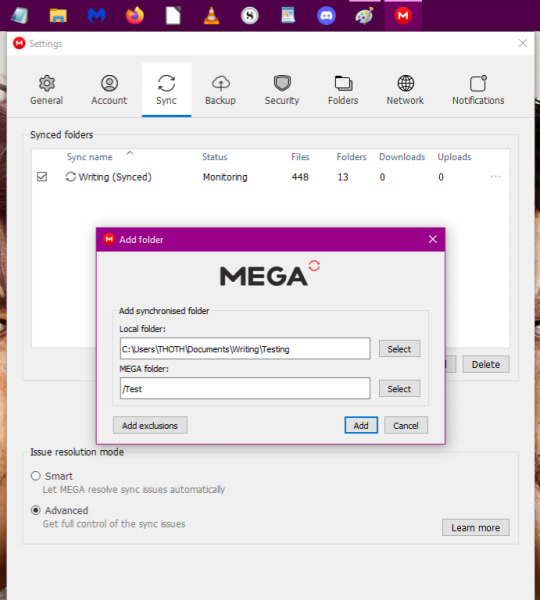
14. When done, you'll have a list that looks similar to this. The first step is done.
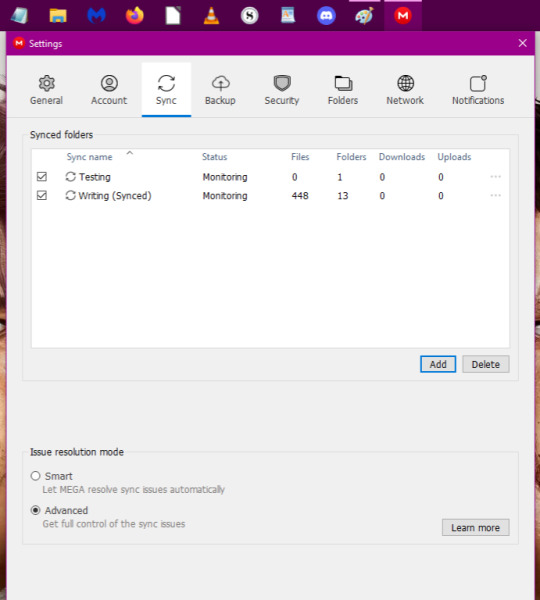
6 notes
·
View notes
Text
Syncing Scrivener 3 with Mega
Because Dropbox is dumb and being very glitchy lately, the sync function is no longer reliable. I spent a day trying to figure out why it wasn't syncing only to find out this is now an issue among Android and iOS users alike. Given the piddly space Dropbox gives as well as these ongoing issues, I decided to jump ship. If have Scrivener and are thinking of doing the same, here's a lil guide for you.
I opted to go with Mega. Their free account comes with 20 GB. Their website says 20, but if you download the mobile and desktop app, you get a 5 GB bonus for each. I suspect it might not be a permanent bonus, likely for a year, but I'll check again in the summer of 2025. They are also more privacy-oriented and have no AI scraping (like Google).
This walkthrough is for Android. I'd imagine the steps are similar for iOS, but I can't say for sure.
1. Make a Mega account, go through all that registration stuff.
2. Download the mobile app. Log in.
3. Download the desktop app. Log in
4. Open File Explorer and make a folder wherever you'd like your files to be synced from.
5. Once the desktop app is installed, you need to look for the icon to open the program. I found it in my task bar. The little red M icon is what you need to open.

6. Go to the three dots and double click to open up options.

7. Go to settings.
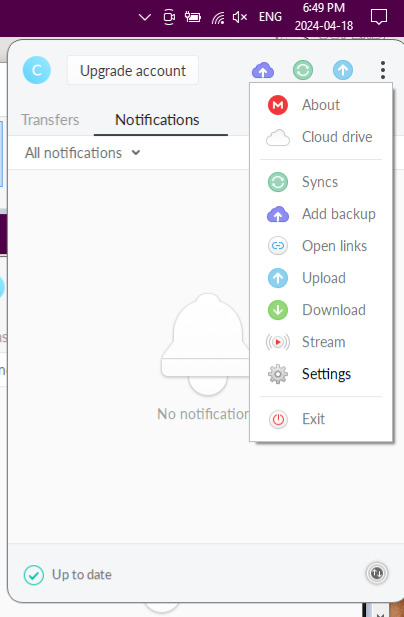
8. Go to the Sync option in the Settings menu. Select Add.

9. Another dialogue box will pop up. One the 'Local Folder' line, click 'Add'.
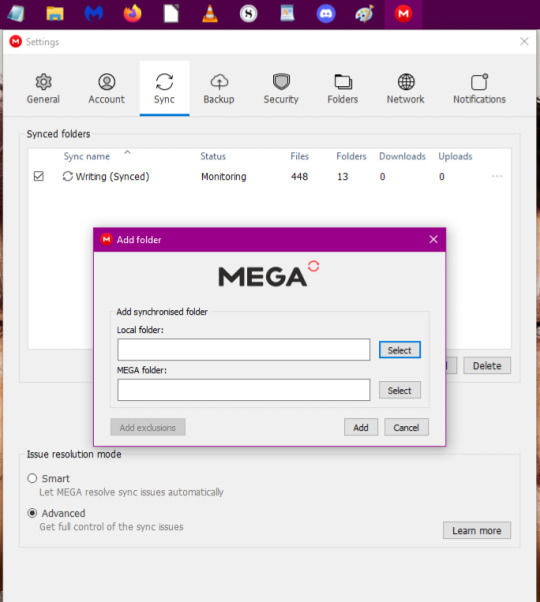
10. Select the folder you made specifically for sync. For this walkthrough, I'm using the 'Testing' folder.

11. Once you've selected your folder, you'll be back at the previous dialogue box. Now click on 'Select' on the MEGA folder line.

12. I forgot to take a screenshot, but you'll have a new dialogue box pop up with an empty list. Select the grey box saying 'New Folder'. You can name it whatever you want but I gave it the name 'Test'. Once done, your screen should look similar to the one below. Then click 'OK'.
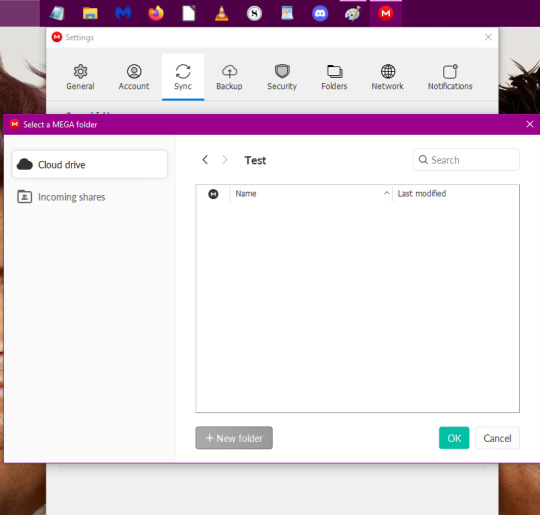
13. When done, your dialogue box should look like below. This is the crucial step as this is how the Mega program will help you sync with Scrivener. Make sure these folders are exactly where you want them to be and are named as you want. Once you're certain, click 'Add'
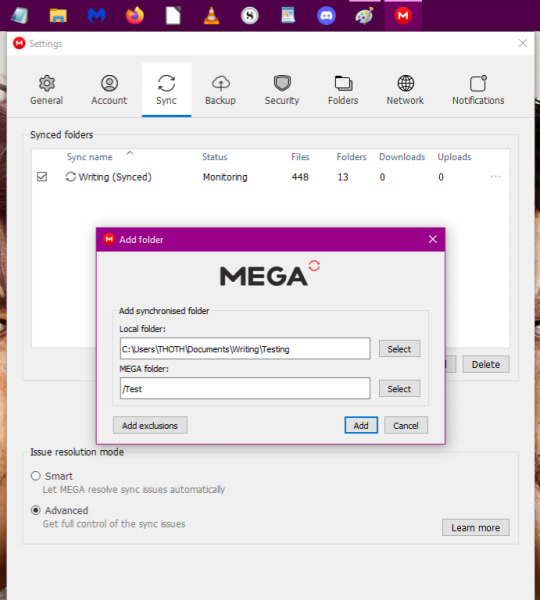
14. When done, you'll have a list that looks similar to this. The first step is done.
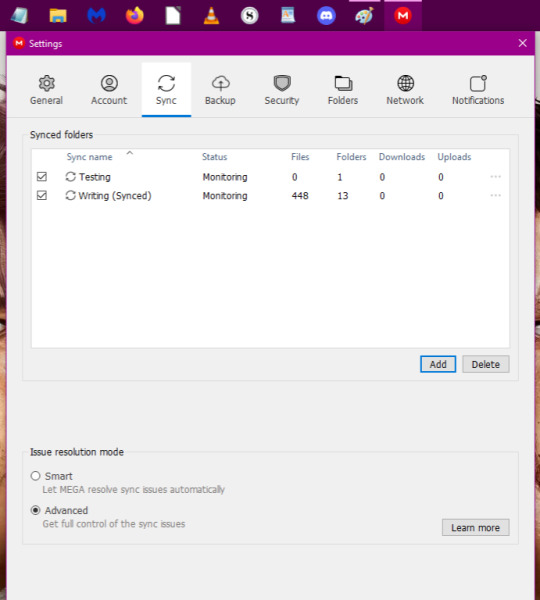
6 notes
·
View notes
Text
Me: this chapter feels short, maybe it needs a little more?
Also me: oh goddamn, nope we're fine 🤣🤣🤣🙃🙃
#every single time lmaooooooo#looking at the next chapter of bah'te#and its almost 5800 preedits#soooooo... yeah 😂😂😂
1 note
·
View note
Text
How this one Attoye fic is going atm:

#attuma x okoye#okoye x attuma#attoye#attuma#okoye#attuma of talokan#fanfic#snippet#they way i am legit considering comissioning art for this fic#🤔🤔🤔🤔#i should finish writing it first#fr had to find a fake text maker#and because i'm that picky person sometimes#i had to find one that would let me fiddle qith everything#😂😂😂😂
6 notes
·
View notes
Text

Chapter 27
3 notes
·
View notes
Text

Chapter 14
@pilesofpillows @theemfingmenace @cupidzboww @shawana024 @tvreadsandsleep @mickimomo @dontruinmymorning @theeblackmedusa @tubbiegordito @siancore @xblackreader @mal-urameshi @mamajankyy @vibralumy @misslackey @dasphinxone
10 notes
·
View notes
Text
Finally got around to making a complete folder of all the resources I've collated for Black Panther/Wakanda Forever. Also uploaded some other stuffs too, so here y'all go ☺️☺️💕💕
Black Panther || Wakanda Forever - Resources
26 notes
·
View notes
