Text
Mastering Android Studio: A Comprehensive Guide for App Developers
Embark on your Android Studio adventure by acquiring the most recent edition from the authorized Android Developers site. Verify that your computer meets the minimal system prerequisites of Android app development to ensure a seamless experience. The downloadable installer will seamlessly lead you through a simple setup procedure.
SDKs are like building blocks that are vital for making apps that work on various versions of Android. Picking the right SDKs guarantees that your app will work on many different Android devices. Android Studio has a tool called SDK Manager built-in, which makes it easy to download and handle the necessary SDKs.
You can try out your apps even if you don't have real devices using Android Virtual Devices. Emulators act like different phones or tablets, showing you how your app looks and works on various screens, resolutions, and Android versions. Android Studio's AVD Manager makes it easy to set up and adjust your virtual devices.
Understanding Android Studio
In the world of creating Android apps, Android Studio stands out as the top choice. Designed by Google specifically for this task, it serves as the official Integrated Development Environment (IDE), acting as your main base for building outstanding Android apps. Picture it as your command center, packed with all the tools and features necessary to smoothly guide you through the app development process.
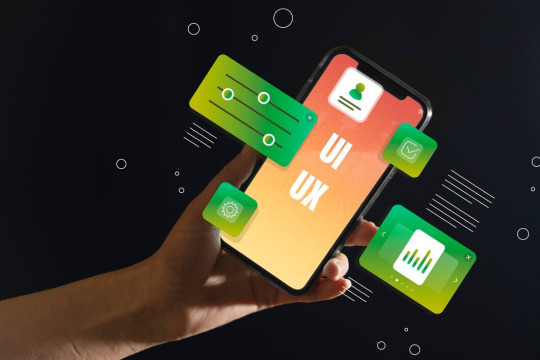
Key Features that Supercharge Your Development
Android Studio offers a strong set of features aimed at supporting you throughout your development journey. Here are some of the notable highlights:
Intelligent Code Editor - No more doing the same code over and over again—now, you can work smarter! Android Studio's clever code editor predicts what you need, giving you helpful suggestions as you type and quickly pointing out any mistakes. This means you can develop faster and enjoy a more seamless coding process.
Visual Layout Editor - Avoid getting stuck in a tangle of code when designing your app's interface. The option of visual layout editor, you can simply drag and drop UI elements like buttons, text boxes, and images onto a canvas. This lets you watch your app's design take shape right before your eyes, without constantly switching between code and emulator. It's a time-saving feature that streamlines your workflow.
Powerful Emulator - Picture being able to test your app on numerous Android devices without having to own them all physically. With Android Studio's included emulator, this becomes possible. You can generate virtual devices with different screen sizes, resolutions, and Android versions, guaranteeing that your app works perfectly across diverse platforms.
Debugging Tools - Even the most careful developer faces bugs sometimes. Android Studio's debugging tools are like your helpful sidekick for fixing these issues. You can go through your code one step at a time, find out exactly what's causing the problem, and fix it accurately.
Performance Optimizers - It's important for users to have a smooth and fast app experience. Android Studio's performance tools assist you in examining how your app uses resources and finding areas where it can be better. This makes sure your app runs well and gives users a happy experience.
Android Studio is like your trusted companion through every step of making an app. It helps you write your code, create your app's look, add features, fix any problems, and then get your app ready for people to use on the Google Play Store. With Android Studio, everything flows smoothly, making the whole process easy and organized.
Getting Started with Android Studio
Start your journey of developing Android apps by obtaining the most recent release of Android Studio from the official Android Developers website. Before diving in, verify that your computer meets the minimum system requirements. This ensures a seamless installation process and optimal performance of Android Studio. The installation package you download will lead you through an uncomplicated setup process step by step.
When you open Android Studio for the first time, you'll come across a welcome screen and the basic workspace layout. Take a moment to get to know the main sections: On the left side, there's the Project Structure panel, which helps you find your app's files and folders.
In the middle, you'll find the Code Editor where you'll write and edit your Java or Kotlin code. And on the right, there's the Layout Editor, which lets you design your app's user interface visually. Remember, you can change how Android Studio looks, so feel free to move things around to make your own personalized setup that suits you best.
Setting up the Development Environment
To begin creating apps, you'll require a few important tools. The SDK Manager (located under Tools -> SDK Manager) lets you install various Android SDK platforms (versions) that you need for development. It's best to begin with the latest versions and add a few older ones to make sure your app functions well on different devices. After that, go to the AVD Manager (Tools -> AVD Manager) to make virtual Android devices for testing. You can adjust their screen size, resolution, and other features as needed.
Become an expert in Android Studio by mastering keyboard shortcuts; they can significantly speed up your development process. Android Studio offers numerous shortcuts, so begin by learning the most commonly used ones. Another valuable tool is the "Search Everywhere" function – simply double-press the Shift key, and you can swiftly find anything within the IDE. Need assistance understanding a piece of code? Highlight it and press F1 for immediate access to Android Studio's extensive documentation.
Essential Tools and Features
Code Editor- You'll spend a lot of time crafting Android apps in the code editor. Android Studio's code editor does more than just edit text; it enhances your coding experience with features like smart code completion (which saves typing), highlighting syntax (making code easier to read), and catching errors as you type (helping you fix bugs quickly).
Layout Editor-Creating app interfaces can be a hassle. Luckily, Android Studio's Layout Editor makes it easy with a drag-and-drop interface for placing UI elements like buttons and text fields. You also get a properties panel to customize how they look and act. Plus, you can switch effortlessly between the visual editor and the XML code behind it.
Debugger- No one writes flawless code right from the start. The Android Studio debugger helps you locate and correct errors. You can set breakpoints to stop your app's progress, check variable values, and go through your code step by step. This gives you a clear understanding of how your app operates, aiding you in fixing any issues that arise.
Profiler-Having a pretty app that moves slowly won't impress anyone. Android Studio's profiler checks out how your app performs. Keep an eye on your app's CPU usage to find places where you can make it faster. Use the memory analyzer to see how much memory your app is using, preventing memory problems that can make it slow on older devices.
Emulator-Relying solely on one real Android device for testing has its limitations. The emulator allows you to generate several virtual Android devices with various screen sizes, resolutions, and Android versions. Take your testing to the next level by simulating features like GPS coordinates, phone calls, and other sensor data.
At Last
If you are the one who looks forward to deploying their own Android application then we would like to introduce you to CodeViner, a leading Android app development company. The company takes pride in having a team of experts who work collaboratively to build custom solutions
#app development#android app development#website development company in jaipur#app developing company
0 notes
Link
Website development company in jaipur
0 notes
Link
seo company in jaipur
0 notes
Link
seo services in jaipur
0 notes
Text
A company that develops websites in Jaipur
Codeviner is an established and accomplished Website development company in Jaipur providing solutions for all types of mobile and web applications across a wide range of technologies ensuring that your business has an identity of its own.
1 note
·
View note