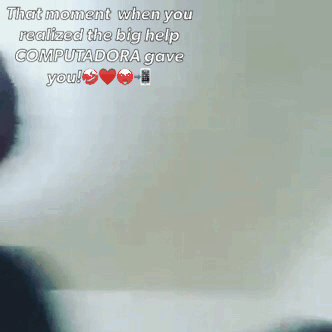Welcome to Computadora! Explore this site and original blogs to enrich your mind with the basics and advanced knowledge about using a computer! A quick start-up guide for beginners!
Don't wanna be here? Send us removal request.
Video
vimeo
Here’s our vlog for our page! I hope you enjoy and learn alot on how computer maintenance works from this video! Enjoy and thank you so much for watching!
0 notes
Text
Welcome! 👋🏻😅🙋🏼♀️🙋🏼♂️
Welcome to Computadora! You’re blog to fixing computers by yourself!
0 notes
Text
Computer Repair and Maintenance 🔧🔩🔨

Computers age and over time they start to slow down. Software packages that performed quickly and efficiently to begin with, can become sluggish and have a negative impact on productivity. Because this slowdown has occurred over many years, computer users may have grown used to the issue and may think that it is normal. It’s not normal, and you must do regular checks to ensure your software is running to its maximum efficiency. Often, the answer is just a slight hardware modification or a quick clean out of programs that are no longer needed; if the issue is more complicated however, you might need to call professional help to investigate and advise on a range of suitable options for you. Computer Repair and Maintenance is essential because computers work well when they are taken care of. You may have the best computer network money can buy, but without regular repair and maintenance, you may not get best bang for your buck.
An overview by Salinas, K.
Uploaded by Montinola, J.
0 notes
Text
Troubleshooting Computers 🖥⌨️

Do you know what to do if your screen goes blank? What if you can’t seem to close an application, or can’t hear any sound from your speakers? Whenever you have a problem with your computer, don’t panic just sit back relax and read this article, there are various ways and different that can go wrong with your computer. But whatever it is, that is causing problem in the computer, troubleshooting will be a process of deduction, logic, and some trial and error. However, whether the trouble is easy or complex there are good practices to follow to ensure proper repair and troubleshooting of the computer.
Troubleshooting computers can be a little frustrating and a little tricky. With so many parts and software installed, any number of things can go wrong. But when (not if) something happens, this is the best opportunity for you to learn of course if you have a few basics under your belt. Nothing beats experience. The more you do it, the better you become, and the more your confidence grows. And the best part, you will save yourself a lot of money. Now here are good practices to follow to ensure proper repair and troubleshooting of the computer:
1. Document the whole process and steps you have taken- You can even take photos and label them properly, this way you will be able to recall what you have done and avoid the same mistakes later.
2. Write down all error messages- the computer may provide an error message to a particular trouble, it is a good practice to write it all down. This information will be important if you need to search the net or ask for help from others who may have encountered the same error message as you have.
3. Restart the computer- Many computer troubles may be repaired or restored to good condition after restarting the computer.
4. Check the Cables- Check the cables of a specific computer peripheral you have trouble with.
The following steps of a standard computer diagnosis maybe taken when troubleshooting a computer.

Ref.
https://www.gcflearnfree.org/computerbasics/basic-troubleshooting-techniques/1/
http://www.learning-about-computers.com/tutorials/troubleshooting.shtml
https://en.wikipedia.org/wiki/Troubleshooting
https://www.computerhope.com/cdn/troubleshoot.jpg http://techchunks.com/wp-content/uploads/2010/08/How-to-Fix-and-Troubleshoot-10-Most-Common-Computer-Problems.jpg http://brewcitypc.com/wp-content/uploads/2014/03/ComputerTroubleshooting.png
An overview by Vingno, C.J.
Uploaded by Montinola, J.
0 notes
Text
Initial Check-up of Computer Systems 👀👨⚕️👨💻
Whether your computer is new or old, problems can popup at any time. By making an initial inspection on your computer system you can get the jump on problems and make arrangements so that your business/work isn’t impacted. Most companies’ workforce is based on their computer systems, therefore these must be capable of responding in any situation, and sometimes at any given time of the day. Monitoring these systems has become a fundamental task to manage all of a company’s IT infrastructure.

So first thing’s first, check if the computer is plugged in the power supply, your computer’s power supply is a critical part of your computer. It has to supply the exact or near exact voltage at the required wattage to all of the circuitry inside your computer. See to it that the cord, plugs, USB, and connectors of the devices are properly connected. Securely connect any loose network Whether your computer is new or old, problems can computer system you can get the jump on problems and make arrangements so that your business/work isn’t impacted. Most companies’ workforce is based on their computer systems, therefore these must be capable of responding in any situation, and sometimes at any given time of the day. Monitoring these systems has become a fundamental task to manage all of a company’s IT infrastructure cables because unsecured network cables will affect your computer’s network performance make sure that your phone line has a dial tone. Check up on your printer if it is up and running and confirm if it contains ink, your computer is important but machines like printers should receive proper care and maintenance to prevent issues or mechanical failures. Next is to check on your software if it has proper configuration, install and configure security software including an anti-virus program and a software firewall as quickly as possible after you start configuring the computer. It is also important to check on the setting of your computer’s boot sequence, the boot sequence is the order of devices listed in BIOS that the computer will look for operating system information on. Lastly, turn of the computer, then wait 10 seconds until you turn it on again.
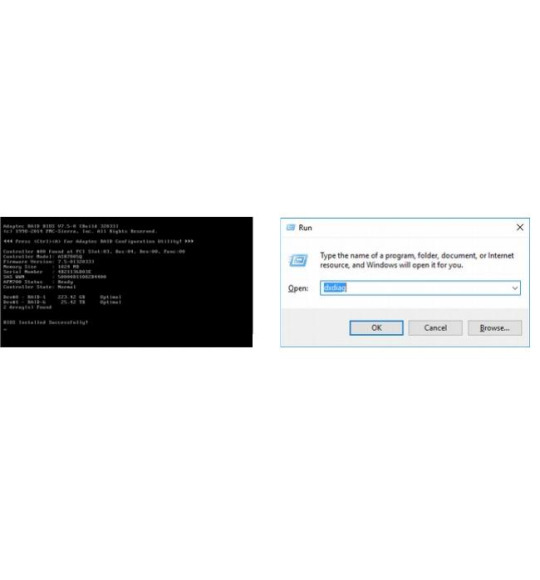
On the other hand, for newly assembled computer systems, it’s a different routine check upon your computer system. First thing to do is to check the POST (Power on Self-Test). When power is turned on, POST (Power-On Self-Test) is the diagnostic testing sequence that a computer’s basic input/output system (or “starting program”) runs to determine if the computer keyboard, random access memory, disk drives, and other hardware are working correctly. Check your computer system’s operation system loading time. Next is to check the DXDIAG (DirectXDiagnostic Tool), click on Start \ Run and type in “dxdiag” and click OK. If this is the first time you’re running this diagnostic, windows will ask you for permission to check for WHQL Digital Signatures. Click Yes to this. You will then get the DirectX Diagnostic Tool. Check the computer system’s audio, proper audio is essential to a newly assembled computer system. It’s important to check on the hardware status and performance status of your computer system. Also be observant for any suspicious noise inside the computer. Last is of course to check for any malware and virus that could harm your computer system by doing a scan.
An overview by Kimpo, L.
Uploaded by Montinola, J.
0 notes
Text
What Tools Could Be Used To Test Computer Hardware?
Hardware problems can be a huge pain in the neck. They tend to occur most often when you’re using an older version of the operating system. Computers improve and are more dependable with each new generation of hardware and system update, but that does not make them problem free. Sometimes you would consider hiring someone to fix the problem, but think again, you could actually do this on your own at home and for FREE. So here is a list of the three most popular tools used to test your computer hardware.
1. CPU-Z

CPU-Z is a nifty little program that scans your system for its internal hardware configuration. It’s indispensable if you ever want to upgrade your PC parts and want to avoid incompatibility issues. This program allows you to check how your computer parts are doing and gives you information on what part to change for a specific error or problem.
2. Performance Monitor
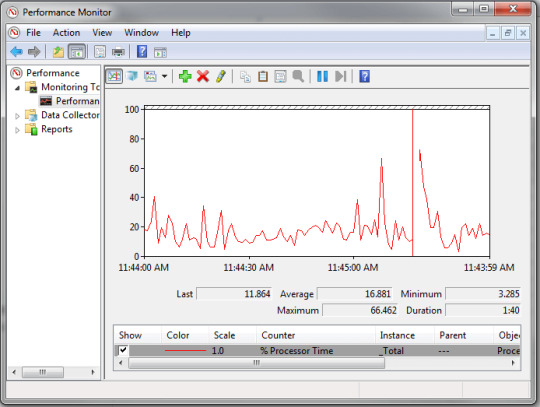
Performance Monitor monitors your computer’s usage, battery, memory and more. Compared to the previous versions, this one now exists as an app. Once launched, look at the sidebar. Install this and launch, by default, the Monitor only shows “% Processor Time” which displays how much of your CPU is used at any given time, but you can add more Counters such as disk usage, energy used, paging file size,search index size, etc.
3. Reliability Monitor

The Reliability Monitor is a hidden tool that’s been around since forever, yet so many people have never even heard of it. It’s hidden in the Control Panel under System & Security > Security & Maintenance > Maintenance > View reliability history.Here you’ll see a history of your system and a timeline of events and errors that occurred during a given time period. The blue line is an estimate from 1 to 10 of how stable your system is over time.If something is crashing a lot, this is a good place to look because you can select the error and Check for a solution.
Ref.
www.makeuseof.com/tag/how-to-test-your-pc-for-failing-hardware/
https://lifehacker.com/5551188/best-computer-diagnostic-tools
https://www.techsupportall.com › Computer Errors & Fix
https://www.guidingtech.com/41727/test-hardware-new-used-pc/
An overview by Lavadia, J.
Uploaded by Montinola, J.
1 note
·
View note
Text
Types of Tools
What are the types of tools?
This section describes and covers organizational of tools specific to working with computers. First is Hand Tools, tools in this category are handheld and are not usually powered. Second is Cleaning Tools, these tools are used to prevent the computer hardware from getting too dusty. And third is Electrostatic Discharge (ESD) Tools, which are gears that protects the hardware and the technician from ESD.
Common hand tools are wire Cutter, screw drivers (assorted), pliers (assorted), flash light, protective eyewear, digital multi-meter, wire stripper with bolt cutter, soldering iron, desoldering pump and allen wrench (0.05-0.25 inch ) which are either available separately or placed together in a computer repair toolkit. Microfiber cloth, compressed air, cable ties and brush is placed in the cleaning tools category, which is essential when maintaining and repairing computers. Anti-static wrist strap and anti static map makes up the ESD tools category.
These are tools that are most commonly used for computer hardware repair, maintenance and testing devices and to easily identify their use they are divided into three categories. For every job there is the right tool. Using tools properly helps prevent accidents and damage to equipment and people.
Hand tools are the most used tools in the computer assembly process. Some common hand tools are seen below. They are either available separately or placed together in a computer repair toolkit.

Wire Cutter: Used to strip and cut wires.
Screw Drivers (assorted): Used to tighten or loosen screws.
Pliers (assorted): Used to bend or twist wires.
Flash light: Used to light up unclearly seen areas.
Protective eyewear: Protects the eyes.
Digital multi-meter: A test tool used to measure two or more electrical values.

Wire stripper with bolt cutter: Used to extract the insulation from the wire.
Soldering iron: Transfer heat to things like wires, transistor leads, and pads on (Printed circuit board) PCBs.

Desoldering pump: Removes soldered components from a circuit made on PCB.

Allen wrench (0.05-0.25 inch): To loosen and tighten Allen head screws.
Tweezers: Used to manage miniature parts.

Part retriever: Used to retrieve parts from areas that are too narrow for the hand to fit.

Simple cleaning tools may just be the solution to contact issues like the RAM and other connectors especially computers operated in humid and dusty environment. Using the appropriate cleaning tools helps ensure that computer components are not damaged during cleaning. The cleaning tools are essential when maintaining and repairing computers.
Compressed air: Used to blow away dust and debris.

Cable ties: Used to tie cables neatly in a roll.
Soft cloth: Used to clean different the parts of the computer without scratching it.

Parts organizer: Used to organize screws and other small parts to prevent them from mixing up with each other.
Brush: Used to brush away dust on the computer components. Mostly used in keyboards.

Electrostatic Discharge Tools protects components that can be easily damaged by E.S.D. Anti-static wrist strap and anti-static map makes up the ESD tools category.

The anti-static wrist strap protects computer equipment when grounded to a computer chassis while the anti-static mat’s purpose is to protect the computer equipment by preventing static electricity from accumulating on the hardware or on the technician.

These are tools that are most commonly used for computer hardware repair, maintenance and testing devices and to easily identify their use they are divided into three categories. For every job there is the right tool. Using tools properly helps prevent accidents and damage to equipment and people.
Ref.
http://www.ciscopress.com/articles/article.asp?p=2086239&seqNum=7
https://www.techwalla.com/articles/tools-for-cleaning-a-computer
https://www.howtogeek.com/63630/how-to-use-a-soldering-iron-a-beginners-guide/
http://www.answers.com/Q/What_is_the_function_of_an_Allen_wrench?#slide=2
https://www.engineersgarage.com/insight/how-desoldering-pump-works
https://ph.images.search.yahoo.com/yhs/search;_ylt=AwrxhSl1jDNazmMAYfXfSQx.?p=computer+hand+tools&fr=yhs-visicom-shield&fr2=piv-web&hspart=visicom&hsimp=yhs-shield&
http://en-us.fluke.com/training/training-library/measurements/electricity/what-is-a-digital-multimeter.html
An overview by Bingco, K.
Uploaded by Montinola, J.
2 notes
·
View notes
Text
Safety Precautions in Computer Maintenance and Repair
Safety precautions is a basic need in computer maitenance because safety is the first concern in every thing we do. Without safety, we can’t just to things right away. This article focuses on Computer maintenance safety precautions.
First things first when dealing with electricity, unplug the power source before working with it.

Then wear rubber shoes or slippers to prevent electric shocks. Always remember to never work bare footed.

Do not eat or drink near your work station. It may cause damages to the computer or you can even spill your drink and destroy everything.

Remove electrical conductors or flammable materials near you workstation. This can prevent fires and bad situations from happening.
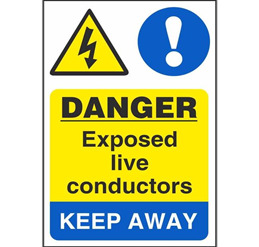
Use electrostatic discharge tools if available. If there is none then do the following:
Equalize your charge and the computer. This is called grounding. Do this by continuously touching the unpainted metal surface of your computer.
Always place the components inside their anti-static bag until it is ready to be installed.
Avoid generating extra static by not wearing any jewelry, jackets, and clothes the conduct static electricity like wool and synthetic fibers.
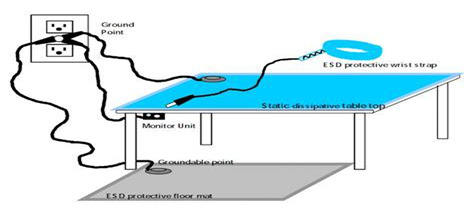
Follow these steps and successfully repair and maintain your computer. As said in the introduction that safety is the first concern in everything we do. That’s why we made this article just for you. Be safe and become successful!
An overview by Britania, O.
Uploaded by Montinola, J.
0 notes
Text
What is the Appropriate Schedule for Computer Maintenance?
Computers are machines that is capable of amazing things, but it can’t do it alone. It needs our help for it to perform at full capacity and at it’s best. A Regular Schedule Maintenance is essential to help keep it running efficiently, fast, and for a long time. Most computer maintenance tasks take only a few minutes and should be part of the routine of computer usage. It is necessary to be done daily, weekly, and monthly.

In retaining computer, you should first physically clean the computer itself then after that you should proceed in cleaning the virtual computer. Do a backup in your photos, videos, and documents daily and scan the computer weekly for any viruses to prevent it from any damage. Have a checkup of your computer system monthly and also uninstall unused programs. For every two to three months consistently clean the inside parts of your computer to prevent damage to the hardware. Always follow safety procedure, and use the tools required for cleaning.
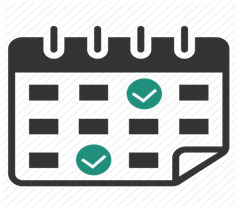
Having a Regular Schedule Maintenance in our computer can give us a lot of convenience. It sustains computers in a good state of repair. If there are any faulty system or cables, ensure immediate repair or replacement. We should always give importance to our computers because it is a lot of help in our work. And of course computers work well when they are taken care of.
An overview by Cruz, A.
Uploaded by Montinola, J.
0 notes
Text
Upgrading Computer Components
Computers have changed and evolved over the years, but one thing is certain and that is that new advances that continues to make their way to the market in a yearly, monthly, and weekly basis. One of the best ways to extend the useful life of an existing computer system is to consider upgrading current hardware. Everyone wants to have a faster, powerful, updated, and energy-efficient computer that can keep up with the latest programs. It’s important to understand the basics about what’s going on inside your computer.
In addition, do not upgrade yet your computer until you have done these computer tasks to check if your computer performance improves:
Uninstall unnecessary software you’re not using
Remove viruses, spyware, and other malware
Defragment your hard drive ( primarily an issue for Windows Computers)
Furthermore, there are many advantages of upgrading the computer components:
To Increase the speed and efficiency of the computer.
To prevent crashes and breakdowns.
To increase storage capacity.
To have faster run and response time.
There are different components that helps in the function of the computer, here are the specific components and what are their benefits if you decide to upgrade them.
For in depth information regarding the different components and their characteristics, please refer to the article “ Upgrading Your Computer Components “.
An overview by Riego, M.
Uploaded by Montinola, J.
0 notes
Text
Upgrading Preparation
The world of computers is a fast-paced universe where all trendy and handy should be in one’s hand. And keeping up with the pace is a must for those living in the world of humans. No one wants a slow and lagging computer to get in the way of their daily chores, do they?
The following are tasks and steps before installing computer components for upgrading computer performance.
The Steps BEFORE:
Uninstall any unnecessary software not used.
Remove viruses, spyware, and other malware.
Defragment hard drive (primarily an issue for Windows computers).
Disconnect the main power supply and other accessories from the computer.
Prepare all the tools needed.
Research all items for compatibility issues.
Read the manufacturer’s brochure to determine the limit of warranty or any security seal.



The Steps DURING:
Look for screws that lock the computer case. It is usually located at the back of the case.
Remove the screws.
Carefully remove the case and be gentle because the fan of the case is still attached to the power supply.
Unplug the power supply connecting to the fan cover.
Refs.
http://www.tech-faq.com/how-to-upgrade-a-cpu.html
http://www.techsoup.org/support/articles-and-how-tos/upgrading-computer-components
An overview by Tejada, F.
Uploaded by Montinola, J.
0 notes
Text
Upgrading Your Computer Components
With the right hardware upgrades, you may be able to boost your computer's performance. This guide will help you understand what hardware to upgrade, and when to upgrade it.
There are some downsides to upgrading PC components on your own. While not overly technical, it requires that you open the PC, unplug some cables, remove a component or two, to put new components in.
The biggest issue in my opinion is compatibility. This is true especially for components like the processor, memory or the power supply unit.
Before deciding you need a hardware upgrade, make sure you actually have a hardware problem. The motherboard make and model is of special importance, as it will reveal to you limits in regards to PC components supported by it. You need to look it up online or consult the motherboard manual if you still have it to find out about the maximum RAM it supports or which processors you can install on the device.

Also, if you bought an OEM PC from a company like Dell, HP or Lenovo, you should contact them about upgrades as they may have locked down certain components to only allow (their) custom components.
What should you upgrade?
While you can, in theory, upgrade all components of the PC, it makes sense to upgrade components that offer the greatest return. Additionally, you may prefer easy to replace components over components that require some expertise.
Memory
Memory is a core candidate for upgrades. Not only is it relatively cheap, you can grab 16GB, easy to replace and upgrades will be highly beneficial in many circumstances.
If your PC has less than 4 Gigabyte of RAM currently, or if you are running memory intensive operations regularly, then it will benefit from a RAM upgrade significantly. The jump from less than 4 Gigabytes of RAM to four or more is noticeable on day to day operations, while memory intensive processes such as games or video editing do better the more RAM the PC has.

Hard Drive
Replacing a hard drive with a faster one, or adding a new hard drive to the PC may be beneficial as well. This is the case especially if the main drive is still a platter-based drive and not a Solid State Drive.
The operating system will boot a lot faster with a SSD and programs too will open and load faster if you use one. Solid State Drives with 250 Gigabyte of storage are available for less than $80 for instance. If you have enough connectors for an additional drive, it may make sense to add the Solid State Drive to the PC instead of replacing the old hard drive with it. Still, it is necessary to install an operating system on the new drive, and you may want to consider cloning the old hard drive for that.

Graphics/Video Card
Replacing an onboard video card or an older card with a new one can be very beneficial, especially for gaming, video editing, and other activities that make use of the video card.
While it is relatively easy to plug in a new video card, you need to be aware of the following: First, you need to make sure that the width and length of the new card is not an issue (that it fits into the desktop case). Second, you need to make sure that the power supply unit is powerful enough and has the right connectors for the new card.

Stock/Aftermarket Cooling Devices
With the exception of the CPU fan, it is easy enough to replace or add fans to the system. This is helpful if you notice overheating issues when using the PC.
One additional fan, or a better one, may make the difference between a PC that is powering down frequently because of overheating, and one that does not do so. All PC cases support fans to a degree but you need to make sure that there is still a fan slot available and that the fan fits in that slot (same goes for upgrading an existing fan).

CPU
The central processing unit (CPU) is probably the most important component of a PC. Which processors you can replace the existing one with depends on the motherboard.
Consult the manual to find out about compatibility, and make sure you check for BIOS / UEFI upgrades as well to see if they exist and may add support for new processor types.

You will face four core issues when it comes to processor upgrades.
1. Comparing the performance of the old CPU with the new.
2. Making sure that the new CPU is compatible.
3. Replacing the old CPU with the new one.
4. Adding the CPU fan to the new processor.
Sometimes, you may not only need to purchase a new CPU but also a new CPU fan that goes along with it if the old one is not powerful enough to keep the new processor under the temperature threshold.
Motherboard
The motherboard is probably the most difficult component to replace in a computer. Since everything is connected to it in one way or another, replacing it means lots of work.
You need to make sure that all components are compatible with the new motherboard, that it fits in the case, and that it offers enough connectors and cables to connect all components. Usually, it makes sense to upgrade the motherboard if you want to upgrade other components as well that require a new one.
One of the better ways to ensure compatibility is to purchase bundles that include the motherboard, a CPU, fans and RAM.

Tips:
The easiest way to speed up an older computer is to add more RAM. If your computer seems sluggish and the programs you're running seem to take up a lot of memory, adding RAM can make your computer perform a lot faster. If your computer is low on storage, it can also be quite easy to add an additional hard drive. When you know what you're doing, upgrading computer components can help in certain situations. But it's important to weigh the time and cost of making the upgrade against the time and productivity you may be losing by not making it.
Upgrading PC components may extend the life of a PC almost indefinitely. It is usually cheaper than buying a new PC.
If you don't feel comfortable making the upgrades yourself, you may ask a local computer shop for assistance in that. This works especially well if you have bought the components there as well.
I would suggest however to avoid handing over the PC with the hard drive attached to it unless it is encrypted. Also, make sure you create a system backup just in case.
An overview by Guerrero, M.
Uploaded by Montinola, J.
0 notes
Text
Operating Systems
Ever wondered why your computer works the way it does? Why does the interface look so different? Why does it differ to other computers in terms of overall performance? Why am I asking so many questions? Well the answer to all of those disregarding the last one is because of the Operating System or OS for short. It is the most important software on your computer, responsible for coordinating, managing, and sharing of hardware resources and tasks on your computer. Without the OS, the computer hardware is useless.
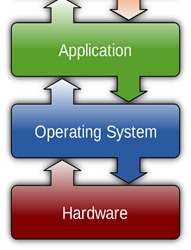
Before we talk about the different Operating Systems, let’s discuss the basic definition of the Operating System. The Operating System is the program responsible for the coordination, management, and sharing of hardware resources and tasks in the computer. All computers and computer-like devices have operating systems, including your laptop, tablet, desktop, smartphone, smartwatch, router…you name it.
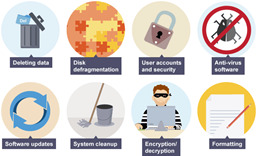
Now the Operating system is not just one software functioning alone because like body systems made up of organs and tissue, the operating system is made up of 3 separate software, namely: Utility, Anti-virus, and Device Driver. Utility software is a program that performs maintenance tasks such as clean up and organizing in order to improve performance and reduce lag. Anti-virus software is designed to detect, identify, and remove computer viruses and malware. Examples of these are Norton anti-virus, Trend Micro Internet Security, and McAfee VirusScan. Device Driver is a program that allows a particular hardware device to interact and communicate with the computer system. Other systems software are BIOS, HD Sector Boot, Linker, Assembler, and Compiler.

I hope you haven’t gotten bored of all that reading, but fear not, for we shall discuss now the common operating systems: Microsoft Windows, Apple Mac OS X, and Linux. There is an on-going debate as to which Operating System is the best, but it really depends on the user. Microsoft Windows is a graphical operating system, developed by Microsoft, consisting of several families, and features many versions such as Windows 7,8,10, XP, and Vista. Macintosh Operating System is the operating system for the Macintosh computer. This Operating System is popular because of its unique design and the many improvements to applications and storage. Linux is a free software and was developed as an open source program with the principle, wherein the source code can be freely modified, used, distributed, and opened by all. There are various types of Linux operating system like Ubuntu, Debian, Fedora, Centos, and Red Hat.
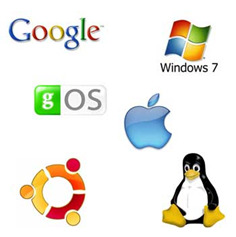
There isn’t any Operating System that could be considered “The Best” overall since each Operating System has its strengths and its bugs. As I said, it all depends on the user. So to summarize, the operating system is the most important software in the computer, responsible for almost all of the processes, made up of many software in order to carry out its processes.
An overview by Zuloaga, J.
Uploaded by Montinola, J.
0 notes
Text
What is System Software?
For normal people, you might think that these information are useless for everyday life. But when you’re curious what these things are and how they work, then you’re probably gonna change your mind and think that “huh, maybe this isn’t so useless after all”.
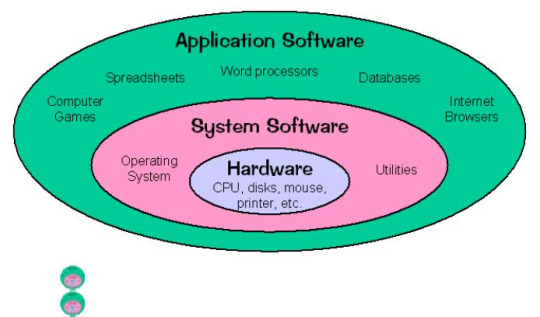
So first things first, we must define what a System software is, and if you’re a computer nerd, why are you even reading this article? You probably know more than me. Anyway, System software refers to the files and programs that make up the computer’s operating system. It is called “low-leveled” software since it runs at the most basic level of a computer. It generates the user interface and allows the operating system to interact with the hardware. The best-known example of a system software is the OS or the operating system which manages all the other programs in a computer.
There are three types of computer software; one is the Operating System Software which controls the way the computer parts function together and how it manages the files and programs in the computer. Another one is the Application software( often just called an applicationor app) which, unlike the system software, tasks the computer to perform a specific task or browse the internet. Examples include, Microsoft Word, Adobe Flash, GIMP, Vectorworks, and Peachtree Accounting. Last one is the Programming Software which is a computerprogram that software developers use to create, debug, maintain, or otherwise support other programs and applications. Examples are PHP for scripting and Microsoft Visual Studio for compilation and linking.
To update the software, there are certain programs pre-built by companies on Operating Systems that allow you to update your OS. However, unlike applications programs, a system software is not meant to be run by the end user. System files include libraries of functions, system services, drivers for printers and other hardware , system preference and other configuration files. The programs that are part of the system software include assemblers , compilers, file management tools , system utilities and debuggers.
Thank you for reading and I hope you learned something new for today!
An overview by Salgado, A.
Uploaded by Montinola, J.
0 notes
Text
What is an Operating System?
The Operating System (OS) is the most critical program that keeps the PC running. Each broadly useful PC must have a working framework to run different projects and applications. PC working frameworks perform essential undertakings, for example, perceiving contribution from the console, sending yield to the show screen, monitoring records and registries on the capacity drives, and controlling fringe gadgets, for example printers.
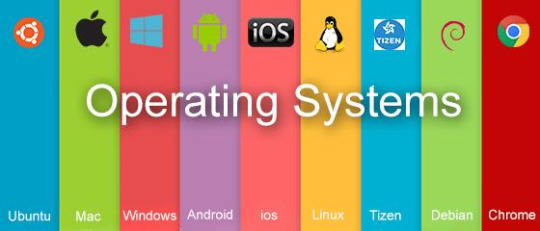
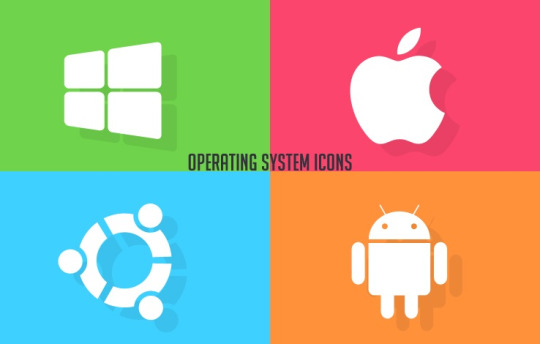
For vast frameworks, the working framework has much more prominent duties and forces. It resembles a movement cop — it ensures that distinctive projects and clients running in the meantime don’t meddle with each other. The working framework is additionally in charge of security, guaranteeing that unapproved clients don’t get to the system. The prevailing desktop working framework is Microsoft Windows with a piece of the overall industry of around 83.3%. macOS is in second place (11.2%), and Linux in third place (1.55%). In the portable area, as per second from last quarter 2016 information, Android by Google is predominant with 87.5 percent and a development rate 10.3 percent for every year, trailed by iOS by Apple with 12.1 percent and an every year diminish in piece of the overall industry of 5.2 percent, while other working frameworks add up to only 0.3 percent. Linux disseminations are overwhelming in the server and supercomputing areas. Other particular classes of working frameworks, for example, installed and continuous frameworks, exist for some applications.
An Overview by Cajili, J.M.
Uploaded by Montinola, J.
0 notes
Text
The Types of Operating Systems
As we all know, the most significant software that runs on a computer is the operating system. An operating is present in almost every type of computer. It is what makes us understand the computer without knowing its language. A computer won’t have any worth without an operating system.
However, for something so important, our knowledge on its types is quite lacking. Let me introduce to you the different types of operating systems.
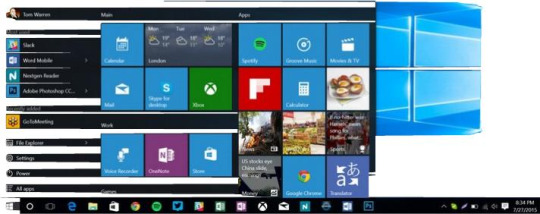
Microsoft Windows: Microsoft created an operating system called Windows on 1985. This type of operating system has had different versions over the years. For example: Windows XP Professional x64, Windows Vista, Windows 8, and Windows 10. It is believed to be the most popular operating system in the world, considering it being already loaded on a lot of new PCs.
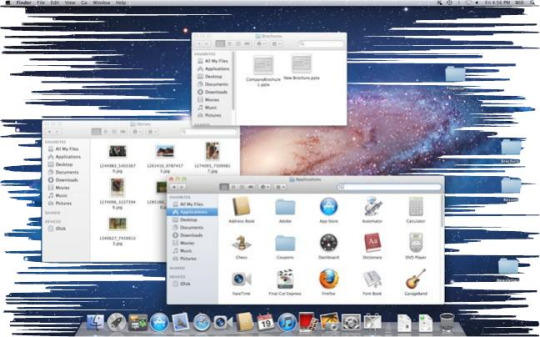
macOS: Apple is a widely known company especially because of their popular products. This company created a line of operating system called Mac OS. The Mac OS was introduced on 1984 and is now composed of many different features in different Macintosh products. Many people like this type of OS over Microsoft Windows due to its look and functions. However, it is reported that the users of Mac OS X account for less than 10% of global operating systems which is definitely lower than that of Microsoft’s because of its expensiveness.
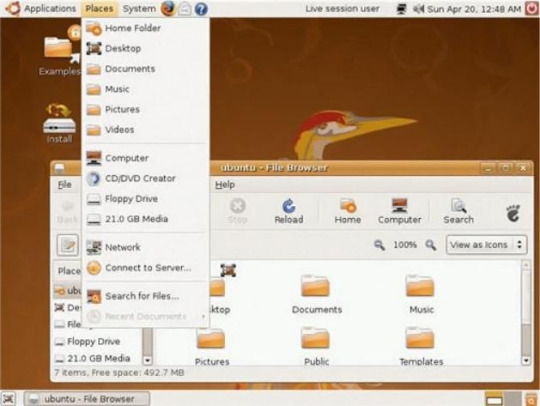
Linux OS: Linux can be edited, used and distributed by anyone worldwide which makes it a family of open-source operating systems. This type of OS is free andvery beneficial because it has many different versions that you may choose from according to your liking. Many servers use Linux because it is simply easy to customize. But despite its many advantages, this is the least used type of OS among the three.
An overview by Ledesma, S.
Uploaded by Montinola, J.
0 notes