Don't wanna be here? Send us removal request.
Text
Make Mobile Ad Banners [Creative Machine]
You can use our Creative Machine online editor to design effective mobile ad banners. You'll be able to use our service in order to automate the process of designing the mass mobile ad creatives. All you'll have to do is to choose a template that you like or to generate a new project from scratch. Canvas settings have all the right sizes that you'll need for your mobile banners.
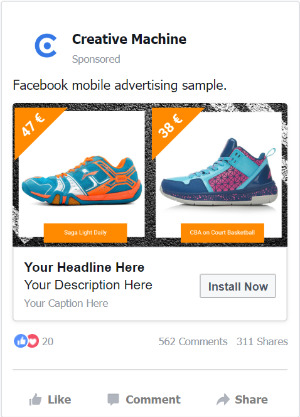
Mobile Display Ads
The number of mobile internet users increases by the year. It already exceeds the number of desktop internet users. The same goes for digital advertising. This is exactly why it is so crucial for you to use the mobile ads for your business.
Ad Spending in USA, from statista.com
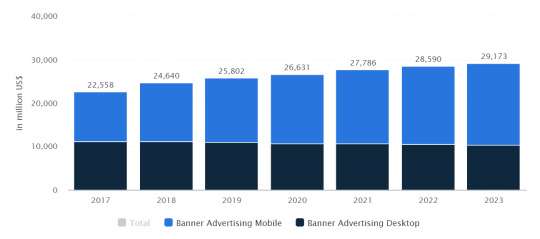
As you can see from the graph above, the ad spending would keep increasing. The income from these ads would also keep increasing.
Now is the perfect time for you to start using the mobile ads, unless you're already using them. But you'll need to make sure that you have the high-quality banners.
How to design mobile ad banners
It'll be easy for you to design your ads, using our Creative Machine App. Create the perfect ads for any mobile device. With our service you'll be able to easily create an effective ad of any format. You can either make each of your ad creatives individually or you could also make an awesome template and then use this template to generate your banners en masse.
In order to do this, you'll only have to follow these simple steps:
Create a new project for your ads with a template in it.
Choose the canvas size that works for you. Look through our collection of templates and pick the one you like.
Add your images, write an ad copy, select the right call-to-action. You could even upload your own custom font.
Download the ad banner. Or generate a massive number of mobile creatives in the product feed format.
Use these creatives for your ads, e.g. Facebook Ads or Google Ads.
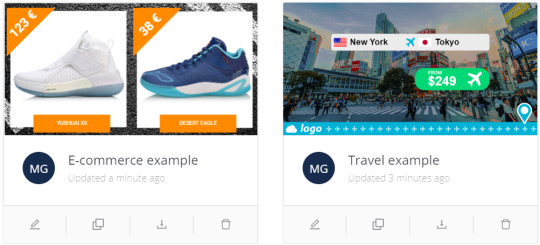
What are the main features of mobile ad banners?
Let's take a look at what makes the mobile ad banner different from all the other banners. What do you have to take into account when you're designing them?
Read more about the creation of mobile ad banners on our website Creative Machine.
0 notes
Text
Multiple Display Banners Maker / How To Make Multiple Banners
In this article we're going to explain the process of creating multiple banner ads. If you're interested in learning how to create multiple banner ads, then this article is for you!
First of all, we recommend you to use our multiple banner maker service – the Creative Machine. This is the service that will automate the process of creating multiple display banners. It will save your time and energy.

When you're dealing with online advertisement, you sometimes run into situations in which you have to create multiple display banners. For example if you have a large online store and you're trying to create a custom banner for a certain product, show its price, the discount amount, etc. If you're an international store, it would also be a good idea to customize each of your display banners for the local currency and language. Same for major international travel services, such as skyscanner.com or booking.com. Where each advertising banner is required to customize for a certain tourist destination. It has to be done this way, because your ads would perform better.
Where can you make a custom multiple banner?
Let's take a look at different tools that you could use to create custom multiple banners creatives.
1. First of all, you can use actions/droplets in Photoshop in order to automate this process. It works for some simple stuff like placing a text on an image, edit brightness or contrast. But that's about it.
2. Then – in case you have the team of programmers – they would develop a software that will automate this process for you. You can do that, for example by using the PHP + ImageMagick or Python + PIL, etc. It's way too expensive and would be difficult to accomplish.
3. Another thing you can do is to use the ad services tools for Dynamic Ads/Shopping Campaigns that are available in Facebook Ads and Google Ads. They're free to use, but they have very limited features and are not the best tools for creating effective templates for banners. If you ever worked with Photoshop or even Canva, you'll be disappointed by how little these free services have to offer. You might also end up in the situation that the ad service that you use doesn't have any of these tools at all.
4. And lastly, the best option is to use specialized services that are specifically made to handle these tasks for you. Such services have many advantages. For example, a catalog of free templates, a good creative editor, an ability to upload your own product feed, animation support, etc. Try our Creative Machine service for free and start making your own multiple display banners.

How To Make Multiple Banners in Creative Machine
1. First, you need to get registered. Then select "Create a New Project". 2. Select the canvas size from a list of presets. You could also type in your own dimensions. 3. Look through our catalog of free templates and choose the one you like or start making your own from scratch. 4. Import your product catalog or upload images from your local computer. 5. Add the desired text or graphics to your template. 6. Start the multiple banners creation. You'll be able to download the result as an image (jpg/png) or to get a link to the product feed with new banners.
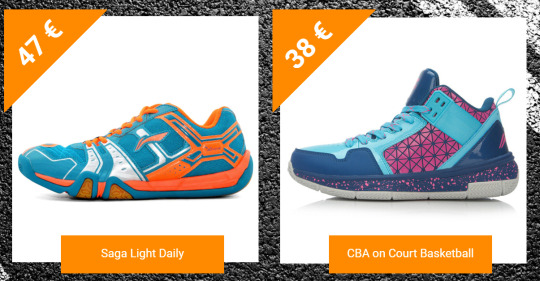
0 notes
Text
Facebook Ad Banner Sizes & Specs - Ad Image Guide
When you advertise on Facebook you would often run into questions like, what banner sizes you should use or whether you should use a video or a still image. Moreover, there are many different placements for Facebook Ads. Each placement requires a different creative. Even an experienced marketer could make a mistake, since there are so many options here.

If you choose the wrong size or a type of creative, this could really cost you a lot. Your banner might look fuzzy or edges will be cut off. Or your banner might not even show up on some Facebook placements at all. As the result your ad efficiency would suffer, you'll have the low CTR and the high CPM and CPC. You'll end up paying more for your new clients than your competitors are paying.
This is exactly why we decided to write the thorough guide that will help you to choose the proper size and a type of ad creative for your Facebook Ads. Your ads will have an attractive look and will be effective.
We recommend you to use our Creative Machine service. This way you'll be creating effective banners, because the Creative Machine already has all the right banner sizes. On top of that, you'll be able to use our templates collection of Facebook Ads as a free bonus!
Facebook Ads Placements
First, let's take a look at the placements that are allocated for Facebook Ads. Here they are:
- Facebook. This one is simple, ads in Facebook Social Network. - Instagram. Ads that are shown on Instagram. - Audience Network. These are ads that are running on external websites and apps that are cooperating with Facebook. - Messenger. Ads on Facebook Messenger. - WhatsApp. Ads inside of the WhatsApp Messenger. Facebook is currently testing these ads for specific brands only. An official release of this ad placement for everyone is planned for 2020.
Don't forget that each of these platforms has multiple ad placements. E.g. News Feed placement is available for Facebook and Instagram only, while Inbox placement is available only for Messenger, etc.
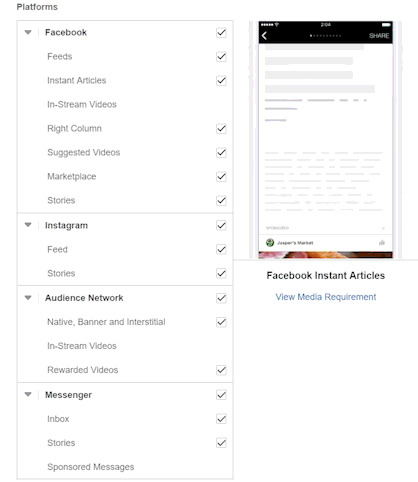
You can learn more about different ad placements in Facebook Ads Help Center.
Banner formats that are supported by Facebook Ads?
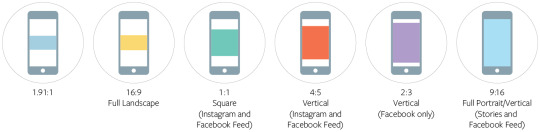
Now, let's break each Facebook ad creative down and look at them more closely. The above are 6 basic sizes, starting with a horizontal one and ending with the full-screen, vertical placement. Each of these placements supports a still image as well as the video. There are 12 (6x2) different types of creatives overall.
We found from our experience that it's not always comfortable to work with the proportion ratios. Thus, we're giving you the right size ratios in pixels.
1. 1.91:1 - recommended creative size: 1,200 x 628 pixels. 2. 16:9 (Full Landscape) - recommended creative size: 1,200 x 675 pixels. 3. 1:1 (Square) - recommended creative size: 1,080 x 1,080 pixels. 4. 4:5 (Vertical) - recommended creative size: 1,080 x 1,350 pixels. 5. 2:3 (Vertical) - recommended creative size: 1,080 x 1,620 pixels. 6. 9:16 (Full Portrait/Vertical) - recommended creative size: 1,080 x 1,920 pixels.
Now let's look at what sizes and types of banners you should use for different placements.

Recommendations on choosing the right size for your ad creatives
Continued on our Creative Machine blog:
https://creativemachine.co/blog/facebook_ad_banner_sizes_specs_image_guide
Some of the illustrations were taken from facebook.com
0 notes
Text
Facebook banner creator
Creative Machine makes it easy to create effective banner ads for Facebook Ads in just a few minutes. There's a simple and user-friendly online editor for that. You can either create your own unique design or select an existing template from our collection. You'll be able to upload images and use a great variety of different fonts. It's fully online and free!
Facebook is a huge opportunity to find new customers for your business. All you have to do is literally run your ads there. 50-80% of your success depends on the creative that you use, so you really have to pay attention to that. Create Facebook banner ads, posts, covers and more, that turn into profit and huge ROI.

Creative Machine is an online graphics editor with mass automation that makes it easy to create advertising creatives and any designs massively and individually: creativemachine.co
Automated bulk creation of banners
This doesn't end on just creating the single banners. You could also automate this process and create banners en masse. This will definitely save you a lot of your time. Use this program to achieve fantastic results in advertising!
You can use the Creative Machine in the few different ways:
To connect your Product Catalog to a list of your products or services and then automatically create a banner for each of these offers. You'll be able to use a unique photo, price, discount, name, etc. for each one of them.
Export the result as a new Product Catalog and connect it to Facebook Ads.
You can also use our creator to automate the process of creating different sizes of banners. It usually takes too long to do this manually.
How our banner creator works
Create an account and then choose to create a new project.
Set the size of your canvas. Just simply choose one of our preset formats, e.g. Facebook Carousel Ads (1080 x 1080). Don't worry, you don't have to remember every size.
Choose one of our existing Facebook templates or create your own from scratch.
Upload your own images, add text, call-to-action, etc. Or connect your own Product Feed, if you have one.
Generate and export the result. You can either download your banners or create a link to your Product Catalog with new banners.
It won't take long to see the result of your new ads. You'll generate a ton of new visitors, a lot of sales, high profit and the ROI!
0 notes
Text
Free Online Generator of Facebook Ad Creatives
You couldn't really overestimate the importance of banners in Facebook Ads. In fact, 50-80% of your success depends on them. Therefore, to get high results with Facebook Ads (ROI, ROAS) you'll need to test a lot of different ad creatives. It can be anywhere from several dozen to hundreds or even thousands of different creatives, depending on the area in which you work (e-commerce, travel, dating, etc).
In order to do that, you can use our creative generator – Creative Machine. This way you will have an automated generation of your Facebook ad banners. Choose one of the templates from our collection for free or create your own from scratch in the online editor.
Then you will need to upload your images and copy. These will dynamically change for each banner. You can use your product catalog (csv, xml) with data about your goods or services as a copy for your ads. If you do not have one, then just simply upload the images that you're going to use (such as photos of goods).
Creative Machine will then generate a lot of creatives for your Facebook Ads based on the data that you've provided. You will only need to download the final result. Or you could also export the updated product catalog with new creatives and then connect it to your Facebook Dynamic Creative Ads.

Creative Machine is an online graphics editor with mass automation that makes it easy to create advertising creatives and any designs massively and individually: creativemachine.co
Some Ideas for Your New Facebook Ads Creatives
Let's now talk about finding the ideas for your Facebook ad designs (templates). This is necessary, because you will need to test a lot of different creatives before you find the winning one.
A Collection of Templates in the Creative Machine. Log in, choose a template that you like and customize it for your own business for free. Each of our templates had been created by designers and marketers. During our research we studied thousands of Facebook ads and Google ads of some large corporations. Therefore, our templates are not only nice-looking but are efficient as ads.
Good old brainstorm. Gather together everyone who is involved with your ads project. Start coming up with new ideas and write them down, even if they don't seem sane or logical. Write them all down. Then take each of these ideas and decide whether you'll use it or not. Put them in order of importance. This method is very effective. The most important thing is that people need to be interested in it.
Look at banners of your competitors. You can do this here: https://web.facebook.com/ads/library/ . Simply type in the name of your competitor's Facebook Page. Keep in mind that it's not the good idea to just copy-paste the design of your competitor. Study the best ads that you find and then create even better ones! Or take some ideas from different ads and combine them together.
Find the successful cases on Google. Search for something like, "Facebook Ads Success Story" on Google. Many agencies and companies are frequently publishing successful cases of their ads on the Internet. Find the ones that are relevant to your niche. Study them.
Generate and test your ad creatives properly
Once you generate a lot of creatives for your Facebook Ads, it's important that you test them and see which one of them actually work.
If you have many banners, it's better to import them into your Facebook Ads using the Product Catalog. It'll be faster this way.
It's better to analyze a particular style (template), rather than analyzing every single banner on its own. For example, style #1 is a red frame with a green button. Style #2 is an orange background with a red price tag. Each of these styles could actually have hundreds of different banners. Thus, you first need to analyze the overall KPI (ROI, ROAS, CPA, CPI, etc.) for every template. Find the most efficient one. You could also compare a template + geo. Or a template + category of goods. This way you will find a winning creative template and which countries these creatives perform best into.
Check some of the creatives that you generated, so as to make sure that they look exactly what you wanted them to look like. Make sure there are no errors before uploading them into your Facebook Ads.
That's it. Use the creatives generator - Creative Machine. Wish you the best ROI and good profit!
#facebook ads#facebook marketing#facebook advertising#facebook#banner#design#marketing#ppc marketing#digital marketing
0 notes
Text
New functionality: export data feed 🆕🔥
Hey,
this is the Creative Machine team (creativemachine.co) and we are pleased to announce that we have added new functionality to our service.
Now, besides downloading ready-made creatives, you can also create a new data feed based on them, after which the created data feed can be connected to any advertising service in a few simple clicks.

Soon we will add basic elements for drawing, for example, a square, a circle and various icons. And also create ready-made templates for different categories.
Please remember that you can share with us any ideas regarding new features via the feedback form on the service pages.
0 notes
Text
How to automate the bulk creation of Facebook Ads Creatives in Photoshop
Hey everyone!
Let’s talk about how you can automate the process of designing banner ads in Photoshop.
If your ad budget Is large enough, you should go ahead and test various ad creatives. This way you’ll be able to find the most efficient ones and thus increase your ROI (ROAS, ROMI). When you advertise on Facebook, the creative you use will directly reflect in your ad efficiency.
We recommend you to use Creative Machine to automate the process of your ad creation. This service lets you create as many banners as you want, basing itself on your data feed or local images. It’s an ideal solution for large online stores or travel services.
However, it would be very time consuming for you-as a designer or a marketer-to be creating all of these different banners in order to test them out. In this article I’ll show you a way to automate this process using Photoshop. Let’s go!
Step 1
Collect all your images inside a single folder that you’ll be working with. If you’re working with an online store, pick the best-selling products.
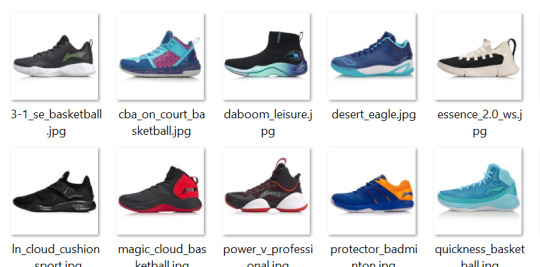
Step 2
Open Photoshop and select one of your images. Press Alt+F9 to open the Actions tab. Now create your new collection.
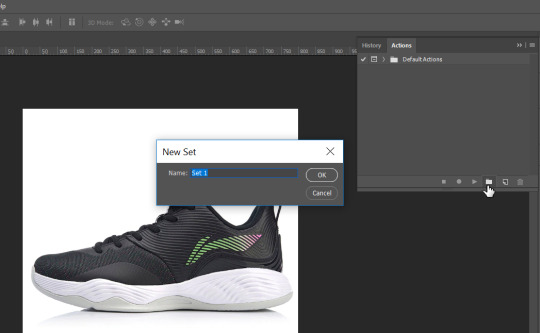
Create a new action and press “Record”.
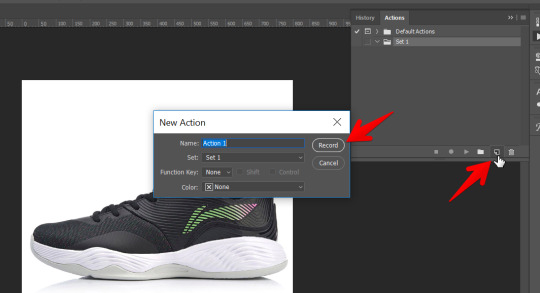
That’s all. All of your actions will now be recorded into your Action Set. Then you need to set the right size for your creative. This would depend on the Facebook placement that you will be using for your ads. In the screenshot below I used the usual 800x800 size. This is the right size for Facebook Feed, as well as the Instagram Feed. You’ll also be able to use them in your Carousel Ads.
Press Ctrl+Alt+I to fit all of your images to this size. Then simply fill out the form and click “Okay”.
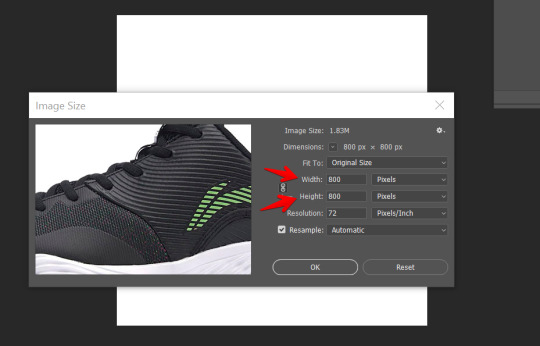
You can also cut your images; in case they are not square. Hit “C” on your keyboard and type in the 800x800 size.

Now you can add your design elements that would be applied to all of your creatives. You could add a button or text, for example.
Here’s an example:

Once your creative is ready, go to the Action tab and click “Stop”.
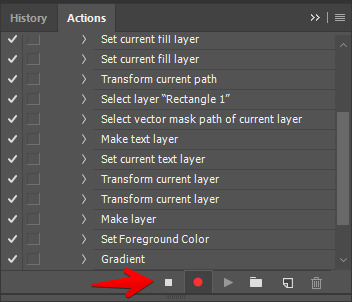
DO NOT save your project, just simply close it.

Step 3
Go to “File” ==> “Scripts” ==> “Image Processor…”:
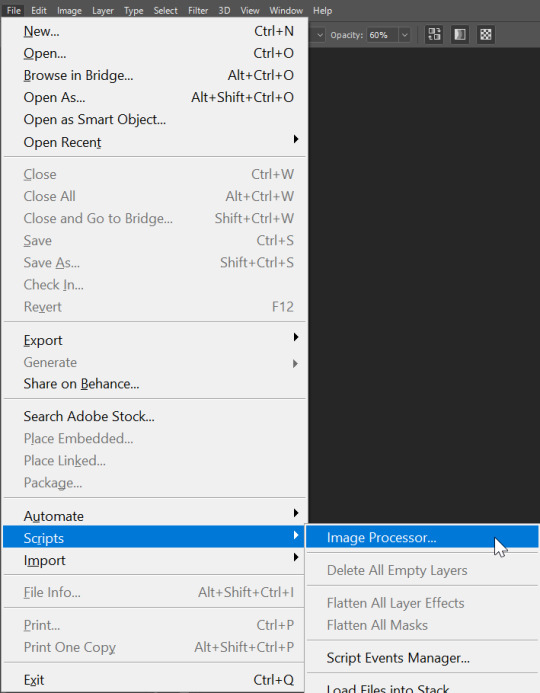
Choose your image folder and then another folder that you’ll be saving your processed images into. Type in “12” in the Quality bar. Check the “Run Action” box and select the one that you have created. Click “Run”.
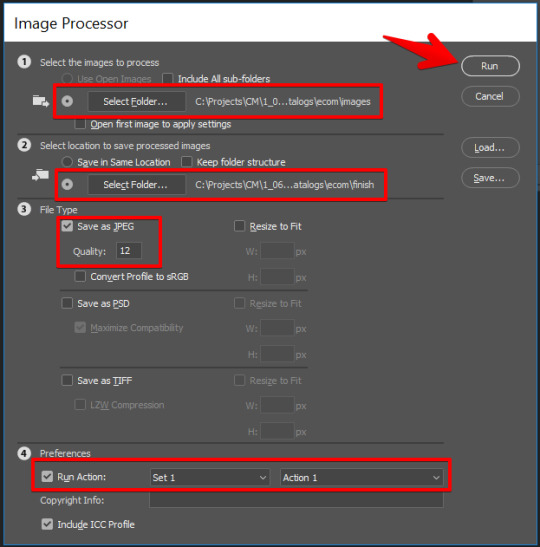
Aaand… magic happens. In just the few seconds Photoshop will edit all of your images and will add the right design to them.
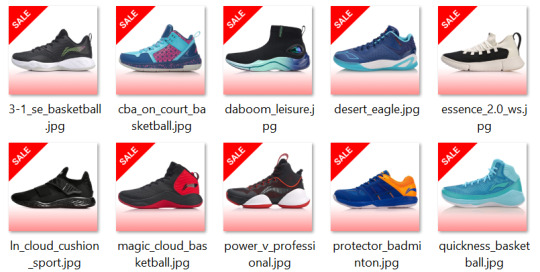
Now you can upload them on Facebook.
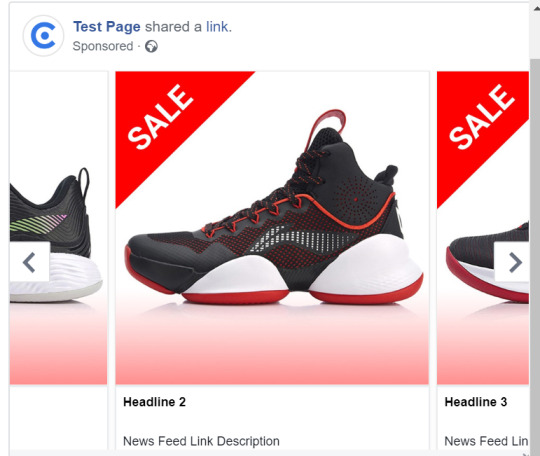
Conclusion
Photoshop is the classic tool when it comes to the creation of banner ads. As you just saw, it even has the tools to automate this process. But unfortunately, not everything could be automated in Photoshop with the use of Action/Droplets. You won’t be able to combine different products into a single creative. You won’t be able to show a price for every product or use multiple currencies, etc. In short, you would only be able to use Photoshop for very basic automation processes. Use Creative Machine for everything else.
0 notes
Text
Creation and use of a Product Catalog on Facebook Ads
Facebook offers various types of ads. One of them is an advertisement for products from your catalog.
This kind of advertisement works for those who can’t promote each single product individually, due to their large inventory. You would only need to set up the feed once, with all the product information in it. You will then be able to reuse this same ad in your future promotions.
If you have a product catalog, then you can use it to generate advertising designs in our service: creativemachine.co Creative Machine is an online graphics editor with mass automation that makes it easy to create advertising creatives and any designs massively and individually.
Let’s take a look at it, step by step.
You can create a catalog from the Catalog Manager or from your Facebook Business Manager. Click on “Create a New Catalog” button.
The following window will pop up, asking you to choose from the number of different catalog types:

The following window will pop up, asking you to choose from the number of different catalog types:

In this example we would select the first option — Products. In the following step you will be asked to choose an Ad Account that you want to use and also to give your catalog a name.
Now we need to add products to this catalog:

In this step Facebook will offer you to download a template — a sheet that you would be able to use for giving all the information about your products. Use this template if you don’t have a written catalog yet.
If you’re not planning to add more products to your catalog in the future, fill out your product template and upload it by choosing the “Upload Once” option.

However, if you’re planning to update your product information in the future (add more products, change the inventory data, price, etc.), then you should choose the “Set a Schedule” option. Write your address in the catalog. Type your login and password (if your link has a password). Then set the frequency of updates and the currency that you’re going to use. Facebook supports catalog in csv and xml formats. You can also set up a data feed by using the Facebook Feed plugin on Shopify, WooCommerce, BigCommerce or Magento.
Now let’s talk about the hardest part — creation of the actual feed.
If you want to create the Dynamic Catalog, it’d be better to ask your developers to do this for you. They would be able to generate a catalog that would be connected to your project database. Once the data is updated inside the database, your Facebook Data Feed will also be updated automatically.
If you don’t have a developer, you can try creating a feed yourself using the Google Sheets. Upload a Facebook template into your Google Drive and then fill it out. Google Sheets uses various tools for data import. You will be able to use these tools to make updates to your catalog. One of these tools is Zapier. It will allow you to upload data from your MySQL database or PostgreSQL or SQL Server.
Once you’re done setting up the catalog, go to the File Menu, then click on “Publish on the internet” and choose your catalog list. Choose a csv file format. Once you click “Publish”, you’ll receive a link. This link is the address to your feed.

The last thing is to fill out the sheet. There are certain columns that must be filled out, while the rest of them are optional.
Column names should be in the first raw, exactly as shown in the template.
1 note
·
View note