Don't wanna be here? Send us removal request.
Text
Configuration tutorial for Hubstudio fingerprint browser and this Proxy agent
Hello, the configuration process for this Proxy proxy is similar to that of 911s5 proxy. It is achieved through multi-port forwarding to connect this Proxy proxy and Hubstudio fingerprint browser. For example, if you want to open 20 Hubstudio fingerprint browser windows simultaneously, this Proxy proxy will configure 20 ports for each window.
To do this, you need to add 20 port forwarding rules in the MaxProxy client, pointing to different ports of the Hubstudio fingerprint browser. Then, configure 20 different network proxies in the Hubstudio fingerprint browser, each corresponding to a MaxProxy proxy forwarding port. In this way, 20 Hubstudio fingerprint browser windows can access the network through the MaxProxy proxy, and each window will have its own network proxy, which will not interfere with each other.
To begin, configure the basic settings for MaxProxy agent.
Note: The MaxProxy proxy download is a compressed package and needs to be extracted before use. If you try to use it directly from the compressed package, it will not work properly.
Choose a different proxy tool,
If MaxProxy and Hubstudio fingerprint browser are on the same computer, it is recommended to select 127.0.0.1 for the listening address (especially when running in a virtual machine or VPS)
If the MaxProxy proxy and Hubstudio fingerprint browser are not on the same computer but are in the same LAN (on the same router), the listening address should be changed to 0.0.0.0 and use the local LAN IP. It is recommended to turn off AP isolation and firewall on both computers.
Finally, remember to click "Save" to apply the changes.
Static IP configuration tutorial:
1.MaxProxy port forwarding configuration: Set a unique IP address for each port.
2.Hubstudio fingerprint browser proxy IP configuration: Set a unique port for each Hubstudio fingerprint browser window.
New Environment - Proxy Settings (Newly created browser: Click the three dots next to the Open button - Modify Proxy)
Proxy type selection: Socks5
Usage Selection: Use according to static IP rules
Agent Host:
If MaxProxy and Hubstudio are on the same computer, it is recommended to select 127.0.0.1 for the listening address (especially 127.0.0.1 is recommended for running in virtual machines or VPS)
If the MaxProxy and Hubstudio are not on the same computer and are in the same LAN (in the same router), the listening address is changed to 0.0.0.0 or the local LAN IP. It is recommended that the router not turn on AP isolation and turn off the firewall for both computers.
Proxy port: For details about how to configure port forwarding, see Local Port Forwarding or LAN Port Forwarding
Agent account and proxy password: leave blank without entering.
Check whether the proxy connection passes.
Finally, finish saving proxy settings.
Dynamic residential IP/dynamic computer room IP configuration tutorial:
Generate the required dynamic IP in the MaxProxy agent software and extract it to each Hubstudio fingerprint browser
Hubstudio fingerprint browser proxy IP configuration: configure a dynamic IP for each Hubstudio fingerprint browser
New Environment - Proxy Settings (Newly created browser: Click the three dots next to the Open button - Modify Proxy)
Proxy type selection: HTTP or Socks5
Usage Selection: Use by dynamic IP rules
To configure the agent host, proxy port, agent account, and proxy password: After copying the dynamic proxy information from the MaxProxy agent software, copy one of the dynamic IPs from the selected MaxProxy agent. Then, in the Hubstudio browser, click on the proxy host input box and use the keyboard shortcut Ctrl+V to paste the proxy information. This is a convenient and efficient method, and it eliminates the risk of typing errors. Verify that the proxy connection is successful and then save the proxy settings.
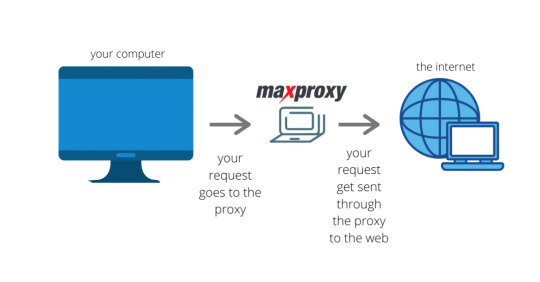
1 note
·
View note