Ask me anything about setting up Discord Servers!Watching #discord help
Don't wanna be here? Send us removal request.
Text
tutorial on how to make a switching bot using pluralkit
here's a demonstration:

1: create a new bot. In this case, the bot is named "Larry" and add brackets.
2: type the command: "pk;m Larry autoproxy off"
enjoy!
how it works: if latch is allowed on every other bot except "Larry", when you switch to Larry by using its brackets, latch will turn off, allowing you to seamlessly switch between using a bot and your own account. You don't even have to manually turn latch back on!
please reblog if you feel so inclined! As far as I know, I'm the only person who knows that you can do this, and I would much rather this be a widely-known "lifehack".
11 notes
·
View notes
Text
Making this into a separate post to help people turn off the DM previews in the new Discord (mobile) layout.
Go to "You" in the lower right corner, then click on the gear in the upper right.
Scroll down to Appearance. Select "none" for DM Message Previews.

59 notes
·
View notes
Text
TUPPERBOX COMMANDS FOR DISCORD ROLEPLAYING
This has probably been written a million and one times but I find myself giving this information to people more times than not, so I have written a discord guide for Tupperbox Commands I think people who are new to tupper will find useful but also some that have been using it for a while might find something in there as well
tul!register ‘Margot Purnell’ Margot: text
So this is registering a character. Where it says Margot Purnell that’s naming your character. Margot:text is the brackets so everytime you want to use her you will need to go Margot: Hi to summon her.
tul!avatar “Margot Purnell” *insert image url here*
This is the next part where you need to add a image or avatar for your character. If you don’t by default it will come up as that blue discord one. You add your characters name and after that you can either attach a http link or you can upload a image from your phone.
tul!nick “Margot Purnell” 𝐌𝐀𝐑𝐆𝐎𝐓 𝐏𝐔𝐑𝐍𝐄𝐋𝐋 .
This is where things get optional. It’s not really needed but if you notice people with fancy nicknames this is how I do it. I do it this way because if you ever need to change the icon you can type their name normally instead of going for the special font. But you just type the characters name and add anything fancy afterwards.
tul!auto 'Margot Purnell’ #channelname
This is another optional option but it’s one of my favourites and saves me a lot of time. When you don’t want to type the bracket a million times like “Margot: Hi” because it can slow you down. You can automate the tupper to a channel so when you type it’s just like us typing now.
Whatever you type in that channel specifically will come up as just the character. In order for this to work the channel names need to be different so if someone else is setting up the server the channel names will need to be different or the bot will get confused and not work.
If you have two categories and in one it says #anna and david and then the other category is for text messages that also has #anna and david. It will only automate for one, the workaround for this is to flip the names
tul!remove “Margot Purnell”
If you ever want to remove a tupper you have created. This is a really simple command. It will remove it completely.
tul!rename ‘Margot Purple’ “Margot Purnell”
If you find you have made a mistake with your characters name and need to change it. Instead of removing it and starting again you can rename your tupper. You put the incorrect version first and then the correct version after.
tul!brackets “Margot Purnell” Margot:text
This is the same with brackets but this is pretty much useless if you automate your tupperbox but you can change the brackets. The brackets are what you use to summon your character. If you find automating is not for you and you find typing the name too long. You can always change it to something else instead of removing and starting again.
tul!list
This will summon all of your characters you have ever created and you can see their statistics.
tul!help
This will help if you ever get stuck this will summon the bots help menu and prompt you where you need to go.
592 notes
·
View notes
Note
what is discord developer mode ?!?! sounds scary...
it's not scary i promise! it's something you turn on in settings which gives you a very useful feature.
allows you to copy IDs of channels to reference them
allows you to copy IDs of messages
allows you to copy IDs of people/roles
this is basically a way of referencing parts of your server and others or people and roles. you copy the ID and then to reference a channel/category/message you use <#IDHERE> or for a person/roles you use <@IDHERE>
i have to say that this is most useful when people are using fonts for cannels/categories/names/nicknames/roles which is a whole other discussion in itself regarding accessibility.
however my favorite part of referencing channels in this way is that it works cross servers. say you have an ic and an ooc server? you can reference a channel with your character bio at the top of your interactions channel - or on your muse list you can provide links to your open threads like a thread tracker even though they're in a different server!
it's really not a big difference, but i personally cannot live without this feature. to turn it on go to settings and then APPEARANCE on desktop or BEHAVIOR on mobile... not sure why it's in different places but it is!

37 notes
·
View notes
Text
TUPPERBOX COMMANDS FOR DISCORD ROLEPLAYING
This has probably been written a million and one times but I find myself giving this information to people more times than not, so I have written a discord guide for Tupperbox Commands I think people who are new to tupper will find useful but also some that have been using it for a while might find something in there as well
tul!register ‘Margot Purnell’ Margot: text
So this is registering a character. Where it says Margot Purnell that’s naming your character. Margot:text is the brackets so everytime you want to use her you will need to go Margot: Hi to summon her.
tul!avatar “Margot Purnell” *insert image url here*
This is the next part where you need to add a image or avatar for your character. If you don’t by default it will come up as that blue discord one. You add your characters name and after that you can either attach a http link or you can upload a image from your phone.
tul!nick “Margot Purnell” 𝐌𝐀𝐑𝐆𝐎𝐓 𝐏𝐔𝐑𝐍𝐄𝐋𝐋 .
This is where things get optional. It’s not really needed but if you notice people with fancy nicknames this is how I do it. I do it this way because if you ever need to change the icon you can type their name normally instead of going for the special font. But you just type the characters name and add anything fancy afterwards.
tul!auto 'Margot Purnell’ #channelname
This is another optional option but it’s one of my favourites and saves me a lot of time. When you don’t want to type the bracket a million times like “Margot: Hi” because it can slow you down. You can automate the tupper to a channel so when you type it’s just like us typing now.
Whatever you type in that channel specifically will come up as just the character. In order for this to work the channel names need to be different so if someone else is setting up the server the channel names will need to be different or the bot will get confused and not work.
If you have two categories and in one it says #anna and david and then the other category is for text messages that also has #anna and david. It will only automate for one, the workaround for this is to flip the names
tul!remove “Margot Purnell”
If you ever want to remove a tupper you have created. This is a really simple command. It will remove it completely.
tul!rename ‘Margot Purple’ “Margot Purnell”
If you find you have made a mistake with your characters name and need to change it. Instead of removing it and starting again you can rename your tupper. You put the incorrect version first and then the correct version after.
tul!brackets “Margot Purnell” Margot:text
This is the same with brackets but this is pretty much useless if you automate your tupperbox but you can change the brackets. The brackets are what you use to summon your character. If you find automating is not for you and you find typing the name too long. You can always change it to something else instead of removing and starting again.
tul!list
This will summon all of your characters you have ever created and you can see their statistics.
tul!help
This will help if you ever get stuck this will summon the bots help menu and prompt you where you need to go.
592 notes
·
View notes
Text
Hi! It won’t let me message you for some reason but if you have any specific questions please let me know!
if anyone knows how to run discord & knows how to use the commands message me pls
3 notes
·
View notes
Text
𝖆 𝖙𝖚𝖙𝖔𝖗𝖎𝖆𝖑
girls, gays, theys; members of the roleplay community who prefer to use discord and love to use tupperbox. i am going to change your lives, for the better. sorry i have been meaning to do this for 19 years and keep forgetting. so. come along, buckle up, strap in. lets go.
tupperbox.app
click this link.
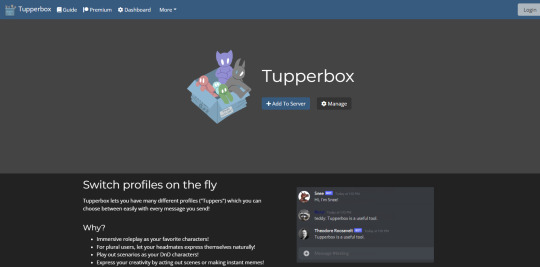
hit login and its going to take you to another page. this page? she’s magic. she knows you. and she wants to help.
Keep reading
44 notes
·
View notes
Text
Are there any how-to’s, guides or anything anyone would like me to explain about discord?
Always happy to help!
0 notes
Text
ok so for anyone on discord who gets annoyed of it correcting :D to an emoji and stuff this is how to turn it off
ok so go to settings and find this:

ya see it? good, now go in to it and look for this

now boop that blue and turn it to grey!

easy fix! and now you can say stuff like “:), <3, :D” and it wont automatically turn into an emoji!
31 notes
·
View notes
Text
Discord Roleplay Help
We’ve been asked a few times how a group roleplay on Discord actually works, and so we’ve put together a guide to let you know what to expect, and what is expected of you as a writer in a group roleplay on Discord!
Keep reading
48 notes
·
View notes
Text
Save channel space
Personally something I do in my server is use thread channels and NOT location channels.

Like this! Instead of locations like “New York” “New York 2” “New York 3”
Thread channels can be whatever location is needed in the roleplay! I prefer these because people will use these for all their roleplays instead of relying on a channel to tell you a location and only letting roleplays be defined by location
TLDR: making a million location channels that won’t be used and take up space is really not useful when you could make thread channels and they will always be used.
Bonus tip, get a bot like mimu to have command to close channels!
I have my own custom bot that whenever I say “channel free” this happens:

#discord help#channel help#discord channel help#organisation#organisation help#discord organisation#discord organisation help#bots#bot help
1 note
·
View note
Text
Personally for verification (using carl bot this is, not too sure about the other bots right now) I do a reverse role which means they have a role like this

And once they click the check mark or whatever emoji that role gets taken from them and they get to see the rest of the server!
As for specific channels usually I use the bots own role they give themself when they join, so just like any other role you can set them to only be allowed in certain channels. Some bots have a website dashboard that make it a million times easier to use as well!
Does anyone have tips to help make creating a server easier? Theres a lot of stuff in it but we're hoping to have it done and open to people by the end of the weak
7 notes
·
View notes
Text
If you have betterdiscord downloaded it does this automatically.
You should be able to go to the betterdiscird section in settings, find emotes and turn off the Twitch, Twitch sub, FrankerFazez and BetterTTV to get rid of those!
Can anyone figure out what is going on with my discord? Certain words are turning into emojis on my screen
My friends screen:

My screen:

The current words I know that are turning into emojis are “Woo!” “Bruh” and “booty” although booty is censored

I’ve looked through the servers I’m in and none of them have these emojis
5 notes
·
View notes
Text
I know I’m super late on this one but if you do have any questions I’m happy to hear them out!
Does anyone have tips to help make creating a server easier? Theres a lot of stuff in it but we're hoping to have it done and open to people by the end of the weak
7 notes
·
View notes
Text
Depending it might vary on if you use a phone or computer but there should be a way to add them through typing their user into the search. But that could be time consuming. You could also use Carlbot or another bot and !role add <@member> <@role>
Hope this helped!
Okay so I created a server 4 years ago and I wanna give the people who had joined the first year the server was up a role. Is there an easier way to go about that beside manually scrolling through the search?
1 note
·
View note
Text
Discord Embed Building
So! You want to build an embed? There are a lot of ways to do it! You can use bots like Discohook to make them for you, each of those bots make it insanely easy!
However personally I prefer to build mine manually. I used this guide and I also use Postman to code them!
If anyone has any questions about embeds shoot me an ask
0 notes
Text
Hello! My name is James (He/Him) I am 21 years old and I run several discord servers relating to marvel and dc. Please ask me any questions!
0 notes