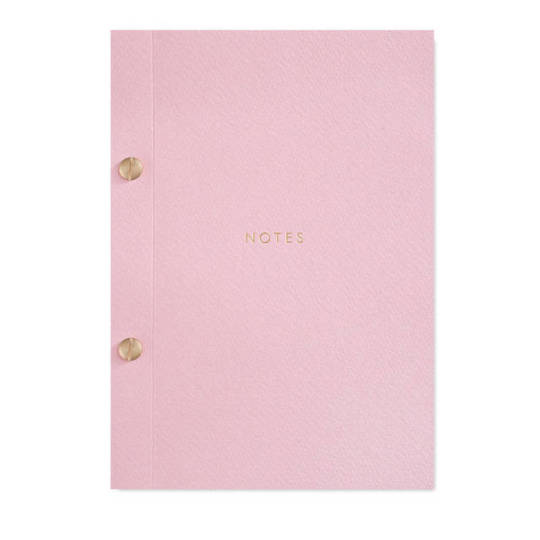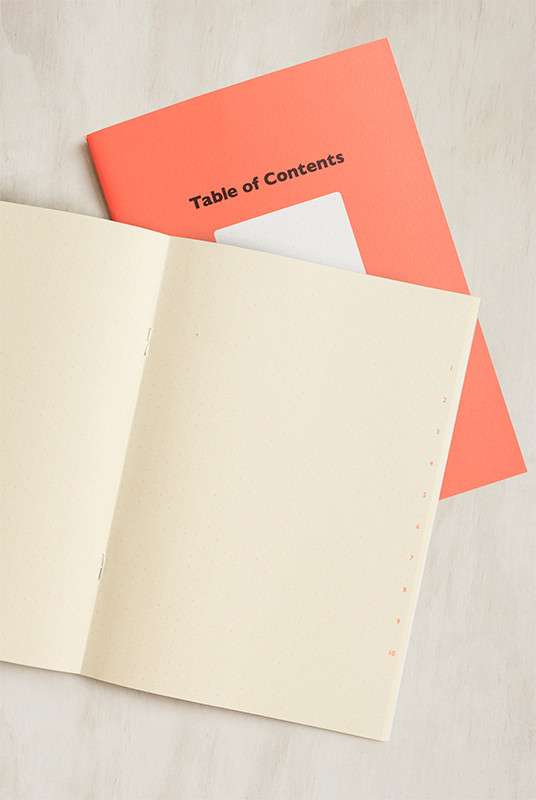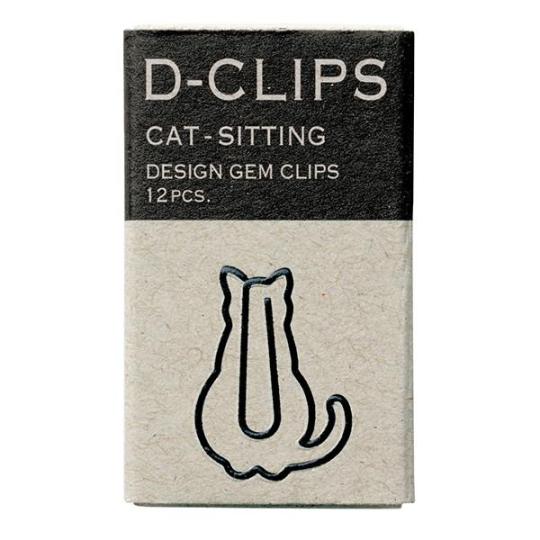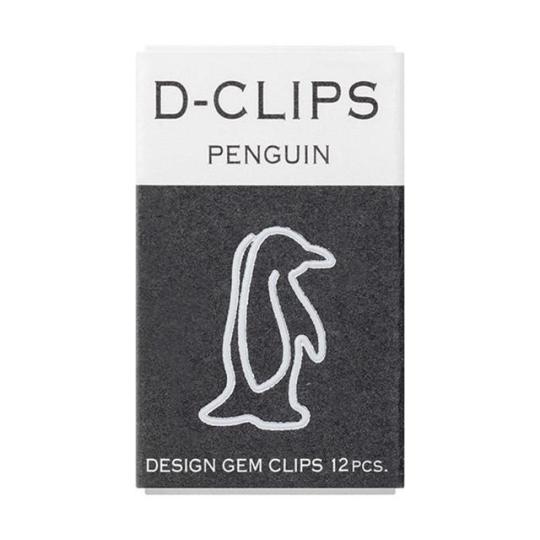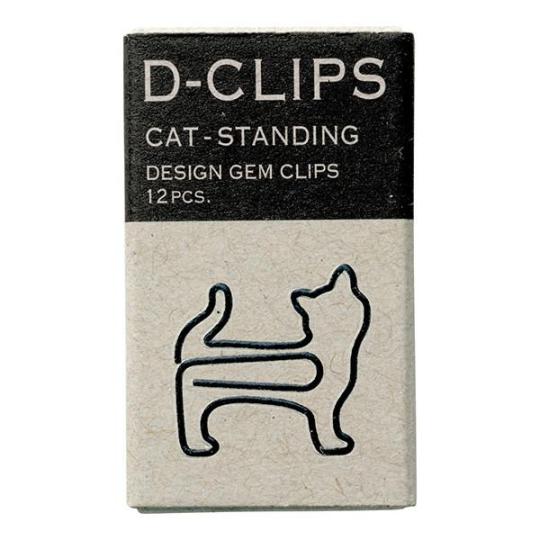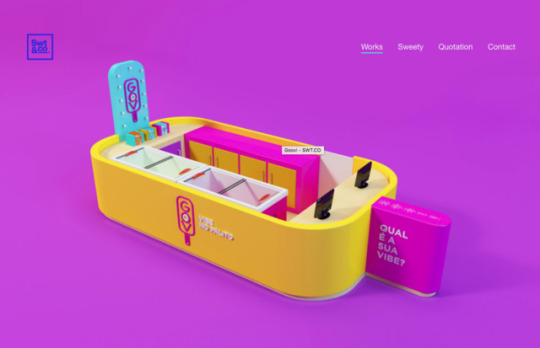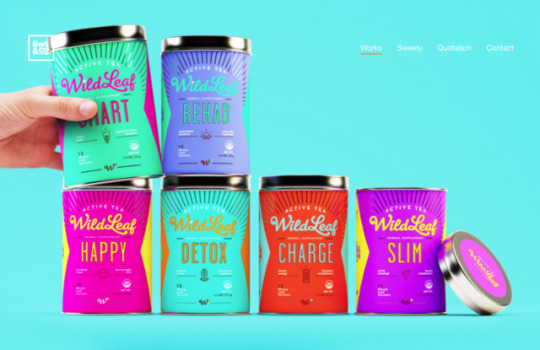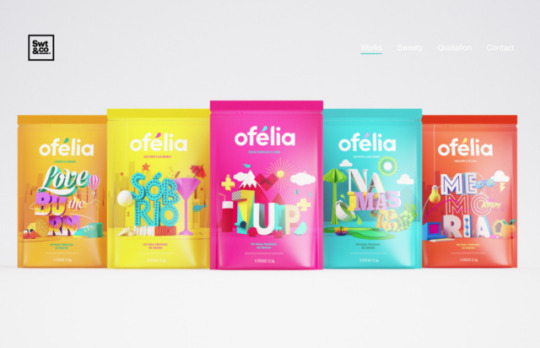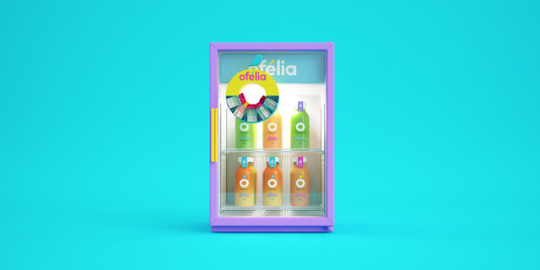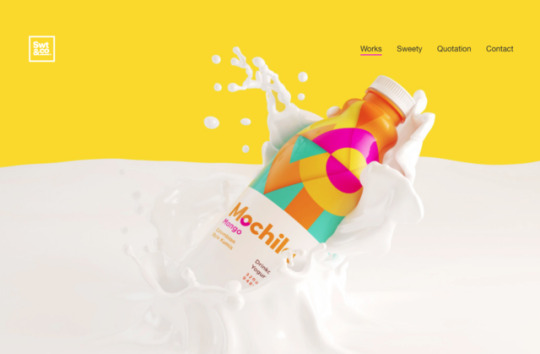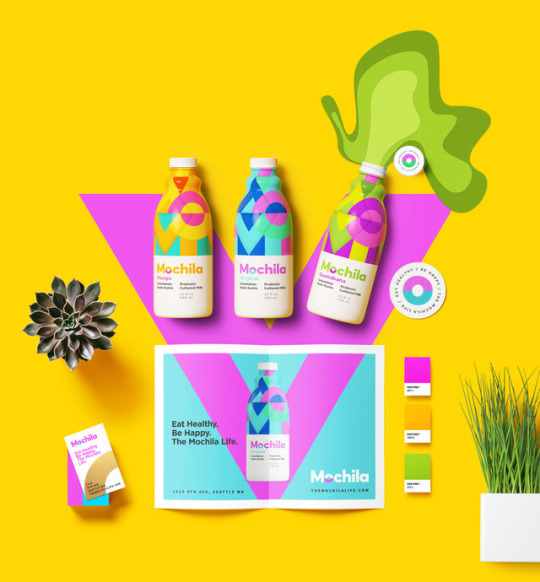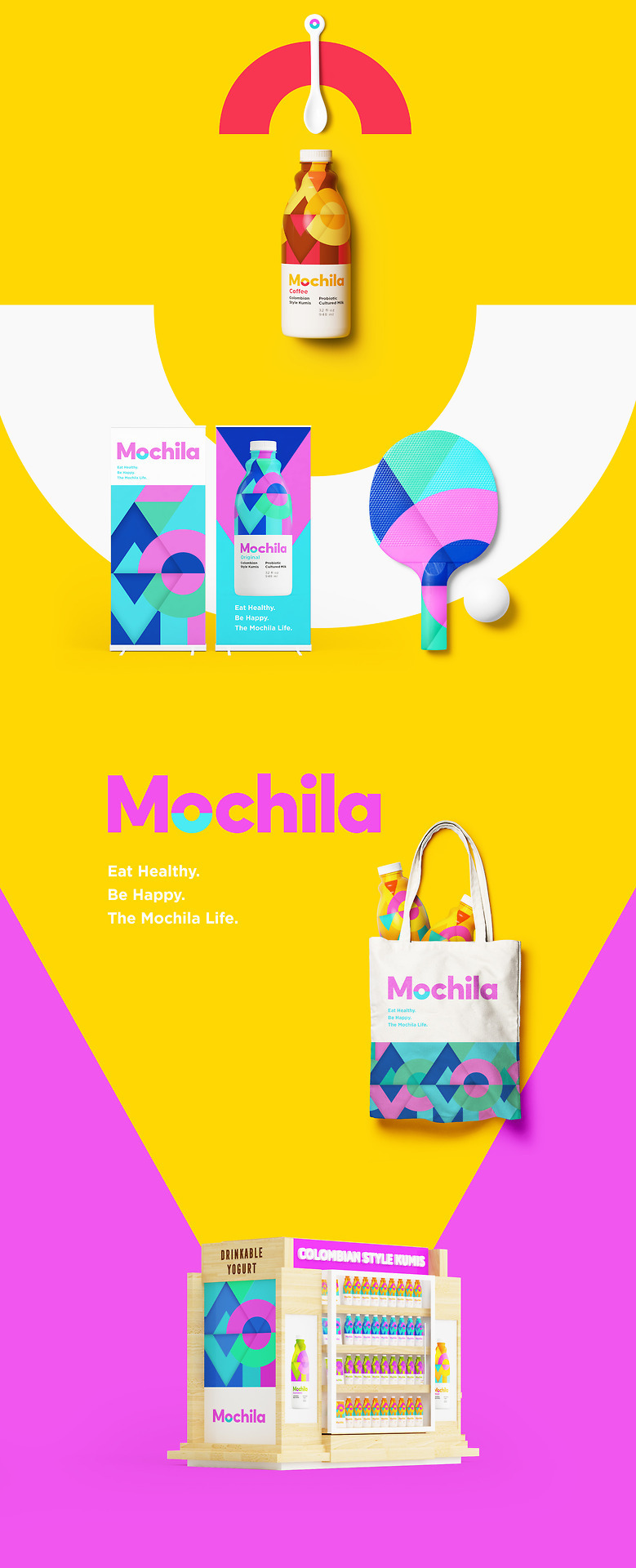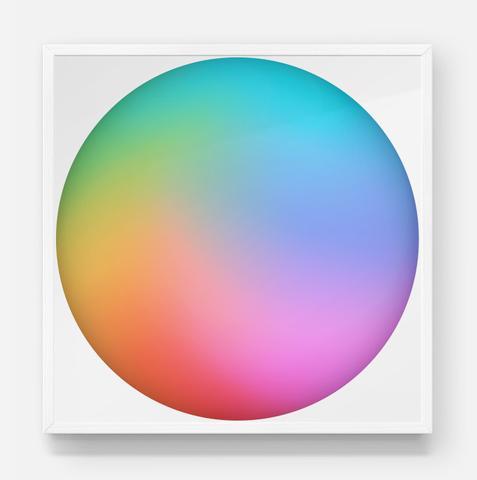Photo







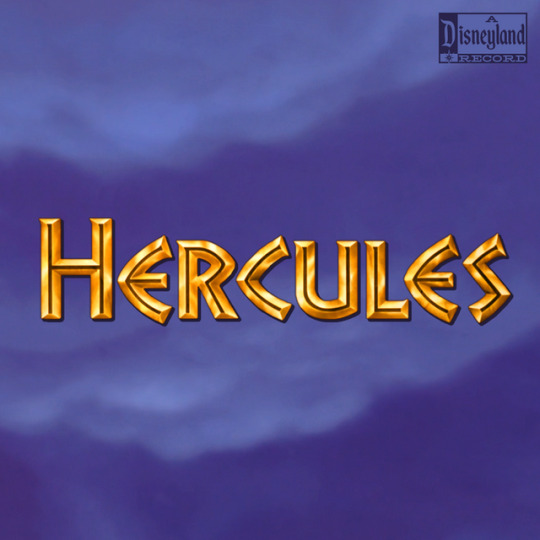

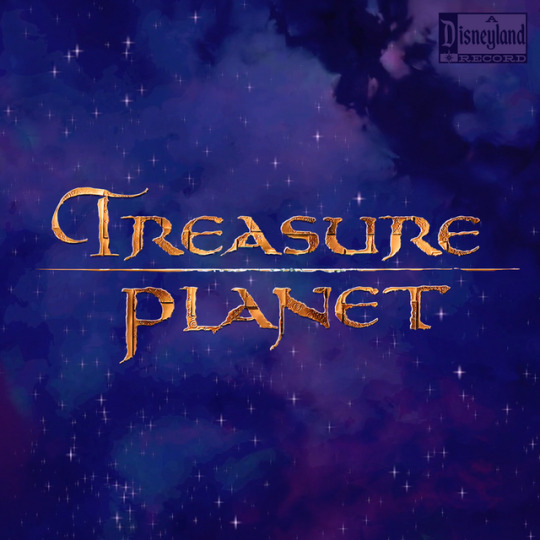
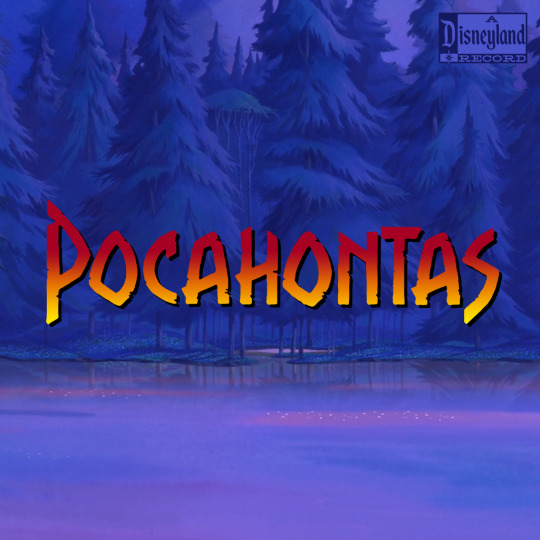

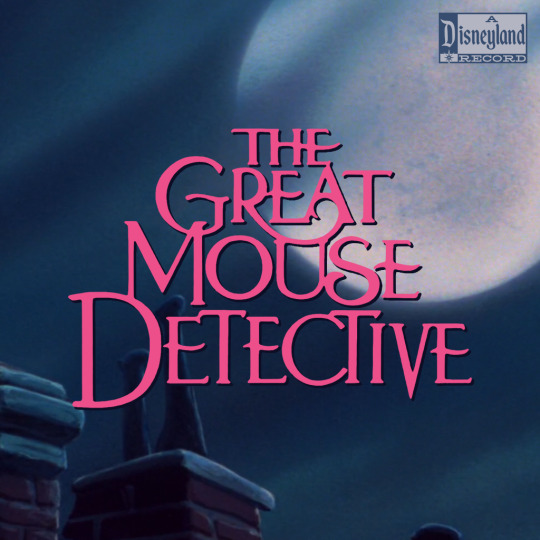


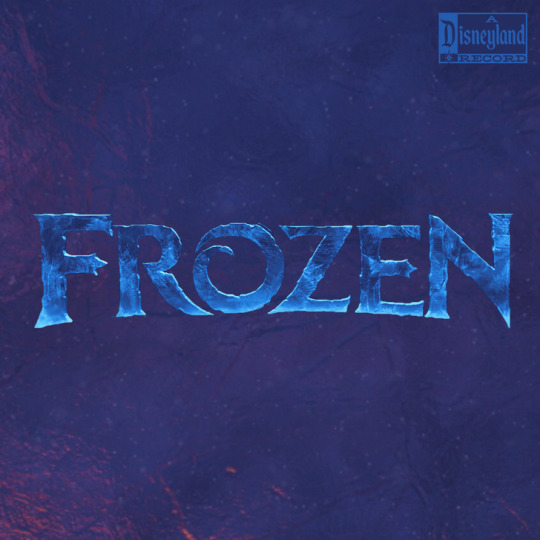
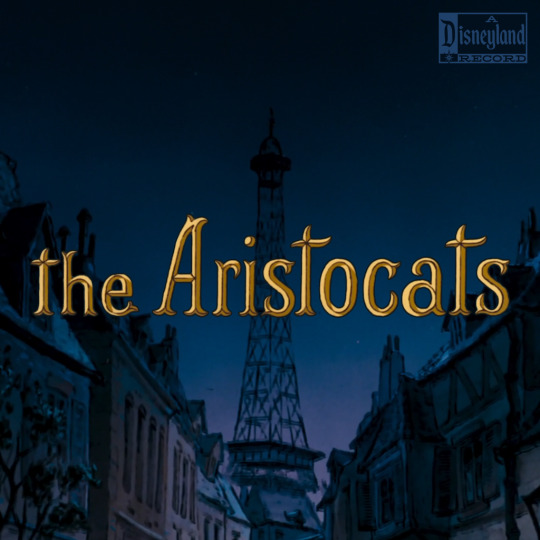

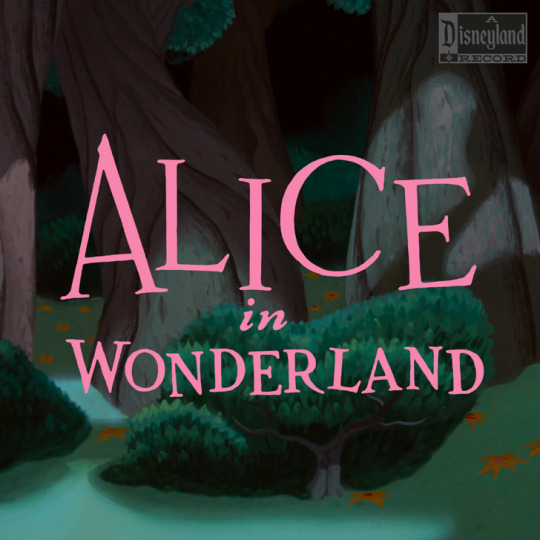






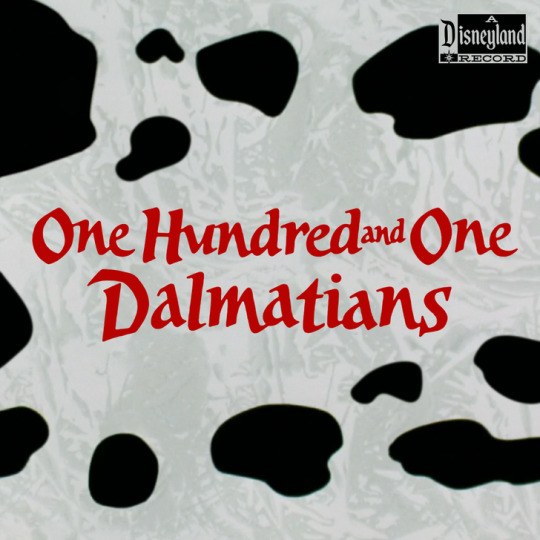

5 notes
·
View notes
Text
Updating PHP version on Mac OS X
PLEASE NOTE: This is copied directly from an excellent post by Jason McCreary. I’ve copied it here for my as personal use, note keeping.
Unfortunately, as of Mac OS X 10.11 (El Capitan) the pre-installed version of PHP is still 5.5.
So what do you do if you want to upgrade or install a different PHP version on your Mac? Jason suggested a pre-packaged alternative named - PHP OSX.
Here are the steps to follow:
Installing PHP
First, choose the version of PHP you want to install. In this example, I’ll install PHP 7.1 as that is the latest stable version of PHP. However, if you want to install PHP 7.0 that is available as well.
curl -s http://php-osx.liip.ch/install.sh | bash -s 7.1
If you’re not comfortable executing scripts from the Internet, you can do the install by hand.
Configuring Apache
If you had prhe2/other/+php-osx.conf configuration file which will automatically be loaded by Apache.
If you had previously enabled PHP (as I did), you’ll need to comment out the following line in /etc/apache2/httpd.conf:
LoadModule php5_module /usr/local/php5/libphp5.so
Updating your PATH
Although Apache will now run the new version of PHP, the command line will not. In order for the command line to use the new version of PHP you will need to update your PATH.
export PATH=/usr/local/php5/bin:$PATH
If you don’t want to run the command above every time you open a new terminal, you can update the PATH in your .bash_profile.
vi ~/.bash_profile
Configuring PHP
Finally, you will want to update some of the PHP configuration values. PHP OSXinstalls a PHP INI file for you to change. To edit this file, run:
sudo vi /usr/local/php5/php.d/99-liip-developer.ini
If you kept all of your local PHP configuration within a single INI file (as I did), you can simply append it to the PHP OSX file with:
sudo cat /Library/Server/Web/Config/php/local.ini >> /usr/local/php5/php.d/99-liip-developer.ini
That’s it!
0 notes
Photo







https://society6.com/burnttoastcreative
0 notes
Text
Greg Guillemin pop-art prints
Prints available on Society6
Greg Guillemin





1 note
·
View note
Text
Elétrico Tram, Lisboa
Spotted on our visit to Museu Coleção Berardo Online Shop


1 note
·
View note