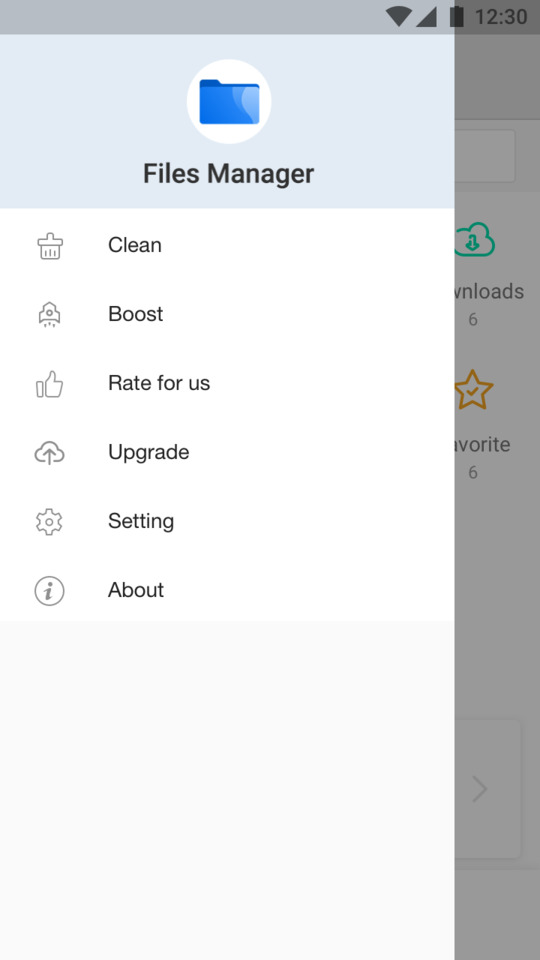Your best file browser, fast and safe to assess files, strong file commander
Don't wanna be here? Send us removal request.
Link
Hey! Come to follow us in Blogger!
0 notes
Text
12 Best Tips to Free up Space on Android
“How do I free up space on my Samsung Galaxy S8? How to gain more storage in my Android phone?” This is a common problem on Quora or Reddit. When you download a game, your mobile phone will pop up a message that your space is not enough. Why does it happened? Because of too many photos or too many apps? Not exactly.
Compared to the iPhones, Android phones are more likely to run out of space due to its system. It will produce a lot of garbage when running, and when we use apps, the app cache, chat pictures and other small file fragments become more and more, the space of the phone is very easy to fill. So how to clean up these junk files completely?
Root your Android phone is most direct way to free up space, delete the pre-installed app and some system files directly. However, rooting greatly damage the stability of android system, some apps may not work anymore. This not the best choice. We don't recommend that. Therefore we provide you 12 way to help you free up space without rooting your Android phone.
Use App to Get More Space on Your Phone without Deleting Anything
1. Use Cleaner or File Manager
We know the pros and cons of rooting phone. Is there an app that can replace root to clean up the underlying garbage? Of course yes. In recent years, some cleaning apps have appeared. Like the Clean Master, Super Cleaner. These app can go deep into the Android underlying system, help us find the hard-to-find garbage, unimportant-large files. What's more, it doesn't require root. In this way, we can free up space on Android without deleting apps in a safe environment.
Of all the cleaner app, Agile File Manager is the best app to free up space on Android. It not only clean up the junk files, but also provide multiple operations on files. There are two ways to free up space in Agile File Manager.
First, go to Download folder on the home page > delete selected files you don't need > done. Second, use File Analyze to scan your phone with one click. On the results page, you'll see exactly how much space are taken up by large files, duplicate files, and useless files. Click the down arrow to expand the card to see the files details, select and delete them. Besides, Agile File Manager is totally free to download with no ads. Without any push and notice, just open it when you need it. Use Android Build-in Tools to Free up Space
If you don't want to install any app on your phone, you can still use build-in tools to free up space for your Android phone. Below I will list the detailed steps.
2. Uninstall Apps You Don't Use
Navigate to Setting > My apps & games > Installed, you can choose which app to uninstall. In addition, you don't have to worry about removing paid apps by accident, they can still be downloaded again from the Google Play Store for free. 3. Clear App Cache
Navigate to Setting > Apps & notifications > See all apps > the app > Storage, tap Clear cache. These app caches are basically junk files, you can safely delete them to free up more space on Android internal memory. 4. Disable Auto Downloading Files
For WhatsApp, it will auto saved the picture and video even if you don’t click it. How to stop WhatsApp downloading photos & videos automatically? Launch WhatsApp > Settings > Data and Storage Usage > Media auto-download, and turn off it. 5. Delete Downloaded Files
Navigate to Setting > Storage > Explorer > Download, all the downloaded files are sort by time. Moreover, here are other 4 ways to help you find the downloaded files in Chrome or Firefox or WhatsApp.
6. Delete Offline Maps
Nowadays many map apps have offline download function. Take Google Map for example, launch Google Map > Setting > Offline, delete the useless map. You will find that the offline map takes up so much space that you can’t imagine. 7. Reset the Phone to Factory Mode
This method is very dangerous, because once you reset your phone to factory mode, all data will be cleared. Navigate to Setting > System > Reset options > Erase all data. If you don’t back up before, the files will lost permanently. Of course, backing up file is one of the best way to free up space and gain more storage. So how can we make good use of file backup?
Use Google Photos or Other Tools to Back up Files
8. Back up Photos & Videos with Google Photo
Launch Google Photo > Setting > Back up & sync, Tap it on. And you will get 15 GB of free storage. 9. Back up Files to Cloud Storage Like OneDrive
Launch Microsoft OneDrive > Setting > Camera Backup, Tap it on. Besides, you can quickly save files into OneDrive when using Microsoft Office App (such as Word, Excel, PowerPoint, and OneNote) 10. Back up Files to Computer
Prepare a USB cable to connect your Android phone and computer. Open the computer file management > This PC > your phone > internal shared storage, select the files or folders you want to back up and drag them directly to your computer.
Use Hardware Tools to Gain More Space
11. Add an SD Card
If above tips are useless, you can try to use hardware to free up space on Android. Install the SD card, put media files into it, even some apps. But I want to remind you that when you move apps or games to the SD card, the phone’s reading speed will slows down.
12. Buy USB Flash Drive
You can also consider buying a USB flash drive. It is equivalent to second SD card. You can drag pictures, video and files into it. Inconveniently, you can't charge phone when you use it. Wrapping Up
Regular cleaning phone also helps it maintain good performance. In the above methods, I think the best way to free up space on Android is to use one-click cleaning via Agile File Manager. Any new method can be provided? Tell us in comment
0 notes
Text
5 Apps Every Android User Must Have
Nowadays, everyone spends more and more time on mobile phones, and tens of thousands of applications come to the fore. So during these apps, which are your choice? Below I will recommend the five essential apps for Android phones. Make your phone more efficient and more valuable.
There are WhatsApp, Google Chrome, WPS, Google Maps, Agile File Manager. Instant Messaging App: WhatsApp WhatsApp is a social app, you can send messages to any user in time in the world, whether it is text messages or language messages, very convenient, and completely free. WhatsApp changed the way of sending text messages in the past. In addition, you can also make video calls, share links, images and locations. Browser App: Google Chrome Google Chrome is a browser, it's very simple, the home page only has a search box, no push or news stream. Google Chrome has built-in Google search and Google Translate, which is really convenient for browsing the web! It also supports multiple platforms, as long as you have an account, your favorites, bookmarks can be seamlessly switched between the computer and the mobile phone. Office Apps: WPS Office + PDF WPS is an office software that is fully compatible with Microsoft Word, Excel, and Powerpoint. And it can also convert documents into PDFs. This mobile office software supports more than forty languages, integrates EverNote and supports wireless printing. In addition, it helps document encryption to associate passwords with documents. Navigation App: Google Maps Google Maps is a map navigation application that covers accurate maps from more than 200 countries and regions around the world. With Google Maps you can see street maps, satellite images, real-time traffic information, and quick route planning. File Manager App: Agile File Manager Agile File Manager is one of the popular Android file manager apps with all the necessary features. It has a file analysis function that can help you find large files and duplicate files. Based on the results of the analysis, you can choose to delete the file. Agile File Manager also has a button to clean up the spam function, and with a single click, the phone can get up to 30% faster. Agile File Manager protects your files from security, and you can protect your files with digital passwords, graphics and fingerprint encryption. And it's completely free, there are no ads at all, no professional version, no in-app purchases, all features are free to use. These five apps are essential for Android phones, but there are still many excellent apps. We will keep updating this content and welcome everyone to let us know in the comments.
0 notes
Text
Top 5 Best Alternatives to ES File Explorer for Android
Being bored of the more and more popping up ads in ES File Explorer? Here introduces the 5 best alternatives to ES Files Explorer. Check it now.
ES File Explorer for Android was once the best file manager due to its free and powerful features. But now, it becomes full of ads and more bloated. It constantly recommends apps and games downloads, keeping pop up messages even if you exit the app. Of course, you can also get ad-free in its Pro version, which requires you to pay $2.99. But if you're used to using the free apps and don't want to be bothered by ads, how to find the right alternatives?
After experiencing a dozen apps on the market and listing their advantages and disadvantages, I found the best 5 of them. They are Solid Explorer, File Commander, File Manager by Asus, X-Plore File Manager, and Agile File Manager. Among them, Agile File Manager has no ads, no push, simple and multi-function, and it is the best alternative to ES file explorer for Android in my opinion. Now a detailed comparison is given below.
1. File Manager by Agile
The first alternative to ES File Explorer is Agile File Manager. It contains no ads at all, totally free and no in-app purchase. It supports multiple operation of files and fingerprint encryption. But it doesn’t support cloud storage currently.
Pros:
No ads and completely free.
It can handle all your files in your device's memory. Whether copying, moving, searching, sharing or encrypting files.
It has powerful cleanup function. Quick access to your storage and check how much memory is being used. You can get some helpful suggestions to remove theses files before running out of space.
It supports encrypting your files via digital passwords, patterns, and even fingerprints.
It supports compression and decompression of files, you can extract compressed files in Zip and RAR formats.
Cons:
It temporarily not supports cloud storage and root explorer. I don't know if developers have any plans for these features.
2. Solid Explorer
Solid Explorer has the same rich features as ES File Explorer. It’s also a very good cloud file manager and root file manager. Solid Explorer Premium version has no ads, but it only has a 14-day free trial time.
Pros:
It supports cloud storage, network sharing, recycle bin, root explorer and hide or encrypt files & folders.
It provides dual-panel operation files. You can move the files in the two windows easily.
It allows you to play remote content stored for example on your PC, Dropbox, OneDrive or Google Drive.
Cons:
Not free. You need to make the in-app purchase of $0.45 for Premium version after 14 days’ free trial.
No built-in file viewers or players inside the app. You need to download and use the 3rd app to fulfill it.
3. File Commander
The next alternative to ES File Explorer is File Commander. It has a powerful File Converter function and can be well adapted to Android 9. But it contains ads. And some features are only provide in premium version.
Pros:
It supports cloud syncing, network file sharing and even supports USB OTG. You can view photos direct through camera without a computer.
It can perform over 1200 types of conversions and convert your files into over 100 other formats.
It can access to most cloud disks, like Google Drive, DropBox, Box, Amazon Cloud Drive, and Microsoft OneDrive.
Cons:
Contains ads.
Some advanced function are only available in File Commander Premium, like Storage Analyze, Recycle Bin and Secure Mode.
4. File Manager by Asus
File Manager by Asus is another good alternative to ES File Explorer. It can manage the files in micro SD card, local area network and cloud storage accounts. It’s free but because of this app is pre-installed on ASUS phones, it will contain a lot of ads to make cash flow.
Pros:
It can manage cloud storage accounts such as ASUS Web Storage, Dropbox, Google Drive and Microsoft OneDrive.
It supports file recovery. If you delete the file by mistake, you can retrieve it through the Recycle bin function.
It supports compression and decompression of files. You can compress files to save space of your storage and extract compressed files in Zip and RAR formats.
Cons:
Contains ads.
It can’t transfer files from mobile phone to PC.
It can’t be uninstalled in Asus’s phone. There is no way to uninstall the pre-installed application, so when you don't like it, you can hardly get rid of it.
5. X-Plore File Manager
The last alternative to ES File Explorer is X-Plore File Manager. It has built-in image, audio, video and text players so you don't need third-party app to view files. X-Plore File Manager has no ads, but some features require in-app purchases.
Pros:
It provides double window operation, which is very convenient for moving, copying, and pasting files.
It can show folder hierarchy in a tree view. Clear orientation on where in file system you currently are, and fast switching to other location.
It can encrypt sensitive files, protecting them by password or even by fingerprint.
Cons:
It lacks visual effects. The X-Plore File Manager’s interface makes it look like a product of the last century, which maybe make some white users confused.
Some of its advanced features require a fee. Like video player, PDF viewer, file sharing in Wi-Fi environment.
In Summary
All the file managers mentioned here are the best alternatives to ES File Explorer in terms of multifunction, security and ease of use. So just pick any of the above based on your requirements. For me, I will choose Agile File Manager with no ads. The basic function can satisfy me. And I will not be disturbed whether it is used or not. So if you have a better alternative, tell us in the comments.
0 notes
Text
What are the Android Miscellaneous Files
Did you discover it? In your storage settings in Android device. Miscellaneous files is taking up large space. What are the miscellaneous files? Is It safe to delete Misc? How to clear miscellaneous files on Android? Miscellaneous files may contain system file data as well as data for applications installed on the Android phone, like shared files, downloaded files, Bluetooth files. If you delete any .misc files that contain system data directly, you may have trouble. For example, in WhatsApp, you may lose the chat, audio, video, etc. that you send or receive. So how to clear them correctly? I can provide you with two methods. Method 1: If you don't know much about the miscellaneous files on your Android, it's best to use an app like Agile File Manager to free up space. It can simply delete cached files, along with miscellaneous files that are larger than 10 MB. The Boost option can closes apps you're not using that are still running in the background. Also, it can remove all of those unseen rubbish stored in your device. Method 2: Navigate to the storage menu in Settings>>Storage>>Other. Tap it and a pop-up message will appear. Then click EXPLORE. Now you can see it true face. You can delete files and folders you don't want. If you are worried that you have deleted important files, you can still choose method 1. Hope this answer can help you. Any question? Comment us.
0 notes
Text
What is File Manager app?
What is file manager?
File manager or file explorer is a software that provides users to manage files and folders. With file manager you can create, open, rename, move or copy, delete and search files. Even you can modify file attributes, properties and file permissions. Where is file manager?
At the beginning, only windows systems had file management. iOS and Android are developed by OS X and Linux respectively. For users who are used to file manager on a computer, file browser cannot be found on the smartphone, which is sure to make people crazy.
Tip: With recent versions of Microsoft Windows, Windows Explorer (Explorer) is considered the default file explorer. With Apple computers, Finder is considered the default file explorer. But there is is no built-in file explorer in Android phone and iPhone. You can only download a free file manager through the third-party market.
What does file manager do for Android?
1. Free up Your Space Once you upgrade your Android OS past 5.0 Lollipop, you may feel the phone is easier to slow down. When your phone is close to full, it tends to get sluggish. Use free file explorer to clear out space on your phone is an essential part of its maintenance. 2. Analyze Your Internal Storage Use Space Analyzer, you can see right away how much room is available: X% used - X GB free. By scanning your memory, the size of photos, music, and videos is clear at a glance. Also you can see which the large file in your phone is, and how much memory occupy on duplicated files. 3. Manager Multiple Files Use File Manager can help you organize images, documents, music, videos files, important apps, and even archives file. Auto-group related files and folders by smart classify base on their types and characteristics. If you can't find the exact files, you can try search. This is File Manager, organizes all the files in your devices.
0 notes
Text
How to Clean Up and Speed Up Your Android Phone
“How to free up my Android phone and get a better experience?” The following teaches you three ways to clean your phone in just one minute!
As we know. Our apps are constantly caching small pieces of data, which typically will speed up the performance of your phone. After a period of time, you may feel your Android smartphone run slowing and dragging. It’s not as fluent as a new one. Needless to say, you want to clean up the Android storage. Delete unnecessary photos, videos or other files. Luckily, we have collected top 3 ways to help you clean up and speed up your Android phone.
Method 1: Clear your Cached Data
You are allowed to go to the exact folders and files to pick the option of cleaning or removing them one by one or in bulk.
Step 1: Navigate to the storage menu in Settings. According to your Android device, you can find the location soon. Step 2: Find the Cached Data and tap on it. Step 3: Click “OK” to confirm your deletion.
Method 2: Use Free App to Clean Up Android Phone
You can easily clutter and clean up the files like photos and videos in your phone. But some preference settings, images, or activity logs from some apps can still store in your device. Here you need some cleaning apps to free up your storage and speed up the phone. Now you need File Manager for Android. It can simply delete cached files, along with miscellaneous files that are larger than 10 MB. The Boost option can closes apps you’re not using that are still running in the background. Also, it can remove all of those unseen rubbish stored in your device.
Method 3: Remove/Disable Unused Apps
From the beginning, there may be some apps on your Android phone that are pre-installed by your carrier or phone manufacturer, and these apps are completely gone. So you can only disable it. Navigate to Settings on your phone. Setting>>Apps>>Choose the app you don’t like>> uninstall or force stop.
Method 4: Disable Animations in Developer Options
Animations make all of the transitions and interactions with your operating system appear more fluid. But when your phone starts slowing down, we must turning them off. There are three settings that control how fast a phone’s transition animations play. You can set here and double speed the animations.
Step 1. In the Settings app on your Android phone, scroll to the bottom and tap “About phone”.
Step 2. Find the “Build number” and tap it for 7 times. Step 3. Press the back button and you’ll see a new “Developer options” menu above “Above phone”. Step 4. Inside the developer options menu, scroll down and find the following 3 settings: Windows animation scale, Transition animation scale and Animator duration scale. By default, each one is set to 1x. Open them one at a time and change 1x to .5x (that’s “.5x” not “5x”). Step 5. You’re done.
So before you decide to change a new smartphone, give these 3 tips a try. In less than 1 minutes, your phone could be back up to speed. Start fresh now!
0 notes
Text
How to View Downloads on my Android Device (with Pictures)
"How to find my download files in my Android phone?" Many beginners may ask this question. Unlike computers, many Android phones do not have a built-in file explorer. So you need to install a file manager in Android to help you keep those downloaded files under control.
Step 1: Download and install the latest version of File Manager in Google Play store. Step 2: Launch "File Manager". In the homepage, there are clear file classifications here. Step 3: Tap "download" folder, this folder contains everything you've downloaded to your Android with date and time.
To make your downloads easier to find, you can use the 'sort' option and organize them either by time, type, name and size in this free file manager for Android. If you still can't find your files. Try search! Just enter files name in search bar. The result will appear in second. Use File Explorer, you can also free up your space, search the files accurately, and grasp file dynamics easily to manager internal storage. Accelerate your device by strong cleaning function. It's all in order to manage your phone safer and better.
How to Find the Downloads in Chrome & Firefox & Opera
If you accidentally delete the files you downloaded in your Chrome & Firefox & Opera browser, don't worry, even if you don't have a file recycle bin, you can recover it.
Open your Chrome & Firefox & Opera browsers' “settings—download” and you'll see all recently downloaded files. As you can see, all downloaded files can be found on the Android phone. Any questions? Comments to tell us!
0 notes
Text
How to find downloaded files on Android?
We know sometimes we download files, such as videos, photos, and even attachments in emails. But many times, when you are in a hurry to find a file, you don't know where it is. In this how-to, we'll show you how to easily find your downloaded files on your Android device.
First, we must define what downloaded files is. These are items that you download from your browser, for example. They aren’t files that you receive via an app (via WhatsApp, for example) as those are generally stored by default in the app’s archive.
There are two ways for you to find downloaded files.
1. Default File manager Most phones come with a simple file manager at the factory. When you download email attachments or web files, they are placed in the Downloads folder. So first, launch the Files app, select "Phone files”. Then select the "download" folder. You will see all of the files you have downloaded from anywhere. Long press on them to Share, Delete, Rename, Copy, Move and etc. 2. Third party File Manager The default file manager is simple and has few features, so many third-party file explorer have emerged. They are powerful and simple. Such as ES File Explorer, Astro File Browser, Agile File Manager. You can find them easy in Google Play store.
Open them, you will find the "download" folder in homepage. Other document categories are also clearly displayed on the home page. Like pictures, videos, archives, installers.
In the third party File Explorer, Not only can you perform simple operations on files, but you can also share files and transfer files with your friends. Huge convenience for us.
0 notes
Video
youtube
How to install a File Manager on Android? https://youtu.be/WzyCcuYgzOQ
0 notes
Text
How to Install a File Manager on Android?
File manager is an app which can allow you to manage and access your files. Fortunately, Android users are better able to view files than iOS users because of its openness. All file managers allow the user to view, edit, copy, and delete the files on their phone device. The first thing is to download it.
Steps
1. Open the Google Play store and launch it.
2. Enter "Fast File Manager" in the search bar. The first it is. A blue icon.
3. Tap on it and install it. Fast File Manager is totally free for Android users.
4. Now open File Manager.
Enjoying these features Android File Manager offers:
Free up Space Maximally
Junk Cleaner
Boost Mobile
Fast and High-efficient Ensured
Strong Search Engine
Smart File Browsing
Share Files Timely
Handy Toolbox Provide
Improved High-level of Security
Lock Files & Apps
Now, you have a powerful file manager on your phone!
0 notes
Text
Fast File Manager- File Explorer for Android
🔥Manage your files efficiently and securely with Fast File Manager! Fast File Manager is the best Android manager app with powerful features: free up your space, search the files accurately, and grasp file dynamics easily to manager internal storage. Accelerate your device by strong cleaning function. Fast File Manager is a free, secure app that protect your privacy. Experience and enjoy these features Fast File Manager has offer: Junk Cleaner: Quick access to your storage and see how much memory is being used in your internal storage. Fast File Manager helps you to free up your storage space faster and more professional than other file explorer. Remove junk and cache file from chats apps, clean duplicate files and more. Boost Mobile: Optimize memory and speed up phone by freeing up space. Automatically increase the speed of your phone by 30%+ when it finished. Fast File Manager is your effective assistant. Strong Search Engine: 1 second to find your files! Fast File Manager has a strong search engine, you can easily locate them. And all recent files are stored in one place so you can easily to grasp file dynamics. Smart File Browsing: Fast File Manager can help you organize images, documents, music, videos files, important apps, and even archives file. Auto-group related files and folders by smart classify base on their types and characteristics. Also, you can handle all your files such as copy, cut, paste, delete, rename, encrypt, etc. Share Files Timely: Back from the tour? Discover something new? Batch selected your files, then share with your friends, family via Facebook, Twitter, Snapchat or just Email. If the picture you like it very much, you can print it out. Handy Toolbox Provide: Fast File Manager provides you a super intimate widgets in notification bar that you can turn on instantly even when you're locked phone. Such as camera, flashlight, weather and so on. Lock Files & Apps: Move your personal files to private place. Fast File Manager ensure 100% guaranteed for your privacy by password lock screen & pattern lock screen. Encrypt your files and information, view them without any prying eyes. Maybe you will encounter the following problems during using Fast File Manager. - How can I save audio messages from WhatsApp on Android? - First, find and tap the audios you want to save in WhatsApp dialog, download it. Second, open Fast File Manager click “Audios” folder, or directly browse to the /WhatsApp/Media/location. If you find the location of your audios, it will be much convenience to transfer to computer via USB. - How to hide files in my Android phone? - If your phone is below Android 7.0, it will be displayed “Safe box”, create password then put the apps or files you want hide in it. You need to enter your password each time when you open it. If your phone is Android 7.0 or higher, it will be displayed “Private”, you must select password or pattern lock in Setting – Security – Private mode. Then you can hide your secret. In one word. Fast File Manager is the best File Explorer for android! Multifunctional, efficient and safe File Organizer in Google Play. Any question or suggestion, please contact us in the following way! If you like Fast File Manager, download and share with your friends! Email: [email protected] Facebook: https://www.facebook.com/Fast-File-Manager-225544908168836/?modal=admin_todo_tour
0 notes
Text
Which is the best file manager for Android?
There are lot of File Manager or File Explorer available in the market, most support browse files, downloads, manage storage space, move & copy files. We know, almost every Android phone all have file manager in their setting, but little function, ugly interface makes it can’t compare with the third-party file management.Here, we provide a list of 5 best file managers which are rich in features and also free to download.
ES File Explorer File Manager
Over 500 million users
Remote file access
File transfer
ES Explorer should be the most user-managed File Manager. It claiming to have over 500 million users worldwide. But it is really a powerful, fast and convenient tool indeed. ES Explorer support transfer apps, images, music, movies, documents, without using mobile data and cables. And you can manage files on your phone from your computer. Even can access your home PC Through your smartphone via WiFi with SMB.
ASUS File Manager
Storage analyzer
Recycle bin
Cloud storage
ASUS File Manager is from ASUS Computer Inc. It has a deep research in the computer and mobile phone industry. And it is also available for all smartphones at play store. Asus File Manager has built-in storage analyzer to let you what files occupy most of your memory, and the recycle bin to help you recover files after you delete them. Besides, it supports cloud storage accounts such as ASUS WebStorage, Dropbox, Google Drive and Microsoft OneDrive.
MK File Explorer
Material design
Two windows to view files
MK Explorer have one characteristic that distinguishes others from others is support two windows (panels) to view files. Moving/copying files between different locations within the two panels can be performed quickly. Also it has an inbuilt music player, text editor and gallery so that you don’t need those special apps.
Fast File Manager
Cleaning & Boost
Storage Analyst
Fast File Manager has a simplistic and stylish interface. The main and powerful feature is cleaning & boost. Quick access to your storage and go to see how much memory is being used on your internal storage and SD card. Optimizes memory and helps speed up phone by freeing up RAM. Automatically boost the phone runs speed by 30%+ when finishing. Also, it provides you to hide any of your private files within its “Safe box”.
Files Go by Google
Free up space
Share files
Backup files to the Cloud
Files go adopting Google’s minimalist style, it works fast and easy as it takes just a few taps in your screen to free up apace. You can get helpful suggestions of files to erase before you run out space. Files Go recommendations get smarter the more you use the app. Moreover, you can share your pictures, videos, documents, or apps with others nearby who also have the app.
0 notes