Barcode software creates and prints linear and 2D product labels for various businesses in an automated manner
Don't wanna be here? Send us removal request.
Text
How to generate barcode ID card for student using Student ID Cards Maker Software
Student ID Cards Maker Software is useful for various educational institutions to design ID cards for multiple students as per requirement. Software provides facility to generate multiple ID cards for students with different barcode value and text using advance batch processing series feature. Student ID cards maker software provides “Live Group and Batch Processing Mode” to design ID cards for multiple students using Excel data file. You can also browse all details from excel file while designing student ID cards. Student ID card designing application provide “Pre-Defined Templates” mode to quickly design ID cards as per need. Software provide advance Mail feature to send designed ID card to specified email address whenever required. Student ID card creator program provides inbuilt Image Cropping Tool to crop single or multiple images for ID cards.
Key characteristics of Student ID Cards Maker Software:
Provide simple and highly interactive graphical user interface easy to use.
Facilitate to design student ID cards with One or Two sided (Front and Back side) as per need.
Software provides option to export designed ID card as Image (JPEG, GIF, PNG, BMP and TIFF), PDF file format and as Template.
You can specify color and background settings of ID card including Solid Color, Gradient, Image and Style settings.
Provide facility to create ID cards in different size, shapes and various drawing tools.
Software inbuilt various drawing tools including text, line, ellipse, rectangle, picture, symbols, image library, signature, barcode, watermark etc to design student ID cards.
Provides flexible printing settings to print generated multiple ID cards using all types of printers.
Provide option to copy current ID card design to other side of card.
Process to generate barcode ID card for student using Student ID Cards Maker Software
Step 1: Download and install Student ID Cards Maker Software on Windows PC for designing ID cards for students.
Download Student ID Cards Maker Software
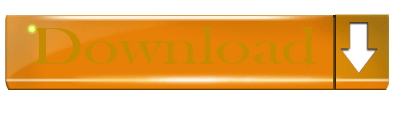
Step 2: Run Students ID Cards Maker Software that provides two modes to design student ID cards. For demonstration purpose we have selected ‘Design using Pre-Defined Templates’ option.
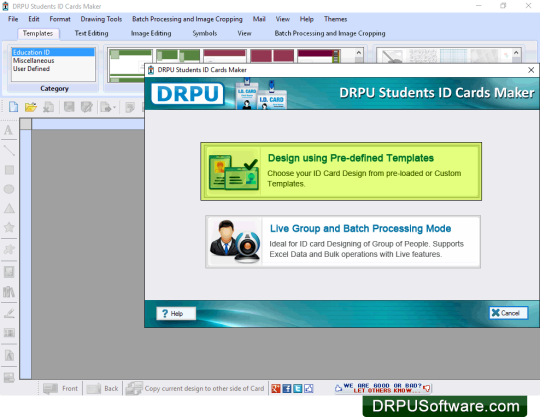
Step 3: Choose any one pre-defined template, select card size as per need and click on ‘Fill User Profile’ option.
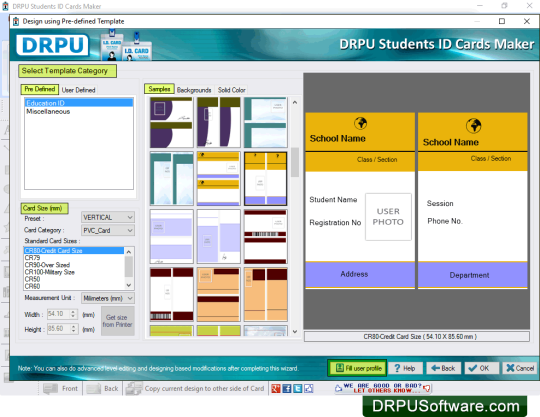
Step 4: Browse excel file of student details to load excel file data to generate multiple ID cards for students. Select Data Source, Series/Excel Column, sides and click on OK button. You can also fill student details manually.
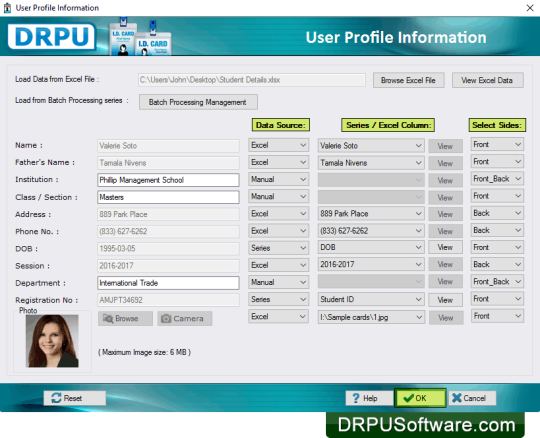
Step 5: Wizard shows inserted details on template and press “OK” button.
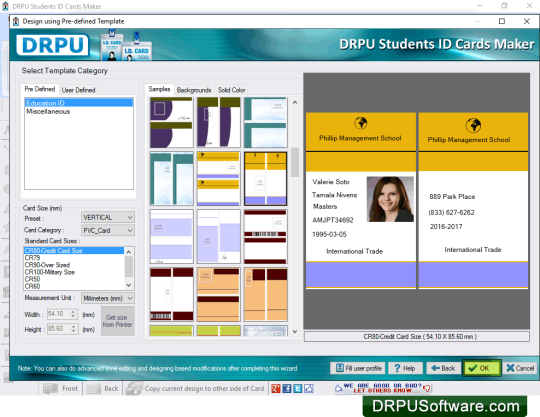
Step 6: You can add various designing objects on front side or back side of ID cards using their properties. We have shown you process to add barcode on ID card. Go to Drawing Tool and click on ‘Barcode’ option. Now double click on ‘Barcode’ to works on its properties.
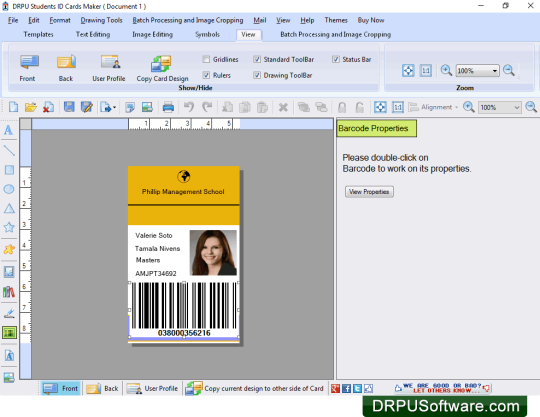
Step 7: Select barcode font (Linear or 2D barcode) and select Data Source (Manual or Series). We have selected Series to generate multiple ID cards with different barcode value. Adjust various barcode settings as per need and press ‘OK’ button.
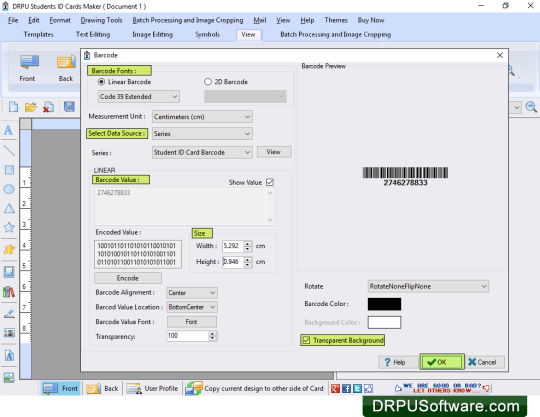
Step 8: Now adjust barcode position where you want to show on ID card.
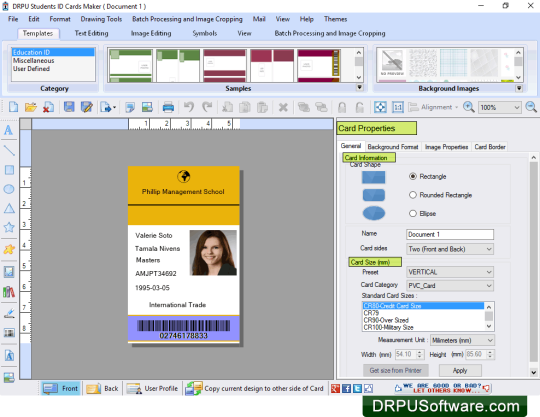
Step 9: For printing designed ID cards, click on ‘Print’ option from ‘Standard Toolbar’ and adjust printing settings as per required manner. Press ‘Print’ button to start ID cards printing process.
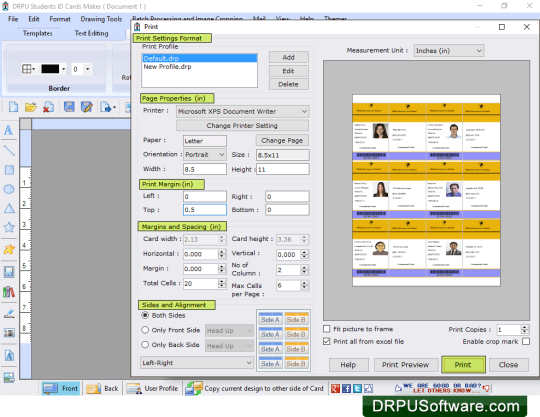
Download Student ID Cards Maker Software
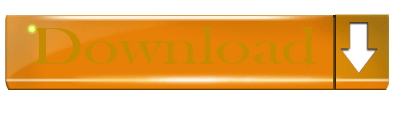
For more information contact us: Email: [email protected] Website: www.drpusoftware.com
#student id card#design id card#multiple ID cards#ID card maker software#college id card#school ID card#student id card designer
0 notes
Text
How to design and print barcode labels for packaging and distribution industry
Packaging Distribution Barcode Software provides complete solution to generate linear and 2D barcode labels with different font symbologies as per industrial requirement. Barcode software is beneficial for food packaging supply distribution, shipping industry, food industry, distribution industry, industrial packaging, wholesale packaging supplies and other industries. Barcode label maker software provides facility to print multiple copies of same barcode label in single sheets. Barcode designer program provides batch processing series feature to generate multiple barcode labels with different header, footer and barcode text value.

Advance features of Software:
Provide simple or user friendly environment to easily operate by any technical or non-technical person.
Facilitate to generate barcode lists using sequential, constant or random value series option.
Software provides advance Barcode Designing View mode to create barcode label with different color, size, shape and various designing objects.
Allow user to copy and paste generated barcode image at different Windows application.
Software provides option to save generated barcode label image in suitable file formats.
Facilitate to create log file to save, import and export generated barcode labels for future reference.
Watch this video to learn how to design and print barcode labels for packaging and distribution industry
youtube
Process to design and print barcode labels for packaging and distribution industry
Step 1: Install DRPU Barcode Software on your Windows PC or Laptop to design and print barcode labels for packaging and supply distribution industry.
Download Packaging Distribution Barcode Software
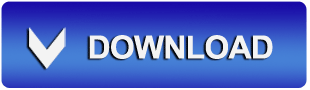
Step 2: Run DRPU Packaging Distribution Barcode Software that provides two modes - Barcode Setting and Barcode Designing View mode. For demonstration purpose we are using Barcode Setting mode to generate 2D QR code label. Select 2D barcode technology and barcode font as per industrial requirement from drop-down list as shown. We are selecting QR code symbology to generate barcode label. If you want to add more than one barcode and different designing objects including text, picture, signature, background, watermark etc then you can use Barcode Designing View mode as shown in above video.
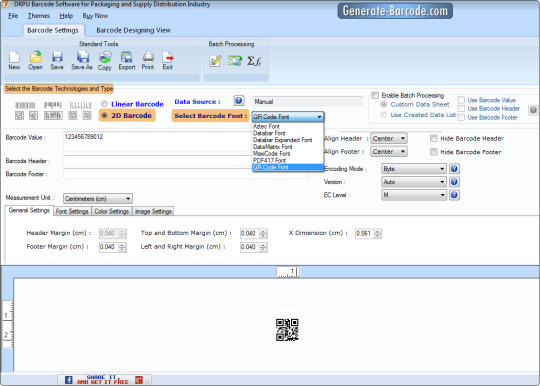
Step 3: Now enter barcode value, header and footer text as shown. You can adjust various barcode settings including General, Font, Color, Image, Header and Footer Alignment settings.
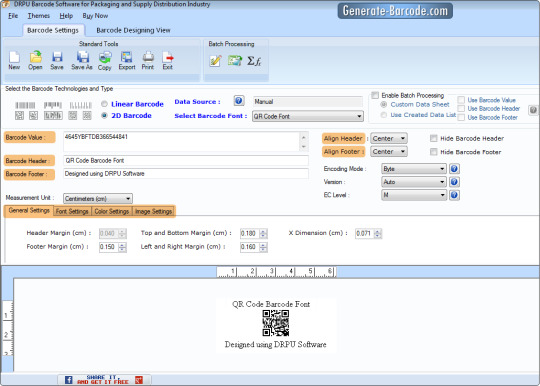
Step 4: For printing generated barcode label, go to Standard Tools and click on print option. Here we have adjusted print setting to print barcode labels on roll paper.
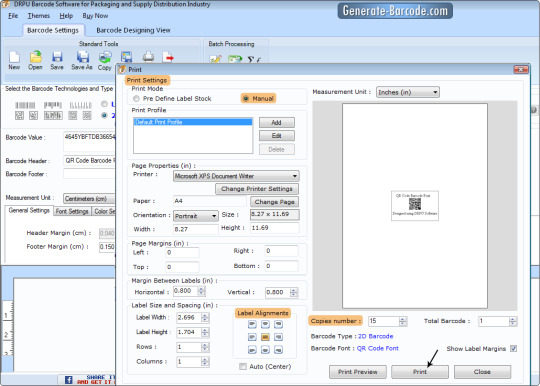
Step 5: You can also print multiple barcode labels on single sheet by adjusting print setting as shown.
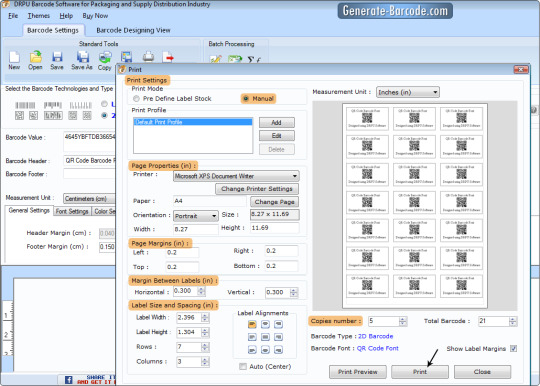
Download Packaging Distribution Barcode Software
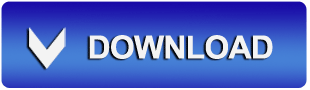
For more information contact us: Email: [email protected] Website: www.Generate-Barcode.com
#barcode label#barcode maker software#publishing#distribution#industry#packaging#supply#generate barcode#print barcode
0 notes
Text
Design linear and 2D barcode labels for different organization: DRPU Barcode Software
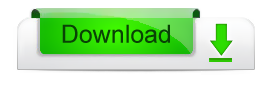
Barcode Label Maker Software for Corporate Edition creates attractive barcode label for various organization including Healthcare industry, Retail Industry, Warehousing and manufacturing industry, Book publishing industry, packaging and distribution industry and other commercial industry.

Barcode Designing Program supports major linear and 2D font standard to make barcode label according to your product labelling requirements. Barcode Generator Application offers various image tools like line, text, pencil, rectangle, ellipse, arc and more to create attractive barcode labels. This application generates barcode in different formats like labels, coupons, stickers, rolls for any commercial organization. Barcode Application allows creating multiple copies of barcode at same time. Software facilitates to make high resolution barcode using General setting, Font setting, color setting and PDF setting option.
Barcode Generator Tool makes customized barcode labels by using drawing tool. Software facilitates to add text, barcode header and barcode footer on barcode. Barcode Creator Program designs more than two barcode at same card label using different fonts, color, shapes, size and text value.
Features of DRPU Barcode Label Maker Software – Corporate Edition:
Email features: Software facilitates to send designed barcode label at user specified email address.
Batch processing series: Generates lists of barcode labels using sequential, random and constant dataset value series option.
Barcode Fonts: Supports all major’s linear and 2D barcode fonts.
Save Barcode in different image file format: Software facilitates to save created barcode in different file formats (JPEG, TIFF, Bitmap, PNG, WMF, EMF, EXIF and GIF).
Advanced print setting: Software facilitates to print barcode label using Predefined label stock mode or Print mode.
Steps to create and print linear barcode with Code 39 Full ASCII font:
Step 1: Go to barcode setting mode to design barcode label.
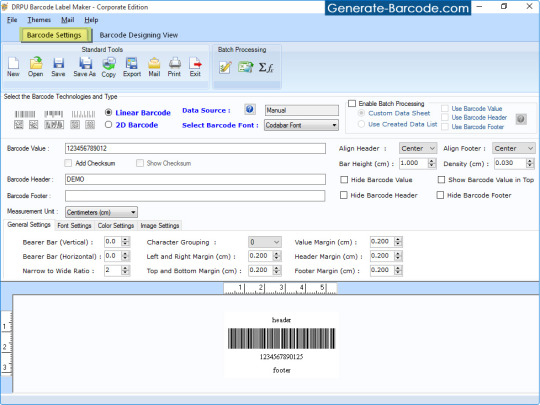
Step 2: Select barcode technologies and types. We've select linear barcode technology and Code 39 Full ASCII font type.
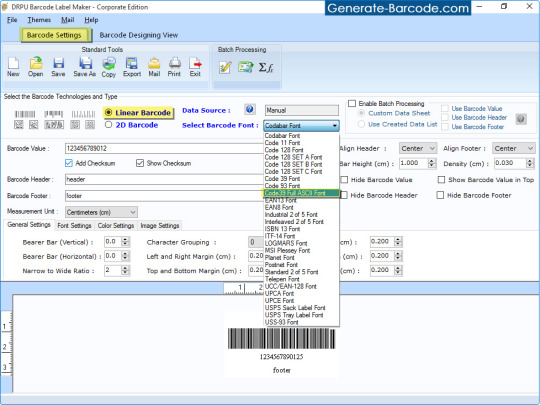
Step 3: Customized created barcode label:
General Setting: To set header margin, footer margin, left and right margin, value margin, character grouping etc.
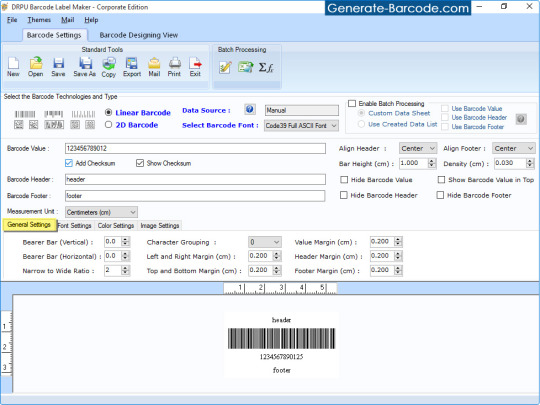
Font setting: Change barcode header, footer and barcode value font.
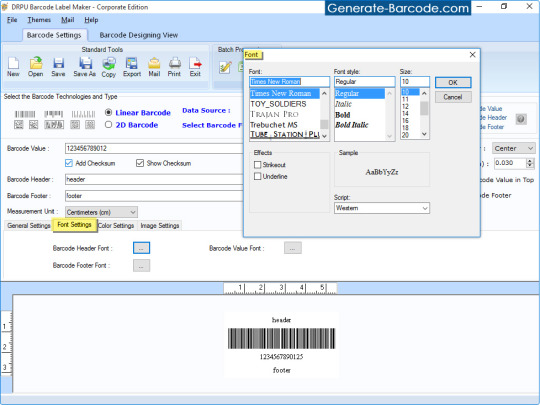
Color Settings: Color settings tab includes barcode color, barcode background color, barcode header, barcode footer and barcode value to set according to your business need.
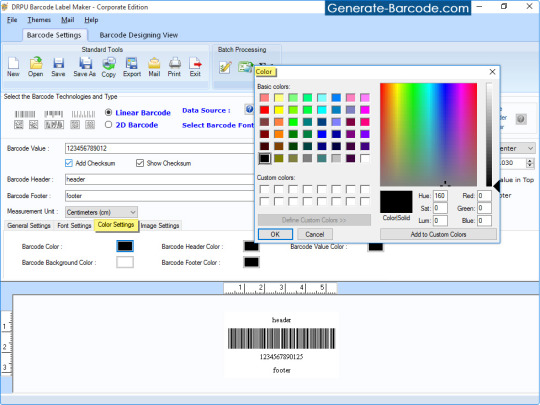
Image Settings: Set clipboard image type, image DPI and orientation.
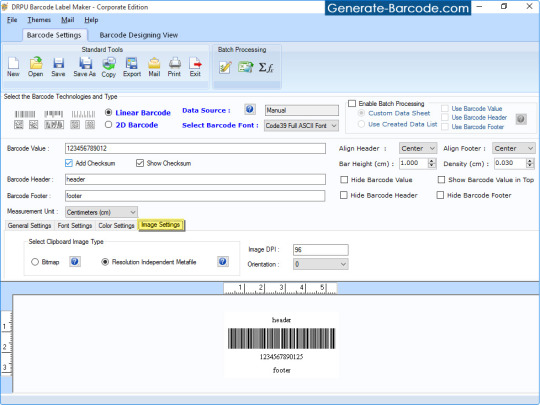
Step 4: Click on print button to print designed barcode. Select print mode according to printing label requirement. Here we've used Manual print mode then select page properties, adjust label size and spacing. Now click on print button.
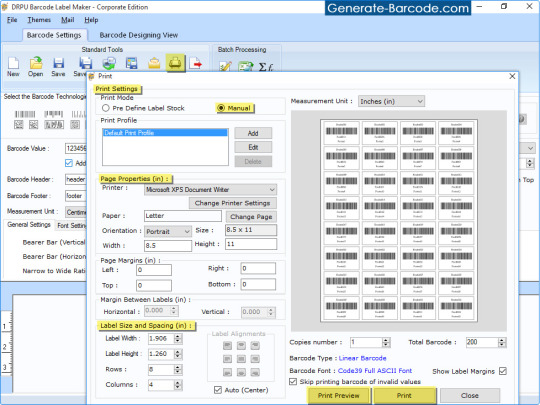
For more information and details:
Visit: www.generate-barcode.com
Email Us: [email protected]
1 note
·
View note
Text
Generate Telepen font barcode labels using Barcode Software for libraries and motor industries
Telepen is linear barcode symbology that is useful in Libraries, Universities, motor and other industries for inventory management. Today most of companies or organizations are using barcode technology for labeling on products so they have required barcode maker software to generate barcodes as per requirement. Generate-Barcode.com introduced Corporate Barcode Software that is beneficial for various industries such as publisher, libraries, manufacturing, distribution, colleges, banking, healthcare, post office and more sectors. This software is developed with advance technology to design Linear and 2D barcode labels with different barcode font symbologies as per industrial requirement.

Functionalities of Barcode Maker Software:
Software allows users to generate barcode list using random, sequential and constant value series.
Create customized barcode labels using different linear and 2D barcode font symbologies.
Provide option to align barcode header and footer.
Generate log file to save, import and export generated barcode labels for future reference.
Software inbuilt email setting option allows sending generated barcode labels at specified email address.
Provide option to generate multiple barcode labels with different header, footer and barcode text values using batch processing series feature.
Software allows to copy and paste generated barcode at Windows Clipboard.
Not requires any technical support or knowledge to operate software.
Watch this video to learn how to generate Telepen font barcode labels using Barcode Software for libraries and motor industries
youtube
Process to generate Telepen font barcode labels using Barcode Software for libraries and motor industries
Step 1: Install DRPU Barcode Software on your Windows PC or Laptop to generate Linear and 2D barcodes with different font symbologies for labeling on products.
Download DRPU Corporate Edition Barcode Software

Step 2: Now open installed DRPU Barcode Software that provides two modes - Barcode Setting and Barcode Designing View mode for generating barcode. Here we have shown process to generate linear barcode with Telepen font symbology using Barcode Setting mode. Select Linear barcode technologies and choose Barcode font symbology from drop-down list as per industrial requirement as shown.
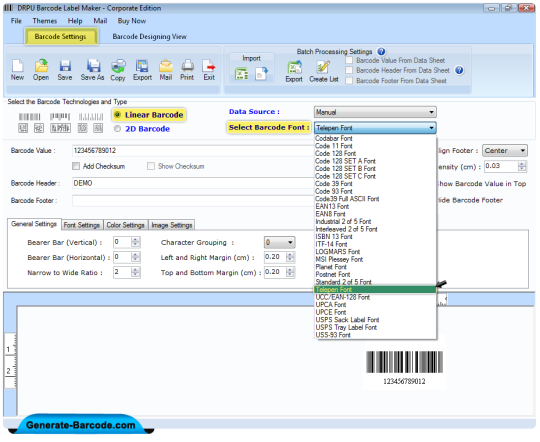
Step 3: Enter Barcode Value, Barcode Header and Footer Text as shown. Software provides advance settings including general, color, image, align header and footer setting to adjust according to requirement.
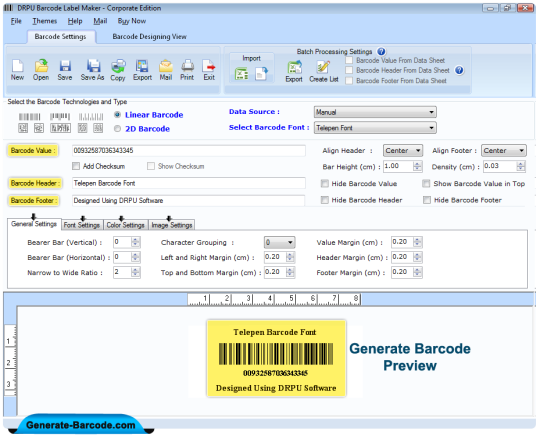
Step 4: Now click on print option and adjust print setting for printing generated barcode label. If you want to see preview labels as in your required manner, press print preview button. Click on print button for printing barcode.
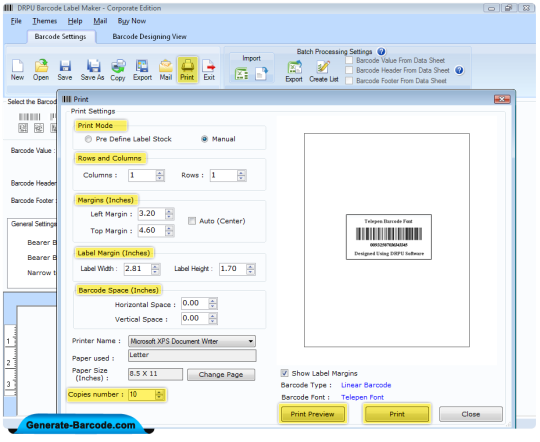
Step 5: Your barcode labels are printing and ready to use.

Download DRPU Corporate Edition Barcode Software

For more information contact us: Email: [email protected] Website: www.Generate-Barcode.com
#Telepen barcode#barcode label#design barcode stickers#product tag#barcode software#inventory management#inventory control#barcode symbology#generate barcode
0 notes
Text
How to save created Barcode Labels in any File Format
In these days barcode plays avery important role in business organizations. Every business needs an advancedsystem that easily manages that maintain their company products details in avery proper way. A barcode contains all types of information about product likeexpiry date, manufacturing date and many more, by scanning you can easily seeall in details about product.DRPU provides Barcode Creator Application that easily generate business barcodes just in minimal time without require any kinds of technical knowledge.

Software facilitates many kinds of drawing tools like pencil, text, line, library images and many more. Application provides various file formats PNG, JPG, BMP, TIFF, GIF, EXIF, EMF, WMF and many more.
Click here to download BarcodeDesigner Application
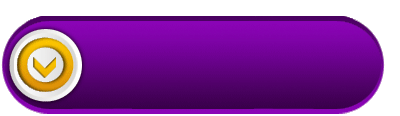
Here we are going to design barcode label and learn that how to save created barcodes in GIF formats:
Step 1:
Software provides two modes to design barcodes these are barcode setting and barcode designing view.
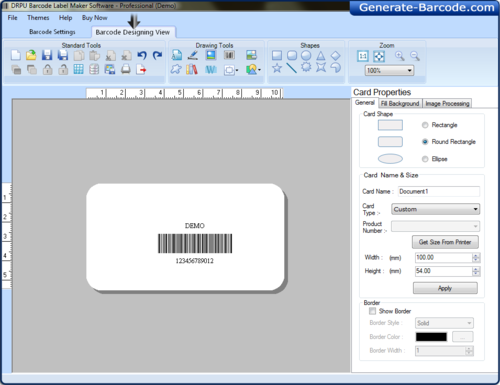
Step 2:
Choose second option for creating more advanced barcode, go to drawing tools, click on barcode select card properties according to your requirement.
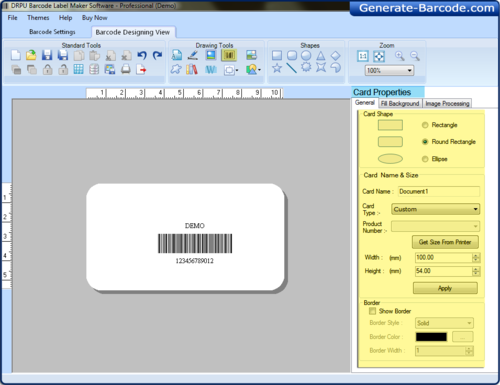
Step 3:
Doable click on barcode and choose linear or 2d barcode and barcode font, set barcode value, size, font, color and click ok.
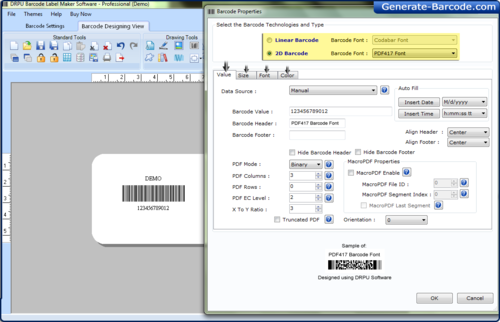
Step 4:
Now click on Export option, here you can see various file formats like JPG, BMP, TIFF, GIF, EXIF, EMF etc choose any one from them and click ok save in your computer system.
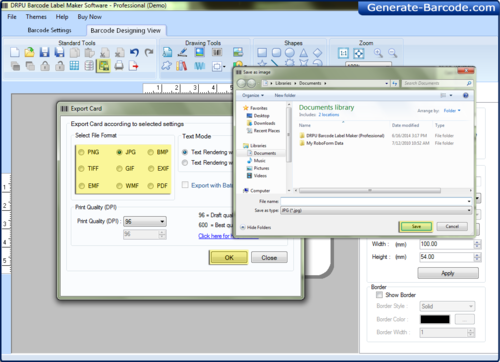
Click here to download Barcode Creator Application
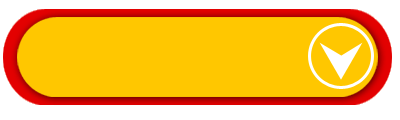
For more details you can contact us: DRPU Software Team Website:www.Generate-Barcode.com E-Mail:[email protected]
#barcode label maker software#design business lanels#save created barcodes#create linear barcode#design 2d barcode
0 notes
Text
Design ISBN -13 Barcode Label using DRPU Barcode Generator Tool
Download DRPU Barcode Generator Tool for Free
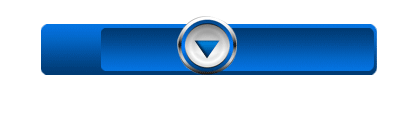
BarcodeTechnology has captured a vital part in today’s business environment. Frommanufacturing to healthcare no industry is left without its need. Barcodes are the small images with black and white lines of variable length and width which contains the product information in it. These barcodes are very efficient for managing the business activities like inventory management, retail management, tracking product marketing values, product identifications etc. For fulfilling the business barcode demand DRPU Barcode generator tool is available which can create thousands of barcode in simple and significant manner. The software is capable to design customized tags by adjusting its attributes like color, vertical and horizontal margins, size and shape etc. User can generate all kind of linear and 2D barcodes using DRPU barcode designer tool. Fonts like ISBN-13, UPC A, UPC E, Codabar, Databar can be easily designed in high resolution via this tool.

ISBN-13 Barcode Label:
ISBN stands for “International Standard Book Number” containing 13 digit formats which can be divided into 5 groups (prefix element, registration group, registrant, publication and check digit). They are mainly used for identifying the Books, ordering, researching, inventory etc.
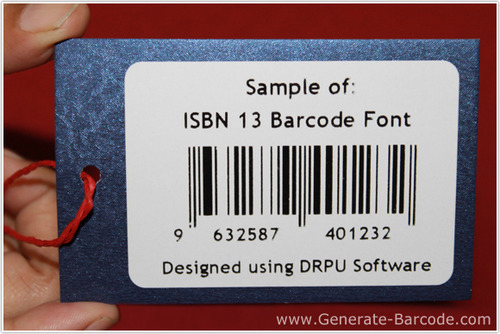
Procedure for creating ISBN-13 Barcode Labels
Step-1: Download and Install Barcode Designer Application
Firstly download and install barcode label maker software in your PC by downloading the corporate edition form website www.Generate-Barcode.com
Step-2: Run Software and Choose Panel
Now select any panel from the available option in the software i.e. barcode setting mode and barcode designing view. Both of these available options for creating barcodes are capable to design barcode in complete manner. Suppose you have select barcode designing view panel.

Step-3: Choose Barcode Type and Font
Now click on barcode icon to have barcode on the designing part and then double click on it, select suitable type from linear and 2D barcodes. Suppose you choose type as Linear and Font as ISBN-13 from the drop down list.
Step-4: Adjust Attributes
After choosing the required barcode font adjust barcode properties like its shape, margins, colors, images, fonts etc as per company product requirement.
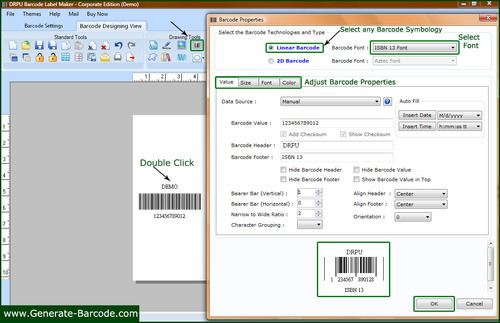
Step-5: Print Barcode Label
Now print the created barcode labels by pressing the print icon present in the software’s top menu and after adjusting the Print settings as margins, no. of copies etc you can click on print button for printing barcode labels.
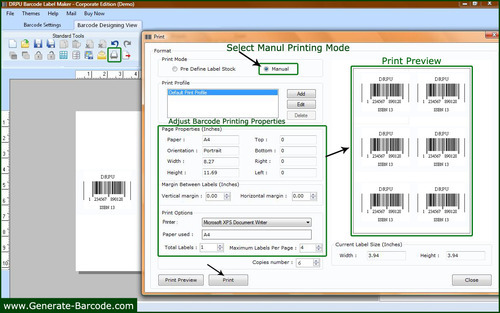
Step-6: Barcodes are printing
See your barcodes are printing and now you can use them for product labeling.

For more details please contact at:
Website: www.Generate-Barcode.com
Email: [email protected]
0 notes
Text
How to design industrial barcode labels using DRPU Barcode Maker Software
Barcode maker software is most useful for various industries like healthcare, manufacturing, retail, packaging, libraries, publisher and other government sectors for labeling on products. This software is developed by Generate-Barcode.com with advance barcode technology to design product stickers, labels, price tags and coupons as per industrial requirement. It provides different types of linear and 2D barcode font symbologies including Code 11, Code 128, EAN13, EAN8, Industrial 2 of 5, MSI Plessey, UPCE, Databar Code 128, Databar Limited, Databar PDF417, DataMatrix, MaxiCode, QR Code and more.

Advance features of Barcode Maker Software:-
Simple and highly interactive GUI to easy use.
Generate linear and 2D barcode labels as per requirement.
Software allows user to save log file of generated barcode for editing when require.
Save create barcode image in suitable file format like JPEG, TIFF, Bitmap, EXIF, PNG, WMF etc.
Provides advance features to design barcode labels using different images, line, text, pictures and other drawing tools.
Advance Mail feature to send generated barcode at user specified email ID.
Generate multiple barcode labels with different header, footer and barcode text value.
Software provides batch processing series to generate barcode list using random, sequential and constant value.
Watch this video to overview of barcode maker features
youtube
Process to design industrial barcode labels using DRPU Barcode Maker Software For demonstration purpose we are designing linear barcode with Industrial 2 of 5 barcode font symbology. Software provides advance setting to design customized barcode label with different size, shape, images and other drawing tools. Industrial 2 of 5 font is linear barcode symbology that is useful for industries like warehousing, photofinishing, airline, ticketing and other. Industrial 2 of 5 may include an optional modulo check digit to improve the accuracy of the symbology. Step 1: Install DRPU Barcode Maker Software – Corporate Edition on your Desktop and Laptop to make industrial barcode labels.
Download DRPU Barcode Maker Software
Step 2: Now run DRPU Software that provides two modes for generating barcode, Barcode Setting and Barcode Designing Mode. We are using Barcode setting mode, Select linear barcode technology and choose Industrial 2 of 5 font from barcode font drop-down list.

Step 3: Enter barcode value and insert header and footer as per requirement. Add check sum value to improve accuracy of the barcode. You can use various software setting including image, color, header and footer alignment setting. You can see generate barcode label preview as shown.
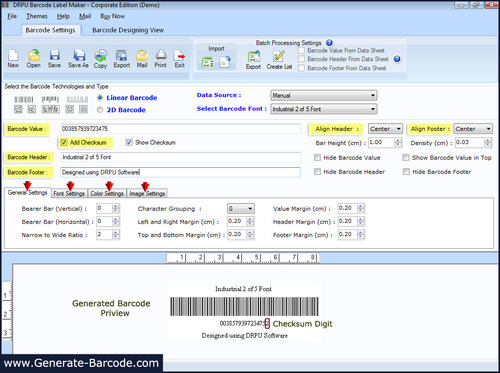
Step 4: Now connect printer with your PC and set barcode paper roll in printer for printing generated barcode label.

Step 5: Click on print option from barcode setting mode and adjust print setting and select printer for printing barcode label. You can see preview of label as per your selected printer. You can print multiple copies of barcode using copies number option. You can make any changes if require. Press Print button after finalizing your image.
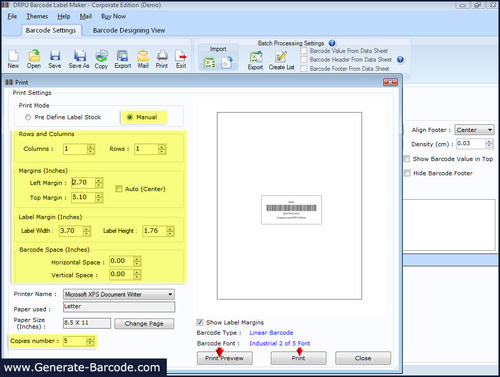
Step 6: Your barcode labels are printing and ready for labeling on product.
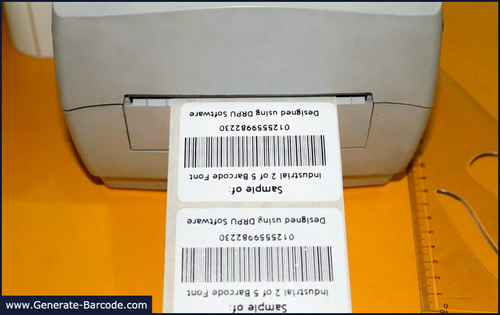
For more information contact us:- DRPU Software Team Email: [email protected] Website: www.Generate-Barcode.com
0 notes
Text
How to generate Ready to use Barcode labels for Inventory Management
Barcode are widely used in many industries, small to large, for Inventory management and control. Inventory management is the process of maintaining certain amount of your business product for meeting upcoming market demands for your products. Proper Inventory management helps in reducing management and laboring cost that can thus be utilized for other management projects. Barcodes help in tracing product details and thus inventory information can be easy to be handled. Barcode eliminates any chance for Human error in monitoring inventory details.

Barcode Label Maker Application is used to produce industrial level barcode tag for managing product information in different industries. Software help in developing Linear and 2D Barcodes in various font symbologies as per your company demand. Software Provide Batch processing feature that enable generating bulk amount of barcode labels using Sequential, Random and Constant list producing functions. Software allows importing your created barcode images to various Windows applications like MS-word, MS-Excel, Paint etc. Software provide options to save your barcode image in wide range of image file extensions including jpg, jpeg, gif, tiff etc.

Generate ready to use Barcode using Barcode Label Maker Application:-
Install DRPU Barcode Maker Program for generating industrial barcode tags and labels in linear and 2D Barcode font.
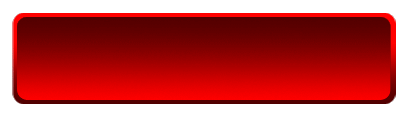
Run DRPU Barcode Maker Software. Software offers 2 Working Modes – Barcode Settings and Barcode Designing View mode, Choose Barcode settings mode. Software offers wide range of Linear and 2D Barcode font symbologies, Choose your barcode font and symbology.
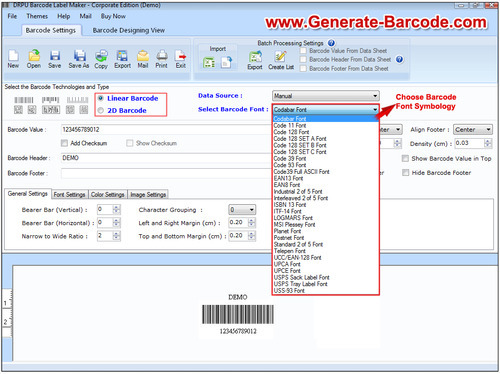
Software facilitates to add Barcode Header and Footer value as per your company needs.
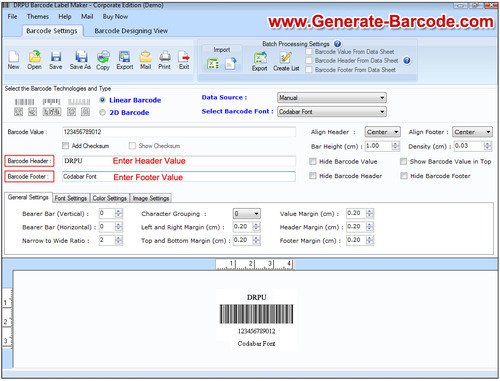
Click on print options to modify various print settings. You can adjust number of Barcodes on single sheet of paper and numbers of sheets to be printed.
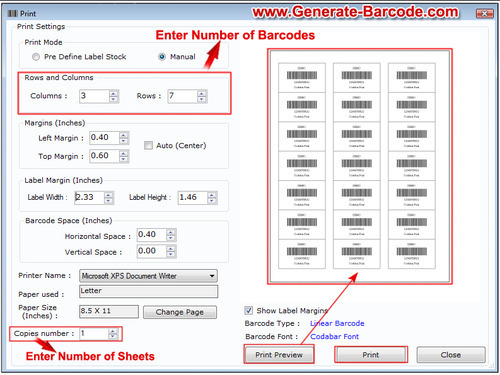
Print your barcodes now to label your industrial products as shown.

Contact us for more Details:
DRPU Software Team
Website: http://Generate-Barcode.com
EMail: [email protected]
0 notes
Text
Design Barcode list using DRPU Barcode Label Designer Software
Click Here to Download Barcode Designer Application
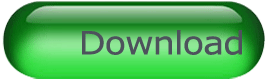
Barcode Label Maker Software is beneficial for various industries like publisher, manufacturer, retail, healthcare, banking, post office, colleges, libraries and other sector to generate barcode labels for labeling on products as per requirement. This Label Designer Application provides advance feature to design barcode label in Linear and 2D barcode font symbologies. Barcodes is useful for manage product stock and inventory control in various industries. Barcodes are used to store various information of particular product that easily read by any barcode scanner.

Now we are describing to generate barcode labels using Batch processing series feature of DRPU Barcode Maker Software.
Step 1: Install Barcode Designer Application on your PC or Laptop.
Step 2: Go to barcode setting and select linear or 2D barcode technologies and select barcode font symbologies as per industries requirement.
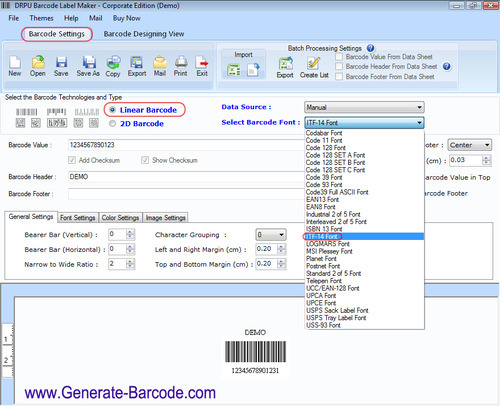
Step 3: For creating barcode list, go to Batch processing setting and click on create list option. Now select create list option and choose series and fill the value according to you. Press the ok button.
Step 4: Now you can see generated barcode series in Data sheet field.
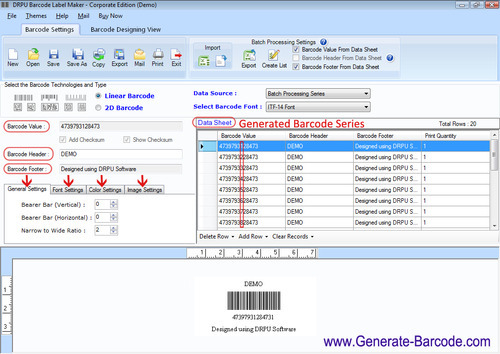
Step 5: Click on print option and adjust print setting as per requirement.
Step 6: If you want to see preview of barcode labels sheet, Press print preview and see your labels as in your required manner, now close print preview Window and press print button.
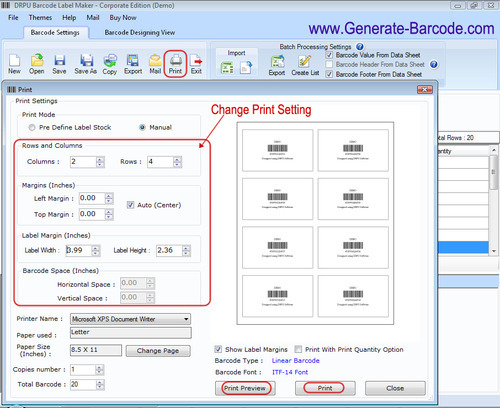
Step 7: Your barcodes are printing for labeling on product.
Click Here to Download Barcode Creator Software
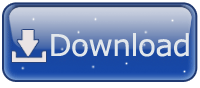
Contact us for more information:-
DRPU Software Team
Email: [email protected]
Website: www.generate-barcode.com
0 notes
Text
How to design Barcode Labels for different Industries?
Click here to Download Barcode Designer Software
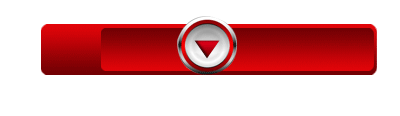
Nowadays Barcode plays a very important role in business organization. Barcode is combination of line and spaces. Barcode easily stores all kinds of information like manufacturing date, expiry date, color and cost etc. Using barcodes you can easily track these kinds of information from barcode labels with barcode canner in just less time. You can easily generate barcode labels using DRPU Barcode Designer Application in juts fewer clicks of mouse.

This Application provides advanced batch processing including Sequential series, random and constant value that helps user to design barcode labels in Linear and 2D barcode font’s standard. You can easily generate and print barcode label and also saved in many kinds of file formats like jpeg, gif, png etc. Designing labels for inventory, corporate, warehousing, manufacturing, healthcare industry is very simple with DRPU Barcode maker software.

This application provides advanced features to design barcode labels for any business products. A Barcode label is used by all kinds of business industries to track products details in user’s convenient way. You can easily create barcode labels, coupons, tags and stickers etc for different commercial organization using Barcode Designer Software in just minimal time require.

Using these features of software you can easily design Barcode for different companies:
1: DRPU Barcode program provides two modes Barcode Setting and Barcode Designing View mode to generate customized barcode labels.
2: This program provides various setting to set the barcode these are; General setting, Font, Image and Color setting option to modify barcode images.
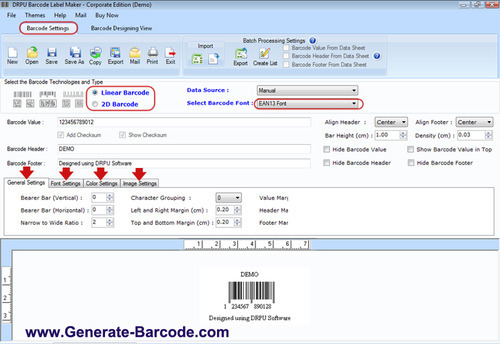
3: Software provides advanced inbuilt print setting option for printing predefined label stock and Manual print mode.
4: Using this Software you can set print setting according to your printing media.
You can use all kinds of media printers to print Barcodes labels like thermal printer, laser printer, inkjet printer and many more.
5: Created barcode labels can be printed and read by any type of printers and scanners.
6: Easily designs barcode list using Random, Sequential, and constant value Series generating option.
7: You can easily save created barcode images in any image formats in your computer system.
8: Software provides advance facility to copy and paste designed barcodes in different Windows application including MS Word, MS-Excel and MS-Paint.
9: You can easily save created barcodes in any file formats.
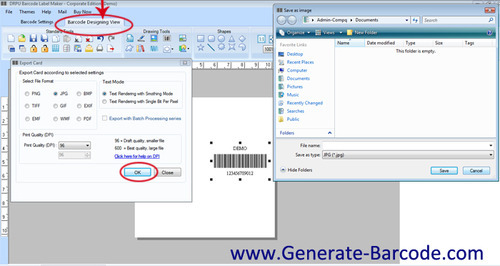
10: Application facilitates various kinds of designing tools like images, text, signature, shapes and many more.
Business Barcode Creator Software Corporate Edition is able to print multiple copies of same barcode sticker on a single page in just fewer click of mouse. Label maker tool is useful to businesses products for making bulk numbers barcode stickers in just minimal time require. This software provides facility to set bar height and density of barcode at the time of making barcode images in perfect shape without requiring any technical knowledge or skill.

So You can easily generates and print professional looking barcode label and also saved in it many kinds of file formats like jpeg, gif, png etc. Designing labels for inventory, corporate, warehousing, manufacturing, healthcare industry is very simple with Barcode maker software.
Click here to Download Barcode Maker Tool
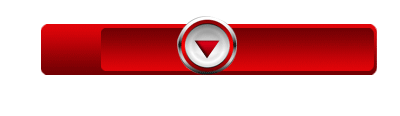
For More Details and query Contact me: Shivangi Raj Website:www.Generate-Barcode.com Email: [email protected]
1 note
·
View note
Text
How to set print setting of Barcode Labels?
Click here to Download Barcode Designer Software
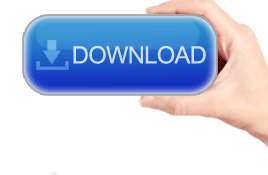
Now you can easily generate various kinds of business barcode labels and set print setting of Barcode Labels or set margin at the time of printing in just minimal time using DRPU barcode maker application. This Application designs bulk numbers of business barcodes for many types of business like warehousing, packaging, corporate, inventory, retail, business etc at a single paper in just fewer clicks of mouse.

This application provides an advanced facility for editing created barcode images and saved created images at specific location in your computer system. User friendly this Tool is useful in to design barcode images in a variety of shapes and sizes without the need for expert assistance or guidance.

Step By step procedure to set Print Setting of Barcode Label
DRPU Barcode Designer Application - Corporate Edition works with all types of media and Printer. So can easily design your barcodes according to your industry requirement.
Step 1: Click print option.
Step 2: Click edit button.
Step 3: Here you can choose your printer.
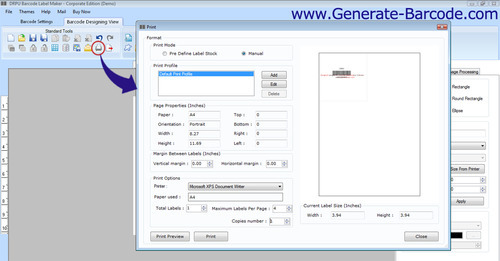
Step 4: Click OK.
Step 5: Set page size.
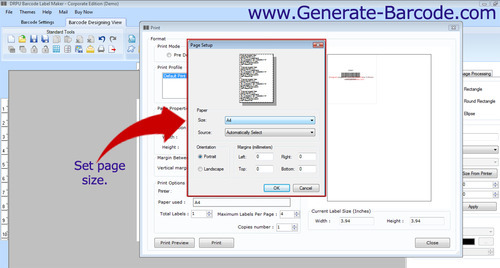
Step 6: In print option choose your printer.
Step 7: Enter total label per page.

Step 8: Set margin between barcodes.
There are two type of margin these are vertical and horizontal.
If you change horizontal margin value, your barcodes moves horizontally
If you change vertical margin value, your barcode moves vertically.
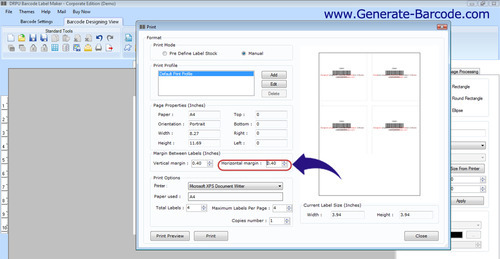
Step 9: Click on print button.
Step 10: Your barcodes are printing.

Step 11: Your barcodes are ready to use.

Click here to Download Barcode Creator Application

For More Details and query Contact me: Shivangi Raj Website: www.Generate-Barcode.com Email: [email protected]
0 notes
Text
How can design USPS Tray Label Barcodes?
Click here to Download Barcode Designer Application
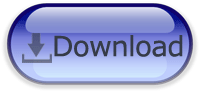
The USPS Tray label barcodes includes a height-modulated barcode that designed for use in high speed, automated, mail sorting machines that allow both PLANET and POSTNET barcode information. USPS Tray label barcodes to be combined into a single barcode to track mailings, request address-quality services and return-mail service. USPS stands United States Postal Service. You can easily Designs USPS Tray label barcodes using DRPU Barcode Label Maker Software that offers various advance features. Software generates barcodes become easily with enhanced barcode designing panels including barcode settings and designing view.

Step by step procedure to design USPS Tray label barcodes:
If you have design barcode labels in Barcode Setting.
Step 1: Click on Barcode setting.
Step 2: Choose your barcode type and font.
Step 3: Modify setting in general setting like font, color, and image setting of your barcode.
If you want to create more advanced barcode then go to Barcode designing view.
Step 1: Set card properties.
Step 2: Select barcode.
Step 3: Select your label.
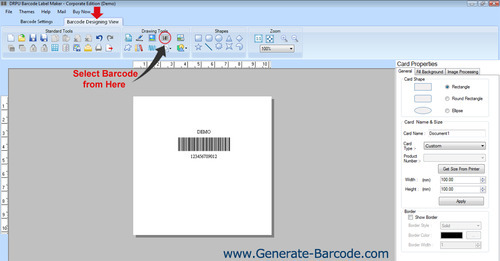
Step 4: Double click on your barcode.
Step 5: Select type barcode fonts, linear and 2D
Choose size, font and color
Go to print option for printing setting
Enter number of copies.
Step 6: Here you can see different drawing tools as:
Text
Signature
Picture
Card Background
Custom Shapes
Library Images
Watermark
Shift Option
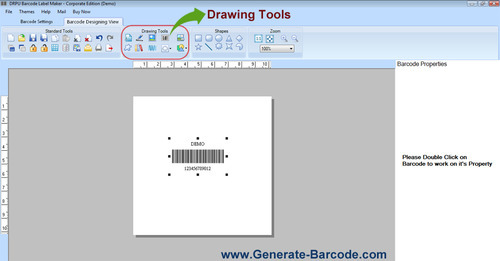
Step 7: In picture tool you can browse picture from your PC.
Step 8: You can add more than one barcode on the same label.

Step 9: Choose any Custom shape according to your requirement.
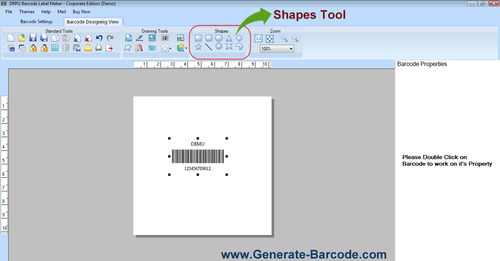
Step 10: You can generate list of barcode choosing Batch processing option.
Step 11: you can export Datasheet as excel file.
Step 12: In mail feature you send created barcode labels.
Step 13: In print option there are two modes.
Pre Define Label Stock
Manual
In Pre Define Label Stock there are thousand number of labels are available
If you want print manually
Step 14: Go to Manual option
Set printing setting
Click on print Button
Your barcode labels are printing
If you want to print laser PRINTER, set printing setting according to your requirement
Step 15:Set your label sheet. Select Printer type according to your requirement.
Step 16:Click on print button.
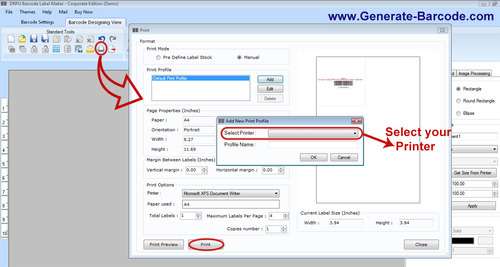
Step 17: Barcode labels are printing.

Step 18: Now your Barcode are ready to use.

Click here to Download Barcode designer Application
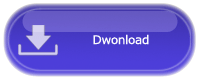
For More Details and query Contact me: Shivangi Raj Website: www.Generate-Barcode.com Email: [email protected]
#Design#USPS#Tray#label#barcode#designer#application#maker#2d#linear#generate#business#tags#stickers
1 note
·
View note
Photo

Barcode scanner easily read and scan product labels value and fill into your computers records..
1 note
·
View note
Photo

Setup roll into thermal printer......
1 note
·
View note
Video
youtube
In this video you are going to discuss about how barcode scanner works? Barcode scanner is an electronic device which is used to capture and retrieve information from the barcode label. A barcode reader works by directing a beam of light across the barcode and measuring the amount of light that is reflected back. The dark bars on a barcode reflect less light than the white spaces between them. The scanner converts the light energy into electrical energy, which is then converted into data from the decoder and forwarded to a computer. Using a barcode system reduces employee training time. Barcode provides a better way to manage the data. DRPU Barcode Label Software supports all types of media, printer and scanners. For more information visit www.Generate-Barcode.com and contact on [email protected]
1 note
·
View note
Video
youtube
How to choose right type of printer to print product stickers
In this video we are discussing about both laser and thermal printer for barcode label printing with DRPU Barcode Generator Software. Here we have shown how to select right type of barcode printer to print your product stickers as per your business validations.In the following video we also discussed about laser printer’s reliability, density and high resolution, how thermal prints best quality, fine edges images, how maintenance of thermal printer is low and many more. Here we used general purpose Laser printer and zebra thermal printer for label printing. In this video you will see, distinct types of barcode label sheets, rolls etc to
select as per your business need.
Contact us:Shweta Kaushik
Website : www.Generate-Barcode.com
Email : [email protected]
0 notes
Text
How can I print high quality barcode labels?
Download DRPU Barcode Generator Software for evaluation
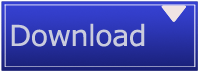
Barcode are machine-readable codes represented in the form of horizontal and vertical lines called spaces and bard. These are basically used for product identification. Every product has its unique identification numbers called UPC codes. In real life you purchase or buy products from grocery stores, malls, shopping complex etc. Have you ever noticed product contains a label? It is barcode. Creating and printing high quality barcode label is very easy.

Barcode Generator Software is the application that helps users to create and print barcode labels for multiple business products. You can generate barcode labels for various industries including retail, inventory, manufacturing, distribution, packaging, post offices and banks etc.
Barcode Generator Software Features:- There are following features listed here
1-Barcode Generator Software generates and prints custom product stickers 2-There are various types of image drawing objects including pencil, color, text, picture, font etc that help users to create barcode stickers as per your choice 3- You can generate bulk series of product labels by using multiple batch processes including sequential series, random and constant value methods 4- You can design printable and scan able barcode stickers 5-Label maker application is compatible to work well with any type of printer including thermal or laser printer 6-There is no need to have any specific technical skill while creating barcode labels 7-You can save created barcode label in your PC by using any types of file formats including gif, jpeg etc 8-You can easily cut, copy and paste created barcode label on other Microsoft applications 9-Inbuilt email setting feature allows you to send created barcode label on specific email address 10- Print preview facility of created barcode label is available for users before actual printing
Printing high resolution barcode labels
Few steps to follow 1-Thermal printer and rolls

2-Connect thermal Printer with DRPU Barcode Generator Software installed PC

3-Open the themal printer cover

4-Wrap the roll in it

5-Close the thermal printer Cover

6-Your Barcode label is printed now

Download DRPU Barcode Generator Software for evaluation
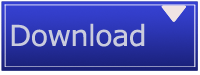
For more detail you can contact us- Shweta Kaushik [email protected] www.Generate-Barcode.com
0 notes