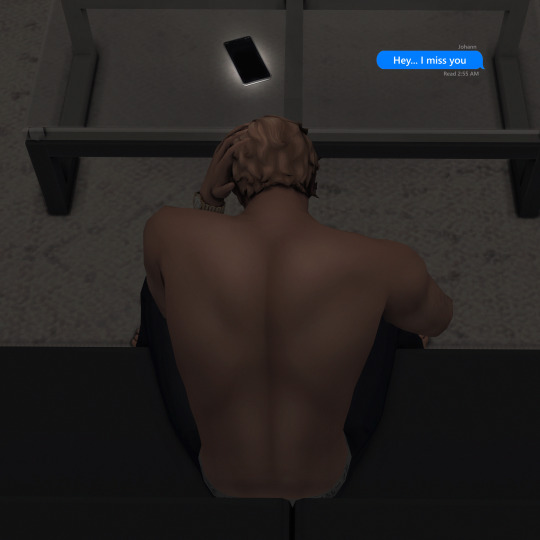Note
hi dear, I saw your post about the relight cracked tutorial march 2024, but the link isn't working now. would you please share the new one? :) p l e as eee.
Hi everyone!! Sorry I haven't been active on Tumblr but here is the new link for Relight. https://drive.google.com/drive/folders/1PojxkQdo1gl02elWkmRPlo8J1kzJFOlx?usp=drive_link
1 note
·
View note
Text




Penelope Almeida Lookbook 💋
Shirt | Pants | Heels | Purse
Shirt | Pants | Heels | Purse
Shirt | Tights | Boots
Sweater | Skirt | Tights | Boots | Purse
#honeymoonsims#sims lookbook#the sims 4#simblr#ts4 custom content#the sims 4 community#sims4#lookbook#sims 4 lookbook#sims 4 screenshots#sims 4 maxis match#show us your sims#sims 4 simblr#thesims4#sims#ts4 simblr#ts4
24 notes
·
View notes
Text
Relight Cracked Tutorial March 2024

______________________________________________________________
Due to the recent paywall behind Relight, I know some of you guys are restricted from having it in your game so today I wanted to share you guys the file and guide you on how to download it and use it in your game! PS: I am using an older version of Gshade (4.1.0) to be exact so the files location may not be accurate. However, if you are using using a newer version of Gshade you can watch this tutorial made by Deary! (You would only need to download the folders from this post and follow her tutorial) To start off, go to here and download two folders called "Shaders" and "Textures"
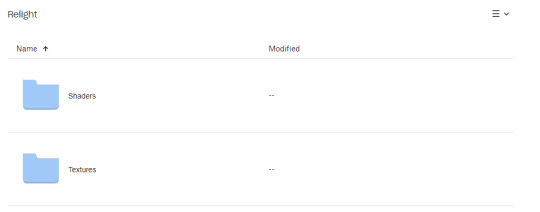
After downloading you will need to unzip both files.
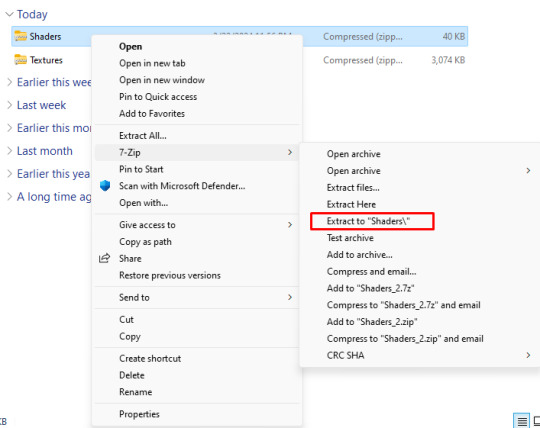
After extracting the files, your shaders file should have "qUINT_relight.fx" and a "qUINT" file.
Your texture file should have a "bluenoisehi" image in it.
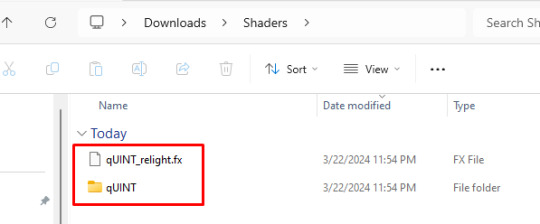
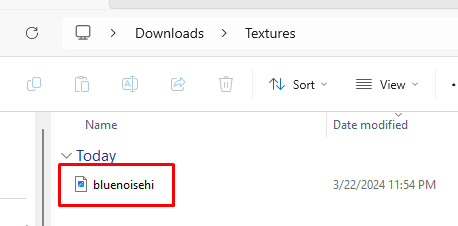
Now, I don't know how to do this for Reshade but it should be the same steps. Find where your "GShade Custom Shaders", (or for Reshade your "addons folder") is located. (For GShade, go to the "Control Panel")
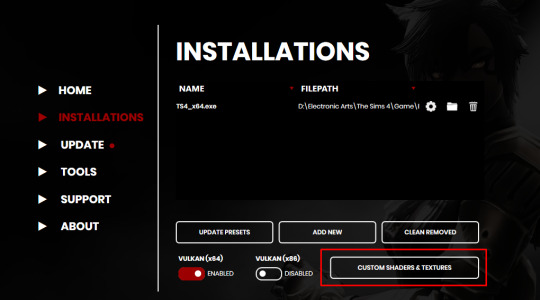
In this file you should have these folders.
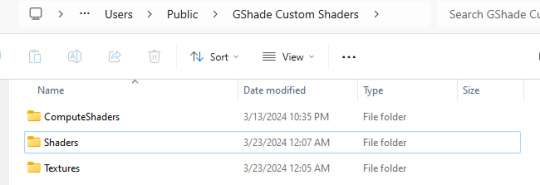
Next, put the "qUINT_relight.fx" and a "qUINT" file from the unzip file that you download into the Shaders file, and then put the "bluenoisehi" file from the unzip file into the textures file.
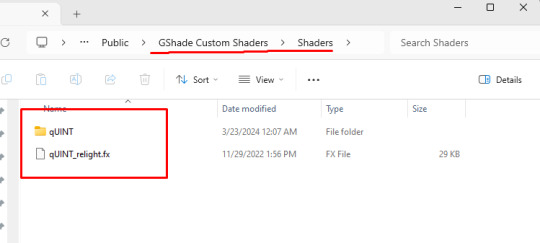
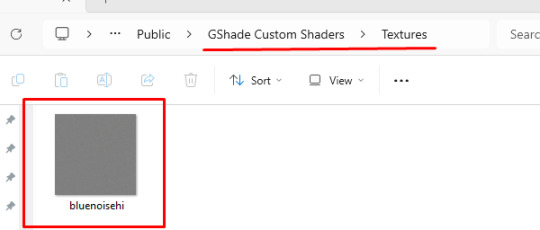
And that's it! You should be able to find the shader in your game when you launch it! I hope everyone enjoy this tutorial and also don't be afraid to shoot me a message if you have any question, happy simming everyone!
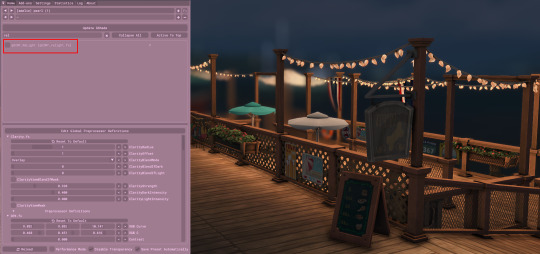
189 notes
·
View notes