Text
🔗🌐 Navigate Your Webpages Like a Pro! 🚀🖱️
Ready to create a sleek navigation bar in HTML? Learn the essentials and make your website user-friendly! 📌💻🌟🔗

0 notes
Text
📺🌐 Enhance Your Website with Videos: HTML Embedding Made Easy! 💻🎥
Unlock the power of HTML to seamlessly embed YouTube videos on your site. Engage your audience like never before! 🚀📹
More Details : https://youtu.be/mPYQiLF09b0
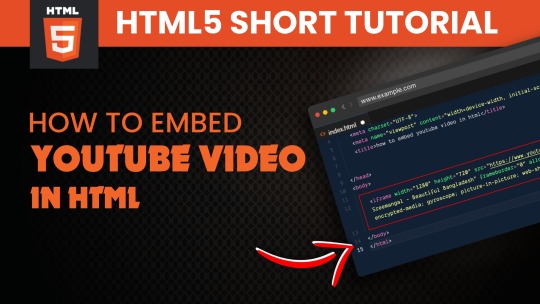
0 notes
Text
🔘🌐 "🔲 Mastering HTML Buttons: Elevate Your Web Design! 🔲 🌐🔘
Ready to level up your website's user experience? Dive into the world of HTML buttons and transform your web design skills. Discover the power of interactivity and make your site stand out! 💻🚀
Get started with our comprehensive guide: [Link to your blog post]
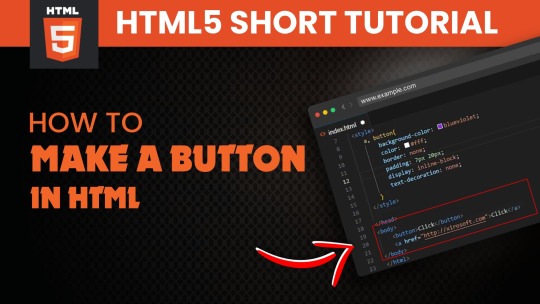
0 notes
Text
How to set ringtone on Zoom
Hello, My Dear Friends, !! In this video, I will show you How to set a ringtone on Zoom. Watch the video till the end Thanks.
Here,s How to set a ringtone on Zoom:
~~~~~~~~~~
Step 1: Sign in to the Zoom desktop client.
Step 2: Click your profile picture, then click Settings.
Step 3: Click the Audio tab.
Step 4: Click the Ringtone Volume control bar to adjust the volume as desired.
Step 5: Click the Call Waiting Volume control bar to adjust the volume as desired.
Chapters:
0:00 Introduction
0:07 How to set ringtone on Zoom
0:43 Happy Ending
More Details: https://youtu.be/mfoaYzTdJrk
Thank you Everyone for watching. If this video can help you, don't forget to like & subscribe to my channel.

1 note
·
View note
Text
How to select bip ringtone on zoom
Hello, My Dear Friends, !! In this video, I will show youHow to select a bip ringtone on Zoom. Watch the video till the end Thanks.
Chapters:
0:00 Introduction
0:08 Select bip ringtone on Zoom
0:42 Happy Ending
More Details: https://youtu.be/-8EY36i0VMc
Thank you Everyone for watching. If this video can help you, don't forget to like & subscribe to my channel.
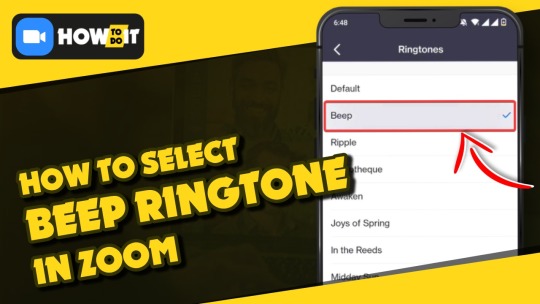
0 notes
Text
How to select default Ringtone in Zoom
Hello, My Dear Friends, !! In this video, I will show you How to select the default Ringtone in Zoom. Watch the video till the end Thanks.
Here,s How to select the default Ringtone in Zoom:
~~~~~~~~~~
Step 1: Sign in to the Zoom desktop client.
Step 2: Click your profile picture, then click Settings.
Step 3: Click the Audio tab.
Step 4: Click the Ringtone Volume control bar to adjust the volume as desired.
Step 5: Click the Call Waiting Volume control bar to adjust the volume as desired.
Chapters:
0:00 Introduction
0:07 Select the default Ringtone in Zoom
0:44 Happy Ending
More Details: https://youtu.be/9yLqAt2lZxw
Thank you Everyone for watching. If this video can help you, don't forget to like & subscribe to my channel.

0 notes
Text
How to check contact requests in Zoom
Hello, My Dear Friends, !! In this video, I will show you How to check contact requests in Zoom. Watch the video till the end Thanks.
Here,s How to check contact requests in Zoom:
~~~~~~~~~~
Step 1: Sign in to the Zoom desktop client.
Step 2: Click the Team Chat tab.
Step 3: At the top of the left-side chat panel, click the contact requests icon.
Step 4: Click on Accept.
Chapters:
0:00 Introduction
0:11 Check contact requests in Zoom
0:46 Happy Ending
More Details: https://youtu.be/V584Jq-GUIU
Thank you Everyone for watching. If this video can help you, don't forget to like & subscribe to my channel.
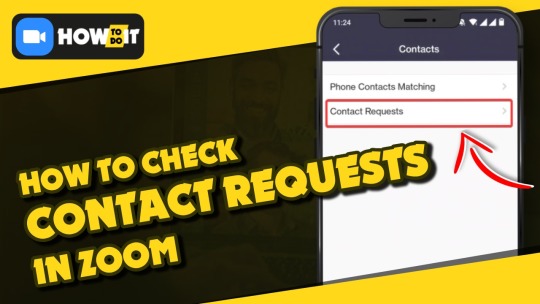
0 notes
Text
How to add images to Zoom whiteboard
Hello, My Dear Friends, !! In this video, I will show you How to add images to the Zoom whiteboard. Watch the video till the end Thanks.
Here,s How to add images to the Zoom whiteboard :
~~~~~~~~~~
Step 1: Sign in to the Zoom desktop client.
Step 2: Create or open a whiteboard.
Step 3: In the toolbar on the left side of the screen, click the Upload PDFs and Images icon. The file dialog will appear.
Step 4: Select a PDF file or image from your computer.
Step 5: Click Open.
Chapters:
0:00 Introduction
0:07 Add images to zoom whiteboard
1:12 Happy Ending
More Details: https://youtu.be/xJ4GZMGHpek
Thank you Everyone for watching. If this video can help you, don't forget to like & subscribe to my channel.
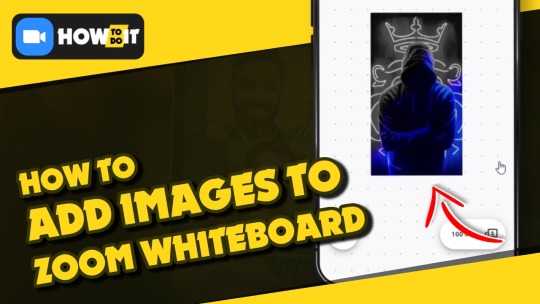
0 notes
Text
How to reduce zoom ringtone volume
Hello, My Dear Friends, !! In this video, I will show you How to reduce zoom ringtone volume. Watch the video till the end Thanks.
Here,s How to reduce zoom ringtone volume :
~~~~~~~~~~
Step 1: Sign in to the Zoom desktop client.
Step 2: Click your profile picture, then click Settings.
Step 3: Click the Audio tab.
Step 4: Click the Ringtone Volume control bar to adjust the volume as desired.
Chapters:
0:00 Introduction
0:10 Reduce zoom ringtone volume
0:32 Happy Ending
More Details: https://youtu.be/OciIPMPqkTY
Thank you Everyone for watching. If this video can help you, don't forget to like & subscribe to my channel.

0 notes
Text
How to select in the reds ringtone on Zoom
Hello, My Dear Friends, !! In this video, I will show you How to select the red ringtone on Zoom. Watch the video till the end Thanks.
Chapters:
0:00 Introduction
0:11 Select in the reds ringtone on zoom
0:49 Happy Ending
More Details: https://youtu.be/OnoT5Y4ubxQ
Thank you Everyone for watching. If this video can help you, don't forget to like & subscribe to my channel.
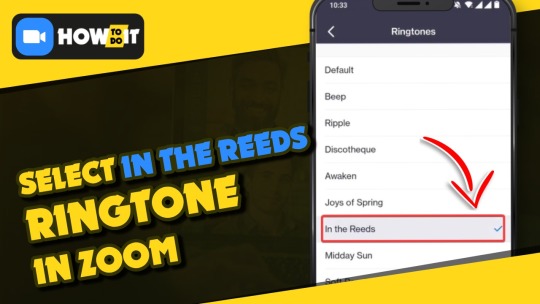
0 notes
Text
How to select a midday sun ringtone in Zoom
Hello, My Dear Friends, !! In this video, I will show you How to select a midday sun ringtone in Zoom. Watch the video till the end Thanks.
Chapters:
0:00 Introduction
0:08 Select the midday sun ringtone in Zoom
0:43 Happy Ending
More Details: https://youtu.be/_TDv1lJR3nM
Thank you Everyone for watching. If this video can help you, don't forget to like & subscribe to my channel.

0 notes
Text
How to turn on Start at the first unread option on Zoom
Hello, My Dear Friends, !! In this video, I will show you How to turn on Start at the first unread option on Zoom. Watch the video till the end Thanks.
Chapters:
0:00 Introduction
0:17 Turn on start at the first unread option on Zoom
0:48 Happy Ending
More Details: https://youtu.be/H93JtYG-G28
Thank you Everyone for watching. If this video can help you, don't forget to like & subscribe to my channel.

0 notes
Text
How to turn off the move message option on Zoom
Hello, My Dear Friends, !! In this video, I will show you How to turn off the move message option on Zoom. Watch the video till the end Thanks.
Chapters:
0:00 Introduction
0:15 Turn off the move message option on Zoom
0:50 Happy Ending
More Details: https://youtu.be/E2BTanu6yIU
Thank you Everyone for watching. If this video can help you, don't forget to like & subscribe to my channel.
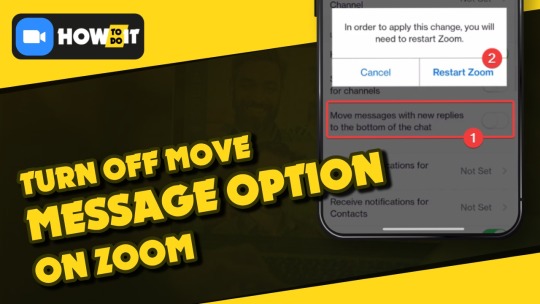
0 notes
Text
How do turn on and keep all unread messages on zoom
Hello, My Dear Friends, !! In this video, I will show you How to turn on and keep all unread messages on Zoom. Watch the video till the end Thanks.
Here,s How to turn on and keep all unread messages on Zoom:
~~~~~~~~~~
Step 1: Click your profile picture in the top-right corner, then click Settings.
Step 2: Click the Team Chat tab.
Step 3: Keep all unread messages on top in chat and channel lists: Keep chats with unread messages at the top of your chats list.
Select this option if you want to bring more attention to chats with unread messages.
Chapters:
0:00 Introduction
0:13 Turn on keep all unread messages on Zoom
0:42 Happy Ending
More Details: https://youtu.be/E0c4RMSty6k
Thank you Everyone for watching. If this video can help you, don't forget to like & subscribe to my channel.
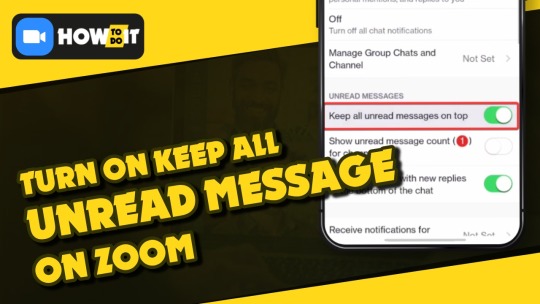
0 notes
Text
How do turn off and keep all unread messages on Zoom
Hello, My Dear Friends, !! In this video, I will show you How to turn off and keep all unread messages on Zoom. Watch the video till the end Thanks.
Here,s How to turn off and keep all unread messages on Zoom:
~~~~~~~~~~
Step 1: Sign in to the Zoom desktop client.
Step 2: Click your profile picture in the top-right corner, then click Settings.
Step 3: Click the Team Chat tab.
Step 4: Adjust the following settings to manage your notifications: Unread Messages.
Chapters:
0:00 Introduction
0:14 Turn on keep all unread messages on Zoom
0:46 Happy Ending
More Details: https://youtu.be/kKjDGUk2i58
Thank you Everyone for watching. If this video can help you, don't forget to like & subscribe to my channel.

0 notes
Text
How to turn off show unread messages count on Zoom
Hello, My Dear Friends, !! In this video, I will show you How to turn off show unread messages count on Zoom. Watch the video till the end Thanks.
Chapters:
0:00 Introduction
0:15 Turn on show unread messages count on Zoom
0:38 Happy Ending
More Details: https://youtu.be/iO-t2siiiv4
Thank you Everyone for watching. If this video can help you, don't forget to like & subscribe to my channel.

0 notes
Text
How to turn on Start at the latest unread option on Zoom
Hello, My Dear Friends, !! In this video, I will show you How to turn on Start at the latest unread option on Zoom. Watch the video till the end Thanks.
Chapters:
0:00 Introduction
0:11 Turn on start at the latest unread option on Zoom
0:42 Happy Ending
More Details: https://youtu.be/NFD9j7qQ2zo
Thank you Everyone for watching. If this video can help you, don't forget to like & subscribe to my channel.

0 notes