Don't wanna be here? Send us removal request.
Text
Building Interactive Financial Dashboards with Power BI
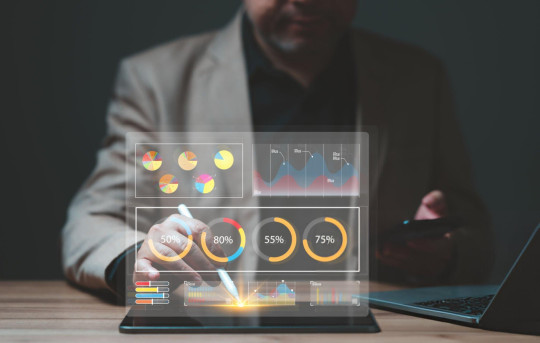
Introduction to Power BI for Financial Dashboards
Power BI stands out as a top-tier data visualization tool, offering users a platform to build comprehensive dashboards that deliver valuable insights. Unlike static spreadsheets, Power BI dashboard are interactive and allow real-time data manipulation, making them ideal for financial analysis. Financial dashboards designed with Power BI can transform raw data into visual representations that highlight performance trends, key metrics, and forecasts, essential for business decision-making.
For companies that rely heavily on financial data—such as accounting firms, investment organizations, or finance departments within larger companies��having access to an up-to-date and interactive financial dashboard can streamline reporting processes and improve decision-making capabilities.
1. Why Choose Power BI for Financial Dashboards?
Power BI’s flexibility and advanced visualization features make it ideal for creating financial dashboards that meet specific needs, from monitoring revenue growth and profit margins to tracking budgets, forecasts, and other financial KPIs.
Key Benefits of Using Power BI for Financial Dashboards
Real-Time Data Access: Power BI dashboards support real-time updates, allowing users to make immediate adjustments and informed decisions.
Data Integration: Power BI seamlessly integrates with multiple data sources, including Excel, SQL databases, and cloud-based services, which is crucial for comprehensive financial analysis.
Customizability and Interactivity: With Power BI, financial dashboards can be tailored with custom visuals and features to meet unique business requirements.
Advanced Analytical Capabilities: Users can leverage DAX (Data Analysis Expressions) for sophisticated calculations, creating dashboards that provide deep insights beyond basic visualizations.
Accessibility and Collaboration: Dashboards can be shared with stakeholders, making it easy for teams to collaborate and access data from anywhere.
2. Key Steps in Power BI Dashboard Development
Building an interactive financial dashboard with Power BI involves a series of structured steps, from defining the objectives to publishing and sharing the final dashboard.
Step 1: Define the Objective and Scope of the Dashboard
The development process begins by understanding what insights the business seeks from the dashboard. For a financial dashboard, objectives might include monitoring profitability, tracking expenses, or analyzing cash flow trends. Clear objectives streamline the design process and ensure the final product aligns with business needs.
Step 2: Identify and Connect to Data Sources
Data integration is a significant aspect of Power BI. Power BI’s flexibility allows it to connect to a wide range of financial data sources, including:
Excel for historical data and budgets
ERP systems like SAP or Oracle for real-time financial transactions
CRM platforms for revenue data
SQL databases for complex datasets
Once connected, data can be organized and transformed using Power BI’s data transformation tools, ensuring consistency and accuracy across the dashboard.
Step 3: Data Modeling and Transformation
Data modeling is crucial in financial dashboards, where data from multiple sources often needs to be structured for accurate analysis. Power BI’s Power Query Editor enables users to clean, transform, and model data, providing a solid foundation for reporting.
Key components of data modeling in Power BI include:
Creating relationships between tables for comprehensive reporting
DAX formulas for custom calculations, such as calculating profit margins, cash flow, and ROI
Hierarchy setups for drill-down capabilities (e.g., yearly, quarterly, and monthly views)
Step 4: Select the Right Visuals for Financial Metrics
The right visuals bring clarity to financial data, making it easier for users to interpret complex metrics. Commonly used Power BI visuals in financial dashboards include:
Line charts for revenue and expense trends over time
Column and bar charts for budget vs. actual comparisons
Pie charts for portfolio distribution or expense allocation
Cards for key metrics like profit, revenue, and net income
Gauge visuals to track KPIs like cash reserves or profitability ratios
Choosing the right visual is essential to presenting data effectively. For example, a line chart might be better suited for showing trends over time, while a bar chart can highlight comparative metrics.
Step 5: Add Interactivity and Filters
Power BI’s interactivity is one of its standout features. Adding filters and slicers enables users to explore data by specific dimensions, such as:
Time periods (quarterly, monthly, yearly)
Departments or business units
Regions or locations
By allowing users to filter data, dashboards become powerful tools for in-depth analysis, letting users identify trends, spot anomalies, and make informed decisions.
Step 6: Formatting and Aesthetics
Aesthetics play an essential role in how information is consumed. Power BI provides ample options for customizing themes, fonts, and colors to make dashboards visually appealing. Consistent formatting and color-coding help in distinguishing various financial metrics, which is crucial when dealing with extensive datasets.
Step 7: Publish and Share the Dashboard
Once the dashboard is complete, it’s time to publish it on the Power BI Service or embed it in applications or web portals. Power BI’s sharing capabilities make it easy to distribute dashboards across the organization, ensuring stakeholders have access to valuable insights in real time.
3. Best Practices for Effective Financial Dashboards
To create a dashboard that not only looks good but also serves its purpose, consider these best practices:
Keep It Simple: Avoid overcrowding the dashboard with too many visuals. Focus on key metrics and KPIs that matter.
Use Data Hierarchies: Organize data so users can drill down for more detailed views, such as quarterly or monthly performance.
Optimize for Performance: Simplify complex data models and avoid loading excessive amounts of data to improve performance.
Ensure Consistency: Use a uniform color palette, font, and style across all visuals for a cohesive look.
Prioritize Key Metrics: Highlight important metrics like revenue, expenses, and net profit, placing them in prominent positions.
4. Advanced Customizations for Financial Dashboards
For businesses seeking to go beyond basic visualizations, Power BI offers advanced customization options:
Advanced DAX for Financial Calculations
With DAX, users can create custom calculations that enable deeper financial analysis. Examples include:
Year-over-Year Growth Calculations
Profit Margins and Ratios
Rolling Averages for Smoother Trends
Dynamic Time Intelligence for comparing data across custom periods
Custom Visuals for Enhanced Insights
Power BI’s AppSource offers numerous custom visuals that provide additional flexibility for financial analysis, such as:
Financial KPI visualizations for tracking critical financial metrics
Heat maps for highlighting profitable regions or departments
Decomposition Trees for drilling down into contributing factors of revenue or expenses
5. Real-World Power BI Dashboard Examples
Revenue and Profitability Dashboard
This type of dashboard could include key metrics like total revenue, gross profit margin, and net profit. Visuals may include line graphs for revenue trends, bar charts for expense breakdowns, and cards for displaying key figures.
Budget vs. Actuals Dashboard
Designed to compare actual expenses and revenue to budgeted amounts, this dashboard is essential for financial forecasting and analysis. With clear visuals and conditional formatting, users can easily spot deviations from budgeted amounts.
Cash Flow Analysis Dashboard
Cash flow is a crucial aspect of financial health. A cash flow analysis dashboard could include visuals such as area charts and line graphs, highlighting cash inflows and outflows over time, and allowing drill-down capabilities for in-depth analysis.
6. Leveraging Power BI Experts for Dashboard Development
For companies without in-house Power BI expertise, partnering with Power BI development experts can be invaluable. Skilled Power BI experts can streamline the entire process, from setting up the data sources to creating visually compelling and data-driven dashboards that meet business needs. Additionally, Power BI experts ensure dashboards are optimized for performance and scalability.
Power BI consulting companies or freelance Power BI experts can offer customized solutions that suit your specific requirements, ensuring a seamless dashboard development process.
7. Conclusion
Building interactive financial dashboards with Power BI can transform how businesses view and utilize their data. From tracking profit margins and analyzing expenses to comparing budgets and forecasting trends, financial dashboards make it easy for stakeholders to gain a comprehensive view of their finances in real-time. By following best practices and leveraging Power BI’s full capabilities, businesses can create dashboards that not only display data but also provide actionable insights that drive growth and strategic decisions.
Whether you’re new to Power BI or looking to optimize an existing dashboard, these steps and tips will guide you in creating effective financial dashboards that meet your business’s unique needs. With Power BI’s ability to bring data to life through interactive visuals and advanced analytics, it remains a top choice for financial reporting and data visualization.
#Power BI dashboard development#Power BI company#Power BI Experts#power BI dashboard examples#power BI development experts#power BI dashboard
0 notes