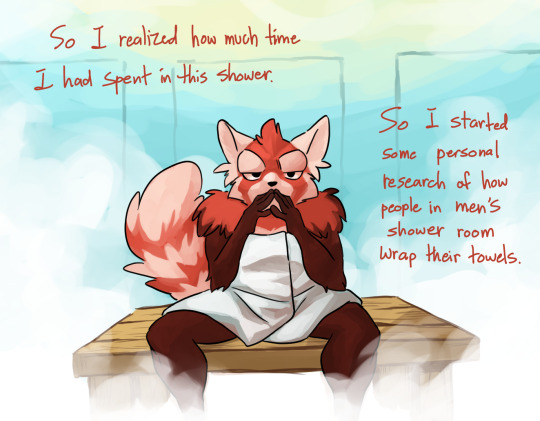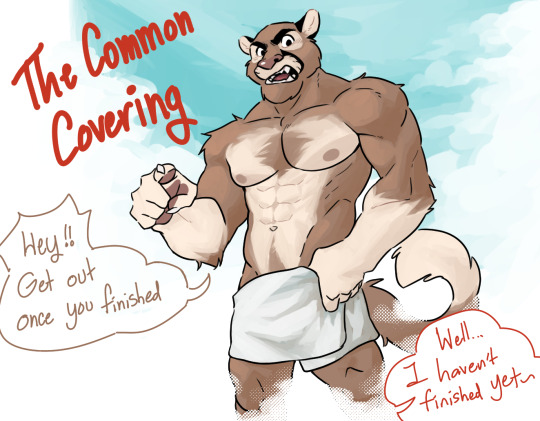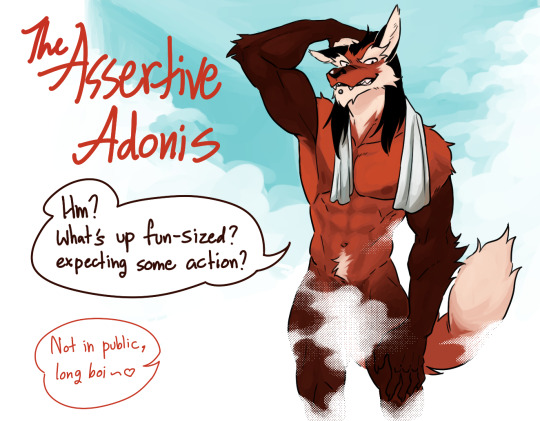Text
currently in a Dynasty Warrior Origin brain rot era and oml this dive through of Yu Jin's history was much needed for my fan fic lol
thank you @the-archlich
Dynasty Warriors Character Analysis: Yu Jin

2/28/2023: The last decade has been good for the 3K community. Our most important members have worked hard to translate a wealth of new material, and to correct old mistranslations. We all know more than we once did, and must all be able to change our minds in the face of new information. On top of that, I’m a very different person than I was when I wrote these articles. My opinons have changed. My values have changed. And I like to think I’m a bit wiser now.
All of this is to say that this article may no longer be an accurate representation of my thoughts and opinions. It may contain significant (and embarrassing) factual errors, opinions formed in bad faith, and disingenuous arguments. Even in cases where I am correct about the facts and have reached a fair conclusion, my personal values have changed significantly. Some things that I once found laudable I now detest; some things that I thought foolish, I now admire.
That is particularly true regarding this article.
The article below is a product of an earlier time in my life. I have chosen to leave it in place, unedited, because I believe it is important to be able to trace statement back to its source.
Keep reading
59 notes
·
View notes
Text
How-to: Orbit Camera
Today we'll escape the boundaries of the game and use a mix of recording and editing tools to create a neat orbiting camera video!
For this recipe, you'll need:
1 x PC (these instructions were tested on Windows 10)
1 x FFXIV Client
1 x screen recording tool (Geforce Experience, Radeon Adrenaline, etc.)
1 x Avidemux (https://avidemux.sourceforge.net/)
GShade to taste
1 - Setup
Let's open the Character Configuration under Settings. in the General tab, locate the Camera Speed (Keyboard) slider, and set it to zero. This will give us that smooth, slow camera movement.
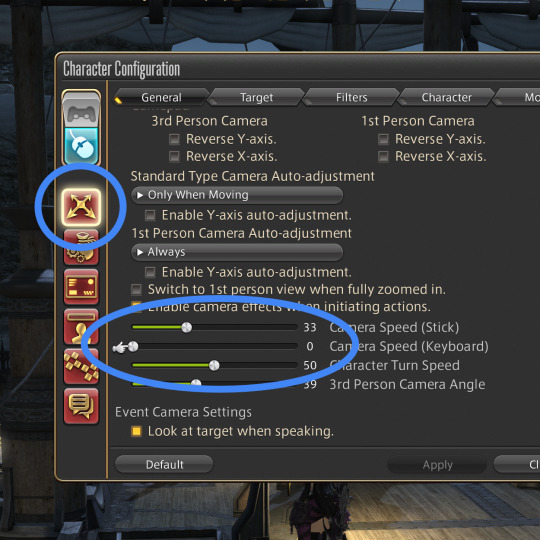
At this point, you need the screen recording tool ready. I have GeForce Experience, so I'm using the Instant Replay function to save the last 5 minutes of gameplay; YMMV.
2 - Capture
Let's enter GPose. Position the camera so your character takes most of the screen while leaving some padding around, turn off the UI (Scroll Lock or LB+Back), and move your cursor to a corner.
Start recording, and use the Left/Right arrow keys to orbit the camera around your character. If your character is frozen (Target Motion toggled off) a couple of full circles are enough. At this point, you can stop the recording.
3 - Editing
Launch Avidemux and open the raw video. Now we're going to adjust some values.
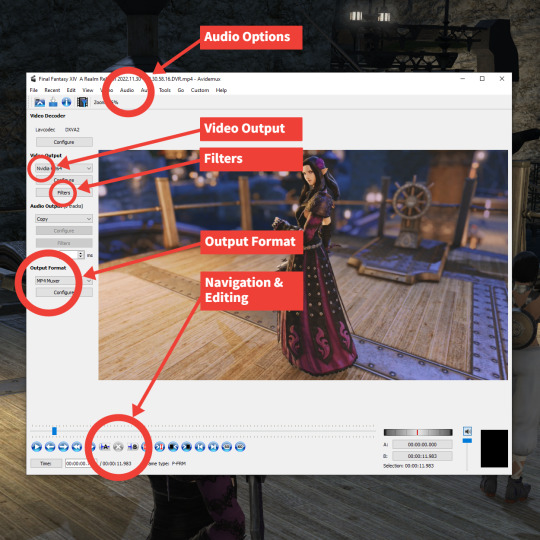
First, let's disable the audio. On the top menu, select Audio > Select Track, then uncheck all the Enabled checkboxes. This will mute the video.
Filters are how we'll modify the original video. By default, the Video Output is set to Copy; in order to enable filters, we need to select a custom encoder. Let's pick one that's pretty common and compatible across most services; in my case, I selected NVidia H264.
Now the Filters button should be enabled. Click it; the Video Filter Manager interface should open.
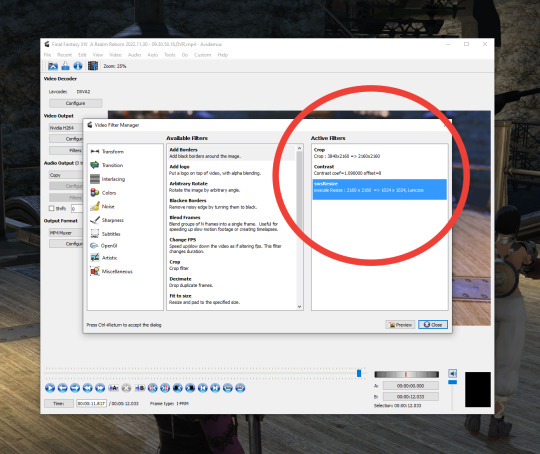
These are the filters I'm using for this video:
Crop (to eliminate the unwanted background, bring attention to the character and set the target 1:1 aspect ratio)
Contrast (to prep it for devices with better luminance range, like phones)
swsResize (to create a smaller video file)
4 - Trimming
Now, the tricky part: In order to create a seamless, cycling orbit movement, the first frame of your video must match nicely with the last.
The way I do this is by browsing the video (Click the slider at the bottom, then use the Left/Right arrow keys) for a frame with a clear feature (say, a light source coming behind the character), clicking Set End Marker (Control + PGDOWN), then Delete Selection (DEL). This will eliminate all frames up to that point.
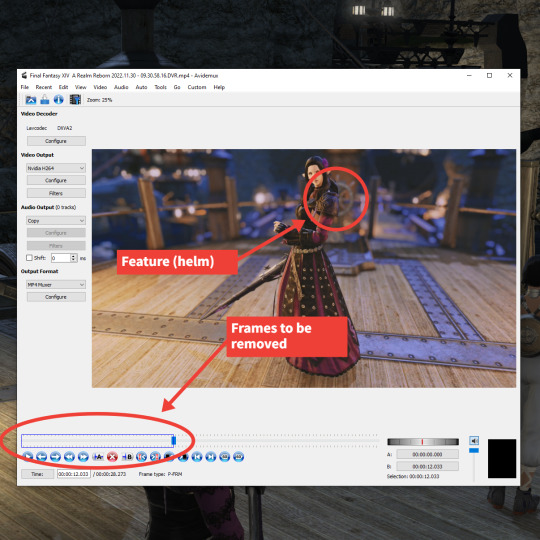
Now, I locate the exact same frame later in the animation once the character is spun around once, click Set Starter Marker (Control + PGUP), then Delete Selection (DEL). If done correctly, now you have a full cycle!
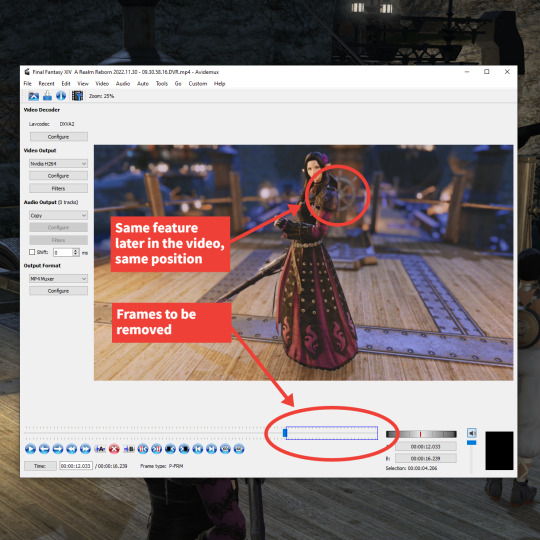
Finally, the output format: Select MP4 Muxer, again a compatible format that'll work nicely with services like Twitter and Tumblr.
And… that's it, really! Now click Save Video and give the new file a name.

And so, a new orbit camera video is born. Enjoy!
622 notes
·
View notes
Photo




Many expressions of Highlander-kun + his reaction to post 6.0 MSQ ;-;
95 notes
·
View notes
Text

Trying to remember how to use this site, please be patient =w="
177 notes
·
View notes
Text


Just in case I don't have time to draw anything new, have an older pic of Dougy. Happy rhinovember lol
27 notes
·
View notes
Text




Based on a meme haha Ares, watch your mouth around your nephew >:U
33 notes
·
View notes
Text
This week’s open heart chapter
I absolutely do not know what I just read
3 notes
·
View notes
Text

Well it's quite apparent I've stopped being active with choices 😂 Currently playing fate/grand order
1 note
·
View note