Don't wanna be here? Send us removal request.
Text
Managing Disk Space on Ubuntu: A Guide to Finding Free Space
Ubuntu is a popular Linux-based operating system that offers users a secure, stable, and open-source platform to work on. As with any operating system, it is important to keep track of the available disk space to ensure that the system runs smoothly and efficiently. In this article, we will discuss how to find free space on Ubuntu using the built-in tools and utilities.
At Linux Genie, we believe in empowering our users with knowledge and tools to help them make the most out of their Ubuntu systems. Here, we will guide you through the steps that you can Find Ubuntu Free Space.
Open the Terminal: The Terminal is a command-line interface that allows users to interact with the Ubuntu operating system using text-based commands. To open the Terminal, press "Ctrl+Alt+T" on your keyboard or search for "Terminal" in the Applications menu.
Use the df Command: The df command is a utility that shows the amount of free and used disk space on your Ubuntu system.
Identify the Free Space: The df command output will display a list of all the mounted file systems on your Ubuntu system, along with their total size, used space, available space, and percentage of space used. Look for the file system that you want to check for free space. This is usually the file system where your Ubuntu operating system is installed.
The free space is listed under the "Available" column. This will show you the amount of space that is available for use. If the available space is getting low, you may want to consider freeing up some disk space by removing unnecessary files or programs.
Monitor Disk Space: To monitor your disk space usage regularly, you can set up a cron job that runs the df command periodically and sends an email notification when the available space falls below a certain threshold. This can help you avoid running out of space and encountering problems with your Ubuntu system.
Finding free space on your Ubuntu system is a straightforward process that can help you optimize the performance of your system. By regularly monitoring your disk space, you can identify potential issues and take action to prevent them from affecting your system. At Linux Genie, we encourage our users to make the most out of their Ubuntu systems by providing them with the necessary knowledge and tools to do so.
0 notes
Text
Debunking Common Misconceptions About JavaScript
JavaScript is a famous programming language utilized by engineers to fabricate web applications and upgrade site usefulness. Notwithstanding, in spite of its boundless use, there are as yet numerous misinterpretations about JavaScript that persevere among engineers and non-specialized individuals the same. In this article, we'll investigate probably the most widely recognized misguided judgments about JavaScript and clear up any disarray.
One of the most widely recognized confusions about JavaScript is that it's equivalent to Java. The two dialects are totally unique, as a matter of fact. Java is an item situated programming language utilized for work area and portable applications, while JavaScript is a prearranging language utilized for web improvement.
Another normal confusion is that JavaScript is just utilized for front-end improvement. While it is actually the case that JavaScript is essentially utilized for front-end improvement, it can likewise be utilized for back-end advancement with the assistance of Node.js. Node.js is a server-side JavaScript runtime climate that permits engineers to compose JavaScript on the server-side, opening up an entirely different universe of opportunities for web improvement.
While JavaScript is unquestionably one of the more straightforward programming dialects to learn, it's not without its intricacies. JavaScript has a precarious expectation to learn and adapt and requires a strong comprehension of programming ideas like factors, capabilities, and information types. Moreover, JavaScript is a continually advancing language, so engineers need to keep awake to-date with the most recent elements and best practices.
One more typical misguided judgment about JavaScript is that it's not secure. While it is actually the case that JavaScript can be helpless against specific sorts of assaults, for example, cross-site prearranging (XSS) assaults, these weaknesses can be alleviated through legitimate coding rehearses and the utilization of safety efforts like Substance Security Strategy (CSP).
End
All in all, JavaScript is a strong and flexible programming language that is utilized widely in web improvement. While there are positively misinterpretations about JavaScript, it's vital to comprehend reality behind these misguided judgments to use the capacities of the language completely. By understanding the subtleties of JavaScript, designers can assemble quick, responsive, and secure web applications that address the issues of current clients.
For More Info :-
Misconception About JavaScript
0 notes
Text
issuu
Install MySQL on Ubuntu 22.04 the easy way with Linuxgenie.net! Get the best support and guidance to quickly and securely set up your MySQL database.
Install MySQL on Ubuntu 22.04
0 notes
Text
Discover the easy steps to record your screen on Ubuntu with Linuxgenie.net. Get the best tips and tricks to make your screen recording experience effortless and hassle-free!
Steps Of Screen Recording on Ubuntu
0 notes
Text
A Beginner's Guide to Screen Recording on Ubuntu: Steps and Tips
Screen recording is a helpful component that permits you to record your PC screen as a video. Whether you're making instructional exercises, recording your ongoing interaction, or making a show, screen recording can be a useful device. Ubuntu, a well-known Linux-based working framework, has a few devices accessible for screen recording. In this article, we will talk about the means and tips for screen recording on Ubuntu.
Stage 1: Introduce a screen recording programming
There are a few screen recording programming choices accessible for Ubuntu. A few famous ones incorporate Simple Screen Recorder, Kazam, and OBS Studio. You can introduce them utilizing Ubuntu Programming Center or the terminal. To introduce by means of the terminal, open the terminal (Ctrl + Alt + T) and enter the accompanying order:

Stage 2: Design the screen recording settings
Before you begin recording, you ought to design the screen recording settings to address your issues. You can alter the recording goal, outline rate, and sound settings, and that's only the tip of the iceberg. Open the screen recording program you introduced and explore the settings or inclinations segment. Here, you can change the settings as indicated by your needs.
Stage 3: Begin the screen recording
Whenever you have arranged the settings, you can begin the screen recording. Open the screen recording program and select the region of the screen you need to record. You can record the full screen, a particular window, or a selected region. Click the record button to begin the recording.
Stage 4: Stop the screen recording
After you have completed the process of recording, you can stop the recording by tapping the stop button. The video document will be saved in the area you determined during the recording.
Tips for screen recording on Ubuntu:
1. Utilize a mouthpiece to record sound alongside the video.
2. Utilize top-notch screen recording software to guarantee great video quality.
3. Ensure you have sufficient free disk space to save the video recording.
4. Try not to store in low-light circumstances or with a jumbled foundation.
5. Record in a peaceful climate to keep away from foundation commotion.
Screen recording is a valuable device for making instructional exercises, recording ongoing interactions, or making introductions. Ubuntu has a few screen recording programming choices accessible. By following the means and tips framed in this article, you can undoubtedly record your screen on Ubuntu.
For More Info:-
Steps Of Screen Recording on Ubuntu
0 notes
Text
Misconception About Javascript | Linuxgenie.net
Learn the truth about common myths and misconceptions about Javascript. Find out what features are supported, and how to use them in your projects. Linuxgenie.net is your go-to source for reliable information and insight into Javascript programming. For more details, visit our site.
Misconception About JavaScript

0 notes
Text
Skype Installation On Debian Linux | Linuxgenie.net
Get Skype installed on Debian Linux quickly and easily with Linuxgenie.net. Our experienced team of experts are dedicated to providing reliable, secure solutions with a personal touch.
0 notes
Text
issuu
Browsing a guide on how to install Slack on your Linux machine? Click on Linuxgenie.net. We provide step-by-step instructions on how to get Slack up and running on any Linux distribution. Check out our site for more details.
install Slack Linux Terminal
0 notes
Text
Best online platform which help in to install Slack Debian
Slack is among the most popular collaboration platforms on the planet that brings all your communication with each other. Conversations in Slack are arranged in networks. You can create channels for your teams, projects, subjects, or any other objective to maintain details and conversations organized. You can search through every little thing that's been published in networks or your messages. Slack additionally permits you to talk with your colleagues over audio or video calls and also share files, images, videos, as well as various other documents. Linuxgenie.net provides step-by-step instructions on how to install Slack Debian systems. Slack is a messaging app for teams that need to be able to communicate quickly and easily.
We will show you how to set up Slack on Debian 10, Buster.
1. Download Slack Open up to the Slack for Linux download page in your internet browser as well as download the latest Slack. deb bundle. If you favor the command line, utilize the following get command to download the bundle.
2. Mount Slack As soon as the data is downloaded and install, mount Slack by running the complying with command as a user with some advantages.
3. Beginning Slack. Since you have Slack set up on your Debian desktop, you can begin it either from the command line by typing slack or by clicking the Slack symbol.
Debian Slack Window. From here, you can sign in to a work space you are already a member of or produce a new office as well as start teaming up with your good friends as well as coworkers.
Care: Slack for Linux is in beta. We're still busy adding attributes and straightening out possible problems. Linuxgenie.net. Our comprehensive guide will show you everything to install about stack you need to know from start to finish.
Slack brings group interaction and cooperation right into one place so you can obtain even more job done, whether you come from a big venture or a small business. Mark off your order of business and relocate your tasks onward by bringing the right people, conversations, tools, and also information you need together. Slack is readily available on linuxgenie.net , so you can locate and access your group.
Medically proven (or at least rumored) to make your working life simpler, more pleasurable, and much more efficient. We wish you'll provide Slack a try. Linux Genie are applications packaged with all their dependencies to work on all prominent Linux distributions from a single develop. They upgrade immediately and curtail with dignity.
0 notes
Text
How may Slack be installed on Linux?
Slack is a popular collaboration application that pulls all of your communication together in one place. Slack conversations are arranged into channels. To keep information and interactions structured, you can build channels for your teams, projects, subjects, or any other reason. You can search through all of the content that has been posted on channels or in your messages. Slack also allows you to share papers, photos, videos, and other assets with your peers via audio or video calls.
Some organizations use a lot of collaboration tools which can affect internal communication and results in information being more scattered and unorganized. Slack is a team communication and collaboration application that allows you to centralize and organizes your workplace communication. It comprises instant messaging, voice and video calls, file sharing, and a set of tools to help teams communicate effectively. It is available for desktops (Linux, macOS, Windows), mobile applications (iOS, Android), and web apps (Chrome, Edge, Firefox, Safari).
In this post, we will describe how to install Slack on Debian Linux. Slack is not available in the official repositories of Debian. So, you will have to get the package available on the Slack website.
Installing Slack on Debian
On Debian, you can install Slack using the following ways:
Using the dpkg
Using the snap package
Using the Graphical Installer
1. Using the dpkg
You can use dpkg to install Slack .DEB package on Debian. To begin the installation of Slack, open the Terminal and run the command below:
To download Slack from the command line, run the command below:
$ wget https://downloads.slack-edge.com/releases/linux/4.28.182/prod/x64/slack-desktop-4.28.182-amd64.deb
2. Then install Slack using the command below:
$ sudo dpkg -i ~/Downloads/slack-desktop-4.27.156-amd64.deb
Make sure to specify the correct path and name of the.DEB package.
Note: On “Debian”, you may encounter dependency errors related to “libindicator3” and “libappindicator3”. In this case, you can resolve the dependencies as follows:
Use the commands below to download the dependencies:
$ wget http://ftp.us.debian.org/debian/pool/main/libi/libindicator/libindicator3-7_0.5.0-4_amd64.deb $ wget http://ftp.us.debian.org/debian/pool/main/liba/libappindicator/libappindicator3-1_0.4.92-7_amd64.deb
1. Then install the dependencies using the command below:
$ sudo dpkg -i libindicator3-7_0.5.0-4_amd64.deb $ sudo dpkg -i libappindicator3-1_0.4.92-7_amd64.deb 3.Using the Snap Package
Slack is also available for installation as a snap package. Follow the steps below to install it using this method:
1. Update the system’s repository index:
$ sudo apt update
2. Install snap using the command below:
$ sudo apt install snapd
$ sudo snap install core
3. Now you can install Slack using the command below:
$ sudo snap install slack
This should install the Slack application on your Debian system.
3. Using the GDebi Installer
On Debian, you can install Slack through GDebi. If your system does not already have GDebi, you can install it as follows:
1. To download Slack, visit Slack’s website and download the Slack DEB file.
Download Slack: Slack DEB Package
2. Use the command below to update the system’s repository index:
$ Sudo apt update
3. Then install GDebi using the command below:
$ Sudo apt install gdebi
4. Open the File Manager in your situation and right-click the downloaded Slack. DEB bundle. From the setting menu, select GDebi Bundle Installer to open the bundle in GDebi. To start the installation, click Install Bundle. Then, at that point, whenever incited, give your secret phrase to proceed with the installation.
This ought to install Slack on your Debian framework.
Remove Slack from Debian
In case you need to remove the slack application from your Debian Linux, use the command below:
$ Sudo apt remove slack-desktop
Provide your password to remove it from your system.
If you installed the Slack application using the snap package, run the command below to remove it:
$ sudo snap remove slack Conclusion
Slack allows you to communicate and stay in touch with your team spread out across various locations. With the help of this post, you should be able to install Slack on your Debian system. After installation, you can start using it to communicate at your workplace.
For More Info:-
install Slack Debian
install Slack Linux Terminal
0 notes
Text
How can I merge two Linux commands?
The merge process analyzes three files: a base version, and two conflicting modified versions. It attempts to automatically combine both sets of modifications, based on the shared base version, into a single merged file. If automatic merge is not possible, it facilitates manual merging.
merge is part of the RCS version control package. It is used to perform a three-way file merge.
merge analyzes three files --
an original file, and two modified versions of the original -- and compares them, line-by-line, attempting to resolve the differences between the two sets of modifications to create a single, unified file which represents both sets of changes.
Depending on the differences between the two sets of changes, this may be an automatic process or may require user input.
If neither set of changes conflicts with the other, merge can usually figure out what to do on its own. But if the two sets of changes conflict — for example, if the same line of text is worded differently in both modified files — merge shows the conflict in the resulting merged file.
How merging works
merge incorporates all changes that lead from file2 to file3 into file1. The result ordinarily goes into file1.
Suppose file2 is the original, and both file1 and file3 are modifications of file2. Then merge combines both changes.
A conflict occurs if both file1 and file3 have changes in a common segment of lines. If a conflict is found, merge normally outputs a warning and brackets the conflict with "<<<<<<<" and ">>>>>>>" lines. For instance, a typical conflict looks like this:
<<<<<<< file A lines in file A ======= lines in file B >>>>>>> file B
If there are conflicts, the user should edit the result and delete one of the alternatives.
Syntax
merge [options] file1 file2 file3
For More Info:- Merge Command in Linux How To Merge Two Files in Linux
0 notes
Text
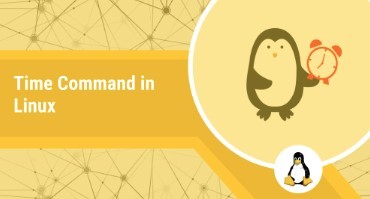
Time Command In Linux With Examples | Linuxgenie.net
Do you want to know how to use the time command in Linux? LinuxGenie.net is here to help you. We provide clear and concise examples of how to use the time command, so you can get the most out of your Linux experience. Check out our site for more details.
Time Command in Linux With Examples
0 notes
Text

Install Slack Debian | Linuxgenie.net
Linuxgenie.net provides step-by-step instructions on how to install Slack on Debian systems. Slack is a messaging app for teams that need to be able to communicate quickly and easily. Check out our site for more details.
install Slack Debian
1 note
·
View note