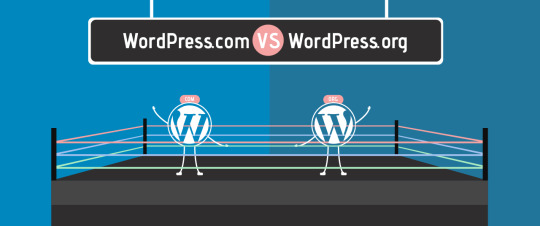Le aziende e i servizi locali alla ricerca di metodi di pubblicita online.
Don't wanna be here? Send us removal request.
Text
Che cos'è il software del server Web LiteSpeed?
Che cos’è il software del server Web LiteSpeed?
Se ti sei imbattuto nel server web LiteSpeed, ti starai chiedendo come questo software può influire sulle prestazioni del tuo sito WordPress. Potresti anche voler sapere come si confronta con altri server. Fortunatamente, ti abbiamo coperto nella nostra guida per principianti. In questo post, daremo un’occhiata più da vicino a LiteSpeed Web Server e come funziona. Tratteremo anche i suoi pro e…
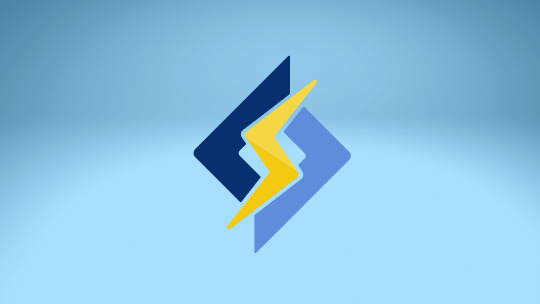
View On WordPress
0 notes
Photo

Sicurezza WordPress: Guida per migliorare la sicurezza di WordPress
0 notes
Link
0 notes
Text
39 Errori comuni di WordPress e come risolverli
1. Come risolvere l’internal server error su WordPress?
Probabilmente uno degli errori più brutti che un principiante può incontrare e l’internal server error o alcune volte 500 Internal Server Error.
Questo errore appare di solito quando c’e qualcosa che non va pero il server non riesci a identificare la causa del problema. Siccome il messaggio del errore non da nessuna indicazione diventa molto difficile da risolvere e starà tutto a te capire da dove iniziare.
Abbiamo compilato una lista di soluzioni che puoi provare e speriamo che una di queste ti aiuti a risolvere il tuo problema.
[Vedi come Risolvere l’internal server error su WordPress]
2. Come risolvere il syntax error su WordPress?
Questo errore capita di solito quando aggiungi un snippet di codice al tuo sito WordPress e hai dimenticato qualche procedimento o il codice non è scritto bene. Questo porterà a un errore PHP come quello che vedi qui sotto:
Parse error- syntax error, unexpected $end in /public_html/site1/wp-content/themes/my-theme/functions.php on line 278
Il messaggio di errore ti indicherà che ha trovato qualcosa di inaspettato nel codice con la posizione del script dove e stato generato l’errore +il numero preciso della riga così puoi vedere esattamente cosa devi correggere per risolvere questo problema. Di solito è un carattere che manca.
[Vedi come Risolvere il syntax error su WordPress]
3. Come risolvere errore di connessione al database di WordPress?
Questo messaggio di errore e chiaro e ti dice che il tuo sito non è in grado di collegarsi alla base di dati. Risolvere questo problema può essere complicato per i principianti.
Questo errore viene mostrato di solito quando un utente ha inserito o modificato le credenziali della base di dati in maniera errata. A volte può capitare che il server del database non risponde o che il tuo database e corrotto.
Nella grande parte dei casi il problema e causato da credenziali errate. In ogni caso dai un occhio alle soluzioni più comuni per questo problema.
[Vedi come Risolvere l’errore di connessione al database di WordPress]
4. Come risolvere il problema della schermata bianca su WordPress?
Questo errore si manifesta con una schermata bianca con nessun messaggio di errore. E un errore “misterioso” perché non da nessun indizio sulla causa che lo genera. Per un principiante diventa più complicato risolvere questo problema.
La causa di solito e un script PHP che ha esaurito la memoria. Può succedere anche per colpa della configurazione del server. E anche possibile vedere la schermata bianca solo in alcune sezioni del sito.
[Vedi come risolvere il problema della schermata bianca su WordPress]
5. Come risolvere l’errore 404 sugli articoli di WordPress?
I sintomi di questo errore e che quando un utente visita un tuo articolo vede l’errore 404 invece del articolo.
L’utente puo nabigare su tutte le altre sezioni del sito inclusa l’area di amministrazione. La causa più comune ha a che vedere con le impostazioni dei permalink nelle impostazioni di WordPress. Per risolvere questo problema inizia salvando di nuovo le impostazioni dei permalink dalle impostazioni di WordPress.
[Vedi come risolvere l’errore 404 sugli articoli di WordPress]
6. Come risolvere il problema della barra laterale sotto i contenuti in WordPress?
Un’altro problema comune che i principianti trovano e quando la bara laterale si presenta sotto il contenuto o non a destra o a sinistra come dovrebbe. Questo problema e causato in grande parte dal tema WordPress che si usa.
Alcune volte può capitare perché si dimentica un tag di chiusura quando si inseriscono snippet di codice su WordPress. Questo puo rovinare il layout del tema. Un’altra causa e l’uso disproporzionato della larghezza o della proprietà float.
[Vedi come risolvere il problema della barra laterale sotto i contenuti in WordPress]
7. Come risolvere il problema del testo bianco e dei pulsanti mancanti nel’editor visuale di WordPress?
In alcuni casi i tasti del editore WordPress possono sparire mostrano dei spazi bianchi e vuoti.
Questo problema succede quando i script Javascript concatenati non funzionano. Puo anche essere causato da problemi con il TinyMCE o un conflitto con un plugin che modifica o estende la versione di TinyMCE che arriva con WordPress.
[Vedi come risolvere il problema del testo bianco e dei pulsanti mancanti nel’editor visuale di WordPress?]
8. Come risolvere l’errore di memoria esaurita in WordPress?
Indicazione che stai riscontrando questo errore dovrebbe essere una schermata bianca senza nessuna scritta o un errore come questo qui sotto:
Fatal error: Allowed memory size of 33554432 bytes exhausted (tried to allocate 2348617 bytes) in /home/username/public_html/site1/wp-includes/plugin.php on line xxx
Questo errore capita quando WordPress o un plugin finiscono la memoria impostata di default.
[Vai e Risolvi l’errore di memoria esaurita su WordPress]
9. Cosa fare quando sei bloccato fuori da WordPress (wp-admin)?
A volte ti ritroverai bloccato fuori dal’area di amministrazione di WordPress. Questo succede perchè hai dimenticato la password e non hai più accesso alla mail per fare il recupero.
Puoi rimanere bloccato fuori da WordPress anche se usi un plugin che cerca di modificare il wp-admin in maniera non corretta. O un’altro motivo e che il tuo sito WordPress e stato compromesso.
[Scopri cosa fare quando sei bloccato fuori da WordPress]
10. WordPress continua a disconnettersi dal tuo conto: Guida per risolvere
I sintomi di questo problema sono che quando un utente vuole accedere al’area amministrazione di WordPress, vengono reindirizzati indietro alla pagina del login.
In grande parte dei casi questo succede perché hai dei valori sbagliati per i campi Indirizzo WordPress (URL) e Indirizzo sito (URL). Puo essere causato da impostazioni permalink non configurate correttamente o dai redirect che hai impostato nel file .htaccess
[Scopri come risolvere il problema di WordPress che continua a disconnettersi]
11. Come risolvere il problema con il caricamento immagini in WordPress?
Può capitare che tutte le immagini del tuo sito sono sparite e che al loro posto ci sono dei brutti segnaposto. Quando provi a caricare una nuova immagine ti viene mostrato un errore.
Tutti questi file nella galleria di WordPress sembrano rotti. Questo errore capita per colpa di permessi sbagliati di file e cartelle per la tua installazione WordPress. Ci sono anche altri fattori che possono causare questo problema.
[Vai qui e risolvi i problemi con il caricamento immagini in WordPress]
12. Guida completa per risolvere i problemi più comuni con le immagini in WordPress
Caricare immagini su WordPress può essere complicato sopratutto se sei un utente che ha appena iniziato a usare WordPress. Si possono trovare difficoltà per trovare come allineare le immagini, come ritagliare le immagini o come mostrare le immagini in un galleria.
Questi non sono errori di WordPress. Devi soltanto familiarizare di più sul modo in quale WordPress gestisce i file media.
[Scopri come risolvere i problemi comuni con le immagini su WordPress]
13. Come risolvere l’errore “Sei sicuro di voler riprovare” in WordPress?
Li utenti possono riscontrare questo errore nel’area di amministrazione di WordPress. La causa più comune e un plugin o un tema che fallisce nel uso di Nonce.
Nonce sono chiavi speciali di sicurezza che possono essere attaccate a un URL quando si eseguono azioni nel area di amministrazione di WordPress. Se queste chiavi di sicurezza non vengono usate correttamente allora viene generato questo errore.
[Risolvi errore “sei sicuro di voler riprovare” su WordPress]
14. Come risolvere il problema “momentaneamente non disponibile per manutenzione programmata” in WordPress?
Qualche volta per colpa di aggiornamenti non finiti o interrotti puoi vedere il messaggio ” Momentaneamente non disponibile per manutenzione programmata” sul tuo sito realizzato con WordPress.
Quello che succede e che WordPress mette il tuo sito in modalità manutenzione durante qualsiasi aggiornamento. Se per qualsiasi ragione l’aggiornamento viene interrotto allora WordPress non riesce a togliere la modalità manutenzione. Questo errore blocca il tuo intero sito web sia per li amministratori sia per li utenti normali.
[Risolvere problema momentaneamente non disponibile per manutenzione programmata su WordPress]
15. WordPress non invia le mail: Guida completa per risolvere questo fastidioso problema?
Il sintomo più comune e che non ricevi nessun tipo di email dai tuoi formulari di contatto e neanche notifiche generali di WordPress.
Questo problema capita spesso sui hosting condivisi dove i provider disabilitano o limitano il modulo per l’invio delle email per proteggere i loro server da abusi.
[Risolvi il problema WordPress non invia le mail]
16. Come risolvere i problemi con i feed RSS in WordPress?
La grande parte dei problemi con i feed RSS in WordPress sono causati dalla formattazione. Vedrai errori come:
XML Parsing Error: XML or text declaration not at start of entity Location: http://example.com/feed Line Number 2, Column 1:
In base al browser che usi, il messaggio di errore può variare. Puoi vedere questo errore se visiti la pagina del tuo feed RSS nel browser.
Warning: Cannot modify header information – headers already sent by (output started at /home/username/example.com/wp-content/themes/twentysixteen/functions.php:433) in /home/username/example.com/wp-includes/pluggable.php on line 1228
WordPress usa il XML per i feed RSS. Una linea mancante o un spazio extra possono rovinare i tuoi feed RSS su WordPress.
[Vai e risolvi i problemi con i feed RSS su WordPress]
17. Come risolvere l’errore 403 accesso negato in WordPress?
L’errore 403 accesso negato viene mostrato quando i permessi del tuo server non permettono l’accesso a una pagina specifica. Per questo di solito questo errore viene accompagnato da questo testo:
403 Forbidden – You don’t have permission to access ‘/’ on this server. Additionally, a 403 Forbidden error was encountered while trying to use an ErrorDocument to handle the request.
Ci sono diversi scenari in quali puoi incontrare questo errore. Permessi sbagliati dei file e delle cartelle, plugin o tema di scarsa qualità e la configurazione del server sono tra i colpevoli più comuni.
[Risolvi l’ errore 403 su WordPress]
18. Come risolvere il problema dei troppi re indirizzamenti in WordPress?
Questo errore succede di solito per colpa di una configurazione sbagliata nei re indirizzamenti. WordPress ha una struttura SEO friendly che usa la funzione dei re indirizzamenti. Ci sono anche tanti plugin popolari che usano questa funzione.
Per colpa di un’errore di configurazione in uno di questi strumenti il tuo sito finisce per reindirizzare li utenti a un URL che li sta attualmente reindirizzando indietro al URL di partenza. Questo porta a un redirect loop per il tuo browser che rimane intrappolato fra queste due pagine.
[Risolvi il problema dei troppi re indirizzamenti su WordPress]
19. Come risolvere errore “Impossibile scrivere il file sul disco” su WordPress?
Questo errore può essere generato da diversi fattori. Il più comune e quello dei permessi sbagliati per le cartelle presenti sul tuo hosting WordPress.
Ogni singolo file e cartella del tuo sito ha dei permessi. Il tuo server web controlla l’accesso a questi file basandosi su questi permessi. Di permessi sbagliati per una cartella puo impedirti di scrivere file. Questo significa che il tuo server web non può più scrivere file in quella determinata cartella.
[Risolvi l’errore impossibile scrivere file sul disco su WordPress]
20. Come risolvere il problema “Questo sito contiene programmi dannosi” in WordPress?
Google contrassegna i siti web con questo avviso se trovano codice sospetto che potrebbe essere un malware o un trojan.
La ragione e che il tuo sito WordPress e stato compromesso e adesso viene usato per distribuire del codice sospetto.
Un’altra ragione per questo errore e la pubblicazione di annunci di bassissima qualità da reti molto dubbi. Alcuni di questi network mostrano annunci che portano a siti che distribuiscono malware o codice sospetto.
[Risolvi il problema questo sito contiene programmi dannosi su WordPress]
21. Come risolvere il problema della mancata pubblicazione di articoli programmati per la pubblicazione in WordPress?
WordPress ha questa fantastica funzione che ti permette di programmare degli articoli per essere pubblicati in un preciso momento. Moltissimi blogger sopratutto quelli che viaggiano sfruttano tantissimo questa funzione.
A volte pero succede che per qualche strana ragione WordPress manca la pubblicazione. Se questo ti e successo già più di una volta allora forse e arrivato il momento di risolvere questo problema una volta per tutte.
[Risolvere il problema della mancata pubblicazione programmata su WordPress]
22. Come risolvere errore Fatal error: maximum execution time exceeded in WordPress?
WordPress e realizzato usando in grande parte il linguaggio di programmazione PHP. Per proteggere il tuo hosting WordPress da abusi esiste un limite di tempo per il quale un script viene eseguito.
Alcuni provider di hosting WordPress hanno impostato il limite di tempo più alto alcuni più basso. Quando un script arriva al tuo tempo massimo di esecuzione allora viene generato questo errore maximum execution time exceeded.
[Risolvi errore maximum execution time exceeded su WordPress]
23. Come risolvere il problema con le anteprime errate su Facebook in WordPress?
Ci sono molte ragioni che potrebbero impedire a Facebook di indovinare l’immagine giusta da mostrare per l’anteprima. Una delle ragioni più comuni e che ci sono più di un’immagine nel tag og:immage e la tua immagine in evidenza e più piccola in dimensione del resto delle immagini.
Facebook usa i tag Open Graph (og), e plugin come Yoast SEO li aggiungono in automatico o li puoi personalizzare per ogni singola pagina, articolo, prodotto se proprio lo desideri.
[Risolvi il problema delle anteprime errate su Facebook con WordPress]
24. WordPress continua a disconnettersi dal tuo conto: Guida per risolvere
WordPress imposta un cookie nel tuo browser per autentificare una sessione di login. Questo cookie viene salvato per il URL che hai impostato nelle impostazioni di WordPress.
Se cerchi di accedere usando un url diverso da quello impostato allora WordPress non sarà in grado di autentificare la tua sessione e quindi di eseguire il login.
[Risolvi il problema di WordPress che continua a disconnettersi]
25. Come risolvere il problema con il contenuto misto su WordPress?
I problemi di contenuto misto su WordPress sono causati di solito da problemi con le impostazioni HTTPS.
Di base su un sito WordPress con il SSL abilitato tutte le risorse del sito vengono caricate usando HTTPS. Il tuo sito avrà sicuramente contenuti che usano ancora link HTTP e proprio per questo che viene generato questo errore che ti dice che alcune risorse non vengono caricate usando HTTPS
Per sistemare questo problema devi trovare tutti gli url HTTP e cambiarli in HTTPS. Puoi farlo manualmente o con un plugin.
[Risolvi i problemi con il contenuto misto su WordPress]
26. Come risolvere il problema con il tasto aggiungi media che non funziona in WordPress?
Il tasto aggiungi media sulle schermate di WordPress usa JavaScript per lanciare la libreria media e il caricatore.
A volte per colpa di conflitti tra temi e WordPress il JavaScript smette di funzionare.
Quello che succede e che WordPress combina in automatico tutti i script all’interno dell’area di amministrazione per migliorare le prestazioni. Quando un plugin o un tema ha dei problemi, questo si può riflettere anche in altre aree di WordPress.
[Risolvi il problema del tasto aggiungi media che non funziona su WordPress]
27. Come risolvere errore 502 bad gateway in WordPress?
L’errore 502 Bad Gateway e un’altro errore che può apparire sul tuo sito WordPress. Di solito e causato quando la richiesta di un utente al server ci mettere troppo tempo per processare e non da nessun tipo di errore.
Questo errore può essere causato da un picco di traffico, da un tema o un plugin o semplicemente da un configurazione sbagliata sul hosting.
[Ecco qui come risolvere il errore 502 bad gateway su WordPress]
28. Come risolvere errore 503 Servizio non disponibile in WordPress?
Questo errore 503 servizio non disponibile e di solito causato da un script PHP che non risponde (non al telefono eh :D).Questo script puo essere un plugin WordPress, un tema WordPress o semplicemente un snippet di codice che hai aggiunto al tuo sito.
Può essere causato da troppo carica sul server, un problema con il server o un attacco di forza brutta. In questi casi di solito il problema si risolve da solo in poco tempo. Se invece non si risolve allora dovrai investigare e risolvere questo problema WordPress.
[Risolvi errore 503 servizio non disponibile su WordPress]
29. Come risolvere errore 504 Gateway timeout su WordPress?
Questo errore 504 Gateway timout e di solito causato quando una richiesta del tuo server viene processata tramite un proxy o firewall e quindi fallisce.
Questo errore e frequente se usi un firewall per WordPress come Sucuri o Cloudflare.
[Risolvi errore 504 gateway timeout su WordPress]
30. Come risolvere errore failed to open stream in WordPress?
L’errore failed to open stream capita perché WordPress non e in grado di caricare un file menzionato nel codice del sito. A volte WordPress continua a caricare il sito e ti mostrerà solo un messaggio di avvertimento, in altri casi risulterà in un errore
Il messaggio di errore può essere diverse, dipende dove e stato generato l’errore e cosa lo ha causato. In ogni istanza l’errore failed to open stream sarà seguito da un motivo, ex: permissione denied, no such file or directory, operation failed, etc..
[Risolvi errore failed to open stream in WordPress]
31. Come risolvere il errore 429 in WordPress?
Questo errore 429 in WordPress e una misura di sicurezza per proteggere i server da abusi. Questo errore viene generato quando ci sono troppe richieste al server.
Se invece il tuo server non e configurato come deve può bloccare l’accesso ai motori di ricerca e altre API di accedere al tuo sito.
Per risolvere questo problema dovrai trovare il codice che causa il problema di solito all’interno di qualche plugin pero può succedere che sia all’interno del tema sopratutto se usi uno di quei temi che fanno tutto con mille funzioni.
[Risolvi errore 429 troppe richieste su WordPress]
32. Come risolvere errore 413 Request Entity Too large in WordPress?
Questo errore si verifica in genere quando si tenta di caricare un file di grandi dimensioni che superano il limite massimo di caricamento consentito.
Il tuo server web non riuscirà a caricare il file e vedrai questo errore 413 Request Entity Too Large
Normalmente, la maggior parte delle società di hosting per WordPress ha i propri server configurati, in modo che gli utenti di WordPress possano facilmente caricare immagini di grandi dimensioni e altri media.
Tuttavia, a volte questa impostazione non è abbastanza alta per caricare file di temi o plugin di grandi dimensioni.
[Risolvi errore 413 Requested Entity Too Large su WordPress]
33. Come disattivare gli errori PHP in WordPress?
Il tuo sito WordPres a volte mostra errori o avvertimenti dentro la tua area di amministrazione o direttamente sul sito (visibile a tutti li utenti). Questi errori non impediscono la visualizzazione del tuo sito. Sono molto utili nel investigare i problemi che stati riscontrando. E poco professionale mostrare questi errori e warning sul front-end del tuo sito
WordPress viene con alcuni trucchi di configurazione che ti permettono di controllare li errori PHP e il modo in quale vengono mostrati. Devi soltanto andare a disabilitare questa funzione che mostra li errori PHP su WordPress
[Vai per disattivare errori PHP su WordPress]
34. Come risolvere l’errore Warning: Si è verificato un errore inaspettato. Deve esserci un errore con WordPress.org o con la configurazione di questo server?
WordPress viene fornito con un sistema di gestione degli aggiornamenti che verifica regolarmente per aggiornamenti disponibili su WordPress.org.
Il tuo sito fallisce a collegarsi con WordPress.org per colpa di un errore di configurazione sul tuo hosting, cosa che porterà a questo errore.
Eseguire li aggiornamenti regolarmente e molto importante sia per le prestazioni del tuo sito ma sopratutto per la sicurezza. Per questo devi sistemare questo problema il prima possibile cosi puoi riprendere ad eseguire tutti li aggiornamenti.
[Risolvi errore warning errore inaspettato su WordPress]
35. Come risolvere errore Installazione fallita: La directory di destinazione esiste già su WordPress?
Questo errore succede di solito durante l’installazione di un tema WordPress o plugin WordPress. WordPress estrae i file del tema o del plugin in una cartella che nomina con il nome del file stesso.
Se esiste già una cartella con quel nome, WordPress annulla l’installazione mostrando un messaggio di errore molto simile a questo:
Destination folder already exists. /home/user/example.com/wp-content/plugins/wpforms/
Plugin install failed.
Per risolvere questo problema devi semplicemente cancellare la cartella che esiste già e riprovare l’installazione.
[Risolvi errore la directory di destinazione esiste già su WordPress]
36. Come risolvere l’errore “Attualmente è in corso un altro aggiornamento” su WordPress?
Questo errore viene generato di solito durante il processo di aggiornamento del core di WordPress. Se un utente inizia un aggiornamento mentre c’e già in corso un aggiornamento allora vedrai questo errore.
Quello che succede e che WordPress imposta un blocco sulla base di dati. Questa opzione previene che vengono eseguiti aggiornamenti simultanei. Questo blocco sparisce in automatico dopo un po.
Se invece non sparisce o sei di fretta e non vuoi aspettare puoi rimuoverlo manualmente.
[Risolvi il errore Attualmente è in corso un’altro aggiornamento su WordPress]
37. Come risolvere errore Non posso salvare la chiave di reset nel database in WordPress?
This error forces the login page to keep refreshing and wouldn’t allow you to save the password reset key. While the front-end of your website works normally, you wouldn’t be able to login and work on your website.
It is caused by the lack of disk space on your WordPress hosting account. Since there is no more disk space, WordPress fails to save new data into the database. The easy way to fix this is to simply delete a few unnecessary files from your website.
[Risolvi errore Non posso salvare la chiave di reset nel database di WordPress]
38. Come risolvere il problema “Manca una cartella temporanea” su WordPress?
Questo errore viene generato quando WordPress non ha accesso alla cartella che il PHP usa per stoccare i file temporanei. Questo errore influenza il funzionamento di alcune funzioni di WordPress fra quali caricamenti di file media, installazione di nuovi temi e plugin, etc.
Per sistemare questo errore dovrai definire una cartella temporanea cosi WordPress la può usare o semplicemente puoi chiedere al tuo hosting WordPress di sistemare questa faccenda per te.
[Risolvi problema Manca una cartella temporanea su WordPress]
39. Come risolvere i problemi con Pluggable.php File su WordPress?
Il file Pluggable.php contiene alcune funzioni del core di WordPress che gli utenti e i sviluppatori possono sovrascrivere con i loro snippet di codice. Se per caso un plugin o un tema fallisce nel gestire queste funzioni correttamente allora ti uscirà un errore simile a questo:
Warning: Cannot modify header information – headers already sent by (output started at /home/username/demosite/wp-content/themes/mytheme/functions.php:1035) in /home/username/demosite/wp-includes/pluggable.php on line 1179
A volte sarai in grado di continuare a lavorare sul tuo sito anche se viene generato questo errore, a volte invece l’errore può essere fatale e quindi rendere il tuo sito inaccessibile.
[Risolvi i problemi con il file pluggable.php in WordPress]
0 notes
Text
Divi 2.4: The new options for Rows
If I asked you to name your favourite part of the Divi Builder, you’d probably say Modules or Sections. I’m pretty sure that you wouldn’t say Rows, because Rows are dull, boring, they just aren’t sexy… until now that is.
In Divi 2.4 Rows have been given a serious makeover. You can now define Fullwidth Rows and Custom Row Widths and you can define Column Background Colour, Column Background Image, Column Padding plus a whole lot of Advanced Design Settings including Equalize Column Heights.
This is the seventh in a series of posts designed to help you become familiar with the new features of Divi 2.4, to give you ideas on how and where to use them in practical web design situations and to provide you with resources to help build your Divi Library.
Row and Row Settings… a new era in the creation of Divi layouts
The building blocks of the Divi Builder are: Sections, Rows and Modules. Sections are the largest organizational element and are used to separate blocks of content on the page. Inside each Section you place Rows of Columns, and inside each Column you can add as many Modules as you like.
Modules provide the functionality (contact forms, blurbs, images, sliders, portfolios…) but Rows control how that content is arranged and Divi 2.4 includes lots of new Row options. The new options allow you to create some super cool effects and they also expand the range of layouts that can be created.
This video, from the Divi theme documentation, is a great introduction to the new Row options and it also gives a few pointers on how they can be used in practice.
About us
WPManaged is a managed WordPress network. It enables anyone to build a stunning blog or website. START HERE
Categories
Announcements (1)
Beginners (3)
Blog (39)
Content marketing (1)
Email (2)
Engagement (1)
Facebook (1)
Mistakes (2)
Motivation (1)
Popular (1)
Promotion (2)
Resources (2)
Tools (2)
Viral Marketing (1)
Writing (3)
Recent posts
Divi 2.4: The new options for Rows
Divi 2.4: New Header, Navigation styles and formats
The Code Modules for shortcode and HTML integration
Get creative with Divi’s new footer layouts
3 Questions Your Blog Must Answer or Be Doomed to Wither and Die
Recent comments
madalin on How To Get Your First 500 Loyal Blog Visitors
Karolyn on How To Get Your First 500 Loyal Blog Visitors
gymech on Create Awesome Posts with the Divi Builder
madalin on 24 Steps To Rank Your Blog On Google’s 1st Page
madalin on 24 Steps To Rank Your Blog On Google’s 1st Page
Subscribe by email
Get our latest posts directly to your inbox. No Spam.
Email address
The post Divi 2.4: The new options for Rows appeared first on WPManaged.org.
from WPManaged.org http://ift.tt/1N40Ofo
0 notes
Text
Divi 2.4: New Header, Navigation styles and formats
The most important part of any website is… the header. And that’s because the header is the first thing your visitors see, it’s their first impression.
Fortunately if you’re a Divi theme user you can now use Divi 2.4’s Header and Navigation Customizer to create some absolutely stunning header and navigation combinations. You can give your fixed navigation a custom design, hide/show your logo on scroll, centre your logo in line with your menu links, add transparency and animation effects and a whole lot more.
This is the sixth in a series of posts designed to help you become familiar with the new features of Divi 2.4, to give you ideas on how and where to use them in practical web design situations and to provide you with resources to help build your Divi Library.
The Header and Navigation Customizer with new styles and formats
The Customizer in Divi 2.4 provides you with much more control than you had previously. You can now give your fixed navigation a custom design, hide/show your logo on scroll, centre your logo in line with your menu links, add transparency and animation effects and lots of other cool settings.
This video by Nick Roach runs you through the Header and Navigation settings in the new Customizer and points out some of the options available
youtube
The 2.4 Header and Navigation section in the Customizer now has separate sections for: Header Style, Primary Menu Bar, Secondary Menu Bar, Fixed Navigation Settings and Header Elements, which includes your phone number and social icons.
Two powerful new settings under the Header Format tab
Two settings that are new to the “Header Format” tab are the Centered Inline Logo header style and the Hide Navigation Until Scroll setting.
Both of these options allow you to change the look and feel of your header with just a few mouse clicks
#1 – Centered and Centered Inline Logo
You may want to centre your logo because you have a symmetrical logo, only have a few menu links or you have centered page content and you want your header to be consistent.
Centering your logo places it above your menu links, but you can also have a centered inline logo, which places it in line with your menu links and reduces the height of your navigation.
The centered inline logo looks best when you have an even number of menu links and the length of your menu item labels produces an approximately symmetrical layout.
#2 – Hide your Navigation until after the user scrolls
If you’re using a fullscreen header, or a header that already contains your logo and/or a call-to-action, you may not want your logo and navigation links to interfere with the first section on your page. In that case you can turn on the “Hide Navigation Until Scroll” setting and your navigation will only appear once you visitors start to scroll.
And don’t worry if you don’t want this effect on all pages because you can turn it on and off on a page by page basis.
The graphic below shows the page as seen initially and as the visitor begins to scroll and the navigation appears.
Primary Menu Bar controls and settings
Divi 2.4’s Primary Menu Bar controls now include settings such as: “Make Full Width”, “Menu/Logo Height”, and “Font Style” which allow you to customise your Primary Menu to your heart’s content
The settings are pretty intuitive, but just to get you up and running here’s a quick overview of what each one does:
Let your Menu span the full width of the browserThe new “Make Full Width” option lets your header content take on the width of the browser instead of being contained by your main content width.
Hide your logo (before scrolling) in your Primary Navigation This option is useful when you have enabled Fixed Navigation so that your logo appears after the user scrolls. Hiding your logo before scrolling is useful if you’re already displaying it in the first section on your homepage.
Adjust your menu/logo height Increase or decrease your menu/logo height with a simple range slider.
Primary navigation typography controlsControl the font, size, colour, style, and letter spacing of your menu links from inside the customizer.
Header and dropdown menu text and background colour settingsChoose your text and background colours and set the transparency of those colours. Note: If you choose a transparent background colour for your header background, the first section of your website will appear underneath your header and extra top padding will automatically be added so that your navigation won’t overlap its contents.
Animate your dropdown menusChoose from four intro animations for your menu links dropdown menus: Fade, Expand, Slide, and Flip.
Secondary Menu Bar controls and settings
The design settings that you have for your Primary Menu Bar are also available for your Secondary Menu Bar. The Secondary Menu Bar will only display if you have defined a phone number, email address, social network links, and or you have assigned a secondary navigation menu.
Here are a few examples of secondary navigations that use different combinations of colours, fonts, and type styles
Fixed Navigation Settings
By default in Divi, when a user scrolls down the page, the navigation bar sticks to the top of the browser, the logo shrinks, and the header decreases in height.
The header that you see after scrolling is your Fixed Navigation Bar, and in Divi 2.4 you have full control over what it looks like. The colours and size settings you set in the customizer will smoothly transition from their Primary Menu settings to the Fixed Navigation Settings when you scroll.
For example, if your “Active Menu Link Colour” was green in your primary nav, and blue in your fixed nav, as seen in the settings below, it would fade from green to blue as soon as the user starts scrolling.
Hide your logo after scrolling
One of the settings for the Fixed Navigation is “Hide Logo Image”. This allows you to hide your logo in your Fixed Navigation so that it disappears when a user scrolls.
This means that the fixed navigation will take up less screen space while users browse your site, as shown in the example below:
Specify Navigation Styles for Mobile Devices
Divi 2.4’s Theme Customizer also has a new Mobile Styles menu that allows you to define a few mobile settings for you navigation.
In the example below the header background has been darkened and the menu links changed to green on mobile.
Header and Navigation combos to get your creative juices flowing
By now your head must be spinning at the thought of the number of possible header and navigation combinations available and you must be wondering how you will make a choice.
Don’t worry, here are a few stunningly good looking examples that will help you choose the combination that gives you a unique combo and is absolutely right for you.
Create your own stunning Header / Navigation combinations with Divi 2.4
As I said at the beginning: “The most important part of any website is… the header. And that’s because the header is the first thing your visitors see, it’s their first impression.”
With Divi 2.4’s Header and Navigation Customizer settings you can now create stunning Header / Navigation combinations with just a few mouse clicks and without touching a single line of code.
I hope that you enjoyed the post and that it’s given you a few ideas for using Divi 2.4’s Header and Navigation options.
Credits: My thanks and gratitude to Elegant Themes for the graphics and details of Divi’s new Header and Navigation styles and formats used in this post.
Start your own personal blog or website in seconds
Managed cloud hosting, drag&drop templates, premium plugins and support already included.
Get Started for Free
About us
WPManaged is a managed WordPress network. It enables anyone to build a stunning blog or website. START HERE
Categories
Announcements (1)
Beginners (3)
Blog (38)
Content marketing (1)
Email (2)
Engagement (1)
Facebook (1)
Mistakes (2)
Motivation (1)
Popular (1)
Promotion (2)
Resources (2)
Tools (2)
Viral Marketing (1)
Writing (3)
Recent posts
Divi 2.4: New Header, Navigation styles and formats
The Code Modules for shortcode and HTML integration
Get creative with Divi’s new footer layouts
3 Questions Your Blog Must Answer or Be Doomed to Wither and Die
Create Awesome Posts with the Divi Builder
Recent comments
Karolyn on How To Get Your First 500 Loyal Blog Visitors
gymech on Create Awesome Posts with the Divi Builder
madalin on 24 Steps To Rank Your Blog On Google’s 1st Page
madalin on 24 Steps To Rank Your Blog On Google’s 1st Page
Stefan on 24 Steps To Rank Your Blog On Google’s 1st Page
Subscribe by email
Get our latest posts directly to your inbox. No Spam.
Email address
The post Divi 2.4: New Header, Navigation styles and formats appeared first on WPManaged.org.
from WPManaged.org http://ift.tt/1NvtVd5
0 notes
Text
The Code Modules for shortcode and HTML integration
Before Divi 2.4 if you wanted to add shortcodes to your pages you had to use the text module. The Text Module is a super useful Module but it has much more functionality than you need to just add code. And if you wanted to add shortcodes to a Fullwidth Section… you couldn’t even use the Text Module.
Both of these issues have been solved in 2.4 with the introduction of not one, but two Code Modules: the Standard Code Module and the Fullwidth Code Module. These Modules allow you to integrate shortcodes, for both third party and Elegant Themes plugins, into the Builder.
This is the fifth in a series of posts designed to help you become familiar with the new features of Divi 2.4, to give you ideas on how and where to use them in practical web design situations and to provide you with resources to help build your Divi Library.
Be sure to check out the other posts in this series:
All you need to know about Global Library Items
Advanced Design Settings and a FREE Library Pack
Create gorgeous Blog Posts with the Divi Builder
Get creative with Divi ‘s new Footer Layouts
youtube
So what is the Code Module?
In a nutshell, the Code Module allows you to add code to your pages and posts in the form of shortcodes or static HTML. If you want to use a third party plugin, such as a slider plugin or a grid gallery plugin, you can simply place the plugin’s shortcode into a Standard or Fullwidth Code Module to display the item.
The video by Nick Roach of Elegant Themes runs you through the Code Module and shows you how to add a subscribe form to the bottom of a page using the Elegant Themes Bloom email optiin plugin shortcode.
Now that you know what the Code Module is all about, let’s take a quick look at adding it to a page / post and configuring it and then we’ll look at two real world examples.
The first example uses the Revolution Slider, a third party plugin, and the second one uses the Bloom email optin plugin by Elegant Themes.
Adding and configuring the Code Module
Whenever you add a new Module to a Column or a Fullwidth Section, the new Code Module (Standard or Fullwidth) will be displayed in the list of available Modules. The Code Modules provide you with a location to add your shortcodes and/or HTML, and there is only a single text field inside the module settings (plus the Admin Label, CSS ID and CSS Class options that all Modules have).
The Code Module Options
As you can see from the screenshot, the Code Module has four settings:
Content – this is where you add your shortcode or HTML.
Admin Label – give the Module a name for easy identification in the Builder.
CSS ID – a CSS ID entered here can be used to create custom CSS styling, or to create links to particular sections of your page.
CSS Class – CSS classes entered here can be used to create custom CSS styling. Multiple classes should be separated with a space.
Third party plugin integration – Slider Revolution plugin
Combining Divi with your own favourite plugins is a powerful way to increase the functionality of the Builder and in this example we’ll take a look at using the popular Slider Revolution plugin to create a Fullwidth slider. When you create a new slider with Slider Revolution it generates a shortcode, which can be used to add your slider to any post or page on your site. Using the Fullwidth Code Module in combination with Slider Revolution’s shortcode, you can create a custom slider and still maintain all of the features of Divi. All you have to do is paste the shortcode into the Code Module text field and click save… and you’re all done! Using a Fullwidth Code Module inside of a Fullwidth Section ensures that the slider extends the full width of the page and fits perfectly into your Divi layout.
Once it’s all set up, it’s hard to tell that the slider has been generated by a third party plugin, since it has been placed within the Divi Builder.
Elegant Themes plugin integration – Bloom email opt-in plugin
Of course the plugin doesn’t have to be a third party one, you can use Elegant Themes’ own plugins such as the Bloom email opt-in plugin.
Bloom has various integration methods one of which is shortcode integration. Using the shortcode in combination with Divi’s Code Module, you can be more strategic about where your opt-in forms appear. You might find you get more conversions when the opt-in form is placed at certain points throughout your page / post.
Once you’ve created your Inline Opt-In form, copy and paste the shortcode into the Divi Code Module. This example uses a Standard Code Module inside a Specialty Section, instead of the Fullwidth Code Module used for the Slider Revolution integration example. If you place this new section below the slider on your homepage, users will see the opt-in form straight away. It also allows you to enhance the opt-in form with a few informational blurbs to the left.
Using this technique, you can place individual opt-in forms anywhere on your site and tailor them to the page content and you visitors’ interests.
Start integrating your own favourite plugins into Divi 2.4’s Builder
If you’ve been holding back from using Divi because you thought that you couldn’t use your own favourite plugins with the Divi Builder… then it’s time to think again.
Divi 2.4’s Code Modules now make it easy to seamlessly integrate third party plugins such as Revolution Slider, Essential Grid or any other plugin that generates a shortcode. And once the setup is complete, it’s almost impossible to tell that a third party plugin has been used.
Start your own personal blog or website in seconds
Managed cloud hosting, drag&drop templates, premium plugins and support already included.
Get Started for Free
About us
WPManaged is a managed WordPress network. It enables anyone to build a stunning blog or website. START HERE
Categories
Announcements (1)
Blog (33)
Resources (2)
Most popular posts
24 Steps To Rank Your Blog On Google’s 1st Page
5 Tips For Starting Your Personal Blog
The most easy to use WordPress theme actually on market
How To Get Your First 500 Loyal Blog Visitors
4 Quick Tips For Improving Color Harmony In Your Theme Customizations
Recent posts
The Code Modules for shortcode and HTML integration
Get creative with Divi’s new footer layouts
Create Awesome Posts with the Divi Builder
Divi’s Advanced Design Settings
Everything about Divi’s Global Library Items
Recent comments
Stefan on 24 Steps To Rank Your Blog On Google’s 1st Page
Sabine on 24 Steps To Rank Your Blog On Google’s 1st Page
Stefan on How To Get Your First 500 Loyal Blog Visitors
madalin on 5 Tips For Starting Your Personal Blog
Sidney Aldaine on 5 Tips For Starting Your Personal Blog
The post The Code Modules for shortcode and HTML integration appeared first on WPManaged.org.
from WPManaged.org http://ift.tt/1M5lmH6
0 notes
Text
Get creative with Divi’s new footer layouts
Prior to Divi 2.4, you could only have a four column footer… even if that wasn’t what you wanted.
Divi 2.4 now gives you a completely revamped Footer Customizer, nine Footer Column Layouts, Widget Text Styling, Footer Menu Control and a choice of Footer Bottom Bar styles.
By mixing and matching the new Footer Layouts and styling options you can really get creative with your footers.
This is the fourth in a series of posts designed to help you become familiar with the new features of Divi 2.4, to give you ideas on how and where to use them in practical web design situations and to provide you with resources to help build your Divi Library.
Be sure to check out the other posts in this series:
All you need to know about Global Library Items
Advanced Design Settings and a FREE Library Pack
Create gorgeous Blog Posts with the Divi Builder
The completely revamped Footer Customizer
The Footer section of the Divi Theme Customizer has been completely revamped in Divi 2.4, and I do mean completely.
There are now separate sections for:
Column layout – choose from nine column layouts and set your footer background colour
Widgets – widget text style settings
Footer elements – toggle your social icons on and off
Footer menu – text styling of your footer menu
Bottom bar – controls for styling the bottom footer bar
That is one glorious revamp for customising your footer and footer bottom bar. The only bad news is, you won’t have any excuse for not having a great looking footer.
You now have nine footer column layouts to choose from
Once there was one and now there are nine. That’s right folks, eight new footer column layouts have been added in Divi 2.4 so there’s something for everyone and whichever column layout you choose, you can still display up to four widgets.
If you only have 2 or 3 widgets, or if you want to display all of your widgets in a 2 or 3 column layout, all you have to do is change your footer layout in the Footer section of the Theme Customizer.
The screenshot below shows the nine footer column layouts you can choose from and I’ll look at each in more detail, and show a few examples, at the end of the post.
Widget text styling
Your footer background colour, text styles, and overall colour scheme of your site all influence which footer text styles you should choose.
Since Elegant Themes have no idea what those colours and styles will be on your particular site, they’ve handed the control over to you with a new set of widget text style settings.
As you can see from the screenshot below, the styling options for the text are pretty comprehensive.
Footer Menu control
In your WordPress Menus tab, you can assign any menu of your choice to appear in your footer. This can be a useful alternative to adding a Pages Widget or back-to-top button and allows your visitors to access the menu from the bottom of a page or post. Just like the widget typography settings above, you also have full control over the text styling of your footer menu.
And once again, as you can see from the screenshot below, the styling options cover just about everything.
Footer Bottom Bar styles
The Footer Bottom Bar is the narrow strip right at the bottom of your pages and posts, which contains the website credit links and any social links you have enabled.
The Footer Customizer allows you to customize the Bottom Bar via the controls shown below.
Footer ideas that you can use on your own sites
The new footer features are great on their own, but when you combine them, that’s when the magic begins.
The ability to adjust text sizes, text colours and background colours means that you can create a footer that stands out from your site’s main content, but still has compatible colours and typography.
Being able to choose transparent background colours for your footer menu and bottom footer bar allows you to create a harmonious colour scheme based on your overall footer colour.
Let’s take a look at a few footer column layouts, see when they are appropriate and take a look at a few screenshots of examples.
1/4 : 3/4 layout
Perfect for adding your logo into the 1/4 column and a block of text in the 3/4 column as used in the example below.
For the 3/4 column you could also use the Recent Blog Post widget, the Monarch Social Follow widget, or other third party widgets.
1/3 : 1/3 : 1/3 layout
Similar to the default equal-fourths layout, but more convenient if you only have three widgets and/or want your widgets to be a little wider for more content.
The 1/3 columns are a good width for any kind of widget, text, an image, or a list of some sort.
1/2 : 1/2 layout
A good layout if you have more than two widgets but still want wide columns.
The 2 column example below uses all four widgets, which is the maximum you can display, whichever layout you use.
1/3 : 2/3 layout
Similar to the 1/4 : 3/4 layout, but gives you a little more width in the first column for something like an image/logo with a wider aspect ratio or a smaller chunk of text.
1/4 : 1/4 : 1/2 layout
A versatile layout in terms of column widths with two narrow columns and one medium sized column, and if you place a fourth widget, it will span the width of the footer below the first row of widgets. To find your perfect column ratios, play around with the various layouts and column widths until you find the one that best fits the needs of your footer content and that’s the one for you.
These options make it easy for you to create a great looking footer design for your particular content, and give your footer its own unique look.
Start your own personal blog or website in seconds
Managed cloud hosting, drag&drop templates, premium plugins and support already included.
Get Started for Free
About us
WPManaged is a managed WordPress network. It enables anyone to build a stunning blog or website. START HERE
Categories
Announcements (1)
Blog (33)
Resources (2)
Most popular posts
24 Steps To Rank Your Blog On Google’s 1st Page
5 Tips For Starting Your Personal Blog
The most easy to use WordPress theme actually on market
How To Get Your First 500 Loyal Blog Visitors
4 Quick Tips For Improving Color Harmony In Your Theme Customizations
Recent posts
The Code Modules for shortcode and HTML integration
Get creative with Divi’s new footer layouts
Create Awesome Posts with the Divi Builder
Divi’s Advanced Design Settings
Everything about Divi’s Global Library Items
Recent comments
Stefan on 24 Steps To Rank Your Blog On Google’s 1st Page
Sabine on 24 Steps To Rank Your Blog On Google’s 1st Page
Stefan on How To Get Your First 500 Loyal Blog Visitors
madalin on 5 Tips For Starting Your Personal Blog
Sidney Aldaine on 5 Tips For Starting Your Personal Blog
The post Get creative with Divi’s new footer layouts appeared first on WPManaged.org.
from WPManaged.org http://ift.tt/1M5lmH8
0 notes
Text
Create Awesome Posts with the Divi Builder
When the Divi theme was first released, it was like a breath of fresh air blowing through the WordPress community. It allowed every WordPress user to stop coding and start creating.
Divi’s secret was the Divi Page Builder with its simple drag and drop interface, which allowed you to create just about any combination of page layout and functionality that you could think of.
Unfortunately the Divi Page Builder was well named, because it couldn’t be used on posts… until now that is!
With the release of Divi 2.4 you can now use the Divi Builder to build gorgeous eye catching blog posts complete with their own unique styling for title, meta and featured image.
This is the third in a series of posts designed to help you become familiar with the new features of Divi 2.4, give you ideas on how and where to use them in practical web design situations and provide you with resources to help build your Divi Library.
Be sure to check out the other posts in this series:
Everything About Divi’s Global Library Items
Divi’s Advanced Design Settings
Yes you heard me… you can now use the Divi Builder on Posts
Divi 2.4’s new fluid grid allows layouts built with the Divi Builder to be used anywhere and still retain their design integrity. That means that the Builder can now be used on posts.
Creating a post using the Divi Builder is pretty much the same as creating a page:
From your WordPress dashboard go to Posts > Add New and the new post window will open.
Click the “Use The Divi Builder” purple button on the upper left of the post window and the Divi Builder pane will appear with a single Standard Section containing a single Row.
Add Sections, Rows, Columns and Modules, as you would with a page, to create your post.
When you use the Divi Builder on posts you can still choose between Left Sidebar, Right Sidebar, or Full Width post layouts. You can also use the new Post Title Module to control your Post Title, Meta Data and Featured Image on a post by post basis – see below for more info.
Here are three examples of posts created using the Divi Builder… hope they give you a feel for what can be achieved and get your creative juices flowing for your own posts.
Use Divi’s Post Title Module to give each of your posts a unique look
Along with the ability to use the Divi Builder on posts, Divi 2.4 also introduced the Post Title Module, which allows you to customise the display of standard post elements such as: Post Title, Meta Data and Featured Image.
This Elegant Themes video runs you through all you need to know about this powerful new module:
youtube
The Post Title Module automatically displays all the things you would normally find at the top of your post such as post title, author name, post date, comment count, categories and featured image.
These pieces of information can be toggled on and off, and can also be re-arranged into different layouts and styles to produce great looking effects. Combining the Post Title Module’s options for text placement, featured image placement, and text orientation gives you nine different layouts that you can use to display your title, meta, and/or featured image as shown below: This allows you to create a unique look for each of your blog posts.
In the example below, the standard post title display has been disabled and the Divi Post Title Module added. The Module has been configured to display the Featured Image as a background, custom text styling for the title has been added along with a semi-transparent background.
How to set up the Divi Post Title Module
Setting up the Divi Post Title Module is easy peasy it’s just a simple two step process:
#1 – Disable the standard post title display
Once you activate the Divi Builder for your post, the Divi Post Settings at the upper right of the post screen will display an additional item called Post Title.
Set the Post Title to Hide, as shown below, and the standard post title display will be disabled.
#2 – Add the Divi Post Title Module to the top of your post and customise
Having disabled the standard Post Title, add the Divi Post Title Module to the top of your post and configure the settings.
Tips for creating blog posts with the Divi Builder
This is where it gets difficult because we all have our own ideas about what a blog post should contain and how it should be presented.
That means that these tips are my thoughts on blog posts and as you can see I keep my posts simple, use graphics, lists, boxes and am a great fan of whitespace.
Your do’s and don’ts for creating blog posts may be completely different to mine, but to get the ball rolling, here we go:
Go easy on the bells and whistles – there are a lot of Modules available in Divi but initially limit yourself to the Text and Image Modules. You can add a few extras once the post has taken shape but generally… keep it simple.
Use high quality images – don’t spoil your posts by using low quality graphics. Only use high quality imagery… even if you have to pay for it.
Do you really need to go fullwidth – before you go fullwidth, make sure that you take a look at the overall composition of your post. Sometimes a sidebar can be used to add useful links, subscribe buttons etc. and give the page a more familiar feel.
White Space is an essential part of any post – make sure that your content, text and images, has room to breathe. Use Divi’s custom spacing controls in the Advanced Design Settings tab.
Text and images should work together – in any blog post the text and images should work together and complement each other. Make sure that each image has a purpose, even if only to break up the text and add interest, and adds to the post.
Add backgrounds to your Sections to separate content – Sections are a great way to separate larger chunks of content. By adding backgrounds to your Sections you make that separation even more obvious.
Use columns to break text into chunks – large areas of text can be daunting so do what the newspapers do, use columns to break text into more visually pleasing, less daunting and easily manageable chunks.
This example is a great looking Divi Builder blog post, which uses many of the tips above:
It uses a limited number of Divi Modules, backgrounds have been added to Sections, content is floating in a sea of whitespace, images match the content perfectly and columns have been used to break up blocks of text.
Pick up your copy of Divi 2.4 and start creating those gorgeous posts
The ability to use the Divi Builder on posts means that Divi is no longer a page based theme but is now a comprehensive theme that can be used to create both beautiful pages and posts.
Combine this feature with the Divi Post Title Module and you have the ability to create feature rich posts, each of which is unique – your blog posts will never be boring again!
If you’d like to take advantage and start creating your own unique blog posts using the Divi Builder and its Modules, then, sign up for a free WPManaged account and start creating start creating those fabulous drag and drop posts.
Plain and simple, you guys just rock – completely raising the standards on what should be expected from theme developers. Hands down best customer support every time – not just good at coding but great at business and listening to what is needed. You guys care about your customers and that is invaluable! Thanks and much love! Jenn Eze – Elegant Themes blog comment
I hope that you enjoyed the post and that it gave you an insight into using Divi 2.4’s Divi Builder on posts to create truly unique posts. If you have any thoughts about Divi 2.4’s new features in general or using the Builder on posts in particular, then please leave a comment and if you’d like to spread the word about this fabulous Drag and Drop theme, please use my social sharing icons below.
Start your own personal blog or website in seconds
Managed cloud hosting, drag&drop templates, premium plugins and support already included.
Get Started for Free
About us
WPManaged is a managed WordPress network. It enables anyone to build a stunning blog or website. START HERE
Follow Us
Categories
Announcements (1)
Blog (31)
Resources (2)
Recent posts
Create Awesome Posts with the Divi Builder
Divi’s Advanced Design Settings
Everything about Divi’s Global Library Items
The most easy to use WordPress theme actually on market
How To Get Your First 500 Loyal Blog Visitors
Recent comments
madalin on How To Get Your First 500 Loyal Blog Visitors
Henry Goin on How To Get Your First 500 Loyal Blog Visitors
madalin on 24 Steps To Rank Your Blog On Google’s 1st Page
Sophia on 24 Steps To Rank Your Blog On Google’s 1st Page
madalin on Why You Fail to Get Traffic to Your Blog
The post Create Awesome Posts with the Divi Builder appeared first on WPManaged.org.
from WPManaged.org http://ift.tt/1VB9HPj
0 notes
Text
Divi’s Advanced Design Settings
This is the second in a series of posts, which will help you become familiar with the new features of Divi 2.4, give you ideas on how and where to use them in practical web design situations and provide you with resources to help build your Divi Library.
The first post covered Global Library items and if you want to catch up you’ll find it here: Everything About Divi’s Global Library Items
In this post I’ll remind you what the Divi Library is and how it can supercharge your workflow, take a look at some of the Advanced Design Settings which are common to many items, play with the Advanced Design Settings for a few specific Divi Modules to create some fabulous effects.
The Divi Library is your friend… it can save you soooooo much time
The Divi Library is where you can save individual Modules, Rows, Sections or even entire layouts that you’ve created using the Divi Builder. The ability to save just bits and pieces of your layouts (as opposed to entire layouts) makes page building much, much faster.
Once an item has been saved to the Library, it can be accessed from within the Divi Builder and used when you create new pages or new websites for your clients.
In Divi 2.4 Sections, Rows, and Modules have their own sets of comprehensive Advanced Design Settings, which means that you can spend a lot more time configuring the various elements on your page.
But you don’t have to create these highly customised elements each time you want to use them, all you have to do is save them to the Library where you can access them whenever you need them.
This comprehensive video by Nick Roach of Elegant Themes runs you through everything you need to know about the Divi Library:
youtube
Advanced Design Settings in Divi 2.4… common settings worth knowing
Advanced Design Settings are different for each element but there are a lot of settings, which they share and that are worth becoming familiar with.
Knowing that these are available will allow you to speed up your workflow and help you become more creative with your website design.
Custom Padding and Margin – create more white space and let your Modules breathe by giving them extra padding or margin. You can define padding and margin for the top, right, left, and/or bottom side of your Module.
Custom Border – add a border around your Module by choosing a border weight, style and colour.
Custom Buttons – define custom button settings on a Module by Module basis. This will override any site-wide button settings you may have.
Background Colour / Image – add a background colour and / or image to individual Modules to create some truly stunning and unique effects.
Text Options – configure your typography settings on a Module by Module basis. You can configure: font, colour, style, size, line-height, and letter spacing.
As you can see from the image below, you don’t have to be a developer to use these settings, they are presented in a great looking easy to use interface that anyone can understand and complete. The Advanced Design Settings in Divi 2.4 give you much more control on an element by element basis, which gives you more scope to be creative.
Now that we’ve looked at the basics, lets take a look at what can be achieved by mixing and matching the settings for a few Divi elements.
Hopefully these examples will give you ideas for creating unique elements that you can use on your own sites.
#1 – A super cool transparent Contact Form
Most of us use a contact form on our websites so let’s start with the Divi Contact Form Module.
The new contact form settings in Divi 2.4 allow you to control, form background colour, border style, text colour, and form field rounded corners.
The example below is suitable for a dark page background. It has a transparent background colour, white border and rounded corners. The image behind the form is part of the actual page, not part of the contact form.
The free Library pack contains two transparent contact forms, one for a light background and one for a dark background. You can of course customise all of these settings to match your own site’s colour scheme.
#2 – Pricing Tables with a touch of class
Configuring the Pricing Tables Module, to get just the look you want, can take some time. That makes it the perfect Module for adding to the Divi Library ready for reuse on other pages or sites.
The example below is a modern styling of this Module and the split background colour has been used to illustrate that you can import this module into your own page and add it over any background colour that supports white text. The split background colour is not part of the Module.
The default borders have been removed, all text set to white, buttons modified to be white and transparency added to the table background colours.
The featured pricing table has also been given a more opaque background using the Module’s featured-table design settings.
Using the Advanced Settings, in the Pricing Table Module, you can customise the tables across the whole module or on a on a table by table basis. For example, you could give each table its own background colour to make each product really stand out.
#3 – Gutterless Rows for creating fabulous effects
Gutterless rows are new to Divi 2.4 and you may be wondering where and how to use them. Just to get you started, the example below is a two Column Row that has been made fullwidth with no space between its Columns and as you can see… it looks pretty cool. The Row Module Settings > General Settings below show how this configuration is achieved.
The important settings are:
General settings > MAKE THIS ROW FULLWIDTH > YES
General Settings > USE CUSTOM GUTTER WIDTH > YES (The GUTTER WIDTH is then set to zero) The coffee image is a column background image and the columns will always remain the same height with Divi’s new Equal Column Height setting.
Also included in the Free Library Pack is this same row but with the image on the left. Combining the two creates a good looking alternating layout as shown below: If you use the Free Library rows in your own layouts, the call-to-action module will inherit your theme’s typography and button styles.
How to save your own Items to the Divi Library
At some stage you’ll want to start saving your own items to the Divi Library and this is how you do it.
When creating or editing a new Module, Row or Section within the Divi Builder, you’ll see the standard “Save & Exit” button on the bottom of the settings windows plus a new button called “Save & Add To Library.”
When you click “Save & Exit” your Module settings are saved on the current page and the settings popup is closed.
When you click “Save & Add To Library,” the Module is still saved on your page, but it is also added to your Divi Library.
How to add Library Items to your Pages and Posts
Once an item has been saved to the Divi Library it can be added to any page or post from within the Divi Builder by clicking the “Add From Library” button when adding a new module, row or section to the page.
Download the FREE Library Items Pack and add it to your own Library
To get your Free Library Items Pack, which includes the items described in this post and much much more, click this FREE Library Items Pack link and download the zipped file.
Unzip the downloaded file and save the resulting XML file – this is the file that you’ll upload to your own Library, not the zipped file.
To import them into your Library, navigate to Tools > Import. Select the WordPress link at the bottom of import type list, and you will be prompted to upload the file – upload the XML file extracted above.
Before uploading: unzip the zip file, only XML files can be imported.
Pick up your copy of Divi 2.4 and your FREE Library Pack
Divi 2.4’s Advanced Design Settings allow you to style elements on an item by item basis and create fantastic looking effects that are unique to your site.
Combine this feature with the Divi Library and you have a combination, which allows you to create, save, access and reuse individual Modules, Rows, Sections or even entire layouts and supercharge your entire workflow.
If you’d like to take advantage of the the Advanced Design Settings and Library Items feature in Divi 2.4, then, sign up for a free WPManaged account and start creating fabulous drag and drop websites using your personalised stock of Divi Library items.
just downloaded the new modules and played with the transparent contact form… WOW…. easy to make ’em really beautiful, without any skill on our part – Thanks! Jim Van Wyck – Elegant Themes blog comment
I hope that you enjoyed the post and that it gave you an insight into using Divi 2.4’s Advanced Design Settings to create stunningly unique effects. If you have any thoughts about Divi 2.4’s new features in general or the Advanced Design Settings in particular, then please leave a comment and if you’d like to spread the word about this fabulous Drag and Drop theme, please use my social sharing icons.
Start your own personal blog or website in seconds
Managed cloud hosting, drag&drop templates, premium plugins and support already included.
Get Started for Free
About us
WPManaged is a managed WordPress network. It enables anyone to build a stunning blog or website. START HERE
Follow Us
Categories
Announcements (1)
Blog (30)
Resources (2)
Recent posts
Divi’s Advanced Design Settings
Everything about Divi’s Global Library Items
The most easy to use WordPress theme actually on market
How To Get Your First 500 Loyal Blog Visitors
5 Tips on Choosing the Proper Template for Your Website
Recent comments
madalin on How To Get Your First 500 Loyal Blog Visitors
Henry Goin on How To Get Your First 500 Loyal Blog Visitors
madalin on 24 Steps To Rank Your Blog On Google’s 1st Page
Sophia on 24 Steps To Rank Your Blog On Google’s 1st Page
madalin on Why You Fail to Get Traffic to Your Blog
The post Divi’s Advanced Design Settings appeared first on WPManaged.org.
from WPManaged.org http://ift.tt/1Lt8FFR
0 notes
Text
Everything about Divi’s Global Library Items
Divi 2.4 has been the biggest update to the Divi theme since it was first released and it is absolutely ram jam full of new, updated and refined features. This is the first in a series of posts, which will help you become familiar with the new features and give you ideas on how and where to use them in practical web design situations.
We’ll start with a feature that will save you both time and effort… Divi 2.4’s Global Library Items.
A short video to introduce Divi 2.4 Global Library Items
Before you start reading take a look at this short video by Nick Roach of Elegant Themes. The video is part of the Divi theme documentation and is a great introduction to the Divi Global Library items feature.
youtube
Now that you have a rough idea what Global Library Items are, lets take a closer look at the detail for creating, saving, using and managing them. We’ll also explore a few ideas of where and how you can use them.
Global Items and the Divi Library
To understand Global Library Items you have to understand the Divi Library, which is a powerful new addition to 2.4.
The Divi Library is where you can save individual Modules, Rows, Sections or even entire layouts that you have created using the Divi Builder. Items saved to the library can be accessed from within the Divi Builder and used to create new pages.
Being able to reuse your Library Items is a great time saver, but Elegant Themes have taken the idea a stage further and introduced “Global Library Items”.
When you update a Global Library Item, all instances of that item are updated automatically so if you are using that particular item on a thousand pages, you only have to update it once and it will be updated across all pages.
The example below shows a Contact Form Module at the bottom of several pages of a website – the form has a grey background. If you decide to change the colour of the background, you only have to do it once and the colour changes for all instances of that particular Global Item…. how cool is that?
How to save a Global Item to the Divi Library
When you create or edit a new Module, Row or Section within the Divi Builder, you can “Save & Exit” or “Save & Add To Library”.
When you click the “Save & Exit” button, your Module settings are saved on the current page. When you click “Save & Add To Library,” the Module is saved on your page, but it is also added to your Divi Library. If you add the Module to the Divi Library you can turn it into a Global Library Item by selecting the “Make this a global item” option while saving. Once an item has been saved as a Global Item, both the Module and the Module’s settings boxes show as green within the Builder. This allows you to see easily when you are modifying a Global Item.
Editing and managing your Global Library Items
All Global Items can be modified by editing the Module within the Divi Builder or by editing the Item from within the Divi Library. Your Library Items can be managed from within the Divi Library, which you can access from your WordPress dashboard via Divi > Divi Library.
You can filter by type i.e. Module, Row, Section or Layout, as well as by Global/Not Global. Select “Global” from the list of filters to get a list of all of your Global Items.
Click the “edit” button next to any global edit to begin editing and any changes made will be reflected across all instances of that Global Item.
You can also edit Global Items from within the Page Builder just as you would edit any standard Module.
Adding Global Items to your pages
Once a Global Item has been saved to the Library, it can be added to any new page from within the Divi Builder by clicking the “Add From Library” button when adding a new Module, Row or Section to the page.
It’s not all about Modules: Sections can be Global Items as well
Don’t forget, it’s not only Modules that can become Global items, so can entire Sections.
Using Global Sections, combined with the Rows and Modules within them, allows you to build and manage entire areas of your website.
For example, you could use the Divi Builder to create your own customised footer to be used on the bottom of all pages on your site. If you want more control over your footer, this new global section could entirely replace the standard widgetised footer and footer menu. In the screenshot above, the footer area at the bottom of the page was created using the Divi Builder. This is not the Theme’s footer.php layout.
This is an example of how the Divi Builder can be used to create your own custom footer, which can be added to all pages and modified quickly and easily by simply editing the Global Sections used to create the footer.
Decide which settings to include for each of your Global Modules
When saving a new Module to the Divi Library, you can select which types of options you would like to be included in the Global attributes. You can choose to save any or all of your General Settings, Advanced Design Settings or Custom CSS. For example, if you create a new Fullwidth Slider Module and save it to the Library as a Global Module, you can choose to selectively sync only the Advanced Design Settings and Custom CSS.
In this case, the General Settings (which include your slider’s content, such as the title, text, and images) are not made global. When adding a new instance of this global slider to a new page only the settings within the Advanced Design Settings and Custom CSS tabs will be shared between each instance of the Global Module.
You can tell which settings are being shared by a Global Module by their tab’s colour in the settings window. In the example below, only the Advanced Design Settings and Custom CSS tabs are green. The Global Settings tab is not being synced and therefore remains grey. You can now add this Fullwidth Slider to the top of several of your pages throughout your website and all of your custom styling within the Advanced Design Settings and Custom CSS will be shared. If you decide to adjust the size of your header text, or change the colour of your slider buttons, you only have to do it once and all instances of the Global Module will be updated.
At the same time, the General Settings for each of these Global Modules remain unique (since they were selectively un-synced while saving). Each slider at the top of each page has its own unique text and images, but the styles for each have been unified using a Global Module with selective sync.
Add the power of Global Library Items to your site with Divi 2.4
The Divi Library allows you to save, access and reuse individual Modules, Rows, Sections or even entire layouts that you have created using the Divi Builder. Items saved to the Library can be accessed from within the Divi Builder and used to create new pages.
Being able to access and reuse Library Items is a great time saver, but Elegant Themes have taken the idea a stage further and introduced “Global Library Items”. When you update a Global library Item, all instances of that item are updated automatically so if you are using that particular item on a thousand pages, you only have to update it once and it will be updated across all pages.
If you’d like to take advantage of the the Divi Library and Global Library Items features in Divi 2.4, sign up for a free WPManaged account and start creating fabulous drag and drop websites using your personalised stock of Divi Library items.
I hope that you enjoyed the post and that it gave you an insight into using the Divi Library and Global Library Items features of Divi 2.4. If you have any thoughts about Divi 2.4’s new features in general or the Global Library Items feature in particular, then please leave a comment and if you’d like to spread the word about this fabulous Drag and Drop theme, please use my social sharing icons.
Start your own personal blog or website in seconds
Managed cloud hosting, drag&drop templates, premium plugins and support already included.
Get Started for Free
About us
WPManaged is a managed WordPress network. It enables anyone to build a stunning blog or website. START HERE
Follow Us
Categories
Announcements (1)
Blog (29)
Resources (2)
Recent posts
Everything about Divi’s Global Library Items
The most easy to use WordPress theme actually on market
How To Get Your First 500 Loyal Blog Visitors
5 Tips on Choosing the Proper Template for Your Website
15 Steps to Give Your Blog a Fresh Start
Recent comments
madalin on How To Get Your First 500 Loyal Blog Visitors
Henry Goin on How To Get Your First 500 Loyal Blog Visitors
madalin on 24 Steps To Rank Your Blog On Google’s 1st Page
Sophia on 24 Steps To Rank Your Blog On Google’s 1st Page
madalin on Why You Fail to Get Traffic to Your Blog
The post Everything about Divi’s Global Library Items appeared first on WPManaged.org.
from WPManaged.org http://ift.tt/1Oc5ilv
0 notes
Text
The most easy to use WordPress theme actually on market
Since the initial release of Divi the competition began to modify and update their own themes in an attempt to catch up and capture the drag and drop pagebuilder theme market. Unfortunately for them, with the release of version 2.4… Divi will once again leave them trailing in its wake. It actually released 2.5 that i will talk about in the next blog post.
But first… an introduction to Divi 2.4 by Nick Roach and his team
As an introduction to Divi 2.4 Nick Roach has produced a short video, which runs you through some of the new features including the Divi Customiser, Module settings, Divi library, Global items, Divi Builder on posts, fluid grid and the new generation of Divi layouts.
youtube
#1 – 100% fluid and responsive
The grid for Divi 2.4 is entirely fluid and percentage-based. All fixed widths have been removed, along with the time-consuming effort it took to modify them. Your mobile and tablet viewers are going to thank you for this one.
#2 – A revamped and feature rich Customiser
The 2.4 customiser comes with over 100 new front end theme settings. This will take your ability to customise your Divi site to the next level. I nearly said to infinity and beyond… but I stopped myself.
#3 – Stunning new interfaces for the Divi Builder and Divi Module Settings
You’ll love the look of the fabulous new interfaces for the Divi Builder and Divi Module Settings… good to look at and efficient to use. If there’s one thing that Elegant Themes excel at it’s producing great looking interfaces and these two are absolute stunners.
#4 – New Global Page Elements
The new Global Page Elements will allow you to keep multiple page elements all in sync throughout your site. This will make it easy to keep your site looking consistent and well thought out. In a word your site will look “professional”.
#5 – New FullScreen Headers
This is a feature the Divi community has been shouting out for. Now you can choose from 24 unique layouts for FullScreen Headers. This will be oh so popular and with a dash of creativity and flair will allow you to produce modern and stunningly good looking sites.
#6 – Gorgeous new Navigation options
We all need clear easy to find navigation and Divi has always provided that. With the new options in 2.4 you’ll have much more control over how your navigation is displayed and rather than simply providing links to the rest of your site, your navigation will become a real stand out feature.
#7 – Advanced settings and Custom CSS for each Divi Module
I know from the Divi Facebook group that the thing that bamboozles people the most is layout and CSS changes. You now have more control than ever before over the General Settings, Advanced Design Settings and Custom CSS attributes for all your Modules. If your CSS is a tad rusty… this one is for you.
#8 – Custom spacing controls for Modules
If you’ve ever struggled with the spacing between your Modules then this one is what you’ve being waiting for. You now have total control over the spacing of your Modules, left, right, top and bottom. You can now play with that whitespace to your heart’s content.
#9 – New layout possibilities
Divi already has lots of layout options, but it always seems that the one you really want, is never available. Divi 2.4 will redefine creative control and provide you with new layout possibilities. Perhaps now that layout that you always wanted, may just be available.
#10 – Introducing the Divi Library
You’ve always been able to save and retrieve your Divi page layouts, but now the new Divi Library allows you to save and retrieve Layouts, Sections, Rows and Modules. This fabulous new feature will allow you to build your own library of Layouts etc.and use them again and again. A grat timesaver and a must have for any professional web designer.
#11 – The Divi Post Builder
What do you think that the Divi Post Builder does? Do you think that it allows you to use the Divi Builder on posts as well as pages? Well I’m not saying, because you’ll find out soon enough, but if you want a clue… the clue is in the name. I’ll be going into detail, for all the new Divi 2.4 features, in future posts but even from these screenshots I’m sure that you can see that this update has taken drag and drop page and post building to a whole new level. The new features will allow you to create, modify and customise your Divi websites like never before and all… without touching a single line of code.
If you’re a Divi user with the Elegant Themes Updater plugin installed and activated you should have automatically received a notice, in your WordPress dashboard, telling you that the update has been released.
If you don’t have a Elegant Themes subscription you can use Divi to build a free website here on WPManaged where we use it as our default theme.
Start your own personal blog or website in seconds
Managed cloud hosting, drag&drop templates, premium plugins and support already included.
Get Started for Free
About us
WPManaged is a managed WordPress network. It enables anyone to build a stunning blog or website. START HERE
Follow Us
Categories
Announcements (1)
Blog (28)
Resources (2)
Recent posts
The most easy to use WordPress theme actually on market
How To Get Your First 500 Loyal Blog Visitors
5 Tips on Choosing the Proper Template for Your Website
15 Steps to Give Your Blog a Fresh Start
4 Quick Tips For Improving Color Harmony In Your Theme Customizations
Recent comments
madalin on How To Get Your First 500 Loyal Blog Visitors
Henry Goin on How To Get Your First 500 Loyal Blog Visitors
madalin on 24 Steps To Rank Your Blog On Google’s 1st Page
Sophia on 24 Steps To Rank Your Blog On Google’s 1st Page
madalin on Why You Fail to Get Traffic to Your Blog
The post The most easy to use WordPress theme actually on market appeared first on WPManaged.org.
from WPManaged.org http://ift.tt/1KYvTxS
0 notes
Text
The WordPress REST API Is One Major Step Closer to Being Merged Into Core
After more than three years of development, the WordPress REST API is one major step closer to getting merged into core. Ryan McCue, a lead contributor to the project, published the first official proposal to merge the API into WordPress. The proposal explains what the REST API is, why it’s needed, an integration plan, and what happens after the merge. The plan is to integrate the API in two stages, infrastructure and endpoints.
Two Part Plan
The infrastructure is the code responsible for routing requests and handling the meta layer of the API, including JSON serialization/deserialization, linking, embedding, and REST best practices. Merging the infrastructure first allows developers to start building upon it and to migrate from existing custom code. The plan is to merge the infrastructure portion of the API in WordPress 4.4.
Endpoints are considered the more complex of the two as they’re responsible for mapping data from the external JSON format to the internal data structures and vice versa. In other words, endpoints are the bridges of communication between WordPress and external applications. To provide more time for core committers to review the code, endpoints will be merged in WordPress 4.5.
Development of the API takes place on GitHub but core WordPress development takes place on Subversion and Trac. When the API is merged into core, it will no longer be developed as a separate project. McCue proposes that the best of GitHub and Trac be integrated so developers comfortable with GitHub can continue to contribute to the project:
Given the team’s experience with GitHub as well as Trac, we can bring the best of both worlds by helping integrate the two. This would also improve contributions to WordPress as a whole, and benefit the whole community. This will be especially important as we encourage more contributions from the wider community (client authors, for example). We think we can make good progress here, and we’d love to try to help improve the process.
Although there’s a GitHub repository for WordPress that’s synced to its Subversion counterpart, it does not accept pull requests. If integrating GitHub and Trac proves to be successful, it could open the door for WordPress to accept pull requests or contributions through GitHub.
The plan to merge the API into core is not finalized and the team needs your comments, questions, and opinions . I encourage you to read the full proposal and the comments as McCue answers additional questions related to the merge. How happy are you to see this merge proposal?
Click here to see the original article
The post The WordPress REST API Is One Major Step Closer to Being Merged Into Core appeared first on WPManaged.org.
from WPManaged.org http://ift.tt/1jbt4Tf
0 notes
Text
The Impacts HeroPress Is Having on WordPress Communities in India
Topher DeRosia, who recently attended WordCamp Pune , India, published a post on the HeroPress blog that describes the subtle impacts the project is having on people.
Saurabh Shukla, lead organizer for WordCamp Pune, says the site inspired not only their speaker selection but their presentations as well, “We wanted people to derive at least a level of inspiration from the speakers and decided that stories make more sense than presentations,” Shukla said.
Examples of inspiring presentations at WordCamp Pune include, a workshop where people could experience accessibility issues for themselves, WordPress for activism, and building education products for South Asia.
Presentation in a Classroom at WordCamp Pune
According to DeRosia, many Indians feel like their WordPress communities are not getting the respect they deserve. DeRosia believes the amount of excitement expressed by Indians for HeroPress is because their work is noticed and appreciated.
“That is why India is excited about HeroPress. They’re getting respect. Not just from me, but from thousands of readers around the world,” DeRosia said.
Although DeRosia says he’d be content with the impacts the site has had if HeroPress ended today, I would be sad to see it go because it’s a great addition to the WordPress community. Thankfully, DeRosia says people are requesting more essays, exchanges of knowledge, shared wisdom, shared respect, and more of the HeroPress spirit.
If an essay published on HeroPress or the project’s mission has inspired you in any way, please let us know in the comments.
Click here to see the original article
The post The Impacts HeroPress Is Having on WordPress Communities in India appeared first on WPManaged.org.
from WPManaged.org http://ift.tt/1LOpXHF
0 notes
Text
Jeff Yablon and the WordPress Foundation Settle Out of Court
Earlier this year, the WordPress Foundation sued Jeff Yablon for trademark infringement. The Foundation wanted Yablon to stop using its trademarks, dismiss the opposition proceeding, pay the foundation for any profits related to use of the WordPress trademarks, pay up to $100,000 per infringing domain name, transfer the domains and pay other fees and damages.
Timeline of Events
On June 22nd, Yablon filed a request for default judgement. On June 29th, the Foundation responded to Yablon by asking the Trademark Trial and Appeal Board to deny Yablon’s request for default judgement.
On September 9th, David Mermelstein, Administrative Trademark Judge, filed a response that not only denied Yablon’s motion for default judgment, but also suspended proceedings until the civil case was complete.
With proceedings suspended, Yablon could no longer file motions or requests with the TTAB. The only option left was to proceed through court.
The Settlement Between Yablon and The Foundation
On September 21st, Yablon and the WordPress Foundation settled out of court (PDF).
Sample of Settlement
Yablon’s Obligations
According to the settlement, by no later than October 15th, Yablon agrees to cease any and all use of the WordPress name, logos, trademarks, and any other name or mark confusingly similar to the term WordPress or its logo.
He also has to cease any and all use of the WordPress Marks, standing alone or in combination with other words or designs, including but not limited to:
Use in any company name
Meta-tags
Domain names
Personalized URLs
Keyword Advertising on Yablon’s websites
Social media handles or account names
Indoor outdoor store signage
Letterhead
Stationary
Business cards
Yablon must also comply with the terms of the WordPress trademark and domain name policies .
No later than five days after the effective date (Oct 15th), Yablon has to transfer all of the domains he owns that incorporate the WordPress Mark to the Foundation.
Last but not least, Yablon acknowledges that the Foundation owns and has the exclusive rights in and to the WordPress marks in connection with the goods and services identified in each of WordPress’ registrations.
Yablon can no longer do anything inconsistent with the Foundation’s ownership of its WordPress Marks and registrations thereof, including but not limited to, contesting the Foundation’s title to or the validity of the WordPress marks or the trademark registrations thereof.
WordPress Foundation’s Obligations
Once Yablon transfers the domains to the Foundation and does not breach the terms of the agreement, the Foundation will redirect the domains to a domain of Yablon’s choosing for 6 months from the effective date or April 1, 2016, whichever comes later.
Within 10 days of the domains being transferred, the Foundation will file a stipulated request to withdrawal its U.S. Opposition Proceeding No. 91221895 without prejudice and Case 3:15-cv02745 in the United States District Court for the Northern District of California, without prejudice.
As long as Yablon does not breach the agreement, the Foundation agrees not to sue for violating its trademarks prior to the effective date.
The Foundation will not object to Yablon’s use of the WordPress Marks as part of any subdomains or subdirectories associated with any second level domain name registered to and controlled exclusively by Yablon.
Examples include but are not limited to, wordpress.answerguy.com or http://ift.tt/1FqoudH in connection with services that involve use of the WordPress platform, support the WordPress brand services, and that do not otherwise violate the rights of the Foundation.
In Summary
Both parties agree to bear their own attorney’s fees and costs, if any were incurred through the effective date.
When I spoke to Yablon on the phone in June shortly after the lawsuit was filed, he sounded like he knew what he was getting into and the complexities involved with U.S. Trademarks. Yablon strongly believed he had enough evidence to pursue the matter and to see it through the court system.
Instead of seeing the court case all the way through, he chose to give up which in the court system, is not the same thing as losing, as losing or winning sets a precedent.
While Yablon didn’t lose the case, the WordPress Foundation didn’t win either. It’s a reminder that the Foundation will aggressively defend its trademarks in the court system if other means prove unsuccessful.
Do you think Yablon’s mission to defend his use of WordPress in a top-level domain name and potentially open the door for others to do the same, was in the best interest of the WordPress community as a whole?
Click here to see the original article
The post Jeff Yablon and the WordPress Foundation Settle Out of Court appeared first on WPManaged.org.
from WPManaged.org http://ift.tt/1jbt717
0 notes