Text
Stock images about mental illnesses are dumb
Why is it ALL either someone against a couch on the floor, or clenching their head? Are there no better ways to communicate mental illness through photo?
0 notes
Text
Cookie Clicker Speedrun Rules - Extended!
This post explains each rules in-depth to give the user a better understanding.
-Timing Rules-
All runs must begin with a Wipe Save. No exceptions.
Pretty straight-forward. You must wipe your save before starting a run, so that the Golden Cookie timer resets and you don't get an unfair advantage.
Timer Starts when "So Long Cookies" achievement is visible and ends when you get the achievement for the specific category.
Below you can see the "So Long Cookies" achievement. Timer will start the same frame this achievement is visible, and end when the achievement for the run's category is visible. If your run doesn't end with an achievement, the timer will end the same frame the Stats screen shows that the conditions are met.
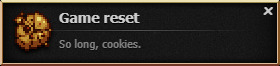
Timers are REQUIRED for runs over 1 hour, heavily encouraged for shorter runs.
The in game timer in the Stats screen stops counting seconds after an hour, which is why external timers are required for runs longer than 1 hour.
We encourage runners to use an external timer regardless as the in-game timer only updates every 3 to 5 seconds.
-Click Method Rules-
Hardware/Software Autoclicking is not allowed.
Hardware autoclicking refers to macro keys found in a lot of keyboard or mice. Software autoclicking refers to programs like SpeedAutoClicker. Both of these are disallowed.
Binding keys/buttons to left click is only allowed under "Fast Click"
Binding your keyboard keys, or mouse buttons other than LMB to be left click is considered to be "Fast Click". This also includes mice that have an unlockable scroll wheel, such as the Logitech G502.
Intense clicking methods such as Drag Clicking or Bawl Clicking are only allowed under "Fast Click".
Clicking methods like this tend to get upwards of 100 CPS. Even higher than freescroll. It is only fair to put them under "Fast Click".
Touchpads are allowed under "Left Click" if you're using a single method to click. Multiple clicking methods go in "Fast Click".
Wording on this can be confusing. In simpler terms, if you use one finger to click it's "Left Click", if you use multiple fingers it's "Fast Click".
Touchscreens go under "Left Click" if you're using a single clicking point. Multiple clicking points go in "Fast Click".
Same as the touchpad rule. One finger is "Left Click", multiple fingers is "Fast Click".
Double clicking mice are allowed in the "Fast Click" category.
Double clicking is often a defect in mice that causes your mouse to register one click as two or more. Since this can be exploited, if your mouse does this your run is a "Fast Click" run.
Microsoft MouseKeys goes in "Fast Click" under the condition you don't use any exploits to autoclick with it.
Any run utilizing MouseKeys goes in "Fast Click". Exploiting MouseKeys to automatically click is not allowed.
Using multiple clicking methods at once is allowed under "Fast Click" category.
If you have your keyboard keys bound to left click, and at the same time you use your mouse to click, your run is a "Fast Click" run.
Using multiple mice for clicking falls into "Fast Click" category.
Plugging multiple mice into your computer and using them to left click is considered to be "Fast Click". Using one mice to click and the other to move around is still considered "Left Click".
-General Rules-
The Stats screen must be shown for the majority of the run. Every line until (and including) "Achievements Unlocked" must be shown.
We reject 8/10 runs for this rule. DO NOT FORGET TO CLICK ON THE STATS BUTTON!!!
No game mods are allowed.
Cookie Clicker has mod support, and some of them can give runs an advantage. For this reason, ANY game mods are disallowed, and you must show your Mod Data before your run. (Found at the bottom of Settings.)
Tinkering with the browser in any way is not allowed.
Dev Tools, Console, Inspect Element, Tampermonkey/ViolentMonkey… ANYTHING that may interact with the game in your browser is disallowed. You can run the game in an Incognito window to disable everything you may have installed.
OpenSesame is not allowed.
OpenSesame gives access to Developer tools. You can enable it by adding "saysopensesame" to the end of your bakery name. However it is not allowed during speedruns.
Debug upgrades are not allowed.
Debug upgrades are a part of OpenSesame.
Using Bugs or Glitches are not allowed.
Abusing bugs or glitches to gain an advantage in your run is disallowed.
Holiday bonuses are not allowed in regular runs. If they are used, they are to be submitted to the proper holiday category in Category Extensions.
Christmas cookies drop 5% more often. Reindeer appear 5% more often. Spooky cookies drop 10% more often. Golden cookies appear 2% more often during Halloween. All of these are unfair advantages.
-Verification Rules-
These are worded quite clearly but in case you still want more detail: Your microphone MUST pick up your clicking/scrolling clearly. If your scroll wheel is too quiet use a mouse-cam instead. Mouse-cams must show the ENTIRE mouse and around it. If you can't record a mouse-cam or audio, get ClickCounter from fabi.me or Mousetron. If you're submitting a mouse-wheel run, you must show the program you use to rebind it, and your configuration.
Under the rare condition you STILL have questions, feel free to reply to the speedrun.com forum post.
0 notes
Text
Setting up a Factorio server on Ubuntu 22.04!
This blog documents me setting up a Factorio server on an Ubuntu 22.04 server.
Step 1 - Downloading the Factorio binary
The latest binary can be accessed from this (https://www.factorio.com/get-download/stable/headless/linux64) link. Download it on your Linux server however you like. For me, I like to download it on my local machine and use WinSCP to transfer it over to my server.
Once the Factorio binary tarball is in your server, extract it using: tar xf factorio_*
This will create a new directory "factorio". This directory has all the data for your Factorio gameserver! I HIGHLY recommend taking a look at the gameserver settings under ~/factorio/data/server-settings.example.json. If you'd like to change anything, copy the file under "server-settings.json" using cp server-settings.example.json server-settings.json.
If you want your gameserver to show up in the public game listing. You can see the options for that in this file.
Step 2 - Save files!
You need somewhere to put your world saves. Let's make a directory for that. This directory needs to be in the Factorio directory that was created when your unballed the binary tarball, and be called "saves". So just make a "saves" directory in the factorio directory.
In the saves directory, you can either upload your own savefile, or create one using: ~/factorio/bin/x64/factorio --create /factorio/saves/initial.zip
Step 3 - Running your gameserver.
Running the Factorio server is done with the binary in ~/factorio/bin/x64/. You can put this in a SystemD service, or PM2 if you want. Just make sure to include the following parameters: (adjust this command to your system, like you should with any other directories I mention in this blog)
~/factorio/bin/x64/factorio --server-settings ~/factorio/data/server-settings.json --start-server-load-latest --console-log ~/factorio/logs.log
Additionally - Admin List
If you'd like to add admins to your server (which is highly recommended). Create another json file under ~/factorio called "server-adminlist.json". And put your admins Factorio name in there in an array.
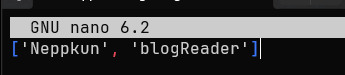
Bonus - Mods
Mods are a quite popular in Factorio. And you can add some to your server!
In your gameserver files, you can see a "mods" directory under ~/factorio. Simply add any mod files there, and they'll load with your server!
3 notes
·
View notes