Don't wanna be here? Send us removal request.
Text
3 Best Unlimited Fax Sending Apps Worth Download
Faxing documents is still a necessary part of many businesses, and with the advent of smartphones and tablets, it is now easier than ever to send and receive faxes. Fortunately, there are several apps available that make it possible to send unlimited faxes from your device. Here are three of the best apps for unlimited fax sending.
1. Fax Unlimited - Send Fax
2. Receive & Send Fax from iPhone
3. Faxing App
FAX Unlimited - Send Fax
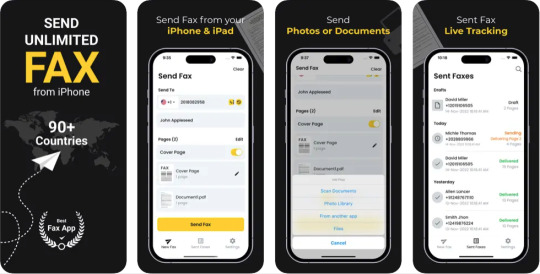
Fax Unlimited - Send Fax is a complete solution to send your fax easily and quickly right from your iPhone. With this app, you can quickly scan documents, combine multiple pages into one document and add a cover page with details. This is the most convenient way to manage faxes and track the delivery status in real time.
Device
Available for iPhone and iPad
Price
Free (In-App Purchases)
Subscription plans:
Weekly Unlimited Fax
Monthly Unlimited Fax
Yearly Unlimited Fax
Faxgun - Receive & Send fax from iPhone
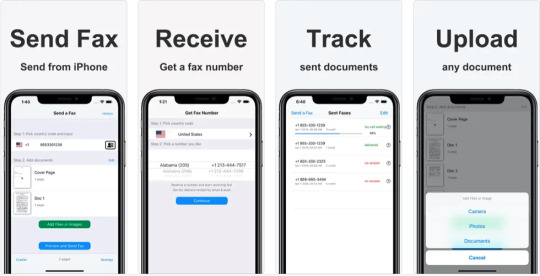
Faxgun is an app that you can use to receive and send a fax directly from your iPhone. To use this app, you first need to sign up for a free account. Once you have done so, you can then use the app to send and receive faxes.
Device
Available for iPhone and iPad
Price
Free (In-App Purchases)
Subscription plans:
Monthly subscription
Faxing App by Cacao Mobile
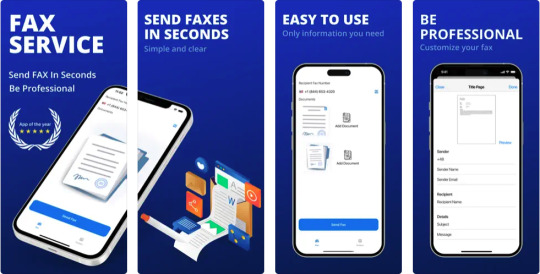
Faxing App - Send Fax From Phone lets you turn your device into a fax machine so you can send fax documents quickly and easily worldwide.
Device
Available for iPhone and iPad
Price
Free (In-App Purchases)
Subscription plans:
Monthly Unlimited
0 notes
Link
Did you know you can now extract and save images from pdfs using just your iPhone? With PDF Export, extracting images from pdf files is a breeze. Check out our step-by-step tutorial on how to do it today.
0 notes
Text
How to Convert PDF to Text on iPhone Using PDF Export
How to Convert PDF to Text on iPhone Using PDF Export App

Are you tired of wasting time trying to convert PDF to text on your iPhone and iPad? Here is an easier way.
With PDF Export, you can quickly and easily convert PDF files to text on your iPhone and iPad.
With PDF Export, you can convert PDF to text in just a few taps. Plus, you can export the text as a PDF or a text file.
Ready to try PDF Export? Download the app today and get started.
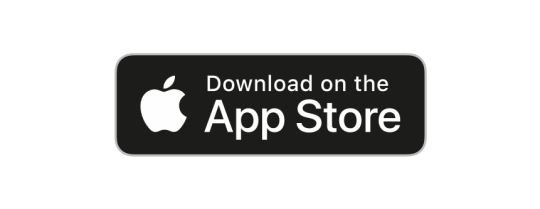
How to Convert PDF to Text with PDF Export
Here is how you can quickly convert PDF files to Text using the PDF Export app:
1. Download the PDF Export app
First, you will need to download the PDF Export app from the App Store and follow the instructions below.
2. Open the PDF Export app on your smartphone
Click the PDF Export icon on your device screen to launch the app.
3. Import the PDF files to convert to Text
Click on the three dots available at the top right corner, select the “Import Files” option and select the option that best suits your needs. (Note: You can also convert PDF files to text from the other app directly with the “Work with PDF Export” extension).
4. Choose to convert the PDF to Text
(Note: Your imported PDF file will get opened)Open the actions menu by clicking on the file-shaped icon and select the "PDF to Text"option. The next step is to choose a text file extension that meets your needs.
5. Check your Converted Text File
Now check that your file has been converted successfully and click on the “Save” button.
Conclusion
Using the PDF Export app, you can convert PDF to Text files quickly on your mobile device. This process creates an exact copy of the PDF information that can be edited in Text format. This PDF Export app also provides other functions like “Web to PDF”, “Merge PDF”, "Recognize Text (OCR)", “Split PDF”, “PDF to JPG”, or vice-versa, etc. So it is perfect for all your PDF conversion needs.
Note: The complete process with images can be found here.
0 notes
Link
The PDF Export App for iPhone and iPad is the best and most straightforward way to convert a website or web page to a PDF file. It's a straightforward app that can be used offline. You may find it on the App Store if you search for "PDF Export - Total Offline PDF."
0 notes
Text
Convert Online Content to PDF on the iPhone or iPad
CONVERTING A WEB PAGE TO A PDF FILE ON iPHONE OR iPAD

INTRODUCTION
On the iPhone and iPad, the PDF Export - Total Offline PDF App may convert online content or a web page to a PDF file without needing to copy and paste it into Word or upload or download the file to the Internet. It's available for free on the App Store
THE SIGNIFICANCE OF PDF
The importance of software dependency on any document file cannot be overstated. And it has been demonstrated in our daily lives that PDF files are the most accepted file format for any paperwork to share and see as a dependable alternative owing to their flexibility in our lives.
SAVE A WEB PAGE AS A PDF DOCUMENT
Nowadays, let's imagine you're reading some crucial information or reading anything significant on a website and you want to store this information or a page for later reference or in a record. And, of course, the PDF File is the obvious first pick. As a result, it can be viewed indefinitely.
IS THERE A PROBLEM WITH CONVERTING A WEB PAGE TO A PDF FILE?
So, what are your alternatives for saving a Website page or a Web page as a PDF file? Either choose and copy the whole web page content, including tables and images, and paste it into Word or any other Text Document file, and then convert that Word file to a PDF file using any accessible online method.
Alternatively, you may save a Web page in a file format such as MHTML and then convert it to a PDF file, correct? However, these are quite time-consuming and stressful techniques to just convert a Web page to a PDF file, and it is also probable that you will obtain it with less precision. Isn't that right?
CONVERT WEB PAGES TO PDF FILES ON iPHONE & iPAD WITH PDF EXPORT APP
The PDF Export App for iPhone and iPad is the best and most straightforward way to convert a website or web page to a PDF file. It's a straightforward app that can be used offline. You may find it on the App Store if you search for "PDF Export - Total Offline PDF."
You can download Free PDF Export App from App Store by below link, you can upgrade for Pro features in case needed from there as well.
=> Download On App Store Now
DISCOVER HOW TO CONVERT A WEBPAGE TO A PDF FILE
Let's have a look at how we can use the PDF Export - Total Offline PDF App on iPhone and iPad to convert website material or a web page to a PDF file without having to copy and paste it into Word or uploading or downloading the file to the Internet.
CONVERTING A WEB PAGE TO A PDF WITH THE PDF CONVERTER: STEP-BY-STEP INSTRUCTIONS

To begin, open a Web page on an Internet browser such as Safari or Chrome.
Now, in the browser, pick the "Share" option.
After that, choose "Work with PDF Extension."
Then click "Web to PDF."
Now, near the bottom, click the PDF icon and select "Save."
That's all!
Your website has been produced and saved as a PDF file.
It's just that simple!
0 notes
Text
Way out for Tiresome process Unlock & Lock PDF for daily use by PDF Export

When I received by bank statement that needed to forward to my account people, they asked me to give password. And every time it happens to pass through from this unnecessary boring process.
Aren’t you facing this problem and find it really tedious, to again and again enter password for same PDF File to open it. For opening and sending to trusted sources for pdf file applying passwords repeatedly is really problem.
In recent time I come across from App, PDF Export that has solution for it. PDF Export App brings simple solution for this problem. Open App, enter password to locked pdf file one time and get a copy of same pdf file totally password free. So you open and share it to trusted people.
Same problem happens when we really have some confidential information to share with only desired people. And want to make a pdf file that is password protected. PDF Export also has Lock pdf features as well. If you find PDF file has confidential details and want to make it password protected, you can make it by PDF Export App in very simple way.
Apart from that, I came to know PDF Export can also get a single PDF by all selected WhatsApp messages and files with a single click. It has also features for Annotate on PDF File, Merge PDF, Split PDF, Extract PDF in to pages, Extract Images, Re arrange PDF, Give Page numbers, Add pages, Convert word, Excel, Powerpoint to PDF, get a direct Web to PDF and many more things. And most importantly you need not to connect to internet or browser for it. All it is done by this single PDF Export App for iPhone, iPad in Offline and standalone way, and that’s really important thing.
You can download Free PDF Export App from App Store by below link, you can upgrade for Pro features in case needed from there as well.
https://apps.apple.com/us/app/pdf-export-pdf-editor-scan/id633275113
Checkout in this short 2 Minutes YouTube video, how you can Unlock and Lock PDF file by PDF Export.
youtube
0 notes
Text
Simple Solution for How to Unlock PDF & Lock PDF Files by PDF Export App
youtube
Its really tedious, to again and again enter password for same PDF File to open it. For opening and sending to trusted sources for pdf file applying passwords repetatedly is really problem.
PDF Export App brings simple solution for this problem. Open App, enter password to locked pdf file one time and get a copy of same pdf file totally password free. So you open and share it to trusted people.
Same with Lock PDF file. If you find PDF file has confidential details and want to make it password protected, you can make it by PDF Export App in very simple way.
Checkout in this short video, how…
1 note
·
View note
Video
youtube
Checkout simple and easy Step-by-Step method to create PDF file from one or multiple randomly selected Messages or Files with simple way with PDF Export App.
PDF Export App is Free For iPhones & iPads. We can avoid using High Cost & Recurring Billing PDF Apps in iPhones.
Here’s we can download it…
https://apps.apple.com/us/app/pdf-export-total-offline-pdf/id633275113
1 note
·
View note
Text
PDF Export - Total Offline PDF

PDF Export - Total Offline PDF for Free
For iPhones & iPads
It’s Great News!
PDF Export v10 is now available on App Store with ALL NEW Extension feature with lots of new things and updates.
Let’s, Download for free in iPhone/iPad at:
https://apps.apple.com/us/app/pdf-export-total-offline-pdf/id633275113
2 notes
·
View notes