Text
I found the BEST mod!
This mod recategorizes and puts everything in build and buy mode in better order for searching! I have been using it for a couple days now and it makes finding things so much easier! It even adds everything in buydebug to your regular build and buy mode. I love it so much!!
You do have to sign up on the website to download the mod but it is so totally worth it!
560 notes
·
View notes
Text

how i make the sims 3 more lag free, prevent it from crashing and make it look pretty
in this guide i will tell you guys all the things i did to make my game really smooth, crisp and clean. i also don’t suffer from game crash in bigger worlds, so i will tell you how i did it.
————————————————————————————
there are already many guides out there on how to fix the game and also how to make sims 3 more smooth, this guide is just the way i personally did it and maybe it’s useful for someone.
tutorial under the cut! ☄︎. *. ⋆
step one:
make the game more smooth and lag free by making the game recognise your graphics card.
for that part of the tutorial i used @acottonsock guide on youtube -> link
i basically used all the steps, so the game recognises your graphics card & the game uses more of your cpu. so i would recommend to follow her tutorial for that since it’s a bit complicated!
step two:
using dxvk so the game won’t crash when it gets over 4gb of ram.
dxvk allows the game to go over 4gb of ram and stops it from crashing (at least mostly does). with dxvk i’am able to play without random crashing in big worlds like st. claire, storybrook county, or even worlds which are using a lot of cc like boroughsburg. my game needs 3 minutes to load into my save where i play in st. claire and i’am also in sim week 3, so dxvk helps a lot with that!
first you install the dxvk file. for that you need to download this and copy the d3d9.dll file from the x32 folder into your bin folder which is located under user/the sims 3/game/bin or wherever you have your game installed, not your electronic arts folder where you install mods!!
so you drag and drop the d3d9.dll file into your bin folder and then you also need to download the dxvk.conf file which you can download here. open up the dxvk.conf file and delete everything. after that you copy this into the blank file:
d3d9.textureMemory = 1 d3d9.presentInterval = 1 d3d9.maxFrameRate = 60
the lines need to be sorted like this and then you click save and you drag and drop your edited dxvk.conf file into your bin folder where you also just added the d3d9.dll file.
when you did that, you locate to your graphicrules.sgr file in your bin folder where you just installed dxvk. you open up the graphicrules.sgr file and then you need to find seti MemCacheBudgetValue.
here you see two numbers, 209715200 & 167772160 which represents 200mb & 160mb. you need to change the first number to 2147483648 and the second to 1073741824 so the game uses 2gb & 1gb of vram
after that, you finished installing dxvk to your game
one thing left, after installing dxvk open up your game and see if a TSW3.dxvk-cache file got generated into your bin folder. if yes, dxvk is installed. note that your settings in game will be reseted, so you need to apply your settings again. don’t delete the TSW3.dxvk-cache file unless you want to deinstall dxvk. for that you simply delete the cache file, the d3d9.dll file & the dxvk.conf file.
when you’re using reshade/gshade, you may need to install them again after installing dxvk. if you do so, make sure that u select vulkan mode for reshade & dxvk mode for gshade, i personally just tried it with reshade and it works fine!
step three:
mod fixes and smoothness patch.
the smoothness patch from lazydutchess is really known in the sims 3 community and i highly recommend using it. so go ahead and install smoothness patch here.
simply drag and drop the files into your bin folder and drag and drop the files from the packages folder into your mods folder which should be located like this: electronic arts/ the sims 3/ mods/ packages. after that open up the TS3Patch.txt file and here you can make some changes. i personally changed my TPS to 1000, FPS Limit to 60, Borderless to 1 and debug to 1 so the mod gives you a small message if it’s working. then save the file and your game should run much smoother.
next i use a bunch of mod fixes in my game like core mods, route fixes etc. for that i simply downloaded all mods from here. i also highly recommend to download the mono patcher from there as well. the guide also describes how to make the game recognise your graphic cards etc, so check it out, really!
step four:
nraas mods are highly recommended to keep your game structured and also clean and smooth. for that i recommend these mods:
nraas error trap = prevents the game from crashing when a sim gets a routing issue.
nraas master controller = gives u a bunch of options for the town, sim and households.
nraas overwatch = gives you options to clean vehicles, deaths etc at a certain time, set the alarm to 5 if you use the core mod, otherwise the mod won’t work.
nraas register = gives you the option to set the amount of pets and tourists in your game because stray pets are a reason of lagging in your game and also animals like raccoons and all, i personally don’t need them so i alsways change all options to 0
nraas saver = an automatic saving mod where the game asks you to save after a certain time, i use the 30mins option so my game asks me every 30mins to save my game.
nraas story progression = disables the ea story progression and replaces it with a more realistic version. you can change some things like the speed of how fast things happen in your save like relationships, pregnancy, careers etc.
nraas traffic = lets you disable ice cream trucks, food trucks and you can also set the delta for traffic, i always change it to -1000.
these are the main mods i recommend from nraas, there are a bunch more of them and also additions for story progression & master controller. so check them all out yourself to see which one you like.
step five:
visual things i did so my game looks really good and crisp
i changed my sim render texture in the graphicrules.sgr so your sims are more hd in game. for that locate to your graphicrules.sgr file in your bin folder and open the file with notepad. find the option SimQuality line and scroll down to setting $Very High. under that change the numbers like that:
RenderSimLODDistance to “70, 70, 9999999, 9999999”
RenderSimTextureSizes to “3072, 3072, 1024, 512”
RenderSimUseSpecular to “1, 1, 1, 1”
CASLightMapWith to 2048
CASLightMapFilteringEnabled to true
CASSinglePassShaderEnabled to false
CASSimpleHairShaderEnabled to false
CASRenderTargetSize to 4096
make sure you leave the quotation marks!
with that, your sims will now look more hd or even 4k in game.
i use reshade in my game so go ahead and install the latest version of reshade, select the TS3 game file in your bin folder when it asks you to select a game and make sure to tick vulkan mode if you have dxvk installed. check all shaders and textures and let it install reshade to your game. the reshade presets i mostly use are pearl and soft from @florydaax.
if you want to use the pearl reshade you need to transfer gshade shader and texture files to your reshade folders, @johziii made a really good tutorial for that right here.
i also have a ui mod so my ui in game is grey which you can find here. simply download it and drag and drop the file into your mods/ packages folder.
that’s simply all i did and i love my game. its smooth, clean and hd and i would never change my settings and mods again. hopefully this guide helps anybody and i hope its understandable what i tried to explain. if you have any questions or need more tutorials, feel free to ask!! i know there are a lot of guides out there but i wanted to share you guys my settings, mods etc and also because @sofayya and i once talked about dxvk. so i hope it helps somehow.
xoxo marina 🤍
418 notes
·
View notes
Text
Clearing cache from The Sims 3 folder.
Cache files within The Sims 3 folder are temporary files created by the game. They help the game load faster. Over the time, a pile-up of these files can create slower game-starting times, to even lag. In this post, we will go through each folder and show you which files are safe to remove. If you want to learn what your The Sims 3 folder contains, please refer to our guide [here].
As an advice to lessen the lag and prevent corruption, we recommend clearing these files after each gameplay. They're regenerated every time the Launcher is running, so deleting them is safe, and them reappearing is also normal.
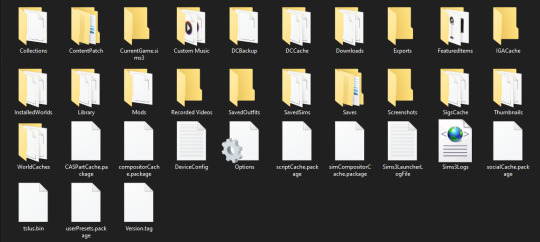
DCBackup - This folder contains the much necessary CCMerged file. After installing new content to your game, you'll often find files with long names full of numbers within that folder. It is safe to remove all of those files except CCMerged file.
DCCache - This folder contains all of your custom content divided into several .dbc files. You should only clear missingdeps.idx file, and any file ending in .tmp.
Downloads - Downloads will contain all Sims3Packs you installed. We advise copying these packs in another folder or an external device, should you want to re-install them again later. After that, it is fully safe to remove all files in it. Files named nav.bin and FSIViewCountTracking will regenerate the next time game is opened.
FeaturedItems - This is a folder generating photos and thumbnails of store content. It is fine to delete the entire folder, and files within it.
RecordedVideos + Screenshots - Both folders contain media captured by the player. Personal advice is copying the files from both of the folders into another folder or external drive. And then removing the contents from these folders.
WorldCache - FOR WINDOWS USERS ONLY - It is safe to remove this entire folder. Mac users SHOULD NOT be touching this file. Explanation why.
After folders, it is safe to delete the following files:
CasPartCache.package - CAS parts that appear in Create-A-Sim.
compositorCache.package - New objects that appear in Buy/Build mode.
scriptCache.package - Mods or Hacks.
simCompositorCache.package -New Sims, default skins.
socialCache.package.package - Information about the social aspects.
+ scriptError(your username) - Files generated by NRAAS mods (ErrorTrap) during errors. Delete if you don't wish to post it to NRAAS Industries.
Guides used:
SimsWiki - Game Help: Sims 3 Delete Cache Files
Carl's Sims 3 Guide - Technical Help - Clearing Cache To Fix Slow Game
Crinrict - Delete Cache Files
150 notes
·
View notes
Text
Clearing cache from The Sims 3 folder.
Cache files within The Sims 3 folder are temporary files created by the game. They help the game load faster. Over the time, a pile-up of these files can create slower game-starting times, to even lag. In this post, we will go through each folder and show you which files are safe to remove. If you want to learn what your The Sims 3 folder contains, please refer to our guide [here].
As an advice to lessen the lag and prevent corruption, we recommend clearing these files after each gameplay. They're regenerated every time the Launcher is running, so deleting them is safe, and them reappearing is also normal.
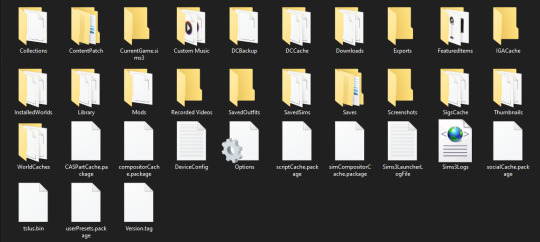
DCBackup - This folder contains the much necessary CCMerged file. After installing new content to your game, you'll often find files with long names full of numbers within that folder. It is safe to remove all of those files except CCMerged file.
DCCache - This folder contains all of your custom content divided into several .dbc files. You should only clear missingdeps.idx file, and any file ending in .tmp.
Downloads - Downloads will contain all Sims3Packs you installed. We advise copying these packs in another folder or an external device, should you want to re-install them again later. After that, it is fully safe to remove all files in it. Files named nav.bin and FSIViewCountTracking will regenerate the next time game is opened.
FeaturedItems - This is a folder generating photos and thumbnails of store content. It is fine to delete the entire folder, and files within it.
RecordedVideos + Screenshots - Both folders contain media captured by the player. Personal advice is copying the files from both of the folders into another folder or external drive. And then removing the contents from these folders.
WorldCache - FOR WINDOWS USERS ONLY - It is safe to remove this entire folder. Mac users SHOULD NOT be touching this file. Explanation why.
After folders, it is safe to delete the following files:
CasPartCache.package - CAS parts that appear in Create-A-Sim.
compositorCache.package - New objects that appear in Buy/Build mode.
scriptCache.package - Mods or Hacks.
simCompositorCache.package -New Sims, default skins.
socialCache.package.package - Information about the social aspects.
+ scriptError(your username) - Files generated by NRAAS mods (ErrorTrap) during errors. Delete if you don't wish to post it to NRAAS Industries.
Guides used:
SimsWiki - Game Help: Sims 3 Delete Cache Files
Carl's Sims 3 Guide - Technical Help - Clearing Cache To Fix Slow Game
Crinrict - Delete Cache Files
150 notes
·
View notes
Text

I'm finally using the pose player for my sims, i don't know why but the way i posed them makes them look like they are party members from a modern day RPG lol.
16 notes
·
View notes
Text
when the only link to a download is through sfs

177 notes
·
View notes
Text
Reina sims TS4 Sketch hair conversion


Teen-Elder/Unisex/The scalp texture i used was made by @nectar-cellar
Polycount: 30K
DOWNLOAD
@xto3conversionsfinds @kpccfinds @sssvitlanz @simstifulccfinds
Very much appreciated if reblogged !
205 notes
·
View notes
Text
MMSims/Magpiesan Pado hair

Converted from sims 4, credits: MMSims, Magpiesan / Teen-Elder / female / Feel free to retexture
Polycount 30K (Sorry, it really looked ugly from the back if it was below anything 30K)
DOWNLOAD
@xto3conversionsfinds @kpccfinds @sssvitlanz @simstifulccfinds Very much appreciated if reblogged !
82 notes
·
View notes
Text
Sclub LeonN57 hair mesh edit


Polycount: 25K
@faerielandsims diffuse textures with Carversims EA control, original conversion by @carversims !
DOWNLOAD
This is a mesh edit to make it less bulky on the top part, i added it for women too
@kpccfinds @sssvitlanz @simstifulccfinds @pis3update Very much appreciated if reblogged !
72 notes
·
View notes
Text
Newsea YU090 Dissapear Mesh edit


Polycount: 11K
Textures: Shock & Shame
DOWNLOAD
@kpccfinds @sssvitlanz @simstifulccfinds @pis3update Very much appreciated if reblogged !
Mesh edited from an old Newsea hair, all i did was resized it and lowered the exaggerated volume the original had, i started this project after i got my new SSD to replace the HDD but i was too lazy to continue it lol.
60 notes
·
View notes
Text
Sclub YING cute double buns hair

Converted from sims 4, credits: S-club / Teen-Elder / female / Feel free to retexture
Polycount: 20K
DOWNLOAD
@xto3conversionsfinds @kpccfinds @sssvitlanz @simstifulccfinds Very much appreciated if reblogged !
This was the last hair i converted last year before i realized my HDD was dying lmao, i had it sitting since october, but here it is.
255 notes
·
View notes
Text
I think your mom do not like humans. Yeah, with this mod the dragons can land and take off in your world!
Mod in progress...
236 notes
·
View notes
Text
Lmao
I can't help but cringe at my old conversions they are so bad 😭
3 notes
·
View notes
Text
actually let me add to this whole "sims 5 is going to be free" (+ microtransactions) because it is particularly disgusting with their recent history: Their rebranding is specifically and increasingly trying to appeal to children.
The way they dressed their presenter during the stream was specifically done to seem more relatable to children.
The way they already dumbed down Sims 4 is to specifically appeal to children. They even lowered the age rating.
Making Sims 5 free will make it incredibly easy for kids to get the base game (especially if it comes out on mobile) and once they have access to it, they'll pester their parents to buy microtransaction bullshit.
I am not usually one who goes for "omg they are targeting your children"-hysteria, but this one is so on the nose, it's really astonishing. They should be ashamed.
927 notes
·
View notes
Text
Sclub Yoko cute double buns with bangs

Converted from sims 4, credits: S-club / Teen-Elder / female / Feel free to retexture
Polycount: 20K
Download
❤️@pis3update❤️ @xto3conversionsfinds❤️ @katsujiiccfinds❤️ Very much appreciated if reblogged !
#Hair#ts3cc#ts3 conversion#sims 3 cc#4t3 conversion#s3cc#ts3 hair#ts3 custom content#sims 3 hair#ts4 to ts3
1K notes
·
View notes
Text
Raonjena Male hair 31 mesh edit






Original mesh by Raonjena, all i did was edit it.
Polycount: 8K
Download link
❤️@pis3update❤️ @katsujiiccfinds❤️ Very much appreciated if reblogged !
144 notes
·
View notes
Text
Sclub Steampunk ponytail male conversion

Original mesh by Sclub, converted to S3 by @rollo-rolls polycount is the same as the conversion, all i did was convert it to male sims.
Download link
❤️@pis3update❤️ @katsujiiccfinds❤️ Very much appreciated if reblogged !
262 notes
·
View notes