Don't wanna be here? Send us removal request.
Photo

7 DIY Projects You Can Make With an Old Hard Drive
Kind of a funny article. https://www.makeuseof.com/tag/projects-make-old-hard-drive/
0 notes
Text
I’m thinking of buying a new computer. Should I do this, or should I upgrade?
Used to be, computers would cost as much as a small car. Yet today, costs have plummeted for computers but buying a new one still might not make the most sense. A cheaper option is to perform an upgrade or a series of upgrades to the system hardware and software to improve performance dramatically. I’ve listed some typical upgrade options and then offered an opinion as to whether it makes sense or not.
Memory upgrade
A memory upgrade is one upgrade that can affect the overall performance of your computer. Increasing the computer's memory can help increase the speed of a computer, help with the load times, and is an affordable and often easy upgrade. If your computer could use a small performance boost and it has less than 1 GB of memory, this can be a highly impactful upgrade.
Video card upgrade
If you're playing computer games on your computer, an upgraded video card can be one of the best upgrades for your computer. With the new improvements and complexities of graphics in games, many older computers or computers with inefficient video cards can become slow. Adding a new video card is typically an easy to do upgrade and is a lot cheaper than purchasing a new computer.
Note: In some situations, you may also need to upgrade the power supply in a computer when upgrading the video card.
New display
Although a new display does not improve the performance of a computer, adding an LCD or flat-panel display or increasing the size of your display can make using the computer more enjoyable.
If your display is 17" or smaller, you're using a monitor and not a flat-panel display, and you have the room to do it, this upgrade is easy and a lot less than purchasing a new computer. Also, if down the road you do purchase a new computer, you will not need a new display.
Hard drive upgrade
In the past, upgrading the hard drive was a popular upgrade. However, today hard drives are becoming so large that most users never run out of disk space. If your computer is running out of hard drive space, or you're not happy with the performance, adding a new hard drive is a cheap and often simple upgrade.
Tip: If you feel the performance of your computer is lacking replacing a traditional hard drive with an SSD can dramatically increase the load time and speed of your computer. We suggest if you are adding an SSD that it be the primary drive and using the older hard drive to store files.
Disc drives
Adding a new disc drive such as a faster CD-R/CD-RW (cd burner) or a DVD drive can be a great upgrade to a computer that either has a slower drive or does not have a CD-ROM/CD-R/CD-RW/DVD.
If you burn many discs, a new burner can decrease the time it takes to create each disc. Also, a faster drive can help with the installation or load time of any CD or DVD programs. Apart from these two examples, this upgrade is more of a new feature than a performance upgrade. Plus, new computers aren’t even being built these days anymore with a CD or DVD drive. USB flash drives are replacing the need for software companies to produce CD or DVD discs.
Broadband
The Internet is one of the most popular things to do while on the computer and many users often don't look at their Internet connection when considering upgrading their computer. If you do not have a broadband Internet connection and it is available in your area, it can be a very beneficial upgrade.
Users who already have broadband may also consider faster broadband solutions. For example, if you have DSL, you may want to consider changing to cable or faster solution.
Other upgrades
If you want to upgrade your CPU, motherboard, sound card, modem, network card, we recommend that first, you check prices of new and used computers.
Andrew C. Orr is President of Retired Guy Computer Repair located in downtown St. Petersburg, FL. His company provides individuals and businesses quality and competent technology solutions. Andrew lives downtown with his wife Angela, his son Andrew Jr., and two dogs Georgia and William. www.RetiredGuy.repair.
0 notes
Text
Why you should build your own PC.
6 Reasons to consider.
Considering all the choices in laptops out there, and looking at declining desktop sales, one would have to be crazy to consider building their own PC..their own rig. Yet it is the desktop that is (still) on top when it comes to power and productivity. Having your own larger monitor to choose from is very flexible, and availing yourself to a more flexible upgrade and maintenance plan is keeping the PC on top. These days with robot manufacturing gains, assembling your own PC may not save you any money but there are plenty of reasons to do it. Here are six of them.
1. Malleable design configurations. Those that build their own PCs demand flexibility. While laptops limit your upgrade and customization options, desktop PCs come in a variety of form factors and configurations. Standard ATX is the most common of these which has the room for five or six expansion slots. Micro-ATX is also very popular yet smaller than the traditional ATX. Still, larger cases are more popular because there is more room for airflow(i.e. more fans), more room to put add-on component upgrades, and much better maintenance options.
2. Power supply superiority. The power supply unit (PSU) is the least sexy of PC components probably. However, it is one of the most important. A poor or weak PSU will make it impossible to upgrade components and can even hurt the computer. Cheap PSUs are used by manufacturers of computers largely because they know computer buyers don't normally scrutinize the PSU. Often they will use unbranded generic PSUs that are so weak they cant even power a single high-end video card. By building your own custom pc, you can pick a PSU from a quality manufacturer like Corsair or ECGA.
3. Better Hardware Overall. The PSU is not the only component to scrutinize when buying a PC. Other hardware can also be chosen from quality manufacturers instead of cheap suppliers. The motherboard, CPU, Hard drives, and Video cards can all be cheapened by the manufacturer yet when building your custom PC, you can avoid these suppliers and choose quality parts instead. For example, most people have no clue where their motherboard came from, but when building your own computer you will know both what type of motherboard you have and who manufactured it.
4. The Absence of Crapware. Also called bloatware, these are all those software titles that get installed on your 'pre-manufactured' machine. They are probably the most complained about aspect of purchasing a new PC. These unwanted programs clog and slow your system down and many can include malware which is another form of malicious software. We're talking junk software. Spending some time to remove all this stuff is generally recommended after buying a new pre-manufactured PC. From so-called antivirus and PC “optimization” software plagued by nag screens to unwanted trial and demo versions of other programs and games, crapware has become a serious problem But not so when you build your own custom PC. Because you are in the drivers seat as to what software is installed onto the new machine.
5. Upgrades Galore. Support from the parts manufacturers is very high these days. So, upgrading, troubleshooting, and monitoring over time becomes excessively easier when you have someone to talk to. Not so with the large manufacturers. A lot of retailers will void the warranty if you open the case or attempt an upgrade yourself. This goes against the grain with why you buy a desktop computer in the first place...so you can upgrade and add things later on.
6. Better Monitor Choice. The monitor is an extremely important choice when building a new computer. It can make all the difference whether you are talking about gaming, CAD design or even looking at your personal photo album. I recently built a new computer for my office. In doing this, I had to get a new monitor because my ten year old monitor wasn't working anymore compared to the technology found in today's new monitors. I was reminded about all the loads of options to choose from when selecting a monitor today. If you are just surfing the internet, any conventional monitor will do. But suppose you had a multiple-monitor setup, thinner bezels work best as they transition between each other better visually.
Wrapping it Up. Building a computer alongside your trusty computer tech can be very rewarding. You will get a good education into hardware, troubleshooting, software and how computers work. With a careful installation and quality parts, the chance of anything going wrong is lessened. Plus you will avoid the crapware which can be enormously frustrating. You will avoid buying low-quality components and avoid spending countless hours on the phone with technical support speaking to people halfway around the world.
In short, don't buy your next computer...build it!
0 notes
Quote
To pinpoint one thing that helps longevity at Augusta National it's putting. @TigerWoods was perfect today inside 10 feet. Putting is about nerve & nerves. As long as Tiger has that under control, he can win at @TheMasters for next 10 yrs. Tiger’s nerve is still pretty darn good!
Jack Nicklaus
0 notes
Link
0 notes
Photo

What 'end of life' means in the tech world is the end of support for either a piece of hardware or a software program by the creator. The actual product will still work after this date. It’s just that it will no longer receive any updates of any kind be it solution to bugs, security flaws, or fixes to the program.
You can keep using the product. But do so at your peril.
Windows 7 is most predominantly found in the business environment. And yet things are not so straightforward. In June 2018 for example, Netmarketshare announced the results of a market share survey and claimed that Windows 7 kept its crown. According to their figures, Windows 7 machines used to account for 42.39% of all Windows personal computers. By 2019, GlobalStats listed Windows 7 as having lost ground but, still, it as having a market share of 33.44%!
And remember, Windows 7 is at the end of its life in less than one year. That’s a lot of people relying on a software product that, while immensely popular, offers no ongoing protection or updates, leaving you vulnerable to malware and a host of security issues/threats.
This is a challenging situation because many Windows 7 customers rely on the platform for the effective operation of their company. Usually, employees are all familiar with the software and nobody needs retraining. With Windows 7 being ten years old, you can bet that many companies have become quite productive with Windows 7 as the centerpiece of their workday. Who wants to mess that up?
Yet, every few years, Windows creates a newer, upgraded version of this classic software. And when the new version is released, the old version begins to wind down its lifecycle. When this happens, Microsoft announces the end of support for the older version of the operating system, and they do so with a long window of time to allow for users to make the transition to the new operating system.
When Microsoft ended support for Windows XP in 2014, 40% of the world's computers were affected. That’s over 400 million computers. And yet I still see people using Windows XP today. What makes you think businesses and individuals are so slow to adapt and upgrade? There are a host of reasons. First, upgrading can be costly. Not so much for an individual but certainly so for a business. It’s also time-consuming to upgrade all those computers. Another problem is that companies may also have limited IT resources. And in many cases, legacy software is being used at the business and these systems rely heavily on Windows 7. Perhaps the hardware is old and in need of upgrading as well as the software. Add training on top of that and you are looking at a big expense potentially.
You can understand why companies can be so reluctant to take the plunge even though Microsoft has given ample notice in advance of the impending date.
And considering that Windows 7 still enjoys a large market share, with the fact that it's life is ending, companies still have a lot of work to do to migrate from it. Many of these companies want to know if they can continue to use Windows 7 past the end of life date. Yes, of course. Remember that people are still using XP and even, god forbid, Vista. But there is a huge caveat and that is that you will be highly vulnerable to malware and hacks and security vulnerabilities too numerous to mention. After January 2020 there won’t be any new patches or security updates.
Word is that Microsoft will be providing extended support for Windows 7 but at a cost. So, if you have 20 machines, maybe this costs $100 per machine per month. So that’s $2,000 per month in potential support costs. And this support won’t include the addition of any new features, it will just provide access to the patches to keep the system safe.
Suppose you still have Windows 7. What do you do? Here’s a list of items to consider:
• Identify all machines that need to be upgraded or replaced. This likely isn’t just computers, but other hardware that you use with your computers. Think printers, multi-function machines, scanners. All of these need to be considered when an operating system upgrade is to be made.
• Identify all legacy systems you are currently using that use older operating systems and consider replacing those with updated technology that will work efficiently with a new operating system.
• Develop a budget and a timeline for all the upgrades and replacements that need to be made. Prioritize what is most important to maintain functionality and keep your business up and running.
• Implement a security plan to separate critical systems you may have in place from any Windows 7 devices that you can’t upgrade or remove.
• Plan employee training sessions to help your staff get a firm grasp on the new system.
Luckily going forward with Windows 10, Microsoft has announced a new policy for the sustainability of their product, and it is known as Windows as a Service (WaaS). What that means for your business is that moving forward, businesses using Windows 10 will remain up-to-date with all patches, security fixes and bug fixes. You also won’t ever need to upgrade to a completely new operating system again. WaaS will provide updates to the operating system as they occur, meaning changes will be incremental, and there won’t be major changes to systems in one shot.
Individuals with Windows 7 have similar considerations when upgrading the operating system. You need to make sure you will still be able to access critical programs post upgrade. Hardware considerations should be accessed. I mean, how ling are you going to work on that ten-year-old laptop?
The pending end of Windows 7 support doesn't have to be an insurmountable task. Discuss it with your IT consultant or talk with us. At this point you have plenty of time. Still, don't waste time and start planning now to a more secure computing environment going forward.
Andrew C. Orr is President of Retired Guy Computer Repair located in downtown St. Petersburg, FL. His company provides individuals and businesses quality and competent technology solutions. Andrew lives downtown with his wife Angela, his son Andrew Jr., and two dogs Georgia and William. www.RetiredGuy.repair.
0 notes
Photo
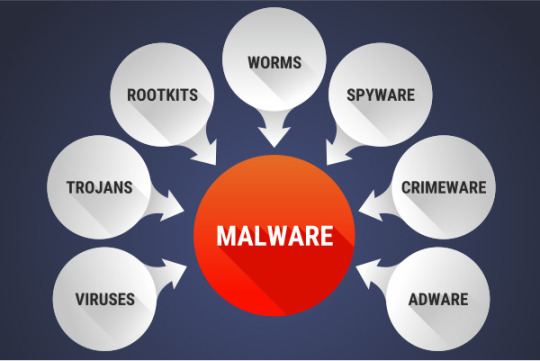
So, your Windows computer is running sluggish. What do you do?
Many computer repair services offer “tune ups” of your computer. But do these tune up services work? Let’s look at what a tune up of your PC should look like so you can see what’s involved.
At this point, assume the PC is infected with malware and use proper precautions so you do not infect other computers. If you know for sure that you are infected with Malware, then my next article will deal with that specifically. For now, lets assume we are simply experiencing sluggishness or a slow computer that may be caused by Malware or it may be caused by a few other things.
The first step in a tune up is to inspect the inside of the machine. That will usually mean to “Blow out the dust” in addition to inspecting all fans, intake grills, outgo grills, and heatsink fins. All should be cleaned as necessary. Ditto for the heatsink on the graphics processing unit or GPU.
Will the PC Boot? Time for a Boot Test. Once booted up successfully(hopefully), a system assessment can be made. The technician will have diagnostic software to load at this time which will show all the various aspects of a running computer, including the hard drive capacities, the overall hard drive health, detailed software, hardware, network and security configurations.
We want to see if there are memory issues at the hardware level. Thus, memory tests will be run at this time. Bad RAM memory modules are possible although rare.
Before anything is changed, a Full image backup of your hard drive(s) is done. We don’t want to lose any files if serious problems occur so we back everything up.
Other visual inspections may be made where the battery on the motherboard, the motherboard itself, the temperature is checked, and for laptops we want to inspect the keyboard itself. Making sure the “Fn” key works. The units time and date are verified.
Then we might turn towards the software and look at the User Account Control (UAC) and make sure it is turned on and set properly. Power settings are looked at. Screensaver timeout changed back to NONE. System protection is looked at and changed to ON. These are your critically important system restore points. Make sure there is only one running restore program and only one drive C drive! Windows lets us “create” a restore point whenever we wish.
More software tools can be implemented to clean up the file system, to remove temp files, cookies, etc. All files are deleted in the downloads folder as well. And if there is a WINDOWS.OLD folder, it has got to go. That’s doing nothing but taking up space and slowing things down.
Let’s now connect to the internet and let’s make sure Windows Firewall settings are on. Third-party firewalls may be present which is unfortunate but ok. Its just not recommended since Windows has a firewall built right in Windows.
Usually this is a good time to perform Malware scans. Its not simply as easy as running a software program. Usually I will run 5 different programs because no one program can do it all.
A BIOS upgrade is next. Your BIOS is that dark screen right before Windows boots. It resides on your motherboard and is very important to not just performance but to whether your PC boots up or not. These computer files get updated and new BIOS configurations become available. Its not the easiest upgrade as a ‘flash install’ is needed. These are tricky maneuvers because they are done outside of a Windowed environment, however, a current BIOS is usually recommended.
Supposing we tossed the old BIOS in favor of the new one, why don’t we continue this organizing and look to delete other software programs? Old Adobe reader programs, Flash, Java, and other programs litter our hard drives and slow our system down. This include any Anti-Malware “suites” other than Windows Defender (Windows’ excellent built-in antivirus/malware program).
So, scans are complete. How about the internet connection and speed? And let’s run Windows Update to make sure all the updates are done. We keep re-running windows update until there are no more updates. Plus, I would check in Windows settings or run a program called WINVER to confirm the version of Windows is at least 1709 or higher. Microsoft updates Windows about twice a year and 1709 was a big one.
Device conflicts are inspected and fixed if any are found. These are those pesky Red X’s or Question Marks on top of these devices. They need to be fixed, all of them, before continuing.
Hard disk inspections using different scanning software will be used to see if any large file blocks or defragmentation shows up. Windows 10 shouldn’t have any defrag problems, but it needs to be checked anyway. Warning: Never defrag a solid-state drive (SSD) drive!
Optimizing the Folder View Options can be next. These are found in control panel and there is a half dozen or so checkboxes that should be checked (not all of them) to help achieve a smoother running machine. Similarly, visiting System Properties, Computer name, Startup and Recovery, and Virtual Memory will help to make sure various settings are either ‘checked’ or ‘unchecked’ properly.
Disable Autoplay. Thanks to bad design decisions, Autoplay, also known as AutoRun, was once a huge security problem on Windows. Autoplay helpfully allowed malicious software to launch as soon as you inserted discs and USB drives into your computer. Windows 10 largely fixed the issue, but it is still a good idea to disable it.
You can also optimize your mouse and touchpad controls as well. Turning off a lot of the eye candy will help your performance.
You can apply these optimization activities over to your display and to the Desktop to achieve similar gains. For example, turning off ‘transparency effect’ will help. And the desktop should be no more than 500MB (not GB) in size.
There are lots of places where Microsoft is selling you something. You can remove these too. As an example, under settings>System>Notifications&Actions you can turn OFF “Get Tips, Tricks, and Suggestions as you use Windows”. You don’t need this.
There are a lot of optimizations you can do to Internet Explorer, Firefox, and Chrome too. Mostly these deal with getting rid of all the cache, how to deal with cookies, and whether you are clearing browsing history when you exit.
If you don’t have an email program like Outlook, we can install Thunderbird and usually do. Its free and is an impressive program. Ditto for an Office Suite. LIBRE Office is free and a worthy competitor to Microsoft Office. If you want these programs installed, just remember to change the default Office program (control panel>default programs).
Clear all the event logs and system logs in Event viewer. Rerun file and disk utilities. Run Anti-Malware updates and scans again. Run “Six-Shooter” which is a collection of six utilities to further weed out any malware in the system.
The system can now be tested to make sure all parts are working as designed and any problems fixed. Browsers can be tested. File Types (.doc, .docx, .ppsx, .ppt, & .pptx) can be opened and closed to see if the file associations work. Play a video file. Make sure the CD player works. Things like that. Check the sounds.
A final run of system diagnostic software will close this up. This will provide a snapshot of what your system looks like now, post optimization.
This has also been a hardware inspection. Thus, your technician can share thoughts or give advice on the sun-setting of certain hardware and the need to, perhaps, upgrade something if for nothing else than to achieve better security. For example, perhaps they are running Windows 10 version 1709 when version 1809 is available. Or maybe their CPU is so old, you can only play black and white media on it. Seriously though, computer hardware is a depreciating asset. It comes into favor and then it goes out of favor. You cannot simply buy one piece of hardware and stick with it for 30 years.
Now, having said this, I just extended the life of my TEN YR OLD MacBook Pro by adding an SSD drive and reinstalling the operating system. For a ten-year-old, she sure acts like a newborn! I may have extended the life a little bit, but I am still running about four versions of operating system behind the current version(not to mention the ancient CPU). That’s because Apple doesn’t support my aging hardware anymore. Microsoft is no different.
From a security standpoint, this becomes untenable and I better get to the store to replace my MacBook soon. Luckily, however, I just purchased a brand new Razer Blade 15 Windows Laptop! In my line of work i need to have both a Mac and a Windows computer at all times.
Andrew C. Orr is President of Retired Guy Computer Repair located in downtown St. Petersburg, FL. His company provides individuals and businesses quality and competent technology solutions. Andrew lives downtown with his wife Angela, his son Andrew Jr., and two dogs Georgia and William. www.RetiredGuy.repair.
0 notes
Text

Want that $2,399 new MacBook Pro? Me too. But, I already own a MacBook Pro...mid 2009 model. Is it dead?
Not necessarily. In fact, this is a true story as right now I am purchasing some needed upgrades to my MacBook Pro which will, hopefully, allow me to avoid a $2400 purchase!
So, what am I doing? Well, the existing Mac is quite slow as you can imagine with ten years of third-party applications installed all over the place and older slower hardware. What we must do to see if this computer is salvageable is to clean up all those files and potential conflicts. The second thing we need to do is to upgrade three critical hardware components...the RAM memory modules, the actual hard drive, and the battery. These three pieces of hardware must go.
Luckily through Amazon I can replace all three for a total cost of $190... Thus, if I am lucky, these improvements will noticeably improve my performance. But how?
Well, the cleaning up of the file system using diagnostic software obviously optimizes things. And the choice of new hardware is essential in determining if performance will improve.
For example, the new RAM I chose will be both twice in size to my existing RAM, but also the RAM itself is 50% faster than the old RAM. Similarly, the hard drive I am replacing is an optical disc drive and much slower than the newer solid state drives(SSD) that are out there and whose prices have come way down in recent months.
I’m replacing the battery, not because of performance improvements but because the existing battery is shot. What good is a laptop whose battery is dead? Good news is that my model of MacBook Pro has a replacement battery on Amazon for just $32!
I’ll report back on my results. I’ve only just ordered the parts. But I am hopeful that the 50% increase in RAM speed, the doubling of RAM size, and the addition of a new faster SSD will do the trick. It will still be slower than a new Mac. But in my case, I only need my Mac to run diagnostic programs on other Macs. I’m not doing CAD or gaming or anything really taxing on the CPU.
You can do the same thing with your Mac(or windows PC)...to a degree. Sometimes, buying a new machine makes the most sense. In this case, I sense that I am ‘on that edge’ with my ten year old MacBook Pro. Some would say that I blew right past that edge a few years ago! Yet, the repairman in me says there is still more life in it.
0 notes
Photo

Do you have a Custom PC? https://www.instagram.com/p/Bv5TzhuAFFj/?utm_source=ig_tumblr_share&igshid=1jdvvxuva7q12
1 note
·
View note
