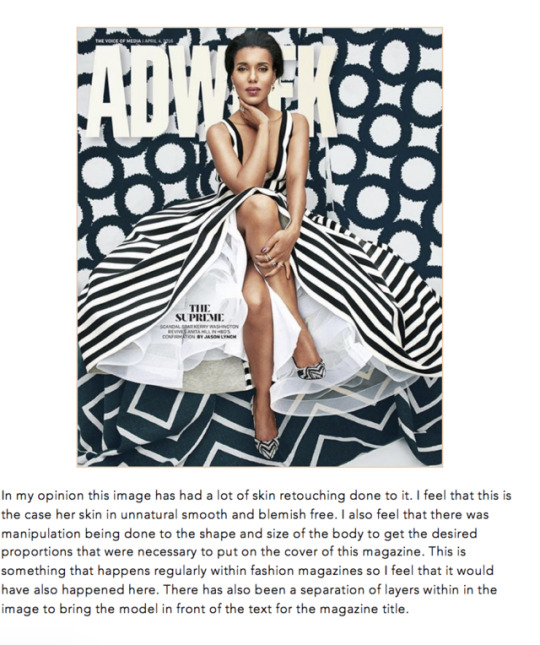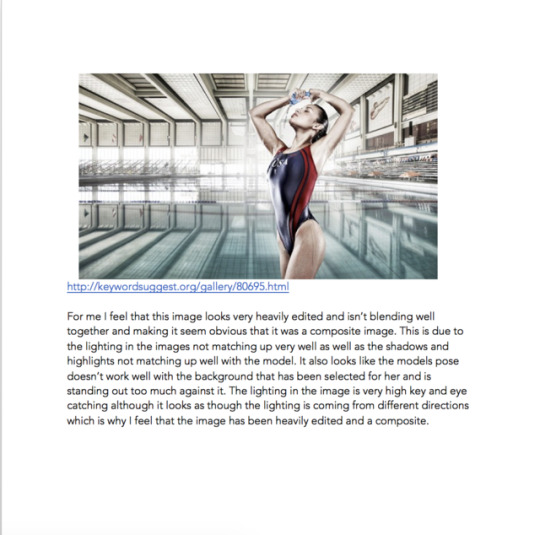Don't wanna be here? Send us removal request.
Photo



Colour Grading
A director who has a distinct colour grade to his images is Wes Anderson. He has a very distinct style and colours that he uses in his films and scenes to create moods and feelings that will draw the viewer into the scene. The images above are some examples of the various scenes from his movies and his use of colour that he has used in his images. His use of this stands out and is easily identifiable of recognising his work.
5 notes
·
View notes
Photo






Duotone
This is another form of Colour grading an image but with Black and White images adding a tint of colour.
To do this you: -
First - open the image
Secondly - Image -Mode - Greyscale
Thirdly - Image - Mode - Duotone
Fourthly - Play with colours and tones of the image to get the desired effect
Fifthly - Finish and Save.
0 notes
Photo




Colour Channels
using this will allow you to see what colours will have the most contrast in them and help when making a selection in this way.
Images L > R : R G B channels
0 notes
Photo



Puppet Warp
For this, i decided to try out using it on the facial and body features to see what can be done in a first attempt.
To do this: -
Firstly - Open image
Secondly - Unlock layer
Thirdly - Open Edit - Puppet Warp
Fourthly - Play with points to get the desired look
Fifthly - Finish and save
0 notes
Photo



Creating a Brush
In photoshop you can create your own brush for carrying out different tasks you may require.
To do this:
First: Create or Select design
Secondly: Edit - Define Brush Preset. Name and Save
Finish and Use.
0 notes
Photo


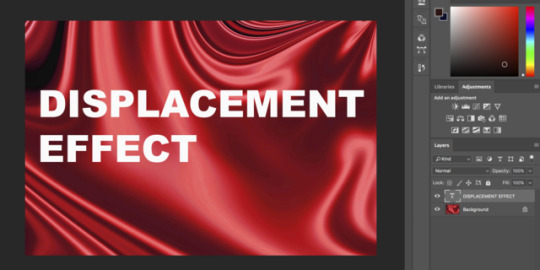



Displacement
For this task i choose to use an image from the internet as this what was used in the tutorial that i watched and felt that it worked best for this technique.
To do this:
First: Open image, Reduce Saturation, increase contrast save as PSD.
Secondly: Delete layer, add text to image.
Thirdly: Convert text to smart object or Rasterise the text.
Fourthly: Edit - Distort - Displace. Open PSD saved previously.
Finish and Save
0 notes
Photo



Content Aware Scaling
For this, I decided to use an architecture image that would allow me to change the scale of the building in the background and keeping the foreground the same.
To do this:
First: Edit - Content Aware Scale
Second: Choice point in which scale will be the same.
Third: Drag handles to scale and move the image.
Finish and Save
0 notes
Photo


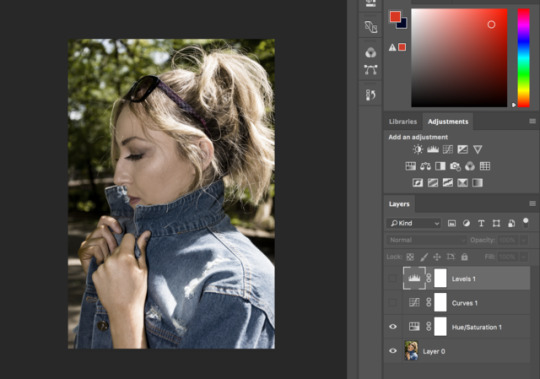


Colour Grading
To try this technique I decided to use fashion image. I choose to follow the instructions found in a youtube tutorial.
First - decrease the saturation of the image
Second - Use curves to play with colour - Red, Green Blue separately
Third - Use levels to correct colour exposure - Red, Green Blue separately again.
Finish and Save.
0 notes
Photo






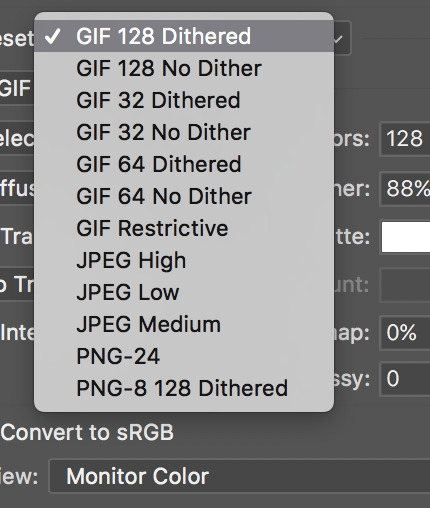

Editing Class - Making A GIF
(Screenshots were done using different images at later date)
0 notes
Photo




Documentary
This is a section of the correspondences i had when working on this project some where extremely helpful but not so much but i am glad i have these people that i know of to contact when i progress.
blocked contact details for privacy.
0 notes
Photo



Major Fashion
Final 3 Images for Major Fashion Project Hand In.
2 notes
·
View notes
Photo



Fashion Editorial
Final 3 Images for Editorial Hand In
1 note
·
View note
Photo



Advertising
Final 3 Images for Advertising Hand In.
1 note
·
View note
Photo


Guest Speakers
Cristina from Bridge 2 Business and Andrew Dobbie from Made Brave.
0 notes