Text
Digital Audio vs Analog Audio: Which Is Right for You?
In the world of audio, there are two main types of signals: digital audio and analog audio. Both serve the purpose of delivering sound, but they differ in their underlying technologies and characteristics. Understanding the differences between digital and analog audio is essential for audio enthusiasts and professionals alike.
In this article, we will explore digital and analog audio, compare their key differences, weigh their pros and cons, and ultimately determine which one may be better suited for your needs.
What Is Digital Audio?
Digital audio refers to the representation of sound as a series of numerical values. It involves the conversion of sound waves into digital data using a process known as sampling. Digital audio offers precise and accurate reproduction of sound through the use of binary code, where the audio signal is divided into discrete chunks or samples.
What Is Analog Audio?
Analog audio, on the other hand, is a continuous representation of sound waves. It is the traditional method of capturing and reproducing audio signals. Analog audio uses electrical voltage to represent the varying amplitude of sound waves. In this format, the sound is stored and transmitted as an electrical signal that mirrors the original sound wave.
Digital Audio vs Analog Audio: What Are the Differences?
Signal Processing
Digital audio uses complex algorithms to convert sound waves into binary code, enabling precise manipulation and editing of audio signals.
Analog audio, however, does not offer the same level of flexibility and requires specialized equipment for processing and editing.
Sound Quality
Digital audio, when properly encoded and decoded, can provide high-fidelity sound reproduction. It allows for the accurate preservation of audio information and minimal degradation over multiple generations.
Analog audio, although it can offer a warm and natural sound, is susceptible to noise and distortion during the recording, playback, and transmission processes.
Storage and Transmission
Digital audio has the advantage of being easily stored, copied, and transmitted without loss of quality. It can be compressed into various file formats (e.g., MP3, FLAC) for efficient storage and streaming.

Digital Audio vs Analog Audio: Pros & Cons
Digital Audio
Pros:
More reliable and less susceptible to noise and distortion.
More efficient in terms of storage and bandwidth.
Easier to edit and manipulate.
More portable and convenient.
Cons:
Can sometimes sound “cold” or “clinical” compared to analog audio.
Requires more complex and expensive equipment.
Can be difficult to achieve the same level of sound quality as analog audio.
Analog Audio
Pros:
More natural and “warm” sound.
Easier to repair and maintain equipment.
Can be less expensive than digital audio equipment.
Cons:
More susceptible to noise and distortion.
Less efficient in terms of storage and bandwidth.
More difficult to edit and manipulate.
Less portable and convenient.
Digital Audio vs Analog Audio: Which Is better?
Determining which audio format is better depends on various factors and personal preferences. Digital audio offers convenience, versatility, and high fidelity, making it suitable for professional applications, modern devices, and efficient storage and transmission. Analog audio, on the other hand, provides a nostalgic charm and unique sound characteristics, making it appealing to audiophiles and enthusiasts seeking a more organic listening experience.
Conclusion
In conclusion, when it comes to the choice between digital audio and analog audio, it ultimately boils down to personal preferences and specific requirements. Digital audio offers convenience, accuracy, and compatibility with modern technology, making it the preferred choice for many applications. However, analog audio retains its own unique charm and sonic characteristics that resonate with audiophiles and those seeking a more organic listening experience.

The 4KEX40-eARC HDMI Extender supports Enhanced Audio Return Channel (eARC) technology, enabling you to enjoy immersive surround sound and high-resolution audio formats, such as Dolby Atmos and DTS:X. With its advanced signal processing capabilities, the extender preserves the integrity and clarity of the audio signal, delivering an immersive and detailed listening experience.
Upgrade your audio experience and choose the solution that aligns with your needs and preferences. Embrace the benefits of digital audio or savor the character of analog audio based on your personal taste. With the right equipment, you can create a captivating and immersive audio environment that brings your favorite music, movies, and soundscapes to life.
You May Also Be Interested
SPDIF Connection: 5 Facts You Need to Know for Installing Your Home Theater System
Dolby Digital vs DTS: Which Audio Technology Delivers Superior Sound for Home Theater?
Dolby Digital: 7 Key Facts You Should Know to Enhance Home Theater Experience
HDMI ARC vs eARC: Which is Better for Home Theater System?
Difference between HDMI ARC and eARC
About AV Access
AV Access is an experienced manufacturer that produces quality HDMI extenders, KVM extenders, wireless presentation systems, etc. and we also offer AV over IP solutions for scalable uses. These products — HDBaseT extender, and 4K HDMI extender — are among our best-sellers.
Are you a newbie? AV Access blog helps beginners to get on board easily (visit and learn about KVM extenders, USB extenders, and more).
Original Copy:
https://www.avaccess.com/blogs/guides/what-is-spdif-connection/
0 notes
Text
SPDIF Connection: 5 Facts You Need to Know for Installing Your Home Theater System
Are you an audio enthusiast or professional looking to enhance your audio experience? Look no further than this blog, where we take a deep dive into the exceptional digital audio transmission connection – SPDIF.
Whether you’re a home theater enthusiast, a conference room user, or a digital signage professional, understanding SPDIF is crucial for unlocking the full potential of your audio system.
In this article, we will explore the purpose, functionality, benefits, and debate between SPDIF Optical and SPDIF Coaxial connections. By the end of this enlightening journey, you’ll have a solid understanding of SPDIF and how it can enhance your audio experience.
Table of Contents
What Is SPDIF?
What Is SPDIF Used For?
How Does SPDIF Work?
What Are the Benefits of SPDIF?
SPDIF Optical Vs. SPDIF Coaxial – Which Is Better?
Conclusion
You May Also Be Interested
What Is SPDIF?
SPDIF, short for Sony/Philips Digital Interface Format, is a digital audio interface designed to transfer high-quality audio signals between devices. This technology, developed collaboratively by Sony and Philips, ensures impeccable audio transmission without any loss of quality, making it an indispensable connection in the audio landscape.
What Is SPDIF Used For?
SPDIF finds application in a wide array of audio setups, enabling seamless connectivity and audio transfer. Here are some common use cases for SPDIF:
Home Theater Systems: S/PDIF facilitates the connection between audio sources like DVD or Blu-ray players, gaming consoles, and set-top boxes to audio receivers or soundbars, delivering a captivating audio experience.
Audio Interfaces: Musicians and audio professionals employ S/PDIF to connect audio interfaces with other devices such as digital mixers or digital-to-analog converters. This integration allows for the capture and processing of high-quality audio in recording studios.
Digital Audio Workstations: S/PDIF connections serve as the backbone of professional audio recording setups, enabling the seamless exchange of audio data between devices like computers, audio interfaces, and studio monitors.
How Does SPDIF Work?
Understanding the inner workings of S/PDIF helps demystify its magic. Here’s a simplified breakdown of the S/PDIF process:
Analog-to-Digital Conversion: The audio signal undergoes conversion from its analog form to a digital signal using an Analog-to-Digital Converter (ADC). This transformation assigns numerical values to different points on the audio waveform.
Digital Encoding: The digital audio data is encoded using Pulse Code Modulation (PCM), the standard coding scheme. PCM represents the amplitude of the audio signal at specific time intervals, resulting in a digital representation of the original analog signal.
Transmission: The encoded digital audio data travels over the SPDIF connection, utilizing either an optical (fiber optic) cable or a coaxial (RCA) cable, depending on the SPDIF connection type being used.
Digital-to-Analog Conversion: Upon reaching the receiving device, the digital audio data is decoded and converted back into an analog signal via a Digital-to-Analog Converter (DAC). This analog signal can then be amplified and emitted through speakers or headphones for your listening pleasure.
What Are the Benefits of SPDIF?
The SPDIF connection brings several benefits that contribute to its popularity in the audio industry. Let’s explore the advantages:
High-Quality Audio Transmission
S/PDIF ensures accurate and lossless transmission of audio signals, preserving the original audio quality and delivering an immersive listening experience.
Compatibility
S/PDIF boasts broad compatibility with different audio devices and formats, allowing for seamless integration between various components of an audio system.
Noise Immunity
The optical variant of S/PDIF eliminates electrical interference through the use of fiber optic cables, while the coaxial variant minimizes noise and distortion during audio transmission.
Multi-Channel Audio Support
S/PDIF supports multi-channel audio formats such as Dolby Digital and DTS, enabling captivating surround sound experiences, especially in home theater systems.
Flexible Connection Options
S/PDIF provides the choice between optical and coaxial connections to accommodate different setup requirements. Optical connections excel in
long-distance transmission, while coaxial connections are more convenient for shorter cable runs.
SPDIF Optical Vs. SPDIF Coaxial – Which Is Better?

What is SPDIF Optical?
SPDIF Optical, also known as TOSLINK or optical audio, utilizes fiber optic cables to transmit digital audio signals. It employs the principle of light transmission through optical fibers to ensure reliable and high-quality audio transfer. The optical cables used in SPDIF Optical connections are immune to electrical interference, making them an ideal choice for environments prone to electromagnetic interference.
What is SPDIF Coaxial?
SPDIF Coaxial, often referred to as RCA or digital coaxial, relies on coaxial cables for transmitting digital audio signals. Coaxial cables consist of a central conductor surrounded by a shield, providing robust transmission capabilities. The coaxial connection is widely recognized and easily accessible, making it compatible with various audio devices. It is particularly favored for its convenience and simplicity in installation.

Which is better?
The eternal debate between SPDIF Optical and SPDIF Coaxial connections often arises when considering the best option for audio transmission. Let’s briefly compare the two:
SPDIF Optical:
Utilizes fiber optic cables, which are immune to electrical interference.
Provides superior isolation and reduces the risk of ground loops.
Ideal for long-distance transmission due to its excellent signal integrity.
Supports multi-channel audio formats like Dolby Digital and DTS, delivering immersive surround sound experiences.
SPDIF Coaxial:
Relies on coaxial cables, which are widely available and easy to install.
Offers better compatibility with older audio devices.
Suitable for shorter cable runs and setups that don’t require long-distance transmission.
Delivers high-quality audio transmission while being more accessible in terms of availability and cost.
The choice between SPDIF Optical and SPDIF Coaxial largely depends on your specific requirements, setup, and preferences. Consider factors such as the distance between devices, desired audio format support, and equipment compatibility when making your decision.
Conclusion
In conclusion, the SPDIF connection plays a crucial role in the realm of audio transmission, ensuring pristine and high-fidelity sound reproduction. Understanding SPDIF empowers audio enthusiasts and professionals to make informed decisions when setting up their audio systems.
Considering the benefits of SPDIF and the seamless audio experiences it facilitates, we highly recommend the 4KEX70-ARC-H2 product by AV Access. This cutting-edge solution features a SPDIF audio output that supports up to 5.1 channels of audio, allowing you to transmit high-quality audio signals separately from the HDMI signal.
The 4KEX70-ARC-H2 is an ideal solution for professional audio and video applications, such as home theaters, conference rooms, classrooms, and digital signage. It provides reliable and stable connectivity, ensuring that your audio and video signals are transmitted seamlessly and without degradation.
By embracing SPDIF and investing in reliable connectivity solutions like the 4KEX70-ARC-H2, you can unlock the full potential of your audio system, immersing yourself in rich, captivating soundscapes.
Remember, SPDIF is your gateway to exceptional audio quality and seamless integration. Embrace its power, unleash your audio experience, and let the magic unfold.
You May Also Be Interested
Dolby Digital vs DTS: Which Audio Technology Delivers Superior Sound for Home Theater?
Dolby Digital: 7 Key Facts You Should Know to Enhance Home Theater Experience
HDMI ARC vs. eARC: Which is Better for Your Home Theater System?
What Are HDMI ARC and eARC? What’s the Difference?
Home Theater System Guide: Dolby Atmos or DTS?
HDMI eARC- 4 Things You Need to Know
About AV Access
AV Access is an experienced manufacturer that produces quality HDMI extenders, KVM extenders, wireless presentation systems, etc. and we also offer AV over IP solutions for scalable uses. These products — HDBaseT extender, and 4K HDMI extender — are among our best-sellers.
Are you a newbie? AV Access blog helps beginners to get on board easily (visit and learn about KVM extenders, USB extenders, and more).
Original Copy:https://www.avaccess.com/blogs/guides/what-is-spdif-connection/
0 notes
Text
Dolby Digital vs DTS: Which Audio Technology Delivers Superior Sound for Home Theater?
Are you wondering whether to use Dolby Digital or DTS or perhaps Dolby Atmos or DTS:X for your home theater? With the constant creation of new audio formats, it can be difficult to determine which one is right for your needs.
As home cinema equipment continues to advance, several new surround sound formats have emerged in the consumer market, all claiming to deliver accurate audio reproduction. But which format truly lives up to that promise?
To begin, let’s start with a quick overview of the fundamentals and compare two of the most popular surround sound formats available: Dolby Digital and DTS.
What Is Dolby Digital?
Dolby Digital is a digital audio technology developed by Dolby Laboratories. It is widely used in home theater systems, DVDs, Blu-ray discs, and streaming services like Netflix and Amazon Prime Video.
Dolby Digital uses perceptual coding to compress audio data, which means that it can deliver high-quality audio even at lower bitrates. Dolby Digital supports up to 5.1 channels of surround sound, which means that it can deliver directional sound effects and a more immersive audio experience than stereo audio.
What Is DTS?
DTS is another digital audio technology that is used for surround sound. DTS uses a different method of compression than Dolby Digital, called adaptive transform coding, which can result in higher bitrates and better sound quality.
DTS can support up to 7.1 channels of surround sound, which means that it can provide even more immersive audio than Dolby Digital. DTS is widely used in home theater systems, Blu-ray discs, and streaming services like Vudu and Hulu.
Dolby Digital vs DTS: What Is the Similarity?
Both Dolby Digital and DTS use codecs to compress audio data and deliver surround sound to home theater systems.
Both formats are capable of providing multi-channel audio support for common applications like TV shows and movie playback via Blu-ray, DVD, cable and satellite TV systems.
Both Dolby Digital and DTS can be lossy or lossless, meaning that they can either slightly degrade audio quality from the original source or offer lossless studio-level performance while still providing some level of space-saving compression.
Both formats utilize additional technologies like encoders that are specifically designed to enhance stereo and simulate surround sound, as well as an older Pro-Logic standard for simulating surround sound.
Both formats can support a range of bitrates and can convert down or up to match the number of speakers, enhance surround sound, and perform other functions.
Both Dolby Digital and DTS are widely supported by home theater systems, Blu-ray discs, and streaming services.
Dolby Digital vs DTS: What Is the Difference?
DTS and Dolby Digital are both digital audio technologies that are used for surround sound in home theater systems, but there are some key differences between the two.
Compression Method
Dolby Digital uses perceptual coding, a lossy compression method that removes information that is less important to human perception.
DTS uses adaptive transform coding, a more advanced compression method that can preserve more details of the original audio signal.
Number of Channels
Dolby Digital can support up to 5.1 channels of surround sound.
DTS can support up to 7.1 channels of surround sound.
Sound Quality
DTS is often considered to provide higher bitrates and better sound quality, especially for music and sound effects.
Dolby Digital can still provide excellent audio quality for movies and TV shows.
Dolby Digital vs DTS: Which Is Superior for Home Theater?
The choice between Dolby Digital and DTS ultimately comes down to personal preference and the specific use case. Both technologies can deliver high-quality audio for home theater systems, but DTS may be superior for those who prioritize music and sound effects.
However, Dolby Digital is still a popular choice and can provide excellent audio quality for movies and TV shows. It’s also worth noting that many modern home theater systems and streaming services support both technologies, so you can enjoy high-quality audio regardless of which format you choose.
If you’re looking for a high-quality audio experience for your home theater system, the AV Access 4KEX40-eARC HDMI Extender with eARC & ARC is an excellent choice. This product supports both Dolby Digital and DTS audio formats, providing you with the flexibility to choose the format that best meets your needs.
The 4KEX40-eARC HDMI Extender also supports 4K UHD video resolution and eARC (Enhanced Audio Return Channel), which allows you to transmit high-quality audio from your TV to your home theater system with just one HDMI cable. With its reliable and stable transmission, this extender is a great option for those who want to enjoy a superior audio experience without any interruptions.
Summary
Dolby Digital and DTS are both excellent audio technologies for home theater systems. The choice between the two ultimately comes down to personal preference and the specific use case. DTS may be superior for those who prioritize music and sound effects, while Dolby Digital is still a popular choice and can provide excellent audio quality for movies and TV shows.
FAQs
1. What streaming services support Dolby Digital and DTS?
Many streaming services support both Dolby Digital and DTS, including Netflix, Amazon Prime Video, Vudu, and Hulu.
2. What devices support Dolby Digital and DTS?
Many modern home theater systems, soundbars, and streaming devices support both Dolby Digital and DTS. However, it’s important to check the specifications of your devices to ensure that they support the audio format you want to use.
3. Do I need special equipment to enjoy Dolby Digital or DTS audio?
To enjoy Dolby Digital or DTS audio, you will need a device that supports the format and speakers that can reproduce the surround sound effects. Many modern home theater systems, soundbars, and streaming devices support Dolby Digital and DTS, so you may not need to purchase any additional equipment.
4. Can I switch between Dolby Digital and DTS while streaming content?
Whether you can switch between Dolby Digital and DTS while streaming content depends on the specific device and streaming service you are using. Some devices and services allow you to choose the audio format manually, while others automatically select the best format based on your device and network conditions.
You May Also Be Interested
Dolby Digital: 7 Key Facts You Should Know to Enhance Home Theater Experience
HDMI ARC vs. eARC: Which is Better for Your Home Theater System?
HDMI eARC- 4 Things You Need to Know
Home Theater System Guide: Dolby Atmos or DTS?
What Are HDMI ARC and eARC? What’s the Difference?
HDMI Extenders: Top 3 Considerations Before Purchasing
About AV Access
AV Access is an experienced manufacturer that produces quality HDMI extenders, KVM extenders, wireless presentation systems, etc. and we also offer AV over IP solutions for scalable uses. These products — HDBaseT extender, and 4K HDMI extender — are among our best-sellers.
Are you a newbie? AV Access blog helps beginners to get on board easily (visit and learn about KVM extenders, USB extenders, and more).
Original Copy: https://www.avaccess.com/blogs/guides/dolby-digital-vs-dts-home-theater/
1 note
·
View note
Text
5 Must-Have Devices to Boost Your Productivity for Home Office
Because of the long-lasting lockdown caused by the coronavirus pandemic, more companies and individuals are coming up with new plans for working from home. Thanks to the rapid development of smart technology, setting up a home office has become much easier than before. There are more tools and devices you can utilize to boost your productivity and maintain good health when working away from the office. Here’s a list of essential gadgets and gear if you find yourself working from home due to the coronavirus outbreak.
Good, Comfortable Chair and Desk
You might have been using the kitchen table and chair for working from home occasionally, or you’ve got used to lounging on the couch in front of Netflix and work away while watching your favorite box set. You may think this will be a long-term solution, but it’ll be hell. If you continue to work like this, your low back or shoulders will start to complain, and it will be all downhill from there. Thus, it is important to get a wide office desk and a comfortable chair considering your health care. They are the foremost equipment you need to invest in.
Fast Internet Connection & Reliable Wi-Fi Router
If your Internet connection fails then your productivity will take a nosedive. This is why fast Internet connection is so important. While working from home, you are likely to burn through your Internet bandwidth, doubly so if you attend video conferencing very often. It is necessary to consider upgrading this as you don’t want limits or extra charges to start kicking in when you least expect them. Another thing to bear in mind is the Wi-Fi connection in your home office. With the popularity of smartphone and tablet computer, it is significant to install a high-quality wireless router in your house for reliable Wi-Fi transmission.
Webcam
While applications like FaceTime and Snapchat are common for use with friends and family, you may don’t always feel the same excitement when it comes to professional video conferencing. For private video chatting, you don’t feel the pressure to be camera-ready. However, a business web conference requires good focus and efficient communication. You can consider using a USB webcam during your next virtual meeting if you don’t have one.
A high-quality USB webcam like AV Access BizEye50 can hold you accountable and focused, and create better connections and engagement with your team. BizEye50 webcam boasts advanced PureImage image optimization technology, top-of-the-line lens and image sensor. Built with a noise-cancelling mic, it can capture natural and clear sound as you want. With its plug-n-play feature, high compatibility, privacy cover and flexible mounting options, it can be used for web conferencing, live streaming, video calling and recording, etc.

Conference Speakerphone
In a web conference, holding up a phone to your ear or wearing an earphone for more than a few hours can be harmful to your ears. While modern smartphones do have speakerphone facility, most of them are not good enough for clear sound pickup. In this case, you may need a Bluetooth USB speakerphone to free your hands and ears. A speakerphone can benefit you on many different levels. As they are portable and versatile, you can listen to music, talk hand-free or create a conference room wherever you are.
A high-quality Bluetooth USB speakerphone like AV Access AnyCo A5 can make you love phone calls again! AnyCo A5 is built with four noise-cancelling microphones and a premium speaker. It can pick up sounds from every angle of your office space and ensures everyone is heard. With its superior sound quality, 360° voice pickup, plug-n-play feature and portable design, it can be your ideal choice for both individual home office and multi-person meetings. If you don’t need the Bluetooth function, you can choose another version: AnyCo A3.

KVM Switch if You Are Using more than One PC
If you are using a laptop, do yourself a favor and get a keyboard, mouse and monitor for yourself. It is quite terrible to spend hours a day sliding the control panel and tapping the small buttons over a laptop. In the long term, your health will suffer a lot.

About AV Access
AV Access is an experienced manufacturer that produces quality HDMI extenders, KVM extenders, wireless presentation systems, etc. and we also offer AV over IP solutions for scalable uses. These products — HDBaseT extender, and 4K HDMI extender — are among our best-sellers.
Are you a newbie? AV Access blog helps beginners to get on board easily (visit and learn about KVM extenders, USB extenders, and more).
Original Copy: https://www.avaccess.com/blogs/guides/must-have-devices-for-working-from-home/
0 notes
Text
Dolby Digital: 7 Key Facts You Should Know to Enhance Home Theater Experience
Creating an immersive home theater experience is a dream for many entertainment enthusiasts. One technology that plays a crucial role in delivering exceptional audio quality is Dolby Digital.
In this blog, we will explore seven key facts about Dolby Digital that every home theater owner should know. From its definition and history to its features, benefits, and even a comparison with other popular audio technologies, let’s dive into the world of Dolby Digital.
What Is Dolby Digital
Dolby Digital is a widely adopted audio compression technology that allows for multi-channel sound reproduction. It delivers high-quality audio with up to 5.1 discrete channels, including left, center, right, surround left, surround right, and a dedicated low-frequency effects (LFE) channel.
This immersive audio format enhances your home theater experience by creating a surround sound environment where you can hear sounds coming from different directions, making you feel like you’re in the middle of the action.
History of Dolby Digital
Dolby Digital was introduced by Dolby Laboratories in 1992 as an evolution of its predecessor, Dolby Stereo. It quickly gained popularity in cinemas and later made its way into home theater systems, offering an immersive audio experience for movie enthusiasts.
Since then, it has become a standard audio format for DVD, Blu-ray, and digital streaming platforms, providing high-quality soundtracks for a wide range of content.
Features and Benefits of Dolby Digital
Dolby Digital provides several notable features and benefits for home theater setups. One of its key features is precise audio placement, creating a realistic and enveloping sound stage. You can distinguish individual sounds and experience the depth and richness of the audio mix.
Dolby Digital also supports compatibility with a wide range of devices, including DVD players, Blu-ray players, gaming consoles, and streaming platforms. This means you can enjoy Dolby Digital content across various sources and enjoy consistent audio quality.
Furthermore, Dolby Digital enhances dialogue clarity, ensuring that you can hear every word spoken on-screen with utmost clarity. This is especially important in movies and TV shows where dialogue plays a crucial role in storytelling.
Dolby Digital also excels in delivering immersive sound effects, such as explosions, footsteps, and environmental sounds. These effects create a more engaging and cinematic experience, adding depth and realism to your home theater setup.
How Dolby Digital Works
Dolby Digital achieves its impressive audio quality by using perceptual coding, which removes inaudible audio information and compresses the remaining data. This compression technique allows for efficient storage and transmission of multi-channel audio while maintaining high-fidelity sound.
The audio data is divided into multiple channels and coded in a way that optimizes the balance between file size and audio quality. Upon playback, the Dolby Digital decoder in your home theater system recreates the original audio mix, delivering an immersive sound experience.
Compatibility with Home Theater Systems
Dolby Digital is compatible with various home theater systems, making it an ideal choice for enthusiasts. Whether you have a dedicated surround sound system or a soundbar setup, Dolby Digital can be decoded and played back by a wide range of devices.
It has become a standard audio format for DVD and Blu-ray discs, ensuring that you can enjoy immersive audio with movies and TV shows. Additionally, streaming platforms like Netflix, Amazon Prime Video, and Disney+ offer Dolby Digital audio support, enabling you to enjoy high-quality sound with your favorite streaming content.
To maximize your Dolby Digital experience, consider integrating the AV Access 4KEX40-eARC HDMI Extender with eARC & ARC into your home theater setup. This product is designed to extend HDMI signals, including Dolby Digital audio, over long distances without compromising quality.
With its support for enhanced Audio Return Channel (eARC) technology, the 4KEX40-eARC HDMI Extender ensures that you can enjoy the full potential of Dolby Digital in your home theater.
It provides a reliable and seamless connection between your audio-video source and the display, allowing you to transmit Dolby Digital signals without any loss in quality. With its support for 4K resolution and high-bandwidth audio, the 4KEX40-eARC HDMI Extender guarantees that you experience Dolby Digital audio as intended, immersing you in a captivating sound environment.
Dolby Digital vs Dolby Atmos
While Dolby Digital is a widely recognized audio format, Dolby Atmos takes the home theater experience to new heights. Dolby Atmos adds a height element to the sound mix, allowing sound objects to move dynamically in a three-dimensional space.
Unlike Dolby Digital, which uses fixed audio channels, Dolby Atmos employs object-based audio, enabling precise placement of sound objects and delivering a more immersive audio experience.
With Dolby Atmos, you can feel the sound coming from above, creating a true sense of height and dimension. However, it’s important to note that Dolby Atmos requires additional speakers or soundbars that support this technology for optimal performance.
Dolby Digital vs Dolby Digital Plus
Dolby Digital Plus is an enhanced version of Dolby Digital that offers higher audio quality and supports additional channels.
While Dolby Digital provides up to 5.1 channels, Dolby Digital Plus expands the possibilities with support for up to 7.1 channels, including surround back channels. This allows for a more enveloping sound experience and increased realism in your home theater.
Dolby Digital Plus also offers higher bitrates, resulting in improved audio fidelity and a more detailed soundstage. It is commonly found in streaming platforms and Blu-ray discs, delivering enhanced audio for a truly immersive home theater experience.
Dolby Digital vs Dolby Digital Plus
Dolby Digital Plus is an enhanced version of Dolby Digital that offers higher audio quality and supports additional channels.
While Dolby Digital provides up to 5.1 channels, Dolby Digital Plus expands the possibilities with support for up to 7.1 channels, including surround back channels. This allows for a more enveloping sound experience and increased realism in your home theater.
Dolby Digital Plus also offers higher bitrates, resulting in improved audio fidelity and a more detailed soundstage. It is commonly found in streaming platforms and Blu-ray discs, delivering enhanced audio for a truly immersive home theater experience.
About AV Access
AV Access is an experienced manufacturer that produces quality HDMI extenders, KVM extenders, wireless presentation systems, etc. and we also offer AV over IP solutions for scalable uses. These products — HDBaseT extender, and 4K HDMI extender — are among our best-sellers.
Are you a newbie? AV Access blog helps beginners to get on board easily (visit and learn about KVM extenders, USB extenders, and more).
Original Copy: https://www.avaccess.com/blogs/guides/what-is-dolby-digital-7-facts/
0 notes
Text
HDMI over IP vs HDBaseT: What Is the Difference?
Nowadays, businesses prioritize building streamlined networks with minimal cables to avoid confusion and potential accidents caused by cable clutter. Fortunately, several technologies have emerged to address this concern. HDMI over IP and HDBaseT have gained widespread popularity and acceptance due to their advantageous features.
Both methods enable the distribution of high-definition video signals from a single source to multiple screens, utilizing the existing Ethernet infrastructure. This is achieved through the use of various devices such as switches, adapters, and splitters.
However, HDMI over IP and HDBaseT employ distinct approaches to accomplish this task. The choice between HDMI over IP and HDBaseT depends primarily on your specific application requirements. In this article, we will delve into the details of HDMI over IP and HDBaseT, providing a comprehensive discussion of their features and functionalities.
What Is HDMI over IP?
HDMI over IP (also known as HDMI over Ethernet ) is a technology that allows you to distribute HDMI signals over a local area network (LAN). It utilizes existing IP infrastructure to transmit audio and video signals from a source device to multiple display devices, enabling flexible and scalable AV distribution. This technology is commonly used in applications such as digital signage, video walls, and multi-room AV systems.
What Is HDBaseT?
HDBaseT is a connectivity standard that enables the transmission of high-definition audio and video, Ethernet, power, and control signals over a single CAT cable. It provides a convenient solution for extending HDMI signals over long distances without signal degradation. HDBaseT is widely used in various applications, including home theaters, conference rooms, and professional AV installations.
HDMI over IP vs HDBaseT: What Is the Difference?
When comparing HDMI Over IP and HDBaseT, several important factors stand out: transmission distance, ease of setup and device connectivity, supported resolutions and refresh rates, expandability and configuration flexibility, and cost analysis. Understanding these differences will help you choose the technology that best fits your needs. Let’s explore each aspect in detail.
Transmission Distance
With the help of a network switch, HDMI over IP can transmit signals over long distances, reaching beyond 100 meters with the use of additional network switches and CAT cables.
HDBaseT can extend signals up to 100 meters over a single CAT cable, making it suitable for medium to long-distance installations.
Ease of Setup and Device Connectivity
Setting up HDMI over IP requires a network infrastructure, including network switches and routers. It may require more initial configuration but offers flexibility in device connectivity.
HDBaseT provides a plug-and-play solution with a simple connection between devices using standard CAT cables. It is easy to set up and does not require additional network equipment.
Supported Resolutions and Refresh Rates
HDMI over IP supports various resolutions and refresh rates, including Full HD (1080p), 4K Ultra HD, and even 8K resolutions, depending on the capabilities of the devices and network bandwidth.
HDBaseT supports Full HD (1080p) and 4K Ultra HD resolutions, providing high-quality video transmission for most standard applications.
Expandability and Configuration Flexibility
HDMI over IP offers excellent scalability, allowing easy addition of new devices to the network and flexible configuration changes without the need for rewiring.
HDBaseT offers limited scalability as each device requires a dedicated point-to-point connection. Adding new devices may require additional cabling and configuration adjustments.
Cost
The cost of HDMI over IP solutions can vary depending on the complexity of the network infrastructure and the number of devices. However, it provides a cost-effective solution for large-scale installations.
HDBaseT offers a more straightforward and cost-effective solution as it requires fewer components and infrastructure.
HDMI over IP vs HDBaseT: Which to Choose?
After understanding the differences between HDMI over IP and HDBaseT, it’s essential to explore their respective applications. By understanding where these technologies excel, you can determine which one is the best fit for your needs.
Applications of HDMI over IP
HDMI over IP is an excellent choice for applications that require flexible device connectivity, scalability, and extensive signal distribution. It is commonly used in various scenarios such as digital signage, video walls, multi-room AV systems, and large-scale installations.
With HDMI over IP, you can easily connect and distribute high-quality audio and video signals to multiple displays over an existing Ethernet network. Its flexibility and scalability make it suitable for complex setups and environments that demand efficient signal management.
Applications of HDBaseT
HDBaseT technology is well-suited for applications where simplicity, ease of installation, and cost-effectiveness are essential factors. It finds common use in home theaters, conference rooms, classrooms, and small to medium-sized AV installations.
HDBaseT allows for the transmission of uncompressed high-definition video, audio, and control signals over a single Cat5e or above Ethernet cable. It simplifies the setup process by eliminating the need for multiple cables and connectors, making it a convenient solution for less complex AV setups.

With the latest HDBaseT technology, this ARC HDMI extender can transmit 4K@60hz 4:4:4 ultra HD HDMI signal up to 40m/130ft over a single Cat6a/7 cable. With HDCP 2.2 compliant and 18Gbps bandwidth, it can support HDR10. Besides, it supports multichannel audio formats, including Dolby TrueHD, Dolby Atmos, DTS-HD Master Audio, DTS:X, etc.
Features like IR pass-through and RS232 control offer convenient control options for your AV system. It is an ideal solution for applications requiring long-distance signal transmission and flexible device connectivity.

The 4KIP200 is a comprehensive HDMI over IP solution designed to simplify video distribution and management. It allows you to distribute 4K UHD video and audio signals over an IP network, making it suitable for large-scale AV installations.
The system offers features such as video wall support, multicast capabilities, and seamless switching between sources. With its user-friendly interface and advanced control options, it provides a seamless and efficient solution for applications that require extensive signal distribution and management.
Summary
When deciding between HDMI over IP and HDBaseT, it is essential to consider the specific requirements of your AV installation. HDMI over IP offers flexibility, scalability, and support for various resolutions, making it ideal for large-scale and complex setups.
On the other hand, HDBaseT provides a simple plug-and-play solution with cost-effectiveness and ease of installation for smaller installations. By evaluating factors such as signal transmission distance, device setup, resolution support, scalability, and cost, you can make an informed choice that aligns with your needs.
You May Be Also Interested
Application of AV over IP Solutions in Video Walls and Digital Signages
AV over IP vs. Traditional AV: Which is Better for Your Project?
What Makes AV over IP Solutions So Popular in the AV Industry?
Plug-n-Play AV over IP Solution in Sports Bar and Shopping Mall
Top 5 Reasons to Choose an HDBaseT Extender
About AV Access
AV Access is an experienced manufacturer that produces quality HDMI extenders, KVM extenders, wireless presentation systems, etc. and we also offer AV over IP solutions for scalable uses. These products — HDBaseT extender, and 4K HDMI extender — are among our best-sellers.
Are you a newbie? AV Access blog helps beginners to get on board easily (visit and learn about KVM extenders, USB extenders, and more).
Original Copy: https://www.avaccess.com/blogs/guides/what-is-dolby-digital-7-facts/
0 notes
Text
DisplayPort and HDMI are two of the most popular connector types you’ll find on modern TVs and monitors, serving the purpose of transmitting video and audio from a source device to a compatible display. However, when comparing specific generations like DisplayPort 1.4 and HDMI 2.1, there are distinct advantages and reasons for choosing one over the other.
In today’s fast-paced gaming world, selecting the right display connection is crucial for an enhanced gaming experience. In this article, we’ll delve into the features of DisplayPort 1.4 and HDMI 2.1, examining their differences and determining which one reigns supreme for gaming.
What Is DisplayPort 1.4?
DisplayPort 1.4, one of the latest iterations of the DisplayPort protocol, has been a go-to choice for PC gamers seeking high frame rate 4K gaming experiences. Despite the arrival of HDMI 2.1, DisplayPort 1.4 remains the primary connector type used in the realm of PC gaming. However, outside of desktop PCs, DisplayPort 1.4 is less commonly found, as laptops, tablets, and game consoles often rely on HDMI connections for video outputs.
Characterized by its rectangular shape with a notched corner, DisplayPort 1.4 utilizes 20 pins to achieve a maximum bandwidth of 32.40 Gbps or a maximum data rate of 25.92 Gbps. It supports both 8-bit and 10-bit color and can handle Display Stream Compression (DSC) 1.2a.
With its High Bit Rate (HBR), High Bit Rate 2 (HBR2), and High Bit Rate 3 (HBR3) transmission modes, DisplayPort 1.4 offers ample bandwidth capabilities, enabling it to deliver 4K resolution at up to 120Hz, 5K resolution at up to 60Hz, and 8K resolution at up to 30Hz.

What Is HDMI 2.1?

HDMI 2.1 takes the achievements of its predecessors even further, offering substantial enhancements and positioning itself as the dominant connector type for home entertainment setups. One of its significant advancements is the remarkable increase in maximum data rate.
With a bandwidth of 48 Gbps, HDMI 2.1 surpasses the mere 18 Gbps of HDMI 2.0. This boost is made possible through the use of higher-quality cable materials and a new encoding scheme known as 16b/18b, which significantly improves efficiency and supports the higher data rate.
The improved bandwidth of HDMI 2.1 translates into impressive resolution and refresh rate capabilities. It natively supports 4K gaming at 120Hz on consoles and up to 4K at 144Hz on gaming PCs with powerful graphics cards. Additionally, it can handle 5K resolution at up to 60Hz and 8K resolution at up to 30Hz. By utilizing Display Stream Compression (DSC), HDMI 2.1 even achieves 8K resolution at up to 120Hz with HDR.
Beyond the enhanced resolution and refresh rate support, HDMI 2.1 introduces several new features to the standard. Dynamic HDR allows for scene-by-scene HDR settings changes, resulting in improved picture quality. The enhanced variable refresh rate minimizes stuttering and screen tearing, providing a smoother gaming experience.
DSC 1.2 support expands resolution and refresh rate possibilities, while enhanced audio return channel (eARC) ensures support for 7.1 surround sound, Dolby Atmos, and DTS:X audio features. HDMI 2.1 also incorporates latency reduction features such as quick frame transport and auto low latency mode, optimizing gaming performance.
All in all, HDMI 2.1 is the premier choice for console gaming in living rooms, supporting resolutions up to 4K at 120Hz. It is equally well-suited for UHD Blu-ray players, 4K set-top boxes, and streaming devices. With its impressive capabilities and cutting-edge features, HDMI 2.1 has solidified its position as the top choice for high-quality audio and video transmission in home entertainment setups.
DisplayPort 1.4 and HDMI 2.1: A Detailed Comparison
Transmission rates
Both DisplayPort 1.4 and HDMI 2.1 provide high data transmission rates, but HDMI 2.1 takes the lead in this category. It offers a maximum data rate of 48 Gbps, which is significantly higher than the 32.4 Gbps offered by DisplayPort 1.4. This increased bandwidth allows HDMI 2.1 to handle higher resolutions and refresh rates more efficiently.
Maximum supported resolution
HDMI 1.4 supported 4K resolution at 30 FPS, while HDMI 2.0 raised the bar to 4K at 60 Hz or 8K at 30 Hz. The latest HDMI 2.1 standard takes it even further, enabling 4K resolution at 120 Hz and 8K resolution at 60 Hz. Impressively, HDMI 2.1 can even support resolutions as high as 10K.
Similarly, DisplayPort 1.4 also supports 4K resolution at 120 Hz and 8K resolution at 60 Hz.
However, it’s worth noting that these maximum resolutions may exceed current requirements for many users. While 1080p remains the most common resolution today, 4K is still gradually making its way into households. Therefore, the capabilities provided by HDMI 2.1 and DisplayPort 1.4 may seem excessive for the majority of users at present.
HDR Support
HDR (High Dynamic Range) support enhances the visual experience by providing superior contrast ratios on compatible displays. HDR displays offer more vibrant and impactful images compared to standard displays.
HDMI 2.1 introduced dynamic HDR support, allowing for dynamic adjustments in HDR settings scene by scene. On the other hand, DisplayPort 1.4 supports static HDR, which provides a fixed HDR setting throughout the content.
Number of Displays supported
When considering the number of displays your PC can support, it’s important to understand the display interfaces supported by your GPU and monitor.
HDMI interface typically supports a single display, whereas DisplayPort offers the advantage of supporting up to 4 displays. If you wish to connect additional displays, you would need to use separate HDMI cables for each one.
For most users, the ability to connect 2 or 3 displays is more than sufficient. Whether you opt for a display with DisplayPort or HDMI, the key factor is compatibility between your GPU and monitors, as both need to support a common communication standard for multiple displays to be connected.
Audio
Both DisplayPort 1.4 and HDMI 2.1 support high-quality audio, including formats like Dolby Atmos and DTS:X. However, HDMI 2.1 provides additional audio features, such as eARC (enhanced Audio Return Channel), which enables high-quality audio from your display to be sent back to your sound system with minimal loss.
Applications
When it comes to applications, the HDMI port enjoys broader adoption compared to the DisplayPort. HDMI ports are found on millions of readily available monitors and televisions in the market. In contrast, the use of DisplayPort is mainly prevalent in gaming and workstation monitors.
In terms of advantages, there are no significant differentiators between the two interfaces, especially considering the continuous evolution of the standards. However, in the case of HDMI 2.1 versus DisplayPort 1.4, HDMI 2.1 holds a slight edge. Nevertheless, for the average consumer, the difference between them is not a major concern.
DisplayPort 1.4 vs. HDMI 2.1: Optimizing Your Gaming Experience

For Xbox Series X/S and PlayStation 5 gaming, an HDMI 2.1 cable is the optimal choice. These current-gen consoles exclusively feature HDMI 2.1 as their video-out connector. While HDMI 2.0 and older cables can still be used, the best experience is achieved with HDMI 2.1, enabling full resolution and refresh rate support. This allows for gameplay at 1440p or even native 4K resolution at up to 120Hz.
The Nintendo Switch also supports HDMI but is limited to HDMI 2.0. Therefore, the benefits of using an HDMI 2.1 cable won’t be significant. However, Ultra High-Speed rated HDMI 2.1 cables are built to a higher standard than older ones, ensuring superior signal quality when playing the Switch on a connected TV or display.
For gaming desktop PCs, DisplayPort remains the preferred choice. While HDMI 2.1 can be used if you have a compatible monitor or TV, it should be noted that using it for multiple monitors will reduce the available bandwidth for each display.
In all other scenarios, DisplayPort 1.4 is still the superior option. It provides ample bandwidth for 4K at up to 120Hz or up to 240Hz for 1440p displays, offering headroom for high frame rates at lower detail settings. DisplayPort is more widely available on PCs, providing multiple ports for easy setup of multi-monitor display systems, with a single DisplayPort connection for each monitor.
When gaming on laptops, tablets, or smart devices, the choice of connector will depend on the specific device’s outputs. While HDMI 2.1 outputs are rare, devices with HDMI and DisplayPort will typically favor DisplayPort. Alternatively, a USB-C connection with DisplayPort Alt Mode support would be a suitable option.
For Steam Deck gaming, the Steam Deck Dock allows you to connect to a gaming TV or monitor. However, the dock only offers HDMI 2.0 and DisplayPort options. In this case, if possible, using DisplayPort 1.4 would be preferable over HDMI 2.0. Additionally, the Steam Deck Dock supports multi-stream transport, allowing for simultaneous use of both connectors for multi-screen gaming.
Conclusion
In the battle of DisplayPort 1.4 vs. HDMI 2.1, the choice ultimately depends on your specific needs and gaming setup. HDMI 2.1 excels in terms of bandwidth, maximum resolution support, and advanced audio features, making it ideal for those who crave the best visuals and audio fidelity.
On the other hand, DisplayPort 1.4’s MST support and prevalence in the PC gaming industry make it a compelling choice for users who require multi-monitor setups or prioritize precise color reproduction.
Ultimately, both DisplayPort 1.4 and HDMI 2.1 offer impressive capabilities and are widely supported in the market. It’s important to consider the requirements of your gaming setup and the specific devices you’ll be connecting to make an informed decision.

The 8KSW21DP-DM DisplayPort KVM switch is designed to meet the demands of the latest HDMI standards, supporting resolutions up to 8K. With its advanced technology, this switch delivers stunning visual quality, immersing you in a world of vibrant colors and breathtaking detail.

For those seeking a versatile and practical solution, the 4KSW21-DK KVM switch with docking station is an excellent choice. This device not only offers seamless switching between multiple sources but also provides a convenient docking station for your laptop.
With support for 4K resolution, it delivers crisp visuals and enhances productivity. Whether you’re working on intensive projects or engaging in immersive gaming sessions, the 4KSW21-DK KVM switch with docking station simplifies your setup and streamlines your workflow.
Choose the right display connection that suits your gaming preferences and elevates your gaming experience to new heights. Whether you opt for DisplayPort 1.4 or HDMI 2.1, both will undoubtedly provide you with a visually stunning and immersive gaming journey.
You May Also be Interested
Displayport Interface: 6 Facts You should Know for Gaming & Graphic Design
Gamers’ thoughts: Shall I Use DisplayPort or HDMI?
HDMI 2.0 vs 2.1: Facts to Know Before Paying Your Money
HDMI Splitters: An Ultimate Guide for Beginners 2023
KVM Switch vs. Docking Station: Which Shall I Choose?
4 Different Types of HDMI Cable You Should Know
About AV Access
AV Access is an experienced manufacturer that produces quality HDMI extenders, KVM extenders, wireless presentation systems, etc. and we also offer AV over IP solutions for scalable uses. These products — HDBaseT extender, and 4K HDMI extender — are among our best-sellers.
Are you a newbie? AV Access blog helps beginners to get on board easily (visit and learn about KVM extenders, USB extenders, and more).
Original Copy: https://www.avaccess.com/blogs/guides/displayport-1-4-vs-hdmi-2-1-gaming/
0 notes
Text
Everything You Should Know Before Buying a KVM Switch
KVM switches are widely used in server rooms and data centers today. What are KVM switches and why are they so popular? How can 20 servers be controlled simultaneously with “one-click” if there are 20 servers in the room? In actual applications, KVM switches can accomplish that.
Do you already understand KVM, or are you still unsure of how to connect to a KVM switch? Here, some of the most frequently asked questions about KVM switches will be covered.
What Is a KVM Switch?
KVM, which stands for keyboard, video, and mouse. Using a single keyboard, video display monitor, and mouse, users can control several computers using a KVM switch, a piece of hardware.
Because it connects other devices utilizing copper cables like Cat5, Cat5e, or Cat6, it is sometimes known as a “CATx KVM switch.” The administrator can quickly switch control from one server to the next by pressing a button on the KVM switch.
What Kinds of KVM Switches Are Typically Used?
KVM switches are available in a variety of sizes and configurations, just like the other devices used in homes or data centers. For applications with space restrictions, there are rack-mount KVM switches.
Also available are 4-port, 8-port, 16-port, and 32-port KVM switch for controlling various numbers of devices. Modern gadgets can now share additional peripherals, including USB devices and audio devices.
KVM Switch TypeDefinitionUSB KVM SwitchThis kind of switch controls the USB cable connections for the keyboard and mouse. Additionally, it enables users to distribute USB devices like scanners among the linked PCs. The switch is plug-and-play.HDMI KVM SwitchAn HDMI KVM switch is a hardware device that allows users to control multiple computers with a set of keyboards, video monitors, and mice.DisplayPort KVM SwitchDisplayPort, which is typically used to replace DVI and VGA as internal connections, is supported by the switch. supports access to various devices and multiple monitors.KVM over IPUsers are able to control all CPUs and servers with this switch, which is utilized for LAN and Internet connectivity.
What scenarios are KVM switches suitable for?
Due to a large number of devices or servers that need to be controlled, KVM switches are frequently used in data center applications.
In addition to LAN administration, labs, manufacturing operations, multiple computer desktops, etc., KVM switches are frequently utilized.
Dual Monitor KVM Switch vs. Multi-Monitor KVM Switch
Dual monitor KVM switches, as its name implies, enable KVM access to multiple computers that have two monitors. Additionally, access to several PCs with two or more monitors is provided through multi-monitor KVM switches.
An ideal alternative for situations that require additional room is a dual monitor KVM switch. Both dual monitor and multi-monitor KVM switches enable extended desktops across two or more monitors in addition to enabling traditional KVM access to numerous machines.
Furthermore, they are available with a variety of connections, such as VGA, DVI, HDMI, DisplayPort, or even a combination of connections.
What is Required to Use a KVM Switch?
Depending on the switch the user has. In most circumstances, the following components are necessary for a basic configuration.
There are enough cables to connect all the devices, including computers, keyboards, monitors, and mice, using a KVM switch. In more sophisticated systems, more components might be needed.
What does OSD Mean?
OSD stands for On Screen Display. Administrators can choose which computers are linked to the KVM switch using OSD rather than pressing a button on the KVM switch or using hotkey switching by knowing which machines are connected to the KVM switch.
What Is the Hot Key Switch Used for?
Administrators can switch between machines by using hot keys instead of the actual switch’s button. It could include pressing a few buttons or a string of keys. Since each switch is unique, the instructions are often contained in the switch handbook.
What KVM Switch Would Be Best for My Setup?
The solution is based on a practical requirement. Every arrangement is different, and every user has different requirements. Make sure you understand what you need before purchasing one. For instance, the number of users, bandwidth, required travel distance, electricity, security, etc.
AV Access offers a variety of KVM switches with different ports for local or remote applications. 4KSW41-KVM-Pro is an upgraded 4×1 HDMI KVM switcher with hotkey switch. It supports video resolution up to 4K@60Hz 4:4:4 8bit. Ideal for video switching of game sources.
4KSW21-DM dual monitor HDMI KVM switch is specially designed for users who have more than one PC and one monitor. It allows you to control two PCs with only one set of keyboard, mouse, and two monitors at the same time.
More Resources
You may be interested:
Various Applications and Benefits of KVM Switches
KVM Switch vs. Docking Station: Which Shall I Choose?
KVM Switch – How Does It Work?
Can KVM Extenders Work with A KVM Switch?
Top 6 Considerations When Choosing a KVM Switch
Easier Home Office Setup with Multiple PC Control: KVM Switch Solutions
KVM Extenders vs. KVM over IP?
AV Access Introduces a Brand-New 4×1 4K KVM Switch for Easier Home Office Setup with Multiple PC Control
KVM Switch 101 and How to Choose One?
Why Isn’t My KVM Switch Working? Let’s Troubleshoot!
About AV Access
AV Access is an experienced manufacturer that produces quality HDMI extenders, KVM extenders, wireless presentation systems, etc. and we also offer AV over IP solutions for scalable uses. These products — HDBaseT extender, and 4K HDMI extender — are among our best-sellers.
Are you a newbie? AV Access blog helps beginners to get on board easily (visit and learn about KVM extenders, USB extenders, and more).
Original Copy: https://www.avaccess.com/blogs/guides/all-you-should-know-about-kvm-switch/
0 notes
Text
Differences between USB Extenders and USB to Ethernet Adapters
USB extenders and USB to Ethernet adapters are both devices that we may need to use in our daily work. But what is the difference between them? And when do we need them?
Briefly, if you don’t have a free Ethernet port on your computer to connect to a wired network, a USB Ethernet adapter will provide the required connection.
If you want to use your USB peripherals far away from the host computer, you may need a USB extender to run the cable to where you need it, while still using your machine’s USB capabilities.
What is USB Technology?
The computer’s Universal Serial Bus (USB) port enables fast data transfer between a peripheral and your computer, such as a printer, keyboard, external hard drive, or sound card.
Since its debut in 1995, USB has evolved into a standard component in systems of all sizes. The USB port, combined with a plug-and-play operating system, enables you to easily connect the peripheral to your system while the OS automatically sets up the system for the use of the attached device.
What do USB Extenders Do?
The transmission length of the USB cable limits the distance of the USB connection. The signal starts to deteriorate when wires get longer than what is advised. This length is just under 5 meters/16 feet for a USB cable connection (the most recent at the time of publication). This means that for your business systems, any USB-enabled device must be placed within 5 meters/16 feet of your computer system.
However, a USB extender can be used to extend this distance. An extender is a two-part gadget that uses a CatX cable connection to increase the distance between your PC and USB peripherals. The device has two parts: a transmitter (TX) and a receiver (RX). The TX side is connected to the PC and the RX is connected to your USB peripherals. Then connect the TX and RX via a CatX cable, and your USB connection will break the 16 feet limit.
Although data rates via an extension are slower than those via a direct USB connection, most USB devices do not make use of the entire USB 2.0 connection’s 480 Mbps data rate capacity.
What do USB to Ethernet Adapters Do?
Computers can be connected to a wired local area network or a modem that offers a broadband Internet connection using Ethernet connections. Even though the majority of computers used in businesses have one or more Ethernet ports, some smaller, lighter notebook and tablet computers lack an Ethernet connection in favor of wireless connectivity to conserve system space.
A USB to Ethernet adapter can be inserted into the USB port to give Ethernet connectivity when you need one but there are no available connections. When connected, these plug-and-play adapters enable full-speed Ethernet data transfers. Simply connect an Ethernet cable to the adapter and then to a network hub, router, or modem to complete the network connection.
Differences between USB Extenders and USB to Ethernet Adapters
USB extenders and USB to Ethernet adapters serve distinctly different purposes.
A USB extender offers the additional cable length required for a USB connection when it is necessary to go further. A USB to Ethernet adapter is the recommended item when you need to add wired networking capabilities to a computer without an available Ethernet port. Both can boost your system’s utility and add to its value for any small firm.
If you’re looking for a USB extender to extend the length of your USB device connection, the AV Access U2EX50 is the best choice you can’t miss. It supports high-speed USB 2.0 (Up to 480Mbps) storage devices over Cat5e/Cat6 cable up to 60m (197 ft) and USB-HID devices up to 80m (263ft).
More Resources
You may be interested:
What is a USB Extender? How Does it Work?
USB Extenders vs. Passive Cables vs. Active Cables
What’s a KVM Extender and How Is It Used?
How to Use a USB Extender to Control Telescope from a Distance?
Everything You Should Know Before Buying a KVM Switch
USB Extender Runs Your Audio Interface to the Laptop over Distances
About AV Access
AV Access is an experienced manufacturer that produces quality HDMI extenders, KVM extenders, wireless presentation systems, etc. and we also offer AV over IP solutions for scalable uses. These products — HDBaseT extender, and 4K HDMI extender — are among our best-sellers.
Are you a newbie? AV Access blog helps beginners to get on board easily (visit and learn about KVM extenders, USB extenders, and more).
Original Copy: https://www.avaccess.com/blogs/guides/usb-extender-vs-usb-to-ethernet-adapter/
0 notes
Text
Differences between USB Extenders and USB to Ethernet Adapters
USB extenders and USB to Ethernet adapters are both devices that we may need to use in our daily work. But what is the difference between them? And when do we need them?
Briefly, if you don’t have a free Ethernet port on your computer to connect to a wired network, a USB Ethernet adapter will provide the required connection.
If you want to use your USB peripherals far away from the host computer, you may need a USB extender to run the cable to where you need it, while still using your machine’s USB capabilities.
What is USB Technology?
The computer’s Universal Serial Bus (USB) port enables fast data transfer between a peripheral and your computer, such as a printer, keyboard, external hard drive, or sound card.
Since its debut in 1995, USB has evolved into a standard component in systems of all sizes. The USB port, combined with a plug-and-play operating system, enables you to easily connect the peripheral to your system while the OS automatically sets up the system for the use of the attached device.
What do USB Extenders Do?
The transmission length of the USB cable limits the distance of the USB connection. The signal starts to deteriorate when wires get longer than what is advised. This length is just under 5 meters/16 feet for a USB cable connection (the most recent at the time of publication). This means that for your business systems, any USB-enabled device must be placed within 5 meters/16 feet of your computer system.
However, a USB extender can be used to extend this distance. An extender is a two-part gadget that uses a CatX cable connection to increase the distance between your PC and USB peripherals. The device has two parts: a transmitter (TX) and a receiver (RX). The TX side is connected to the PC and the RX is connected to your USB peripherals. Then connect the TX and RX via a CatX cable, and your USB connection will break the 16 feet limit.
Although data rates via an extension are slower than those via a direct USB connection, most USB devices do not make use of the entire USB 2.0 connection’s 480 Mbps data rate capacity.
What do USB to Ethernet Adapters Do?
Computers can be connected to a wired local area network or a modem that offers a broadband Internet connection using Ethernet connections. Even though the majority of computers used in businesses have one or more Ethernet ports, some smaller, lighter notebook and tablet computers lack an Ethernet connection in favor of wireless connectivity to conserve system space.
A USB to Ethernet adapter can be inserted into the USB port to give Ethernet connectivity when you need one but there are no available connections. When connected, these plug-and-play adapters enable full-speed Ethernet data transfers. Simply connect an Ethernet cable to the adapter and then to a network hub, router, or modem to complete the network connection.
Differences between USB Extenders and USB to Ethernet Adapters
USB extenders and USB to Ethernet adapters serve distinctly different purposes.
A USB extender offers the additional cable length required for a USB connection when it is necessary to go further. A USB to Ethernet adapter is the recommended item when you need to add wired networking capabilities to a computer without an available Ethernet port. Both can boost your system’s utility and add to its value for any small firm.
If you’re looking for a USB extender to extend the length of your USB device connection, the AV Access U2EX50 is the best choice you can’t miss. It supports high-speed USB 2.0 (Up to 480Mbps) storage devices over Cat5e/Cat6 cable up to 60m (197 ft) and USB-HID devices up to 80m (263ft).
More Resources
You may be interested:
What is a USB Extender? How Does it Work?
USB Extenders vs. Passive Cables vs. Active Cables
What’s a KVM Extender and How Is It Used?
How to Use a USB Extender to Control Telescope from a Distance?
Everything You Should Know Before Buying a KVM Switch
USB Extender Runs Your Audio Interface to the Laptop over Distances
About AV Access
AV Access is an experienced manufacturer that produces quality HDMI extenders, KVM extenders, wireless presentation systems, etc. and we also offer AV over IP solutions for scalable uses. These products — HDBaseT extender, and 4K HDMI extender — are among our best-sellers.
Are you a newbie? AV Access blog helps beginners to get on board easily (visit and learn about KVM extenders, USB extenders, and more).
Original Copy: https://www.avaccess.com/blogs/guides/usb-extender-vs-usb-to-ethernet-adapter/
#USB
0 notes
Text
Benefits and Drawbacks of a Wireless HDMI Extender
You just learned that using an HDMI extender, sometimes called a “Balun,” is the most affordable way to send HDMI video and audio to distant locations. Now that you’re looking online for the best extender, a wireless HDMI extender catches your eye. That seems fascinating.
What is a wireless HDMI extender?
A wireless HDMI extender is to transmit HD video and audio from your source device, such as a cable box, Blue-Ray player, or laptop, to a TV, monitor, or projector, wirelessly.
While a traditional HDMI extender requires an Ethernet cable or coaxial cable to transmit and receive data, a wireless HDMI extender makes advantage of the frequency waves all around us. Similar to how WiFi signals are provided by routers for our computers to connect wirelessly to other computers and servers. Consider your laptop as the receiver and your router as the transmitter. You utilize WiFi to communicate between these instead of an Ethernet wire connection. Wireless HDMI is the same. Instead of using an Ethernet cable, a wireless connection is utilized to connect a transmitter and receiver.
How to set up a wireless HDMI extender?
A transmitter, receiver, and IR extension cables are frequently included in a wireless HDMI extender kit. Simply connect the transmitter and receiver using HDMI cables to your source device and display, respectively, and presto! The two devices may immediately begin communicating with one another since you simply established a wireless connection. Is a wireless HDMI extender necessary? Let’s examine the benefits and drawbacks.
Benefits
Elimination of cable clutter. Cables create an unsightly and potentially hazardous environment. The wires might cause you to slip and fall, and they don’t exactly go well with your baseboards.
Simplicity in setup and adjustment. Simply connect your display to the receiver and media device to the transmitter, then switch on all devices. There is no need to weave a lengthy Ethernet connection through, around, over, and under obstacles. Would you like to switch the receiver’s display? Do it without having to lug a cumbersome Ethernet cord around.
Flexibility in placement. The best versatility is offered by wireless HDMI extenders when it comes to positioning your source device and display. While keeping your source device in a safe place, you may avoid wired solutions that limit you to specific locations where cables are available. Wireless HDMI can expand video and audio to difficult-to-reach places where drilling through walls and running cables through them is impractical. By improving the positioning of your display, you may improve the viewing experience for audiences at a presentation, sermon, demo station, etc.
Save resources and time. Save money and time by avoiding the need to establish a complicated and expensive wiring infrastructure. The best part is that you can move devices or displays without ever having to reinstall cables. The transmitter and receiver can be moved to the wanted places within minutes.
No WiFi required. It’s a widespread misperception that a wireless HDMI system needs a WiFi network to function. As previously said, it’s not true, thus you don’t need to be concerned about bandwidth use on your network or the internet going down or losing signal.
Drawbacks
Minor latency. Most models have a minor delay ranging from 1ms to 500ms when compared to traditional cable HDMI extenders, hence gaming is not advised. This delay, however, is barely perceptible to the human eye.
Reliability. More variables affect the stability of your wireless HDMI connection than they would with a traditional HDMI extender. With wireless HDMI extenders, external influences might have a greater impact on signal quality and loss. This is because certain structural features of a building or residence might make it difficult for signal to get through and cause signal frequency interference. However, high-quality wireless HDMI extenders are better able to get over these issues.
Pricing. It has both pros and cons. Although wireless HDMI extenders are normally more expensive than traditional extenders, they usually cost less overall. Due to the benefits mentioned above, it can be an investment. It’s up to you to decide whether the benefits outweigh the value of a wired solution.
If you’re looking for a high quality & cost-effective wireless HDMI extender, AV Access HDW100 is definitely the best choice for you. It can wirelessly extend 1080P full HD HDMI signal up to 200m/656ft in an open field, and 10m-50m (32ft-165ft) through an interior drywall. With its long transmission range, low latency, plug-n-play feature and exquisite design, HDW100 is ideal for both home and business applications.
More Resources
You may be also interested:
Benefits of Using a Wireless HDMI Extender in Home Theater Application
How to Choose the Right Wireless HDMI Extender for Your Home Theater Setup?
About AV Access
AV Access is an experienced manufacturer that produces quality HDMI extenders, KVM extenders, wireless presentation systems, etc. and we also offer AV over IP solutions for scalable uses. These products — HDBaseT extender, and 4K HDMI extender — are among our best-sellers.
Are you a newbie? AV Access blog helps beginners to get on board easily (visit and learn about KVM extenders, USB extenders, and more).
Original Copy: https://www.avaccess.com/blogs/guides/benefits-and-drawbacks-of-wireless-hdmi-extenders/
0 notes
Text
Displayport Interface: 6 Facts You should Know for Gaming & Graphic Design
If you’re new to the world of display interfaces, you may have come across the term DisplayPort. But what exactly is DisplayPort, and how does it differ from other interfaces like HDMI? In this beginner’s guide, we’ll explore the ins and outs of DisplayPort, its functionality, applications, different versions, connectors, and cables. By the end, you’ll have a clear understanding of DisplayPort and its benefits. Plus, we’ll introduce you to a product that can enhance your DisplayPort experience. Let’s dive in!
What is DisplayPort?
DisplayPort is a digital display interface that allows you to connect your computer or other devices to external displays, such as monitors or projectors. It was developed by VESA (Video Electronics Standards Association) to provide a versatile and high-performance solution for transmitting audio and video signals. DisplayPort uses packet-based data transmission, which means it sends data in small packets, similar to how data is transmitted over the internet.
How Does DisplayPort Work?
DisplayPort uses a unique signaling technology called “Micro-Packet Architecture” to transmit audio and video signals. It utilizes a main link, which carries the bulk of the data, and an auxiliary channel that carries additional information like audio, control signals, and device identification.
DisplayPort also supports features like Multi-Stream Transport (MST) for daisy-chaining multiple displays and High Bit Rate 3 (HBR3) for increased bandwidth, enabling higher resolutions and refresh rates.
What is DisplayPort Used for?
DisplayPort finds applications in various industries and settings. It is widely used in computer systems, including laptops, desktops, and workstations, to connect to external monitors or projectors.
DisplayPort is especially popular among gamers and graphic designers who require high-resolution displays and smooth graphics performance. It is also utilized in professional settings like video editing studios, where color accuracy and image fidelity are paramount.
Different Versions of DisplayPort
DisplayPort has evolved over the years, with each new version introducing enhancements and additional features. It’s important to ensure that your devices support compatible versions to fully utilize these advanced features.
DisplayPort 1.0: Released in 2006, this was the first version of DisplayPort. It supports resolutions up to 2560×1600 at 60Hz.
DisplayPort 1.1: Released in 2007, this version added support for Dual-Mode DisplayPort, which allows it to be used with DVI and HDMI displays. It also added support for HDCP 1.3.
DisplayPort 1.2: Released in 2010, this version added support for higher resolutions and refresh rates. It supports resolutions up to 4096×2160 at 60Hz and 2560×1600 at 120Hz. It also added support for Display Stream Compression (DSC), which can be used to transmit higher resolutions and refresh rates over a single DisplayPort cable.
DisplayPort 1.3: Released in 2014, this version added support for HDR (High Dynamic Range) and increased the maximum bandwidth to 32.4 Gbps. It also added support for Multi-Stream Transport (MST), which allows multiple displays to be connected to a single DisplayPort output.
DisplayPort 2.0: Released in 2019, this version added support for even higher resolutions and refresh rates. It supports resolutions up to 8K at 60Hz and 16K at 30Hz. It also added support for new features such as Dynamic HDR, Auto Low Latency Mode (ALLM), and Variable Refresh Rate (VRR).
DisplayPort 2.1: Released in 2022, this version added support for even higher resolutions and refresh rates, as well as new features such as Dynamic HDR, Auto Low Latency Mode (ALLM), and Variable Refresh Rate (VRR).
DisplayPort Connectors and Cables
DisplayPort connectors come in different forms, including the standard DisplayPort, Mini DisplayPort, and USB Type-C with DisplayPort Alt Mode. These connectors vary in size and shape, and the choice depends on your device’s compatibility and available ports.
Additionally, DisplayPort cables come in different lengths and specifications. It’s essential to use certified cables that support the required version and bandwidth for optimal performance.
Is DisplayPort Better than HDMI?
One common question that arises is whether DisplayPort is better than HDMI. The answer depends on your specific needs. DisplayPort excels in terms of higher bandwidth, support for higher resolutions and refresh rates, and compatibility with advanced features like Adaptive Sync.
HDMI, on the other hand, is more commonly found in consumer electronics and home theater setups. Ultimately, the choice between DisplayPort and HDMI depends on factors such as the devices you own and the features you require.

Home Theater Setups: For home theater setups, HDMI is often the preferred choice. Many TVs lack a DisplayPort input, making HDMI more compatible with consumer electronics.
Gaming Consoles and PC Gaming: HDMI 2.0 or higher is typically the only output available on gaming consoles, making it the primary choice. However, for PC gaming, DisplayPort is generally the better option if your computer supports it, offering higher refresh rates and compatibility with advanced gaming features.
Laptop to TV/Projector Connections: When connecting a laptop to a TV or projector, HDMI is a safe bet as it is widely supported by most devices.
Multiple Monitor Setups: If you need to connect your laptop to multiple monitors, DisplayPort is the preferred choice. HDMI typically supports a single screen, while DisplayPort allows for daisy-chaining or using multi-stream transport (MST) to connect multiple monitors.
Adapter Usage: If you need to connect a device with only an HDMI output to a DisplayPort input (or vice versa), you can use an adapter to bridge the connection.
Consider these factors to make an informed decision based on your specific needs and device compatibility. Whether you choose DisplayPort or HDMI, both offer their own unique advantages. Selecting the right cable will ensure optimal performance and enhance your overall display experience.
Summary
In summary, DisplayPort is a versatile and high-performance display interface that offers numerous advantages for connecting devices to external displays. By understanding the different versions, connectors, and cables, you can optimize your DisplayPort experience and unlock the full potential of your display setup.
To further enhance your DisplayPort setup, we recommend the AV Access 4KSW21-DK KVM Switch with Docking Station. This innovative product combines a KVM switch and a docking station, providing seamless switching between multiple computers and convenient connectivity for peripherals.
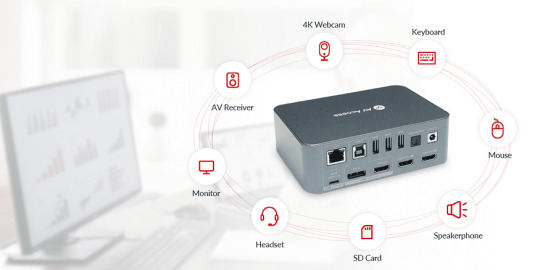
It not only supports DisplayPort but also offers compatibility with HDMI. This flexibility ensures high-quality video transmission and enables you to maximize the capabilities of your devices.
Whether you’re a gamer, content creator, or professional in need of precise visuals, DisplayPort provides stunning resolutions, smooth graphics, and enhanced productivity. By selecting the right version, connectors, and cables, you can fully leverage the benefits of this exceptional display interface.
Embrace the power of DisplayPort and elevate your display experience to new heights. Explore the possibilities, make the right connections, and enjoy the incredible features that DisplayPort and the AV Access 4KSW21-DK KVM Switch with Docking Station have to offer.
You May Also be Interested
Gamers’ thoughts: Shall I Use DisplayPort or HDMI?
HDMI 2.0 vs 2.1: Facts to Know Before Paying Your Money
HDMI Splitters: An Ultimate Guide for Beginners 2023
KVM Switch vs. Docking Station: Which Shall I Choose?
About AV Access
AV Access is an experienced manufacturer that produces quality HDMI extenders, KVM extenders, wireless presentation systems, etc. and we also offer AV over IP solutions for scalable uses. These products — HDBaseT extender, and 4K HDMI extender — are among our best-sellers.
Are you a newbie? AV Access blog helps beginners to get on board easily (visit and learn about KVM extenders, USB extenders, and more).
Original Copy: https://www.avaccess.com/blogs/guides/what-is-displayport/
#gaming #DisplayPort
0 notes
Text
HDMI over Fiber Extender for HDMI Extension
If you need to connect a device farther away, like in another room or across the house, a regular HDMI cable may not be sufficient for some setups. Since standard HDMI cables have a limited reach, with the max cable length of 49ft (15 m), which means you’ll need to find a way to extend the connection.
Fortunately, there are several ways to extend HDMI connections, among which HDMI over fiber extenders are a perfect alternative if you need to connect a device from a father distance.
In this article, I will focus on HDMI over fiber extenders and also explore other useful ways to extend HDMI. After reading this article, you won’t be limited by the distance of where you want to connect your devices to a display.
What is an HDMI Over Fiber Extender?
HDMI over fiber extenders leverage standard single mode or multimode fiber to transmit audio, video and associated signals (such as control and network depending on the extender model). Basically, they are like twisted pair extenders that rely on optical fiber instead of copper.
HDMI over fiber extenders eliminate the typically limited range of standard HDMI cables. When connected, the picture quality will look the same as if you had your device (PC, game console, or similar) connected close by your display.
Advantages of HDMI over Fiber Extenders
Extremely long transmission distances — signals can be extended up to 6 miles or more depending on the model.
Integration of IR, RS232 and Ethernet signal extension over the same fiber.
Compatibility with standard single mode or multimode fiber terminated with LC connectors — basically the same cable used for networking.
Complete immunity to interference, static electricity, surges and other environmental factors that affect twisted pair extenders.
Extremely high signal bandwidth support, including uncompressed HDMI transmission.
Uses of HDMI Over Fiber Extenders
Since fiber cables are made of glass, which eliminates extra electrical interference, such as electricity from lightning, power surges, and static electricity, HDMI over fiber is best for in-wall installations or for extending the connection far further than the other solutions can go.
You may run the cable through the walls or underground, for instance, if you wanted to extend from a building’s top or to another house. If you like, you may still use HDMI over fiber for shorter extensions, despite they’re designed for longer extensions.
While there are other ways to extend HDMI connections, the best choice for long distances is still HDMI over fiber.
Other Ways to Extend HDMI
There are other options available to extend an HDMI connection, such as an HDMI repeater, fiber optic HDMI cable, HDMI over IP extender, HDMI over HDBaseT extender, or an HDMI balun. Each solution has its limits, so it’s best to pick the best type for your situation.
Below, I give more details about each solution:
HDMI Repeater. An HDMI repeater extends the connection by connecting two HDMI cables and amplifies the signals for better transmission. It is best for shorter ranges of 60 to 100ft for 4K displays. Not recommended to go through walls.
Fiber Optic HDMI Cable. Designed to extend farther distances up to 164ft (50m) for 4K@60 Hz, fiber optic HDMI cables are like standard HDMI cables but made with optical fiber inside the cable. They aren’t meant to be used with an extender, repeater, or switch and should be used alone.
HDMI over IP Extender. It uses an existing ethernet infrastructure to distribute HD video signals from one source to an unlimited number of screens. Video signals can be switched from any source to any screen, overcoming distance limitations of traditional CATx video extenders.
HDMI over HDBaseT Extender. A global standard that transmits ultra-high-definition video and audio, Ethernet, controls, USB, and up to 100W of power over a single long-distance cable. Because HDBaseT eliminates cable clutter without affecting performance or high quality, it is widely used in many industries.
HDMI Balun over Cat cable. Baluns allow you to send ultra high resolution signals, such as DVI and HDMI, longer distances. Twisted pair cable is smaller and easier to pull/hide than traditional cable. Baluns help eliminate ground loops and RF interference.
You May Also be Interested
Should I Use a Fiber Optic HDMI Cable for Game Streaming?
About AV Access
AV Access is an experienced manufacturer that produces quality HDMI extenders, KVM extenders, wireless presentation systems, etc. and we also offer AV over IP solutions for scalable uses. These products — HDBaseT extender, and 4K HDMI extender — are among our best-sellers.
Are you a newbie? AV Access blog helps beginners to get on board easily (visit and learn about KVM extenders, USB extenders, and more).
Original Copy: https://www.avaccess.com/blogs/guides/hdmi-over-fiber-extender-for-hdmi-extension/
0 notes
Text
HDMI eARC- 4 Things You Need to Know
If you have tried plugging an HDMI cable in your new TV, soundbar, or AV receiver (AVR) recently, you may have come across a relatively new acronym called eARC. Here’s what it means and why it’s important.
What’s HDMI eARC?
eARC or Enhanced Audio Return Channel is an upgraded version of ARC (Audio Return Channel). It was introduced in 2017 as a part of the HDMI 2.1 specification. Similar to ARC, eARC lets your TV send audio generated by built-in streaming apps, cable, satellite, and other source devices (for example, a gaming console or a Blu-Ray player) to your soundbar or AVR using a single HDMI cable. However, eARC supports far greater bandwidth and speed than ARC, thus allowing the transfer of high-quality, uncompressed audio, which isn’t possible with ARC.
How does HDMI eARC Work?
To put it briefly, HDMI eARC allows a TV to send audio back through the HDMI cable to its source device. Then why would anyone want to do that?
Does your TV have good speakers? No? If so, eARC is the best solution. You will naturally want to hear great audio to enable a better immersive experience, whether you’re playing games with your pals or watching shows on Netflix, Disney+, or other streaming services. Additionally, clear audio creates a cozy atmosphere for movie night.
Before technologies like HDMI eARC were available, you had to run a second cable from your TV back to your receiver. Having more than one cable already looks messy, but you also have to take a few extra steps every time you switch between your speaker and TV as the sound source.
With less setup time, HDMI eARC gives you the same or even better quality.
What are the Benefits of Using HDMI eARC?
HDMI eARC offers much more than just crystal-clear audio. There are other significant benefits of using an HDMI eARC cord. So check these out:
High-resolution images
You will be able to transmit uncompressed digital audio signals and images because of the high bandwidth of HDMI eARC. Higher definition videos and other content are produced thanks to this technology. HDMI eARC will be your perfect match if your TV supports 4K, 8K, or higher.
Automated lip-sync feature
Are you sick of manually adjusting your TV or AV’s delay settings to make the sound and picture sync? What works best is HDMI eARC. HDMI eARC has an automatic lip-sync feature, which means you don’t need to make any adjustments yourself. Simply connect everything, select the proper HDMI settings, and enjoy the show.
No HDMI CEC required
The requirement for HDMI CEC is among the biggest distinctions between HDMI ARC and HDMI eARC. Unlike ARC, eARC does not require HDMI-CEC to function. The device detection system for HDMI eARC is already built in. Once everything is connected and the HDMI settings are correct, you can kick back and watch whatever program you choose.
Is HDMI eARC Backwards Compatible with HDMI ARC?
This depends on what you mean by backwards compatible. HDMI eARC has ARC fallback, meaning that if you hook up one device with HDMI eARC with another device that doesn’t support it, the devices will fallback to broadcasting an HDMI ARC signal instead. That means you will still be able to get some audio, but you won’t experience the high bitrate audio that eARC intends to provide.
How to fix that? You can try to upgrade your soundbar or AV receiver to support HDMI eARC. But this will heavily depend on their manufacturer and the hardware used to make them.
Conclusion
The advantages of HDMI eARC far exceed the inconvenience of having to look for TVs, audiovisual devices, or soundbars that support it as it is a relatively new technology.
Moreover, HDMI cords aren’t regarded “ancient” or “outdated” for roughly ten years (or more). That’s a long time using devices that are incompatible with eARC.
Businesses have begun to make efforts to satisfy the needs of the HDMI eARC community. Before you know it, eARC-compatible devices will be available in all local and online electronics stores.
You May Also be Interested
HDMI 2.0 vs 2.1: Facts to Know Before Paying Your Money
Which One Do You Need for Home Theater System, HDMI ARC or eARC?
What Are HDMI ARC and eARC? What’s the Difference?
About AV Access
AV Access is an experienced manufacturer that produces quality HDMI extenders, KVM extenders, wireless presentation systems, etc. and we also offer AV over IP solutions for scalable uses. These products — HDBaseT extender, and 4K HDMI extender — are among our best-sellers.
Are you a newbie? AV Access blog helps beginners to get on board easily (visit and learn about KVM extenders, USB extenders, and more).
Original Copy: https://www.avaccess.com/blogs/guides/hdmi-earc-4-things-you-need-to-know/
#HDMIextender
0 notes
Text
Wireless HDMI Extender: Everything You Need to Know Before Buying
If you’ve got a projector, or if you just want to get clever with hiding away game consoles or other video sources, wireless HDMI extenders might be something you’re considering.
A wireless HDMI extender enables you to transmit audio and video content from various HDMI-enabled devices, such as gaming consoles, computers, and cable boxes. It allows you to remove unsightly HDMI cables from your setup, and even frees up options like storing the video source in an entirely separate room.
A wireless HDMI extender is very simple to use, but there are certain facts you should be aware of before buying it.
How Does A Wireless HDMI Extender Work?
A wireless HDMI extender comes with two parts: the HDMI video transmitter and receiver. A transmitter wirelessly sends a data signal stream. A receiver receives the data and streams it to your TV.

Transmitter – The transmitter connects to an audio or video source device such as a set-top box, gaming console, or Blu-ray player. Then it sends a wireless signal from the source device to the receiver.
Receiver – The receiver connects to your TV. It then wirelessly receives the audio/video data stream from the transmitter up to a 150-feet away and displays it on the TV.
Will it Interfere with Your Wi-Fi Network?
With your Xbox or PlayStation, wireless router, and wireless HDMI transmitter all stored in the same spot, things can get a little tangled. Since game console has its own wireless network to support its wireless controller, and transmitters and receivers are throwing up their own wireless networks much like your wireless internet. This can result in signal issues, such as audio and video occasionally flickering out for a brief period of time every few minutes before the connection stabilizes.
To spread things out, get all those wireless transmitters away from each other, maybe on their own shelves or in their own corners of the room. Luckily, though, being able to put the hardware wherever you want is the thing that a wireless HDMI extender specifically excels at.
Compare Wireless HDMI Extenders and Streaming Sticks
In the last few years, an alternative has emerged that is even more drop-dead simple to use: content streaming sticks. These include the Chromecasts, the Roku Sticks, and Amazon Sticks.
The absence of video signal encoding and decoding is the main distinction between streaming sticks and wireless HDMI extenders. These wireless streaming sticks, on the other hand, establish a direct connection with your wireless internet and stream content to the screen as necessary.
There are a few reasons why a streaming stick would be preferable than a wireless HDMI extender. First, they are simpler to use, with apps and physical controllers that are familiar and intuitive. Second, it is usually 5–10 times cheaper than any wireless HDMI solution. However, all these streaming sticks use your internet.
But if you are worried about data caps, or if you are in a location where you can’t get streaming speeds over Wi-Fi, then you’ll have to use the wireless HDMI option.
Conclusion
Wireless HDMI extenders help solve some problems like irregular hardware placement and keeping things tidy, the investment in wireless video is worth it. After all, you don’t want to be running tens of hundreds of feet of cables through your walls and ceiling. Use wireless video to keep things easy. That simplicity will be something you won’t regret once you’re up and running.
AV Access has an innovative wireless HDMI extender – HDW100. It can wirelessly extend 1080P full HD HDMI signal up to 200m/656ft in an open field, and 10m-50m (32ft-165ft) through an interior drywall. Click to learn more.
Related articles:
Benefits and Drawbacks of a Wireless HDMI Extender
How to Choose the Right Wireless HDMI Extender for Your Home Theater Setup?
Benefits of Using a Wireless HDMI Extender in Home Theater Application
Original Copy: https://www.avaccess.com/blogs/guides/guide-to-wireless-hdmi-extender/
About AV Access
AV Access is an experienced manufacturer that produces quality HDMI extenders, KVM extenders, wireless presentation systems, etc. and we also offer AV over IP solutions for scalable uses. These products — HDBaseT extender, and 4K HDMI extender — are among our best-sellers.
Are you a newbie? AV Access blog helps beginners to get on board easily (visit and learn about KVM extenders, USB extenders, and more).
0 notes
Text
HDR Formats Types: HDR10, HDR10+, Dolby Vision and HLG
Most new TVs have the ability to display HDR content, which has more detail in the bright and dark areas of the image, for a greater “dynamic range” compared to non-HDR content. Billed as a way to get brighter colors and a better image, HDR essentially allows you to get brighter images and more vibrant colors — as long as the screen and the content support the tech.
But what exactly is HDR? And what’s the difference between HDR formats? From HDR10 to Dolby Vision, here’s everything you need to know about HDR.
What is HDR?
HDR stands for “High Dynamic Range”. It is a technology that produces images with a large perceptible difference between bright and dark regions. This capability achieves lifelike images and preserves precise details in lighting variations and gradations for realistically bright or dark pictures without subtle detail loss.
There are a number of different types of HDR that you’ll find on displays these days. The most popular include HDR10, HDR10+, Dolby Vision, and HLG. Next, we will have a closer look at them.
What is HDR10?
Supported by everything
Better image quality potential than Standard Dynamic Range (SDR), but perhaps not as good as HDR10+ or Dolby Vision
Static metadata
HDR10 is the most common and popular type of HDR, since it is an open standard and is used by a huge range of streaming services, including Netflix, Disney+, Apple TV+, and more. Also it is free to use for manufacturers, so it can be decoded by any HDR TV and streamed by any HDR streamer.
HDR10 uses something called “static metadata.” This means that there’s one HDR “look” for the entire movie or show. This is certainly better than SDR content, but it doesn’t allow for, say, a really bright scene to look its absolute best, nor a dark scene its best, within the same movie. The advantage of that is that it takes up less bandwidth than a format like Dolby Vision, which can send metadata frame-by-frame.
What is HDR10+?
Championed by Samsung
Not widely supported
Dynamic metadata
Potentially better image than vanilla HDR10
As you probably figured from the name, HDR10+ is like HDR10… but plus. The plus in this case is dynamic metadata, improving on HDR10’s static. This means that on a per-scene — or even per-image — basis, the content can provide the TV with all the information it needs to look its absolute best. The only problem is that it’s a Samsung format. Although they promise that there will be no licensing fees, it is still a bit of stumbling block.
Although there are many TV manufacturers producing HDR10+ compatible TVs, content and other devices are not as prevalent. The intention is for it to become more popular over time and more competitive with Dolby Vision.
What is Dolby Vision?
Widely supported
Potentially the best image quality of all the formats
Less content than stock HDR10
Dolby Vision is a format developed by Dolby Labs. Since it’s a propriety format, Dolby Labs licenses it, which means that companies have to pay Dolby to use it.
Dolby Vision offers a number of clear advantages over other HDR formats, making a big push for HDR. It supports 12-bit color, and a theoretical maximum brightness of a hefty 10,000 nits, so it is much more future-proof than other HDR standards.
What is HLG?
From BBC and NHK
Free to use
Broadcast friendly
HLG, or Hybrid Log-Gamma, was created by Britain’s BBC and Japan’s NHK. Unlike the formats we’ve discussed so far, it’s actually backward-compatible with SDR TVs. HLG is likely better than SDR, but perhaps not quite the picture quality of the other HDR formats, since it can’t do much to the black levels of an image — so you won’t really get much better detail in shadows and night scenes.
HLG is still in its infancy, and as a result, there isn’t much HLG content out there. We’ll have to wait and see if that changes over time.
Conclusion
Ultimately, the difference between the formats isn’t that important. The quality of the TV itself has a much bigger impact on HDR. There are limitations with HDR, though, because TVs can’t reach the 10,000 nit peak brightness and all the colors HDR is capable of, but most TVs still deliver a satisfying HDR experience.
AV Access 4KEX70-ARC-H2 is a 4K ARC HDMI extender kit, it can transmit 4K@60 4:4:4 UHD video signal up to 40m/130ft. With HDCP2.2 compliant and 18Gbps bandwidth, it can support HDR10.
Original Copy: https://www.avaccess.com/blogs/guides/hdr-formats-types/
About AV Access
AV Access is an experienced manufacturer that produces quality HDMI extenders, KVM extenders, wireless presentation systems, etc. and we also offer AV over IP solutions for scalable uses. These products — HDBaseT extender, and 4K HDMI extender — are among our best-sellers.
Are you a newbie? AV Access blog helps beginners to get on board easily (visit and learn about KVM extenders, USB extenders, and more).
Related Articles:
Home Theater System Guide: Dolby Atmos or DTS?
HDMI ARC vs eARC: Which is Better for Your Home Theater System?
0 notes
Text
Look Your Best on a Video Call: 7 Tips You Can Apply
In today’s age of remote work, video calls have become a necessary means of communication. Whether you are conducting a business meeting, attending a virtual event, or catching up with friends and family, video calls have become an integral part of our daily lives.
However, with video calls, it’s not just about what you say, but how you look and sound. In this blog post, we will share some tips on how to look your best on a video call, so you can present yourself in the best possible light.
Dress Appropriately
It may seem obvious, but dressing appropriately for a video call is crucial. Even if you are working from home, dressing professionally or semi-professionally can help you to feel more confident and presentable. Choose clothing that is comfortable and fits well, but is also appropriate for the setting. Avoid wearing clothes with busy patterns or bright colors that can be distracting on camera.
Choose a Neutral Background
The background behind you can have a significant impact on how you appear on camera. Choose a neutral background, such as a plain wall or a bookshelf, to avoid distractions and keep the focus on you. Avoid busy or cluttered backgrounds that can make it difficult for others to concentrate.
Use Angles to Your Advantage
Angles play a significant role in how you appear on camera. Position your webcam at eye level or slightly higher to create a more flattering angle. Avoid positioning the camera too low, as this can make you appear unflattering and distorted. Make sure you position your camera at eye level and adjust the angle to show your best side. You can also experiment with different angles to find the one that works best for you.
Have Appropriate Lighting
Good lighting is essential for looking your best on camera. Make sure you are well-lit, but avoid harsh overhead lighting that can cast shadows on your face. Position yourself in front of a window or use soft, diffused lighting to create a more flattering look.
Mind Your Body Language
Body language can convey a lot about your confidence and engagement during a video call. Sit up straight and maintain eye contact with the camera to show that you are present and engaged. Avoid fidgeting or slouching, as this can make you appear unprofessional.
Upgrade Your Webcam to High-Resolution
If you are using an older webcam, it may be time to upgrade to a high-resolution model. High-quality webcams produce a clearer, sharper image, which can help you to look your best on camera.
AV Access BizEye80 4K AI Webcam, for example, is an excellent option for those who want the best video quality. It provides 4K Ultra HD video resolution and a high frame rate of up to 720P/90fps.
Besides, the BizEye80 AI Webcam offers AI backlight compensation and low light compensation. This webcam enables you to appear bright, clear, and professional in any lighting conditions, including backlight, low light, bright sunshine, or other challenging scenarios.
Investing in a high-quality webcam like AV Access BizEye80 4K Webcam is a smart move if you want to look your best on a video call. With its advanced features and excellent video quality, it can help you make a great impression and communicate effectively.
Also Read: 5 Tips for Choosing the Right Webcam for Hybrid Conferences
Use a Noise-Cancelling Speakerphone
Clear audio is just as important as clear video when it comes to video calls. Background noise, echo, and feedback can be distracting and make it difficult for others to hear you.
AV Access AnyCo A5 Conference Speakerphone is an excellent option for those who want to communicate effectively on a video call. It features a 360-degree omnidirectional microphone and noise-cancellation technology, ensuring that everyone on the call can hear and be heard clearly.
Also Read: Benefits of Using a Conference Speakerphone for Home Office
Summary
In conclusion, looking your best on a video call requires attention to detail and some basic equipment. With the right tools and preparation, you can make a great impression on any video call.
Original Copy: https://www.avaccess.com/blogs/guides/look-your-best-on-video-call/
About AV Access
AV Access is an experienced manufacturer that produces quality HDMI extenders, KVM extenders, wireless presentation systems, etc. and we also offer AV over IP solutions for scalable uses. These products — HDBaseT extender, and 4K HDMI extender — are among our best-sellers.
Are you a newbie? AV Access blog helps beginners to get on board easily (visit and learn about KVM extenders, USB extenders, and more).
You May Also be Interested
AI Webcams are Rising: 5 Things You Should Know
Conference Speakerphone: Everything You Need to Know
3 Benefits of Using AI Webcam for Virtual Conferences
5 Benefits of Using an Omni-Directional Speakerphone
4 Scenarios for Using AI Webcams: From Education to Entertainment
0 notes