#// looks @ my 15 tabs open on my 11 year old macbook
Note
Hi!! Can you please tell me what you added to your jaws gifset? Like any filters or anything added at all?
Hi! I didn't add any special filter like colorings, just basic curves, levels, and exposure- but I did do my sharpening differently than normal as the file size I have of the movie isn't bigger than 3GB and it's an older movie. So let's call this
TIPS ON HOW TO SHARPEN YOUR GIF WHEN YOUR ORIGINAL FILE IS A BIT meh.
more under the cut ↓↓
Okay, I'm going to jump right in.
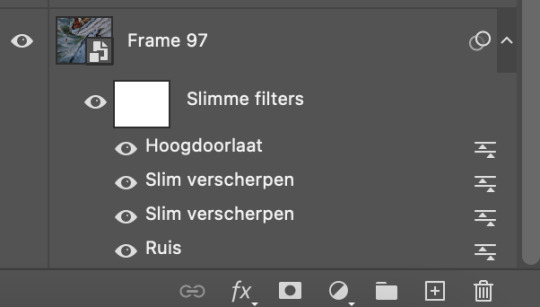
When I have everything on the timeline, resized, and ready to go, I start off by adding grain. (Ruis) My program is in dutch as I am dutch so I'm not going to explain all the technical stuff, as it will get lost in translation, but I'll just do a quick rundown of what I did with this set. (I use Photoshop2022) I'm not an expert whatsoever, I studied art/media design but that was 4+ years ago and while photoshop was used heavily, gif making is not something that ever came up lol.

Add the grain. Filter tab -> grain -> grain. 0,6 or 0,7 will do. Tick Gaussian and Monochromatic. Next, sharpening. Filter tab -> sharpen -> smart sharpen. I use this filter twice with two different settings as follows:

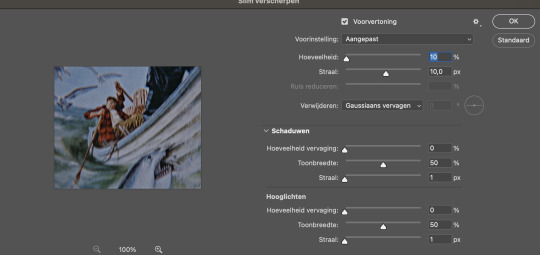
These are basic sharpening settings a lot of other creators use, so nothing special there. Next, to make it even sharper, I add high pass. You can find this under the filter tab above, at the bottom of the list. Filter tab -> other -> high pass.
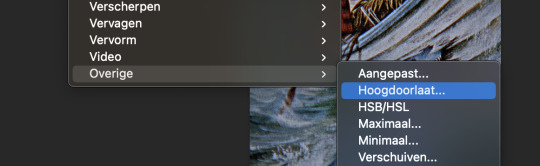
Select it.
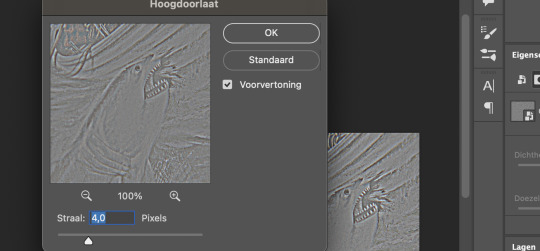
Keep it at 4,0. You can play around with this, but I like to keep it at 4,0. Now it looks a little weird so we have to make some changes. Go to the blending option of the filter you just applied (the high pass) and change it to 'soft light' on 70%.

Again, you can play around with this. I also use high pass on gifs that are darker. I used it in this set to let our babe Ryan stand a bit more out.
Okay to really show the difference between not adding the grain + sharpening + high pass vs grain + sharpening + high pass, here you go:


I remade this one real quick, as I didn't have the psd anymore but you can see the difference better than the one with the shark illustration gif. I didn't add any other filters, only the grain + sharpening + high pass. When you add the filters and increase the lightning/contrast, it will look even sharper. Sadly I don't have the file anymore, so I can't exactly recreate it, but I just used the filters mentioned; curves, levels, and exposure.
Funny thing is, not all the shots in my copy were grainy. It's just a few that have unruly pixels because the file has been compressed. Like our dear Hooper here, that part of the movie was just a little blegh. And not everyone has the space or the money or other resources to get the deluxe Bluray whatever, so you gotta do what you've gotta do I guess. Of course you want your file to be HD, preferably 1080 or above, but well, shit happens. With the grain added, it just looks better in my opinion. The grain fills in the annoying pixels. You can also add grain after sharpening, but it just looks better, again my opinion, when you add it before sharpening. Plus I found out my gifs looked better on mobile if I added grain before sharpening rather than after. If this is something you worry about, I would add the grain before sharpening.
Do note though, adding grain increases the file size of your gif!
Okay, next up, the other filters I've applied. I added curves. The numbers at Input (Invoer) and Output (Uitvoer) are for the two dots in the middle.
Lower dot: input 15 and output 11
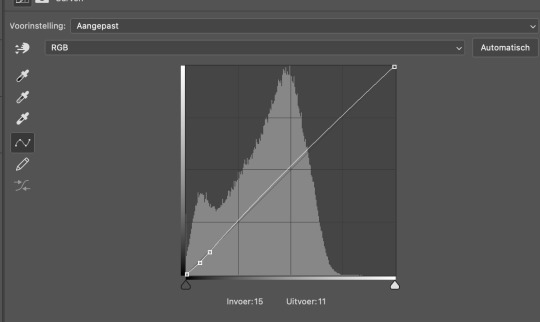
Higher dot: input 27 and output 25

Not much, just a little tick. The next filter I used is levels.

The only thing I changed is the Outputlevels (Uitvoerniveaus) to 2. This is something I do with all my gifs, sometimes a bit more at 4 or 6. I just like how it looks I guess haha. Next I added exposure.
exposure: +0,56. offset: 0,0000. gamma correction: 0,72.
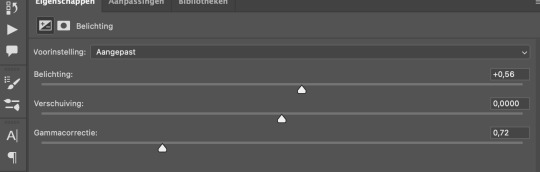
And we're done with Photoshop! Because my MacBook is really old and kind of past its time, I just save the file as a gif without cutting any frames and open it again in Ezgif. It all runs smoothly until I have to convert a gif multiple times and this just saves me a lot of time. Ezgif is a free website where you can make and edit gifs. I use it to cut the frames, add some contrast if necessary and decrease file size (another tip!) so it's under 10mb and tumblr will accept it.
Gif before adding all the filters:

Gif after grain + sharpening + high pass + the other filters:

Gif after running it through Ezgif and adding some contrast (5) to decrease the size of the file:

I hope this answers your question! If you're really stuck on something, you can always send me a private message! I didn't do much, just the grain and the sharpening and the high pass. I think it adds a little edge to the gifs as well. Thank you for the ask and have a nice day!! 💜 💜
Edit: the brightening filter is called EXPOSURE, not brightening. I re-checked it but as I thought, I made a little mistake during translating. Here you can find a whole list of filters translated from Dutch to English.
#asked and answered#photoshop#ps tutorial#ps things#gif sharpening#supportcontentcreators#completeresources
91 notes
·
View notes
Text
1041.
1: (truth) Who was your first major celebrity crush? (dare) Put your music player on shuffle and post the first five songs.
dare: permission - ro james, so amazing - boyz ii men, when we - tank, over my dead body - drake, rock wit u - ashanti.
2: (truth) What’s the most embarrassing thing that’s happened to you in the past week? (dare) Refresh your dashboard and send an anonymous compliment to the person who posted whatever’s at the top of your dash.
truth: my phone network sent me a message saying my payment bounced from my bank. i didn’t tell anyone i knew personally but it was still embarrassing.
3: (truth) What are your three favorite things about your appearance? (dare) List all nine of your tumblr crushes, and describe each blog/blogger in one word.
truth: i have thick hair (no whites yet), full eyebrows and nice skin tone.
4: (truth) What is the nicest thing anyone has ever done for you? (dare) Post the oldest selfie on your camera roll.
truth: planned a surprise getaway for me.
5: (truth) If your parents knew everything you’ve ever done, what would they think is the worst thing? (dare) Tag the three nonmutuals you admire most.
truth: definitely the drugs.
6: (truth) What is the last thing you purchased? (dare) Tag three people you’ve thirst followed.
truth: money for my travel card haha.
7: (truth) How many hours did you sleep last night? (dare) Send an anonymous compliment to the last person who followed you.
truth: eh... about 5.
8: (truth) If you could go on a date with any of your mutuals, who would it be and what would you do? (dare) Send an anonymous compliment to one of your four “Biggest Fans” on tumblr.
ugh, i’m really not a tumblr person so i’ll skip this.
9: (truth) How did you meet your best friend? (dare) Refresh your dashboard. Open the blog of the person who posted whatever’s at the top of your dash. Reblog their most recent selfie.
truth: at a house party through mutual friends.
10: (truth) What was your favorite band five years ago? (dare) Tag a blog that posts very different content from yours, but that you couldn’t imagine not following.
idk.
11: (truth) Where did you get each article of clothing you’re wearing right now? (dare) Pick up the closest book to you. Turn to page 39 and copy down line 7.
truth: jumper - best n less, undies - bonds, shirt and shorts - cotton on.
12: (truth) What are your five favorite girls’ names and five favorite boys’ names? (dare) Copy and paste the 14th line of text from the last document you worked on in Word or Google Drive.
pass.
13: (truth) What’s your most irrational fear? (dare) Tag five mutuals who take amazing selfies.
truth: cockroaches.
14: (truth) If you could only wear one outfit for the rest of your life (consisting of clothes you already own), what would it be? (dare) Tag someone you follow who has amazing fashion sense.
if the weather didn’t matter probably my black dress with detailing on the front, denim jacket and ankle boots.
15: (truth) If you could rock any unusual article of clothing/makeup technique/hairstyle, what would it be? (dare) Go to the blog of the last person you reblogged a text post from. Reblog your favorite of their selfies.
super colourful makeup.
16: (truth) What is your dream job? (dare) Post the four most recent pictures in your camera roll.
travel writer. or vlogger even.
17: (truth) Where is the last place you went that took over two hours to get to? (dare) Post screenshots of your phone’s lock screen and home screen.
work when there was a crazy traffic jam.
18: (truth) How old were you when you had your first kiss? If you haven’t had it yet, how old do you want to be? (dare) Go to the last app/tab you opened. Post a screenshot.
i was 16.
19: (truth) What is the first thing you remember having to keep secret? (dare) Tag five bloggers who you associate with being obsessed with something particular, and list what each of them is obsessed with.
my older cousin smoking in front of me and asking me not to tell my parents. i was like, 4.
20: (truth) What does your bedroom look like? (dare) Take one selfie and post it. You only get one shot! (No old selfies or retrying, even if you think you look bad)
messy.
21: (truth) What three fictional characters would you most like to meet? (dare) Write your name down on a piece of paper and draw a quick picture of yourself. Take a photo of it and post it
idkkkk.
22: (truth) What are three things you’re looking forward to? (dare) Tag the last three people you reblogged posts from, and estimate how many followers they have.
the weekend, weddings this year, concerts.
23: (truth) What are your three biggest turn ons, and your three biggest turn offs? (dare) Put your music player on shuffle. Without actually listening to it, write the lyrics to the chorus of the first song
boring.
24: (truth) If you could only own five material objects (not counting life necessities like food/water/a house/etc) what would they be? (dare) Put your music player on shuffle. Post what the first three songs are, and for each one, tag a blog that the song reminds you of.
a givenchy handbag, the biggest, flashiest engagement ring ever, a tesla, all the shoes and a new macbook.
25: (truth) What is the last thing you lied about? (dare) Tag three people you want to know better and ask them each three questions about themselves.
i forgot.
26: (truth) What’s the last movie you watched? (dare) Reblog the most recent of your own selfies posted on tumblr, and in the tags say two things you like about your appearance in it?
girls trip.
27: (truth) What are three things you like about yourself unrelated to your appearance? (dare) Post a picture from your camera roll that you’ve been meaning to post on tumblr.
i’m funny, very honest and loyal.
28: (truth) How do you take your coffee? (dare) Post the last picture you posted on a social media platform other than tumblr.
iced coffee.
29: (truth) What are your worst habits? (dare) Put your Top 25 Most Played songs on shuffle and list the first five.
laziness.
30: (truth) What is the last thing you did that you have to keep secret from someone? Who do you have to keep it secret from? (dare) Tag five blogs with great URLs.
just... not say anything?
5 notes
·
View notes
Text
Mac Os Stands For
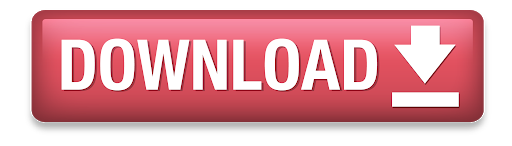
Need a little help figuring out your new iMac or MacBook? You’ve come to the right place.
Mac Os X Stands For
Mac Os Stands For Computers
Mac Address Stands For Computer
Check out our updated survival guide for the basics on Mac OS X, including details on the latest “Mavericks” features, illustrated guides for updating and backing up your Mac, must-know tips, and more.
Within the Open Systems Interconnection (OSI) network model, MAC addresses are used in the medium access control protocol sublayer of the data link layer. As typically represented, MAC addresses are recognizable as six groups of two hexadecimal digits, separated. And now, with just a USB cable, unlock your phone's possibilities on PC and Mac through Samsung DeX. Click to download Samsung DeX app for use on PC and Mac. FOR WINDOWS 7 AND 10 FOR MAC OS. DeX for PC is available on selected devices, and on Windows 7, 10 and versions of Mac OS higher than 10.13. Visit the FAQ page for a full list of device.
The basics
What is Mac OS X?
It’s the software that powers all the day-to-day features on your iMac or MacBook. Every time you click a menu at the top of the screen, open a folder on your desktop, or search for a document on your hard drive, you have the Mac operating system (or “Mac OS”) to thank.
OK, so what does the “X” in “Mac OS X” stand for?
It stands for “10,” as in the Roman numeral—and specifically, it means we’re currently using the tenth major version of the Mac OS. Mac OS X first arrived for desktop Macs way back in 2001, and had been preceded by—you guessed it—Mac OS 9.
“Mavericks” is the latest version of Mac OS X, the software that powers your iMac or MacBook.
What is “Mavericks”?
Over the past dozen years, there have been a series of big updates to Mac OS X, and the latest update, 10.9, is nicknamed “Mavericks.” Previous updates to Mac OS X have been named “Panther,” “Leopard,” “Snow Leopard,” and plain-old “Lion.” Yes, it’s safe to say that Apple has a thing for felines—or had, until OS X Mavericks came around.
Anyway, Mac OS X “Mavericks” (which came out in October 2013) adds more than 200 new features to the Mac operating system, including all-new Maps and iBooks apps that mirror those on the iPhone and iPad; major overhauls for Calendar and the Safari web browser; revamped folder windows that now boast tabs, similar to Safari; and enhanced desktop notifications, including alerts from Mavericks-friendly websites like the New York Times and CNN.
Check out Apple’s rundown of the 200-plus new features in Mavericks right here.
Where to get Mavericks
Mavericks is available for download from the Mac App Store—and yes, it’s free.
The “About This Mac” window will tell you is your Mac is new enough for Mavericks.
Can your Mac handle Mavericks?
Generally speaking, you’ll need an iMac or MacBook Pro that was manufactured no earlier than 2007, or a MacBook circa 2008 or later.
Specific iMac and MacBook models have different requirements, however; click here for more details.
How to install Mavericks
The Mavericks installation process is fairly straightforward, but it will require at least an hour of your time.
Once you grab Mavericks from the Mac App Store, your system will download the update and alert you when it’s ready to begin the installation process. Just follow the prompts (there are only a few), sit back and wait. After a restart or two, your Mac should be all set.
How to back up your Mac
Don’t even thing of updating your Mac’s operating system without backing up your hard drive first. Luckily, backing up your hard drive is easy thanks for a Mac OS X utility called Time Machine; here’s how to use it.
40 must-know Mac tips and tricks
1. 5 gotta-try folder tricks for “Mavericks”
Apple’s just-released (and free) software update for the Mac comes with a series of nifty folder tricks up its sleeves, including the ability to open a folder as a tab in an existing folder window—yes, kinda like you can in a browser.
Want to map a street address directly from Safari? Easy.
2. Map a street address within Safari
Ever stumble across a street address on the web—yes, an actual street address—and wish you could quickly pinpoint it on a map? Usually, you’d just copy and paste the address into Google Maps, but the latest version of the Safari for “Mavericks” saves you a step.
3. Take a screenshot
So, you know how to snap an image of your iPhone’s screen—but what if you want to take a screenshot of your Mac’s desktop? Well, there are actually four ways to snap a screenshot on your Mac, and they’re all just a few keystrokes away.
4. Customize and create keyboard shortcuts
Wish you could snap a screenshot on your Mac by tapping just the F5 key rather than tangling with the SHIFT + COMMAND + 3 keyboard combo? Well, you can.
You can create time-saving “macros” for your street address, job title, phone number, or practically any string of text.
5. Create time-saving, text-replacing “macros”
Mac Os X Stands For
You can create custom, text-replacing “macros” (or shortcuts) on your Mac for your home address, job title, phone number, or other oft-used strings of text.
6. Pick a new alert sound, or install your own
Getting tired of the little “blurp” (or “ding,” or “beep”) sound your Mac makes when it needs your attention? As it turns out, your Mac comes with more than a dozen built-in alert sounds, and you can change the sound whenever you want.
7. Set “Do Not Disturb” mode to turn on (and off) automatically
One my of favorite new features in iOS 7 is the ability to automatically silence iPhone or iPad alerts during the wee hours—and now, thanks to Apple’s recent “Mavericks” update, you can set your Mac to muzzle notifications on a daily (or nightly) basis, too.
Got a DVD-less Mac? You can wireless share the optical drive of any nearby iMac or MacBook.
8. Share a DVD drive over Wi-Fi with Remote Disc
The MacBook Air, the Mac Mini, the new “retina” MacBooks, and other optical drive-less Macs come with a feature called “Remote Disc,” which lets you wirelessly borrow the optical drive of almost any nearby Mac or PC.
9. Get the hang of desktop “spaces” in Mission Control
The Mac’s handy Mission Control feature lets you manage multiple desktop “spaces” at once, each filled with its own assortment of open documents and applications. Sounds confusing, I know. But once you get the hang of it, these additional, virtual desktops can become addicting—and even essential.
10. Why “natural” scrolling feels backwards—and how to turn it off
Does scrolling on your Mac feel backwards to you? Blame Apple’s new “natural” scrolling feature. Luckily, turning it off is a cinch.
Wish you could get your scroll bars back? All you have to do is tweak the right setting.
11. Get your missing scroll bars back
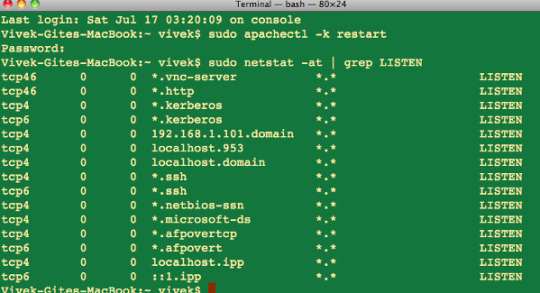
Hey, what happened to the scroll bars on your windows? Don’t worry—you can get them back in a few clicks.
12. 12 handy trackpad gestures you need to try
Want to zoom in on a web page, twirl a snapshot in iPhoto, sneak a peek at the desktop, or look up the definition of a head-scratching word? You can do all that and more with a simple swipe, “pinch,” or tap on your Mac’s trackpad.
13. Turn on your Mac’s speaking clock
Your Mac has a built-in speaking clock that will read you the time every hour, on the hour—or the half hour, or even quarter hour. Here’s how to turn it on.
You can add a new Mission Control desktop with a little help from your mouse.
14. Create a new desktop in Mission Control
Making a new “space” in Mission Control, the essential Mac feature that gives you a bird’s eye view of all your virtual desktops, is easy—if you know where to look.
15. Pin an app to a specific Mission Control desktop
There’s a way to assign an app to a specific desktop in Mission Control, perfect for keeping your programs in their proper “spaces.”
16. Paste your signature into a PDF, no scanner or printer required
Got a contract or some other document that you need to sign and return via email? Just snap a photo of your John Hancock with your Mac’s iSight camera (just about any recent iMac or MacBook should have one), then paste it into the document you need to sign.
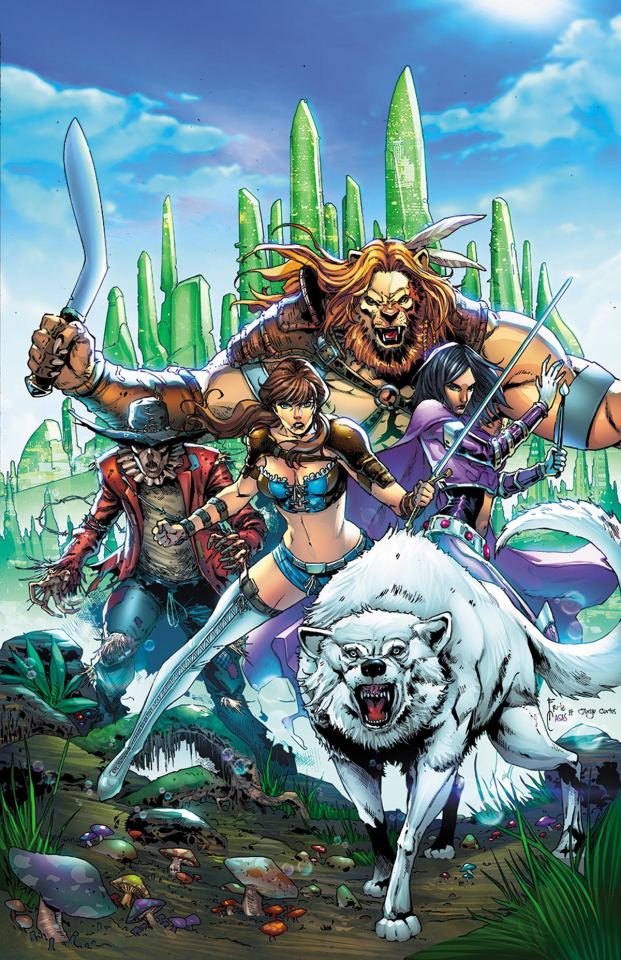
17. Make the most of the Mac desktop dock
Thanks to the handy Dock at the bottom of your Mac desktop, your favorite programs, files, and folders are never more than a click away—and if you know where to look, you can make the Dock behave practically any way you want.
“Sticky Keys” make for a clever alternative to playing “Twister” with your fingers.
18. Enable “sticky keys”
Having a tough time maneuvering your fingertips around multi-key combos like SHIFT + ALT + DELETE? The “sticky keys” feature in Mac OS X can help.
19. Take a “Quick Look” at almost any file
Meet “Quick Look,” a handy, built-in Mac tool that lets you take a quick glance at almost any file or folder without committing to firing up a program.
20. 12 Mac keyboard shortcuts you need to know
Switch applications, take a “quick look” at a file, get help, and more, all without touching your Mac’s mouse or trackpad.
21. Give your Mac desktop icons a makeover

Got a jumble of icons cluttering your Mac’s desktop? Are you desktop icons too big—or too small? Wish they would just arrange themselves? Help is here!
22. 5 ways to make the most of the sidebar
Looking to add your own folders to the Mac sidebar? Or perhaps you’d rather make the sidebar bigger, smaller, or just plain gone. Help is here!
Just dip into your Mac’s system settings to make the mouse pointer bigger.
23. Boost the size of the mouse pointer
Want to save both your eyesight and your sanity? Here’s an easy way: by dipping into your system settings and boosting the size of the mouse pointer.
24. Control your desktop with “Hot Corners”
Turn on the Mac’s hot-corner feature to jump to Mission Control, clear your desktop, and more, all with a simple flick of your fingertip.
25. Disable the Caps Lock key
Sick of striking the Caps Lock key by mistake? The good news is that turning off Caps Lock for good on a Mac is easy.
26. Stop programs from launching automatically
How long does it take for your Mac to start up? Too long? Maybe your Mac is trying to launch too many apps when it’s first starting up.
You can zoom your Mac’s display with a few keyboard combinations.
27. Zoom the display
Squinting at your computer screen? You can zoom the entire display on your PC or Mac, a handy trick for anyone with iffy eyesight. Here’s how.
Mac Os Stands For Computers
28. Choose your default web browser
Sick of having Safari pop up when you really wanted another browser, like Chrome or Firefox? There’s single, centralized place on your Mac where you can set your default web browser once and for all.
29. Create a “recent files” folder on your desktop
It’s easy to create a folder on your desktop that’ll display only the files you’ve created or worked with in the past day, week, month … you name it.
30. Set your Mac to automatically start up (or shut down) each day
Want to wake up each morning to a freshly brewed pot of coffee and a fully powered-on Mac? It’s easier than you might think.
31. 16 Mac keyboard shortcuts you need to know
Want to switch applications, empty the trash, search your hard drive, or put your Mac to sleep, all without touching your mouse? Read on for 16 keyboard shortcuts that’ll let you zip around your Mac like a pro.
By tweaking a single setting, you can use your Mac’s function keys without having to press and hold the “Fn” key.
32. Use the function keys without pressing “Fn”
On most Mac keyboards, the function keys—you know, those keys along the top of the keyboard marked “F1,” “F2,” “F3,” and so on—don’t get the luxury of having an entire key to themselves. Want to switch things around so you don’t need to press and hold “fn” to use a function key? No problem.
33. Set multiple “home” or “start” pages for your web browser
Want more than just a single home page to appear when you fire up your web browser in the morning? No problem.
Mac Address Stands For Computer
34. Cram a bunch of files into a single “zip” archive
Got a bunch of little files that you want to send to a friend? Well, you could always drag them all into an email and send them as attachments, but talk about messy. A cleaner, tidier alternative is to take all those little (or not-so-little) files and compress them into an archive—or, to be more specific, a “zip” archive.
Tapping to click takes getting used to, but it’s surprisingly addicting, not to mention easier on your fingers.
35. “Click” the trackpad with a tap
Having a hard time clicking the MacBook’s squishy trackpad? If so, here’s an alternative: setting the Mac trackpad to “click” with a simple tap rather than an actual click.
36. Share files between nearby Macs with AirDrop
Got a file on one Mac that you’d like to send to another Mac just a few feet away? A built-in Mac feature called AirDrop lets you…well, “drop” a file from one Mac onto another.
37. Change the default programs for your files
Annoyed that the Mac’s Preview app, and not Adobe Reader, always gets to open your PDF files? There’s a way to permanently change the “default” program that opens a given type of document.
38. Customize the buttons in program toolbars
Ever wish there were a Print button next to the Reply and Forward buttons in the Mac’s Mail app, or a pair of Zoom buttons on the top of every Safari browser window? Well, here’s the thing: you can add, remove, and rearrange the buttons in the “toolbar” of several familiar Mac programs.
You can set your wallpaper to change at any interval you choose, from once a day to once every 5 seconds.
39. Put your desktop wallpaper on shuffle
Getting tired of the same old wallpaper on your Mac desktop? If so, try this: just set your Mac to shuffle some or all of your favorite desktop wallpaper (or “background”) photos, at any interval you choose.
40. 4 ways to right-click on a Mac trackpad
There are actually several different ways to right-click on the MacBook’s trackpad, which (nowadays, at least) is essentially one big button.
Get more help
Have more questions about Mac OS X, or Mavericks in particular? Click here to ask me directly—and remember, there are no dumb questions.
Related posts:
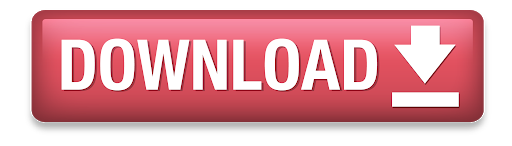
0 notes
Text
2018-04-06 21 APPLE now
APPLE
9 to 5 Mac
More Facebook: Fined $33M, Zuckerberg PMs deleted, some unable to delete accounts, more
Snapchat launches exclusive face filters for iPhone X that take advantage of the TrueDepth camera
Report: Sonos mulling a potential public offering, job listings indicate
New renders offer an interesting take on rumors of a curved iPhone [Gallery]
Comparison: How the new 9.7-inch iPad stacks up against the iPad Pro
Apple Insider
Snapchat harnesses TrueDepth on iPhone X for ultra-realistic Lenses
WeMo Bridge adds HomeKit & Siri support to your Belkin smart home accessories
Apple's Tim Cook to be deposed June 27 as part of Qualcomm countersuit
Apple's heads-up display tech for self-driving cars uses AR to enhance driver safety
How to unclutter your Mac's desktop by opening windows in tabs
Cult of Mac
Today in Apple history: Future Apple CEO John Sculley is born
App Store actually shrank in size last year — and that’s a good thing
Snapchat’s AR Lenses finally arrive on iPhone X
Curved iPhone mockups look like Nokia’s famous ‘banana phone’
Tim Cook will attend deposition as part of Apple’s ongoing battle with Qualcomm
Daring Fireball
Matthew Panzarino Goes Behind-the-Scenes With Apple’s Pro Workflow Team
Facebook Sharply Increases Estimate of How Many Users’ Information Was Harvested By Cambridge Analytica
AirPods and the Three Stages of Apple Criticism
Four Snappy New iPhone X Apple Pay Ads
Bradley Chambers on Apple’s Education Strategy
Life in LoFi
iOS 11 Update Day: iOS 11 will break some apps
Scan and straighten photos with Dropbox
Latest Snapseed Update Adds New Curves Tool
The iPhone Turns 10 Today
How to move your photos from Google Photos to Apple Photos
Mac Rumors
Russia Moves to Ban Telegram Encrypted Messaging Platform
Snapchat Rolls Out First TrueDepth-Enhanced AR Lenses for iPhone X Users
Apple Offers Platform Puzzler 'Starman: Tale of Light' for Free Through the Apple Store App
Quick Takes: Mac Mini Turning 3.5 Years Old, But Unlike Mac Pro, Apple Remains Silent About Future Updates
Apple CEO Tim Cook to Be Deposed in Qualcomm v. Apple Lawsuit on June 27
MacPrices
Get a clearance 9″ 32GB WiFi iPad today for only $249
Apple restocks full line of certified refurbished 2017 iMacs for up to $350 off the cost of new models
Save with clearance 15″ MacBook Pros, models available starting at $1699, up to $800 off original MSRP
The cheapest MacBooks available today at Apple: These certified refurbished 13″ MacBook Airs from $809
Use your Education discount to save up to $400 on Apple desktop computers: iMacs, Mac Pros, & Mac minis
OSX Daily
How to Exclude a Word with grep
How to Run 64-Bit Only Mode Mac OS
MacOS 10.13.5 Beta 1 Released for Testing
How to Mute Dial Sounds on iPhone
How to Turn Off Safari Suggestions on Mac
Power Page
OceanLotus-related macOS backdoor discovered
Apple confirms 2019 launch for next-gen Mac Pro, highlights modular/professional-focused nature of product
Rumor: Apple working on next-gen iPhone with curved screens, “touchless gesture control”
Some third-party screens not functioning as secondary displays under macOS High Sierra 10.13.4
Code strings found in iOS 11.3 hint at “Tatl” display output, support for possible future AR glasses
Reddit Apple
Apple modular Mac Pro launch coming in 2019, new engineering group formed to guarantee future of hardware
Snapchat’s Most Realistic Lenses Yet: Tap to see the new TrueDepth Lenses for iPhone X.
Apple’s new playlist of iPad tip videos are brilliant
Why does iTunes podcast no longer show the date each episode was released? It makes it really hard to find a specific episode.
Found an iPad in the King of Prussia Mall yesterday, Apple Support said nothing they can do. Figured I'd post here and try.
Reddit Mac
Question about MacBook storage solution
Guy my mom is "talking" to gave her a macbook with him as the admin and her as a standard user...
Time Machine or Data Recovery for my situation?
I turned off my Mac during an update this is all it’s giving me is my computer broken?
New (old) MacBook Pro with High Sierra. Every time I go to move a file it asks for my password to 'authenticate'. How do I stop this? Thanks!
Reddit iPhone
I feel like the excitement of getting a new iPhone is simply not as good as back in the day (old man's rant)
Is it bad for the iPhone to charge it with the official 12W adapter?
Snapchat finally releases iPhone X lenses
Update to the damaged iPhone X (also a warning to keep your phone away from water - especially in cases like mine)
Should I upgrade to iOS 11?
Six Colors
(Podcast) Clockwise #235: Scientific Cannibalism
Why the next Mac processor transition won't be like the last two (Macworld)
Apple hires Google's chief of search and AI to head up machine learning efforts ↦
Bloomberg: Apple to use its own chips in Macs from 2020 ↦
(Podcast) Upgrade #187: Whiz-Bang Wonderfulness
Unlock Boot
10 Best Hacking Apps for Android
How to View Saved Passwords in Safari for iPhone and iPad
How to Upgrade iCloud Storage from 5GB to 50GB
Top 16 iPhone Apps Gone Free Today – April 4 2018
How to Get iMessage on PC With Windows 10/8/7
iPhone Hacks
Snapchat’s Exclusive iPhone X AR Lenses Are Now Available
Renders Envision an iPhone Concept With a Curved Display
Tim Cook Will be Deposed on June 27 Over Patent Dispute With Qualcomm
Bank Support Expands for Apple Pay in U.S., Canada, and France
Apple’s Revamped Modular Mac Pro Will Arrive in 2019
iPhone Life
How to Check Apple Watch Battery Levels on iPhone
How to Keep Your HomePod from Messing Up Your Apple Music Recommendations
2018 Masters Golf Tournament: Live Stream All the Coverage on Apple TV
iCloud Backup Failed? Why iPhone Won't Back Up & How to Fix It
How to Cancel a Payment in Apple Pay on Your iPhone
iPhone Photography Blog
9 iPhone Camera Effects: How To Use Them For More Creative Photos
SANDMARC Lenses For iPhone X: Wide, Fisheye, Macro & 3x Telephoto
iPhone Art Academy: Create Stunning Works Of Art With Just Your iPhone
Olloclip Lenses For iPhone 8 & 8 Plus: Pick The Best Lenses For You
Camera+ App Tutorial: How To Create Stunning iPhone Photos
0 notes
Text
1998's most charming OS, after 15 years: Hands-on with Haiku alpha 4 Wistfulness runs high, however is the BeOS reboot more than a fascinating diversion?.
Haiku is not just a Japanese short sonnet with a characterized structure—it's additionally the name of an open-source entertainment of BeOS, an option working framework initially created in the mid-1990s. It was the brainchild of Jean-Louis Gassée, an ostentatious, eager administrator and head of Apple France. He climbed his way up the official step to end up plainly the head of "cutting edge item advancement and overall promoting" before being constrained out of the organization by then-CEO John Sculley in 1990.
Unflinching, Gassée chose he would make a fresh out of the plastic new PC stage without any preparation, including both custom equipment and another working framework. Gassée was following in the strides of Steve Jobs, who had endeavored a similar thing in with NeXT in 1985 when he was removed from Apple.
The BeBox was discharged in October 1995. It was an inquisitive mammoth, brandishing double 66MHz PowerPC 603e processors, a "GeekPort" for appending custom electronic gadgets, and vertical "Blinkenlights," LED strips that indicated CPU utilization. Just 1,800 BeBoxes were sold altogether before Be, Inc. ended all equipment fabricating and focused on offering the working framework without anyone else, at first for PowerPC Macintoshes.
In 1996, Apple was hunting down another working framework to supplant its fizzled "Copland" extend, and for some time BeOS was at the highest priority on the rundown (this rundown included both Windows NT and Solaris, neither of which would have been particularly appealing for Apple fans). While arranging a deal value, Gassée, radiating his run of the mill blustering certainty, told a journalist that "we have Apple by the balls and will press until it harms." Someone at Apple got twist of this and called a person, who called another person... who called up Steve Jobs at NeXT. The rest is history. "What a life," said Gassée, and exchanged the concentration of BeOS to x86-based PCs.
BeOS achieved its zenith of accomplishment in 2000 when the R5 variant was discharged as a free download. In any case, few individuals moved up to the $99 "Expert" variant, and a last-discard endeavor to spare the organization by packaging BeOS with the Sony eVilla Internet Appliance neglected to get the vital money. Be, Inc. sold every one of its advantages for Palm, Inc. in November 2001 for $11 million.
From that point forward, a German organization, yellowTAB, discharged "another" form of BeOS called Zeta in 2005 (which I explored). In any case, the organization never affirmed regardless of whether it approached the BeOS source code. The organization suspended Zeta in 2007, expressing that business neglected to satisfy desires.
With the legitimate status of the BeOS source code in limbo, it was up to an open-source gathering of programmers to attempt to as of late keep the BeOS dream alive. Their venture was initially named OpenBeOS, yet trademark issues constrained a name change. Haiku was picked as a callback to the old blunder messages in BeOS's inherent Web program, which were conveyed (fittingly) in haiku shape. Today, the Haiku assemble points to modify that working framework, as well as run application doubles initially intended for BeOS. With the group as of late discharging variant R1/Alpha 4.1, Ars chosen to take the OS for a test drive
Establishment
Haiku is accessible for download in a source code package: an .iso record that can be utilized to copy a live-booting and establishment DVD, and a double .picture document that can be composed specifically to a USB thumb drive. The last is the favored technique to look at Haiku. It can be run straightforwardly off the blaze drive without expecting to introduce it on the PC's hard drive.
Duplicating the .picture record to a thumb drive should be possible with the Unix order "dd" on Linux and OS X, or utilizing the free ImageWriter program on Windows frameworks. Once the picture has been replicated to the USB drive, the PC quickly gripes it can't read the drive. For Windows' situation, it even offers to configuration it. The reason it can't read the drive is that it is organized with BeOS's local BFS record framework. That is something just BeOS (and now, Haiku) knows how to peruse.
To fire up the working framework, one just embeds the thumb crash into a USB port and reboots. Most current PCs can be set to boot from the USB key by squeezing the "Del" key amid the boot procedure then choosing the thumb drive physically in the boot need menu.
The .picture record makes an around 600MB segment for Haiku, leaving whatever remains of the USB drive unpartitioned and discharge (mine had a 2GB limit). For future discharges, the Haiku group ought to truly consider expanding the segment measure, as the default dispersion tops off that 600MB almost totally with just a couple of megabytes free. The inherent segment director application in Haiku gives you a chance to parcel, configuration, and mount whatever remains of the space as another virtual drive, yet it can't progressively resize segments. This turned into an issue when testing.
Tried Hardware
I initially tried the Haiku thumb drive on a more established PC, a Core 2 Duo @ 1.8 GHz with 2GB RAM. Shockingly, for reasons unknown, the PC went into an interminable reboot circle when it began getting to the thumb drive.
Next, I had a go at booting from my trusty MacBook (a late 2008 model, the first to accompany the aluminum unibody, brandishing 4GB of RAM). Unfortunately, the USB key declined to boot at all on this equipment. I took a stab at booting from the Live DVD. I got the extent that the boot screen, however then the PC hung and declined to continue any further.
The last PC I attempted was an ASUS P5K-VM motherboard with a Core 2 Quad Q6600 CPU running at 2.4GHz and 8GB of RAM. This is my Media Center PC, snared specifically to my TV. Luckily, Haiku booted on this equipment with no issue. Startup was quick and took under 15 seconds to get to a completely practical desktop. As a matter of course, the framework booted into a determination of 1024x768. Tragically, there was no choice to change to a widescreen determination. Looking the discussions, I found the framework was utilizing a default VESA driver and didn't know about my representation card. I had a go at introducing an (exceptionally) old BeOS NVIDIA bound together driver. It seemed to introduce effectively, yet the driver was not instated on a reboot. As indicated by the Haiku gatherings, the working framework will consequently bolster any NVIDIA design card up to a GeForce 7950, however cards more up to date than that (my illustrations card is one of them) default to the VESA driver. Haiku does each of the 3D rendering in programming mode and does not bolster 3D increasing speed, so the absence of a driver didn't change the general usefulness of the working framework that much.
My other equipment was upheld fine and dandy: my system card, sound framework, and different remote USB mice and consoles all worked consequently.
Getting around the OS
The Haiku working framework is quick and responsive, similarly as BeOS was some time ago. The portion depends on the open-source NewOS, which is a 32-bit preemptive multitasking, secluded piece composed by previous BeOS build Travis Geiselbrecht. The UI is an immediate clone of BeOS. Truth be told, it utilizes the OpenTracker document director and application launcher that Be, Inc. discharged as open source preceding the organization dissolving. With both the heart and the substance of the working framework running code with beginnings in BeOS, Haiku can genuinely be known as a successor to that working framework.
The Tracker document supervisor hasn't been refreshed much since the times of BeOS. It opens up another window for every organizer, and every window can be seen in either symbol or rundown groups. Dissimilar to Zeta, this capacity still exists to slide the yellow title tab forward and backward on the highest point of the window utilizing the Shift key, permitting a kind of specially appointed selected perusing of various indexes. Similarly as with the exemplary MacOS, Haiku recollects the size, position, and condition of every window even after a reboot.The record framework, as said prior, is BFS, which remains for the Be File System. It is a cutting edge, 64-bit able, journaling record framework with support for extensible metadata incorporated appropriate with the Tracker UI. This enables clients to, for instance, include information about music documents, for example, craftsman and collection and sort by these terms without utilizing an outsider application, for example, iTunes.
Applications
Applications and Preferences are gotten to by tapping the huge blue plume symbol at the highest point of the Tracker, which likewise fills in as a vertical assignment bar. Tapping on any application's tab raises a rundown of windows related with that application.
Haiku accompanies various applications and demos pre-introduced. There are the typical work area embellishments like adding machines, a symbol editorial manager, content managers, a sound recorder, a contact supervisor called People, an email program called Mail, different media players, and a PDF watcher called BePDF. There is likewise an application called "television" that should be a watcher for simple TV, a style of TV that doesn't generally exist any longer. It just shows a test pattern.Most of these applications are on an indistinguishable level from Notepad and Calculator found in Windows—little utilities that are useful to begin, yet not what you would need to use for everyday work. Haiku should bolster local x86-ordered BeOS applications specifically, so I went to BeBits.com, where most BeOS creators recorded their applications some time ago.
Lamentably, the vast majority of the download interfaces on BeBits indicate back the creators' close to home website pages, and the majority of those at no time in the future exist. I figured out how to discover one application that still existed, a spreadsheet program called Sum-It. I could download, introduce, and run it without any issues.
Be that as it may, regardless of the possibility that you can download them, not all BeOS applications work without issue. I found a port of AbiWord that wouldn't stack by any means. Also, the sparkling star of BeOS applications, an office.
0 notes
Text
2018-04-06 18 APPLE now
APPLE
9 to 5 Mac
Report: Sonos mulling a potential public offering, job listings indicate
New renders offer an interesting take on rumors of a curved iPhone [Gallery]
Comparison: How the new 9.7-inch iPad stacks up against the iPad Pro
How to use Scribble on Apple Watch to text without voice
9to5Mac Daily 058: April 5, 2018
Apple Insider
Snapchat harnesses TrueDepth on iPhone X for ultra-realistic Lenses
WeMo Bridge adds HomeKit & Siri support to your Belkin smart home accessories
Apple's Tim Cook to be deposed June 27 as part of Qualcomm countersuit
Apple's heads-up display tech for self-driving cars uses AR to enhance driver safety
How to unclutter your Mac's desktop by opening windows in tabs
Cult of Mac
Curved iPhone mockups look like Nokia’s famous ‘banana phone’
Tim Cook will attend deposition as part of Apple’s ongoing battle with Qualcomm
Twelve South first to put Apple Watch on your arm [Watch Store]
Developers create a touchscreen MacBook for just $1
Apple adds new alert when your iPhone battery is failing
Daring Fireball
Matthew Panzarino Goes Behind-the-Scenes With Apple’s Pro Workflow Team
Facebook Sharply Increases Estimate of How Many Users’ Information Was Harvested By Cambridge Analytica
AirPods and the Three Stages of Apple Criticism
Four Snappy New iPhone X Apple Pay Ads
Bradley Chambers on Apple’s Education Strategy
Life in LoFi
iOS 11 Update Day: iOS 11 will break some apps
Scan and straighten photos with Dropbox
Latest Snapseed Update Adds New Curves Tool
The iPhone Turns 10 Today
How to move your photos from Google Photos to Apple Photos
Mac Rumors
Quick Takes: Mac Mini Turning 3.5 Years Old, But Unlike Mac Pro, Apple Remains Silent About Future Updates
Apple CEO Tim Cook to Be Deposed in Qualcomm v. Apple Lawsuit on June 27
Mophie Launches New $60 Wireless Charge Stream Pad+ With Fast Charge Functionality
Review: Prynt Pocket Turns Your iPhone Into an Instant Camera
Apple's Revamped Mac Pro to Launch in 2019
MacPrices
Get a clearance 9″ 32GB WiFi iPad today for only $249
Apple restocks full line of certified refurbished 2017 iMacs for up to $350 off the cost of new models
Save with clearance 15″ MacBook Pros, models available starting at $1699, up to $800 off original MSRP
The cheapest MacBooks available today at Apple: These certified refurbished 13″ MacBook Airs from $809
Use your Education discount to save up to $400 on Apple desktop computers: iMacs, Mac Pros, & Mac minis
OSX Daily
How to Exclude a Word with grep
How to Run 64-Bit Only Mode Mac OS
MacOS 10.13.5 Beta 1 Released for Testing
How to Mute Dial Sounds on iPhone
How to Turn Off Safari Suggestions on Mac
Power Page
Rumor: Apple working on next-gen iPhone with curved screens, “touchless gesture control”
Some third-party screens not functioning as secondary displays under macOS High Sierra 10.13.4
Code strings found in iOS 11.3 hint at “Tatl” display output, support for possible future AR glasses
Intel announces eighth-gen Core processors which could be incorporated into future desktop, notebook Macs
Apple to release Q2 2018 financial results on Tuesday, May 1st
Reddit Apple
Snapchat’s Most Realistic Lenses Yet: Tap to see the new TrueDepth Lenses for iPhone X.
Apple’s new playlist of iPad tip videos are brilliant
Why does iTunes podcast no longer show the date each episode was released? It makes it really hard to find a specific episode.
Found an iPad in the King of Prussia Mall yesterday, Apple Support said nothing they can do. Figured I'd post here and try.
Do any iPhone X users hear a clicking noise sometimes when 3D touching?
Reddit Mac
Guy my mom is "talking" to gave her a macbook with him as the admin and her as a standard user...
Time Machine or Data Recovery for my situation?
I turned off my Mac during an update this is all it’s giving me is my computer broken?
New (old) MacBook Pro with High Sierra. Every time I go to move a file it asks for my password to 'authenticate'. How do I stop this? Thanks!
Easiest and cheap way to run PC software on my Mac
Reddit iPhone
Update to the damaged iPhone X (also a warning to keep your phone away from water - especially in cases like mine)
Upgraded from my 64GB se to a 256GB X
Im new to iPhone and i need some apps
Is the official reddit app a ludicrous battery hog, or is my phones battery going to explode any minute now?
I manage my mothers stuff. Would I be able to add my thumbprint to unlock her iphone?
Six Colors
(Podcast) Clockwise #235: Scientific Cannibalism
Why the next Mac processor transition won't be like the last two (Macworld)
Apple hires Google's chief of search and AI to head up machine learning efforts ↦
Bloomberg: Apple to use its own chips in Macs from 2020 ↦
(Podcast) Upgrade #187: Whiz-Bang Wonderfulness
Unlock Boot
How to View Saved Passwords in Safari for iPhone and iPad
How to Upgrade iCloud Storage from 5GB to 50GB
Top 16 iPhone Apps Gone Free Today – April 4 2018
How to Get iMessage on PC With Windows 10/8/7
Remove iCloud Activation Lock From iPhone with iFile
iPhone Hacks
Snapchat’s Exclusive iPhone X AR Lenses Are Now Available
Renders Envision an iPhone Concept With a Curved Display
Tim Cook Will be Deposed on June 27 Over Patent Dispute With Qualcomm
Bank Support Expands for Apple Pay in U.S., Canada, and France
Apple’s Revamped Modular Mac Pro Will Arrive in 2019
iPhone Life
How to Check Apple Watch Battery Levels on iPhone
How to Keep Your HomePod from Messing Up Your Apple Music Recommendations
2018 Masters Golf Tournament: Live Stream All the Coverage on Apple TV
iCloud Backup Failed? Why iPhone Won't Back Up & How to Fix It
How to Cancel a Payment in Apple Pay on Your iPhone
iPhone Photography Blog
9 iPhone Camera Effects: How To Use Them For More Creative Photos
SANDMARC Lenses For iPhone X: Wide, Fisheye, Macro & 3x Telephoto
iPhone Art Academy: Create Stunning Works Of Art With Just Your iPhone
Olloclip Lenses For iPhone 8 & 8 Plus: Pick The Best Lenses For You
Camera+ App Tutorial: How To Create Stunning iPhone Photos
0 notes