#ATS OLM To PST Converter
Explore tagged Tumblr posts
Text
Comprehensive Guide: Free Methods to Convert OLM File to Outlook PST
Migrating from Outlook for Mac to Outlook for Windows can be challenging, especially when it comes to converting OLM files to PST format. While there are various paid tools available to assist with this conversion, many users seek free methods to accomplish the task. In this comprehensive guide, we'll explore free methods to convert OLM files to Outlook PST, ensuring a smooth transition without the need for paid software.
What Are OLM and PST Files?
Before diving into the conversion process, it’s important to understand the difference between OLM and PST files:
OLM Files: OLM is the file format used by Outlook for Mac to store emails, contacts, calendars, tasks, and other mailbox items.
PST Files: PST (Personal Storage Table) is the file format used by Outlook for Windows to store similar mailbox data.
To access your OLM file data in Outlook for Windows, you must convert the OLM file to PST format.
Free Methods to Convert OLM to PST
Method 1: Using IMAP Configuration
One of the most effective free methods to convert OLM files to PST is by using an IMAP email account. This method involves syncing your OLM data to an IMAP account and then downloading it to Outlook for Windows. Here’s a step-by-step guide:
Step 1: Set Up an IMAP Account
Create a Gmail account (or use any other IMAP-supported email service).
Enable IMAP in the Gmail account settings:
Log in to your Gmail account.
Go to Settings > See all settings.
Click on the Forwarding and POP/IMAP tab.
Under the IMAP Access section, enable IMAP.
Step 2: Configure the IMAP Account in Outlook for Mac
Open Outlook for Mac.
Go to Tools > Accounts.
Click on the + icon to add a new account and choose Email.
Enter your Gmail account credentials and configure the IMAP settings:
Incoming server: imap.gmail.com
Outgoing server: smtp.gmail.com
Save the configuration and allow Outlook to sync with your Gmail account.
Step 3: Move OLM Data to the IMAP Mailbox
In Outlook for Mac, select the emails and other data you want to convert.
Drag and drop the selected items into the IMAP mailbox you configured earlier.
Allow the data to sync with your Gmail account.
Step 4: Configure the Same IMAP Account in Outlook for Windows
Open Outlook for Windows.
Go to File > Add Account.
Enter your Gmail account credentials and configure the IMAP settings.
Once configured, Outlook for Windows will begin syncing the data from your Gmail account.
Step 5: Export Data to PST
After the data syncs, go to File > Open & Export > Import/Export.
Choose Export to a file and select Outlook Data File (.pst).
Select the IMAP folder you want to export and complete the export process.
Method 2: Using Outlook for Mac and Exporting as a .txt or .eml File
Another free method involves manually exporting your OLM data into formats that can be imported into Outlook for Windows. This method is more labor-intensive and may not be suitable for large amounts of data but is still an option.
Step 1: Export OLM Data to .txt or .eml Format
Open Outlook for Mac.
Select the emails or data you wish to export.
Drag and drop the selected items to your desktop. This will save the items as .txt or .eml files.
Step 2: Import the Files into Outlook for Windows
Transfer the .txt or .eml files to your Windows PC.
Open Outlook for Windows.
Drag and drop the .txt or .eml files into the appropriate folders in Outlook.
Method 3: Using Apple Mail as an Intermediary
This method requires the use of Apple Mail to facilitate the conversion process. It’s another free option but requires both Outlook for Mac and Apple Mail installed on your system.
Step 1: Import OLM Data into Apple Mail
Open Outlook for Mac and export the mailbox to an OLM file.
Open Apple Mail and go to File > Import Mailboxes.
Select the OLM file to import the data into Apple Mail.
Step 2: Export from Apple Mail to MBOX Format
In Apple Mail, select the mailbox you imported.
Right-click on the mailbox and choose Export Mailbox.
Save the exported file in MBOX format.
Step 3: Convert MBOX to PST Using a Free Tool
Transfer the MBOX file to your Windows PC.
Use a free MBOX to PST converter tool available online to convert the MBOX file to PST format.
Import the PST file into Outlook for Windows.
Limitations of Free Methods
While these free methods can be effective, they have some limitations:
Time-Consuming: Manual methods can be labor-intensive, especially for large amounts of data.
Risk of Data Loss: There’s a higher risk of data loss or corruption during manual conversions.
No Direct Conversion: Most free methods do not offer a direct conversion from OLM to PST, requiring multiple steps and tools.
The Ultimate Solution: ATS OLM to PST Converter
For those looking for a more efficient and reliable method to convert OLM files to PST, the ATS OLM to PST Converter offers a powerful alternative. This tool simplifies the conversion process, ensuring that all your data is accurately and securely transferred from OLM to PST.
Key Features of ATS OLM to PST Converter:
Direct and Fast Conversion: Converts OLM files directly to PST format without any intermediary steps, saving time and reducing the risk of errors.
Multiple Output Formats: In addition to PST, the tool supports exporting to other formats such as EML, MSG, MBOX, PDF, and more.
Preserves Data Integrity: Maintains the original folder structure, metadata, and email properties, ensuring that all data remains intact.
User-Friendly Interface: Designed for ease of use, even for those without technical expertise.
Batch Conversion: Allows for the conversion of multiple OLM files at once, streamlining the process for users with large amounts of data.
Free Trial Version: Offers a free trial version, allowing users to convert a limited number of items to test the software before purchasing.
Why Choose ATS OLM to PST Converter?
While free methods are available, they often come with limitations that can make the process cumbersome and time-consuming. The ATS OLM to PST Converter eliminates these challenges by providing a straightforward, reliable, and efficient conversion process. Whether you’re dealing with large volumes of data or simply want a hassle-free experience, this tool is designed to meet your needs.
Conclusion
Converting OLM files to PST for Outlook 365 can be done using various free methods, though each has its own set of challenges. Whether you opt for IMAP configuration, manual export, or using Apple Mail as an intermediary, the methods outlined in this guide provide solutions without the need for paid software. However, for a more straightforward and risk-free conversion, the ATS OLM to PST Converter is an excellent choice, offering a powerful and user-friendly solution that ensures your data is accurately and securely migrated to Outlook for Windows.
Software available on Microsoft Store: https://apps.microsoft.com/detail/9nfvmwt3kjr6?hl=en-US&gl=US

#ATS OLM To PST Converter#OLM To PST Converter#Free OLM To PST#Migrate OLM To PST#OLM To IMAP Exporter#technology#news
0 notes
Text
Microsoft office 2016 free full download 無料ダウンロード.Microsoft office 2016 64 bit
Microsoft office 2016 free full download 無料ダウンロード.Office 2016
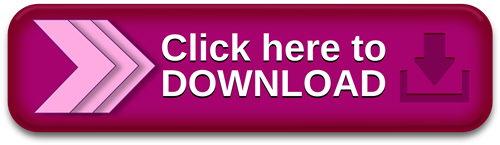
Post navigation.Office 、Office 、または Office をダウンロードしてインストールまたは再インストールする
次に、Office Professional Plus のトレントファイルが入手できるサイトを探します。 "Microsoft Office Professional Plus RTM torrent"などで検索。 例えばここなどを見つけます。 "Download"をクリック。 ダウンロードしたファイルをダブルクリックします。 BitCometが 無料 microsoft office download 無料 のダウンロード ソフトウェア UpdateStar - Microsoft Office Professional Plus のあなたとあなたの組織をより効率的かつ効果的に、新しいセットの作成、管理、分析、および情報を共有するための強力なツールの動作を助けます。 Nov 13, · Microsoft Office Free Download Full Version With Crack. This is a collection of office applications that serve to perform data processing and numbers. This package includes ms word, excel, power point and much more. Today we want to share the link to download Microsoft office crack for free. Many are confused with this one s: 41
Microsoft office 2016 free full download 無料ダウンロード.Microsoft Office Download + Crack (64Bit) | YASIR
次に、Office Professional Plus のトレントファイルが入手できるサイトを探します。 "Microsoft Office Professional Plus RTM torrent"などで検索。 例えばここなどを見つけます。 "Download"をクリック。 ダウンロードしたファイルをダブルクリックします。 BitCometが 最新版の Windows、Windows アプリ、Office、Xbox、Skype、Windows 10、Edge と Internet Explorer、開発ツールなどをダウンロードできます。 無料 microsoft office download 無料 のダウンロード ソフトウェア UpdateStar - Microsoft Office Professional Plus のあなたとあなたの組織をより効率的かつ効果的に、新しいセットの作成、管理、分析、および情報を共有するための強力なツールの動作を助けます。
With Office, you have days ahead of you filled with endless possibilities. And it starts now. Free Audio Converter is a program that enables you to convert audio formats such as MP3, OGG, WAV and WMA from one to another. Software Key Finder is able to find product key for almost all of softwares in computer By default Windows 11 does not have the ability to preview PDF files like images in Windows Explorer or other apps like Office Microsoft Office , and Microsoft ATS OST to PST Converter Software is one of the best mailboxes conversion and recovery software for Microsoft Outlook.
cloud Office Outlook versions , , of Microsoft Windows vMail OLM to PST Converter from V Software is one of the best email recovery and conversion tool which recovers your Microsoft Outlook software including , reinstall Microsoft Windows, install Microsoft Windows WPS Office is a professional document editing package similar to MS Office. WPS Office is a professional to MS Office.
It offers VIP -Full 64 - bit release with program, Excel , comes introduced with Microsoft Office , in Excel , either the MS Office software already know, Microsoft Word and in Microsoft Word popular Microsoft Excel. the Microsoft Office software images with Office Convert Pdf of the Office Convert Pdf with Office Convert Pdf Well, Microsoft won't provide if Microsoft launches created with Microsoft Visio, a install the Microsoft Office plug the Microsoft Visio Windows Mac.
Windows Users' choice Microsoft office 64 bit Microsoft office 64 bit Most people looking for Microsoft office 64 bit downloaded: Microsoft Office Weeny Free Audio Converter. PDF Preview for Windows ATS OST to PST Converter. vMail OLM to PST Converter. PL Windows Driver. WPS Office Plaxis 3D. IncrediMail Converter Pro. How to Use Microsoft Excel keyboard shortcuts.
How to use and customize Microsoft Word keyboard shortcuts. How to convert KML to XLSX with Microsoft Excel. How to convert PDF to TIFF with Office Convert Pdf to Jpg Jpeg Tiff Free. How to Convert DB to VCF using Microsoft Access and Opal-Convert vCard to Excel to vCard.
How to easily reinstall Windows How to convert VSD to PDF with doPDF. Twitter Facebook.
0 notes
Text
Free Methods to Convert OLM Files to PST for MS Outlook in Easy Steps

Method 1: Manual Export Using an IMAP Account
This method requires configuring an IMAP account, such as Gmail, to act as an intermediary between Mac Outlook (OLM) and Windows Outlook (PST).
Step-by-Step Process:
Set Up an IMAP Account:
Open Gmail, go to Settings > Forwarding and POP/IMAP, and enable IMAP.
Open Mac Outlook, navigate to Outlook > Preferences > Accounts.
Add a new account by entering the IMAP account credentials.
Synchronize OLM Data with IMAP:
Create a new folder within the IMAP account in Mac Outlook.
Drag and drop your emails from Mac Outlook to this IMAP folder to start syncing.
Access Data from Windows Outlook:
After the sync is complete, open Windows Outlook.
Add the same IMAP account to Windows Outlook. You should now see all your emails synced.
Move emails from the IMAP folder to a new PST file by navigating to File > Open & Export > Import/Export and selecting Export to a file.
Method 2: Export Methods Using Microsoft 365
If you have a Microsoft 365 subscription, you can use it to transfer emails between Mac Outlook and Windows Outlook.
Steps to Follow:
Configure Mac Outlook with Microsoft 365:
Open Mac Outlook and set up Microsoft 365 as a new account under Preferences > Accounts.
Drag and drop OLM data into the Microsoft 365 mailbox.
Access Data on Windows Outlook:
Log into your Microsoft 365 account in Windows Outlook. All OLM data should now be available in the Microsoft 365 mailbox.
Copy these emails to a PST file in Windows Outlook to complete the conversion.
Method 3: Exporting via Apple Mail and Importing to Windows Outlook
To migrate Apple Mail to Windows Outlook, first export emails from Apple Mail as MBOX files. Then, use an MBOX to PST converter to convert the files.
This method is more involved and ideal if you need to convert only a few emails or folders.
Instructions:
Export Emails from Mac Outlook: Open Mac Outlook, select the emails or folders you want to export, and export them to .mbox format.
Import MBOX to Apple Mail: Open Apple Mail, go to File > Import Mailboxes, and select the MBOX file. This will load your Mac Outlook emails in Apple Mail.
Use EML Format to Save Emails: Drag each email from Apple Mail to a new folder to save them as .eml files.
Import EML Files into Windows Outlook: Open Windows Outlook, and use a third-party tool to import EML files into PST format, as Outlook does not natively support EML to PST conversion.
Method 4: Using an OLM to PST Converter Tool

Many professional OLM to PST converter tools offer free demo versions, which can be used to convert a limited number of emails or files.
Download a Free OLM to PST Converter: I have explain some best OLM to PST converter tool that offers a demo version (e.g., SysVita OLM to PST Converter, ATS OLM To PST Converter & Vartika OLM to PST Converter).
1. SysVita OLM to PST Converter
Description: SysVita OLM to PST Converter efficiently converts Mac OLM files to PST format, supporting bulk exports with all versions of Outlook and Windows. The software also allows for conversion to multiple formats like MBOX, EML, MSG, and supports direct export to IMAP and Office 365.
Pros:
Bulk export support.
Compatible with all Outlook and OS versions (Mac & Windows).
Includes a free demo version for testing.
Direct migration to IMAP & Office 365 accounts.
Cons:
Limited features in the trial version.
2. ATS OLM to PST Converter
Description: ATS OLM to PST Converter is a user-friendly tool that converts OLM files to PST, EML, MSG, EMLX, and MBOX formats. It doesn’t require Outlook installation and includes a preview feature to verify data before migration. This converter supports all versions of Outlook, from 2000 to 2021.
Pros:
Supports multiple formats: PST, MBOX, EML, MSG.
Preview feature for data verification.
No Outlook installation required.
Free demo for testing, with up to 30 items converted.
Cons:
Limited options in the free version.
3. Vartika OLM to PST Converter
Description: Vartika OLM to PST Converter is designed to convert OLM files from Mac to PST format for Windows Outlook users. This tool also supports conversion to formats like EML, MBOX, MSG, and Office 365. It includes advanced filtering to help you select specific data.
Pros:
Multi-format conversion options.
Advanced filtering for selective migration.
Direct export to Office 365 and Live Exchange.
Allows preview of email items before conversion.
Cons:
Limited options in the free version.
Each converter has unique strengths, so choosing the best one will depend on the volume of data, preferred formats, and additional migration options like direct IMAP or Office 365 compatibility.
Convert OLM to PST Using the Tool: Using a dedicated OLM to PST conversion tool is often the fastest, most reliable method, especially if you have a large number of files to convert. Here’s how to use an OLM to PST converter tool to seamlessly convert your Mac Outlook files to a format compatible with Windows Outlook.
Step-by-Step Guide:
Download and Install a Reputable OLM to PST Converter Tool:
Begin by choosing a well-rated tool with a free trial version, such as SysVita OLM to PST Converter, ATS OLM Converter, or similar.
Install the software on your Windows computer by following the setup prompts.
Launch the Tool and Import the OLM File:
Open the converter software and look for an option like Add File or Open.
Select the OLM file you wish to convert. Many tools also allow you to preview the contents before proceeding.
Choose PST as the Output Format:
In the export options, select PST as the desired output format. You may also be able to configure additional settings, such as preserving folder structure, filtering emails by date range, or converting only specific folders.
Select the Destination Folder:
Specify where you’d like the converted PST file to be saved on your system.
Begin the Conversion Process:
Click Convert or Export to start the process. The time required will depend on the size of the OLM file and the speed of your system.
Open the Converted PST File in Windows Outlook:
Once conversion is complete, open Microsoft Outlook on your Windows system.
Go to File > Open & Export > Open Outlook Data File, locate your newly converted PST file, and import it.
Conclusion
Converting OLM to PST manually can be a time-consuming process, especially for larger files. While free methods are available, they require multiple steps and some technical knowledge. If you regularly need to convert OLM files to PST, investing in a professional OLM to PST converter might be worth considering for a seamless experience.
#news#technology#olmtopst#OLMtoPSTConversion#hashtag#FreeOLMtoPSTMethods#ConvertOLMFiletoPST#MSOutlookOLMConversion#MacOutlooktoWindowsOutlook#IMAPOLMtoPST#Microsoft365EmailMigration hashtag#AppleMailtoOutlook#FreeOLMConverterTools#OLMtoPST hashtag#Step-by-Step hashtag#Guide
0 notes