#AndroidToWindows
Explore tagged Tumblr posts
Text
Sync Android Phone with Windows PC: Step-by-Step Guide
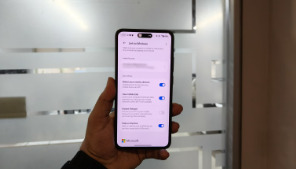
Keeping your Android phone and Windows PC connected has never been easier, thanks to Microsoft Phone Link. This tool allows seamless syncing of notifications, messages, photos, and more between your devices. Follow this simple step-by-step guide to set up and use Microsoft Phone Link to streamline your workflow and stay connected across devices.
Step 1: Check Compatibility
Before starting, ensure your Android phone and Windows PC are compatible. Your PC should be running Windows 10 or later, and your phone should have Android 7.0 (Nougat) or newer.
Step 2: Install the Apps
On your Android phone, download the "Link to Windows" app from the Google Play Store.
On your PC, open the Microsoft Store and search for the "Phone Link" app (formerly known as Your Phone).
Step 3: Connect Your Devices
Open the Phone Link app on your PC and sign in with your Microsoft account.
Launch the Link to Windows app on your Android phone and sign in using the same Microsoft account.
Use the app to scan the QR code displayed on your PC screen or follow the on-screen instructions to link your devices.
Step 4: Grant Permissions
For seamless syncing, grant the necessary permissions on your Android phone. These may include access to notifications, messages, and media files. You’ll also need to allow the app to run in the background to ensure uninterrupted connectivity.
Step 5: Explore Features
Once linked, explore the features of Microsoft Phone Link:
Notifications: View and respond to phone notifications directly on your PC.
Messages: Send and receive text messages from your PC.
Photos: Access and transfer photos between your phone and PC.
Calls: Make and receive calls on your PC using your phone’s connection.
Step 6: Customize Settings
Adjust the app’s settings to suit your preferences. For example, you can choose which apps send notifications to your PC or set up quick access for frequently used features.
Troubleshooting Tips
Ensure both devices are connected to the same Wi-Fi network for optimal performance.
Restart the apps or devices if the connection is unstable.
Update the apps and operating systems to the latest versions for compatibility.
Conclusion
Microsoft Phone Link bridges the gap between your Android phone and Windows PC, offering a unified experience across devices. By following this step-by-step guide, you can enhance productivity and enjoy the convenience of managing your phone from your PC. Syncing has never been this simple!
0 notes
Photo

How to Install Windows OS on Android Phone Without Root Know More: http://www.fatakdu.com/windroid
0 notes
Text
Windows 10 Clipboard is a direct iPhone or AndroidtoWindows conduit
SNPX.com : http://dlvr.it/P77kSv
0 notes
Text
Windows 10 Clipboard is a direct iPhone or AndroidtoWindows conduit
SNPX.com : http://dlvr.it/P6wdym
0 notes