#AutoCAD file its include detail
Explore tagged Tumblr posts
Text
The Lifecycle of a Patent Drawing: From Concept to Filing
Patent drawings are an indispensable part of a successful patent application. Whether you’re applying for a utility patent to protect functionality or a design patent to protect appearance, drawings help communicate your invention in a way that words alone cannot. But what’s the journey like from initial concept to the final version that’s submitted to a patent office?
In this article, we’ll walk through the complete lifecycle of a patent drawing, from the first sketch to the final, legally compliant illustration that supports your patent claim.
1. Conceptualising the Invention
Every patent drawing begins with a core idea: the invention itself. This is the stage where inventors:
Define the invention’s purpose and functionality
Identify its unique elements
Consider how to visually represent these features
At this point, inventors might use rough hand-drawn sketches, photos of prototypes, or digital mockups. These early visuals serve as a blueprint for the professional drafts that follow.
2. Gathering Reference Materials
Before engaging a patent drawing service, inventors or patent attorneys compile all necessary reference materials, such as:
Hand sketches or digital renderings
Engineering diagrams or CAD files
Product photos or 3D models
Notes about key features or moving parts
The more detailed and organised this material is, the more accurate and efficient the drawing process will be.
3. Choosing the Right Drawing Type
There are two major types of patent drawings, and the process varies slightly depending on the one you’re preparing:
Utility Patent Drawings: These focus on how the invention works. Views often include cutaways, cross-sections, and exploded diagrams.
Design Patent Drawings: These focus on how the invention looks. Multiple perspective views (top, bottom, front, rear, left, right, and isometric) are typically required.
Determining which type you're filing for helps define the visual approach, level of detail, and drawing style needed.
4. Hiring a Professional Patent Drawing Service
While some inventors attempt to create patent drawings themselves, most rely on professionals for a few good reasons:
Compliance with USPTO, EPO, or WIPO guidelines
Technical drawing expertise
Knowledge of required line weights, margins, labelling, and formatting
Professional illustrators use software such as AutoCAD, Adobe Illustrator, SolidWorks, or CorelDRAW to produce high-precision, legally compliant drawings.
5. Drafting the Initial Illustrations
The first formal version of the patent drawing is created based on the materials provided and in consultation with the inventor or patent attorney. This initial draft typically includes:
All required views (perspective, sectional, exploded, etc.)
Annotations or labels as needed
Appropriate line styles (solid, dashed, broken) to represent different features
This stage focuses on accuracy and completeness, with the goal of visually representing the invention in its entirety.
6. Review and Revisions
After the initial drawings are delivered, the inventor or attorney reviews them carefully to:
Ensure all features are represented correctly
Check compliance with patent office requirements
Request revisions or additional views if needed
Most professional services offer at least one or two free revision rounds. This collaborative phase ensures that the drawing effectively supports the written claims and specification.
7. Finalisation and Formatting
Once approved, the drawings are finalised. This step involves:
Applying consistent line thickness and shading
Adding proper figure numbers and labels
Ensuring spacing, margins, and dimensions meet submission standards
Exporting in correct formats (e.g., PDF, TIFF, DWG)
At this stage, the drawing is ready for submission and is often integrated into the patent application package by the patent attorney.
8. Submission with the Patent Application
The completed patent drawings are submitted alongside the patent specification and claims to the relevant patent office. Depending on the jurisdiction, the drawings must:
Be printed on specific paper sizes (like A4 or letter)
Include identification data (inventor name, application number)
Be in black and white, unless colour is explicitly requested and justified
Compliance at this stage is crucial; non-compliant drawings can lead to office actions, delays, or outright rejection.
9. Post-Filing Updates or Revisions (If Needed)
Sometimes, the patent examiner may request changes or clarifications after reviewing the application. This may include:
Adding new views
Correcting labelling errors
Enhancing clarity or removing unnecessary details
In such cases, updated drawings must be submitted promptly and in the same compliant format.
In a Nutshell
The lifecycle of a patent drawing is a structured, collaborative, and highly technical process. What starts as a rough sketch or idea must be transformed into a professional, legally acceptable illustration that supports the core of your patent claims.
Understanding this process ensures fewer delays, better compliance, and a stronger patent application for first-time inventors and seasoned professionals alike. Investing in high-quality patent drawing services can make all the difference between rejection and protection.
0 notes
Text
What is Hazevecad04 Version on PC? A Lightweight CAD Solution for Designers and Engineers
When you delve into the realm of digital design and engineering, there are many specialized software tools crafted to optimize and accelerate workflows. Among the latest buzzwords in CAD circles is Hazevecad04, particularly for its application on PC. So, what exactly is the what is Hazevecad04 version on PC, and why is it gaining traction in design and drafting industries?
In this article, we'll walk you through everything you need to know about the Hazevecad04 version for PC—from its functionality, features, and system requirements to comparisons with other popular CAD tools. If you’re searching for a practical, resource-friendly CAD program that doesn’t compromise on essential features, this guide is for you.
Understanding Hazevecad04: What Is It?
Hazevecad04 is an efficient and intuitive CAD (Computer-Aided Design) software tailored for Windows PC users. It caters to architects, engineers, designers, and drafters who need both 2D drafting and basic 3D modeling capabilities. With a specific emphasis on performance and cost-effectiveness, Hazevecad04 is positioned as a viable alternative to heavier, more resource-intensive CAD tools like AutoCAD or Revit.
The software supports industry-standard file formats like DWG and DXF, making it highly compatible with mainstream CAD workflows. Despite being lesser known than mainstream giants, Hazevecad04 has been praised for its lightweight footprint, ease of use, and value-for-money pricing model.
Technical Specifications and System Requirements
Below is a detailed look at the technical specs required to run Hazevecad04 on PC: FeatureDetailsSoftware NameHazevecad04Latest VersionVersion 04 (PC Edition)Supported OSWindows 7, 8, 10, 11 (64-bit)ProcessorIntel Core i3 or aboveRAMMinimum 4 GB (8 GB recommended)GraphicsIntegrated GPU (Discrete recommended)Disk SpaceApprox. 500 MBFile FormatsDWG, DXF, DWT, PDF ExportLicensingOne-time purchase or annual planBest Use Cases2D CAD drafting, 3D concept models
Key Features of Hazevecad04 Version on PC
Let’s explore the standout features that define the Hazevecad04 experience for PC users:
1. DWG and DXF File Compatibility
Hazevecad04 fully supports DWG and DXF files, ensuring seamless collaboration with users of other CAD platforms. You don’t have to worry about data loss during file conversion or compatibility issues.
2. Lightweight Performance
The software is designed to be quick and responsive, even on older PCs. Unlike more demanding CAD suites, Hazevecad04 runs efficiently with minimal RAM and CPU usage.
3. Simple User Interface
Its clean and minimal interface makes it a perfect choice for CAD beginners while still being capable enough for experienced users. The design eliminates clutter and helps streamline learning and productivity.
4. Powerful 2D Drafting Tools
From lines, arcs, and circles to layer controls, dimensioning, and hatching, Hazevecad04 includes all essential 2D tools. These features make it ideal for blueprint creation, mechanical drawings, and architectural plans.
5. Basic Yet Functional 3D Modeling
While not a substitute for advanced 3D tools, Hazevecad04 supports basic 3D functions like extrusion and revolved surfaces, perfect for quick prototyping or conceptualization.
6. Affordable Licensing Options
Unlike AutoCAD’s subscription-only model, Hazevecad04 offers one-time license purchases as well as affordable annual plans, making it suitable for students, startups, and freelancers.
7. Customizability
Users can customize toolbars, shortcuts, and even apply LISP routines or scripts. This enhances workflow efficiency and allows for greater flexibility in designing processes.
Hazevecad04 Download and Installation Guide for PC
Getting started with Hazevecad04 on your PC is easy. Follow these steps to install the software:
Visit the official Hazevecad website or a trusted software distributor.
Choose the PC version (v04) compatible with your OS.
Click “Download” and save the installer file.
Run the installer and follow the step-by-step setup instructions.
Activate your license using the provided key or opt for a trial version.
Once installed, configure your workspace, units, and drawing templates.
You’ll be up and running with a professional-grade CAD tool in minutes—no complicated setup required.
Hazevecad04 vs Other CAD Software: A Quick Comparison
Here’s how Hazevecad04 stacks up against leading alternatives like AutoCAD and FreeCAD: FeatureHazevecad04AutoCADFreeCADPricingBudget-friendlyExpensive subscriptionFree (Open Source)PlatformsWindows onlyWindows, MacCross-platform2D DraftingStrongIndustry LeaderModerate3D ModelingBasicAdvancedAdvancedLearning CurveEasyModerateModerateDWG SupportNativeNativePartial (Import)LicensingOne-time or yearlySubscription onlyOpen-source
Who Should Use Hazevecad04?
Hazevecad04 is ideal for a wide spectrum of users, including:
Students: Affordable alternative for learning CAD with real-world tools.
Freelancers: Great for budget-conscious professionals needing DWG compatibility.
Architects and Engineers: Efficient for blueprint drafting and technical design.
Trainers and Educators: Perfect for CAD teaching environments with limited resources.
Hobbyists: Beginners exploring CAD design without steep learning curves or high costs.
Its ability to run on low-spec systems makes it accessible even in developing regions or for home users without access to high-end workstations.
Final Thoughts: Is Hazevecad04 Worth It?
If you’re in need of a practical, easy-to-use, and cost-efficient CAD solution, Hazevecad04 version on PC offers incredible value. While it may not replace high-end tools for complex projects, it shines in its simplicity, speed, and affordability.
Whether you’re a student looking to practice CAD, a freelancer needing DWG compatibility, or just someone who prefers a lightweight drafting tool, Hazevecad04 provides a capable alternative to more bloated, costly options.
0 notes
Text
Revit vs. AutoCAD: Understanding the Differences and Choosing the Right Tool

When it comes to architectural design, engineering, and construction (AEC), two powerful tools are frequently mentioned—Revit and AutoCAD. Both tools are highly popular, but they serve different purposes and are suited to different kinds of projects. In this comprehensive guide, we’ll explore the key differences between Revit and AutoCAD, helping you determine which one is the best fit for your next project.
What is Revit?

Revit is a Building Information Modeling (BIM) software developed by Autodesk, specifically designed for architects, engineers, and construction professionals. Unlike traditional CAD software, Revit allows for 3D architectural modeling that integrates structural engineering, mechanical, electrical, and plumbing (MEP) elements into a single, collaborative platform.
The power of Revit lies in its ability to generate accurate, data-driven models that automatically update when changes are made to any component of the building. This parametric design ensures that all views (floor plans, sections, elevations) are synchronized, making Revit particularly useful for large-scale and collaborative projects.
What is AutoCAD?

AutoCAD, also developed by Autodesk, is the industry-standard CAD software used for 2D drafting and 3D modeling. While AutoCAD can handle 3D models, it is predominantly used for creating highly detailed, precise 2D technical drawings. AutoCAD has been the go-to tool for architects, engineers, and designers for decades, offering versatility across a variety of industries, including architecture, interior design, mechanical engineering, and more.
Although AutoCAD lacks the BIM functionality of Revit, it excels in creating 2D drawings, floor plans, and schematics with unparalleled precision.
Key Differences Between Revit and AutoCAD
Let's break down the major differences between Revit and AutoCAD that can help you decide which software best suits your needs:
1. 3D Modeling vs. 2D Drafting
Revit: Revit is primarily focused on 3D modeling, allowing you to create dynamic, detailed, and data-rich models. With its parametric capabilities, changes made to any element in the model are automatically updated across all views, ensuring accuracy and reducing errors.
AutoCAD: AutoCAD, while capable of 3D modeling, is primarily a 2D drafting tool. Unlike Revit, any changes in AutoCAD often require manual updates across different views, making it less efficient for projects that require frequent revisions.
2. Building Information Modeling (BIM)
Revit: Revit is a BIM software designed to create and manage building data throughout the project lifecycle. It allows for collaborative workflows, where multiple disciplines (architecture, structure, MEP) work within the same integrated model, ensuring that all team members are on the same page.
AutoCAD: AutoCAD lacks true BIM functionality. While it can generate 2D drawings and some 3D models, it doesn’t have the integrated data management, collaboration, or automatic updating features that Revit offers.
3. Collaboration and Coordination
Revit: One of Revit’s most powerful features is worksharing. Multiple users can simultaneously work on the same project file, ensuring that all changes are instantly reflected across the project. This level of collaboration is especially useful for large teams working on complex, multi-disciplinary projects.
AutoCAD: AutoCAD files are generally handled individually, with users manually managing file versions. While AutoCAD offers cloud-based collaboration tools (AutoCAD Web), it does not provide the seamless collaboration features found in Revit.
4. Data Integration and Documentation
Revit: Revit uses intelligent objects that link to specific data. This allows for automatic generation of schedules, material takeoffs, and cost estimates, saving time on documentation tasks. The integration of data helps streamline the documentation process and improve accuracy.
AutoCAD: AutoCAD is a drafting tool without embedded data integration. Users can input data manually into the drawings, but it doesn’t automatically generate or manage data as Revit does.
5. Learning Curve and Ease of Use
Revit: Due to its advanced features and BIM capabilities, Revit has a steeper learning curve. However, once mastered, it can significantly enhance project efficiency and collaboration in larger, more complex projects.
AutoCAD: AutoCAD is more user-friendly and has a relatively flatter learning curve, especially for beginners who are primarily involved in 2D drafting. It’s an ideal tool for smaller projects or users who require precision drafting without the complexities of BIM.
When to Choose Revit vs. AutoCAD
The choice between Revit and AutoCAD depends largely on the type and scope of your project. Here are some guidelines:
Choose Revit if:
You are working on large-scale projects that require collaboration across multiple disciplines (e.g., architecture, structural engineering, MEP).
You need to create 3D models with data integration for accurate documentation.
You need to improve project efficiency by minimizing errors through real-time updates.
Choose AutoCAD if:
You are focused on 2D drafting or simple 3D modeling.
You need a cost-effective, easy-to-learn tool for precise drawings.
Your project does not require the full BIM capabilities of Revit, such as smaller mechanical or electrical designs.
Steelarch Designers: Experts in Revit and AutoCAD
At Steelarch Designers, we specialize in helping clients choose and implement the right software for their project needs. Whether you need the advanced BIM capabilities of Revit or the precise drafting features of AutoCAD, our team can help you integrate these powerful tools into your workflow.
With years of experience in both Revit and AutoCAD, we ensure that your project is completed efficiently, accurately, and to the highest standards.
Contact Steelarch Designers today to discuss your design needs, and let us guide you in selecting the right tool for your project.
Conclusion
Choosing between Revit and AutoCAD depends on your project’s requirements. Revit is ideal for large, data-driven, collaborative projects, while AutoCAD is a great option for precision drafting and smaller-scale projects. Understanding these differences will help you make an informed decision about the best tool for your needs.
Know More : https://www.steelarchdesigners.com/blog/revit-vs-autocad-choosing-the-right-tool.php
0 notes
Text
What are the benefits of utilizing AutoCAD drafting services for millwork projects?
When it comes to precision and efficiency in millwork design, AutoCAD drafting services play a crucial role. At Millwork Drafting, we specialize in delivering high-quality drafting solutions tailored to meet the needs of architects, designers, contractors, and manufacturers. Whether you're working on custom cabinetry, furniture, or intricate woodwork, our expertise ensures your vision is transformed into detailed, accurate, and production-ready drawings.

Why Choose AutoCAD for Millwork Drafting?
AutoCAD is an industry-leading software known for its accuracy and versatility. It allows us to create detailed 2D and 3D drawings that ensure seamless execution in manufacturing and installation. With AutoCAD drafting, you get:
Precision & Accuracy: Every measurement and design element is meticulously crafted to fit your project requirements.
Efficiency: Streamlined workflows reduce time spent on revisions and modifications.
Customization: Each project is unique, and AutoCAD allows for personalized designs that fit the space perfectly.
Collaboration: Easy file sharing with architects, designers, and manufacturers ensures smooth project coordination.
Our AutoCAD Drafting Services
At Millwork Drafting, we offer a range of AutoCAD drafting services to bring your millwork projects to life. Our services include:
1. Cabinetry Drafting
Whether it's kitchen cabinets, vanities, or custom-built storage units, we provide detailed shop drawings that help streamline the manufacturing process.
2. Architectural Millwork Drawings
From crown moldings to wall paneling, our drawings ensure every detail is precise, meeting both aesthetic and functional requirements.
3. Furniture Drafting
For bespoke furniture pieces, our CAD drafting ensures the design is both beautiful and structurally sound.
4. Commercial Millwork Drafting
We assist in drafting reception desks, office furniture, retail fixtures, and other custom-built commercial millwork projects.
The Benefits of Professional Millwork Drafting
Investing in professional AutoCAD drafting services saves time and reduces costly errors. Here’s why you should trust Millwork Drafting:
Expertise: Our team has years of experience in millwork drafting, ensuring industry standards and best practices are followed.
Attention to Detail: We focus on every minor detail, ensuring a flawless final product.
Cost-Effective Solutions: Well-executed drawings reduce material waste and production delays.
On-Time Delivery: We understand project deadlines and always strive to deliver on schedule.

Who Can Benefit from Our Services?
Our AutoCAD drafting services are designed for:
Architects & Interior Designers
Contractors & Builders
Cabinet Makers & Woodworkers
Furniture Manufacturers
Let’s Bring Your Ideas to Life!
At Millwork Drafting, we believe that great millwork starts with precise drafting. Whether you have a rough sketch or a fully developed concept, we can transform it into detailed CAD drawings ready for production.
Looking for AutoCAD drafting services that ensure accuracy and efficiency? Contact us today, and let’s discuss how we can support your next millwork project!
#cad 2d drawings services#autocad drawing services#millwork drafting services#autocad designing services#autocad drafting services
0 notes
Text
The Best 5 Architectural Drafting Software Solutions for Professionals

In the fast-paced world of architecture, having the right tools is crucial for precision and efficiency. Professional architects and drafters rely on sophisticated software to create detailed blueprints, floor plans, and 3D models. Whether you are an independent architect, a large firm, or a provider of architectural drafting services, selecting the best drafting software can significantly impact project quality and turnaround time. In this blog, we will explore the top five architectural drafting software programs that can help professionals streamline their design workflow and enhance productivity.
1. AutoCAD
AutoCAD is one of the most well-known and widely used drafting software programs in the architecture industry. Developed by Autodesk, AutoCAD provides robust tools for 2D and 3D drafting, making it a staple for professionals worldwide.
Key Features:
Precise 2D drafting and annotation tools
3D modeling and visualization capabilities
Extensive library of templates and objects
Compatibility with multiple file formats, including DWG and DXF
Cloud storage integration for collaborative work
Why Choose AutoCAD? AutoCAD’s precision, extensive toolset, and industry dominance make it a preferred choice for architects, engineers, and designers. Its frequent updates ensure that professionals stay ahead with the latest drafting innovations.
2. Revit
Another powerful offering from Autodesk, Revit is a Building Information Modeling (BIM) software that takes architectural drafting to the next level. Unlike traditional drafting software, Revit enables professionals to design buildings and structures with intelligent, parametric components.
Key Features:
Comprehensive BIM capabilities for enhanced collaboration
3D modeling and rendering tools
Automated updates for design modifications
Cloud-based storage and multi-user access
Integration with other Autodesk products
Why Choose Revit? Revit is ideal for architects and firms looking to streamline workflows through BIM. It facilitates better coordination between various disciplines, such as structural and MEP engineering, enhancing overall project efficiency.
3. SketchUp
SketchUp is a user-friendly yet powerful architectural drafting and modeling software. It is widely popular among architects, interior designers, and urban planners due to its intuitive interface and efficient modeling tools.
Key Features:
Easy-to-use 3D modeling interface
Extensive library of pre-designed components
Real-time collaboration with cloud-based storage
Compatibility with third-party plugins and extensions
Ability to export to various formats, including DWG, DXF, and STL
Why Choose SketchUp? SketchUp’s simplicity and flexibility make it a great option for professionals who need quick conceptual models and detailed 3D visualizations. It is particularly useful for presenting architectural designs to clients in an engaging and interactive way.
4. ArchiCAD
ArchiCAD, developed by Graphisoft, is another excellent BIM software that is widely used by architects and designers for efficient drafting and modeling. It allows users to create comprehensive 3D models while maintaining precise control over 2D drafting components.
Key Features:
Integrated BIM and CAD functionality
Parametric design tools for enhanced precision
Real-time collaboration for multiple users
Photorealistic rendering and visualization
Compatibility with Open BIM standards
Why Choose ArchiCAD? ArchiCAD’s seamless combination of 2D drafting and 3D modeling makes it a strong competitor to Revit. It is especially beneficial for architects who work on large-scale projects requiring detailed modeling and collaboration.
5. Chief Architect
Chief Architect is a specialized architectural drafting software that caters to residential designers, home builders, and remodelers. It provides advanced tools for creating detailed home plans, interior designs, and 3D visualizations.
Key Features:
User-friendly interface for quick design execution
Automatic generation of construction documents
3D visualization and walkthrough features
Extensive material and object library
Integration with various CAD and BIM file formats
Why Choose Chief Architect? For professionals focused on residential projects, Chief Architect offers an intuitive and efficient drafting solution that simplifies the design and planning process. Its automation tools save time while ensuring accuracy in construction documents.
Choosing the Right Architectural Drafting Software
Selecting the best architectural drafting software depends on factors such as project type, budget, collaboration needs, and preferred workflow. AutoCAD and Revit are industry standards for large-scale architectural projects, while SketchUp and Chief Architect are excellent choices for residential and interior design. ArchiCAD, with its comprehensive BIM capabilities, is ideal for architects handling complex structures.
By leveraging these top architectural drafting software programs, professionals can enhance efficiency, reduce errors, and deliver high-quality designs. Whether you are looking for traditional CAD drafting or advanced BIM solutions, investing in the right software is crucial for staying competitive in the architecture industry. If you require professional architectural drafting services, these tools ensure precision, efficiency, and high-quality design execution for your projects.
#Architectural Drafting Software#architectural drafting services#outsource architectural drafting#outsourcing architectural drafting services#architectural cad drafting services#outsourcing architectural drawings#2d drafting services#drafting services#architectural drafting company#architectural documentation services
0 notes
Text
Top 10 Free AutoCAD Alternatives You Should Try in 2025
Looking for cost-effective design software? Discover the Top 10 Free AutoCAD Alternative You Should Try in 2025. These tools offer powerful features for 2D drafting, 3D modeling, and architectural design without the hefty price tag. From open-source favorites like LibreCAD and FreeCAD to web-based solutions like TinkerCAD and SketchUp Free, these alternatives cater to beginners, professionals, and small businesses alike. With intuitive interfaces and robust capabilities, you can create professional-quality designs while saving money. Whether you're an architect, engineer, or designer, these top free AutoCAD alternatives are worth exploring for your next project.
Why Choose a Free AutoCAD Alternative?
AutoCAD is a powerful tool for design professionals, but its cost can be prohibitive for many users. Free AutoCAD alternatives provide affordable solutions without sacrificing essential functionality. These alternatives are ideal for students, small businesses, and independent professionals who need reliable CAD tools for drafting and modeling without incurring high expenses. With advancements in open-source and free software, these tools offer robust features and flexibility, making them a practical choice.
Top Free AutoCAD Alternatives for 2D Drafting
For 2D drafting, tools like LibreCAD and QCAD are excellent choices. LibreCAD is an open-source platform that specializes in 2D design and supports formats like DXF, making it a strong competitor to AutoCAD. Similarly, QCAD offers an intuitive interface and a wide range of drafting features, suitable for creating floor plans, blueprints, and technical diagrams. Both are lightweight and perfect for professionals and hobbyists focused on 2D design.
Free AutoCAD Alternatives for 3D Modeling
When it comes to 3D modeling, FreeCAD and Blender stand out. FreeCAD is a parametric modeling software that allows precise design adjustments and supports engineering workflows. Meanwhile, Blender, though primarily used for animation, includes powerful 3D modeling tools suitable for architectural visualization and detailed designs. These alternatives offer advanced features for creating complex models without the financial investment required for AutoCAD.
Open-Source Free AutoCAD Alternatives
Open-source CAD tools like FreeCAD and LibreCAD offer unmatched flexibility and customization. These programs are continually improved by active online communities, providing users with access to plugins, extensions, and collaborative resources. Open-source software also eliminates licensing restrictions, allowing users to tailor the tools to meet their specific project requirements, making them versatile and budget-friendly options for designers and engineers.
Web-Based Free AutoCAD Alternatives for Accessibility
Web-based CAD tools like TinkerCAD and SketchUp Free provide easy access for users who prefer not to install software. These tools are ideal for beginners and quick projects, offering intuitive interfaces and basic design capabilities. TinkerCAD is perfect for 3D printing and simple modeling, while SketchUp Free allows architects and designers to create 3D structures with ease. Their cloud-based functionality ensures access from any device, making them convenient for on-the-go work.
Comparing Features of Free AutoCAD Alternatives
Free AutoCAD alternatives vary in features, but many offer comparable capabilities for drafting and modeling. For instance, LibreCAD is focused on precision 2D design, while FreeCAD excels in parametric 3D modeling. However, these tools may have limitations, such as reduced support for proprietary file formats like DWG. Despite these minor drawbacks, most free alternatives provide sufficient functionality for small to medium-scale projects, making them viable substitutes for AutoCAD.
How to Choose the Right Free AutoCAD Alternative?
Selecting the best free autocad alternative depends on your specific needs. If you’re working on detailed 2D designs, LibreCAD or QCAD might be the perfect choice. For more intricate 3D modeling, FreeCAD or Blender could meet your requirements. Beginners or casual users may find web-based tools like TinkerCAD and SketchUp Free to be intuitive and user-friendly. Consider factors such as software compatibility, learning curve, and community support when making your decision.
Conclusion
Free AutoCAD alternatives have transformed the CAD landscape, offering powerful tools for professionals and beginners alike. From open-source programs like LibreCAD and FreeCAD to accessible web-based options like TinkerCAD and SketchUp Free, there’s something for everyone. These tools help architects, engineers, and designers create professional-quality work while saving costs. While they may not include every feature found in AutoCAD, they provide more than enough functionality for most design tasks. By assessing your needs and exploring these alternatives, you can achieve exceptional results without breaking the bank.
0 notes
Text
3D Laser Scanning Services in the UK | 3D Scan to CAD | RVTCAD
3D laser scanning has revolutionized the UK's architectural, engineering, and construction (AEC) industries. These cutting-edge services allow businesses to capture precise spatial data and transform it into actionable insights for various applications. RVTCAD, a leading 3D scanning and Scan to CAD services provider, has become a trusted partner for professionals seeking accuracy and efficiency.

What Is 3D Laser Scanning?
3D laser scanning is a non-intrusive technology that captures high-definition, three-dimensional data of physical objects and environments. Advanced laser scanners record millions of points in seconds, creating a detailed point cloud. This data is then processed to generate accurate 3D models or 2D CAD drawings.
Applications of 3D Laser Scanning
3D laser scanning is versatile and serves numerous industries, including:
Construction:
Ensures precise measurements for renovation, extension, or retrofitting projects.
Helps identify potential clashes before construction begins.
Architecture:
Captures intricate building details for accurate documentation and restoration.
Engineering:
Provides a comprehensive view of existing conditions for better design integration.
Facility Management:
Aids in maintenance planning by delivering accurate as-built documentation.
Heritage Conservation:
Preserves cultural landmarks by creating digital archives.
Benefits of 3D Laser Scanning
Accuracy: 3D scanning ensures measurements with millimeter precision.
Efficiency: Reduces time spent on manual surveying.
Cost-Effectiveness: Minimizes rework and material wastage.
Comprehensive Data: Captures intricate details that traditional methods might miss.
3D Scan to CAD Services
Scan-to-CAD conversion is a vital step in transforming raw point cloud data into actionable design outputs. RVTCAD specializes in creating precise CAD files compatible with software like AutoCAD, Revit, and ArchiCAD. The process includes:
Point Cloud Registration:
Combining multiple scans into a unified dataset.
Modeling:
Generating accurate 2D drawings or 3D models from the point cloud.
Clash Detection:
Identifying and resolving design conflicts for seamless integration.
Industries Benefiting from Scan to CAD Services
AEC: Streamlines workflows for architects, engineers, and contractors.
Manufacturing: Supports design modifications and quality assurance.
Oil and Gas: Facilitates pipeline and facility inspections.
Why Invest in 3D Scanning Services?
As industries evolve, adopting advanced technologies like 3D laser scanning becomes essential. These services not only enhance productivity but also provide a competitive edge. RVTCAD’s commitment to excellence ensures that clients receive reliable and cost-effective solutions tailored to their needs.
Why Choose RVTCAD?
RVTCAD stands out for its expertise in delivering high-quality 3D laser scanning and Scan to CAD conversion services. Here's why:
State-of-the-Art Technology:
RVTCAD uses advanced scanners like Faro, Leica, Trimble, and Riegl to capture accurate point cloud data.
Experienced Professionals:
A team of skilled surveyors and modelers ensures every project meets the highest standards.
Comprehensive Services:
From point cloud processing to detailed BIM models, RVTCAD provides end-to-end solutions.
Tailored Solutions:
Offers customized services for architectural, structural, and mechanical requirements.
Timely Delivery:
Ensures projects are completed on schedule without compromising quality.
Conclusion
The demand for 3D laser scanning and Scan to CAD services in the UK continues to grow. RVTCAD’s expertise, combined with cutting-edge technology, makes it a go-to provider for professionals across various industries. By choosing RVTCAD, you can unlock new possibilities in design, construction, and beyond. Experience precision and efficiency like never before with RVTCAD.
#scan to bim#point cloud to bim#3d laser scanning#bim services#as-built drawing#bim laser scanning#scan to revit#scan to cad#as-built drawings#point cloud to cad#3d scan to cad
0 notes
Text

CNC Milling Metal: Benefits, Uses & Machinable Metals
CNC milling involves advanced computer-aided tools to produce a desired shape on workpieces accurately. The process provides high dimensional precision for industries, such as automotive, electronics, and aerospace. Aeronautics uses CNC milling metal for producing precision parts, like engine, and suspension components.
In this post, all crucial information about CNC metal milling is detailed to get an understanding of critical concerns regarding custom parts fabrication. Read more: CNC Cycle Time Calculator
What Is CNC Metal Milling?
CNC milling metal cuts down molded parts by employing sharp-edge cutting tools. This process uses the computer controls of a machine to cut material from an intended workpiece. The material to be shaped is mounted on a machine bed. The cutting instrument optimally turns and moves to fashion the component into the desired shape, predetermined in the CAD model.
The tool's movement depends on the type of milling machine, required geometry, and material being cut. It’s an adaptable process, which deals with aluminum, plastic, wood, and glass materials. CNC milling metal delivers high accuracy ranging from +/- 0.001 in and +/-0.005 in with highly developed machines having a precision up to +/-0.0005 in.
How Does CNC Milling Metal Works?
The CNC milling process uses a cutting tool that rotates to remove material. Unlike the CNC drilling or CNC turning process, it works with a separate multi-axis structure. Key steps in CNC milling metal are as follows;
Step 1: Create a 2D or 3D CAD Model Create the product using CAD tools such as AutoCAD, Autodesk, or Solid Works. The mentioned innovative software can transform 2D images into 3D models or can recognize 2D images and produce 3D files. The technical drawings contain important design elements, dimensions, allowable deviations, and surface roughness.
Step 2: Export to an Output File Format Compatible with CNC Save your CAD model in formats like; STEP, and STL. It regulates the machine's movement, the paths, speed, and the tool sequence.
Step 3: CNC Machine Setup and Running The cutting tools are installed by the operator and position the workpiece. It’s time to set up the machine and start with metal milling.
Mode of CNC Milling Operation
CNC milling provides several operations with unique functions. The following are the indicated major kinds of operations:
Face Milling
In face milling, the tool rotates about an axis, perpendicular to the workpiece. The face milling cutter is designed with a replaceable insert with multiple cutting teeth. It also guarantees a better surface finish making it suitable when milling steel or aluminum milling.
Plain Milling Plain milling is done on a column and knee type to produce flat surfaces parallel to the horizontal plane. It is used in line with the workpiece, cutting from one end to the other, or end to end. Plane milling can be fundamental for steel milling as an ability to control for flatness.
Angular Milling
Angular milling employs a tool at a certain angle to the stock, and its classification depends on this position. It works like plain milling only with an angular finish. Single and double-angle cutters enable milling at a single angle of 45° and 60° or a double angle of 90°. The technique proves to be effective in enhancing the milling accuracy for titanium material, especially at an inclined plane.
Form Milling Form milling generates free-form shapes where the lines can be curved and straight. Special cutter form to the required geometric form, for example, concave or convex. This operation is slower but very advantageous when carrying out complex titanium milling or steel milling parts with intricate patterns.
Other categories of CNC milling metal The three other techniques include;
⦁ Slot Milling: Slot milling entails making slots to be narrower than the workpiece width. ⦁ Side Milling: Creates flat vertical surfaces with the possibility of depth control. ⦁ Gang Milling: Uses two tools on the same arbor to save time, most beneficial in aluminum milling or steel milling for high production runs.
Ideal materials for CNC Metal Milling
CNC milling metal can work on diverse materials from metal to plastics. The machines are durable and easy to cut materials affordably. Each material has distinct benefits depending on project needs. Here are some of the widespread materials used in CNC milling as well as parts/product examples and shapes they make.
⦁ Aluminum Milling: Heat sinks, automotive parts, aircraft structural components, and medical device components. ⦁ Brass Milling: Electrical connectors, valve bodies, gears, locks, plumbing fittings. ⦁ Carbon Steel Milling: Machine frames, industrial shafts, bolts, fasteners, and gear components. ⦁ Copper Milling: Electrical contacts, heat exchangers, plumbing parts, bus bars. ⦁ Beryllium Milling: Aerospace components, precision instruments, satellite parts, nuclear reactor components. ⦁ Stainless Steel Milling: Surgical instruments, marine hardware, food processing machinery, automotive exhaust systems. ⦁ Tool Steel Milling: Cutting tools, punches, dies, molds for plastic injection, and shearing blades. ⦁ Nickel Milling: Turbine blades, high-temperature fasteners, chemical processing parts, electrical components. ⦁ Mild Steel Milling: Construction beams, automotive chassis, machine housings, brackets.
Advantages & Disadvantages of CNC Milling
Aspects Advantages Disadvantages Dimensional Tolerance Achieves tight tolerances, as low as ±0.0004 inches. Limited by tool wear and material properties. Operational Speed Rapid machining cycles enhance productivity. Initial programming can slow production. Automation Reduces manual intervention High setup costs and skilled operators are needed. Cutting Tool Variety Accommodates multiple tools for complex shapes. Higher tool changeover. Surface Finish Excellent finishes for precision parts. Post-processing may be required for optimal quality. Equipment Complexity Multi-axis mechanism allows intricate machining. Complexity necessitates regular maintenance and calibration.
How Much Does Custom Metal Milling Cost?
Certain factors determine the cost of custom metal milling. Preliminary design has a considerable impact on total costs. It’s possible to order the creation of CAD files from specialists. On the other hand, task performance within a company offers the possibility of saving money. Because manufacturing engineering comes as an extra cost to the already incurred production costs. Designers effectively inspect the part for the correctness of the engineer’s input. Programmers translate files in CAD format to CAM files. While some CNC Milling Services , do factor these costs into their quotes. Impact of Design Complexity The design complexity is proportional to the expense spent on milling. More elaborate patterns need more complex equipment. The high level of sophistication significantly increases production costs. Because it increases production cycle times in milling metal. CNC milling fabricators often develop their tariffs based on the hourly rates. Those firms who have installed their machines use power more than the other firms. Production Volume Effects Custom metal milling pricing is influenced by production volume. As the quantity increases, the cost per unit decreases, due to scale economy. CNC milling helps to achieve high repeatability and productivity. So, it can be stated that larger quantities of the same product cause lower prices in the market. Types of CNC Milling Machines Contemporary CNC devices are costly compared to their basic counterparts. Multi-axis machines add more capabilities for designs of higher complexity. These machines help to guarantee that the fabrication of these complex projects is as near perfect as possible. But at the same time, they have a number of extra options, which makes their costs higher.
Applications of CNC Milling Operations
Industry Applications Aerospace Wing ribs, fuselage frames, engine mounts, landing gear components, brackets, and control surfaces. Agriculture Agricultural machinery parts, irrigation components, and specialized tooling. Automotive Engine parts, chassis components, transmission systems, and car interior and exterior parts. Electronics Electronic casings, enclosures, heat sinks. Energy & Renewable Energy Generator parts, turbines, solar panel components. Medical Surgical instruments, implants, prosthetics, orthopedic equipment, and dental tools.
CNC Milling Metal in a Nutshell
Metal milling has a wide application in manufacturing. Some examples include prototype fabrication and complex machinery parts. Proper selection of machines, tooling, and techniques allows the achievement of accuracy of a few microns when working on metals. Proleantech has grown in capabilities and leads the advancement across different industries.
1 note
·
View note
Text
Top Free AutoCAD Alternatives for Budget-Friendly Design and Drafting
Looking for powerful design and drafting tools without breaking the bank? AutoCAD, while a leader in CAD software, can be expensive for individuals and small businesses. Fortunately, several free AutoCAD offer excellent features for budget-conscious designers, architects, and engineers. These tools provide robust functionality for 2D drafting, 3D modeling, and other design needs, making them ideal for students, startups, and hobbyists. Whether you're working on architectural blueprints or mechanical prototypes, these cost-effective solutions help unleash your creativity without the hefty price tag. Explore our top picks for free AutoCAD alternatives and find the perfect fit for your projects.
Blender A Versatile Free Autocad Alternative Tool for 3D Modeling and Rendering
Blender stands out as a powerful, open-source alternative to free autocad alternative, offering a suite of 3D modeling, rendering, and animation tools. While primarily used in artistic fields like animation and game development, Blender’s precision and customizable features make it suitable for architectural visualization and product design. Its active community ensures regular updates and plenty of learning resources. Though its interface may seem daunting at first, users can unlock immense potential with practice. Blender supports cross-platform use and boasts robust performance, making it ideal for those seeking a budget-friendly yet professional-grade tool for creative and technical drafting projects.
LibreCAD A Free Autocad Alternative and Lightweight 2D CAD Solution
LibreCAD is an excellent choice for users focusing on 2D drafting. This open-source software is compatible with Windows, macOS, and Linux, making it highly accessible. It supports DXF file formats, ensuring seamless compatibility with other free autocad alternative tools, including AutoCAD. LibreCAD’s interface is clean and user-friendly, catering to beginners and professionals alike. With features for dimensioning, layer management, and custom snapping tools, it handles basic to moderately complex drafting tasks effectively. Frequent updates by a dedicated developer community ensure stability and ongoing improvements, making LibreCAD a reliable and cost-effective option for engineers, architects, and hobbyists.
SketchUp Free Autocad Alternative Intuitive 3D Modeling in Your Browser
SketchUp Free offers a user-friendly introduction to 3D modeling for hobbyists, students, and professionals. Accessible via a web browser, it eliminates installation hassles, while its intuitive interface makes it easy to create detailed models quickly. SketchUp Free supports exporting projects in popular file formats, ensuring compatibility with other free autocad alternative tools. Ideal for architectural and interior design projects, this free version focuses on core modeling features without overwhelming users with advanced tools. Its robust 3D Warehouse library offers thousands of pre-designed components to streamline workflows, making it a valuable tool for budget-conscious designers.
Free Autocad Alternative Parametric Modeling for Versatile Applications
FreeCAD is a parametric 3D free autocad alternative software perfect for designing real-world objects of any size. Its parametric modeling system allows users to modify designs easily by revisiting the object history and altering parameters. FreeCAD is particularly popular among mechanical engineers, architects, and product designers for its precision and adaptability. It supports various file formats, including STEP, IGES, STL, and more, ensuring compatibility with professional workflows. Despite being open-source, FreeCAD offers advanced features like simulation tools and module extensions, proving its capability as a cost-effective AutoCAD alternative for complex design and drafting projects.
TinkerCAD Simplifying 3D Design for Beginners Free Autocad Alternative
TinkerCAD is a cloud-based tool ideal for beginners exploring 3D design and free autocad alternative drafting. Developed by Autodesk, it provides an accessible platform for creating simple designs, prototypes, and educational models. Its drag-and-drop interface simplifies the design process, making it popular among students and hobbyists. TinkerCAD integrates seamlessly with 3D printers and offers STL file exports for manufacturing purposes. Though limited in advanced features, it serves as an excellent stepping stone for those new to CAD software. With a focus on accessibility, TinkerCAD enables users to master fundamental design skills without any financial investment.
NanoCAD Free Professional-Level CAD Features at Zero Cost Free Autocad Alternative
NanoCAD Free offers a professional-grade drafting experience comparable to free autocad alternative.This Windows-based software includes essential CAD features such as layer management, DWG compatibility, and advanced plotting tools. Its user interface closely resembles AutoCAD, allowing seasoned users to transition effortlessly. nanoCAD Free also supports scripting and automation through LISP, enhancing productivity for repetitive tasks. While the free version omits some premium features, it still provides ample functionality for technical drawing and drafting needs. Perfect for budget-conscious professionals, nanoCAD Free combines robust capabilities with zero cost, making it an excellent choice for individual designers and small teams.
BRL-CAD A Military-Grade Open-Source Modeling System Free Autocad Alternative
BRL-CAD is a sophisticated open-source free autocad alternative tool with a rich history in military applications. Renowned for its solid modeling capabilities, it excels in complex simulations, engineering, and analysis tasks. While its interface is less intuitive than modern CAD software, BRL-CAD compensates with powerful performance and precise modeling tools. It supports various geometric representations, making it suitable for high-precision projects. BRL-CAD's robust documentation and active community help users navigate its features effectively. For those seeking a free alternative with advanced functionalities, BRL-CAD is a compelling choice that demonstrates reliability and efficiency in professional-grade design environments.
Conclusion
Exploring free AutoCAD alternatives opens up a world of possibilities for designers and drafters on a budget. These tools provide robust features for 2D drafting, 3D modeling, and collaboration without the hefty price tag. Whether you're a student, freelancer, or professional, options like FreeCAD, LibreCAD, and TinkerCAD empower you to create precise and innovative designs. Each alternative offers unique capabilities, ensuring you find a solution tailored to your needs. Embracing these budget-friendly tools not only enhances accessibility but also fosters creativity, making high-quality design and drafting achievable for everyone. Start your design journey without breaking the bank today.
0 notes
Text
A Fusion of Art and Precision: Floor Designs Ready for Waterjet and CNC Cutting
In the realm of architecture and design, innovation often hinges on marrying aesthetics with cutting-edge technology. A prime example of this synergy is the newly launched collection of Floor Designs Ready for Waterjet and CNC Cutting, featured on Architecture4Design.com. These intricate patterns are tailored for professionals who seek to elevate flooring into a realm of artistry, redefining spaces with detailed precision and creativity.
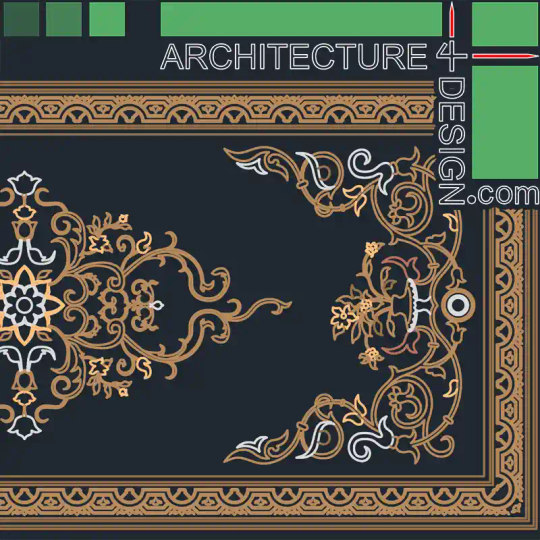
The Intersection of Craftsmanship and Technology
Modern floor designs demand more than utility; they aspire to captivate, blending form with function. This product collection showcases designs that achieve exactly that. Each pattern is meticulously crafted to suit waterjet cutting and CNC machining, two of the most advanced methods in the industry for creating complex geometric and ornamental designs.
Waterjet and CNC cutting technologies allow for unparalleled precision, enabling architects and interior designers to realize intricate patterns on a variety of materials, including marble, granite, wood, and metal. The designs provided are perfect for creating luxurious custom flooring, from opulent residences to grand commercial spaces.
Unveiling the Collection
The collection offers a diverse array of ready-to-use AutoCAD drawings featuring floor patterns that balance tradition and innovation. Inspired by a range of influences, these designs reflect motifs from classical arabesque to contemporary minimalism. With each drawing optimized for compatibility with waterjet and CNC machines, users can seamlessly integrate them into their projects without the need for extensive modifications.
Some highlights include:
Floral and Geometric Patterns: Ideal for intricate flooring medallions or feature areas in lobbies and halls.
Traditional Motifs: Designs inspired by heritage patterns, offering timeless elegance.
Modern Abstracts: Sleek, minimalist patterns suitable for contemporary interiors.
Who Is This For?
This product is tailored for a wide audience in the construction, design, and manufacturing sectors:
Architects and Interior Designers: Looking to infuse bespoke artistic elements into projects.
Fabricators and Craftsmen: Seeking ready-made patterns to simplify the production of high-end custom flooring.
Luxury Builders: Focused on delivering premium, one-of-a-kind interiors to discerning clients.
The Creative and Economic Advantages
Beyond their aesthetic appeal, these designs offer significant cost and time efficiencies. With ready-to-use files formatted for AutoCAD, professionals save valuable hours on drafting and revisions. This streamlined workflow allows projects to progress quickly, ensuring deadlines are met without compromising on quality.
Moreover, by leveraging these files, fabricators can reduce material wastage and ensure cleaner, more precise cuts. The result? A product that embodies sustainability alongside stunning design.
Why Waterjet and CNC?
Both waterjet and CNC technologies are at the forefront of modern fabrication, each offering unique benefits:
Waterjet Cutting: Known for its ability to cut virtually any material with high precision, waterjet technology uses a high-pressure stream of water mixed with abrasive particles to create clean cuts without heat damage.
CNC Cutting: CNC machines excel at precision and consistency, particularly when working with wood and metals. They offer the ability to create detailed, repeatable patterns, ideal for complex floor layouts.
With the designs optimized for these technologies, users can fully harness their potential.
A Step Toward Personalization
In an era where customization reigns supreme, this collection empowers professionals to deliver bespoke solutions. Whether it's a luxury hotel, a corporate lobby, or a private villa, the ability to adapt these designs to specific material and spatial requirements ensures every project feels unique.
Ease of Access and Integration
Various decorative motifs are Available through Architecture4Design.com, these collections are offered as downloadable AutoCAD files. The platform ensures quick and easy access to the designs, with files ready to import into cutting software.
Users can also leverage the platform's resources for tips on implementation, including material selection, machine settings, and post-processing techniques to achieve flawless results.
Final Thoughts
The Floor Designs Ready for Waterjet and CNC Cutting collection is more than just a product; it’s a gateway to transformative creativity. By combining the timeless appeal of ornamental patterns with the precision of modern fabrication, this offering enables designers to push boundaries and create spaces that inspire.
Whether you're a seasoned architect or a craftsman seeking a competitive edge, this collection offers the tools to redefine your approach to flooring design. Discover the possibilities and turn your next project into a masterpiece.
For more details or to explore the collection, visit Architecture4Design.com.
0 notes
Text
The Best Fan Design Software for Professionals in 2024
Introduction
In the evolving world of design and engineering, having the right tools is critical for success. As we move into 2024, professionals are seeking advanced software solutions that offer precision, flexibility, and efficiency in fan design. Whether you're an engineer working on HVAC systems, industrial fans, or custom ventilation solutions, the software you choose can significantly impact the quality and effectiveness of your designs. This article delves into the best fan design software available for professionals in 2024, highlighting their features, advantages, and why they stand out in the market.
What to Look for in Fan Design Software
Before we dive into the top software options, it’s essential to understand what makes fan design software effective. The following are key features to consider when choosing a fan design tool:
Precision and Accuracy: The software should offer highly accurate modeling and simulation capabilities to ensure that your fan designs meet industry standards and perform optimally in real-world applications.
User Interface and Usability: A user-friendly interface with intuitive controls is crucial for maximizing productivity, especially when working on complex designs.
Customization and Flexibility: The ability to customize and adapt the software to specific project needs is vital for professionals dealing with unique design challenges.
Integration and Compatibility: The software should seamlessly integrate with other design tools and support various file formats to streamline the workflow.
Technical Support and Updates: Regular updates and access to reliable technical support are important to keep the software running smoothly and to stay ahead of new industry developments.
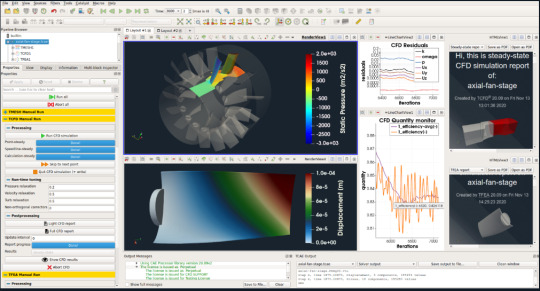
Top Fan Design Software for Professionals in 2024
1. ANSYS Fluent
ANSYS Fluent continues to be a top choice for professionals in fan design due to its powerful computational fluid dynamics (CFD) capabilities. This software is known for its ability to simulate complex fluid flows and heat transfer, making it ideal for designing and optimizing fan performance.
Key Features:
Advanced CFD Modeling: ANSYS Fluent offers robust CFD modeling tools that allow engineers to simulate airflow, pressure distribution, and thermal effects with high precision.
Customizable Mesh Generation: The software includes customizable mesh generation options, enabling users to create detailed and accurate models tailored to specific design requirements.
Extensive Library of Materials and Properties: ANSYS Fluent provides an extensive library of materials and physical properties, which simplifies the process of selecting the right components for your fan designs.
Integration with Other ANSYS Tools: The software integrates seamlessly with other ANSYS products, allowing for comprehensive simulation and analysis across multiple domains.
2. Autodesk CFD
Autodesk CFD is another leading software solution for fan design, offering a combination of powerful simulation tools and ease of use. It is particularly popular among engineers who need to analyze and optimize airflow in ventilation and HVAC systems.
Key Features:
User-Friendly Interface: Autodesk CFD is designed with usability in mind, offering a clean and intuitive interface that makes it accessible to both new and experienced users.
Real-Time Simulation: The software allows for real-time simulation, enabling engineers to see the effects of design changes immediately and iterate quickly.
Extensive Integration Options: Autodesk CFD integrates well with other Autodesk products, such as AutoCAD and Revit, facilitating a smooth workflow across different stages of the design process.
Cloud-Based Computing: With cloud-based computing capabilities, Autodesk CFD offers scalable performance, allowing users to run complex simulations without investing in expensive hardware.
3. SolidWorks Flow Simulation
SolidWorks Flow Simulation is a powerful tool that is widely used in the mechanical design community, particularly for projects involving fan and blower design. Its seamless integration with the SolidWorks environment makes it a go-to choice for many professionals.
Key Features:
Embedded CFD Tools: SolidWorks Flow Simulation offers embedded CFD tools that enable users to perform fluid flow and thermal analysis directly within the SolidWorks environment.
Parametric Design Capabilities: The software supports parametric design, allowing engineers to easily adjust parameters and see the impact on fan performance.
Visualization and Reporting: SolidWorks provides advanced visualization tools and reporting features that help engineers present their findings in a clear and professional manner.
Ease of Use: Known for its user-friendly interface, SolidWorks Flow Simulation is accessible to engineers who may not have extensive CFD experience.
4. NUMECA FINE/Open
NUMECA FINE/Open is a high-end CFD software solution that is particularly well-suited for complex fan design projects. It is favored by professionals who require advanced modeling capabilities and high levels of accuracy.
Key Features:
Advanced Turbulence Modeling: NUMECA FINE/Open offers advanced turbulence modeling, which is critical for accurately simulating airflow in high-performance fans.
Automated Optimization Tools: The software includes automated optimization tools that help engineers find the best design parameters to meet specific performance criteria.
Multi-Physics Capabilities: NUMECA FINE/Open supports multi-physics simulations, allowing for the analysis of fluid-structure interactions, thermal effects, and more.
High-Performance Computing: The software is optimized for high-performance computing environments, making it ideal for large-scale simulations.
5. COMSOL Multiphysics
COMSOL Multiphysics is a versatile simulation software that offers comprehensive tools for fan design and analysis. Its multiphysics capabilities make it a powerful choice for engineers dealing with complex design challenges.
Key Features:
Multiphysics Simulation: COMSOL allows for the simulation of multiple physical phenomena simultaneously, such as fluid dynamics, heat transfer, and structural mechanics, providing a holistic view of fan performance.
Extensive Module Library: The software offers a wide range of modules that can be customized to meet specific design needs, from acoustics to electromagnetics.
Customizable User Interface: COMSOL’s user interface is highly customizable, enabling users to tailor the software to their workflow and preferences.
Integration with CAD Tools: COMSOL integrates well with popular CAD tools, making it easier to import and export designs between platforms.
Conclusion
Selecting the right fan design software is crucial for professionals aiming to achieve excellence in their projects. The software options highlighted above offer a range of features that cater to different design needs and preferences. Whether you prioritize advanced CFD capabilities, ease of use, or integration with other tools, there is a solution that can enhance your design process and help you deliver high-quality results.
For professionals looking to stay ahead in the competitive field of fan design, investing in the right software is not just an option; it's a necessity.
1 note
·
View note
Text
Understanding CAD Files: A Comprehensive Guide
Understanding CAD Files: A Comprehensive Guide In the realm of design and engineering, CAD files play a pivotal role. But what exactly is a CAD file? This article delves into the intricacies of CAD files, exploring their types, formats, and applications.To get more news about what is a cad file, you can visit gstarcad.net official website.
What is a CAD File? A CAD (Computer-Aided Design) file is a digital file created by CAD software that contains detailed information about a designed object. This information can include geometric data, manufacturing data, material properties, and other product or process data. CAD files can represent both 2D and 3D designs and are used by designers, engineers, manufacturers, scientists, and digital artists.
Types of CAD Files CAD files can be broadly categorized into two main types: native formats and neutral formats.
Native Formats: These are proprietary to specific CAD software and are the intellectual property of the system used. Examples include .dwg (AutoCAD), .CATPart (CATIA), and .sldprt (SolidWorks). Native formats are highly detailed and accurate when used with their corresponding CAD software. Neutral Formats: These are open formats that are not tied to any specific CAD program. They are designed to be interoperable between different CAD software, making them ideal for collaborative work. Examples include .igs (IGES), .stp (STEP), and .stl (STL). While there may be some loss of detail when using neutral formats, they are versatile and widely used. Common CAD File Formats There are numerous CAD file formats, each with its own unique characteristics and applications. Some of the most common formats include: DWG: A native format for AutoCAD, DWG files contain 2D and 3D design data and metadata. They are widely used in the architecture, engineering, and construction industries. STEP: A neutral format that allows the exchange of 3D data between different CAD systems. STEP files are commonly used in the automotive and aerospace industries. IGES: Another neutral format, IGES files are used to transfer 2D and 3D data between different CAD systems. They are often used in the manufacturing industry. STL: A neutral format used primarily for 3D printing and computer-aided manufacturing. STL files describe the surface geometry of a 3D object without any color, texture, or other attributes. Properties Stored in CAD Files CAD files can store a wide range of information, including:
Geometry Representation: This includes the shape, size, and dimensions of the designed object. The two most common ways to represent 3D data in CAD files are meshes (polygonal representations) and B-Rep (boundary representations). Topology: This refers to the spatial relationships between different parts of the design. It includes information about how different geometric entities are connected. Product Design: This includes detailed information about the design, such as material properties, manufacturing processes, and assembly instructions. Metadata: This includes additional information about the design, such as author, creation date, and version history. Visual Representation: This includes information about the appearance of the design, such as colors, textures, and lighting. Applications of CAD Files CAD files are used in a wide range of industries and applications, including:
Architecture: CAD files are used to create detailed architectural plans and blueprints. They allow architects to visualize and modify their designs before construction begins. Engineering: Engineers use CAD files to design and analyze mechanical components and systems. CAD files enable precise calculations and simulations, ensuring that designs meet performance and safety requirements. Manufacturing: CAD files are used to create detailed manufacturing plans and instructions. They enable manufacturers to produce complex parts and assemblies with high precision. 3D Printing: CAD files are used to create 3D models for printing. They provide the necessary information for 3D printers to produce accurate and detailed physical objects. Conclusion In conclusion, CAD files are an essential tool in modern design and engineering. They provide detailed information about designed objects, enabling precise and efficient creation, analysis, and modification of designs. Whether you are an architect, engineer, manufacturer, or digital artist, understanding CAD files and their formats is crucial for success in your field.
0 notes
Text
Difference Between AutoCAD and CATIA: Which is Better CAD Tool?

When it comes to Computer-Aided Design (CAD) tools, AutoCAD and CATIA stand out as two of the most prominent software options in the industry. Both tools are renowned for their robust capabilities, but they serve distinct purposes and excel in different areas. If you're trying to determine which CAD tool is best suited for your needs, understanding Catia vs AutoCAD key differences can guide your decision. In this blog, we'll explore the features, strengths, and typical applications of AutoCAD and CATIA to help you make an informed choice.
AutoCAD: The Versatile Workhorse
AutoCAD, developed by Autodesk, has been a staple in the CAD industry since its inception in 1982. It is renowned for its versatility and broad applicability across various industries, including architecture, engineering, and construction (AEC). Here are some of its standout features:
1. 2D Drafting and 3D Modeling: AutoCAD excels in 2D drafting, offering a range of tools for creating detailed floor plans, technical drawings, and schematics. While its 3D modeling capabilities are not as advanced as CATIA’s, AutoCAD still provides essential tools for creating and manipulating 3D models. This makes it suitable for projects that require a combination of 2D and basic 3D designs.
2. User-Friendly Interface: One of AutoCAD's significant advantages is its user-friendly interface. Its tools and features are relatively easy to learn and use, making it accessible for both beginners and experienced designers. Autodesk also offers extensive online resources, tutorials, and a large community that can assist with troubleshooting and tips.
3. Compatibility and Integration: AutoCAD supports various file formats and integrates well with other Autodesk products, such as Revit and Civil 3D. This compatibility is particularly beneficial for collaborative projects involving different software tools. Additionally, AutoCAD's widespread adoption means that file sharing and communication with other professionals are generally smooth.
4. Customization and Automation: AutoCAD allows for a high degree of customization through AutoLISP, VBA, and .NET programming. Users can create custom scripts and automation to streamline repetitive tasks, which can significantly enhance productivity.
CATIA: The Advanced Design Powerhouse
CATIA, developed by Dassault Systèmes, is renowned for its advanced capabilities in 3D design and is widely used in industries such as aerospace, automotive, and industrial design. It offers a suite of powerful tools tailored to complex design and manufacturing processes. Here’s what sets CATIA apart:
1. Advanced 3D Modeling and Simulation: CATIA excels in advanced 3D modeling and simulation. Its robust surface modeling, parametric design, and generative shape design tools make it ideal for creating intricate and highly detailed models. CATIA is particularly strong in handling complex geometries and assemblies, which is crucial for industries with demanding design requirements.
2. Integrated Product Lifecycle Management (PLM): CATIA is integrated with Dassault Systèmes' PLM solutions, offering comprehensive management of the entire product lifecycle. This integration provides tools for product design, simulation, and manufacturing, all within a unified platform. It’s particularly useful for managing complex projects and coordinating between different teams.
3. Industry-Specific Solutions: CATIA offers specialized tools and modules tailored to specific industries. For example, the automotive and aerospace industries benefit from CATIA’s advanced capabilities in creating and managing complex parts and assemblies. This industry-specific focus allows for optimized workflows and better alignment with sector-specific standards.
4. High-Precision Design: CATIA’s tools are designed for high precision and accuracy, making it ideal for projects that require detailed and exact design specifications. This precision is essential for industries where design errors can lead to significant costs or safety issues.
Choosing the Right Tool
Deciding between AutoCAD and CATIA depends largely on your specific needs and the nature of your projects:
For General Drafting and Basic 3D Modeling: If your work primarily involves 2D drafting with occasional 3D modeling, AutoCAD’s versatility and ease of use make it an excellent choice. It’s also a good fit if you need a tool that integrates well with other Autodesk products and provides robust support and community resources.
For Complex 3D Design and Industry-Specific Applications: If your work involves intricate 3D modeling, simulation, or product lifecycle management, CATIA is likely the better option. Its advanced features and industry-specific tools cater to complex design needs, especially in sectors like aerospace and automotive.
Ultimately, both AutoCAD and CATIA are powerful CAD tools with their own strengths and specializations. By evaluating the specific requirements of your projects and considering the features offered by each software, you can choose the CAD tool that aligns best with your needs and enhances your design capabilities.
0 notes
Text
Top 5 Architectural Drafting Software for Modern Architects

In the fast-evolving world of architecture, having the right tools can make all the difference. Architectural drafting software has revolutionized the way architects design, plan, and visualize their projects. With the advent of digital drafting tools, modern architects can now create detailed and accurate designs more efficiently than ever before. In this blog post, we'll explore the top five architectural drafting software that every modern architect should consider.
1. AutoCAD
Overview: AutoCAD, developed by Autodesk, is one of the most widely used drafting software in the architecture industry. Known for its precision and versatility, AutoCAD offers a comprehensive set of tools for 2D and 3D design, drafting, and modeling.
Key Features:
Extensive Toolset: AutoCAD provides a vast array of tools for creating detailed drawings, including lines, arcs, circles, and more. It also supports complex geometric shapes and 3D modeling.
Customizability: Users can customize the interface, create custom tool palettes, and automate repetitive tasks using scripts and macros.
Collaboration: AutoCAD supports cloud-based collaboration, allowing team members to work on the same project simultaneously and share updates in real-time.
Compatibility: The software is compatible with a wide range of file formats, making it easy to import and export designs.
Why Architects Love It: AutoCAD's precision and comprehensive toolset make it ideal for creating detailed architectural drawings. Its widespread use in the industry also means that architects can easily collaborate with other professionals using the same software.
2. Revit
Overview: Also developed by Autodesk, Revit is a Building Information Modeling (BIM) software that goes beyond traditional drafting by integrating design and construction information into a single, coherent model.
Key Features:
BIM Integration: Revit allows architects to create a digital representation of a building's physical and functional characteristics, which helps in visualizing and analyzing the project.
Parametric Components: The software uses parametric components, meaning that any changes made to a model automatically update related elements, ensuring consistency.
Collaboration and Coordination: Revit supports multi-disciplinary collaboration, making it easier for architects, engineers, and contractors to work together.
Sustainability Analysis: The software includes tools for energy analysis and sustainability assessment, helping architects design environmentally friendly buildings.
Why Architects Love It: Revit's BIM capabilities allow for a more integrated approach to building design, reducing errors and improving efficiency. Its ability to visualize every aspect of a project makes it a powerful tool for architects who want to create sustainable and well-coordinated designs.
3. SketchUp
Overview: SketchUp is a user-friendly 3D modeling software known for its simplicity and versatility. It is particularly popular among architects for creating conceptual designs and visualizations.
Key Features:
Ease of Use: SketchUp's intuitive interface and simple tools make it accessible to beginners, while its powerful modeling capabilities cater to professionals.
3D Warehouse: The software provides access to an extensive library of pre-made 3D models, including furniture, buildings, and landscaping elements.
Plugins and Extensions: SketchUp supports a wide range of plugins and extensions that enhance its functionality, such as rendering, animation, and analysis tools.
Cloud Collaboration: SketchUp offers cloud-based collaboration, allowing teams to share and review designs easily.
Why Architects Love It: SketchUp's ease of use and flexibility make it an excellent tool for quickly creating and iterating on design concepts. Its extensive library of models and plugins also adds to its versatility.
4. ArchiCAD
Overview: ArchiCAD, developed by Graphisoft, is another leading BIM software widely used in the architecture industry. It offers a comprehensive set of tools for designing buildings and managing building information.
Key Features:
Integrated Design Environment: ArchiCAD integrates all aspects of building design, from 2D drafting to 3D modeling and documentation, in a single platform.
Collaborative Workflow: The software supports a collaborative workflow, allowing multiple users to work on the same project simultaneously.
Visualization Tools: ArchiCAD includes advanced visualization tools, such as photorealistic rendering and virtual reality, to help architects present their designs.
Interoperability: The software supports various file formats, making it easy to share data with other software and stakeholders.
Why Architects Love It: ArchiCAD's robust BIM capabilities and collaborative features make it a top choice for complex building projects. Its visualization tools also help architects effectively communicate their ideas to clients and stakeholders.
5. Vectorworks Architect
Overview: Vectorworks Architect is a versatile design software that combines BIM and CAD capabilities. It is known for its robust modeling tools and flexibility in handling different types of projects.
Key Features:
Flexible Design Process: Vectorworks Architect allows architects to design in 2D and 3D simultaneously, providing flexibility in the design process.
Comprehensive Toolset: The software includes tools for drafting, modeling, rendering, and documentation, making it a one-stop solution for architectural design.
Data Integration: Vectorworks Architect supports the integration of data from various sources, including GIS and IFC, for better project coordination.
Visualization and Presentation: The software offers advanced rendering and presentation tools, enabling architects to create high-quality visualizations.
Why Architects Love It: Vectorworks Architect's flexibility and comprehensive toolset make it suitable for a wide range of architectural projects. Its ability to integrate data from different sources also enhances project coordination and accuracy.
Conclusion
Choosing the right architectural drafting software is crucial for modern architects. The software tools mentioned above AutoCAD, Revit, SketchUp, ArchiCAD, and Vectorworks Architect—offer a range of features and capabilities that cater to different aspects of architectural design. Whether you are looking for precise drafting, comprehensive BIM integration, or flexible 3D modeling, there is a software option that can meet your needs. As technology continues to evolve, these tools will undoubtedly play an increasingly important role in shaping the future of architecture.
#Architectural Drafting Services#Architectural Drafting#Drafting Software#Drafting Tool#digital drafting tools#architects#modern architect
0 notes
Text
The Best Free Landscape Design Software for 2024: Helping You Bring Your Garden to Life

Transforming Your Imagination into Reality with Innovative Landscape Design Software
When it comes to landscape design, words can only do so much to convey the ideas in your head. As a landscape architect or designer, it is crucial to go beyond verbal descriptions and provide your clients with a visual representation of your design. This is where landscape design software comes into play.
By utilizing landscape design software, architects and designers can transform their drawings into 3D views, allowing clients to see a realistic depiction of their future gardens. Not only does this software enhance customer engagement, but it also streamlines the design process and supports business growth.
youtube
Plan-a-Garden: Bringing Your Garden Design to Life
Plan-a-Garden is a user-friendly application that allows you to create design plans and visualize the structure of your garden. With its drag-and-drop functionality, you can easily select plants and add them to your design, providing a clear picture of how different shapes and colors work together. The software also offers a filter feature, allowing you to search for plants based on type, size, and sunlight requirements.
Users appreciate the ability to upload pictures of their own garden space and the availability of all the tools and plants used in the software for purchase or planting. However, some users find the graphics to be overwhelming at times.
Land F/X: Simplifying Landscape Design with AutoCAD Integration
Land F/X is an AutoCAD plugin designed specifically for landscape architects and designers. It offers a range of features, including drafting irrigation plans, managing documents, and customizing designs. The software's detail management system ensures consistent and organized data within CAD, making it easier to customize, save, and edit designs.
Land F/X also provides a comprehensive plant library and seamless integration with CAD, enhancing productivity for large-scale projects.
Users praise Land F/X for its valuable addition to AutoCAD and its extensive plant library. However, some users have experienced issues with labeling plants and the program's compatibility with Ortho mode.
LMN: Boosting Efficiency and Profitability with Job Planning and Costing
LMN is a landscape design software that focuses on job planning, time management, and job costing functionalities. It offers automation features that help streamline landscape businesses, including budgeting, customer relationship management, estimating, and time tracking. Users can automate their entire landscape business with LMN's comprehensive processes and procedures, leading to increased efficiency and profitability.
Users appreciate LMN's detailed estimating, progress tracking, and scheduling capabilities. However, some users would like to see improvements in the helpdesk integration and the ability to show material lists on service estimates.
Vectorworks Landmark: Intelligent Tools for Precise Landscape Design
Vectorworks Landmark is a user-friendly software that simplifies landscape design and building information modeling (BIM) workflows. It offers intelligent tools for plants, hardscapes, terrain models, and irrigation, allowing designers to create, analyze, present, and collaborate on 2D drawings and 3D models. The software also integrates GIS file management for streamlined geo-design processes and generates high-quality renderings within Vectorworks design files.
Users praise Vectorworks Landmark for its unique and customizable features, seamless 3D modeling, and efficient collaboration tools. However, some users find it challenging to edit prefab components and maintain consistency between 2D and 3D edits.
RealTime Landscaping: Transforming Ideas into Stunning Presentations
RealTime Landscaping by Idea Spectrum offers powerful design tools for landscape architects and designers. With its 2D and 3D designing features, users can easily visualize their ideas and create compelling presentations and videos. The software provides a range of design tools and a user-friendly interface, making it accessible to both professionals and homeowners.
Idea Spectrum offers a free trial of this 3D landscape design software, allowing users to experience its features before committing.
Users appreciate RealTime Landscaping for its ease of use and the ability to design their homes and gardens according to their taste. However, some users find certain tools unavailable in the regular version compared to the pro version.
Landscape design software has revolutionized the way architects, designers, and homeowners bring their garden designs to life. With a wide range of features and functionalities, these software solutions streamline workflows, enhance visualization, and support business growth. Whether you're a professional designer or a DIY homeowner, the best free landscape design software for 2024 offers the tools you need to turn your imagination into reality.
As technology continues to advance, landscape design software will only become more powerful and intuitive. So, whether you're renovating your backyard or working on a commercial project, take advantage of these innovative tools to create stunning and functional outdoor spaces.
0 notes
Text
The Best Free Landscape Design Software for 2024

Streamlining Landscape Design with Cutting-Edge Software
When it comes to landscape design, visualizing ideas is crucial for both professionals and homeowners. The ability to transform drawings into 3D views not only helps clients understand the design better but also promotes engagement and collaboration. In today's digital age, landscape architects and designers are turning to landscape design software to bring their visions to life.
There are numerous landscape design software options available, ranging from free plans to comprehensive professional tools. These software solutions offer a range of features, including cost prediction, digitized plans, and integration with other design software. In this article, we will explore the best free landscape design software for 2024, providing an overview of their key features and user reviews.
youtube
Plan-a-Garden: Visualize and Structure Your Garden
Plan-a-Garden is a user-friendly software that allows users to create design plans and visualize their gardens. With drag-and-drop functionality, users can easily select and add plants to their design, experimenting with different shapes and colors. The software also provides a filter option for plant type, size, and sunlight needs, making it easier to find the perfect fit for your garden.
User reviews highlight the convenience of being able to upload pictures of their own garden spaces and the availability of plants for purchase or planting. Some users mention that the graphics can be overwhelming at times, but overall, Plan-a-Garden is praised for its usability and helpful features.
Land F/X: Efficient Landscape Design with AutoCAD Integration
Land F/X is a powerful addition to AutoCAD that specifically caters to landscape architects and designers. The software offers tools for drafting irrigation plans, managing documents, and customizing designs. Its detail management system ensures consistent and organized data within CAD, making it easier to save, edit, and call out designs.
Users appreciate the seamless integration between Land F/X and AutoCAD, as well as the extensive plant library and quantity tracking capabilities. However, some users mention minor issues with labeling plants and group selection. Overall, Land F/X is highly regarded for its value and efficiency in landscape design.
LMN: Boost Efficiency and Profits with Job Planning and Costing
LMN is a comprehensive software solution that aims to increase efficiency and profitability for landscape businesses. It offers features for job planning, time management, job costing, and customer relationship management. The software provides automation capabilities and detailed estimation, helping businesses streamline their operations.
User reviews emphasize the detailed estimating and progress tracking features of LMN. Some users mention that it takes time to input data for maximum detail, but overall, LMN is praised for its ability to provide accurate quotes and improve overall productivity.
Vectorworks Landmark: Simplifying Landscape Design and BIM Workflows
Vectorworks Landmark is a user-friendly software that simplifies landscape design and building information modeling (BIM) workflows. It offers intelligent tools for plants, hardscapes, terrain models, and irrigation. The software also supports GIS file management for geo-design processes and allows for high-quality renderings within Vectorworks design files.
Users appreciate the unique and customizable features of Vectorworks Landmark, as well as its seamless 3D modeling and efficient collaboration tools. Some users mention challenges with editing prefab components and maintaining consistency between 2D and 3D edits. Nevertheless, Vectorworks Landmark is recognized as a comprehensive solution for streamlined design production.
RealTime Landscaping: Bringing Ideas to Life with Powerful Design Tools
RealTime Landscaping by Idea Spectrum offers a range of 2D and 3D design features to help landscape designers visualize their ideas. The software provides easy-to-use design tools for creating compelling presentations and videos. It also offers a trial version for users to explore its capabilities.
User reviews highlight the software's ability to bring designs to life and the ease of use for non-designers. Some users mention limitations in certain tools depending on the software version. Overall, RealTime Landscaping is praised for its affordability and the ability to design according to personal taste.
As landscape design becomes increasingly digital, the availability of free landscape design software offers numerous benefits for professionals and homeowners alike. These software solutions streamline workflows, enhance visualization, and provide valuable tools for estimating costs and managing projects. Whether you're a landscape architect or a DIY homeowner, exploring the best free landscape design software for 2024 can help you bring your design ideas to life.
0 notes