#Best Free PDF Converter Software
Explore tagged Tumblr posts
Text
Please Start Archiving in the US
With current events, I think it is prudent that everyone, that is able to, needs start archiving shit. I am a former library worker but I do not know much about cybersecurity. If you do want to go down that route please research and keep you and your archive safe :). The more copies that are preserved, then the more likely it is that the media will survive. Even if you save only 2 files that is still important!
First, I will list how to create an computer archive and best practices, then I will provide a list of known targets and suggested materials to add.
You need somewhere to store your data most people will use their computer's storage drive but you need to have backups! Do not rely on cloud storage solutions, they require internet connection are vulnerable to data breaches, and the companies that store that data must follow any laws that the government may decide to pass. USBs or external hardrives are best options. CDs can be used in a pinch, but are more likely to degrade as well as having lower storage capacity then the previous options. Use whatever you have lying around, you do not need to spend money if you don't want to.
When saving data use file formats that are common and able to be read without use of a special software. (that means no .docx) PDF/A is the gold standard for archiving. It is a subtype of pdf that contains metadata, such as typefaces and graphical info, that ensure the files are read properly in the future. Adobe Acrobat is able to save and convert documents into PDF/A. PDFTron, DocuPub, and Ghostscript are all free or have free versions that create pdf/a files. PNG, JPEG2000, .txt, MP3, wav, are other common file types that the Smithsonian recommends for data storage. For a full list of types to use and avoid, see the sources cited at the bottom.
What are we archiving?
Please gather both fiction and nonfiction resources. Nonfiction collection ideas: Current news clips, local history of marginalized communities, interviews, biographies, memoirs, zines, and art pieces. Saving scientific research is incredibly important! In 1933, one of the first places they targeted was the Institute of Sexual Science. Lots of what was stored there was never recovered. Environmental science, trans and intersex health, and minority history will likely be targeted first. For fiction, the most commonly challenged books last year were: 1) GenderQueer by Maia Kobabe 2) All Boys Aren't Blue by George Johnson 3) This Book is Gay by Juno Dawson 4) The of Being a Wallflower by Stephen Chbosky 5) Flamer by Mike Curato 6) The Bluest Eyes by Toni Morrison 7) Me and Earl and the Dying Girl by Jesse Andrews 8) Tricks by Ellen Hopkins 9) Let's Talk about it (Teen guide to sex, relationships, and being a human) by Erika Moen and Matthew Nolan 10) Sold by Patricia McCormick I present this list so you have an idea of what is normally targeted. Books that describe racism and queer identities are most common, but other targets include any depictions of violence, drugs, sex. Use your personal archive to accumulate data that you personally are passionate about. The more niche a topic the more likely it is that other people will not have it in their storage.
Lastly, please remember as an archivist you are not there to determine if a piece is worthy of being saved. Just because you do not like or agree with the message does not mean it will be saved from being banned. All artworks amateur or professional are worthy of being archived.
Sources: ALA 2023 Banned Books https://www.ala.org/bbooks/frequentlychallengedbooks/top10
How to create a PDF/A file https://www.research.gov/common/attachment/Desktop/How_do_I_create_a_PDF-A_file.pdf
Smithsonian Data Management Best Practices and File Formats https://siarchives.si.edu/what-we-do/digital-curation/recommended-preservation-formats-electronic-records https://library.si.edu/research/best-practices-storing-archiving-and-preserving-data
20 notes
·
View notes
Text
I started writing "4 srs" this month and I like how free and accessible writing is, so I'm recommending free software I've experimented with that might help people who want to get into the hobby!
“Specifically Created for Writing Stories”
-------------------------------
Manuskript – Story organizer / word processor. Has an outliner and index card function, along with distraction free mode. Lets you switch between different templates such as a non-fiction mode or a short story.
Bibisco – Novel writing software that includes writing goals, world-building, distraction free mode, and a timeline.
“I Just Want to Write”
---------------------------
LibreOffice – Microsoft 365 alternative, but free! LibreOffice Writer is what I wrote this tumblr post in before I posted it. Also if you copy & paste the text into the Rich Text Editor on AO3, it seems that it actually converts it properly. Nice! No need for scripts.
Note-Taking
-------------------------------
Zim Wiki - note taking application that is very, very lightweight (1.1mb). It functions with a tree structure, so I’d personally recommend it for world-building and character bios. There are built-in plugins that also turn it into a good software for task management (it even has a article on how to use it for GTD) and journalling. See also: CherryTree (2mb), which is a more outdated-looking app, but functions similarly.
Obsidian MD – The Big Boy. markdown note editor that has been adopted by personal knowledge management fans---if it doesn’t do something you want it to do, just look in the community plugins to see if someone has already done it. Some unique non-word processing related usages I’ve found is the ability to create a table of contents dashboard, a image gallery for images, embedding youtube videos and timestamping notes, so forth.
Logseq – A bullet point based markdown note editor that also has PDF annotations, Zotero integration, flashcard creation, and whiteboards. Best used for outlining projects due to the bullet point structure.
Joplin – A modern app comparable to Zim Wiki, it’s basically just a note-taking software that uses folders and tags to sort easier. Looks prettier than Zim Wiki and Cherry Tree
Notion – An online-only website that allows usage of different database types. Free for personal use. Note: I dislike the AI updates that have been making the app lag more. I prefer the others on this list.
Mind Maps
-------------------------------
Freeplane – So much goddamn features, including a ton of add-ons. Looks somewhat ugly, but it works for anyone willing to spend a while learning how to use it.
Mermaid – Text-based diagram creator. Can be used in apps like Joplin, Notion, and Obsidian.
Obsidian’s Canvas – A core plugin for Obsidian, it deserves its own mention in that it allows you to create embedded notes of the mindmap nodes. Thus, if you want to create a 20-page long note and have it minimized to the size of a penny on the mindmap, you could.
Other Things That Might Be Of Interest
Syncthing - A free software that allows you to sync between two or more computers. Have a desktop but also laze around on a laptop in bed, coming up with ideas?? This is your buddy if you don't want to use a online software.
125 notes
·
View notes
Text

Looking for the best way to convert PNG to JPG without sacrificing image quality? With the right online tools, you can achieve fast, high-quality image conversion for free.
One recommended option is Tiny Wow’s PNG to JPG free converter. It lets you convert your PNG files into crisp JPG images quickly—no software downloads required. Plus, it maintains the clarity and detail of your images during conversion.
And if you’re working with PDFs, Tiny Wow also offers an easy JPG to PDF tool to streamline all your file management needs online.
Why use Tiny Wow? ✅ Free & secure ✅ No sign-up required ✅ Fast and easy interface
Convert smarter, not harder. Give it a try today and make image conversion effortless.
0 notes
Text
Edit PDFs for Free with TinyWow Tools: No Adobe Acrobat Needed
If you're searching for a simple, free PDF editor that doesn’t require Adobe Acrobat, TinyWow Tools is an excellent option.
TinyWow offers a suite of easy-to-use online PDF editor features designed for quick edits, conversions, and file management — all without any software downloads or sign-ups.
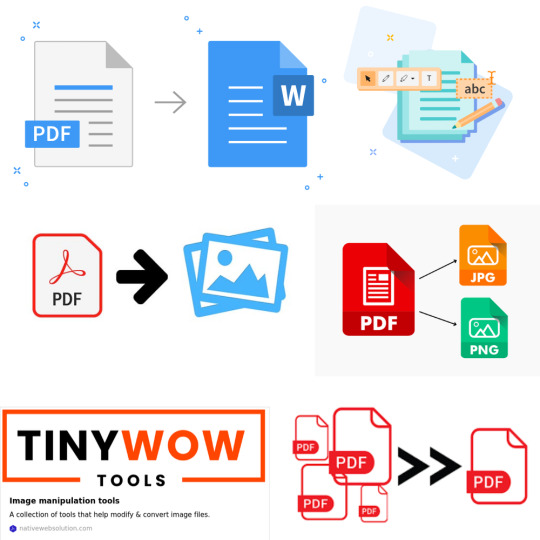
Why Choose TinyWow for PDF Editing?
TinyWow stands out among free PDF editors because it combines simplicity with powerful functionality.
To edit PDF text, split, merge, convert PDFs, or fill out forms, TinyWow makes it fast and hassle-free.
Completely free to use: No hidden fees or premium plans required for basic PDF editing tasks.
No installation needed: Everything happens online, so you can edit PDFs from any device with a browser.
User-friendly interface: Clean design and straightforward tools make editing PDFs accessible for everyone.
Secure and private: Files are automatically deleted after a short time to protect your data.
Top PDF Features on TinyWow
1. Edit PDF Text and Images
TinyWow allows you to edit PDFs by uploading your file and making simple edits such as adding or removing text, inserting images, or highlighting important parts — all directly in your browser using its powerful free PDF editor.
2. Merge and Split PDFs
Combine multiple PDFs into one file using the merge PDF tool, or split a large PDF into smaller sections quickly and easily.
3. Convert PDFs to Other Formats
Convert PDFs to Word with the PDF to Word converter, or convert Word documents back to PDFs using the Word to PDF tool. TinyWow also supports conversion to JPG and PNG formats.
4. Compress PDFs
Reduce file size without losing quality with the PDF compressor, making PDFs easier to share via email or upload online.
5. Fill Out PDF Forms
Quickly fill, sign, and submit PDF forms without needing to print or scan documents.
How to Edit a PDF Using TinyWow?
Visit the TinyWow PDF tools page.
Choose the editing tool you need (e.g., edit PDF, merge PDF, compress PDF).
Upload your PDF file.
Make the desired changes using the simple editing interface of this online PDF editor.
Download the edited PDF instantly — no sign-up or payment needed.
TinyWow: Your Complete Online Tool Suite
At TinyWow, we provide a comprehensive suite of online tools for all your PDF, image, and file needs. Need to convert, merge, split, compress, or edit PDF files? Our user-friendly tools make it easy and efficient — all accessible through your browser with no software installation.
Advanced TinyWow Features You Should Know About
PDF OCR (Optical Character Recognition)
TinyWow offers OCR technology that converts scanned PDF documents or images into editable and searchable text — a great tool to digitize printed documents.
PDF to PPT and PDF to Excel Conversion
Besides standard PDF conversions, TinyWow allows converting PDFs into PowerPoint presentations or Excel spreadsheets, making it easier to reuse your PDF content for presentations and data analysis.
PDF Watermarking and Page Numbering
Add watermarks or page numbers to your PDFs directly on TinyWow to customize your documents for professional or personal use.
Tips for Using TinyWow Effectively
Check file size limits: TinyWow supports reasonably sized files, but very large PDFs may require splitting before editing.
Combine multiple tools: Use TinyWow’s merge PDF tool after editing to compile pages from different PDFs into one final document.
Regularly clear your browser cache: For smoother uploads and downloads, clearing cache helps maintain speed and performance.
Keep internet security in mind: Use a secure network when uploading sensitive files.
Is TinyWow Safe to Use?
Yes! TinyWow deletes all uploaded files from its servers within hours, ensuring your documents remain private and secure. However, avoid uploading highly sensitive or confidential documents to any online service as a general best practice.
Frequently Asked Questions (FAQs)
Q: Can I edit PDFs on my phone using TinyWow?
Yes, TinyWow is mobile-friendly and works on any device with internet access.
Q: Do I need to create an account to use TinyWow?
No, TinyWow allows you to edit and convert PDFs without registration or login.
Q: Are there any hidden fees on TinyWow?
No, most tools are completely free with no hidden charges.
Q: How long are my files stored on TinyWow servers?
Files are automatically deleted within a few hours after processing.
Conclusion
TinyWow Tools is a fantastic, no-cost alternative for anyone wanting to edit PDFs without Adobe Acrobat.
Its straightforward interface and powerful features make it ideal for students, professionals, and casual users alike.
Need to edit PDF text, convert files, compress PDFs, or fill forms?
TinyWow offers a comprehensive solution — all from your browser using a reliable free PDF editor and online PDF editor.
Try TinyWow today for easy, free PDF editing with no hassle!
0 notes
Text
Excel to PDF Converter Online Free: Effortless Way to Convert Your Spreadsheets
Converting Excel files to PDF format is a common need, especially when you want to share data in a secure and universally accessible format. Using an excel to pdf converter online free lets you do this quickly without installing any software or paying fees.
In this article, we’ll explore how to use free online converters and why they are a great option for Excel users.
Benefits of Using an Excel to PDF Converter Online Free
There are many reasons why choosing a free online converter makes sense:
No installation required — just upload and convert.
Accessible from any device with an internet connection.
Free of cost, perfect for occasional users.
Quick conversion process with minimal steps.
Supports various Excel formats including .xls and .xlsx.
How to Convert Excel to PDF Using a Free Online Converter
The process is straightforward and user-friendly:
Visit an excel to pdf converter online free website.
Upload your Excel file by browsing or dragging it into the upload area.
Click the convert button to start.
Download your PDF once conversion is complete.
Most tools also let you convert multiple files at once or customize settings like page orientation.
Important Tips When Using Free Online Converters
To get the best results:
Check if there is a file size limit to avoid upload issues.
Ensure the site has good privacy policies to keep your data safe.
Review the converted PDF to confirm formatting is preserved.
Use converters that support both simple and complex spreadsheets.
When to Choose an Online Excel to PDF Converter
Free online converters are ideal for:
Quick, one-off conversions.
Users who don’t want to install software.
Situations where you don’t work with highly sensitive data.
Devices without Excel installed.
Conclusion
An excel to pdf converter online free is a convenient, fast, and cost-free way to transform your spreadsheets into professional PDF documents. Whether for work, school, or personal use, online tools make converting Excel files hassle-free and accessible anywhere.
1 note
·
View note
Text
Excel to PDF Converter Online: Fast and Easy Document Conversion
When you're working in Excel and need to share your file in a format that anyone can open without changes, converting it to PDF is the best option. Using an Excel to PDF converter online allows you to do this quickly without installing any software.
In this article, you'll learn why online converters are useful, how to use them, and what to look for in a good tool.
Why Use an Excel to PDF Converter Online?
Here are a few reasons why online conversion tools are popular:
No software installation required
Works on any device with internet access
Preserves formatting and layout of your spreadsheet
Ideal for sending reports, invoices, or summaries
Quick and easy to use, even for beginners
With an Excel to PDF converter online, you can convert files in just a few clicks.
How Excel to PDF Conversion Works Online
The process is typically simple:
Open an online converter in your browser.
Upload your Excel file (.xls or .xlsx).
Click a button to start the conversion.
Download the new PDF file to your device.
Many tools also let you adjust settings like page orientation, margins, or which sheets to convert.
Key Features to Look For
When choosing an Excel to PDF converter online, make sure it offers:
Free access with no hidden fees
Fast upload and download speeds
Good formatting accuracy
Support for large files
No watermarks on the final PDF
Bonus features like file security, batch conversion, or cloud storage options can also be helpful.
Benefits of Online Tools
Using an online Excel to PDF converter has some clear advantages:
Accessibility: Use it from any browser, on any device.
Simplicity: No need to learn complex software.
Speed: Perfect for quick tasks and urgent file sharing.
Convenience: Convert files anytime, anywhere.
Whether you're on a computer, tablet, or phone, you can create polished PDFs instantly.
Conclusion
An Excel to PDF converter online is a simple, reliable way to turn your spreadsheets into shareable, secure documents. It’s perfect for professionals, students, and anyone who needs clean, printable versions of Excel files—without losing formatting.
1 note
·
View note
Text
Unlock the Full Potential of A2Z Converter: Hidden Features You Didn't Know Existed
When it comes to file conversion tools, A2Z Converter stands out as a powerful and reliable platform. While most users know it as a go-to solution for image and file format conversion, there’s a treasure trove of hidden features waiting to be explored. Whether you’re a student, content creator, developer, or digital marketer, A2Z Converter has something unique to offer.
In this post, we’ll walk you through the lesser-known tools within A2Z Converter that can simplify your workflow, save time, and boost productivity.

1. Go Beyond the Basics with A2Z’s Image to Text Converter (OCR)
Did you know A2Z Converter offers a powerful image to text converter? This tool uses advanced OCR (Optical Character Recognition) technology to extract editable text from images, scanned documents, and screenshots.
Use cases include:
Digitizing handwritten notes
Extracting quotes from images
Making old PDFs searchable
Keyword tip: If you're looking for a fast and accurate img to text converter, A2Z Converter is your best bet.
2. Convert Case Instantly – From Uppercase to Sentence Case and More
Typing long text and need to change it to lowercase or title case? A2Z Converter’s case converter tool allows you to instantly switch between:
UPPERCASE
lowercase
Title Case
Sentence case
Perfect for editors, writers, and programmers who want clean, consistent text formatting.
3. Quick Word Count & Character Count Tool for Writers
Writers, bloggers, and students often need a reliable way to measure the length of their content. A2Z Converter’s word count tool provides accurate word, character, sentence, and paragraph counts – ideal for meeting word limits or optimizing content for SEO.
Bonus: It’s browser-based and requires no login.
4. Use the All-in-One Unit Converter
From metric to imperial, Celsius to Fahrenheit, grams to ounces — A2Z Converter’s Online unit converter makes quick work of all your conversions. It supports:
Length
Weight
Temperature
Area
Volume
This is an underrated feature, especially for students, travelers, and engineers.
5. Merge Images & Merge PDF Files – Seamlessly
Why download separate tools for merging images or PDFs when A2Z Converter handles it all in one place?
With merge image and merge PDF tools, you can combine multiple files into one organized document. Ideal for:
Creating digital portfolios
Sending client deliverables
Organizing scanned pages
Everything happens online – fast, free, and secure.
6. Clean Interface, Fast Results, No Signup Required
A2Z Converter’s interface is simple, intuitive, and lightning-fast. Unlike many online converters that require registration, A2Z lets you use most features without creating an account.
That’s speed and privacy in one powerful package.
Why Choose A2Z Converter?
✅ 100% free and browser-based
✅ Multi-functional platform
✅ Supports rare and popular file formats
✅ Secure and privacy-focused
✅ No software installation needed
Whether you need to convert files, extract text from images, or merge PDFs, A2Z Converter is your all-in-one productivity booster.
Final Thoughts: Unleash the Full Potential of A2Z Converter
Most users know A2Z Converter for its robust file and image conversion capabilities. But once you dig deeper, you'll find a full toolkit designed for efficiency, accuracy, and simplicity. From OCR tools to unit converters, this platform truly goes from A to Z to meet your needs.
Next time you're working on a project, remember — A2Z Converter isn't just a converter. It's your all-in-one digital assistant.
0 notes
Text
PDF Compression Online & Free PDF Merge Tool – The Best Way to Manage Your PDFs
Managing digital documents efficiently is crucial in today’s fast-paced world. Whether you're a student, professional, or business owner, chances are you've dealt with oversized PDF files or needed to combine multiple documents. That’s where PDF compression and a free PDF merge tool come into play. With tools like A2Z Converter, handling your PDF needs has never been easier, faster, or more secure.
Why Use PDF Compression?
Large PDF files can be a hassle. They’re difficult to upload, email, or store—especially when dealing with limited bandwidth or storage space. PDF compression reduces the file size without compromising quality, making it easier to share, store, and open your documents.
Benefits of compressing your PDFs:
Faster uploads and downloads
Reduced storage usage
Easy email attachments
Improved website speed when PDFs are embedded
The Power of Free PDF Merge Tools
When you have multiple PDFs to manage, a free PDF merge tool can save you hours of manual work. Combining documents into a single file improves organization, reduces clutter, and enhances the user experience—perfect for reports, contracts, portfolios, and more.
Top advantages of using a free PDF merge tool:
Seamless file combination in seconds
Preserves formatting and quality
No need for expensive software
Accessible from any device, anywhere

A2Z Converter – Your All-in-One PDF Toolkit
If you're searching for a fast, secure, and user-friendly online solution, A2Z Converter offers the best tools for PDF compression and merging—all completely free.
Why choose A2Z Converter?
100% online – no downloads required
Free to use with no hidden charges
Fast processing with reliable performance
Protects your files with top-notch security
Supports various file conversions beyond PDFs
Final Thoughts
Whether you need to reduce file size or combine multiple documents, tools like PDF compression and a free PDF merge solution are essential. With platforms like A2Z Converter, you get a convenient, fast, and reliable way to handle all your PDF-related tasks.
Start compressing and merging your PDFs today—free and online—with A2Z Converter.
#a2zconverter#free online pdf compression#pdf compression#pdf merge#online free pdf merge#onlineconverter
0 notes
Text
Unlocking Insights with Data Visualization Software: A Comprehensive Guide
In today’s data-driven world, businesses and organizations generate vast amounts of information daily. To make sense of this data, professionals turn to Data Visualization Software. This powerful tool transforms raw data into intuitive and engaging visual formats, making it easier to analyze trends, identify patterns, and communicate insights effectively. In this article, we will explore the importance of data visualization, the top features to look for in data visualization software, and some of the best tools available in the market.
Why Data Visualization Matters
Data visualization is vital for several reasons:
Enhances Understanding: People process visual information much quicker than text. By converting complex data sets into visuals like charts, graphs, and maps, data visualization software helps stakeholders grasp insights swiftly.
Identifies Trends & Patterns: Visual representations of data can reveal trends and patterns that may not be immediately evident in a raw data table. This can lead to better decision-making processes.
Increases Engagement: Interactive visualizations keep users engaged and allow them to explore data, promoting a deeper understanding.
Supports Better Decision Making: When data is visualized, it aids in quickly evaluating performance metrics, identifying opportunities, and making data-driven decisions.
Key Features of Data Visualization Software
When choosing Data Visualization Software, consider the following essential features:
User-Friendly Interface: A clean, intuitive interface allows users of all skill levels to create visualizations without extensive training.
Variety of Visualizations: The best software offers a wide range of options, including bar graphs, line charts, pie charts, heat maps, and more, enabling users to choose the most effective visualization for their data.
Data Integration: Make sure the software can easily connect to various data sources, whether it’s a spreadsheet, a database, or cloud storage.
Customization Options: Flexibility to customize the look and feel of visualizations helps cater to specific branding or presentation needs.
Interactive Dashboards: An ideal software should allow the creation of interactive dashboards, offering stakeholders the ability to drill down into the data for more in-depth analysis.
Collaboration Features: Collaborative capabilities enable team members to share visualizations and insights, which is essential for team-based projects.
Export Options: Good data visualization software allows users to export their visualizations in multiple formats, such as PDF, PNG, or even interactive web formats.
Popular Data Visualization Tools in 2023
There are numerous data visualization software options available today, each with its own unique strengths. Here are some of the most popular tools:
Tableau: Known for its powerful capabilities and user-friendly interface, Tableau allows users to create stunning and interactive visualizations quickly. With robust integration options, it is ideal for businesses of all sizes.
Microsoft Power BI: As part of the Microsoft suite, Power BI offers great data connectivity, allowing users to visualize data from numerous sources, including Excel and Azure. Its easy drag-and-drop interface makes it a favorite among organizations.
QlikView/Qlik Sense: Qlik’s associative model allows users to explore data freely without the limitations of traditional query-based tools. Data is visualized in real-time, offering immediate insights.
Google Data Studio: A free tool that integrates seamlessly with other Google services, Google Data Studio enables users to create reports and dashboards from data sources like Google Analytics, Google Ads, and more.
Looker: Now part of Google Cloud, Looker offers powerful data exploration features and is particularly strong in fostering a collaborative environment with easy sharing capabilities.
Conclusion
Data visualization software is more than just a tool; it’s a gateway to understanding your data. By employing the right data visualization solutions, organizations can harness the full potential of their data, drive informed decision-making, and stay ahead in a competitive landscape. When considering which software to adopt, evaluate your specific needs, the features offered, and how well it integrates with your existing systems. With the right data visualization software, transforming data into actionable insights becomes a seamless process, unlocking new opportunities for growth and innovation.
0 notes
Text
Everything You Need to Know About Adobe Acrobat and Adobe Acrobat Price
Adobe Acrobat is a powerhouse in the world of PDF solutions. Whether you're a student, professional, or business owner, Adobe Acrobat provides versatile tools to create, edit, sign, and share PDF documents effortlessly. However, before making a purchase decision, understanding adobe acrobat price options, features, and benefits is essential to choose the plan that fits your needs and budget.
In this guide, we'll explore Adobe Acrobat’s features, editions, pricing plans, and why purchasing through QuickSoftSell.com can be your best option.
What is Adobe Acrobat?
Adobe Acrobat is a software suite developed by Adobe Systems designed to create, view, manipulate, and manage PDF (Portable Document Format) files. Unlike simple PDF viewers, Acrobat offers comprehensive features such as:
Creating PDFs from virtually any file format
Editing text and images in PDFs
Converting PDFs to Word, Excel, or PowerPoint
Adding electronic signatures
Protecting PDFs with passwords and permissions
Collaborating on documents with review and commenting tools
This versatility makes Adobe Acrobat an indispensable tool across industries — from education and legal to marketing and engineering.
Different Editions of Adobe Acrobat
Adobe Acrobat comes in several editions tailored for different user needs:
1. Adobe Acrobat Standard DC
Best suited for individuals and small businesses who need to create, edit, and sign PDFs on Windows. It offers essential PDF tools with a simple interface.
2. Adobe Acrobat Pro DC
The professional edition, available for both Windows and Mac, offers all Standard features plus advanced capabilities like OCR (Optical Character Recognition), redaction, PDF comparison, and enhanced scanning.
3. Adobe Acrobat Reader DC
This free version allows you to view, print, and annotate PDFs but does not include editing or creation features.
Understanding Adobe Acrobat Price Plans
Pricing is often a decisive factor for many users. Here’s a breakdown of the typical Adobe Acrobat price structures:
Subscription Plans (Most Common)
Acrobat Standard DC: Usually around $12.99/month, ideal for users who need reliable PDF creation and editing tools on Windows.
Acrobat Pro DC: Around $14.99/month, including all advanced features for power users.
Annual or Monthly Billing: Adobe offers both, with savings if you opt for annual plans.
Perpetual License (One-Time Purchase)
In some regions, Adobe offers perpetual licenses for Acrobat Standard or Pro versions with one-time payments, but this is becoming rare as Adobe shifts towards subscription models.
Why Check Adobe Acrobat Price on QuickSoftSell.com?
When considering purchasing Adobe Acrobat, price and authenticity are paramount. At QuickSoftSell.com, you’ll find competitive and transparent pricing for all Acrobat editions. Here’s why buying through us is advantageous:
Genuine Software: We guarantee official Adobe licenses, ensuring your software is legitimate and secure.
Affordable Pricing: Our prices are competitive, often better than buying directly from Adobe, especially with bundle deals and discounts.
Instant Delivery: After purchase, you get your license keys immediately via email, so you can start using Adobe Acrobat without delay.
Excellent Support: QuickSoftSell.com offers dedicated customer service for installation, activation, and troubleshooting — going beyond just selling software.
Explore the detailed adobe acrobat price options on our website to find the best deal for your needs.
Key Features to Consider When Choosing Adobe Acrobat Edition
Understanding your workflow will help you choose the right Adobe Acrobat version and plan, considering the price and feature balance.
PDF Editing and Creation
Most users require the ability to create PDFs from any file and edit text or images within PDFs. Acrobat Standard and Pro support this.
OCR and Scanning
If you work with scanned documents, OCR (Optical Character Recognition) converts scanned images into editable text. This is available in Acrobat Pro.
Advanced Security
For sensitive documents, features like redaction, password protection, and certificate signing matter. Acrobat Pro provides these advanced security options.
Collaboration Tools
Team projects benefit from commenting, annotations, and sharing features. Acrobat DC plans integrate well with cloud services for smooth collaboration.
How Does Adobe Acrobat Pricing Compare to Competitors?
While there are free PDF tools available, none match the comprehensive feature set and reliability of Adobe Acrobat. Some alternatives include:
Foxit PDF Editor: Cheaper, but lacks some advanced Acrobat features.
Nitro Pro: Strong in editing but no mobile app integration like Acrobat.
PDF-XChange Editor: Great for annotation but limited cloud collaboration.
Considering the investment, Adobe Acrobat’s price reflects its industry-standard status and continuous innovation.
Tips for Getting the Best Adobe Acrobat Price
1. Look for Authorized Sellers
Purchase from trusted vendors like QuickSoftSell.com to avoid counterfeit software and get authentic licenses.
2. Check for Student or Volume Discounts
If you’re a student or buying for an organization, check for special pricing plans.
3. Compare Subscription vs. Perpetual Licenses
Subscriptions offer updates and cloud features but consider your budget and long-term needs.
4. Use Bundles When Available
Sometimes, Acrobat licenses come bundled with other Adobe Creative Cloud apps, offering more value.
How to Purchase Adobe Acrobat at QuickSoftSell.com
Buying Adobe Acrobat from QuickSoftSell.com is simple and secure:
Visit our adobe acrobat price page.
Browse editions and select the plan fitting your needs.
Add to cart and proceed with easy checkout.
Receive your official license key via email instantly.
Follow our step-by-step activation guide or contact support for help.
Our goal is to make your software purchase smooth and reliable.
Frequently Asked Questions About Adobe Acrobat Pricing
What is the difference between Adobe Acrobat Standard and Pro in price?
Pro is typically $2–3 more expensive per month but offers advanced features like OCR, redaction, and PDF comparison.
Is there a free trial available?
Yes, Adobe offers a free 7-day trial for Acrobat Pro DC, which you can try before buying.
Can I switch plans later?
Absolutely. Adobe subscriptions are flexible — you can upgrade or downgrade plans as your needs change.
Are there discounts for students or educators?
Yes, Adobe and trusted resellers like QuickSoftSell.com provide educational discounts — check our site for current offers.
Conclusion
Choosing the right Adobe Acrobat edition at the right adobe acrobat price is critical for maximizing productivity while managing costs. Whether you’re a student, professional, or business, QuickSoftSell.com offers authentic licenses, excellent prices, and dependable support.
Visit our adobe acrobat price page now to explore your options and get started with the best PDF software on the market!
0 notes
Text
The Ultimate Collection of Free Online Tools for Every Need

In today's digital world, having access to the right tools can make all the difference in your productivity and online success. MagicFreeTools offers an impressive collection of 85+ completely free utilities that help with everything from image editing to password management. Whether you're looking for alternatives to Voyeur Cloud, VoyeurWeb.com, or need secure solutions like NPlastPass, we've got you covered with free, easy-to-use options.
Why MagicFreeTools Stands Out
MagicFreeTools provides high-quality, no-cost alternatives to premium services. Here's what makes our platform special:
100% Free Access – No hidden fees or premium paywalls
User-Friendly Interface – Simple enough for beginners but powerful for pros
No Registration Required – Start using tools immediately
Regular Updates – New features added frequently
Top Free Tool Categories You'll Love
1. Cloud Storage & File Sharing Alternatives
Instead of paying for services like Voyeur Cloud or VoyeurWeb.com, try our free alternatives:
Secure file storage with end-to-end encryption
Instant sharing via generated links
No storage limits for basic usage
2. Password Management Solutions
Forget expensive services – our NPlastPass alternative offers:
Military-grade encryption
Cross-device synchronization
One-click password generation
3. Digital Currency Tools
Whether you're tracking Digital Bits or other cryptocurrencies, we provide:
Real-time price converters
Portfolio trackers
Market analysis tools

Real-World Uses for Magic Free Tools
Students can edit documents and compress files for submissions
Business Owners create professional graphics without Photoshop
Gamers optimize their systems for better performance
Shoppers find the best deals across major retailers
Frequently Asked Questions
Are these tools really free forever?
Yes! We're committed to keeping our entire collection free through non-intrusive ads and optional donations.
How do you compare to Voyeur Cloud/VoyeurWeb.com?
While we don't offer identical services, we provide comparable functionality for file storage and sharing without any costs.
Is the password manager as secure as NPlastPass?
Our password solution uses the same level of encryption (AES-256) as premium services.
Can I access Game Vault features without admin login?
Our gaming tools work independently and don't require any special logins.
Do you have Fast Retail login alternatives?
We offer several shopping tools that provide similar functionality without requiring retailer logins.
Our Categories
0 notes
Text
Edit PDFs on iPad: A Professional’s Guide to Seamless Document Management
In today’s mobile-first world, professionals are constantly seeking tools that allow them to stay productive on the go. Whether you're a consultant finalizing a client proposal, a legal professional reviewing case files, or an educator annotating lecture notes, the ability to edit PDFs on iPad is a game-changer.
With its large screen, Apple Pencil support, and powerful performance, the iPad is now more than just a content consumption device—it’s a full-fledged productivity machine. If you deal with PDF documents regularly, knowing how to edit PDFs on iPad efficiently will help you streamline your workflow, save time, and reduce reliance on desktop computers or printers.
Why Professionals Choose the iPad for PDF Editing
There are several reasons why professionals prefer editing PDFs on iPad rather than on other mobile devices or even desktops:
Touch and Pencil Precision: The Apple Pencil offers unmatched accuracy for signing, annotating, or drawing.
Portability: The iPad is light yet powerful, ideal for travel or remote work.
App Ecosystem: A wide range of powerful PDF editors are available through the App Store.
Cloud Connectivity: Sync with iCloud, Dropbox, Google Drive, or OneDrive for seamless file access and backup.
Multitasking Features: Split View and Slide Over allow you to edit a PDF while referencing other files or apps.
These advantages make the iPad a top choice for professionals looking to manage, annotate, and edit PDF documents effectively.
What You Can Do When You Edit PDFs on iPad
Modern PDF editors on iPad allow for a broad range of functionalities that go beyond simple reading. Here are the main editing features you can expect:
Edit existing text and images
Annotate with highlights, underlines, strikethroughs
Insert notes, shapes, and drawings
Add, delete, or rearrange pages
Fill out and sign forms
Apply stamps or watermarks
Convert PDFs to/from other formats (Word, Excel, JPG)
Use OCR (Optical Character Recognition) to edit scanned documents
Let’s now explore how to perform these tasks using some of the best tools available on the iPad.
Built-In Options: Markup via Apple Files and Notes
Apple’s iPadOS includes a native Markup tool that allows for basic PDF editing. While it’s not as advanced as third-party apps, it covers common tasks like annotating and signing.
How to Edit PDFs Using Markup on iPad:
Open the Files app and select your PDF.
Tap the pen icon in the top-right corner.
Use tools to highlight text, draw, or add signatures.
Tap Done to save changes.
This is a quick and free solution for simple annotations, especially useful when paired with the Apple Pencil.
Professional Apps to Edit PDFs on iPad
For professionals needing advanced features, several powerful third-party apps offer full PDF editing functionality. Here are the top picks:
1. PDF Expert by Readdle
Best for: Power users and document-heavy professionals
Edit existing text and images
Annotate with advanced tools
Fill out and sign forms
Merge PDFs and organize pages
Sync with major cloud services
PDF Expert is widely praised for its speed, design, and deep feature set, making it a favorite among lawyers, consultants, and business owners.
2. Adobe Acrobat Reader
Best for: Enterprise users and Adobe ecosystem fans
Edit PDFs (with Pro subscription)
Add comments, highlight, and sign
Convert PDFs to Word/Excel
Integrates with Adobe Creative Cloud
Adobe remains the gold standard for PDF tools, and its iPad version retains much of the desktop power, especially for professionals already using Adobe software.
3. GoodNotes or Notability
Best for: Educators and note-taking professionals
Though not full PDF editors, these apps are excellent for annotating PDFs—particularly lecture slides, research papers, or ebooks—using Apple Pencil.
4. Foxit PDF Editor
Best for: Secure document handling and speed
Lightweight and fast
Supports cloud sync and collaboration
Good for regulated industries like healthcare or legal
Foxit is known for its security and performance, making it ideal for businesses with sensitive data.
How to Edit PDFs on iPad Like a Pro: Step-by-Step
Let’s walk through an example workflow using PDF Expert:
Step 1: Import Your PDF
Open PDF Expert and tap “Files”
Import from Dropbox, Google Drive, iCloud, or email
Step 2: Enter Editing Mode
Tap “Edit” in the top menu
Choose text, images, or links to modify
Step 3: Make Your Edits
Tap on text to change wording or formatting
Add new paragraphs, images, or links as needed
Step 4: Annotate and Sign
Use the Apple Pencil to draw or highlight
Tap “Sign” to insert your digital signature
Step 5: Save and Export
Save changes locally or to the cloud
Share via email or export as a flattened PDF
This professional workflow can be tailored to fit industries ranging from consulting and real estate to education and healthcare.
Benefits of Editing PDFs on iPad for Professionals
Whether you're in the boardroom or on a plane, editing PDFs on iPad offers numerous business advantages:
✅ Real-Time Collaboration
Use apps with sharing features to comment and edit documents in teams.
✅ Enhanced Efficiency
Quick edits and e-signatures eliminate printing and scanning delays.
✅ Environmental Responsibility
Go paperless and reduce reliance on physical documentation.
✅ Client Readiness
Access contracts, proposals, and forms at a moment’s notice.
✅ Secure Document Handling
Many apps offer password protection, redaction tools, and secure cloud sync.
Tips for Streamlining Your PDF Workflow
To get the most out of your iPad PDF editing setup:
Use a stylus: Apple Pencil enhances annotation precision.
Organize files with folders: Use iCloud or third-party cloud services.
Automate tasks: Use iOS Shortcuts to batch rename, convert, or export PDFs.
Back up regularly: Ensure critical documents are synced to the cloud.
Use templates: Save time on contracts, proposals, and reports.
Security Considerations for Professionals
When working with confidential or sensitive information, always:
Choose PDF apps that support Face ID/Touch ID
Enable end-to-end encryption
Use password-protected PDFs
Avoid public Wi-Fi when editing or sending documents
Apps like Adobe Acrobat and Foxit provide robust security settings ideal for enterprise use.
Conclusion:
The iPad is no longer just for entertainment or browsing—it’s a productivity tool built for the modern professional. Whether you need to annotate a contract, edit a report, or sign a legal document, knowing how to edit PDFs on iPad equips you with flexibility, speed, and efficiency.
With the right app—be it PDF Expert, Adobe Acrobat, or Foxit—you can manage your documents with desktop-level control and mobile convenience. When paired with tools like the Apple Pencil and cloud storage, your iPad becomes a document editor, signer, organizer, and collaborator—all in one sleek device.
0 notes
Text
How to Combine Multiple PDFs Into a Single Document Easily
Merging multiple PDF files into one single document can save you time, reduce clutter, and simplify sharing important information.
Compiling reports, contracts, or scanned documents, combining PDFs helps you stay organized and efficient. The good news? You don’t need any advanced skills or expensive software to do it.

In this guide, we’ll show you the easiest ways to combine multiple PDFs using free online tools, desktop software, and mobile apps — step by step. Let’s get started!
Why Combine Multiple PDFs Into One Document?
Combining PDFs into one file offers several benefits:
Simplifies Sharing: Send one file instead of many emails or attachments.
Improves Organization: Keep related documents together in logical order.
Eases Printing: Print a single file without switching between multiple PDFs.
Reduces File Clutter: Manage fewer files on your device or cloud storage.
Students, professionals, or casual users will find merging PDFs a simple way to streamline digital documents.
Easy Methods to Merge PDFs
Using Online PDF Merger Tools
Online tools are popular because they’re free, fast, and don’t require installing software. Here are some trusted options to combine PDFs online quickly and efficiently:
Adobe Acrobat Online — trusted and easy to use with drag-and-drop upload and cloud saving options.
iLovePDF — free and versatile, allowing uploads from your device or Google Drive/Dropbox.
Tiny Wow Tools — a comprehensive suite of online tools that lets you easily merge PDFs, convert, split, compress, and edit files, all with a user-friendly interface. Tiny Wow is perfect for anyone who wants to merge all PDFs seamlessly without hassle.
Smallpdf and Foxit — also offer reliable PDF merging with simple interfaces.
How it works: You upload your PDFs, arrange the order, hit the merge button, and then download your combined file. No technical skills needed!
Using Desktop Software
For offline merging or advanced control, desktop programs are best:
PDF-XChange Editor: A powerful tool that lets you combine files, rearrange pages, and save with no quality loss.
Adobe Acrobat Pro: Industry standard with robust features for merging, editing, and securing PDFs.
PDFsam (PDF Split and Merge): Free and open-source, great for merging PDFs offline.
These tools are ideal if you handle sensitive documents or want to merge large files without internet reliance.
Merge PDFs on Mobile Devices
Need to merge PDFs on the go? Mobile apps for iOS and Android make it easy:
iLovePDF App
Adobe Acrobat Reader Mobile
PDF Merge apps available in app stores
Upload PDFs from your phone or cloud, merge, and share directly from your device.
Step-by-Step Guide: How to Merge PDFs Without Losing Quality
Here’s a simple step-by-step using Tiny Wow Tools as an example:
Visit the Tiny Wow website and navigate to the merge PDFs tool.
Click “Select files” or drag and drop your PDF files into the upload area.
Rearrange the files in your desired order using drag-and-drop.
Click the “Merge” button to combine your PDFs into one document.
Download the merged PDF to your computer or save it directly to cloud storage.
You can follow similar steps on Adobe Acrobat Online or iLovePDF, adjusting slightly based on interface.
Tips:
Ensure PDFs are not password protected, or remove protection before merging.
For large files, compress PDFs before or after merging to reduce file size.
Always check the merged PDF to ensure page order and formatting are correct.
Troubleshooting Common PDF Merging Issues
Large file size: If your merged PDF is too big, use compression tools like Tiny Wow or iLovePDF’s compress feature.
Corrupted or password-protected PDFs: Passwords need to be removed before merging. For corrupted files, try opening and resaving them first.
Formatting errors: Sometimes fonts or images shift after merging — open the merged PDF to verify and use reliable tools to minimize issues.
Frequently Asked Questions (FAQs)
Q1: Is there an easy way to combine multiple PDFs into one? A: Yes, online tools like Tiny Wow, Adobe Acrobat Online, and iLovePDF offer free, quick merging with no software installation required.
Q2: How can I merge PDFs for free? A: Many online services like Tiny Wow, Smallpdf, and iLovePDF allow free merging with basic features.
Q3: Can I merge password-protected PDFs? A: You must remove passwords first; most tools do not merge protected files directly.
Q4: How to combine PDFs online without installing software? A: Use tools like Tiny Wow or Adobe Acrobat Online that let you combine PDFs online easily via your browser.
Q5: What’s the best tool to merge large PDF files? A: Desktop software like Adobe Acrobat Pro or PDF-XChange Editor handles large files efficiently without upload limits.
Why Choose Tiny Wow for Your PDF Needs?
We provide a comprehensive suite of online tools for all your PDF, image, and file needs. to convert, merge PDFs, split, compress, or edit files, our user-friendly tools make it easy and efficient.
Join our community of PDF enthusiasts and experience the power of seamless file management. With Tiny Wow, you can confidently merge all PDFs into one organized document — quickly, safely, and for free.
Conclusion
Combining multiple PDFs into a single document is easier than ever, thanks to free online tools and user-friendly software.
Quick online merging with Tiny Wow, Adobe Acrobat, or iLovePDF, or more control with desktop apps like PDF-XChange Editor, helps keep your documents organized in just a few clicks.
Try merging your PDFs today and enjoy hassle-free document management!
0 notes
Text
How to Choose the Right Digital Document Management Software for Your Business
Selecting the best digital document management software is essential for improving communication, protecting data, and expediting corporate processes. Finding the ideal solution among the variety of options available will rely on the particular requirements of your business, including storage capacity, integration capabilities, user access controls, and compliance requirements. A well-chosen solution can facilitate remote work settings, increase productivity, and decrease paperwork. By identifying important factors to take into account and providing helpful advice, this book will assist you in making the right choice and guarantee that the solution you choose will actually help your company achieve its objectives.
Create a digital document with CCM
Do you need to create a digital document with CCM from various non-standardized formats? If so, then CCM is the right solution for your business. CCM automates the full document generation process. The document solution collects invoices in different formats and generates digital invoices, which are then prepared for sending via multiple channels. CCM is perfect for businesses that distribute a large amount of customer documents.
Best Document Management Software
Document management services come in many flavors, so you'll likely find one that matches your business type, workflow, and budget. To develop a list of the best document management software services, we talked to various paperless companies about their favorite apps, getting feedback from experts who use these tools daily. Then, we researched the apps to ensure they solved an important pain point for businesses.
Document Generate in PDF
Our free PDF converter works with any file, from Microsoft Word documents, Excel spreadsheets, and PowerPoint files to all image types. You can convert PDFs back to their original format, too. Document generated in PDF from page micro flow action does not support multiple page parameters. Objects created in microflows containing the Generate PDF from page action are not available to use in your PDF document. It is also applicable for changes made to existing objects. The reason is that those changes do not persist in the database until the whole micro flow has finished.
0 notes
Text
YITH WooCommerce Quick Checkout nulled plugin 1.4.3

Boost Your WooCommerce Store With the YITH WooCommerce Quick Checkout Nulled Plugin If you're running a WooCommerce store and looking to streamline the purchasing experience for your customers, the YITH WooCommerce Quick Checkout nulled plugin is your go-to solution. Designed specifically for digital products, this powerful plugin removes unnecessary steps from the checkout process, delivering a frictionless shopping journey that converts more visitors into paying customers. What Is the YITH WooCommerce Quick Checkout Nulled Plugin? The YITH WooCommerce Quick Checkout nulled plugin is a lightweight, user-friendly tool that allows online store owners to offer a simplified, one-click checkout for digital goods. By bypassing the traditional multi-step process, this plugin enhances user experience and maximizes sales—especially crucial for time-sensitive or impulse purchases. Best of all, you can download the YITH WooCommerce Quick Checkout for free right here on our platform and integrate it effortlessly with your existing WooCommerce setup. Technical Specifications Plugin Name: YITH WooCommerce Quick Checkout for Digital Goods Version: Latest Available Compatibility: WordPress 5.8+, WooCommerce 4.0+ File Type: .zip (ready for installation) License: GPL (nulled for unrestricted use) Key Features & Benefits Fast Checkout: Enable users to complete their purchases with a single click, ideal for digital downloads like eBooks, software, music, and more. Customizable Appearance: Fully tweak the checkout page to match your brand identity without any coding knowledge. Optimized for Mobile: Seamless mobile compatibility ensures your users can buy on the go without hassle. Increased Conversions: Fewer steps mean fewer drop-offs—maximize your revenue effortlessly. Easy Integration: Works out of the box with most WooCommerce-compatible themes and plugins. Use Cases for YITH WooCommerce Quick Checkout Nulled Plugin Whether you're selling digital products like software, PDFs, or access to online courses, in this nulled plugin offers the perfect tool for enhancing user satisfaction. Ideal for: Entrepreneurs launching digital product stores Content creators monetizing their downloads Businesses offering virtual goods or memberships How to Install and Use Download the plugin file from our website. Log in to your WordPress dashboard. Navigate to Plugins > Add New and click on Upload Plugin. Select the downloaded .zip file and hit Install Now. Activate the plugin and configure your quick checkout settings under the YITH menu. In just a few minutes, your WooCommerce store will be ready to deliver a fast and streamlined checkout experience. Frequently Asked Questions (FAQs) Is the YITH WooCommerce Quick Checkout plugin safe to use? Yes, our nulled version is clean, tested, and fully functional. We ensure every plugin we share is free of malware and malicious code. Can I use this plugin on multiple websites? Absolutely. The GPL license of this nulled plugin allows you to use it on unlimited sites without any legal issues. Do I need coding skills to set it up? No coding skills are required. The user-friendly interface makes installation and customization simple, even for beginners. Final Thoughts Speed and simplicity are critical in eCommerce, especially when selling digital goods. The YITH WooCommerce Quick Checkout nulled plugin empowers you to provide a seamless checkout experience that keeps your customers coming back. Download it today from nulled club and start seeing the difference in your conversion rates. For more powerful WooCommerce tools, check out the FS Poster NULLED Plugin, another must-have solution for serious store owners.
0 notes
Text
Unlock Limitless Productivity with the Best PDF Editor Online

In today’s lightning-fast digital world, time is currency—and you can’t afford to waste it wrestling with outdated, clunky software just to edit a simple PDF. Whether you’re a student, entrepreneur, or corporate powerhouse, your workflow deserves a turbocharged solution that gets the job done without the hassle. Enter PDF DEN, the ultimate PDF editor online designed to revolutionize how you manage documents.
If you're still downloading bulky desktop programs or fumbling with limited free tools, stop. You're missing out on the most powerful secret weapon of productivity-savvy professionals: a sleek, intuitive, and lightning-fast PDF editor online that works from anywhere, at any time, on any device. That’s the magic of PDF DEN—and it’s changing the game for everyone who touches a document.
Why Settle for Less? PDF DEN Redefines What a PDF Editor Online Should Be
Let’s be blunt—most so-called “online PDF editors” barely scratch the surface. They offer minimal features, slap you with watermarks, or worse, crash mid-edit. PDF DEN isn’t just another tool. It’s a full-fledged command center for your documents.
Here’s what you get when you choose PDF DEN:
Instant Editing: Make changes to text, images, and formatting directly within your browser—no downloads, no delays. Just pure, uninterrupted flow.
Secure File Handling: Military-grade encryption keeps your data safe. You control who sees your documents, and for how long.
All-in-One Toolkit: Merge, split, compress, convert, sign, annotate—PDF DEN does it all in a few clicks. No juggling multiple tools or wasting time on clunky processes.
Cloud-Based Freedom: Edit from your phone, tablet, laptop—anywhere there's an internet connection, your document hub is right there with you.
Why limit your productivity to office hours or your work desktop? The future is fluid. PDF DEN puts an entire document powerhouse in your pocket.
Beat the Clock: Time-Saving Features You Didn’t Know You Needed
Imagine turning a 30-minute PDF edit into a 3-minute task. That’s not an exaggeration. PDF DEN’s intuitive interface, lightning-fast load times, and smart automation features shave minutes—even hours—off your workday. From auto-fill forms to one-click digital signatures, you’re no longer wasting brainpower on routine tasks.
Need to merge five contracts into one file before a critical meeting in 10 minutes? Done. Got a last-second correction before hitting “send” on a proposal? Easy. Want to annotate a client’s feedback on a shared PDF in real-time? Absolutely.
When every second counts, PDF DEN delivers. Don’t just keep up—blow past your deadlines.
Trusted by Thousands—and Growing Fast
You’re not alone. PDF DEN is already the go-to PDF editor online for thousands of users across industries. From lawyers to marketers, educators to engineers, professionals of all stripes trust PDF DEN to handle their most important documents with speed and precision.
What’s driving this explosive growth? Simple: PDF DEN works. It’s smooth, reliable, and loaded with the tools real people actually need. No fluff. No bloat. Just results.
Your Competition Is Already Using PDF DEN—Are You?
Here’s the truth: in today’s hyper-competitive environment, whoever moves faster, wins. If your competitors are using PDF DEN to streamline their workflows, close deals faster, and impress clients with polished documents, where does that leave you?
PDF DEN doesn’t just help you keep up. It helps you leap ahead. With every document you edit faster, every contract you sign sooner, every form you convert with ease—you’re gaining an edge that compounds over time.
The best part? You don’t need to be a tech expert to use it. PDF DEN’s user-friendly design makes it accessible for everyone—from tech-savvy pros to digital beginners. It just works.
Limited-Time Opportunity: Take Control of Your Documents Now
Ready for the kicker? PDF DEN is currently offering exclusive access to its premium features for a limited time. That means you can experience the full power of the best PDF editor online without spending a dime—yet.
But opportunities like this don’t stick around forever. As demand grows, so will the gatekeeping. Get in while you still can and claim your spot among the forward-thinkers who’ve upgraded their document game.
Don’t Just Edit PDFs. Dominate Them.
PDF DEN is more than just a PDF editor online—it’s a digital arsenal for people who demand excellence. It’s about more than editing; it’s about working smarter, moving faster, and looking sharper. So ask yourself: are you still struggling with the same clumsy tools from a decade ago? Or are you ready to embrace the future with PDF DEN? Stop settling. Start dominating. Head to pdfden.com and experience the power of true PDF freedom. The clock is ticking. Don’t get left behind.
For More Details You Can Visit Us:
change pdf online
edit pdf files online
convert pdf to excel
0 notes