#CMDCommands
Explore tagged Tumblr posts
Text
Checking your motherboard details is easier than ever! Follow this guide on how to check motherboard model Windows 10 using BIOS and built-in tools.
#HowToCheckMotherboardModelWindows10#MotherboardCheck#Windows10Tips#PCUpgrade#BIOSSettings#CMDCommands#PowerShellGuide#PCHardware#TechGuide#TroubleshootingPC#PCMaintenance#MotherboardSpecs#SystemInfo#WindowsGuide#TechHowTo#BIOSCheck#PCBuild#HardwareUpgrade#CPUZTool#Windows10Support
0 notes
Text
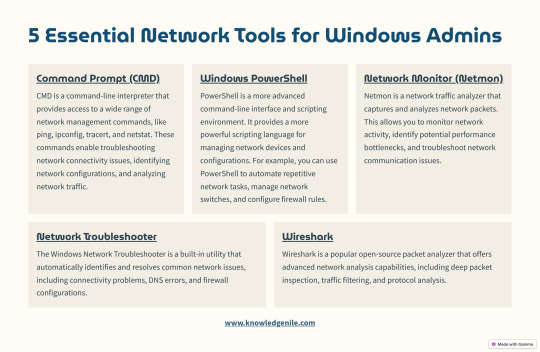
Master Networking with These 5 Essential Tools for Windows Admins
Navigating complex networks doesn’t have to be daunting. With these five essential tools, Windows admins can manage, monitor, and troubleshoot networks efficiently:
Command Prompt (CMD): Your go-to for troubleshooting commands like ping and ipconfig.
PowerShell: Harness the power of automation to streamline network management tasks.
Network Monitor (Netmon): Monitor traffic, resolve bottlenecks, and maintain optimal performance.
Network Troubleshooter: The no-brainer tool for fixing connectivity issues.
Wireshark: The ultimate packet analyzer for deep insights into your network.
Elevate your admin skills and make network management seamless.
✨ Read more about these tools and their practical applications at KnowledgeNile.
#NetworkTools#WindowsNetworking#WiresharkTips#CMDCommands#PowerShellScripts#Netmon#NetworkAdmins#TechHelp#TumblrTech
0 notes
Link
If you daily use Command prompt application then watch this video. It enable you to know the best tricks of CLI Command.
0 notes
Text
The Essential Windows Run Commands Cheat Sheet

Here we can see, "The Essential Windows Run Commands Cheat Sheet" Access Windows apps, files, settings, and more without taking your hands off the keyboard. If you would like a fast thanks to launching programs, documents, settings, utilities, and other resources on your Windows machine, look no further than the Run dialogue. You don't get to learn anything complex to use this built-in feature, and memorizing a couple of useful commands will do. And you will find the simplest of those Run dialogue commands (commonly called Run commands) in our cheat sheet below. To use a specific command, summon the Run dialogue with the shortcut Win + R, type within the command for a specific Windows item, and hit Enter to launch that item.
Essential Run Commands for Windows
Shortcut Action Common Windows Tools explorer Windows Explorer c: Open C: Drive regedit Registry Editor services.msc Windows Services (local) taskmgr Task Manager msconfig System Configuration Utility mstsc Remote Desktop (Microsoft Terminal Services Client) logoff Log Off Windows (without confirmation!) shutdown Shuts Down Windows (Save all your work first) cmd Command Prompt notepad Notepad osk On Screen keyboard mailto: Open Default Mail Application Website address Open entered URL in default browser Other Windows Tools & Utilities calc Calculator chkdsk Check Disk charmap Character Map cleanmgr Clean Manager - Disk Cleanup Utility clipbrd Clipboard Viewer (not available after Windows XP) cmd Command Prompt comp Compare Files colorcpl Color Management cttune ClearType Text tuner dxdiag Direct X Troubleshooter eudcedit Private Characters Editor fonts Fonts fsquirt Bluetooth Transfer Wizard ftp MS-DOS FTP iexplore Internet Explorer joy.cpl Game Controllers label Volume Serial Number for C: magnify Windows Magnifier microsoft-edge:// Edge migwiz Migration Wizard - Files and Settings Transfer Tool mip Math Input Panel mrt Malicious Software Removal Tool msiexec Windows Installer Details msinfo32 System Information mspaint Paint narrator Narrator powershell Powershell shrpubw Create a shared folder Wizard sigverif File Signature Verification Tool sndvol Volume Control snippingtool Snipping Tools stikynot Sticky Notes utilman Narrator Settings verifier Driver Verifier Utility was Contacts wf.msc Windows Firewall with Advanced Security wfs Windows Fax and Scan wiaacmgr Scanner winver Windows Version (Check your Windows version) wmplayer Windows Media Player write WordPad xpsrchvw XPS Viewer winword Word Word /safe Word Safe Mode Control Panel Commands appwiz.cpl Application Wizard (Program and Features) control Control Panel control admintools Administrative Tools control color Personalization - Color and Appearance control desktop Display Properties (Personalization) control folders Folders Properties control keyboard Keyboard Properties control mouse Mouse Properties control netconnections Network Properties control printers Printers Folders control schedtasks Scheduled Tasks control update Windows Update control userpasswords Manager current User Account control userpasswords2 Manager all User Accounts desk.cpl Display - Screen Resolution devmgmt.msc Device Manager firewall.cpl Windows Firewall inetcpl.cpl Internet Properties (Internet Control Panel) intl.cpl Regional Settings (International) mmsys.cpl Sound Properties (Multimedia System Settings) ncpa.cpl Network Properties netplwiz To create User Account powercfg.cpl Power Configuration sysdm.cpl System Properties timedate.cpl Date and Time Properties utilman Ease of Access Utility Manager wscui.cpl Security Center (Windows Security Center UI) Windows Administrative Tools compmgmt.msc Computer Management including System Tools, Storage, Services and Applications defrag Defrag Command dcomcnfg Component Services (Detailed Component Configuration) devmgmt.msc Device Management diskmgmt.msc Disk Partition Manager diskpart Diskpart Command eventvwr.msc Event Viewer fsmgmt.msc Shared Folders (File Sharing Management) gpedit.msc Group Policy Editor lusrmgr.msc Local User and Groups perfmon.msc Performance Monitor rekeywiz File Encryption System File Checker Utility sfc /scannow System File Checker Utility (Scan Immediately) sfc /scanonce System File Checker Utility (Scan Once At Next Boot) sfc /scanboot System File Checker Utility (Scan On Every Boot) sfc /revert System File Checker Utility (Return to Default Settings) sfc /purgecache System File Checker Utility (Purge File Cache) sfc /cachesize=x System File Checker Utility (Set Cache Size to Size x) Common Environment Variables %AllUsersProfile% Program Data %ProgramFiles% Program Files %SystemDrive% System Drive %SystemRoot% System Root %Temp% Temporary Folder %UserProfile% User Profile %WinDir% Windows Directory
A Powerful, Underrated Windows Feature
Run commands are time saving and straightforward to use, and also a satisfying thanks to accessing Windows items using only the keyboard. Don't worry if you cannot remember certain useful commands you would like. You'll replace them with custom command names that are more memorable.
Conclusion
I hope you found this guide useful. If you've got any questions or comments, don't hesitate to use the shape below.
User Questions:
- What am I able to do with Windows Run? The Windows Run or Run box may be a feature first introduced in Microsoft Windows 95 and included later versions of Windows. The Run box allows the user to open a program by name (if within the Windows directory) or start any file by typing the complete path. - What is the aim of the Run command in Windows? The Run command on an OS like Microsoft Windows and Unix-like systems is employed to open an application or document whose path is understood directly. - What is Command Shift G in Windows? Alternatively referred to as Cmd+G, Command+G may be a keyboard shortcut often wont to advance through results after using Find or move to a selected line during a document, spreadsheet, or document. Tip. On Windows computers, this keyboard shortcut is performed using Ctrl + G. 4.* Useful* Windows Keyboard Shortcuts - including new Windows 7 tricks. https://www.reddit.com/r/technology/comments/9ljkt/actually_useful_windows_keyboard_shortcuts/ - Linux instruction Cheat Sheet. https://www.reddit.com/r/linux/comments/3xb7f6/linux_command_line_cheat_sheet/ Read the full article
#cmdcommands#cmdcommandscheatsheet#cmdfree#commandlinecheatsheet#commandpromptcheatsheet#doscommandscheatsheet#howcaniseeallipaddressesonmynetworkincmd?#howdoichangedirectoryincmdtodesktop?#windowscheatsheetpdf#windowscmdcommandscheatsheet#windowscommandscheatsheet#windowscommandslist#windowsnetcommandcheatsheet#windowsnetworkcommandscheatsheet#windowspowershell#windowsservercommandscheatsheet
0 notes
Text
CMD Commands from Help Menu
ASSOC
ATTRIB
BREAK
BCDEDIT
CACLS
CALL
CD
CHCP
CHDIR
CHKDSK
CHKNTFS
CLS
CMD
COLOR
COMP
COMPACT
CONVERT
COPY
DATE
DEL
DIR
DISKPART
DOSKEY
DRIVERQUERY
ECHO
ENDLOCAL
ERASE
EXIT
FC
FIND
FINDSTR
FOR
FORMAT
FSUTIL
FTYPE
GOTO
GPRESULT
GRAFTABL
HELP
ICACLS
IF
LABEL
MD
MKDIR
MKLINK
MODE
MORE
MOVE
OPENFILES
PATH
PAUSE
POPD
PRINT
PROMPT
PUSHD
RD
RECOVER
REM
REN
RENAME
REPLACE
RMDIR
ROBOCOPY
SET
SETLOCAL
SC
SCHTASKS
SHIFT
SHUTDOWN
SORT
START
SUBST
SYSTEMINFO
TASKLIST
TASKKILL
TIME
TITLE
TREE
TYPE
VER
VERIFY
VOL
XCOPY
WMIC
0 notes
Link
Common Windows ToolsexplorerWindows Explorerc:Open C: DriveregeditRegistry Editorservices.mscWindows Services (local)taskmgrTask ManagermsconfigSystem Configuration UtilitymstscRemote Desktop (Microsoft Terminal Services Client)logoffLog Off Windows (without confirmation!)shutdownShuts Down Windows (Save all your work first)cmdCommand PromptnotepadNotepadoskOn Screen keyboardmailto:Open Default Mail ApplicationWebsite addressOpen entered URL in default browserOther Windows Tools
0 notes
Text
CMD Commands
explorerWindows Explorer c:Open C: Drive regeditRegistry Editor services.mscWindows Services (local) taskmgrTask Manager msconfigSystem Configuration Utility mstscRemote Desktop (Microsoft Terminal Services Client) logoffLog Off Windows (without confirmation!) shutdownShuts Down Windows (Save all your work first) cmdCommand Prompt notepadNotepad oskOn Screen keyboard mailto:Open Default Mail Application Website addressOpen entered URL in default browser Other Windows Tools & Utilities calcCalculator chkdskCheck Disk charmapCharacter Map cleanmgrClean Manager - Disk Cleanup Utility clipbrdClipboard Viewer (not available after Windows XP) cmdCommand Prompt compCompare Files colorcplColor Management cttuneClearType Text tuner dxdiagDirect X Troubleshooter eudceditPrivate Characters Editor fontsFonts fsquirtBluetooth Transfer Wizard ftpMS-DOS FTP iexploreInternet Explorer joy.cplGame Controllers labelVolume Serial Number for C: magnifyWindows Magnifier microsoft-edge://Edge migwizMigration Wizard - Files and Settings Transfer Tool mipMath Input Panel mrtMalicious Software Removal Tool msiexecWindows Installer Details msinfo32System Information mspaintPaint narratorNarrator powershellPowershell shrpubwCreate a shared folder Wizard sigverifFile Signature Verification Tool sndvolVolume Control snippingtoolSnipping Tools stikynotSticky Notes utilmanNarrator Settings verifierDriver Verifier Utility wasContacts wf.mscWindows Firewall with Advanced Security wfsWindows Fax and Scan wiaacmgrScanner winverWindows Version (Check your Windows version) wmplayerWindows Media Player writeWordPad xpsrchvwXPS Viewer winwordWord Word /safeWord Safe Mode Control Panel Commands appwiz.cplApplication Wizard (Program and Features) controlControl Panel control admintoolsAdministrative Tools control colorPersonalization - Color and Appearance control desktopDisplay Properties (Personalization) control foldersFolders Properties control keyboardKeyboard Properties control mouseMouse Properties control netconnectionsNetwork Properties control printersPrinters Folders control schedtasksScheduled Tasks control updateWindows Update control userpasswordsManager current User Account control userpasswords2Manager all User Accounts desk.cplDisplay - Screen Resolution devmgmt.mscDevice Manager firewall.cplWindows Firewall inetcpl.cplInternet Properties (Internet Control Panel) intl.cplRegional Settings (International) mmsys.cplSound Properties (Multimedia System Settings) ncpa.cplNetwork Properties netplwizTo create User Account powercfg.cplPower Configuration sysdm.cplSystem Properties timedate.cplDate and Time Properties utilmanEase of Access Utility Manager wscui.cplSecurity Center (Windows Security Center UI) Windows Administrative Tools compmgmt.mscComputer Management including System Tools, Storage, Services and Applications defragDefrag Command dcomcnfgComponent Services (Detailed Component Configuration) devmgmt.mscDevice Management diskmgmt.mscDisk Partition Manager diskpartDiskpart Command eventvwr.mscEvent Viewer fsmgmt.mscShared Folders (File Sharing Management) gpedit.mscGroup Policy Editor lusrmgr.mscLocal User and Groups perfmon.mscPerformance Monitor rekeywizFile Encryption System File Checker Utility sfc /scannowSystem File Checker Utility (Scan Immediately) sfc /scanonceSystem File Checker Utility (Scan Once At Next Boot) sfc /scanbootSystem File Checker Utility (Scan On Every Boot) sfc /revertSystem File Checker Utility (Return to Default Settings) sfc /purgecacheSystem File Checker Utility (Purge File Cache) sfc /cachesize=xSystem File Checker Utility (Set Cache Size to Size x) Common Environment Variables %AllUsersProfile%Program Data %ProgramFiles%Program Files %SystemDrive%System Drive %SystemRoot%System Root %Temp%Temporary Folder %UserProfile%User Profile %WinDir%Windows Directory
0 notes