#CSF Firewall plugin
Explore tagged Tumblr posts
Text
TOP CPANEL PLUGINS AND ADDONS FOR WHM
New Post has been published on https://is.gd/SidRYf
TOP CPANEL PLUGINS AND ADDONS FOR WHM
cPanel serves as an efficient control panel for Linux based servers. This tool makes the job of webmasters, system admins and developers dramatically easier.
Moreover, when plugins are added to the mix the power and efficiency of cPanel is even kicked a notch higher. How do I mean? Not only do plugins lessen the work-load on the system admin, it also improves the efficiency, functional, and sometimes add a layer of security to the server. The benefits are endless.
In this article, we will be taking a brief dive into the cpanel realm. We would quickly analyze some cool cpanel plugins and addons, what they do and how they can help you manage your cpanel websites better.
CSF Firewall
CSF firewall didn’t come first on this list by chance. There is a reason for that.
Security is very important when managing data online and offline. Of all free cPanel plugin, Config Server’s CSF Firewall is the most popular. It provides a hard layer of protection over the cPanel. That’s not all….
CSF Firewall security system comes with intrusion detection capabilities and a firewall. It ’s also embellished with other bells and whistles like mail queues and the mail manager.
Clam AV Scanner
This Free cPanel plugin serves as a virus detector in its most basic terms. Due to its ease of use, most web programmers feel at home using Clam AV Scanner. No doubt, It is one of the most popular cPanel plugin on the planet.
The installation is quite simple. To install it, go to the “WHM panel” and click on “Manage Plugins”. After the installation, you will be able to use it to scan your website for virus and other security threats.
Munin Service Monitor
This plugin is used for statistically tracking all server resourceWhat I love so much about Munin Service Monitor is that, the resource use is presented in graphs. Therefore you can easily monitor your resources and provide an early intervention if the need arises. You get the idea?
You can simply install Munin following these easy steps:
Go to your “WHM panel”/ and click on “Manage Plugins”. That’s all you need to do.
nPHPselector
nPHPselector, as the name implies, is used for selecting the right PHP for any of the websites on your cPanel. The nPHPselector plugin could be your best option if you are planning to install a PHP script on one of the websites on your cpanel.
CMQ
You have probably heard of this plugin. CMQ is a cpanel plugin owned by Configserver. CMQ is a free plugin. It’s great for managing email que; like controlling outgoing and incoming spam mail, filter your mails, just to mention a few out of it’s other capabilities.
RKHunter WHM Interface
RKHunter is an important auditing and security tool. It is used majorly by Unix and Linux servers, its interface allows you view rkhunter report from a GUI.
Spam D
Everyone hates spam mail. You hate it as much as I do.
The good news is that spam D handles that —effortlessly. In fact, it is a top cPanel pluggin. Spam D’s job basically is to kill spam. And this is how it does its job: It efficiently goes through your mail in cPanel and reduces their number.
Spam D creates tough time for mail spammers. So with this cpanel plugin, you can be rest assured that your web mail will be clean and safe.
Solr
Full Text Search Indexing for IMAP controlled by Apache Solr™ gives quick hunt capacities to IMAP letter drops.
This fundamentally enhances the speed and accommodation of the look understanding for iOS gadgets, Microsoft Outlook, SquirrelMail, Horde, Roundcube, and Mozilla Thunderbird clients.
Installation: Login to WHM Panel > Manage Plugins > tick ‘solr’ > Save
What could be more relieving and time-saving!
Need I say more?
A
Well…., as this article wraps up, I hope you find these cpanel plugins useful as you explore them.
Please do not hesitant to contact us to get completely FREE support at anytime.
#best plugins#cpanel best plugins#cpanel Clam AV Scanner plugin#cpanel CMQ plugin#cpanel CSF Firewall plugin#cpanel free firewall plugin#cpanel nPHPselector plugin#cpanel plugins#cpanel RKHunter plugin#cPanel security#CPanel security firewall plugins#CPanel security wall#cpanel smap d plugin#cpanel Solr plugin#cpanel spamd plugin#CSF Firewall plugin#Munin cpanel plugin#spamd plugin#whm Clam AV Scanner plugin#whm CMQ plugin#whm CSF Firewall plugin#whm firewall plugin#whm free firewall plugin#whm munin plugin#whm nPHPselector plugin#whm RKHunter plugin#whm Solr plugin#whm spam d plugin#whm spamd plugin
0 notes
Text
Bạn đã thử dùng 6 phần mềm quản lý VPS này chưa?
Là một người đang quản trị VPS mà bạn không biết, không dùng đến 1 trong số các phần mềm quản lý VPS tốt nhất năm 2021 bên dưới đây thì sẽ rất đáng tiếc đấy.
Blog.KDATA đã tổng hợp và xin phép giới thiệu đến bạn đọc những phần mềm quản lý VPS phổ biến, được ưa chuộng nhất hiện nay.
Kpanel: Công cụ quản lý VPS Server tối ưu
Kpanel đang dần trở nên phổ biến và được người dùng đánh giá là một trong những phần mềm quản lý VPS đơn giản, hiệu quả và tối ưu nhất hiện nay bởi nó giúp user dễ dàng thao tác hơn.
Kpanel sở hữu một số ưu điểm, tính năng nổi bật như:
– Tự động cài đặt SSL Certificate hoàn toàn miễn phí – Bảo mật: Tiện ích tường lửa CSF Firewall được cài đặt tự động giúp chặn, block IP, Open hoặc Close port VPS nhanh chóng
– Hỗ trợ cài đặt Memcached, Redis, OPcache để tăng tốc website hoàn toàn tự động. – Menu thân thiện và dễ hiểu giúp tiết kiệm thời gian tạo, xóa, backup phục hồi database.
>>> Bạn có thể tìm hiểu thêm về Kpanel trên: https://kdata.vn/kpanel
EasyEngine: Tool quản lý VPS dành cho WordPress
Tool quản lý VPS, Server – Easy Engine hoàn toàn miễn phí, chuyên phục vụ cho WordPress, dành cho các bạn thích sử dụng command line.
Nó chạy được trên mọi hệ điều hành Linux (Ubuntu hay CentOS đều được) và cả Mac nữa. Điểm cộng của EasyEngine (EE) giúp chúng ta cài đặt 1 stack tối ưu cho WordPress. EE sử dụng web server Nginx thay vì Apache để có thể chịu được nhiều người truy cập hơn. Bạn cũng sẽ được cài đặt PHP 7 và Redis để tối ưu về tốc độ. Ngoài Redis, EE còn cấu hình cache tối ưu cho các website WordPress của bạn.
EE cung cấp nhiều câu lệnh để thêm/xoá website và quản trị cấu hình cho website, giúp cho bạn đỡ phải tự thao tác bằng dòng lệnh trên VPS nhiều. Với cơ chế quản lý các app bằng Docker làm cho web của bạn thêm bảo mật. Phiên bản 4 mới có quản lý app bằng docker nhé.
Ưu điểm chính:
– Giúp người dùng cài WordPress chỉ với 1 câu lệnh
– Sẵn sàng môi trường Nginx, PHP, MySQL, Redis & deps
– Setup SSL của Let’s Encrypt và của riêng bạn
– Full Cache cho site WordPress
– Cài để dev trên MacOS.
Webinoly: Trình quản trị VPS cho WordPress
Webinoly là một phần mềm quản lý VPS khá chuyên nghiệp. Nó cũng được tối ưu cho các website WordPress. Hơi dở 1 chút là Webinoly chỉ tương thích với hệ điều hành Ubuntu 16.04 và 18.04. Vì thế nếu bạn đã quen dùng CentOS thì có lẽ đây không phải là tool mà bạn cần.
Webinoly sử dụng Nginx, PHP 7.2, MariaDB, Let’s Encrypt và HTTP/2 để tối ưu tốc độ. Nói về tối ưu, Webinoly dùng FastCgi Cache và Redis Object Cache để tối ưu phần cache cho website WordPress.
Điểm cộng của Webinoly là ngoài việc dùng tạo các website WordPress, nó có thể giúp bạn tạo các website cho các ứng dụng HTML, PHP khác được.
Ưu điểm:
– Tích hợp SSL miễn phí với Let’s Encrypt
– Sử dụng HTTP/2 để tăng tốc việc đẩy dữ liệu về phía client
– Dùng PHP 7.2 và hỗ trợ các bản PHP version cũ hơn
– Dùng FastCgi Cache và Redis Object Cache cho các site WordPress
– Tích hợp nhiều lệnh quản trị website
– Hỗ trợ các loại website cho các ứng dụng HTML, PHP, WordPress
– Hỗ trợ cài mật khẩu cho các tool như phpMyAdmin.
PuTTY: Dành cho mọi hệ điều hành
PuTTY được hiểu là phần mềm sử dụng để điều khiển server thông qua mạng internet, Nó hỗ trợ nhiều giao thức mạng, bao gồm SCP, SSH, Telnet, rlogin… PuTTY ban đầu được viết dành riêng cho hệ điều hành Windows, nhưng hiện nay nó đã được viết cho nhiều hệ điều hành khác như Unix, hệ điều hành MacOS, Symbian, Windows Mobile và android. PuTTY không phải chữ viết tắt nào trong tiếng anh. PuTTY được sử dụng để quản lý VPS. PuTTY được viết và được duy trì chủ yếu bởi Simon Tatham và hiện đang là phần mềm phiên bản beta.
Một số ưu điểm:
– PuTTY hỗ trợ nhiều biến thể trên “các thiết bị đầu cuối” từ xa an toàn
– Cung cấp cho người dùng SSH với khóa mã hóa, các giao thức, thuật toán mã hóa thay thế như 3DES , Arcfour, Blowfish, DES, và khóa công khai xác thực
– Hỗ trợ IPv6, các giao thức SSH và các chương trình nén openssh bị trì hoãn
– Sử dụng với các kết nối cổng nối tiếp trong mạng LAN.
Remote Desktop Connection Manager (dành cho Windows)
Remote Desktop Manager là một giải pháp quản lý VPS từ xa hữu ích dành cho người dùng windows. Khi sử dụng phần mềm bạn sẽ dễ dàng kiểm soát một máy tính từ xa như thể bạn đang ngồi sử dụng trực tiếp trên máy tính đó.
Đặc điểm:
– Quản lý tập trung kết nối nhiều Server trên một nền tảng duy nhất
– Lưu trữ tất cả mật khẩu và thông tin đăng nhập tập trung hoặc sử dụng trình quản lý mật khẩu hiện có, chẳng hạn như KeePass
– Bảo vệ các kết nối của bạn khỏi các cuộc tấn công khác nhau và các mối đe dọa bằng cách sử dụng kiểm soát truy cập
– Giảm bớt gánh nặng của việc quản lý quyền và tài khoản. Tạo templates để đơn giản hóa việc quản lý.
VPSSIM: Phần mềm quản lý VPS thân thiện, đơn giản
VPSSIM là một sản phẩm của Việt Nam, là tên gọi tắt của VPS SIMPLE – một tiện ích tự động cài đặt và tối ưu Nginx – PHP – MariaDB (LEMP) cho Centos VPS. VPSSIM không hỗ trợ các hệ điều hành khác, nên fan của Ubuntu đành bỏ qua nó.
VPSSIM được tích hợp rất nhiều chức năng thể hiện bằng những menu thân thiện và dễ hiểu, giúp bạn tiết kiệm rất nhiều thời gian và công sức khi quản lý VPS. Với số lượng chức năng đủ để bạn không cần biết một dòng lệnh nào cũng có thể làm chủ VPS một cách dễ dàng nhất.
VPSSIM có giao diện tiếng Việt, khá dễ sử dụng. Bạn không cần phải nhớ các câu lệnh như các ứng dụng khác.
Đặc điểm:
– Hỗ trợ cài đặt Nginx, MariaDB, PHP 7.2 và tích hợp module Google PageSpeed để tăng tốc website.
– Hỗ trợ cài đặt WordPress dễ dàng và tự động cấu hình cho các plugin cache cho WordPress.
– Hỗ trợ cài đặt 1 số forum như PHPBB, MyBB and SMF forum.
– Tích hợp chức năng tự động giám sát hệ thống. VPSSIM sẽ tự động email thông báo khi một trong 3 dịch vụ: MySQL, Nginx hoặc PHP bị dừng trên VPS.
– Tích hợp chức năng cài đặt SSL miễn phí qua Let’s Encrypt hoặc các PaidSSL (Comodo, Symantec, …) cho website.
– Tích hợp các chức năng bảo mật
– Tích hợp chức năng cài đặt và tạo tài khoản FTP cho từng website trên VPS.
– Hỗ trợ cấu hình giới hạn số file được phép upload và dung lượng cho từng tài khoản FTP như share host.
– Tích hợp sẵn chức năng sao lưu website và phục hồi toàn bộ website.
Bây giờ thì bạn đã hiểu và có thể lựa chọn cho mình một phần mềm quản lý VPS tốt nhất rồi đúng không? Chúc bạn may mắn! Nếu có bất kỳ thắc mắc gì, hãy comment bên dưới bài viết cho chúng mình nhé.
0 notes
Text
Update Mautic version 3.x lên phiên bản mới hơn cùng Version3.y
Hướng dẫn Update Version 3.x lên phiên bản mới hơn cùng Seri 3.y
Nếu bạn đang bật Firewall (CSF) hoặc CloudFlare (thì nhớ tắt mây vàng đi)
csf -x
Disable Cronjob hoặc xóa cronjob đi
service crond stop
Lưu ý: Nhớ backup trước khi bắt đầu.
Lời khuyên: Bạn nên dùng các đơn vị thuê VPS nào như Vultr nó có tính năng SnapShoot đó, một khi lỡ sai không thể fix kịp, thì bạn chỉ cần Restore lại bản Snapshoot cũ là hệ thống lại vận hành lại nhé.
Sau đó ta vào ngay thư mục cài đặt Mautic 2 (mình sẽ gọi là mautic 2, vì command lúc này nó như cũ, sang Mautic 3 sẽ khác chút.
php -d memory_limit=512M bin/console mautic:update:find
Tốt nhất bạn nên dùng Command Line để backup nhé, chứ đừng dùng tính năng Update trên Dashboard nhé…dễ bị lỗi lắm.
Upload file update lên nhé.
Giải nén
unzip -o update.zip
Sau khi nó tìm và Download bản Update mới nhất về ta tiến hành Update bằng Command sau. Ở đây mình sẽ RUN command này và cho nó sử dụng 512Mb bộ nhớ để ưu tiện việc Update tốt nhất,
php -d memory_limit=512M bin/console mautic:update:apply
Ngồi chờ sau đó Clear Cache
php -d memory_limit=512M bin/console cache:clear
Nếu system chưa đủ yêu cầu thì bạn tiến hành nâng cấp, còn nếu Plugin nào không tương thích thì bạn vào thư mục Plugin tìm đúng cái tên đó rồi xóa hẳn luôn, sau đó clear Cache + Reload lại các Plugin
php -d memory_limit=512M bin/console cache:clear php -d memory_limit=512M bin/console mautic:plugins:reload
Nếu bị lỗi, bạn thử các command sau:
php -d memory_limit=512M bin/console doctrine:migration:status
php -d memory_limit=512M bin/console doctrine:migration:migrate
php -d memory_limit=512M bin/console doctrine:schema:update --dump-sql
Nếu dùng Command này nhớ backup toàn bộ Database
php -d memory_limit=512M bin/console doctrine:schema:update --force
Vậy giờ ta chỉ cần Edit CronJob, và tiến hành bật và khởi động lại CronJob là hoàn tất rồi.
Chúc bạn thành công. Có bị lỗi gì thì Comment bên dưới.
source https://gafaba.com/update-mautic-version-3-x-len-phien-ban-moi-hon-cung-version3-y/
0 notes
Text
Security measures to protect an unmanaged VPS.
Virtual private server
have long been thought of as a next-generation shared hosting solution.
They use virtualization ‘tricks’ to let you coin your own hosting environment and be a master of your server at a pretty affordable price.
If you are well-versed in server administration, then an unmanaged VPS will help you make the most of your virtual machine’s capabilities.
However, are you well-versed enough in security as well?
Here is a Linux VPS security checklist, which comes courtesy of our Admin Department.
What exactly is an unmanaged VPS?
Before we move to the security checklist, let’s find out exactly what an unmanaged VPS is and what benefits it can bring to you.
With an unmanaged VPS, pretty much everything will be your responsibility.
Once the initial setup is complete, you will have to take care of server maintenance procedures, OS updates, software installations, etc. Data backups should be within your circle of competence as well.
This means that you will need to have a thorough knowledge of the Linux OS. What’s more, you will have to handle any and all resource usage, software configuration and server performance issues.
Your host will only look into network- and hardware-related problems.
Why an unmanaged VPS?
The key advantages of unmanaged VPSs over managed VPSs are as follows:
you will have full administrative power and no one else will be able to access your information;you will have full control over the bandwidth, storage space and memory usage;you will be able to customize the server to your needs specifically;you will be able to install any software you want;you will save some money on server management – it really isn’t that hard to set up and secure a server if you apply yourself and updating packages is very easy;you will be able to manage your server in a cost-efficient way without the need to buy the physical machine itself (you would have to if you had a dedicated server);
Unmanaged VPS – security checklist
With an unmanaged VPS, you will need to take care of your sensitive personal data.
Here is a list of the security measures that our administrators think are key to ensuring your server’s and your data’s health:
1. Use a strong password
Choosing a strong password is critical to securing your server. With a good password, you can minimize your exposure to brute-force attacks. Security specialists recommend that your password be at least 10 characters long.
Plus, it should contain a mix of lower and uppercase letters, numbers and special characters and should not include common words or personally identifiable information. You are strongly advised to use a unique password so as to avoid a compromised service-connected breakthrough.
A strong password may consist of phrases, acronyms, nicknames, shortcuts and even emoticons. Examples include:
1tsrAIn1NGcts&DGS!:-) (It’s raining cats and dogs!) humTdumt$@t0nAwa11:-0 (Humpty Dumpty sat on a wall) p@$$GOandCLCt$500 :-> (Pass Go and collect $500)
2. Change the default SSH port
Modifying the default SSH port is a must-do security measure.
You can do that in a few quick steps:
Connect to your server using SSHSwitch to the root userRun the following command: vi /etc/ssh/sshd_configLocate the following line: # Port 22Remove # and replace 22 with another port numberRestart the sshd service by running the following command: service sshd restart
3. Disable the root user login
The root user has unlimited privileges and can execute any command – even one that could accidentally open a backdoor that allows for unsolicited activities.
To prevent unauthorized root-level access to your server, you should disable the root user login and use a limited admin account instead.
Here is how you can add a new admin user that can log into the server as root via SSH:
Create the user by replacing example_user with your desired username (in our case – ‘admin’): adduser adminSet the password for the admin user account: passwd adminTo get admin privileges, use the following command: echo 'admin ALL=(ALL) ALL' >> /etc/sudoersDisconnect and log back in as the new user: ssh [email protected] you are logged in, switch to the root user using the ‘su’ command: su password: whoami rootTo disable the root user login, edit the /etc/ssh/sshd_config file. You will only need to change this line: #PermitRootLogin yes to: PermitRootLogin no
You will now be able to connect to your server via SSH using your new admin user account.
4. Use a rootkit scanner
Use a tool like rkhunter (Rootkit Hunter) to scan the entire server for rootkits, backdoors and eventual local exploits on a daily basis; you’ll get reports via email;
5. Disable compilers for non-root users (for cPanel users)
Disabling compilers will help protect against many exploits and will add an extra layer of security.
From the WebHost Manager, you can deny compiler access to unprivileged (non-root) users with a click.
Just go to Security Center ->Compiler Access and then click on the Disable Compilers link:
Alternatively, you can keep compilers for selected users only.
6. Set up a server firewall
An IPTABLES-based server firewall like CSF (ConfigServer Firewall) allows you to block public access to a given service.
You can permit connections only to the ports that will be used by the FTP, IMAP, POP3 and SMTP protocols, for example.
CSF offers an advanced, yet easy-to-use interface for managing your firewall settings.
Here is a good tutorial on how you can install and set up CSF.
Once you’ve got CSF up and running, make sure you consult the community forums for advice on which rules or ready-made firewall configurations you should implement.
Keep in mind that most OSs come with a default firewall solution. You will need to disable it if you wish to take advantage of CSF.
7. Set up intrusion prevention
An intrusion prevention software framework like Fail2Ban will protect your server from brute-force attacks. It scans logfiles and bans IPs that have unsuccessfully tried to log in too many times.
Here’s a good article on how to install and set up Fail2Ban on different Linux distributions.
You can also keep an eye on the Google+ Fail2Ban Users Community.
8. Enable real-time application security monitoring
Тhe best real-time web application monitoring and access control solution on the market – ModSecurity, allows you to gain HTTP(S) traffic visibility and to implement advanced protections.
ModSecurity is available in your Linux distribution’s repository, so installing it is very easy:
apt-get install libapache2-modsecurity
Here’s a quick guide on how to install and configure ModSecurity.
Once you’ve got ModSecurity up and running, you can download a rule set like CRS (OWASP ModSecurity Core Rule Set). This way you won’t have to enter the rules by yourself.
9. Set up anti-virus protection
One of the most reliable anti-virus engines is ClamAV – an open-source solution for detecting Trojans, viruses, malware & other malicious threats. The scanning reports will be sent to your email address.
ClamAV is available as a free��cPanelplugin.
You can enable it from the Manage Plugins section of your WHM:
Just tick the ‘Install ClamAV and keep updated’ checkbox and press the ‘Save’ button.
10. Enable server monitoring
For effective protection against DDoS attacks, make sure you install a logfile scanner such as logcheck or logwatch. It will parse through your system logs and identify any unauthorized access to your server.
Use software like Nagios or Monitis to run automatic service checks to make sure that you do not run out of disk space or bandwidth or that your certificates do not expire.
With a service like Uptime Doctor or Pingdom, you can get real-time notifications when your sites go down and thus minimize accidental downtime.
11. Run data backups
Make regular off-site backups to avoid the risk of losing data through accidental deletion.
You can place your trust in a third-party service like R1Soft or Acronis, or you can build your own simple backup solution using Google Cloud Storage and the gsutil tool.
If you are on a tight budget, you can keep your backups on your local computer.
12. Keep your software up to date
Keeping your software up to date is the single biggest security precaution you can take.
Software updates range from regular minor bug fixes to critical vulnerability patches. You can set automatic updates to save time.
However, keep in mind that automatic updates do not apply to self-compiled applications. It’s advisable to first install an update in a test environment so as to see its effect before deploying it to your live production environment.
Depending on your particular OS, you can use:
yum-cron (for CentOS)unattended upgrades (for Debian and Ubuntu)dnf-automatic (Fedora)
If you have not obtained an unmanaged VPS yet, you could consider our solutions:
OpenVZ VPS packages – all setups from 4 to 10 are unmanaged and come with SSH/full root access (for cPanel setups only) and with a CentOS/Debian/Ubuntu OS installation;KVM VPS setups – all four setups are unmanaged and offer SSH/full root access; OS options include CentOS/Debian/Ubuntu as well as a few OS ISO alternatives like Fedora and FreeBSD;
via Blogger http://ift.tt/2AIEre3
0 notes
Link
I run a hosting company which host mostly WordPress sites. As you know brute force attacks on WordPress has been a big issue for the past few years. About six months ago after I was able to block most attacks they got even stronger and harder to stop. I figured out how to block them 99% of the time which keeps my server resources down and keeps my clients sites from wasting resources.
If you run your own servers you can use the guide below to protect your clients sites.
This guide is for someone running cPanel 64 or greater with EasyApache 4. Parts of this guide will work for cPanel 58-64 and EasyApache 3 however some features may be missing.
Writing this current guide base on my current server setup. These methods may work with other platforms such as Plesk but I don’t have the environment to test.
Step One – Apache Config
The first thing I did was block ALL xmlrpc.php traffic from anyone but WordPress IPs. These IPs may changes but the list I’m currently using has been working fine for over a year.
You need to add the code below in your apache config. If you’re running cPanel you can login to WHM and search for Apache Configuration. Once you’re on that menu select Include Editor and select the All Versions drop down under Pre VirtualHost Include.
Screenshot
Add your IP address so you can access everything after you block it
This code will redirect all xmlrpc.php and wp-trackback.php to localhost aka 127.0.0.1. You may have clients that use both so make sure they’re not using the WordPress app or using Trackbacks. We decided as a company to block them because they were used for attacks more than anything and not one of our clients reported issues either. If they need xmlrpc.php or wp-trackback.php you can put them on their own server. No need to compromise your security for one client.
<FilesMatch “^(xmlrpc\.php|wp-trackback\.php)”> Order Deny,Allow Deny from all Allow from *.wordpress.com Allow from 192.0.64.0/18 Allow from 185.64.140.0/22 Allow from 2a04:fa80::/29 Allow from 76.74.255.84 Allow from 76.74.255.85 Allow from 192.0.65.204 Allow from 192.0.65.205 Allow from 192.0.80.244 Allow from 192.0.80.246 Allow from 192.0.96.247 Allow from 192.0.96.248 Allow from 192.0.123.250 Allow from xxx.xxx.xxx.xxx <—————- **ADD YOUR IP ADDRESS OR REMOVE THIS LINE** (If you don’t the config will error) Satisfy All ErrorDocument 403 http://127.0.0.1/ </FilesMatch> Step Two – Mod Security
The next step requires Mod Security to be installed. This is a free option within cPanel. Hopefully you’re running the latest cPanel 62+ which has a nice interface for Mod Security.
You can install Mod Security via EasyApache 4. Once you’re login to WHM search for EasyApache 4. Since you most likely already have a running config you can click the blue button to customize your current config. Once everything loads click Apache Modules and search for mod_security. You want to have mod_security2 and mod_security2-mlogc. (You may already have mod_security2 installed but mod_security2-mlogc is a new feature since cPanel 62+.
Screenshot
If yours shows blue and unaffected you already have both installed. If not hit next until you get to the review screen and hit provision
(If you’re running cPanel 62 it’s called modsec-sdbm-util. If you’r’re not running 62+ you can install the plugin from Kenneth Power github https://github.com/escherlat/modsec-sdbm-util)
What mod_security2-mlogc does is clean up your ModSec logs so they don’t get really large in size. I had an issue where the log file /var/cpanel/secdatadir/ip.pag would get 25GB in size and cause the server to overload.
Once you have ModSec installed you can install click the WHM icon at the top left to refresh the page. Then search for ModSecurity in the WHM search panel. Select ModSecurity™ Vendors and add / install the OWASP ModSecurity Core Rule Set V3.0 rules. (You may already have the 2.0 rules installed) Personally I’ve found the 3.0 rules to be better than the 2.0 rules. I have disabled the 2.0 rules all together.
Search for ModSecurity™ Configuration within WHM and make sure everything is turned on. I have Audit Log Level set to Only log noteworthy transactions, Connections Engine set to Process the rules, Rules Engine set to Process the rules. You can setup the other stuff as well such as Geolocation Database and Project Honey Pot if you want but I’m not going to talk about those within this guide.
Step Three – CMC
You don’t need to install this if you want to modify the files via command line or ftp but I found it’s easier using this plugin. The install instructions are pretty easy.
https://www.configserver.com/cp/cmc.html
Install instructions: https://download.configserver.com/cmc/INSTALL.txt
Once you have CMC installed you can click the WHM icon at the top left to refresh the page. Search for ConfigServer ModSec in the WHM search and select it. Scroll down to the bottom and select modsec/modsec2.user.conf under ConfigServer ModSecurity Tools and select edit.
This is the rule that will block 99% of the attacks. In the last 7 days it’s blocked over 42,5000+ attacks!
Add the following entry: (More about the other rules below – Do not add them until you read the rest of this post)
<Locationmatch “/wp-login.php”> SecRule REQUEST_METHOD “POST” “deny,status:401,id:972687,chain,msg:’wp-login request blocked, no referrer'” SecRule &HTTP_REFERER “@eq 0” </Locationmatch>
Screenshot
What this does is block any connection that doesn’t have a referrer (https://en.wikipedia.org/wiki/HTTP_referer)
Step Four- CSF
Hopefully by now you already have a firewall installed however if you don’t you need to install ConfigServer Security & Firewall.
https://configserver.com/cp/csf.html
This is another easy install.
https://download.configserver.com/csf/install.txt
Once you have CSF installed you can click the WHM icon at the top left to refresh the page. Search for firewall in the WHM search and select it. If you don’t already have it setup click Firewall Profiles under csf – ConfigServer Firewall and select one to fit your environment. I always start with protection_high and adjust some settings so if you don’t know how CSF works pick medium and apply profile. It will ask you to restart csf & lfd.
Once the page refresh select Firewall Configuration. Search for LF_MODSEC. The default should be set to 3 or 5 depending on the profile you have. You can start with 3 as you monitor the blocks however I have mine set to 1 because I don’t get anymore false positive on ModSec so if someone hits a ModSec rule once they are automatically added to the firewall block. I also have DENY_IP_LIMIT set to 5000 and DENY_TEMP_IP_LIMIT set to 1000. The limit you set depends on your servers. I could have a lot higher but feel 5000 is a good limit.
Screenshot
Screenshot
One last step is setting up ldf blocklist. You can find this on the main firewall screen (very bottom) after clicking it from the WHM search. You will find a few entries already in there by default but I added two to my list. Below is my current config for blocklist.
The two other list I added were myip.ms Latest blacklist and myip.ms user submitted blacklist. You may also not have GreenSnow Hack List depending on your CSF install.
PLEASE NOTE: You may not be able to use all of these depending on your server size. I suggest adding one or two at a time and slowly add the others over the next few days. Watch your server load and loading time of your clients sites to make sure the firewall is not slowing down your server.
Screenshot
# Spamhaus Don’t Route Or Peer List (DROP) # Details: http://www.spamhaus.org/drop/ SPAMDROP|86400|0|http://www.spamhaus.org/drop/drop.lasso # Spamhaus Extended DROP List (EDROP) # Details: http://www.spamhaus.org/drop/ SPAMEDROP|86400|0|http://www.spamhaus.org/drop/edrop.lasso # DShield.org Recommended Block List # Details: http://dshield.org DSHIELD|86400|0|http://www.dshield.org/block.txt # TOR Exit Nodes List # Set URLGET in csf.conf to use LWP as this list uses an SSL connection # Details: https://trac.torproject.org/projects/tor/wiki/doc/TorDNSExitList TOR|86400|0|https://check.torproject.org/cgi-bin/TorBulkExitList.py?ip=1.2.3.4 # Alternative TOR Exit Nodes List # Details: http://torstatus.blutmagie.de/ ALTTOR|86400|0|http://torstatus.blutmagie.de/ip_list_exit.php/Tor_ip_list_EXIT.csv # BOGON list # Details: http://www.team-cymru.org/Services/Bogons/ BOGON|86400|0|http://www.cymru.com/Documents/bogon-bn-agg.txt # Project Honey Pot Directory of Dictionary Attacker IPs # Details: http://www.projecthoneypot.org HONEYPOT|86400|0|http://www.projecthoneypot.org/list_of_ips.php?t=d&rss=1 # C.I. Army Malicious IP List # Details: http://www.ciarmy.com CIARMY|86400|0|http://www.ciarmy.com/list/ci-badguys.txt # BruteForceBlocker IP List # Details: http://danger.rulez.sk/index.php/bruteforceblocker/ BFB|86400|0|http://danger.rulez.sk/projects/bruteforceblocker/blist.php # OpenBL.org 30 day List # Set URLGET in csf.conf to use LWP as this list uses an SSL connection # Details: https://www.openbl.org OPENBL|86400|0|https://www.openbl.org/lists/base_30days.txt # MaxMind GeoIP Anonymous Proxies # Set URLGET in csf.conf to use LWP as this list uses an SSL connection # Details: https://www.maxmind.com/en/anonymous_proxies MAXMIND|86400|0|https://www.maxmind.com/en/anonymous_proxies # Blocklist.de # Set URLGET in csf.conf to use LWP as this list uses an SSL connection # Details: https://www.blocklist.de # This first list only retrieves the IP addresses added in the last hour BDE|3600|0|https://api.blocklist.de/getlast.php?time=3600 # This second list retrieves all the IP addresses added in the last 48 hours # and is usually a very large list (over 10000 entries), so be sure that you # have the resources available to use it #BDEALL|86400|0|http://lists.blocklist.de/lists/all.txt # Stop Forum Spam # Details: http://www.stopforumspam.com/downloads/ # Many of the lists available contain a vast number of IP addresses so special # care needs to be made when selecting from their lists #STOPFORUMSPAM|86400|0|http://www.stopforumspam.com/downloads/listed_ip_1.zip # GreenSnow Hack List # Details: https://greensnow.co GREENSNOW|3600|0|http://blocklist.greensnow.co/greensnow.txt # myip.ms Latest blacklist # Set URLGET in csf.conf to use LWP as this list uses an SSL connection # Details: https://myip.ms/browse/blacklist/Blacklist_IP_Blacklist_IP_Addresses_Live_Database_Real-time MYIPMSBLACKLIST|86400|0|https://myip.ms/files/blacklist/csf/latest_blacklist.txt # myip.ms user submitted blacklist # Set URLGET in csf.conf to use LWP as this list uses an SSL connection # Details: https://myip.ms/browse/blacklist/1/usrs/0/Yes_Blacklist_IP_Addresses_Live.html MYIPMSUSERS|86400|0|https://myip.ms/files/blacklist/csf/latest_blacklist_users_submitted.txt
After you have made the changes above hit change and restart csf & lfd.
Bonus – modsec2.user.conf Bad Bots
We had a lot of issues with Baidu and Yandex using a lot of resources on clients sites so we decided to block them all together. We also have a bad bot list we put together from resources online which you can block via ModSec.
First thing you want to do is create a file badbotlist.txt under /etc/apache2/conf.d/modsec/ or on your computer and upload to /etc/apache2/conf.d/modsec/.
Add the text from this document into your file.
ModSec Bad Bots List: https://docs.google.com/document/d/1SjtAywpkLR6dX0Va_tKgpdMxAIOsHTf_xcMaQ5XK6no/edit?usp=sharing
Once you have the file add this to your modsec/modsec2.user.conf (You can do this via ConfigServer ModSecurity Control)
SecRule REQUEST_HEADERS:User-Agent “@pmFromFile badbotlist.txt” “id:350001,rev:1,severity:2,log,msg:’BAD BOT – Detected and Blocked. ‘”
Hit change / restart CSF & LFD
Bonus – modsec2.user.conf xmlrpc.php
While xmlrpc.php is getting blocked via Apache Config I noticed some slipping though if the attacker is trying to break into /blog/xmlrpc.php
Adding this code below will stop those attacks.
<Locationmatch “/xmlrpc.php”> SecRule REQUEST_METHOD “POST” “deny,status:401,id:48658231,chain,msg:’xmlrpc request blocked, no referrer'” SecRule &HTTP_REFERER “@eq 0” </Locationmatch> Bonus – Extra Modsec Rules
I also noticed some attackers trying to exploit by doing // in front to get by the main block those.
SecRule QUERY_STRING “//” “redirect:http://127.0.0.1,id:2894326” Bonus – Comodo ModSec
Comodo has a nice set of ModSec rules that you can add via ModSecurity™ Vendors inside WHM.
Here is a guide on install those rules.
https://help.comodo.com/topic-212-1-670-8350-.html
Bonus – Cloudflare Page Rules
Cloudflare allows you to use three page rules for free. If you have a client that is still getting a lot of attacks I highly suggest putting them on Cloudflare. Here is a guide how to setup the page rules.
After you have the site added to cloudflare and the name servers changed / verified. Go to Page Rules.
Cloudflare allows you to have three page rules for free. If you need more it’s only 5 dollars for 5 more.
These are the three that i’m using to block most attacks via cloudflare.
Create a rule with the following matches.
First rule
(This rule is only for a bot or someone visiting wp-login.php and not the rest of your site)
URL Matches: yourclientsdomain.com/wp-login.php
First setting: Browser Integrity Check – On (Documentation)
Second setting: Security level – I’m under attack. (Documentation)
Screenshot
Second rule
(This rule is only for a bot or someone visiting /wp-admin and not the rest of your site – Kind of redundant since wp-admin redirects to wp-login.php but saves a php process redirecting)
URL Matches: yourclientsdomain.com/wp-admin
First setting: Browser Integrity Check – On (Documentation)
Second setting: Security level – I’m under attack. (Documentation)
Screenshot
Third rule
(This rule is only for a bot or someone visiting xmlrpc.php and not the rest of your site)
URL Matches: yourclientsdomain.com/xmlrpc.php
First setting: Browser Integrity Check – On (Documentation)
Second setting: Security level – I’m under attack. (Documentation)
Screenshot
If this client has their own server because they use xmlrpc.php change security level to high. This will still block most bots and allow WordPress Android, iPhone, and Windows app to work. If not, you can just keep it as I’m under attack.
Screenshot
Final Steps
Monitor your ModSec Hit List by searching for ModSecurity™ Tools under WHM. Search and monitor the IPs getting blocked in the firewall to make sure legit traffic isn’t getting blocked.
You can view the original post with images at the following sites.
https://troyglancy.com/stopped-wordpress-brute-force-attacks-server
https://medium.com/@troyglancy/how-i-stopped-wordpress-brute-force-attacks-b8ad8bbd2081
Submitted August 03, 2017 at 07:44PM by messyentrepreneur https://www.reddit.com/r/webhosting/comments/6rhmvy/how_i_stopped_wordpress_brute_force_attacks/?utm_source=ifttt
from Blogger http://webdesignersolutions1.blogspot.com/2017/08/how-i-stopped-wordpress-brute-force.html via IFTTT
0 notes
Text
How To Harden The cPanel Server
Below are the steps to Harden the cPanel server:
Contents
1 Create Wheel User
2 Change SSH Port & Disable Direct Root Login
3 Install ConfigServer Firewall (CSF)
4 Install Maldet Malware Scanner
5 Install ClamAV AntiVirus (From WHM/CPanel)
6 Install Mod_Security (From WHM/CPanel)
7 Install ConfigServer Mod Security Control (WHM Plugin)
8 Install ConfigServer Mail Queues (WHM Plugin)
9 ConfigServer Mail Manage (WHM Plugin)
10 Rootkit Hunter
========================================
1.Create Wheel User
root@server4 [~]# groupadd sshadmin
root@server4 [~]# useradd sshadmin -g sshadmin
root@server4 [~]# passwd sshadmin
Then add a password for the new account.
Activate from WHM under Wheel Users
2.Change SSH Port & Disable Direct Root Login
root@server4 [~]# vi /etc/ssh/sshd_config
To change the port from 22 to any
Find line:
#Port 22
Uncomment the line.
Port 22
(For security, change the default port 22 to different and add the given port in csf.conf file.)
To disable direct root login:
Warning: make sure you have created a proper wheel user or you will block yourself out of the server
Find line:
#PermitRootLogin yes
Change to:
PermitRootLogin no
Save and exit
root@server4 [~]# service sshd restart
3.Install ConfigServer Firewall (CSF)
root@server4 [~]# rm -fv csf.tgz
root@server4 [~]# wget http://www.configserver.com/free/csf.tgz
root@server4 [~]# tar -xzf csf.tgz
root@server4 [~]# cd csf
root@server4 [~]# sh install.sh
root@server4 [~]# cd /etc/csf/
root@server4 [~]# mv csf.conf csf.conf.BKP
root@server4 [~]# wget http://jarry.web-dns1.com/~heberge/csf.tar.gz
root@server4 [~]# tar -zxf csf.tar.gz
root@server4 [~]# rm -rf csf.tar.gz
root@server4 [~]# csf –r
4.Install Maldet Malware Scanner
root@server4 [/]# cd ~
root@server4 [~]# wget http://www.rfxn.com/downloads/maldetect-current.tar.gz
root@server4 [~]# tar -xzf maldetect-current.tar.gz
root@server4 [~]# cd maldetect-*
root@server4 [~]# sh ./install.sh
root@server4 [~]# maldet –update-ver
root@server4 [~]# maldet –update
5.Install ClamAV AntiVirus (From WHM/CPanel)
Log in to WHM
Click on Manage Plugins
Check the ClamAV box
At bottom click Save
Wait for process to finish (It will take approx 15 minutes)
6.Install Mod_Security (From WHM/CPanel)
This is done via EasyApache in WHM
Log in to WHM
Click on EasyApache
Select the desired PHP version
In the options list, make sure Mod_Security option is checked.
Save and build (approx 30 minutes)
7.Install ConfigServer Mod Security Control (WHM Plugin)
Useful to manage Mod_security blocks and rules.
root@server4 [~]# wget http://configserver.com/free/cmc.tgz
root@server4 [~]# tar -xzf cmc.tgz
root@server4 [~]# cd cmc/
root@server4 [~]# sh install.sh
8.Install ConfigServer Mail Queues (WHM Plugin)
Useful to quickly see messages stuck in the mail queue, in order to clean, filter, suspend, etc.
root@server4 [~]# cd ~
root@server4 [~]# wget http://configserver.com/free/cmq.tgz
root@server4 [~]# tar -xzf cmq.tgz
root@server4 [~]# cd cmq/
root@server4 [~]# sh install.sh
Login to WHM and scroll to the bottom of the left hand menu and you should see “ConfigServer Mail Manage”
If you want to uninstall, simply:
root@server4 [~]# rm -fv /usr/local/cpanel/whostmgr/docroot/cgi/addon_cmq.cgi
root@server4 [~]# rm -fv /usr/local/cpanel/whostmgr/docroot/cgi/cmqversion.txt
root@server4 [~]# rm -Rfv /usr/local/cpanel/whostmgr/docroot/cgi/cmq/
9.ConfigServer Mail Manage (WHM Plugin)
Useful to quickly and easily manage email accounts and send limits on a cPanel box.
root@server4 [~]# cd ~
root@server4 [~]# wget http://configserver.com/free/cmm.tgz
root@server4 [~]# tar -xzf cmm.tgz
root@server4 [~]# cd cmm/
root@server4 [~]# sh install.sh
Login to WHM and scroll to the bottom of the left hand menu and you should see “ConfigServer Mail Manage”
If you want to uninstall, simply:
root@server4 [~]# rm -fv /usr/local/cpanel/whostmgr/docroot/cgi/addon_cmm.cgi
root@server4 [~]# rm -fv /usr/local/cpanel/whostmgr/docroot/cgi/cmmversion.txt
root@server4 [~]# rm -Rfv /usr/local/cpanel/whostmgr/docroot/cgi/cmm/
10.Install Rootkit Hunter
Go to http://downloads.sourceforge.net/project/rkhunter/ and locate the latest version. Copy the URL into sourceurl below.
root@server4 [~]# cd ~
root@server4 [~]# wget http://sourceforge.net/projects/rkhu…ar.gz/download
root@server4 [~]# tar -xvzf rkhunter-*
root@server4 [~]# cd rkhunter-*
root@server4 [~]# sh installer.sh –install –layout default
root@server4 [~]# Afterwards, you can run it with:
root@server4 [~]# rkhunter -c
Results are logged to: /var/log/rkhunter.log
Here you done with required server hardening !!!
Source By: http://blog.e-yug.com/cpanel-server-hardening/
0 notes
Text
How to Manage the CSF Firewall in WHM/cPanel


Should you discover (or suspect) that a client or customer’s IP address has been blocked in the firewall, or you just need to open (or close) a port on your cPanel server, you may be able to quickly resolve the issue yourself if you have access to WebHost Manager and the ConfigServer Firewall (CSF). If your server is using CSF, you will find its interface listed in WHM as ConfigServer Security&Firewallunder the Plugins section in the left menu. You also can begin typing “firewall” into the search box at the top left to narrow down the choices.
Unblocking an IP Address in CSF
To determine whether an IP address is blocked, you can use the Search for IP button on the ConfigServer Security&Firewall page. Simply enter the IP address into the search field and click the button.

If the IP address is blocked, the reason for the block will be listed and an unlocked padlock icon will appear to the right of the blocked IP address. Clicking the padlock icon will unblock the IP in the firewall.
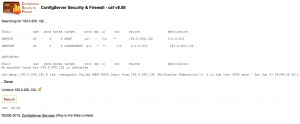
Allowing (Whitelisting) an IP Address
It is important to note that there are two components to the csf firewall, the firewall itself and the Login Failure Daemon (lfd). To whitelist an IP address in the firewall (csf.allow), you can enter the IP address into the Quick Allowsection, along with an optional comment for the allow (such as “Office network”), and click the Quick Allow button.

When an IP address is whitelisted in CSF, it still can become blocked by lfd for abusive behavior such as multiple failed logins or repeated violation of certain modsecurity rules. This helps to mitigate the sort of brute-force attacks that could occur should a computer or device on the same network as a whitelisted IP address become compromised or infected with malware. It is recommended to whitelist IPs only as necessary and, for a long-term solution, focus on resolving the issue which led to the block (such as incorrect login credentials). However, as a temporary measure while troubleshooting or otherwise working to correct the underlying issue, you can prevent an IP address from being blocked by lfd by adding it to the ignore list (csf.ignore). That can be done using the Quick Ignore button on the ConfigServer Security&Firewall page.

Blocked IP? Don’t Forget to Check cPHulk
WebHost Manager also includes the cPHulk Brute Force Protection module which, like the Login Failure Daemon component of the ConfigServer firewall, can block IP addresses (independently of the firewall) when they have repeated failed login attempts. If you’re trying to unblock an IP address but no block is to be found in the firewall, you will want to check cPHulk as well. In WHM, you’ll find cPHulk Brute Force Protection listed under the Security Center section of the left menu. On cPHulk’s History Reports tab, you can search for failed logins, blocked users, blocked IP addresses, or one-day blocks. Removing a block is as easy as clicking the Remove Blocks and Clear Reports button.

You also can whitelist IP addresses, with an optional comment, under the Whitelist Management tab. Please be aware that whitelisting an IP address here means that the IP address always will be able to attempt to log into the server. That could potentially present a security risk in the event that a computer or device on the same local network as the whitelisted IP becomes compromised or infected and uses brute force to try to gain protected access. For this reason, IP address whitelisting in cPHulk should be used sparingly and with caution.
Opening and Closing Ports in the Firewall

On the ConfigServer Security & Firewall page in WebHost Manager, click on the Firewall Configuration button to enter advanced settings. On the Firewall Configuration screen, scroll down to the IPv4 Port Settings section, and locate the Allow incoming TCP ports and Allow outgoing TCP ports sections.

You will need to add the necessary port to the appropriate list (or remove a listed port to block it), then scroll all the way to the bottom of the page and click the Change button to save your settings and restart the firewall. Click to Post
0 notes
Text
TOP CPANEL PLUGINS AND ADDONS FOR WHM
New Post has been published on https://is.gd/SidRYf
TOP CPANEL PLUGINS AND ADDONS FOR WHM
cPanel serves as an efficient control panel for Linux based servers. This tool makes the job of webmasters, system admins and developers dramatically easier.
Moreover, when plugins are added to the mix the power and efficiency of cPanel is even kicked a notch higher. How do I mean? Not only do plugins lessen the work-load on the system admin, it also improves the efficiency, functional, and sometimes add a layer of security to the server. The benefits are endless.
In this article, we will be taking a brief dive into the cpanel realm. We would quickly analyze some cool cpanel plugins and addons, what they do and how they can help you manage your cpanel websites better.
CSF Firewall
CSF firewall didn’t come first on this list by chance. There is a reason for that.
Security is very important when managing data online and offline. Of all free cPanel plugin, Config Server’s CSF Firewall is the most popular. It provides a hard layer of protection over the cPanel. That’s not all….
CSF Firewall security system comes with intrusion detection capabilities and a firewall. It ’s also embellished with other bells and whistles like mail queues and the mail manager.
Clam AV Scanner
This Free cPanel plugin serves as a virus detector in its most basic terms. Due to its ease of use, most web programmers feel at home using Clam AV Scanner. No doubt, It is one of the most popular cPanel plugin on the planet.
The installation is quite simple. To install it, go to the “WHM panel” and click on “Manage Plugins”. After the installation, you will be able to use it to scan your website for virus and other security threats.
Munin Service Monitor
This plugin is used for statistically tracking all server resourceWhat I love so much about Munin Service Monitor is that, the resource use is presented in graphs. Therefore you can easily monitor your resources and provide an early intervention if the need arises. You get the idea?
You can simply install Munin following these easy steps:
Go to your “WHM panel”/ and click on “Manage Plugins”. That’s all you need to do.
nPHPselector
nPHPselector, as the name implies, is used for selecting the right PHP for any of the websites on your cPanel. The nPHPselector plugin could be your best option if you are planning to install a PHP script on one of the websites on your cpanel.
CMQ
You have probably heard of this plugin. CMQ is a cpanel plugin owned by Configserver. CMQ is a free plugin. It’s great for managing email que; like controlling outgoing and incoming spam mail, filter your mails, just to mention a few out of it’s other capabilities.
RKHunter WHM Interface
RKHunter is an important auditing and security tool. It is used majorly by Unix and Linux servers, its interface allows you view rkhunter report from a GUI.
Spam D
Everyone hates spam mail. You hate it as much as I do.
The good news is that spam D handles that —effortlessly. In fact, it is a top cPanel pluggin. Spam D’s job basically is to kill spam. And this is how it does its job: It efficiently goes through your mail in cPanel and reduces their number.
Spam D creates tough time for mail spammers. So with this cpanel plugin, you can be rest assured that your web mail will be clean and safe.
Solr
Full Text Search Indexing for IMAP controlled by Apache Solr™ gives quick hunt capacities to IMAP letter drops.
This fundamentally enhances the speed and accommodation of the look understanding for iOS gadgets, Microsoft Outlook, SquirrelMail, Horde, Roundcube, and Mozilla Thunderbird clients.
Installation: Login to WHM Panel > Manage Plugins > tick ‘solr’ > Save
What could be more relieving and time-saving!
Need I say more?
A
Well…., as this article wraps up, I hope you find these cpanel plugins useful as you explore them.
Please do not hesitant to contact us to get completely FREE support at anytime.
#best plugins#cpanel best plugins#cpanel Clam AV Scanner plugin#cpanel CMQ plugin#cpanel CSF Firewall plugin#cpanel free firewall plugin#cpanel nPHPselector plugin#cpanel plugins#cpanel RKHunter plugin#cPanel security#CPanel security firewall plugins#CPanel security wall#cpanel smap d plugin#cpanel Solr plugin#cpanel spamd plugin#CSF Firewall plugin#Munin cpanel plugin#spamd plugin#whm Clam AV Scanner plugin#whm CMQ plugin#whm CSF Firewall plugin#whm firewall plugin#whm free firewall plugin#whm munin plugin#whm nPHPselector plugin#whm RKHunter plugin#whm Solr plugin#whm spam d plugin#whm spamd plugin
0 notes
Text
TOP CPANEL PLUGINS AND ADDONS FOR WHM
New Post has been published on https://is.gd/SidRYf
TOP CPANEL PLUGINS AND ADDONS FOR WHM
cPanel serves as an efficient control panel for Linux based servers. This tool makes the job of webmasters, system admins and developers dramatically easier.
Moreover, when plugins are added to the mix the power and efficiency of cPanel is even kicked a notch higher. How do I mean? Not only do plugins lessen the work-load on the system admin, it also improves the efficiency, functional, and sometimes add a layer of security to the server. The benefits are endless.
In this article, we will be taking a brief dive into the cpanel realm. We would quickly analyze some cool cpanel plugins and addons, what they do and how they can help you manage your cpanel websites better.
CSF Firewall
CSF firewall didn’t come first on this list by chance. There is a reason for that.
Security is very important when managing data online and offline. Of all free cPanel plugin, Config Server’s CSF Firewall is the most popular. It provides a hard layer of protection over the cPanel. That’s not all….
CSF Firewall security system comes with intrusion detection capabilities and a firewall. It ’s also embellished with other bells and whistles like mail queues and the mail manager.
Clam AV Scanner
This Free cPanel plugin serves as a virus detector in its most basic terms. Due to its ease of use, most web programmers feel at home using Clam AV Scanner. No doubt, It is one of the most popular cPanel plugin on the planet.
The installation is quite simple. To install it, go to the “WHM panel” and click on “Manage Plugins”. After the installation, you will be able to use it to scan your website for virus and other security threats.
Munin Service Monitor
This plugin is used for statistically tracking all server resourceWhat I love so much about Munin Service Monitor is that, the resource use is presented in graphs. Therefore you can easily monitor your resources and provide an early intervention if the need arises. You get the idea?
You can simply install Munin following these easy steps:
Go to your “WHM panel”/ and click on “Manage Plugins”. That’s all you need to do.
nPHPselector
nPHPselector, as the name implies, is used for selecting the right PHP for any of the websites on your cPanel. The nPHPselector plugin could be your best option if you are planning to install a PHP script on one of the websites on your cpanel.
CMQ
You have probably heard of this plugin. CMQ is a cpanel plugin owned by Configserver. CMQ is a free plugin. It’s great for managing email que; like controlling outgoing and incoming spam mail, filter your mails, just to mention a few out of it’s other capabilities.
RKHunter WHM Interface
RKHunter is an important auditing and security tool. It is used majorly by Unix and Linux servers, its interface allows you view rkhunter report from a GUI.
Spam D
Everyone hates spam mail. You hate it as much as I do.
The good news is that spam D handles that —effortlessly. In fact, it is a top cPanel pluggin. Spam D’s job basically is to kill spam. And this is how it does its job: It efficiently goes through your mail in cPanel and reduces their number.
Spam D creates tough time for mail spammers. So with this cpanel plugin, you can be rest assured that your web mail will be clean and safe.
Solr
Full Text Search Indexing for IMAP controlled by Apache Solr™ gives quick hunt capacities to IMAP letter drops.
This fundamentally enhances the speed and accommodation of the look understanding for iOS gadgets, Microsoft Outlook, SquirrelMail, Horde, Roundcube, and Mozilla Thunderbird clients.
Installation: Login to WHM Panel > Manage Plugins > tick ‘solr’ > Save
What could be more relieving and time-saving!
Need I say more?
A
Well…., as this article wraps up, I hope you find these cpanel plugins useful as you explore them.
Please do not hesitant to contact us to get completely FREE support at anytime.
#best plugins#cpanel best plugins#cpanel Clam AV Scanner plugin#cpanel CMQ plugin#cpanel CSF Firewall plugin#cpanel free firewall plugin#cpanel nPHPselector plugin#cpanel plugins#cpanel RKHunter plugin#cPanel security#CPanel security firewall plugins#CPanel security wall#cpanel smap d plugin#cpanel Solr plugin#cpanel spamd plugin#CSF Firewall plugin#Munin cpanel plugin#spamd plugin#whm Clam AV Scanner plugin#whm CMQ plugin#whm CSF Firewall plugin#whm firewall plugin#whm free firewall plugin#whm munin plugin#whm nPHPselector plugin#whm RKHunter plugin#whm Solr plugin#whm spam d plugin#whm spamd plugin
0 notes
Text
TOP CPANEL PLUGINS AND ADDONS FOR WHM
New Post has been published on https://is.gd/SidRYf
TOP CPANEL PLUGINS AND ADDONS FOR WHM
cPanel serves as an efficient control panel for Linux based servers. This tool makes the job of webmasters, system admins and developers dramatically easier.
Moreover, when plugins are added to the mix the power and efficiency of cPanel is even kicked a notch higher. How do I mean? Not only do plugins lessen the work-load on the system admin, it also improves the efficiency, functional, and sometimes add a layer of security to the server. The benefits are endless.
In this article, we will be taking a brief dive into the cpanel realm. We would quickly analyze some cool cpanel plugins and addons, what they do and how they can help you manage your cpanel websites better.
CSF Firewall
CSF firewall didn’t come first on this list by chance. There is a reason for that.
Security is very important when managing data online and offline. Of all free cPanel plugin, Config Server’s CSF Firewall is the most popular. It provides a hard layer of protection over the cPanel. That’s not all….
CSF Firewall security system comes with intrusion detection capabilities and a firewall. It ’s also embellished with other bells and whistles like mail queues and the mail manager.
Clam AV Scanner
This Free cPanel plugin serves as a virus detector in its most basic terms. Due to its ease of use, most web programmers feel at home using Clam AV Scanner. No doubt, It is one of the most popular cPanel plugin on the planet.
The installation is quite simple. To install it, go to the “WHM panel” and click on “Manage Plugins”. After the installation, you will be able to use it to scan your website for virus and other security threats.
Munin Service Monitor
This plugin is used for statistically tracking all server resourceWhat I love so much about Munin Service Monitor is that, the resource use is presented in graphs. Therefore you can easily monitor your resources and provide an early intervention if the need arises. You get the idea?
You can simply install Munin following these easy steps:
Go to your “WHM panel”/ and click on “Manage Plugins”. That’s all you need to do.
nPHPselector
nPHPselector, as the name implies, is used for selecting the right PHP for any of the websites on your cPanel. The nPHPselector plugin could be your best option if you are planning to install a PHP script on one of the websites on your cpanel.
CMQ
You have probably heard of this plugin. CMQ is a cpanel plugin owned by Configserver. CMQ is a free plugin. It’s great for managing email que; like controlling outgoing and incoming spam mail, filter your mails, just to mention a few out of it’s other capabilities.
RKHunter WHM Interface
RKHunter is an important auditing and security tool. It is used majorly by Unix and Linux servers, its interface allows you view rkhunter report from a GUI.
Spam D
Everyone hates spam mail. You hate it as much as I do.
The good news is that spam D handles that —effortlessly. In fact, it is a top cPanel pluggin. Spam D’s job basically is to kill spam. And this is how it does its job: It efficiently goes through your mail in cPanel and reduces their number.
Spam D creates tough time for mail spammers. So with this cpanel plugin, you can be rest assured that your web mail will be clean and safe.
Solr
Full Text Search Indexing for IMAP controlled by Apache Solr™ gives quick hunt capacities to IMAP letter drops.
This fundamentally enhances the speed and accommodation of the look understanding for iOS gadgets, Microsoft Outlook, SquirrelMail, Horde, Roundcube, and Mozilla Thunderbird clients.
Installation: Login to WHM Panel > Manage Plugins > tick ‘solr’ > Save
What could be more relieving and time-saving!
Need I say more?
A
Well…., as this article wraps up, I hope you find these cpanel plugins useful as you explore them.
Please do not hesitant to contact us to get completely FREE support at anytime.
#best plugins#cpanel best plugins#cpanel Clam AV Scanner plugin#cpanel CMQ plugin#cpanel CSF Firewall plugin#cpanel free firewall plugin#cpanel nPHPselector plugin#cpanel plugins#cpanel RKHunter plugin#cPanel security#CPanel security firewall plugins#CPanel security wall#cpanel smap d plugin#cpanel Solr plugin#cpanel spamd plugin#CSF Firewall plugin#Munin cpanel plugin#spamd plugin#whm Clam AV Scanner plugin#whm CMQ plugin#whm CSF Firewall plugin#whm firewall plugin#whm free firewall plugin#whm munin plugin#whm nPHPselector plugin#whm RKHunter plugin#whm Solr plugin#whm spam d plugin#whm spamd plugin
0 notes
Text
TOP CPANEL PLUGINS AND ADDONS FOR WHM
New Post has been published on https://is.gd/SidRYf
TOP CPANEL PLUGINS AND ADDONS FOR WHM
cPanel serves as an efficient control panel for Linux based servers. This tool makes the job of webmasters, system admins and developers dramatically easier.
Moreover, when plugins are added to the mix the power and efficiency of cPanel is even kicked a notch higher. How do I mean? Not only do plugins lessen the work-load on the system admin, it also improves the efficiency, functional, and sometimes add a layer of security to the server. The benefits are endless.
In this article, we will be taking a brief dive into the cpanel realm. We would quickly analyze some cool cpanel plugins and addons, what they do and how they can help you manage your cpanel websites better.
CSF Firewall
CSF firewall didn’t come first on this list by chance. There is a reason for that.
Security is very important when managing data online and offline. Of all free cPanel plugin, Config Server’s CSF Firewall is the most popular. It provides a hard layer of protection over the cPanel. That’s not all….
CSF Firewall security system comes with intrusion detection capabilities and a firewall. It ’s also embellished with other bells and whistles like mail queues and the mail manager.
Clam AV Scanner
This Free cPanel plugin serves as a virus detector in its most basic terms. Due to its ease of use, most web programmers feel at home using Clam AV Scanner. No doubt, It is one of the most popular cPanel plugin on the planet.
The installation is quite simple. To install it, go to the “WHM panel” and click on “Manage Plugins”. After the installation, you will be able to use it to scan your website for virus and other security threats.
Munin Service Monitor
This plugin is used for statistically tracking all server resourceWhat I love so much about Munin Service Monitor is that, the resource use is presented in graphs. Therefore you can easily monitor your resources and provide an early intervention if the need arises. You get the idea?
You can simply install Munin following these easy steps:
Go to your “WHM panel”/ and click on “Manage Plugins”. That’s all you need to do.
nPHPselector
nPHPselector, as the name implies, is used for selecting the right PHP for any of the websites on your cPanel. The nPHPselector plugin could be your best option if you are planning to install a PHP script on one of the websites on your cpanel.
CMQ
You have probably heard of this plugin. CMQ is a cpanel plugin owned by Configserver. CMQ is a free plugin. It’s great for managing email que; like controlling outgoing and incoming spam mail, filter your mails, just to mention a few out of it’s other capabilities.
RKHunter WHM Interface
RKHunter is an important auditing and security tool. It is used majorly by Unix and Linux servers, its interface allows you view rkhunter report from a GUI.
Spam D
Everyone hates spam mail. You hate it as much as I do.
The good news is that spam D handles that —effortlessly. In fact, it is a top cPanel pluggin. Spam D’s job basically is to kill spam. And this is how it does its job: It efficiently goes through your mail in cPanel and reduces their number.
Spam D creates tough time for mail spammers. So with this cpanel plugin, you can be rest assured that your web mail will be clean and safe.
Solr
Full Text Search Indexing for IMAP controlled by Apache Solr™ gives quick hunt capacities to IMAP letter drops.
This fundamentally enhances the speed and accommodation of the look understanding for iOS gadgets, Microsoft Outlook, SquirrelMail, Horde, Roundcube, and Mozilla Thunderbird clients.
Installation: Login to WHM Panel > Manage Plugins > tick ‘solr’ > Save
What could be more relieving and time-saving!
Need I say more?
A
Well…., as this article wraps up, I hope you find these cpanel plugins useful as you explore them.
Please do not hesitant to contact us to get completely FREE support at anytime.
#best plugins#cpanel best plugins#cpanel Clam AV Scanner plugin#cpanel CMQ plugin#cpanel CSF Firewall plugin#cpanel free firewall plugin#cpanel nPHPselector plugin#cpanel plugins#cpanel RKHunter plugin#cPanel security#CPanel security firewall plugins#CPanel security wall#cpanel smap d plugin#cpanel Solr plugin#cpanel spamd plugin#CSF Firewall plugin#Munin cpanel plugin#spamd plugin#whm Clam AV Scanner plugin#whm CMQ plugin#whm CSF Firewall plugin#whm firewall plugin#whm free firewall plugin#whm munin plugin#whm nPHPselector plugin#whm RKHunter plugin#whm Solr plugin#whm spam d plugin#whm spamd plugin
0 notes
Text
TOP CPANEL PLUGINS AND ADDONS FOR WHM
New Post has been published on https://is.gd/SidRYf
TOP CPANEL PLUGINS AND ADDONS FOR WHM
cPanel serves as an efficient control panel for Linux based servers. This tool makes the job of webmasters, system admins and developers dramatically easier.
Moreover, when plugins are added to the mix the power and efficiency of cPanel is even kicked a notch higher. How do I mean? Not only do plugins lessen the work-load on the system admin, it also improves the efficiency, functional, and sometimes add a layer of security to the server. The benefits are endless.
In this article, we will be taking a brief dive into the cpanel realm. We would quickly analyze some cool cpanel plugins and addons, what they do and how they can help you manage your cpanel websites better.
CSF Firewall
CSF firewall didn’t come first on this list by chance. There is a reason for that.
Security is very important when managing data online and offline. Of all free cPanel plugin, Config Server’s CSF Firewall is the most popular. It provides a hard layer of protection over the cPanel. That’s not all….
CSF Firewall security system comes with intrusion detection capabilities and a firewall. It ’s also embellished with other bells and whistles like mail queues and the mail manager.
Clam AV Scanner
This Free cPanel plugin serves as a virus detector in its most basic terms. Due to its ease of use, most web programmers feel at home using Clam AV Scanner. No doubt, It is one of the most popular cPanel plugin on the planet.
The installation is quite simple. To install it, go to the “WHM panel” and click on “Manage Plugins”. After the installation, you will be able to use it to scan your website for virus and other security threats.
Munin Service Monitor
This plugin is used for statistically tracking all server resourceWhat I love so much about Munin Service Monitor is that, the resource use is presented in graphs. Therefore you can easily monitor your resources and provide an early intervention if the need arises. You get the idea?
You can simply install Munin following these easy steps:
Go to your “WHM panel”/ and click on “Manage Plugins”. That’s all you need to do.
nPHPselector
nPHPselector, as the name implies, is used for selecting the right PHP for any of the websites on your cPanel. The nPHPselector plugin could be your best option if you are planning to install a PHP script on one of the websites on your cpanel.
CMQ
You have probably heard of this plugin. CMQ is a cpanel plugin owned by Configserver. CMQ is a free plugin. It’s great for managing email que; like controlling outgoing and incoming spam mail, filter your mails, just to mention a few out of it’s other capabilities.
RKHunter WHM Interface
RKHunter is an important auditing and security tool. It is used majorly by Unix and Linux servers, its interface allows you view rkhunter report from a GUI.
Spam D
Everyone hates spam mail. You hate it as much as I do.
The good news is that spam D handles that —effortlessly. In fact, it is a top cPanel pluggin. Spam D’s job basically is to kill spam. And this is how it does its job: It efficiently goes through your mail in cPanel and reduces their number.
Spam D creates tough time for mail spammers. So with this cpanel plugin, you can be rest assured that your web mail will be clean and safe.
Solr
Full Text Search Indexing for IMAP controlled by Apache Solr™ gives quick hunt capacities to IMAP letter drops.
This fundamentally enhances the speed and accommodation of the look understanding for iOS gadgets, Microsoft Outlook, SquirrelMail, Horde, Roundcube, and Mozilla Thunderbird clients.
Installation: Login to WHM Panel > Manage Plugins > tick ‘solr’ > Save
What could be more relieving and time-saving!
Need I say more?
A
Well…., as this article wraps up, I hope you find these cpanel plugins useful as you explore them.
Please do not hesitant to contact us to get completely FREE support at anytime.
#best plugins#cpanel best plugins#cpanel Clam AV Scanner plugin#cpanel CMQ plugin#cpanel CSF Firewall plugin#cpanel free firewall plugin#cpanel nPHPselector plugin#cpanel plugins#cpanel RKHunter plugin#cPanel security#CPanel security firewall plugins#CPanel security wall#cpanel smap d plugin#cpanel Solr plugin#cpanel spamd plugin#CSF Firewall plugin#Munin cpanel plugin#spamd plugin#whm Clam AV Scanner plugin#whm CMQ plugin#whm CSF Firewall plugin#whm firewall plugin#whm free firewall plugin#whm munin plugin#whm nPHPselector plugin#whm RKHunter plugin#whm Solr plugin#whm spam d plugin#whm spamd plugin
0 notes
Text
TOP CPANEL PLUGINS AND ADDONS FOR WHM
New Post has been published on https://is.gd/SidRYf
TOP CPANEL PLUGINS AND ADDONS FOR WHM
cPanel serves as an efficient control panel for Linux based servers. This tool makes the job of webmasters, system admins and developers dramatically easier.
Moreover, when plugins are added to the mix the power and efficiency of cPanel is even kicked a notch higher. How do I mean? Not only do plugins lessen the work-load on the system admin, it also improves the efficiency, functional, and sometimes add a layer of security to the server. The benefits are endless.
In this article, we will be taking a brief dive into the cpanel realm. We would quickly analyze some cool cpanel plugins and addons, what they do and how they can help you manage your cpanel websites better.
CSF Firewall
CSF firewall didn’t come first on this list by chance. There is a reason for that.
Security is very important when managing data online and offline. Of all free cPanel plugin, Config Server’s CSF Firewall is the most popular. It provides a hard layer of protection over the cPanel. That’s not all….
CSF Firewall security system comes with intrusion detection capabilities and a firewall. It ’s also embellished with other bells and whistles like mail queues and the mail manager.
Clam AV Scanner
This Free cPanel plugin serves as a virus detector in its most basic terms. Due to its ease of use, most web programmers feel at home using Clam AV Scanner. No doubt, It is one of the most popular cPanel plugin on the planet.
The installation is quite simple. To install it, go to the “WHM panel” and click on “Manage Plugins”. After the installation, you will be able to use it to scan your website for virus and other security threats.
Munin Service Monitor
This plugin is used for statistically tracking all server resourceWhat I love so much about Munin Service Monitor is that, the resource use is presented in graphs. Therefore you can easily monitor your resources and provide an early intervention if the need arises. You get the idea?
You can simply install Munin following these easy steps:
Go to your “WHM panel”/ and click on “Manage Plugins”. That’s all you need to do.
nPHPselector
nPHPselector, as the name implies, is used for selecting the right PHP for any of the websites on your cPanel. The nPHPselector plugin could be your best option if you are planning to install a PHP script on one of the websites on your cpanel.
CMQ
You have probably heard of this plugin. CMQ is a cpanel plugin owned by Configserver. CMQ is a free plugin. It’s great for managing email que; like controlling outgoing and incoming spam mail, filter your mails, just to mention a few out of it’s other capabilities.
RKHunter WHM Interface
RKHunter is an important auditing and security tool. It is used majorly by Unix and Linux servers, its interface allows you view rkhunter report from a GUI.
Spam D
Everyone hates spam mail. You hate it as much as I do.
The good news is that spam D handles that —effortlessly. In fact, it is a top cPanel pluggin. Spam D’s job basically is to kill spam. And this is how it does its job: It efficiently goes through your mail in cPanel and reduces their number.
Spam D creates tough time for mail spammers. So with this cpanel plugin, you can be rest assured that your web mail will be clean and safe.
Solr
Full Text Search Indexing for IMAP controlled by Apache Solr™ gives quick hunt capacities to IMAP letter drops.
This fundamentally enhances the speed and accommodation of the look understanding for iOS gadgets, Microsoft Outlook, SquirrelMail, Horde, Roundcube, and Mozilla Thunderbird clients.
Installation: Login to WHM Panel > Manage Plugins > tick ‘solr’ > Save
What could be more relieving and time-saving!
Need I say more?
A
Well…., as this article wraps up, I hope you find these cpanel plugins useful as you explore them.
Please do not hesitant to contact us to get completely FREE support at anytime.
#best plugins#cpanel best plugins#cpanel Clam AV Scanner plugin#cpanel CMQ plugin#cpanel CSF Firewall plugin#cpanel free firewall plugin#cpanel nPHPselector plugin#cpanel plugins#cpanel RKHunter plugin#cPanel security#CPanel security firewall plugins#CPanel security wall#cpanel smap d plugin#cpanel Solr plugin#cpanel spamd plugin#CSF Firewall plugin#Munin cpanel plugin#spamd plugin#whm Clam AV Scanner plugin#whm CMQ plugin#whm CSF Firewall plugin#whm firewall plugin#whm free firewall plugin#whm munin plugin#whm nPHPselector plugin#whm RKHunter plugin#whm Solr plugin#whm spam d plugin#whm spamd plugin
0 notes
Text
TOP CPANEL PLUGINS AND ADDONS FOR WHM
New Post has been published on https://is.gd/SidRYf
TOP CPANEL PLUGINS AND ADDONS FOR WHM
cPanel serves as an efficient control panel for Linux based servers. This tool makes the job of webmasters, system admins and developers dramatically easier.
Moreover, when plugins are added to the mix the power and efficiency of cPanel is even kicked a notch higher. How do I mean? Not only do plugins lessen the work-load on the system admin, it also improves the efficiency, functional, and sometimes add a layer of security to the server. The benefits are endless.
In this article, we will be taking a brief dive into the cpanel realm. We would quickly analyze some cool cpanel plugins and addons, what they do and how they can help you manage your cpanel websites better.
CSF Firewall
CSF firewall didn’t come first on this list by chance. There is a reason for that.
Security is very important when managing data online and offline. Of all free cPanel plugin, Config Server’s CSF Firewall is the most popular. It provides a hard layer of protection over the cPanel. That’s not all….
CSF Firewall security system comes with intrusion detection capabilities and a firewall. It ’s also embellished with other bells and whistles like mail queues and the mail manager.
Clam AV Scanner
This Free cPanel plugin serves as a virus detector in its most basic terms. Due to its ease of use, most web programmers feel at home using Clam AV Scanner. No doubt, It is one of the most popular cPanel plugin on the planet.
The installation is quite simple. To install it, go to the “WHM panel” and click on “Manage Plugins”. After the installation, you will be able to use it to scan your website for virus and other security threats.
Munin Service Monitor
This plugin is used for statistically tracking all server resourceWhat I love so much about Munin Service Monitor is that, the resource use is presented in graphs. Therefore you can easily monitor your resources and provide an early intervention if the need arises. You get the idea?
You can simply install Munin following these easy steps:
Go to your “WHM panel”/ and click on “Manage Plugins”. That’s all you need to do.
nPHPselector
nPHPselector, as the name implies, is used for selecting the right PHP for any of the websites on your cPanel. The nPHPselector plugin could be your best option if you are planning to install a PHP script on one of the websites on your cpanel.
CMQ
You have probably heard of this plugin. CMQ is a cpanel plugin owned by Configserver. CMQ is a free plugin. It’s great for managing email que; like controlling outgoing and incoming spam mail, filter your mails, just to mention a few out of it’s other capabilities.
RKHunter WHM Interface
RKHunter is an important auditing and security tool. It is used majorly by Unix and Linux servers, its interface allows you view rkhunter report from a GUI.
Spam D
Everyone hates spam mail. You hate it as much as I do.
The good news is that spam D handles that —effortlessly. In fact, it is a top cPanel pluggin. Spam D’s job basically is to kill spam. And this is how it does its job: It efficiently goes through your mail in cPanel and reduces their number.
Spam D creates tough time for mail spammers. So with this cpanel plugin, you can be rest assured that your web mail will be clean and safe.
Solr
Full Text Search Indexing for IMAP controlled by Apache Solr™ gives quick hunt capacities to IMAP letter drops.
This fundamentally enhances the speed and accommodation of the look understanding for iOS gadgets, Microsoft Outlook, SquirrelMail, Horde, Roundcube, and Mozilla Thunderbird clients.
Installation: Login to WHM Panel > Manage Plugins > tick ‘solr’ > Save
What could be more relieving and time-saving!
Need I say more?
A
Well…., as this article wraps up, I hope you find these cpanel plugins useful as you explore them.
Please do not hesitant to contact us to get completely FREE support at anytime.
#best plugins#cpanel best plugins#cpanel Clam AV Scanner plugin#cpanel CMQ plugin#cpanel CSF Firewall plugin#cpanel free firewall plugin#cpanel nPHPselector plugin#cpanel plugins#cpanel RKHunter plugin#cPanel security#CPanel security firewall plugins#CPanel security wall#cpanel smap d plugin#cpanel Solr plugin#cpanel spamd plugin#CSF Firewall plugin#Munin cpanel plugin#spamd plugin#whm Clam AV Scanner plugin#whm CMQ plugin#whm CSF Firewall plugin#whm firewall plugin#whm free firewall plugin#whm munin plugin#whm nPHPselector plugin#whm RKHunter plugin#whm Solr plugin#whm spam d plugin#whm spamd plugin
0 notes
Text
TOP CPANEL PLUGINS AND ADDONS FOR WHM
New Post has been published on https://is.gd/SidRYf
TOP CPANEL PLUGINS AND ADDONS FOR WHM
cPanel serves as an efficient control panel for Linux based servers. This tool makes the job of webmasters, system admins and developers dramatically easier.
Moreover, when plugins are added to the mix the power and efficiency of cPanel is even kicked a notch higher. How do I mean? Not only do plugins lessen the work-load on the system admin, it also improves the efficiency, functional, and sometimes add a layer of security to the server. The benefits are endless.
In this article, we will be taking a brief dive into the cpanel realm. We would quickly analyze some cool cpanel plugins and addons, what they do and how they can help you manage your cpanel websites better.
CSF Firewall
CSF firewall didn’t come first on this list by chance. There is a reason for that.
Security is very important when managing data online and offline. Of all free cPanel plugin, Config Server’s CSF Firewall is the most popular. It provides a hard layer of protection over the cPanel. That’s not all….
CSF Firewall security system comes with intrusion detection capabilities and a firewall. It ’s also embellished with other bells and whistles like mail queues and the mail manager.
Clam AV Scanner
This Free cPanel plugin serves as a virus detector in its most basic terms. Due to its ease of use, most web programmers feel at home using Clam AV Scanner. No doubt, It is one of the most popular cPanel plugin on the planet.
The installation is quite simple. To install it, go to the “WHM panel” and click on “Manage Plugins”. After the installation, you will be able to use it to scan your website for virus and other security threats.
Munin Service Monitor
This plugin is used for statistically tracking all server resourceWhat I love so much about Munin Service Monitor is that, the resource use is presented in graphs. Therefore you can easily monitor your resources and provide an early intervention if the need arises. You get the idea?
You can simply install Munin following these easy steps:
Go to your “WHM panel”/ and click on “Manage Plugins”. That’s all you need to do.
nPHPselector
nPHPselector, as the name implies, is used for selecting the right PHP for any of the websites on your cPanel. The nPHPselector plugin could be your best option if you are planning to install a PHP script on one of the websites on your cpanel.
CMQ
You have probably heard of this plugin. CMQ is a cpanel plugin owned by Configserver. CMQ is a free plugin. It’s great for managing email que; like controlling outgoing and incoming spam mail, filter your mails, just to mention a few out of it’s other capabilities.
RKHunter WHM Interface
RKHunter is an important auditing and security tool. It is used majorly by Unix and Linux servers, its interface allows you view rkhunter report from a GUI.
Spam D
Everyone hates spam mail. You hate it as much as I do.
The good news is that spam D handles that —effortlessly. In fact, it is a top cPanel pluggin. Spam D’s job basically is to kill spam. And this is how it does its job: It efficiently goes through your mail in cPanel and reduces their number.
Spam D creates tough time for mail spammers. So with this cpanel plugin, you can be rest assured that your web mail will be clean and safe.
Solr
Full Text Search Indexing for IMAP controlled by Apache Solr™ gives quick hunt capacities to IMAP letter drops.
This fundamentally enhances the speed and accommodation of the look understanding for iOS gadgets, Microsoft Outlook, SquirrelMail, Horde, Roundcube, and Mozilla Thunderbird clients.
Installation: Login to WHM Panel > Manage Plugins > tick ‘solr’ > Save
What could be more relieving and time-saving!
Need I say more?
A
Well…., as this article wraps up, I hope you find these cpanel plugins useful as you explore them.
Please do not hesitant to contact us to get completely FREE support at anytime.
#best plugins#cpanel best plugins#cpanel Clam AV Scanner plugin#cpanel CMQ plugin#cpanel CSF Firewall plugin#cpanel free firewall plugin#cpanel nPHPselector plugin#cpanel plugins#cpanel RKHunter plugin#cPanel security#CPanel security firewall plugins#CPanel security wall#cpanel smap d plugin#cpanel Solr plugin#cpanel spamd plugin#CSF Firewall plugin#Munin cpanel plugin#spamd plugin#whm Clam AV Scanner plugin#whm CMQ plugin#whm CSF Firewall plugin#whm firewall plugin#whm free firewall plugin#whm munin plugin#whm nPHPselector plugin#whm RKHunter plugin#whm Solr plugin#whm spam d plugin#whm spamd plugin
0 notes
Text
TOP CPANEL PLUGINS AND ADDONS FOR WHM
New Post has been published on https://is.gd/SidRYf
TOP CPANEL PLUGINS AND ADDONS FOR WHM
cPanel serves as an efficient control panel for Linux based servers. This tool makes the job of webmasters, system admins and developers dramatically easier.
Moreover, when plugins are added to the mix the power and efficiency of cPanel is even kicked a notch higher. How do I mean? Not only do plugins lessen the work-load on the system admin, it also improves the efficiency, functional, and sometimes add a layer of security to the server. The benefits are endless.
In this article, we will be taking a brief dive into the cpanel realm. We would quickly analyze some cool cpanel plugins and addons, what they do and how they can help you manage your cpanel websites better.
CSF Firewall
CSF firewall didn’t come first on this list by chance. There is a reason for that.
Security is very important when managing data online and offline. Of all free cPanel plugin, Config Server’s CSF Firewall is the most popular. It provides a hard layer of protection over the cPanel. That’s not all….
CSF Firewall security system comes with intrusion detection capabilities and a firewall. It ’s also embellished with other bells and whistles like mail queues and the mail manager.
Clam AV Scanner
This Free cPanel plugin serves as a virus detector in its most basic terms. Due to its ease of use, most web programmers feel at home using Clam AV Scanner. No doubt, It is one of the most popular cPanel plugin on the planet.
The installation is quite simple. To install it, go to the “WHM panel” and click on “Manage Plugins”. After the installation, you will be able to use it to scan your website for virus and other security threats.
Munin Service Monitor
This plugin is used for statistically tracking all server resourceWhat I love so much about Munin Service Monitor is that, the resource use is presented in graphs. Therefore you can easily monitor your resources and provide an early intervention if the need arises. You get the idea?
You can simply install Munin following these easy steps:
Go to your “WHM panel”/ and click on “Manage Plugins”. That’s all you need to do.
nPHPselector
nPHPselector, as the name implies, is used for selecting the right PHP for any of the websites on your cPanel. The nPHPselector plugin could be your best option if you are planning to install a PHP script on one of the websites on your cpanel.
CMQ
You have probably heard of this plugin. CMQ is a cpanel plugin owned by Configserver. CMQ is a free plugin. It’s great for managing email que; like controlling outgoing and incoming spam mail, filter your mails, just to mention a few out of it’s other capabilities.
RKHunter WHM Interface
RKHunter is an important auditing and security tool. It is used majorly by Unix and Linux servers, its interface allows you view rkhunter report from a GUI.
Spam D
Everyone hates spam mail. You hate it as much as I do.
The good news is that spam D handles that —effortlessly. In fact, it is a top cPanel pluggin. Spam D’s job basically is to kill spam. And this is how it does its job: It efficiently goes through your mail in cPanel and reduces their number.
Spam D creates tough time for mail spammers. So with this cpanel plugin, you can be rest assured that your web mail will be clean and safe.
Solr
Full Text Search Indexing for IMAP controlled by Apache Solr™ gives quick hunt capacities to IMAP letter drops.
This fundamentally enhances the speed and accommodation of the look understanding for iOS gadgets, Microsoft Outlook, SquirrelMail, Horde, Roundcube, and Mozilla Thunderbird clients.
Installation: Login to WHM Panel > Manage Plugins > tick ‘solr’ > Save
What could be more relieving and time-saving!
Need I say more?
A
Well…., as this article wraps up, I hope you find these cpanel plugins useful as you explore them.
Please do not hesitant to contact us to get completely FREE support at anytime.
#best plugins#cpanel best plugins#cpanel Clam AV Scanner plugin#cpanel CMQ plugin#cpanel CSF Firewall plugin#cpanel free firewall plugin#cpanel nPHPselector plugin#cpanel plugins#cpanel RKHunter plugin#cPanel security#CPanel security firewall plugins#CPanel security wall#cpanel smap d plugin#cpanel Solr plugin#cpanel spamd plugin#CSF Firewall plugin#Munin cpanel plugin#spamd plugin#whm Clam AV Scanner plugin#whm CMQ plugin#whm CSF Firewall plugin#whm firewall plugin#whm free firewall plugin#whm munin plugin#whm nPHPselector plugin#whm RKHunter plugin#whm Solr plugin#whm spam d plugin#whm spamd plugin
0 notes