#best plugins
Text
https://infosoul24in.in/top-10-seo-plugin-used-in-wordpress/
#seo#best plugins#plugins for seo#best seo plugins for daily use#top 5 use of technology#technology#how is technology used today?#nct dream
0 notes
Video
youtube
Top 15 Best & Free WordPress Plugins for your website. You can say this is Must Use Plugins for every wordpress website in 2023. If you want to know the list then watch this video till end, Also there are some surprize for you guys.
1 note
·
View note
Text

Plugins are essential to boost the functionality of your website. Check out this list of the top 53 amazing WordPress plugins for your website 😍👇
#WordPress#WordPress plugins#WordPress plugin developer#Best plugins#Top plugins#Free WordPress plugins#Best WordPress plugins
1 note
·
View note
Text
Which actions are necessary to make a website?
Creating a website involves several steps, and the process can vary based on your specific needs and technical expertise. Here's a general guide to help you get started:
Define Your Purpose and Goals: Clearly define the purpose of your website. Identify your target audience. Set specific goals for your website.
Choose a Domain Name: Pick a unique and memorable domain name that reflects your brand or content. Choose a domain extension (e.g., .com, .org, .net).
Select a Web Hosting Provider: Choose a reliable web hosting provider that suits your needs and budget. Consider factors like performance, support, and scalability.
Plan Your Website Structure: Create a sitemap outlining the structure of your website. Plan the main navigation and organization of content.
Select a Content Management System (CMS): Choose a CMS like WordPress to manage your website's content. WordPress is a popular choice for beginners due to its ease of use.
Design Your Website: Select a responsive and visually appealing website theme or template. Customize the design to match your brand using the CMS's customization options.
Create and Organize Content: Write and organize the content for your website. Ensure your content is engaging, informative, and optimized for search engines.
Integrate Essential Features: Add necessary features such as contact forms, social media integration, and analytics. Install any plugins or extensions required for additional functionality.
Optimize for SEO: Optimize your website for search engines by using relevant keywords and meta tags. Create a robots.txt file and sitemap.xml to help search engine crawlers navigate your site.
Test Your Website: Test your website's functionality across different browsers and devices. Ensure that all links work, forms are submitted correctly, and pages load quickly.
Launch Your Website: Register your domain and set up hosting. Point your domain to your hosting provider. Launch your website to make it accessible to the public.
Promote Your Website: Share your website on social media. Implement an online marketing strategy to drive traffic. Consider paid advertising if it aligns with your goals.
Monitor and Update: Regularly update your content to keep it fresh. Monitor website analytics to understand visitor behavior. Make updates and improvements based on user feedback and analytics.
Remember, this is a simplified overview, and the specific steps may vary depending on your technical expertise and the complexity of your website. If you're new to website creation, platforms like WordPress often provide user-friendly interfaces and extensive documentation to help you through the process. You can buy WordPress Premium Theme to easily design your website.
#premium wordpress themes#premium wordpress theme#wordpress premium themes#app landing wordpress theme#education wordpress theme#consulting business wordpress theme#paid wordpress themes#education & online course wordpress theme#wordpress plugins#online learning wordpress theme#best business theme wordpress#business#business growth#finance#management#entrepreneur#marketing#business consulting wordpress themes#lethal company#limbus company#seo company#digital marketing company#good smile company#services#apple#site#development#best wordpress theme for medical website#webdevelopment#website
4 notes
·
View notes
Text
cannot sing obsidian's praises enough like its the absolute best way to write an internal worldbuilding wiki
#no JOKE man its so good could not rec more#tbh i wouldnt mind doing a walkthrough of mine if that would interest people#plus plugins 🥺 the plugins are the Best#t. rambling
2 notes
·
View notes
Text
WoodMart - Multipurpose WooCommerce Theme: Enhancing Your E-commerce Experience
In today's digital age, establishing a successful online presence is crucial for businesses of all sizes. With the rapid growth of e-commerce, having an attractive and functional website is essential for capturing the attention of potential customers and driving sales. WoodMart, a multipurpose WooCommerce theme, offers a comprehensive solution for creating a stunning online store that stands out from the competition. In this article, we will explore the features and benefits of WoodMart and how it can enhance your e-commerce experience.
1. Aesthetically Pleasing Design:
WoodMart provides a wide range of professionally designed templates and layouts that are visually appealing and customizable to suit your brand identity. Whether you're selling fashion, electronics, furniture, or any other product, WoodMart offers beautiful and modern designs that captivate your audience and create a positive user experience.
#woocommerce theme#woocommerce themes#best woocommerce theme#fastest woocommerce theme#astra woocommerce theme#elementor woocommerce theme#woocommerce themes free#wordpress woocommerce theme#best free woocommerce theme#how to install woocommerce theme in wordpress#electro electronics store woocommerce theme#woodmart - multipurpose woocommerce theme#woocommerce theme free#woocommerce theme astra#woocommerce add theme support#wordpress theme astra#wordpress theme and plugin detector#wordpress theme avada
2 notes
·
View notes
Text
You learn something new every day! Like apparently, the sound of two clarinets makes a passable substitute for the ancient Greek Aulos
#lynx thinks#thr mroe u kno 🌈✨#finding a vst plugin for an aulos? impossible. clarinet however? 👌😎#i still need to WRITE the song ahdjskks BUT its good to know that I'll have a decent sounding option to substitute!#writing music is hard tho. im tempted to put a tune to a silly minecraft themed love poem i wrote to practice#since ive literally never written a song before :)#aaaah we'll see ;w;#there are still a couple of spots in the lyrics that are bugging me in the one i want to do well on#so maybe giving it a bit longer and practicing on something else would be best#oh also i discovered this by listening to youtube videos of people playing an aulos and then#i went through videos of every reed instrument i could think of until i found one that was close enough for me#and clarinet won
2 notes
·
View notes
Text
Our team of best WordPress developers are one of the leading custom WordPress Web development company based in India, specializing in developing custom WordPress websites, WordPress eCommerce solutions, CMS Configuration & Migration, WordPress Plugin Development and other custom web development services for businesses. You can attract more traffic with a website that is highly functional and rich in features, and this is why WordPress drives 35% of the internet today.
#best wordpress theme#wordpress theme#wordpress design#wordpress#word#web development#best wordpress plugins#best wordpress#wordpress development#website#custom wordpress development#best wordpress hosting#best wordpress development company#hire developers#hire wordpress designer
2 notes
·
View notes
Text
Check Out Our New Blog!
Top 5 Free Click To Tweet Plugins For WordPress 2024
0 notes
Text
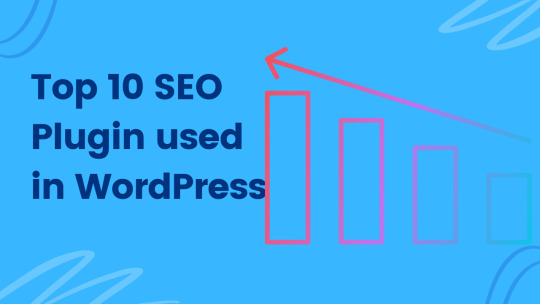
Search engine optimization (SEO) is critical in helping WordPress websites rank high on search engine results pages (SERPs). With the help of SEO plugins, optimizing your website for search engines has never been easier. Read More...
0 notes
Text
WPSchoolPress unveils its revolutionary 2024 plugin that will revolutionize School Management System, offering state of the art features in terms of functions such as attendance, grading and messaging. This new technique improves productivity, effective methods, has a Teacher Management System which makes this tool extremely valuable and suitable to make schools more connected as it is needed for effective management today.
#School Management System#Best Student Management System#teacher management system#custom school management system#school management WordPress Plugin
0 notes
Text
The Best Way to Uninstall a WordPress Plugin [ Step-by-Step guide]
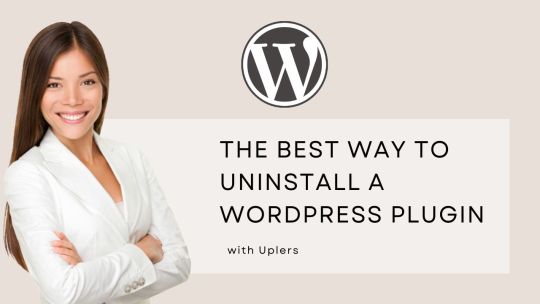
WordPress plugins work like an app for you. You just have to download or purchase to enhance the functionality of your WordPress website. Plugins work like a powerful tool for creating a website even without touching a single line of code.
However, installing a plugin isn’t a task anymore, while uninstalling a plugin is difficult.
This article will cover a few points on how to uninstall a Plugin in simple steps. We’ll also cover:
Why do you need to uninstall a WordPress plugin?
Difference between deactivating and Uninstalling a WordPress plugin
How to uninstall the WordPress plugin- simple steps.
Let’s begin!
Why do you need to uninstall a WordPress plugin?
You may quickly install any WordPress plugin on your site because there are around 50,000+ plugins to access. But it's also essential to uninstall useless plugins.
Plugins not used on your site have less potential and need to be uninstalled at any level.
However, you must update plugins to secure your site from high-risk security threats.
Additionally, keeping extra files on your website makes your WordPress backup size increase and takes longer to download or restore. Therefore, uninstall the plugins that are less used.
By uninstalling a plugin can add any WordPress plugins you require.
Note: There are over 50,000 plugins, and finding the right WordPress plugin can be difficult. Therefore, consider this guide to find the best WordPress plugins for your website.
What is the Difference Between Deactivating and Uninstalling a WordPress Plugin?
There are two ways to disable a plugin: Deactivate or completely uninstall it.
Uninstalling a plugin aims to remove it from your site altogether and make it appear as though it never existed. WordPress tries to delete all the files and database entries the plugin created before removing it from your list of installed plugins, though this process isn’t that effective.
However, Deactivated plugins work a little differently. Created files remain on your site unless you remove them from there. However, plugins are stored in WordPress, so they don’t activate and won’t slow down your website. They remain in your plugin list, ready to reactivate at the click of a button.
If you want to get rid of database and file bloat, you’ll need to learn about uninstalling a plugin. However, deactivated plugins can be helpful when temporarily using them, and want to preserve your settings accordingly.
Read: Wanted to hire a WordPress plugin developer? Consider this guide to understand everything to check before hiring a WordPress plugin developer.
Step to Uninstall a Plugin
Here are the steps to uninstall a WordPress plugin using the WordPress dashboard-
Log into your WordPress Dashboard.
Go to Plugins.
Go to Installed Plugins.
Click Deactivate for the plugin you want to uninstall (you must deactivate it before you can delete it). If it is already deactivated, skip to the next step.
Click Delete for the plugin you want to uninstall.
Click Yes, Delete These Files in the prompt that appears.
Conclusion
It isn’t easy to install a WordPress plugin, neither it is easy to uninstall it. Follow these easy steps to make your work easier.
Want to learn about the latest plugin updates? Get better insights related to WordPress on our LinkedIn profile.
#WordPress#WordPress Plugins#Plugin developers#Best WordPress Plugins#Free Plugins#Free WordPress Plugins#Top WordPress Plugins
2 notes
·
View notes
Text
#best business theme wordpress#consulting business wordpress theme#business#marketing#management#paid wordpress themes#premium wordpress themes#wordpress premium themes#premium wordpress theme#education & online course wordpress theme#app landing wordpress theme#ecommerce#wordpress plugins#online learning wordpress theme#education wordpress theme#entrepreneur#branding#best wordpress theme for medical website#website#webdesign#webdevelopment#website speed optimization#development#software#php
3 notes
·
View notes
Video
youtube
How to backup your wordpress website in 2 minutes - Woocommerce back up tutorial - Updraft plusBacking up your WordPress website with the UpdraftPlus plugin is a straightforward process. Here's a step-by-step guide: 1. Install UpdraftPlus Plugin: Go to your WordPress dashboard, navigate to "Plugins" and "Add New," search for "UpdraftPlus," and click "Install Now" and then "Activate." 2. Access UpdraftPlus Settings: After activating the plugin, find it in your WordPress dashboard sidebar. Click on "Settings" and then "UpdraftPlus Backups." 3. Configure Backup Settings: - Click on the "Settings" tab to configure your backup settings. - Choose your preferred backup schedule: manually, daily, weekly, monthly, or custom interval. - Select the files and databases you want to include in the backup. - Choose your remote storage destination: Dropbox, Google Drive, Amazon S3, etc. Authenticate and grant access to UpdraftPlus. 4. Initiate Backup: - Save your changes. - Go to the "Current Status" tab. - Click the "Backup Now" button to start the backup process. 5. Verify Backup Completion: After the backup process finishes, UpdraftPlus will display a success message. Check the "Existing Backups" tab to see your backups. 6. Restore Backup (Optional): To restore from a backup, go to the "Existing Backups" tab, locate the backup, and click "Restore." Follow the on-screen instructions. 7. Regularly Monitor and Test Backups: Monitor backups regularly and test them by restoring to a staging environment. Following these steps, you can effectively backup your WordPress website using the UpdraftPlus plugin, ensuring your site is protected against data loss.
#wordpress#woocommerce#elementor#dropshipping#ecommerce#ecomhardy#wordpress backup#updraftplus tutorial#wordpress website backup#wordpress backup plugin#website backup tutorial#wordpress maintenance#wordpress security#website backup strategy#wordpress tips#website management#wordpress backup and restore#data backup for wordpress#wordpress data protection#wordpress backup solutions#website data backup#wordpress backup best practices#wordpress backup automation
0 notes
Text
Securing Your Online Wealth: Why Sucuri is Essential for Your eCommerce Success
Introduction
In the fast-paced world of online business, securing your website is not just an option—it’s a necessity. As you focus on growing your wealth and scaling your operations, it’s vital to ensure that your digital assets are protected against the myriad of threats that exist today. That’s where Sucuri comes in—a leader in website security that offers comprehensive protection for your…

View On WordPress
#Advice#Best Anti-Malware#Best Website Security#blog#Business Tools#Compliance and Security#Cybersecurity#Data Security#DDoS Protection#eCommerce Security#Enterprise Security Solutions#Firewall Security#Guide#Hacker Protection#How to Secure a Website#IT Security Tools#Malware Protection#Online Business#Online Safety#Preventing Website Hacks#Product Review#Protecting Online Stores#Risk Assessment Tools#Secure Online Transactions#Securing Websites#security#Security Plugins#Security Technology#SSL Certificate#Sucuri
0 notes
Text
Whatsapp widget for website
Hi! Today I will discuss an important software which is needed by Developers, Marketing agencies and Course creators. This software is called WhatsApp Widget.

What is WhatsApp Widget
WhatsApp Widget is a software which works as a Website Chat Widget and Android Phone Widget.
Website Chat Widget : WhatsApp Widget is a small element embedded on your website. Website users can chat with the website owner. Website Chat Widget will be on your website when you buy this software and active on your website. If website users use laptops, they click on the widget and usually will open a new whatsapp web chat window . On the other hand, If website users use mobile, they click on the widget and usually will open the mobile app of WhatsApp.
WhatsApp Widget is a popular tool for increasing business like users can chat easily, collect leads by chat etc. If your website is made for sale products then users will talk about your products easily.
Android Phone Widget : If you use an Android phone, you can use an android phone widget. It has other features which cannot open your mobile app. For this system, you can see only recent massages. You cannot see the previous message. It is allowed only for text. It is not only for images or videos. How to use an Android Phone Widget for images or video has discussed the previous paragraph.
Overview
Whatsapp widget web
I will discuss two kind of widget on whatsapp widget web.
Click to chat link: If you want to add click to chat link in your website. So, you will get more traffic. User can chat for website owner. Many kinds of whatsapp chat link has for website. Many people add phone number for WhatsApp chat. Many people add whatsapp widget for WhatsApp chat. This widget will use all device user.
Third-Party Chat Button Widgets: If you want to add this third-party Chat Button Widgets, you must have a website. Many third party service offer chat widget. You can add WhatsApp chat widgets.
WhatsApp Widget Plans & features
WhatsApp Widget has many features. Main features is
GDPR-compliant
White label
CNAME
Deal terms & conditions
Lifetime access to WhatsApp Widget Plan
You must redeem your code(s) within 60 days of purchase
All future WhatsApp Widget Plan updates
Please note: This deal is not stackable
Buy Now
WhatsApp Widget pricing plan

Whatsapp widget review

mi_salud_al_dia
Verified purchaser
Herramienta muy recomendada
The WhatsApp Widget is an incredibly useful tool that changes the way you communicate with your customers. You can use a white label domain, which means you can maintain your brand identity and provide a fully integrated and professional customer experience. Además, me gustaría reiterar césar Martín's excelent service. Their friendliness and willingness to assist with the installation ensure that the entire process is straightforward and free of complications. It is evident that there is concern for your satisfaction and that everything works flawlessly.
Con todas las características del producto, estoy sumamente contento. WhatsApp Widget has exceeded my expectations in every way, from the ease of chatting and receiving payments to the advanced tools for improving conversation and personalized support. Este is un instrumento que seguramente recomendaría a todo negocio que desempeña enriquecer su comunicación y incrementar las ventas.
More Software
Hide my wp ghost lifetime deal
#whatsapp widget iphone#whatsapp widget ios 14#whatsapp widget for website#whatsapp widget read messages#whatsapp widget samsung#whatsapp widget squarespace#whatsapp widget shopify#whatsapp widget web#whatsapp widget website free#whatsapp widget windows 10#whatsapp widget webflow#whatsapp widget windows#whatsapp widget windows 11#whatsapp widget website#whatsapp widget wordpress#How do I add a WhatsApp widget to my website#Can I get WhatsApp for free#What is the cost of WhatsApp#Which WhatsApp widget is best for website#Can you get a WhatsApp widget#lifetime deals#software#plugin#theme#wordpress#code
0 notes