#CodingProductivity
Explore tagged Tumblr posts
Text
ChatGPT for Mac Can Now Work with Apps on Your Desktop
Enhance your coding workflow with ChatGPT's new feature, integrating directly with Xcode, VS Code, and more.
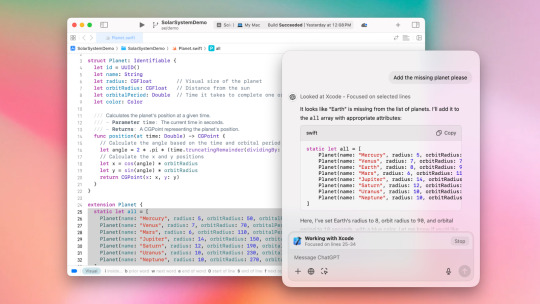
The ChatGPT desktop app for Mac has introduced a new integration feature aimed at enhancing developer productivity by providing direct access to content from popular coding environments such as Xcode, VS Code, and TextEdit. This integration enables ChatGPT to read and utilize context from open files, thereby improving responses with pertinent coding information.
How It Works
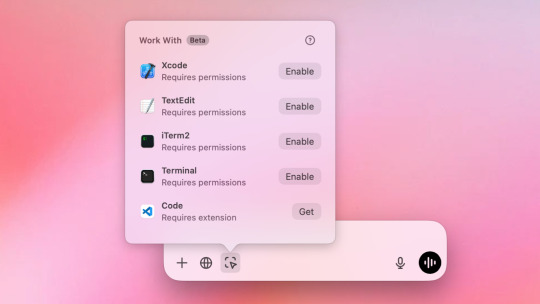
Developers can enable this feature by clicking on “Work With Apps” in the ChatGPT chat bar and selecting a compatible coding application. A banner will show when an app is connected, indicating the types of content that are accessible. For text editors, ChatGPT incorporates the content from the open pane or selected text, while for terminal applications like Terminal and iTerm, it captures the last 200 lines of activity. All accessed information is recorded in the chat history, which users can manage and delete as necessary.
Configuration and Compatibility
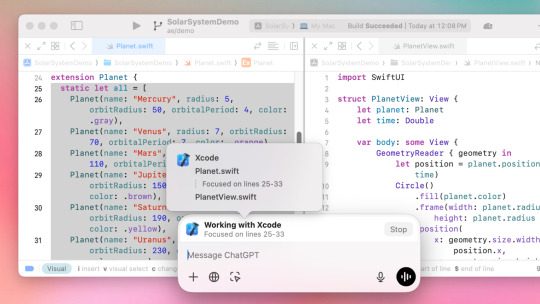
Users can configure this feature under Settings > Work with Apps, allowing them to manage compatible applications and set up the integration. Some applications may require additional steps, such as installing extensions for VS Code.
Privacy and Control
For those concerned about data privacy, users have the option to disable the feature completely. OpenAI highlights the importance of data control: users can prevent their interactions from being used to train the model by adjusting specific settings. The temporary Chat mode ensures that conversations are not saved. OpenAI also assures that enterprise data remains secure and isolated, with no involvement in model training.
This integration represents a significant advancement toward a more seamless, context-aware experience for Mac developers utilizing ChatGPT in their coding tasks.
For more news like this: thenextaitool.com/news
0 notes
Video
youtube
Discover the power of AI-assisted coding with Claude 3.5 Sonnet in Visual Studio Code! 🤖✨ In this tutorial, we explore the Claude Dev extension, a game-changer for developers looking to boost productivity and streamline their coding process.
🔧 What you'll learn:
Installing and setting up Claude Dev in VS Code
Creating a Tic-Tac-Toe game with HTML, CSS, and JavaScript
Attempting to build a Snake game in Python (with some hiccups!)
Tips for troubleshooting and maximizing AI assistance
🔗 Get the Claude Dev extension: [Insert GitHub repo link here]
Want to supercharge your development workflow? Let us handle your AI and automation needs! Visit https://aiautomationelite.com for done-for-you solutions that will revolutionize your coding experience.
Ready to master AI and automation? Enroll in our comprehensive courses at https://learn.aiautomationelite.com and take your skills to the next level! 📚🎓
Remember, while AI coding assistants like Claude Dev are powerful tools, they're not perfect. Always review and test the generated code before deployment. Happy coding! 💡👨💻
#AIProgramming #CodingTutorial #VSSCodeExtensions #AnthropicAI #ClaudeAI #AIAutomation #CodingProductivity #TechTutorial
0 notes